Page 1
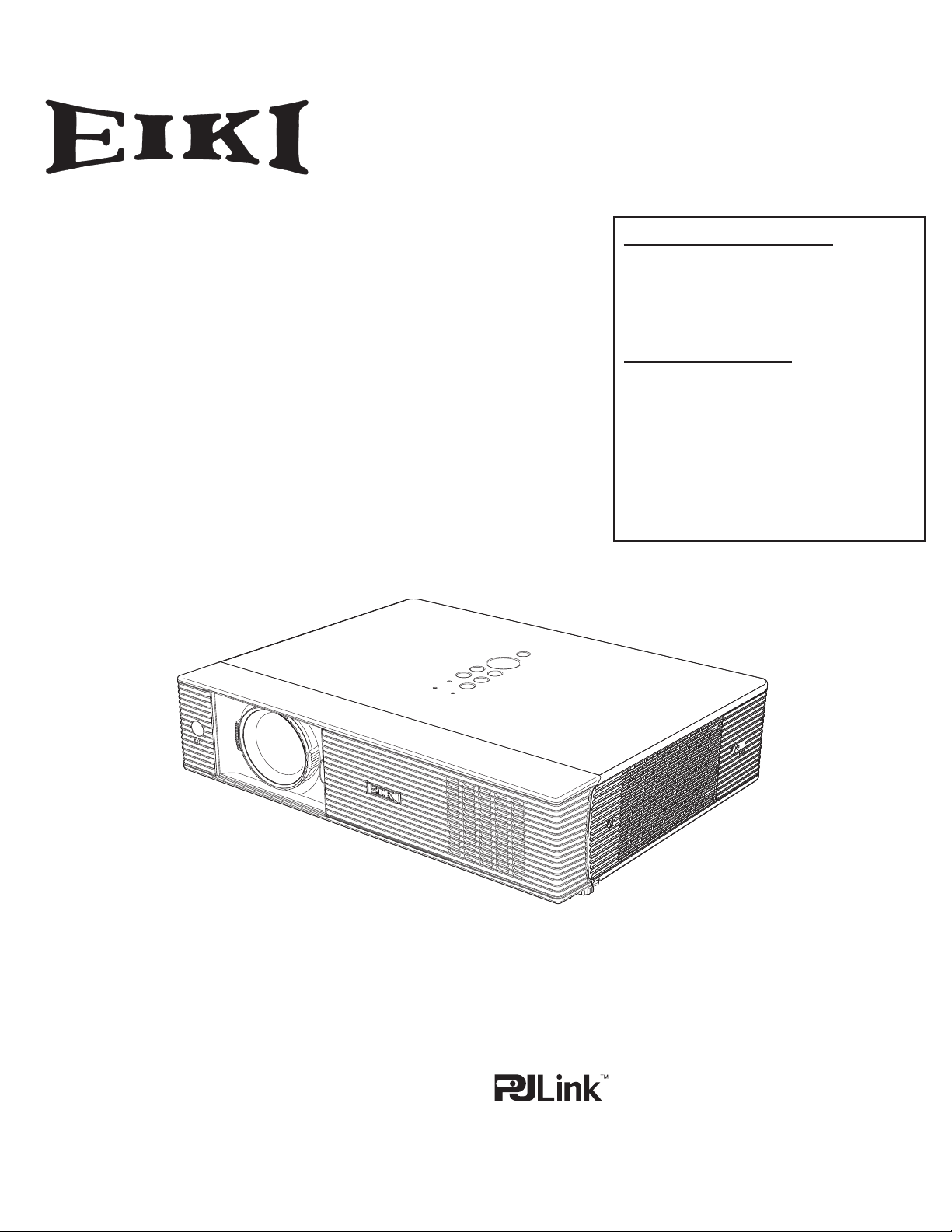
Multimedia Projector
MODEL
LC-XB43N
Network Supported
□ Wireless LAN
IEEE802.11b/g/n
□ Wired LAN
100-Base-TX/10-Base-T
Memory Viewer
□ USB Memory Viewer
Refer to the owner’s manuals below for
*
details about network and memory viewer
function.
■ Network Set-up and Operation
■ Memory viewer function
Owner's Manual
Page 2
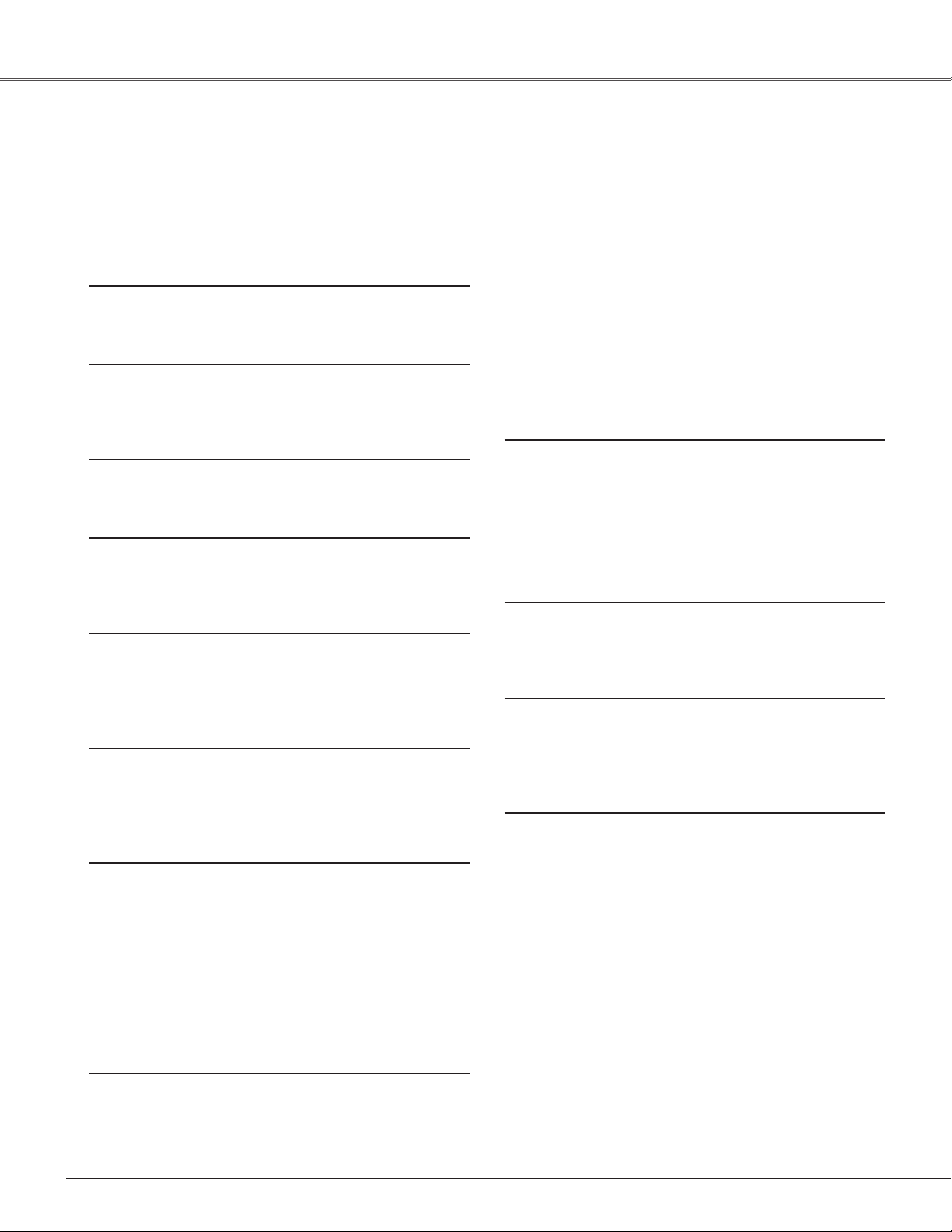
Features and Design
This Multimedia Projector is designed with the most advanced technology for portability, durability, and ease of use.
This projector utilizes built-in multimedia features, a palette of 16.77 million colors, and matrix liquid crystal display
(LCD) technology.
♦ Compact Design
This projector is designed compact in size and weight.
It is easy to carry and installed anywhere you wish to
use.
♦
Capable of 360-degree Projection
This projector is capable of 360-degree projection.
*Some restriction required, see page 7.
♦ Simple Computer System Setting
The projector has the Multi-scan system to conform to
almost all computer output signals quickly (p.33). Up to
WUXGA resolution can be accepted.
♦
Power Management
Th e Powe r managem ent fun ction red uces powe r
consumption and maintains the lamp life (p.55).
♦ Quick Termination
The AC power cord can be unplugged immediately
after turning off the projector without waiting for the
termination of the cooling fan rotation (p.23).
♦ Logo Function
The Logo function allows you to customize the screen
logo (pp.51-53). You can capture an image for the
screen logo and use it for the starting-up display or
between presentations.
♦ Multilanguage Menu Display
Operation menu is available in 17 languages; English,
German, French, Italian, Spanish, Portuguese, Dutch,
Swedish, Finnish, Polish, Hungarian, Romanian,
Russian, Chinese, Korean, Japanese and Thai (p.48).
♦ Security Function
The Security function helps you to ensure security of
the projector. With the Key lock function, you can lock
the operation on the top control or the remote control
(p.58). PIN code lock function prevents unauthorized
use of the projector (pp.22, 58-59).
♦
Helpful Maintenance Functions
Lamp and filter maintenance functions provide for
better and proper maintenance of the projector.
- You can project an image on a computer as well as
operate and manage the projector via network.
- The projector provides the "USB display" function
that the image and sound are sent to the projector by
connecting the computer to the projector with a USB
cable.
- This projector is capable of the wireless LAN simple
setting function by attaching the supplied USB
memory to a computer.
For details, refer to the owner’s manual of “Network
Set-up and Operation.”
♦ Memory Viewer Function
Insert the dedicated USB memory into the projector
to project images or movie files stored within. You do
not have to carry computers or other equipment for a
presentation.
For details, refer to the owner’s manual of "Memory
viewer function".
♦ Auto setup Function
This function enables Input search, Auto Keystone
correction and Auto PC adjustment by simple pressing
the AUTO SETUP button (pp. 26,49).
♦ Colorboard Function
At the time of simple projection on the colored wall,
you can get the close color image to the color image
projected on a white screen by selecting the similar
color to the wall color from the preset four colors.
♦ Closed Caption
Closed Caption is a function that displays the audio
portion of a TV program as text on the screen. You can
turn on the feature and switch the channels (p.56).
♦
Corner Correction
With the "Horizontal and vertical keystone correction
function" and "Corner keystone correction function" of
this projector, you can correct the keystone distortion
even when projecting from the diagonal to the screen
(pp.27, 50)
.
♦ LAN Network Function
This projector is loaded with the Wired and Wireless
LAN network functions.
Note:
• The On-Screen Menu and figures in this manual may differ slightly from the product.
• The contents of this manual are subject to change without notice.
2
Page 3
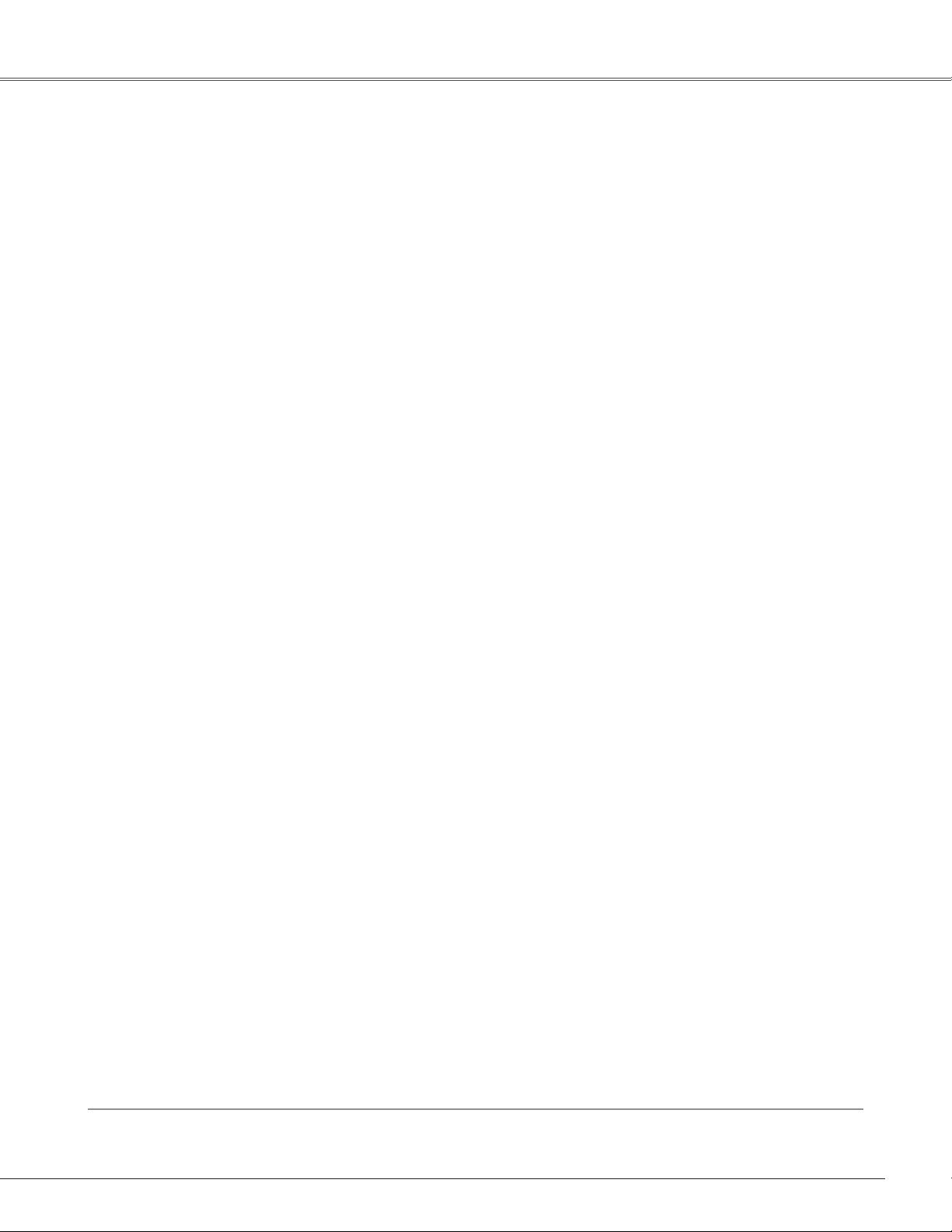
Table of Contents
Features and Design . . . . . . . . . . . . . . . . . . .2
Table of Contents . . . . . . . . . . . . . . . . . . . . . .3
To the Owner . . . . . . . . . . . . . . . . . . . . . . . . . .4
Safety Instructions . . . . . . . . . . . . . . . . . . . . .5
Air Circulation 6
Moving the Projector 6
Installing the Projector in Proper Directions 7
Compliance . . . . . . . . . . . . . . . . . . . . . . . . . . .8
Part Names and Functions . . . . . . . . . . . . . .9
Front 9
Back 9
Bottom 9
Rear Terminal 10
Top Control 11
Remote Control 12
Remote Control Battery Installation 13
Remote Control Operating Range 13
Remote Control Code 13
Laser Pointer Function 14
Pointer Function 14
Wireless Mouse Operation 15
Adjustable Feet 15
Installation. . . . . . . . . . . . . . . . . . . . . . . . . . .16
Positioning the Projector 16
Connecting to a Computer 17
Connecting to Video Equipment 18
Connecting to Component Video Equipment 19
Connecting the AC Power Cord 20
Basic Operation . . . . . . . . . . . . . . . . . . . . . .21
Turning On the Projector 21
Turning Off the Projector 23
How to Operate the On-Screen Menu 24
Menu Bar 25
Zoom and Focus Adjustment 26
Auto Setup Function 26
Keystone Correction 27
Sound Adjustment 28
Remote Control Operation 29
Computer Input . . . . . . . . . . . . . . . . . . . . . .31
Inpu t Sou r ce Se l ec ti o n (R G B: Co m pu te r 1/
Computer 2(Analog)) 31
Input Source Selection (RGB(PC digital), RGB(AV
HDCP)) 32
Computer System Selection 33
Auto PC adjustment 34
Manual PC adjustment 35
Image Mode Selection 37
Image Adjustment 38
Screen Size Adjustment 39
Video Input . . . . . . . . . . . . . . . . . . . . . . . . . .41
Input Source Selection (Video, S-video) 41
Input Source Selection (Component, RGB Scart
21-pin) 42
Video System Selection 43
Image Mode Selection 44
Image Adjustment 45
Screen Size Adjustment 47
Setting . . . . . . . . . . . . . . . . . . . . . . . . . . . . . .48
Setting 48
Information . . . . . . . . . . . . . . . . . . . . . . . . . .62
Input Source Information Display 62
Maintenance and Cleaning . . . . . . . . . . . . .63
WARNING indicator 63
Cleaning the Filters 64
Resetting the Filter Counter 64
Slide Shutter 65
Cleaning the Projection Lens 65
Cleaning the Projector Cabinet 65
Lamp Replacement 66
Resetting the Lamp Counter 67
Appendix . . . . . . . . . . . . . . . . . . . . . . . . . . .68
Troubleshooting 68
Menu Tree 72
Indicators and Projector Condition 74
Compatible Computer Specifications 75
Technical Specifications 77
Optional Parts 78
PJ Link Notice 79
Configurations of Terminals 80
PIN Code Number Memo 81
USB Thumb Drive Case 81
Dimensions 82
Trademarks
Each name of corporations or products in this book is either a registered trademark or a trademark of its respective
corporation.
3
Page 4
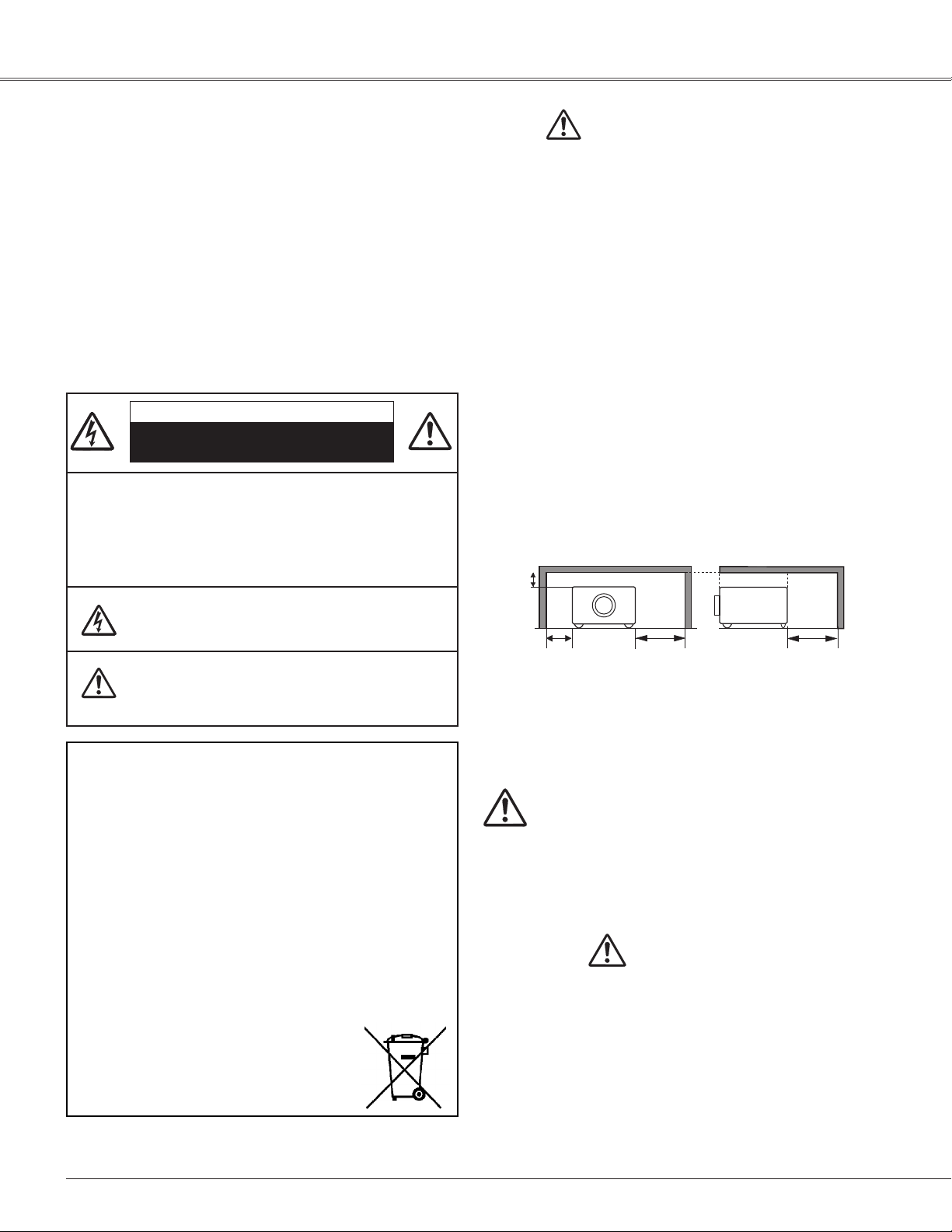
To the Owner
0.7’(20cm)
1.5’(50cm) 3’(1m) 3’(1m)
Before installing and operating this projector, read this
manual thoroughly.
This projector provides many convenient features and
functions. Operating the projector properly enables
you to manage those features and maintains it in good
condition for many years to come.
Improper operation may result in not only shortening the
product-life, but also malfunctions, fire hazard, or other
accidents.
If your projector seems to operate improperly, read this
manual again, check operations and cable connections
and try the solutions in the “Troubleshooting” section on
pages 68-70 of this manual. If the problem still persists,
contact the dealer where you purchased the projector or
the service center.
CAUTION
RISK OF ELECTRIC SHOCK
DO NOT OPEN
CAUTION: TO REDUCE THE RISK OF ELECTRIC
SHOCK, DO NOT REMOVE COVER (OR
BACK). NO USER-SERVICEABLE PARTS
INSIDE EXCEPT LAMP REPLACEMENT.
REFER SERVICING TO QUALIFIED
SERVICE PERSONNEL.
Safety Precaution
WARNING: ●THISAPPARATUSMUSTBEEARTHED.
●TOREDUCETHERISKOFFIREOR
ELECTRIC SHOCK, DO NOT EXPOSE THIS
APPLIANCE TO RAIN OR MOISTURE.
– This projector produces intense light from the projection
lens. Do not stare directly into the lens, otherwise eye
damage could result. Be especially careful that children
do not stare directly into the beam.
– Install the projector in a proper position. Otherwise it may
result in fire hazard.
– Allowing the proper amount of space on the top, sides,
and rear of the projector cabinet is critical for proper
air circulation and cooling of the unit. The dimension
shown here indicate the minimum space required.
If the projector is to be built into a compartment or
similarly enclosed, these minimum distances must be
maintained.
– Do not cover the ventilation slot on the projector. Heat
build-up can reduce the service life of your projector,
and can also be dangerous.
SIDE and TOP REAR
THIS SYMBOL INDICATES THAT DANGEROUS
VOLTAGE CONSTITUTING A RISK OF ELECTRIC
SHOCK IS PRESENT WITHIN THIS UNIT.
THIS SYMBOL INDICATES THAT THERE ARE
IMPORTANT OPERATING AND MAINTENANCE
INSTRUCTIONS IN THE OWNER'S MANUAL
WITH THIS UNIT.
FOR EU USERS
The symbol mark and recycling systems described below
apply to EU countries and do not apply to countries in other
areas of the world.
Your product is designed and manufactured with high quality
materials and components which can be recycled and/or
reused.
The symbol mark m eans that elect rical and elect ronic
equipment, batteries and accumulators, at their end-of-life,
should be disposed of separately from your household waste.
Note:
If a chemical symbol is printed beneath the symbol mark,
this chemical symbol means that the battery or accumulator
contains a heavy metal at a certain concentration. This will be
indicated as follows: Hg: mercury, Cd: cadmium, Pb: lead
In the European Union there are separate collection systems
for used electrical and electronic equipment, batteries and
accumulators.
Please, dispose of them correctly at your local
community waste collection/recycling centre.
Please, help us to conserve the environment
we live in!
– If the projector is unused for an extended time, unplug
the projector from the power outlet.
–Do not project the same image for a long time. The
afterimage may remain on the LCD panels by the
characteristic of panel.
CAUTION
DO NOT SET THE PROJECTOR IN GREASY, WET, OR
SMOKY CONDITIONS SUCH AS IN A KITCHEN TO PREVENT
A BREAKDOWN OR A DISASTER. IF THE PROJECTOR
COMES IN CONTACT WITH OIL OR CHEMICALS, IT MAY
BECOME DETERIORATED.
CAUTION
Not for use in a computer room as defined in the Standard
for the Protection of Electronic Computer/Data Processing
Equipment, ANSI/NFPA 75.
READ AND KEEP THIS OWNER'S MANUAL FOR
LATER USE.
4
Page 5
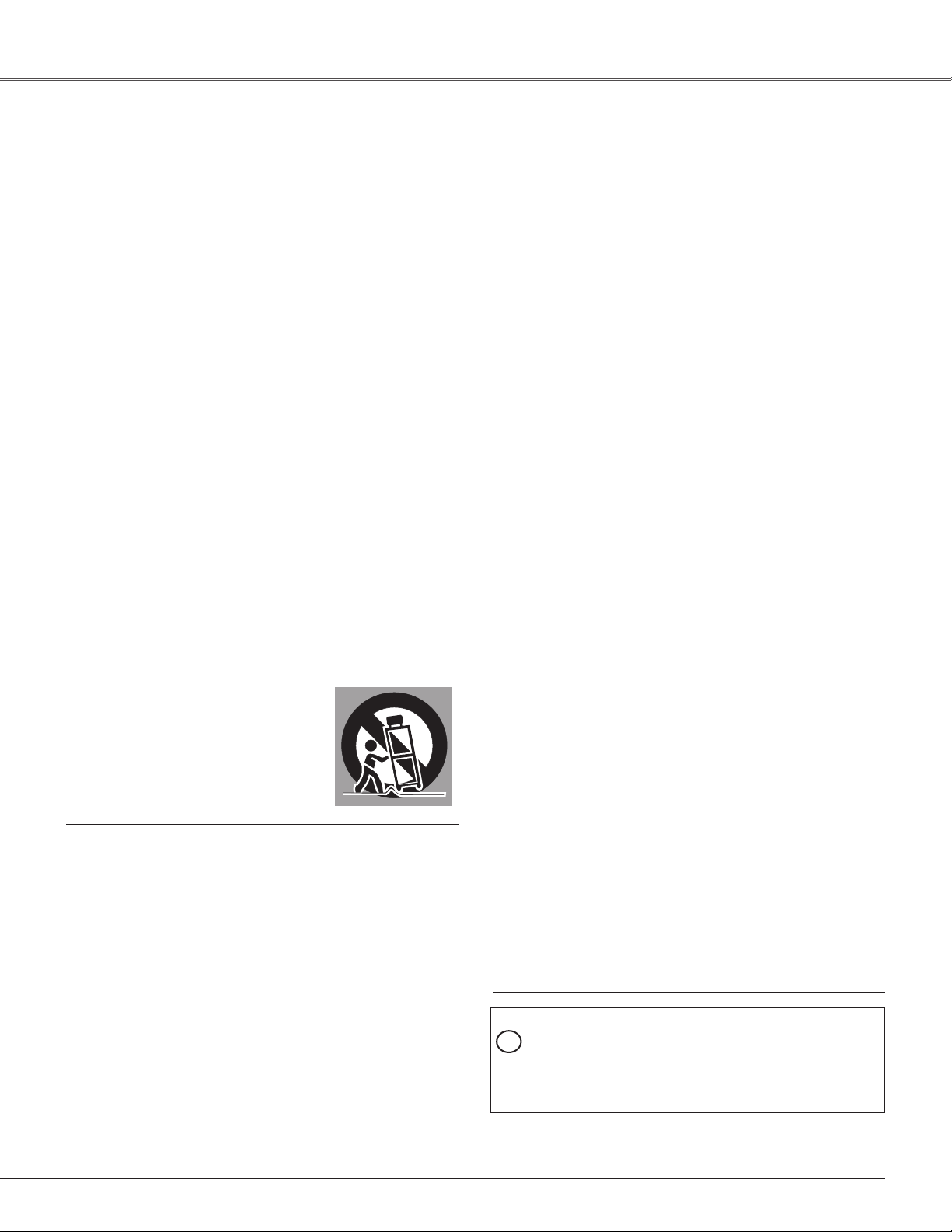
Safety Instructions
All the safety and operating instructions should be read
before the product is operated.
Read all of the instructions given here and retain them
for later use. Unplug this projector from AC power supply
before cleaning. Do not use liquid or aerosol cleaners.
Use a damp cloth for cleaning.
Fo llow all warn ings and ins truction s marked on the
projector.
For added protection to the projector during a lightning
storm, or when it is left unattended and unused for long
periods of time, unplug it from the wall outlet. This will
prevent damage due to lightning and power line surges.
Do not expose this unit to rain or use near water... for
example, in a wet basement, near a swimming pool, etc...
Do not use attach m e nt s no t reco m m en d ed by th e
manufacturer as they may cause hazards.
Do not place this projector on an unstable cart, stand,
or table. The projector may fall, causing serious injury
to a child or adult, and serious damage to the projector.
Us e on l y with a c a rt or stand reco m mended by the
manufacturer, or sold with the projector. Wall or shelf
mounting should follow the manufacturer’s instructions,
an d sh ou l d us e a mo un t in g ki t app rov ed by th e
manufacturers.
An appliance and cart combination
should be moved with care. Quick
stops, excessive force, and uneven
surfaces may cause the appliance
and cart combination to overturn.
Slots and openings in the back and bottom of the cabinet
are provided for ventilation, to ensure reliable operation of
the equipment and to protect it from overheating.
Do not install the projector near the ventilation duct of
air-conditioning equipment.
This projector should be operated only from the type
of power source indicated on the marking label. If you
are not sure of the type of power supplied, consult your
authorized dealer or local power company.
Do not overload wall outlets and extension cords as this
can result in fire or electric shock. Do not allow anything
to rest on the power cord. Do not locate this projector
where the cord may be damaged by persons walking on
it.
Do not attempt to service this projector yourself as
opening or remov i n g Cove r s may expose you to
dangerous voltage or other hazards. Refer all servicing
to qualified service personnel.
Unplug this projector from wall outlet and refer servicing
to qualifie d service personne l under the fo llowing
conditions:
a. When the power cord or plug is damaged or frayed.
b. If liquid has been spilled into the projector.
c. If the projector has been exposed to rain or water.
d. If the projector does not operate normally by following
the operating instructions. Adjust only those controls
that are covered by the operating instructions as
improper adjustment of other controls may result in
damage and will often require extensive work by a
qualified technician to restore the projector to normal
operation.
e. If the projector has been dropped or the cabinet has
been damaged.
f. When the projector exhibits a distinct change in
performance-this indicates a need for service.
When replacement parts are required, be sure the
service technician has used replacement parts specified
by the manufacturer that have the same characteristics
as the original part. Unauthorized substitutions may
result in fire, electric shock, or injury to persons.
The openings should never be covered with cloth or other
materials, and the bottom opening should not be blocked
by placing the projector on a bed, sofa, rug, or other
similar surface. This projector should never be placed
near or over a radiator or heat register.
This projector should not be placed in a built-in installation
such as a book case unless proper ventilation is provided.
Never push objects of any kind into this projector through
cabinet slots as they may touch dangerous voltage points
or short out parts that could result in a fire or electric
shock. Never spill liquid of any kind on the projector.
Up o n co mpletion of any serv i c e or repairs to this
projector, ask the service technician to perform routine
safety checks to determine that the projector is in safe
operating condition.
NOTE FOR CUSTOMERS IN THE US
Hg LAMP(S) INSIDE THIS PRODUCT CONTAIN
MERCURY AND MUST BE RECYCLED OR DISPOSED
OF ACCORDING TO LOCAL, STATE OR FEDERAL
LAWS.
5
Page 6
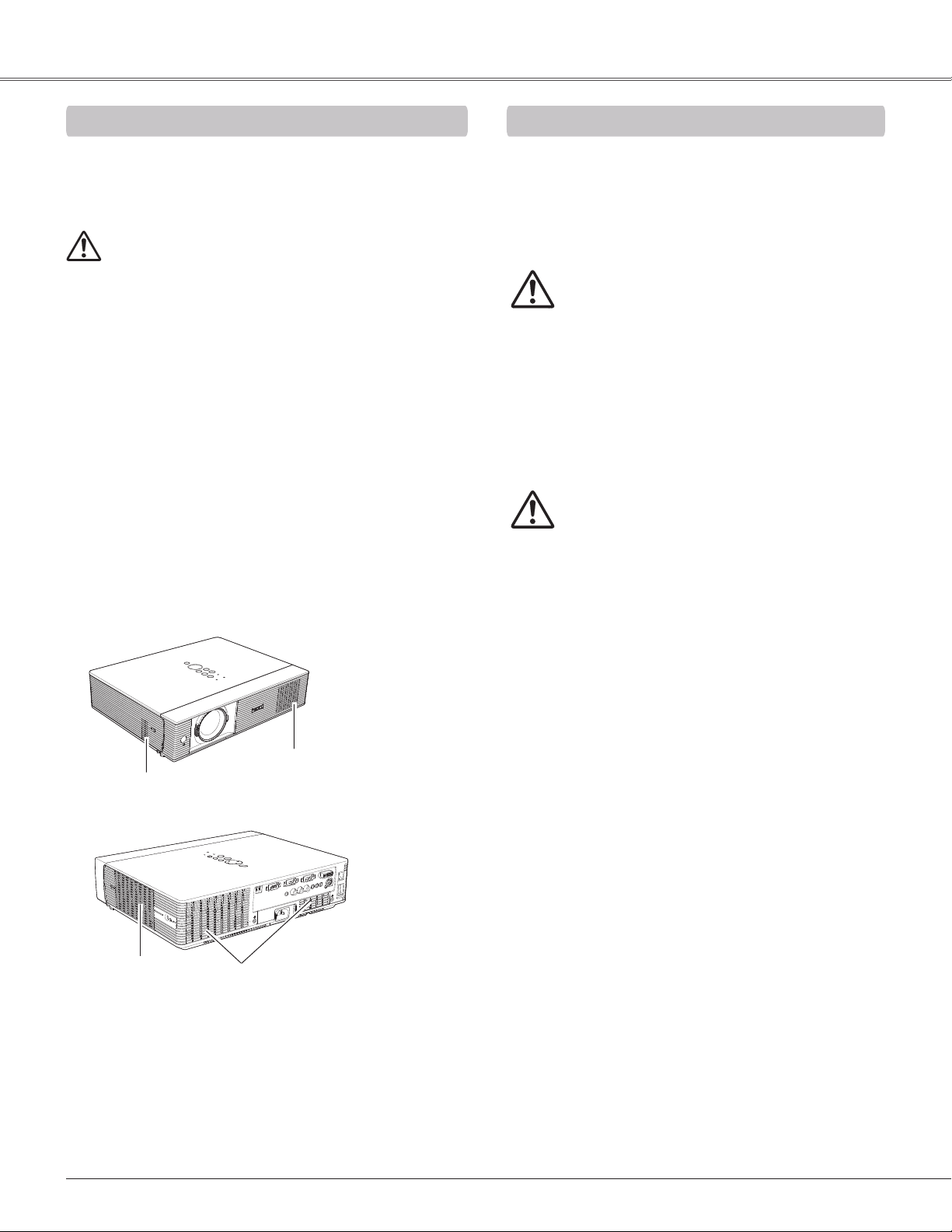
Safety Instructions
Air Circulation
Openings in the cabinet are provided for ventilation. To
ensure reliable operation of the product and to protect it
from overheating, these openings must not be blocked
or covered.
CAUTION
Hot air is exhausted from the exhaust vent. When using
or installing the projector, the following precautions
should be taken.
– Do not put any flammable object or spray can near the
projector, hot air is exhausted from the air vents.
– Keep the exhaust vent at least 3’ (1 m) away from any
objects.
– Do not touch a peripheral part of the exhaust vent,
especially screws and metallic parts. These areas will
become hot while the projector is being used.
– Do not put anything on the cabinet. Objects put on the
cabinet will not only get damaged but also may cause
fire hazard by heat.
Cooling fans are provided to cool down the projector.
The fans’ running speed is changed according to the
temperature inside the projector.
Air Intake Vent
Air Intake Vent
Moving the Projector
When moving the projector, close the slide shutter and
retract adjustable feet to prevent damage to the lens
and cabinet.
When the projector is not in use for an extended period,
put it into the supplied carrying case with the lens side
up.
CAUTION
The carrying case (supplied) is intended for protection
against dust and scratches on surface of the cabinet,
and it is not designed to protect an appliance from
external forces. Do not transport the projector by courier
or any other transport service with this case, otherwise
the projector can be damaged. When handling the
projector, do not drop, bump, subject it to strong forces,
or put other things on the cabinet.
CAUTION IN CARRYING OR TRANSPORTING
THE PROJECTOR
– Do not drop or bump the projector, otherwise damages
or malfunctions may result.
– When carrying the projector, use a suitable carrying
case.
– Do not transport the projector by courier or any other
transport service in an unsuitable transport case. This
may cause damage to the projector. For information
about transporting the projector by courier or any other
transport service, consult your dealer.
– Do not put the projector in a case before the projector
is cooled enough.
Exhaust Vent
(Hot air exhaust)
6
Air Intake Vent
Page 7
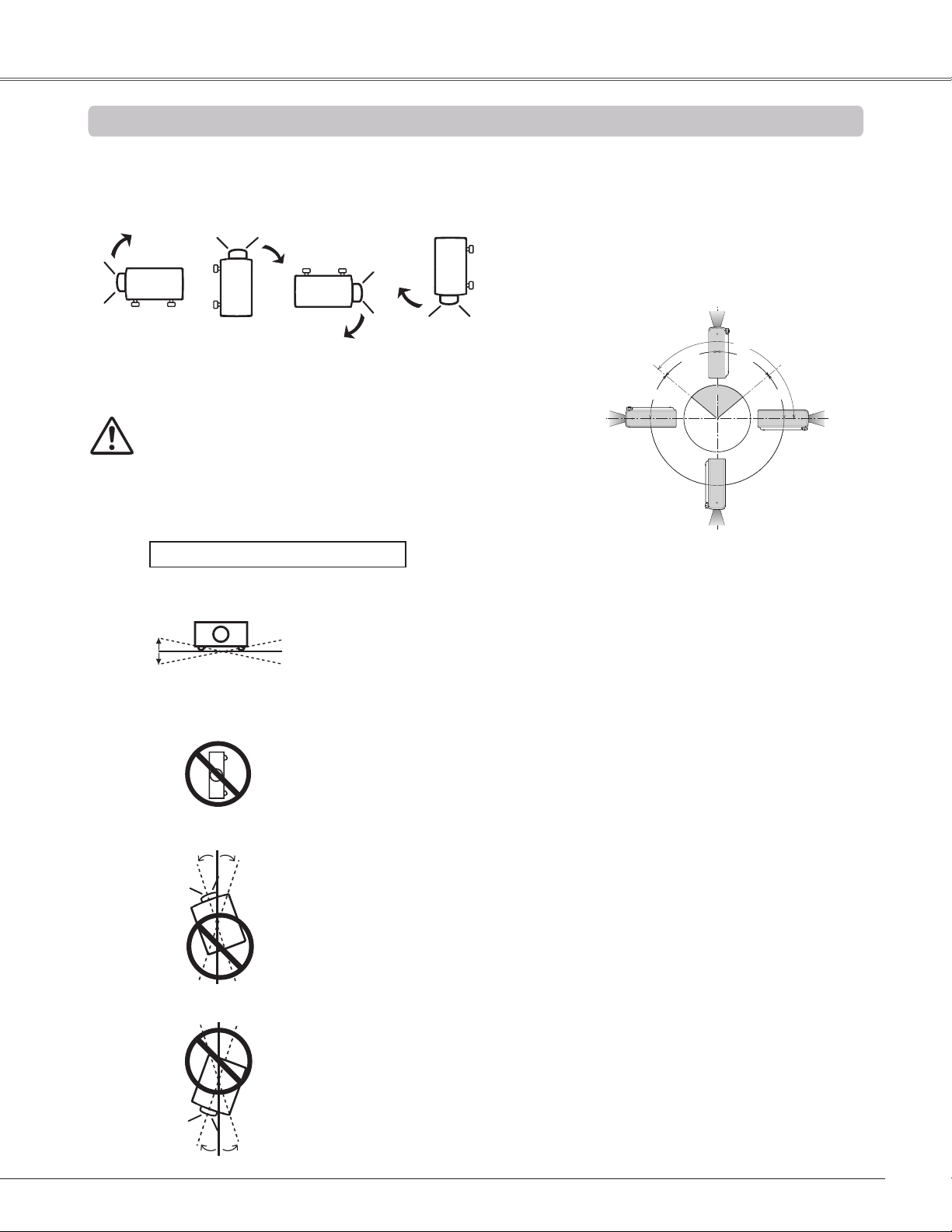
Safety Instructions
10˚
10˚
10˚ 10˚
10˚
10˚
0º
90º
180º
40º
50º
140 º
50º
40º
Installing the Projector in Proper Directions
Use the projector properly in specified positions. Improper positioning may reduce the lamp life and result in severe
accident or fire hazard.
This projector can project the picture upward, downward or backward, perpendicular to the plane of the screen as
shown in the figure below.
Bottom
Downward
Front
Upward
Bottom
Upward
Front
Downward
(Usual)
Be sure to set the Lamp control in High and the Fan control in On 3 in the
setting menu when using the projector inclined at between +40 degrees
to +140 degrees to the horizontal plane at altitudes between 0 and
approximately 1,600 meters above sea level.
Be sure to set the Fan control in On 2 when using the projector at higher
altitudes than the altitudes described above, regardless of the installation
position of the projector. (p.60).
Positioning Precautions
Avoid positioning the projector as described below when installing.
Do not roll the projector more than 10 degrees from side to side.
Do not put the projector on either side to project an image.
In upward projection, do not tilt the projector over 10 degrees right and left.
In downward projection, do not tilt the projector over 10 degrees right and left.
7
Page 8
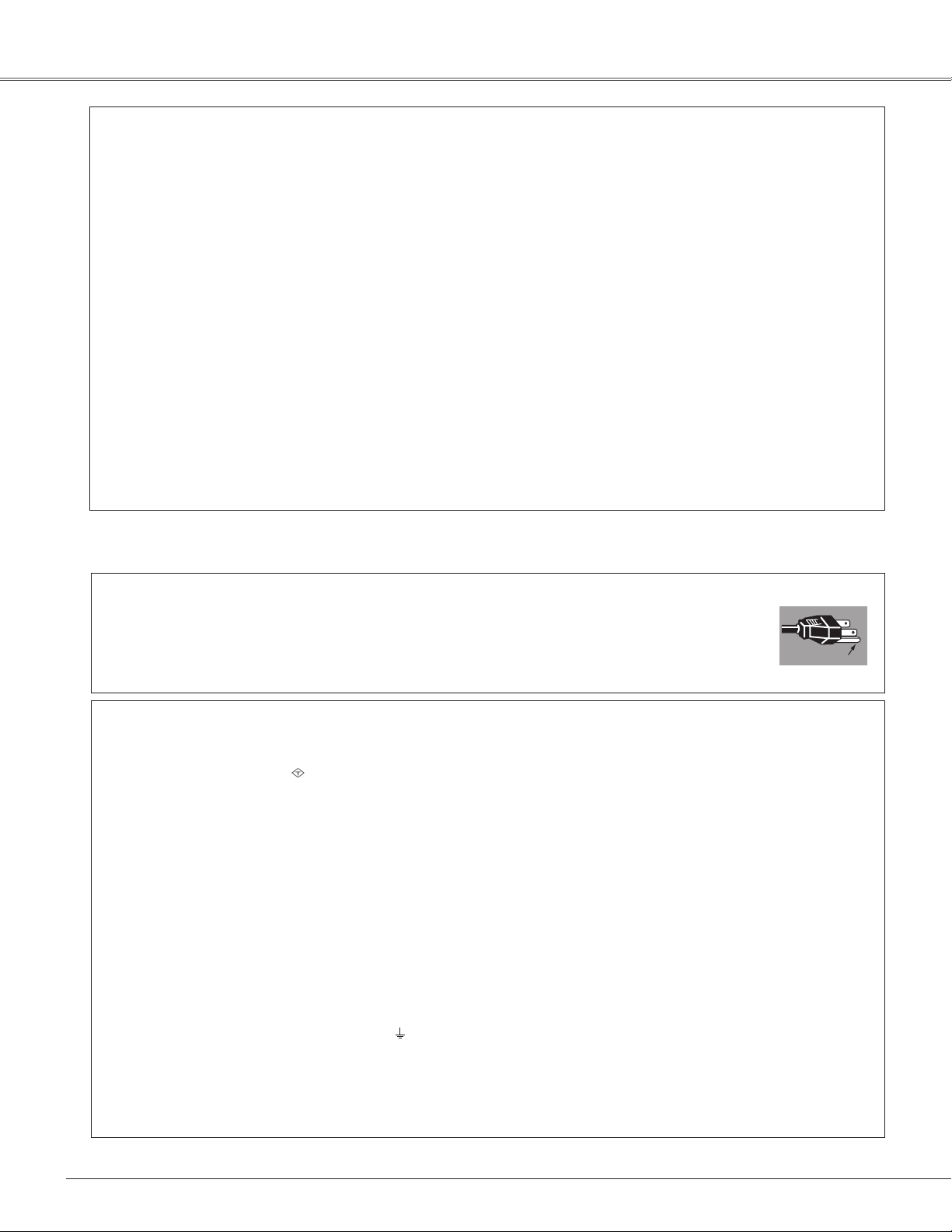
Compliance
GROUND
ASA
Federal Communications Commission Notice
Note: This equipment has been tested and found to comply with the limits for a Class B digital device, pursuant
to Part 15 of the FCC Rules. These limits are designed to provide reasonable protection against harmful
interference in a residential installation. This equipment generates, uses, and can radiate radio frequency
energy, and if not installed and used in accordance with the instructions, may cause harmful interference
to radio communications. However, there is no guarantee that interference will not occur in a particular
installation. If this equipment does cause harmful interference to radio or television reception, which can be
determined by turning the equipment off and on, the user is encouraged to try to correct the interference by
one or more of the following measures:
– Reorient or relocate the receiving antenna.
– Increase the separation between the equipment and receiver.
– Connect the equipment into an outlet on a circuit different from that to which the receiver is connected.
– Consult the dealer or an experienced radio/TV technician for help.
Use of shielded cable is required to comply with class B limits in Subpart B of Part 15 of FCC Rules.
Do not make any changes or modifications to the equipment unless otherwise specified in the instructions. If
such changes or modifications should be made, you could be required to stop operation of the equipment.
Model Number : LC-XB43N
Trade Name : EIKI
Responsible party : EIKI International,Inc.
Address : 30251 Esperanza Santa Margaria CA 92688-2123
Telephone No. : 800-242-3454 (949-457-0200)
AC Power Cord Requirement
The AC Power Cord supplied with this projector meets the requirement for use in the country you purchased it.
AC Power Cord for the United States and Canada:
AC Power Co rd used in the Uni ted States and Ca nada is listed by the Underwrite rs
Laboratories (UL) and certified by the Canadian Standard Association (CSA).
AC Power Cord has a grounding-type AC line plug. This is a safety feature to be sure that the
plug will fit into the power outlet. Do not try to defeat this safety feature. Should you be unable
to insert the plug into the outlet, contact your electrician.
AC Power Cord for the United Kingdom:
This cord is already fitted with a moulded plug incorporating a fuse, the value of which is indicated on the pin
face of the plug. Should the fuse need to be replaced, an ASTA approved BS 1362 fuse must be used of the
same rating, marked thus
replacement fuse cover is required, ensure it is of the same colour as that visible on the pin face of the plug
(i.e. red or orange). Fuse covers are available from the Parts Department indicated in your User Instructions.
If the plug supplied is not suitable for your socket outlet, it should be cut off and destroyed.
The end of the flexible cord should be suitably prepared and the correct plug fitted.
WARNING : A PLUG WITH BARED FLEXIBLE CORD IS HAZARDOUS IF ENGAGED IN A LIVE SOCKET
OUTLET.
The Wires in this mains lead are coloured in accordance with the following code:
Green-and-yellow Earth
Blue . . . . . . . . . . . Neutral
Brown . . . . . . . . . Live
As the colours of the wires in the mains lead of this apparatus may not correspond with the coloured markings
identifying the terminals in your plug proceed as follows:
The wire which is coloured green-and-yellow must be connected to the terminal in the plug which is marked by
the letter E or by the safety earth symbol or coloured green or green-and-yellow.
The wire which is coloured blue must be connected to the terminal which is marked with the letter N or
coloured black.
The wire which is coloured brown must be connected to the terminal which is marked with the letter L or
coloured red.
WARNING: THIS APPARATUS MUST BE EARTHED.
. If the fuse cover is detachable, never use the plug with the cover omitted. If a
THE SOCKET-OUTLET SHOULD BE INSTALLED NEAR THE EQUIPMENT AND EASILY ACCESSIBLE.
8
Page 9
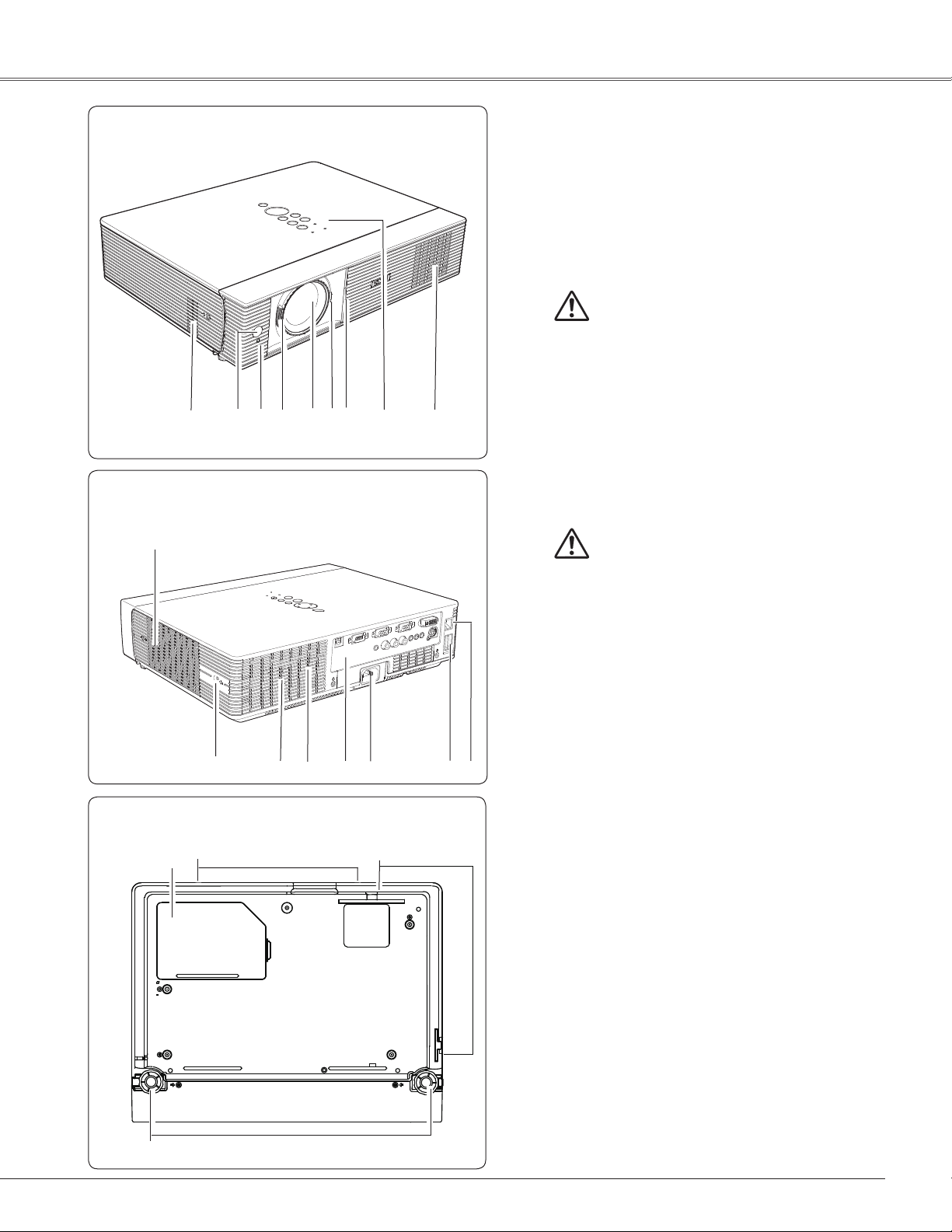
Part Names and Functions
Front
⑧
⑥③ ④ ⑤① ⑦ ⑧②
① Infrared Remote Receiver
② WIRELESS Indicator
③ Focus Ring
④ Projection Lens
⑤ Zoom Lever
⑥ Slide Shutter
CAUTION
Do not turn on a projector with slide shutter
closed. High temperature from light beam
may damage slide shutter and result in fire
hazard.
⑦ Top Controls and Indicators
⑧ Air Intake Vent
Back
⑨
Bottom
⑯
⑪
⑩
⑰
⑨ Exhaust vent
CAUTION
Hot air is exhausted from the exhaust vents.
Do not put heat-sensitive objects near this
side.
⑩ Speaker
⑪ Air Intake Vent (back and bottom)
⑫ Terminals and Connectors
⑬ Power Cord Connector
⑭ USB Connector (Series A)
⑮⑭⑬⑪⑫
⑮ LAN Connection Terminal
⑯ Lamp Cover
⑰ Filters
⑱ Adjustable Feet
Note:
② WIRELESS Indicator and ⑮ LAN
Connection Terminal are for the Network
function. Refer to the owner’s manual of
“Network Set-up and Operation”.
⑭ USB Connector (Series A) is for the
Memory Viewer function. Refer to the
owner's manual of "Memory Viewer
function".
⑱
Kensington Security Slot
This slot is for a Kensington lock used to deter theft
of the projector.
* Kensington is a registered trademark of ACCO Brands
Corporation.
9
Page 10
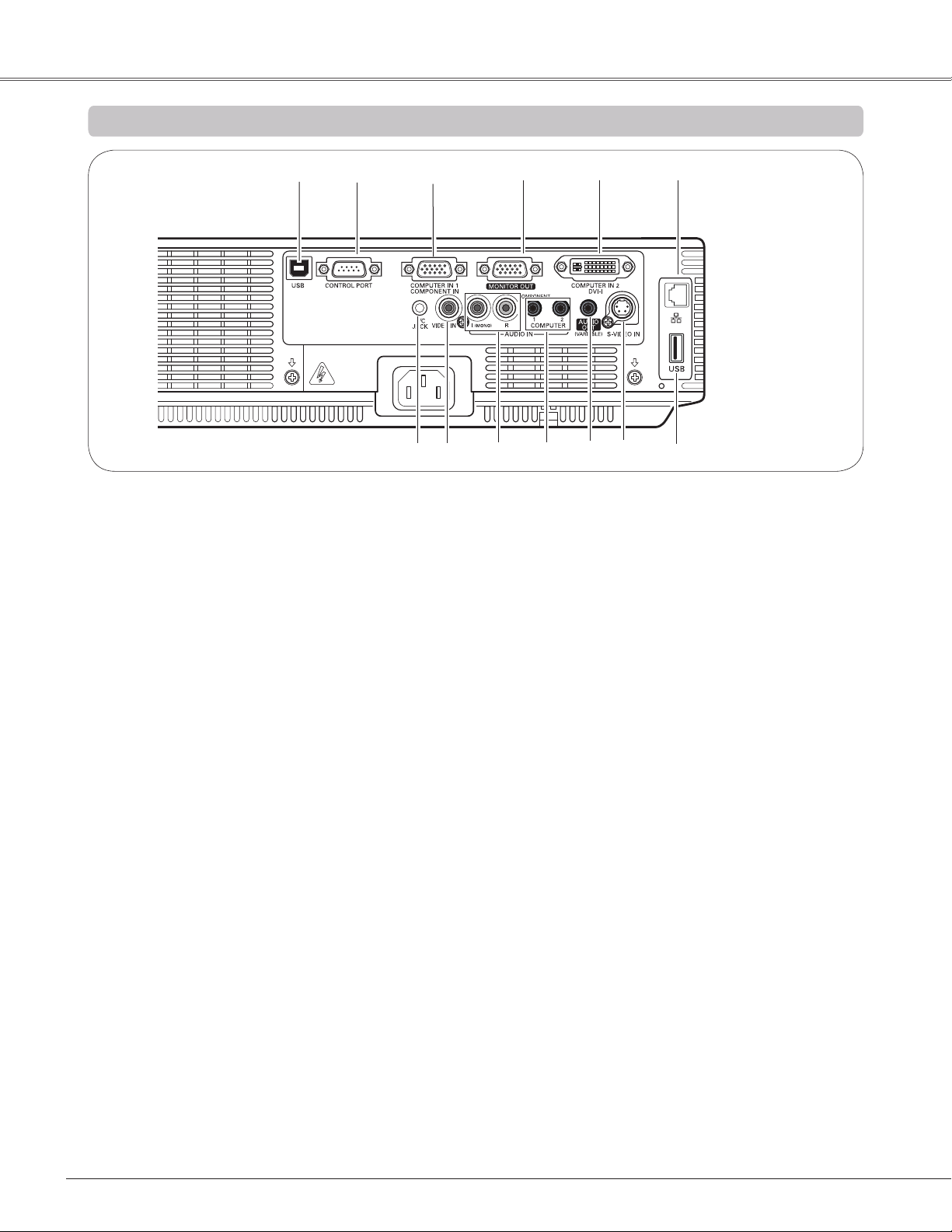
Part Names and Functions
Rear Terminal
② ③① ④ ⑥
⑬
① USB Connector (Series B)
This terminal is switchable. Set up this terminal
as either "Mouse control" (p.15) or "USB display"
(refer to "Network Set-up and Operation") in "USB
terminal" of "Setting" menu.
② CONTROL PORT
When controlling the projector with RS-232C,
connect the control equipment to this connector with
the serial control cable.
③ COMPUTER IN 1 / COMPONENT IN
Connect output signal from a computer, RGB scart
21-pin video output or component video output to
this terminal (pp.17,19).
④ MONITOR OUT
This terminal can be used to output the incoming
analog RGB and component signals from
COMPUTER IN 1/COMPONENT IN or COMPUTER
2/DVI-I terminal to the other monitor (p.17).
⑤ COMPUTER IN 2 / DVI-I
Connect computer output (Digital/Analog DVI-I type)
to this terminal (p.17).
⑥ LAN Connection Terminal
Connect the LAN cable (refer to the owner’s manual
of “Network Set-up and Operation”).
⑦ USB Connector (Series A)
Connect the USB menory (refer to the owner’s
manual “Memory Viewer function”).
⑤
⑨⑫
⑧ S-VIDEO IN
Connect the S-VIDEO output signal from video
equipment to this jack (p.18).
⑨ AUDIO OUT (VARIABLE)
Connect an external audio amplifier to this jack
(pp.17-19).
This terminal outputs sound from AUDIO IN
terminal (⑩ or ⑪).
⑩ COMPUTER 1 COMPONENT / COMPUTER 2
AUDIO IN
Connect the audio output (stereo) from a
computer or video equipment connected to ③,
④ or ⑤ to this jack. (pp17, 19)
⑪ AUDIO IN
Connect the audio output signal from video
equipment connected to ⑧ or ⑫ to this jack.
For a mono audio signal (a single audio jack),
connect it to the L (MONO) jack (p.18).
⑫ VIDEO IN
Connect the composite video output signal to
this jack (p.18).
⑬ R/C JACK
When using the wired remote control, connect
the wired remote control to this jack with a remote
control cable (supplied).
⑦⑪ ⑧⑩
10
Page 11
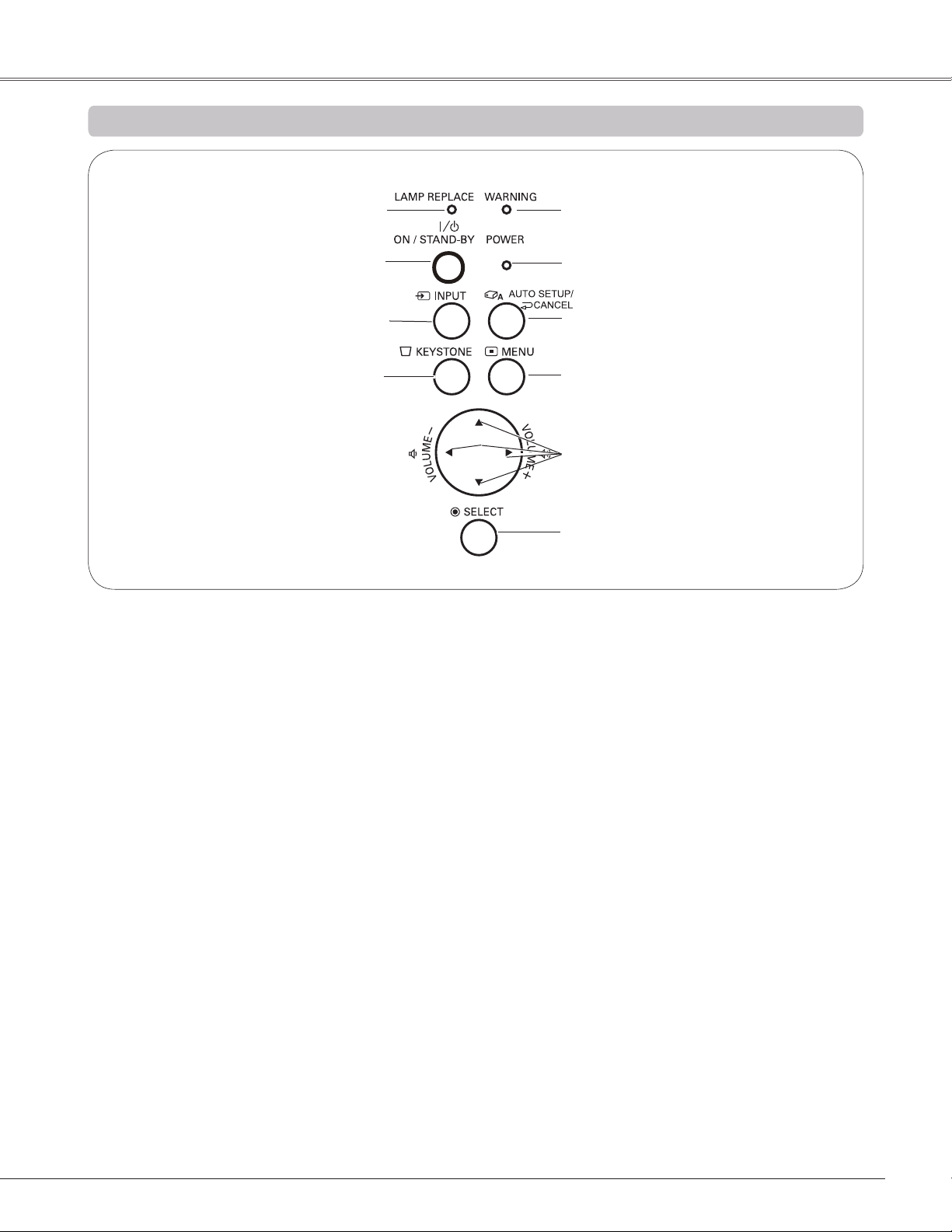
Top Control
Part Names and Functions
⑩
⑨
⑧
⑦
① SELECT button
– Execute the selected item (p.24).
– Expand or compress the image in the Digital zoom
mode (p.40).
② POINT ▲▼◄► (VOLUME +/–) buttons
– Select an item or adjust the value in the On-Screen
Menu (p.24).
– Pan the image in the Digital zoom + mode (p.40).
– Adjust the volume level (Point ◄► buttons) (p.28).
③ MENU button
Open or close the On-Screen Menu (p.24).
④ AUTO SETUP/CANCEL button
–Correct vertical keystone distortion and adjust
computer display parameters such as Fine sync,
Total dots, Horizontal and Vertical position
(pp.26, 49).
–Display the image in USB thumb drive or return to
the menu bar in Memory Viewer menu.
Refer to the owner's manual of "Memory
Viewer function".
⑥
⑤
④
③
②
①
⑥ WARNING indicator
– Lights red when the projector detects an abnormal
condition.
– Blinks red when the internal temperature of the
projector exceeds the operating range (pp.63, 74).
⑦ KEYSTONE button
Correct keystone distortion (pp.27, 50).
⑧ INPUT button
Select an input source (pp.31-32, 41-42).
⑨ ON/STAND–BY button
Turn the projector on or off (pp.21-23).
⑩ LAMP REPLACE indicator
Lights yellow when the projection lamp reaches its
end of life (pp.66, 74).
⑤ POWER indicator
– Lights red when the projector is in stand-by mode.
– Lights green during operations.
– Blinks green in the Power management mode
(p.55).
11
Page 12
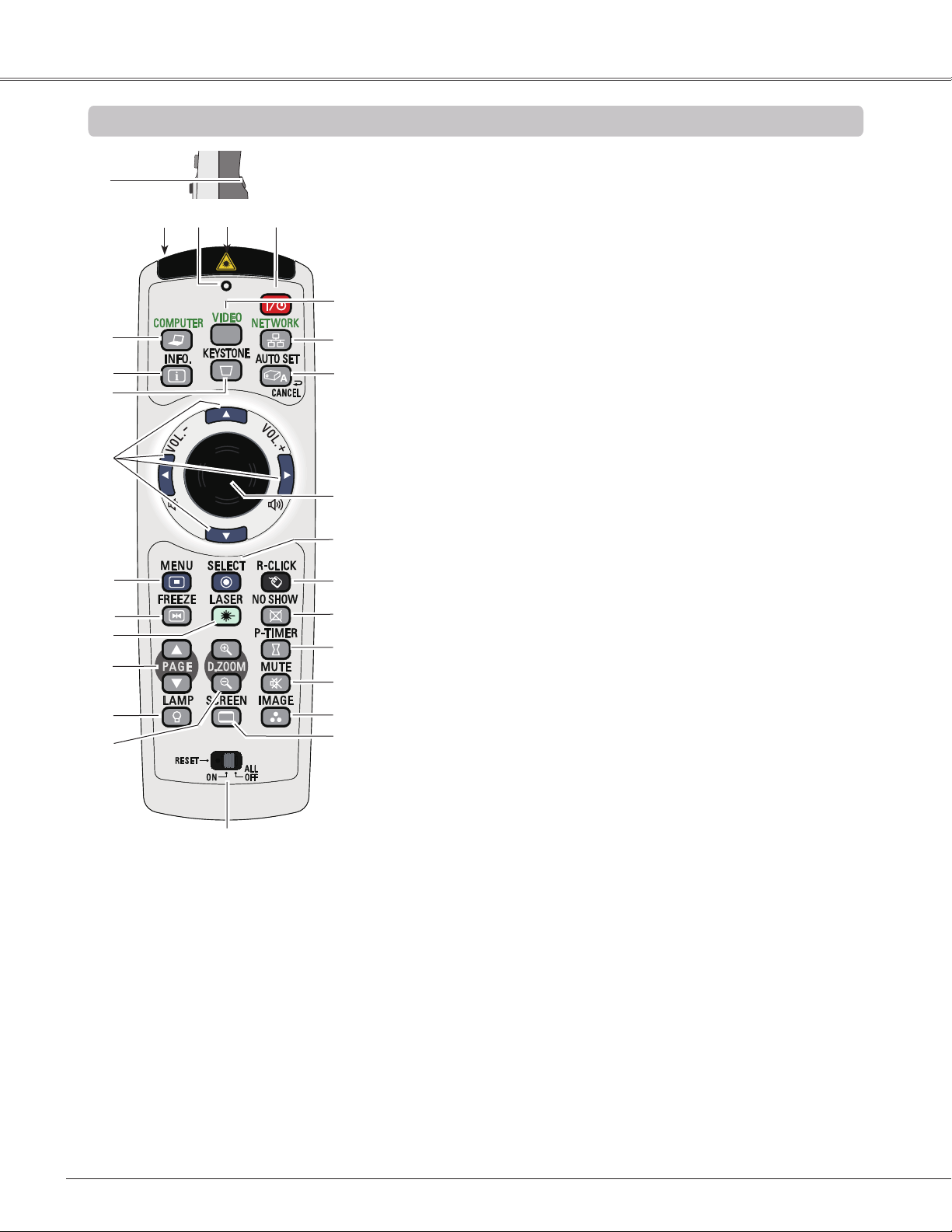
Part Names and Functions
①
⑤ ②
⑥
⑦
⑧
⑨
⑩
⑪
⑫
⑬
⑭
⑮
① L-CLICK button
Act as the left mouse button for wireless mouse
operation. (p.15)
② ON/STAND-BY button
Turn the projector on or off. (pp.21-23)
③ WIRED REMOTE jack
Connect the remote control cable(supplied) to this
jack when using as a wired remote control.Wireless
remote control does not work when the remote
control cable is connected to the projector.
④ SIGNAL EMISSION indicator
Lights red while the laser beam is being emitted
from the laser light window or a signal is being sent
from the remote control to the projector.
Note:
To ensure safe operation, please observe the
following precautions:
– Do not bend, drop, or expose the remote control to
moisture or heat.
– For cleaning, use a soft dry cloth. Do not apply
benzene, thinner, spray, or any chemical material.
③
④
⑯
㉗
㉖
㉕
㉔
㉓
㉒
㉑
⑳
⑲
⑱
⑰
Remote Control
⑤ LASER LIGHT window
A laser beam is emitted from here (p.14).
⑥ COMPUTER button
Select the COMPUTER input source. (pp.31-32, 42)
⑦ INFO. button
Operate the information function. (p.62)
⑧
KEYSTONE button
Correct keystone distortion. (pp.26, 50)
⑨ Point ▲▼◄► ( VOLUME
–Select an item or adjust the value in the On-Screen Menu. (p.24)
–Pan the image in the Digital zoom + mode. (p.40)
–Adjust the volume level. (Point◄►buttons) (p.28)
⑩ MENU button
Open or close the On-Screen Menu. (p.24)
⑪ FREEZE button
Freeze the picture on the screen. (p.29)
⑫ LASER button
– Operate the Laser pointer function. Laser beam is emitted while pressing this
button within 1 minute. When using this laser pointer for more than 1 minute,
release the LASER button and press it again. (p.14)
– Display the Pointer on the screen. (p.14)
⑬ PAGE ▲▼ buttons
Scroll back and forth the pages on the screen when giving a presentation. To use
these buttons, connect the projector and your computer with a USB cable. (pp.10,
17)
⑭ LAMP button
Select a lamp mode. (pp.29, 57)
⑮ D.ZOOM +/- buttons
Zoom in and out the images. (pp.29, 40)
⑯ RESET/ON/ALL-OFF switch
When using the remote control, set this switch to “ON.” Set it to “ALL OFF” for
power saving when it is not used. Slide this switch to “RESET” to initialize the
remote control code or switch Spotlight and Pointer to the Laser pointer function.
(pp.13-14)
⑰ SCREEN button
Select a screen mode. (pp.30,39-40,47)
⑱ IMAGE button
Select the image mode. (pp.30,37,44)
⑲
MUTE button
Mute the sound. (p.28)
⑳
P-TIMER button
Operate the P-timer function. (p.30)
㉑
NO SHOW button
Temporarily turn off the image on the screen. (p.30)
㉒ R-CLICK button
Act as the right mouse button for wireless mouse operation. (p.15)
㉓ SELECT button
– Execute the selected item. (p.24)
– Expand or compress the image in Digital zoom mode. (p.40)
㉔ PRESENTATION POINTER button
Move a pointer of the projector or a pointer for wireless mouse operation. (pp.14-15)
㉕ AUTO SET/CANCEL button
– Correct vertical keystone distortion and adjust computer display parameters such
as Fine sync, Total dots, Horizontal and Vertical position. (pp.26, 49)
– Display the image in USB thumb drive or return to the menu bar in Memory
Viewer menu.
Refer to the owner's manual of "Memory viewer function".
㉖ NETWORK button
Select the Network input. See the owner's manual of “Network Set-up and
Operation” and owner's manual of "Memory viewer function".
㉗ VIDEO button
Select the VIDEO input source. (pp.29,41)
+ / –
)
buttons
12
Page 13
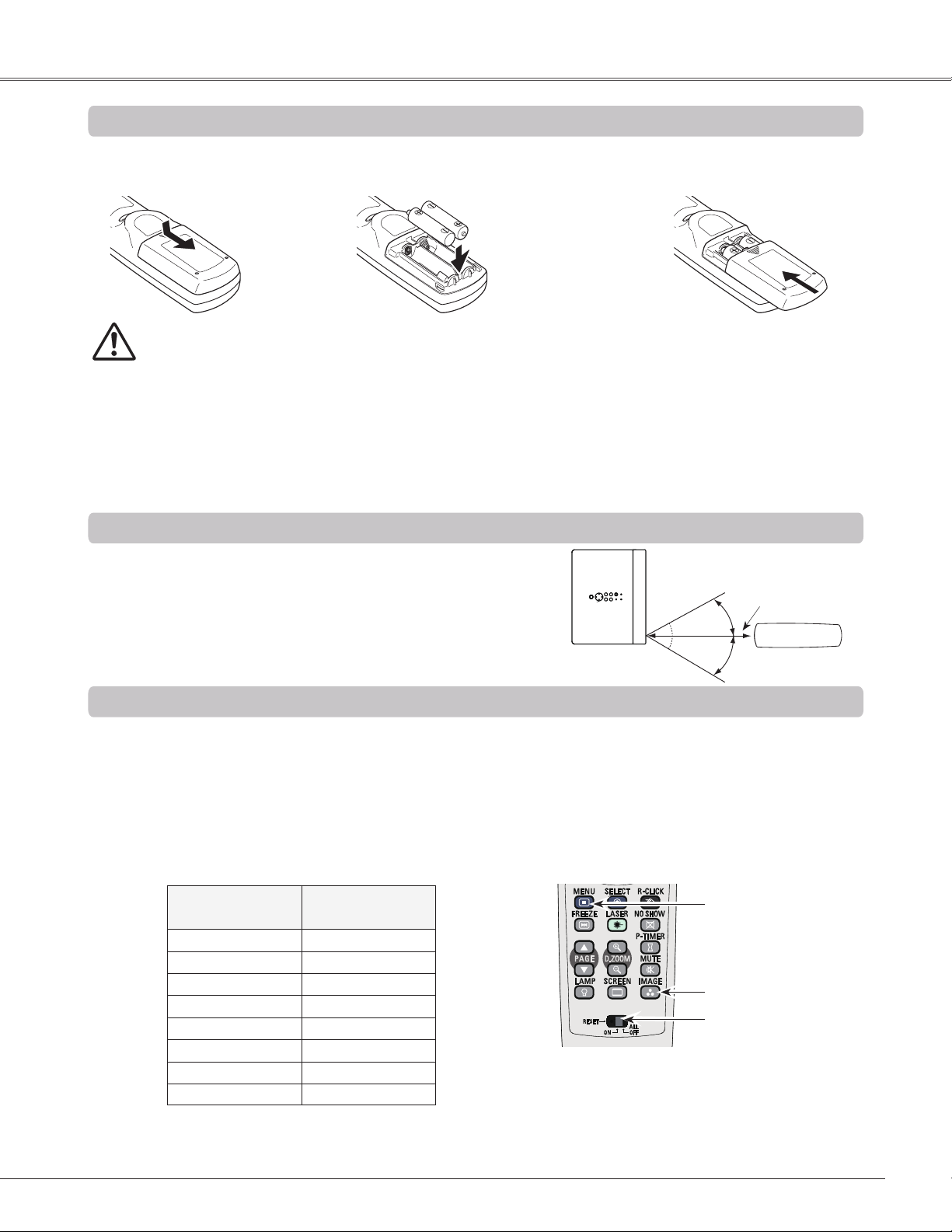
Part Names and Functions
Remote Control Battery Installation
Open the battery
1 2 3
compartment lid.
Install new batteries
into the compartment.
Replace the
compartment lid.
Press the lid
downward and slide it.
To ensure safe operation, please observe the following precautions :
● Use two (2) AAA or LR03 type alkaline batteries.
● Always replace batteries in sets.
● Do not use a new battery with a used battery.
● Avoid contact with water or liquid.
● Do not expose the remote control to moisture or heat.
● Do not drop the remote control.
● If the battery has leaked on the remote control, carefully wipe the case clean and install new batteries.
● Risk of an explosion if battery is replaced by an incorrect type.
● Dispose of used batteries according to the instructions or your local disposal rule or guidelines.
Remote Control Operating Range
Point the remote control toward the projector when pressing
the buttons. Maximum operating range for the remote
control is about 16.4'(5 m) and 60 degrees in front of the
projector.
Two AAA size batteries
For correct polarity
(+ and –), be sure
battery terminals are
in contact with pins in
compartment.
16.4'
(5 m)
30°
30°
Remote control
Remote Control Code
The eight different remote control codes (Code 1 – Code 8) are assigned to this projector. Switching the remote
control codes prevents interference from other remote controls when several projectors or video equipment
next to each other are operated at the same time. Change the remote control code for the projector first before
changing that for the remote control. See "Remote control" in the Setting Menu on page 57.
While pressing the MENU button, press the IMAGE button number of times corresponding to the remote
1
control code. See the list below.
To initialize the remote control code, slide the RESET/ ON/ALL-OFF switch to RESET, and then to ON. The
2
initial code is set to Code 1.
Remote Control Code
Code 1 1
Code 2
Code 3 3
Code 4 4
Code 5 5
Code 6 6
Code 7 7
Code 8 8
Note:
When using as a wired remote control while the standby mode is set to “Eco”, the same remote control code should be set
on both the projector and the remote control to turn on the projector. (p.55)
Number of Times
Pressing IMAGE
Button
2
MENU button
IMAGE button
RESET/ON/ALLOFF switch
While pressing the MENU
button, press the IMAGE
button number of times
corresponding to the remote
control code.
13
Page 14
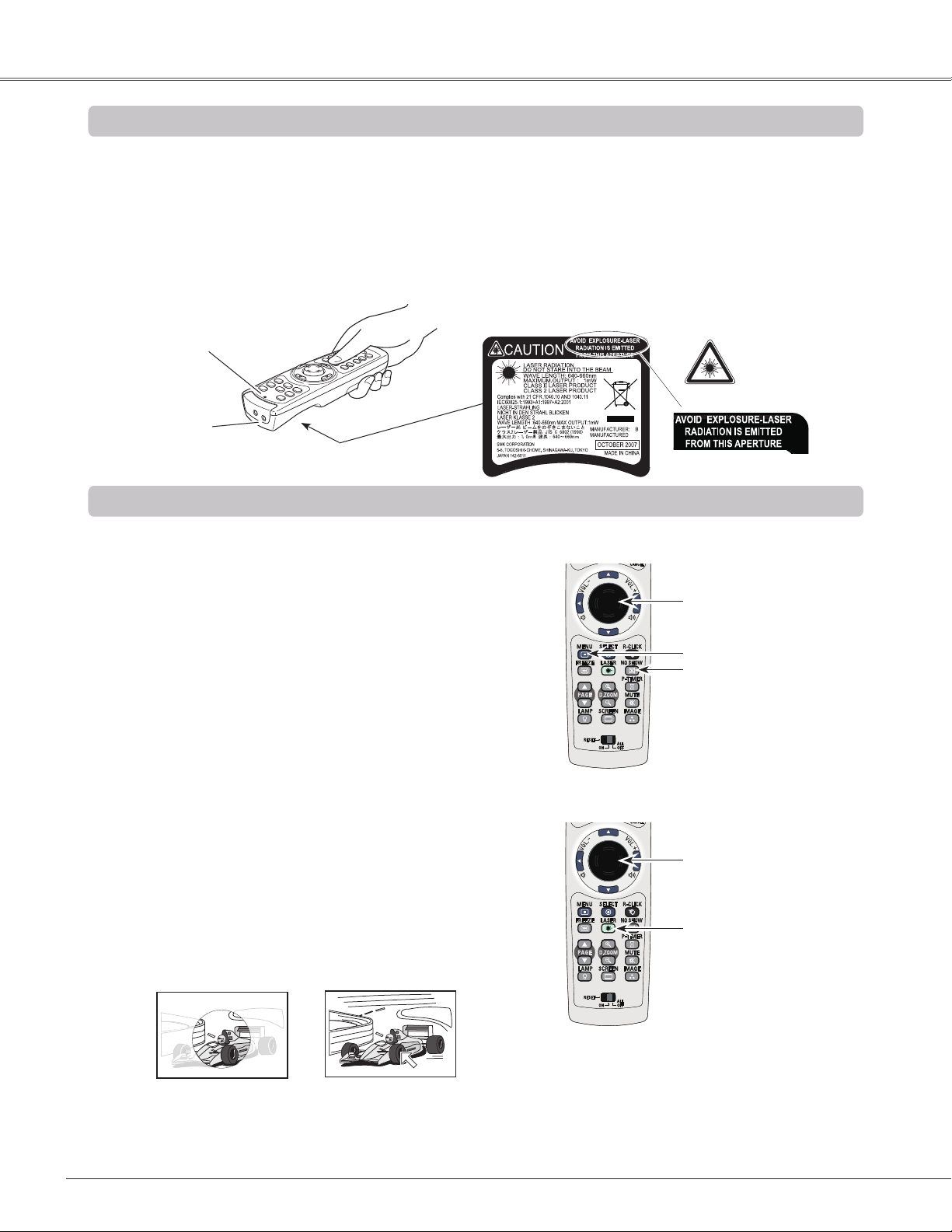
Part Names and Functions
Laser Pointer Function
This remote control emits a laser beam from the laser light window. Press the LASER button to activate the
laser pointer. The signal emission indicator lights red and the red laser beam is emitted. If the LASER button is
pressed for more than one minute or if it is released, the laser light goes off.
The laser emitted is a Class II laser. Do not look into the laser light window or point the laser beam at yourself or
other people. The following is the caution label for the laser beam.
CAUTION: Use of controls, adjustments or performance of procedures other than those specified herein may
result in hazardous radiation exposure. Never look directly into the laser light window while a laser
is emitted, otherwise eye damage may result.
The caution label is put on the remote control.
Signal Emission Indicator
Laser Light Window
Pointer Function
You can move the Spotlight or Pointer of the projector with the remote control to emphasize a part of the
projected image.
Press and hold the MENU and the NO SHOW buttons
1
for more than 5 seconds to activate the Pointer function.
(The Laser pointer has switched to the Pointer function.)
Press the LASER button on the remote control
2
pointing toward the projector. The Spotlight or Pointer
is displayed on the screen with the LASER button
lighting green. Then move the Spotlight or Pointer with
the PRESENTATION POINTER button. If the LASER
button does not light green and continues to emit a
laser beam, try the abovementioned procedure until
the LASER button lights green.
To clear the Spotlight or Pointer out the screen, press
3
the LASER button pointing toward the projector and
see if the LASER button lighting is turned off.
To switch to the Laser pointer again, press and hold
the NO SHOW and MENU buttons for more than 5
seconds or slide the RESET/ON/ALL-OFF switch to
RESET and then to ON.
When you reset the Pointer function, the remote
control code will be reset, as well.
Spotlight
Pointer
PRESENTATION POINTER
button
MENU button
NO SHOW button
Press and hold the MENU
and NO SHOW buttons for
more than 5 seconds.
PRESENTATION POINTER
button
LASER button
After the Laser pointer has
switched to the Pointer, use
the LASER button as the
Pointer function ON-OFF
switch. Press the LASER
button pointing toward the
projector and see if it lights
green.
Note:
You can choose the size of Spotlight (Large/Middle/
Small) and the pattern of Pointer (Arrow/Finger/Dot) in
the Setting Menu. See “Pointer” on page 54.
14
Page 15
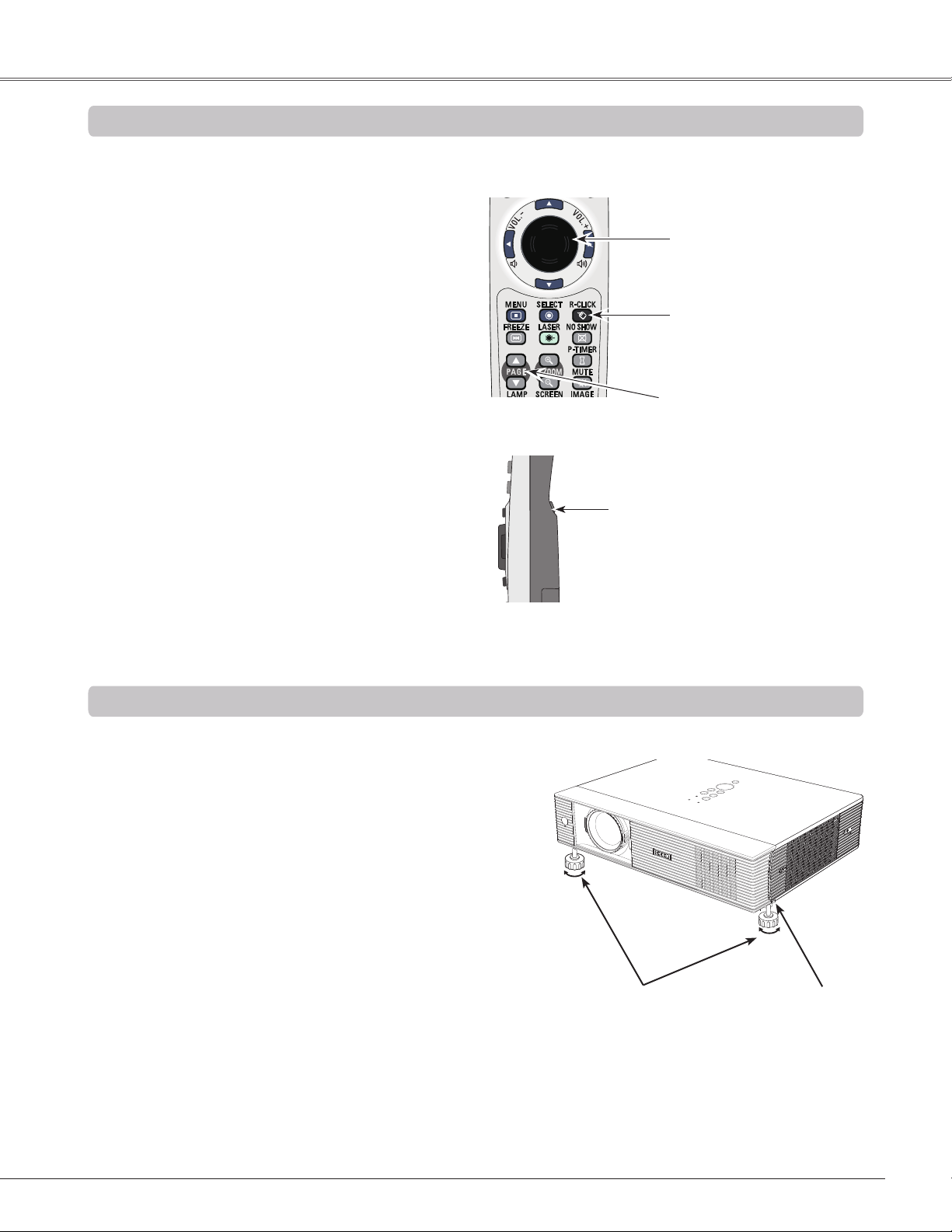
Wireless Mouse Operation
The remote control can be used as a wireless mouse for your computer.
Make sure that Mouse control is selected in
1
"USB terminal" of Setting menu.
Before operating the wireless mouse, connect
2
your computer and the projector with a USB
cable (not supplied). See “Connecting to a
Computer” on page 17. When the Pointer
function is used, the wireless mouse is not
available.
When a USB cable is connected to the
3
computer and the projector, turn on the
projector first, then the computer. If you turn
on the computer first, the wireless mouse
function may not operate correctly.
Part Names and Functions
PRESENTATION POINTER
button
Move the pointer on the screen
with this button.
R-CLICK button
Act as right (click) mouse
button while the projector and a
computer are connected with a
USB cable.
PAGE ▲▼ buttons
Scroll back and forth the pages
on the screen when giving a
presentation.
L-CLICK button
Act as left (click) mouse
button while the projector
and a computer are
connected with a USB
cable.
Adjustable Feet
Projection angle can be adjusted up to 8.9 degrees with the
adjustable feet.
Lift the front of the projector and pull the feet lock latches on
both side of the projector.
Release the feet lock latches to lock the adjustable feet and
rotate the adjustable feet to a proper height and tilt.
Keystone distortion can be adjusted automatically with the
Auto setup function or manually by using the remote control
or the menu operation (see pages 26-27, 49-50).
Adjustable Feet Feet Lock Latches
15
Page 16

Installation
Screen Size
(W x H) mm
4 : 3 aspect ratio
Zoom (min)
40”
Zoom (max)
813 x 610
4.9’ (1.5m)
3.05’ (0.93m)
100”
2032 x 1524
12.5’ (3.8 m)
7.9’ (2.4 m)
150”
3048 x 2286
18.7’ (5.7 m)
11.8’ (3.6 m)
200”
4064 x 3048
24.9’ (7.6 m)
15.7’ (4.8 m)
300”
6096 x 4572
37.6’(11.47m)
23.6’ (7.2 m)
100"
150"
200"
300"
300"
189"
126"
95"
64"
40"
A
3.05’ (0.93 m)
7.9’ (2.4 m)
11.8’ (3.6 m)
15.7’ (4.8 m)
37.6’ (11.47 m)
A:B = 9 :1
B
Max. Zoom
Min. Zoom
23.6’ (7.2 m)
Positioning the Projector
For projector positioning, see the figures below. The projector should be set perpendicularly to the plane of the
screen.
Note:
• The brightness in the room has a great influence on picture quality. It is recommended to limit ambient
lighting in order to obtain the best image.
• All measurements are approximate and may vary from the actual sizes.
16
Page 17
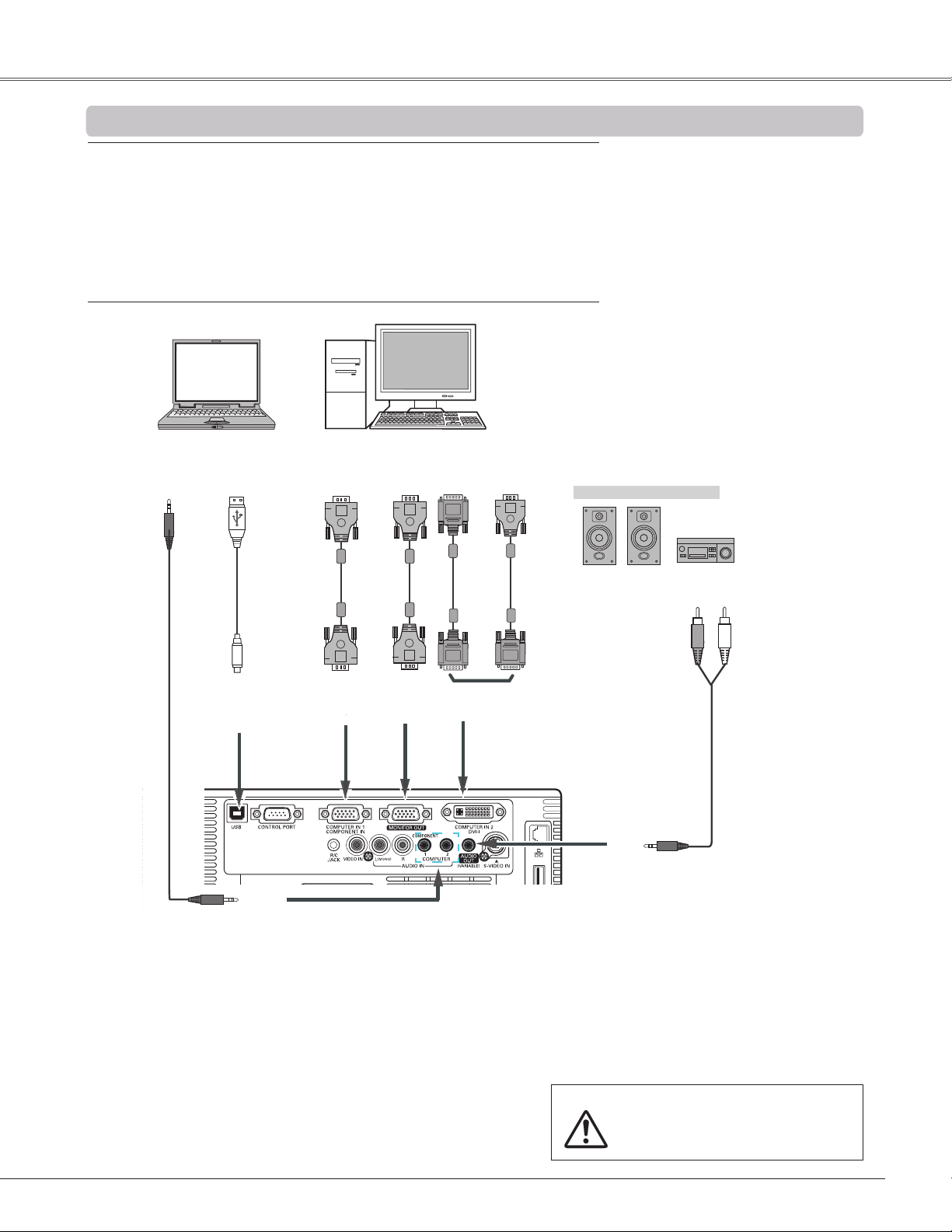
Connecting to a Computer
Cables used for connection
• VGA cables (Mini D-sub 15 pin) *
• USB cable
• Audio cables
• VGA cable
• DVI cable
• VGA-DVI cable
(*One cable is supplied; other cables are not supplied with the projector.)
Installation
Audio Output
Audio cable
(stereo)
USB cable
USB
COMPUTER 1 COMPONENT/
COMPUTER 2 AUDIO IN
COMPUTER IN 1
COMPONENT
Monitor
Output
VGA
cable
Monitor
Input
VGA
cable
MONITOR
OUT
Monitor Output
DVI
cable
COMPUTER IN 2 /
DVI-I
VGA-DVI
cable
External Audio Equipment
Audio Input
Audio cable
(stereo)
AUDIO OUT
(stereo)
Note:
• Input sound to the COMPUTER1 COMPONENT or
COMPUTER 2 AUDIO IN terminal when using the
COMPUTER 1/COMPONENT IN or the COMPUTER IN 2/DVI
terminal as input.
• When the AUDIO OUT is plugged-in, the projector's built-in
speaker is not available.
• USB cable connection is needed when operating the computer
with the remote control or using the PAGE ▲▼ buttons on the
remote control.
Unplug the power cords of both the
projector and external equipment
from the AC outlet before connecting
cables.
17
Page 18
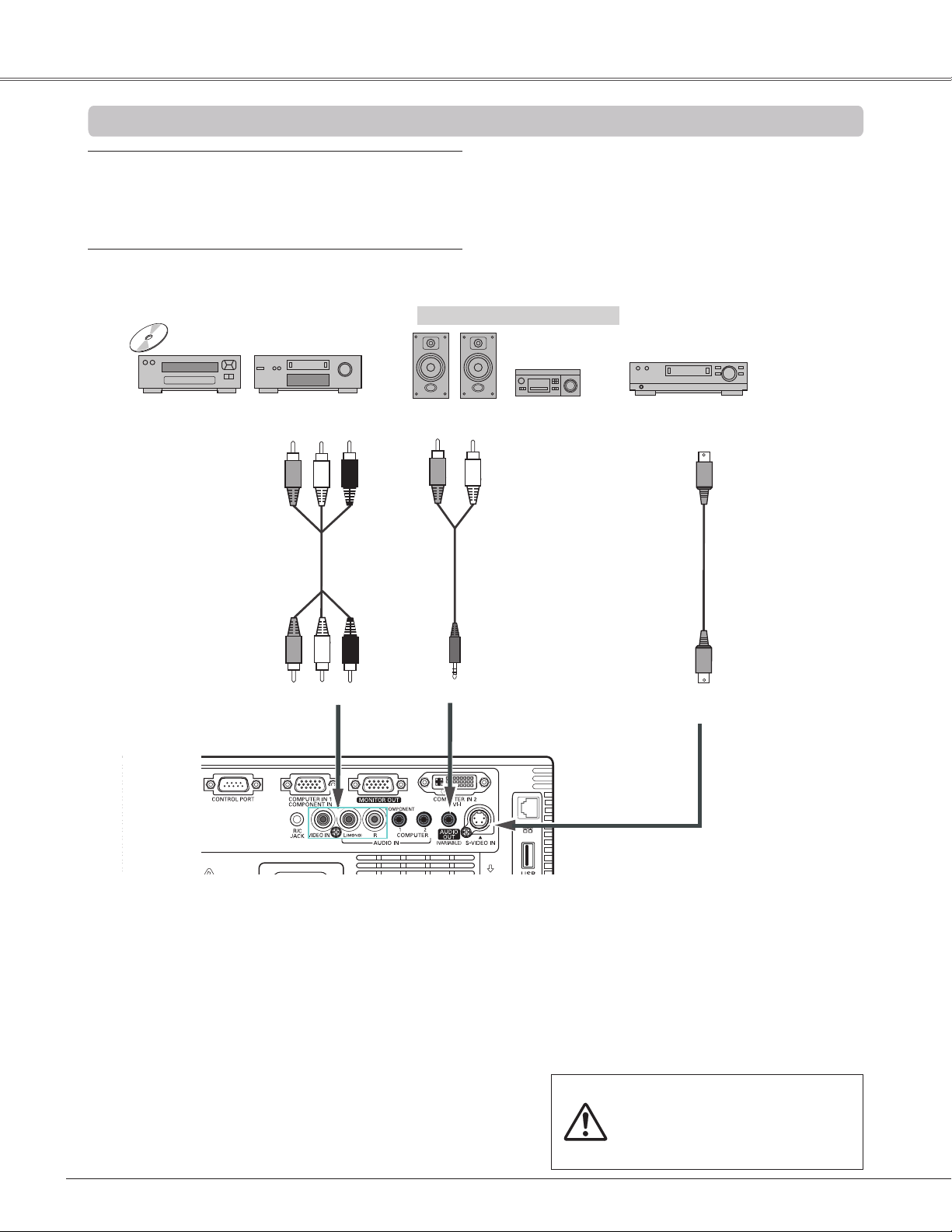
Installation
Cables used for connection
• Video and Audio cable (RCA x 3)
• S-video cable
• Audio cable
(Cables are not supplied with the projector. )
Video and Audio Output
Connecting to Video Equipment
External Audio Equipment
(R)(L)(Video)
Audio Input
S-video Output
Video and Audio cable
VIDEO
AUDIO IN
Audio cable
(stereo)
AUDIO OUT (stereo)
S-video cable
S-video
Note:
When the AUDIO OUT is plugged-in, the projector's built-
in speaker is not available.
18
Unplug the power cords of
both the projector and external
equipment from the AC outlet
before connecting cables.
Page 19
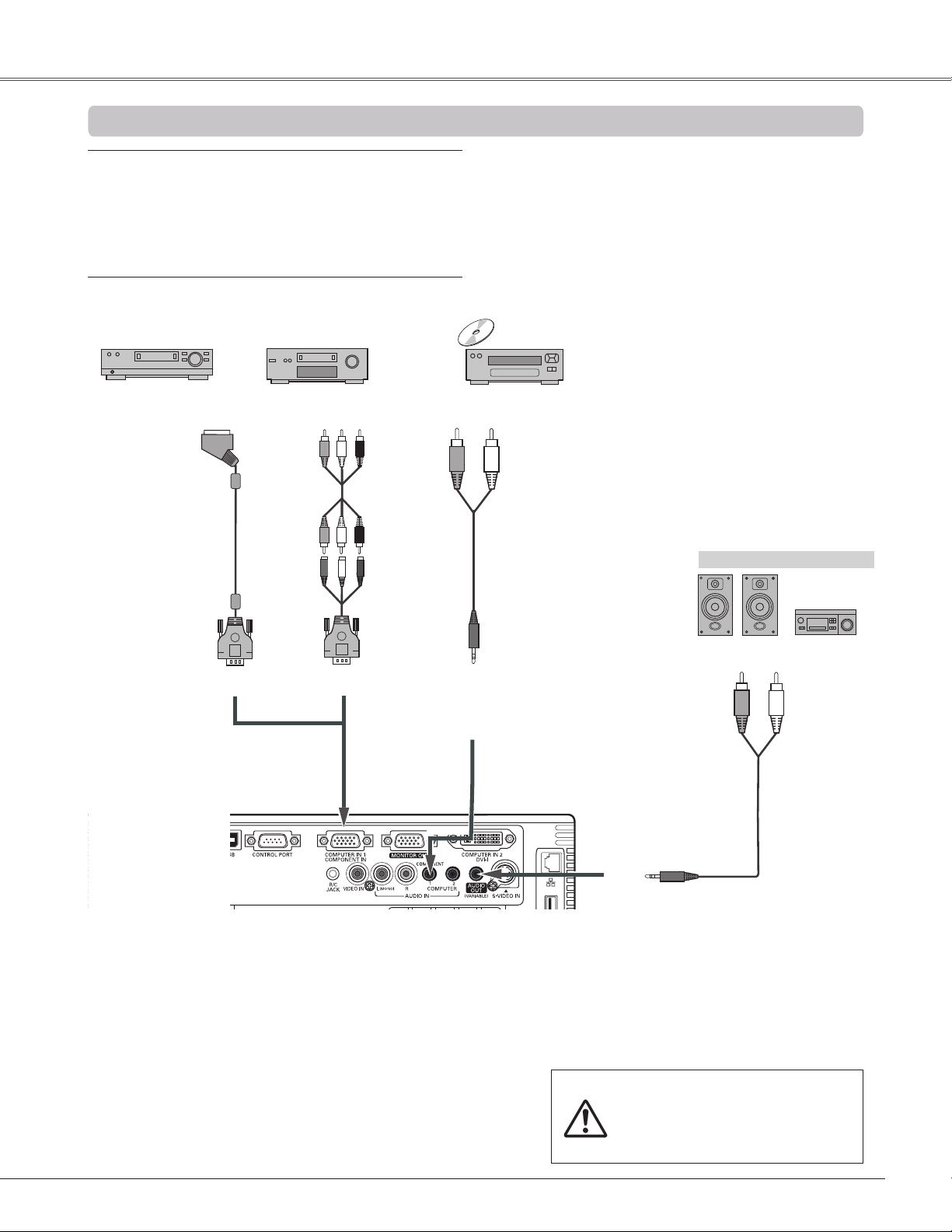
Connecting to Component Video Equipment
Cables used for connection
• Audio cables
• Scart-VGA cable
• Component cable
• Component-VGA cable
(Cables are not supplied with this projector.)
Installation
RGB Scart 21-
pin Output
Scart-VGA
cable
Component Video Output
(Y, Pb/Cb, Pr/Cr)
Component
cable
ComponentVGA cable
COMPUTER IN 1/ COMPONENT IN
Audio Output
Audio
cable
(stereo)
COMPUTER 1
COMPONENT/
AUDIO IN
External Audio Equipment
Audio Input
Audio cable
(stereo)
Note:
• When the AUDIO OUT is plugged-in, the projector's
built-in speaker is not available.
• See page 78 for ordering optional cables.
AUDIO OUT (stereo)
Unplug the power cords of
both the projector and external
equipment from the AC outlet
before connecting cables.
19
Page 20

Installation
Connecting the AC Power Cord
This projector uses nominal input voltages of 100-120 V or
200–240 V AC and it automatically selects the correct input
voltage. It is designed to work with single-phase power
systems having a grounded neutral conductor. To reduce
the risk of electrical shock, do not plug into any other type of
power system.
If you are not sure of the type of power being supplied,
consult your authorized dealer or service station.
Connect the projector with all peripheral equipment before
turning the projector on.
CAUTION
The AC outlet must be near this equipment and must be
easily accessible.
Note:
Unplug the AC power cord when the projector is not
in use. When this projector is connected to an outlet
with the AC power cord, it is in Stand-by mode and
consumes a little electric power.
Connect the AC power cord (supplied) to the
projector.
NOTE ON THE POWER CORD
AC power cord must meet requirement of the country where you use the projector.
Confirm the AC plug type with the chart below and proper AC power cord must be used.
If supplied AC power cord does not match your AC outlet, contact your sales dealer.
Projector side AC outlet side
To power cord
connector on your
projector.
For the U.S.A. and Canada
Ground
To the AC outlet.
(120 V AC)
For Continental Europe
To the AC outlet.
(200 - 240 V AC)
For the U.K.
To the AC outlet.
(200 - 240 V AC)
20
Page 21
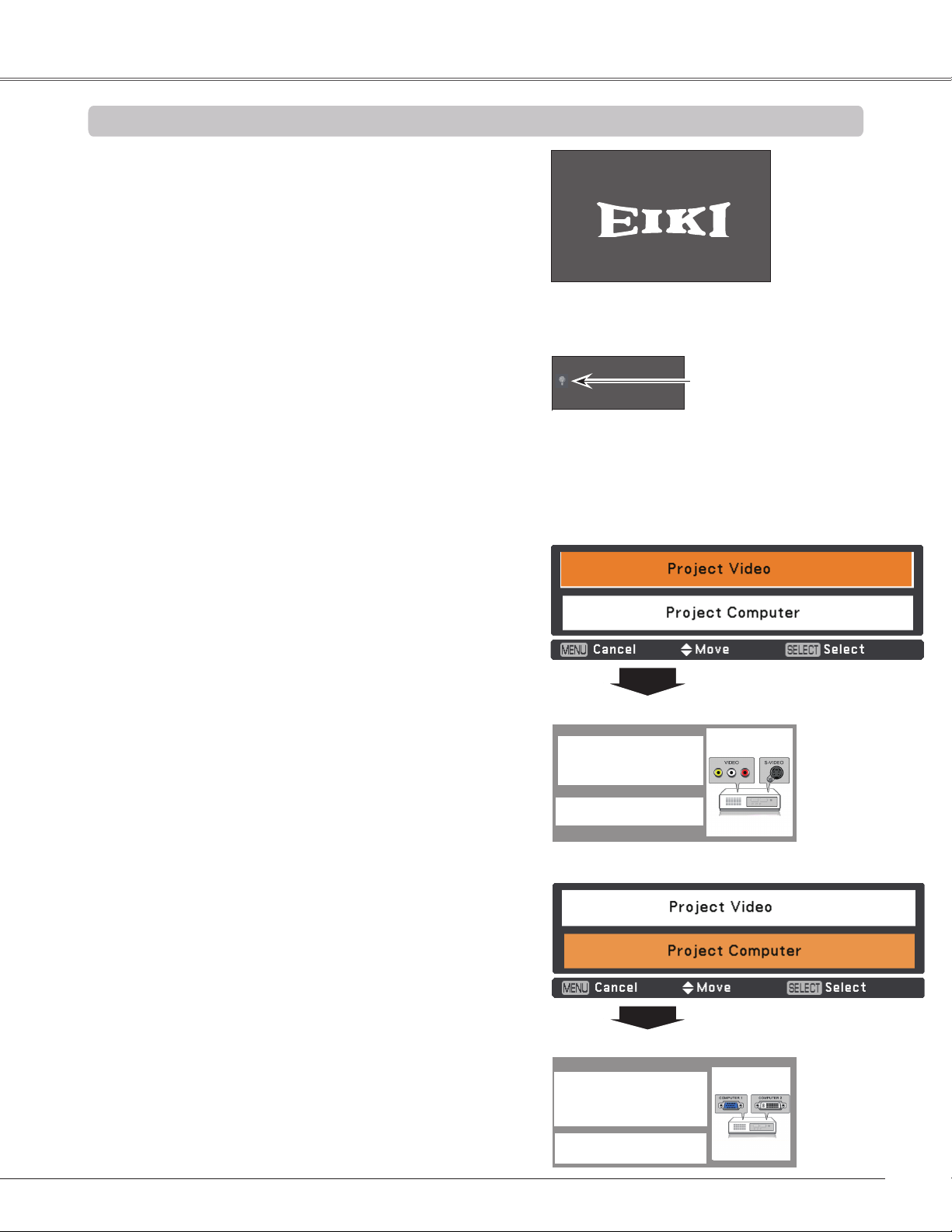
Basic Operation
Complete peripheral connections (with a computer,
1
VCR, etc.) before turning on the projector.
Connect the projector’s AC power cord into an AC
2
outlet. The POWER indicator lights red. Open the slide
shutter (see pages 9, 65).
Press the ON/STAND-BY button on the top control or
3
on the remote control. The POWER indicator lights
green and the cooling fans start to operate. The
preparation display appears on the screen and the
count down starts.
After the countdown, the input source that was selected
4
the last time and the lamp control status icon (see page
57) appear on the screen.
If there is no signal input when start on the projector,
5
or the current signal is missed while operating the
projector, the Video/PC selection window will be
displayed on the screen, please move the pointer to
input source desired by pressing the Point ▲▼ buttons
and press the SELECT button. And then follow the
input signal guidance window to correct the signal and
connection.
Turning On the Projector
16
http://www.eiki.com
The preparation display will disappear
after 30 seconds.
Selected Input Source and Lamp Control
Video
Lamp control status
(See page 57 for Lamp control status.)
Note:
The Filter warning and Lamp replacement icons
may appear on the screen depending on the
usage state of the projector.
Video / PC selection window
If the projector is locked with a PIN code, PIN code input
dialog box will appear. Enter the PIN code as instructed
on the next page.
Note:
• When the Logo select function is set to Off, the logo will
not be shown on the screen (p.51).
• When Countdown off or Off is selected in the Display
function, the countdown will not be shown on the screen
(p.51).
• When the Input Search function is set to On2, the input
signal will be searched automatically (p.49).
• When Off is selected in the Display function, the Video/
PC selection window and the input signal guidance
window are not shown on the screen (p.51).
• If you press the ON/STAND-BY button on the top
control or the remote control during the countdown
period, you can skip the countdown and go to the
normal operations.
In this case, however, the brightness of the image needs
some time to stabilize after turning on the projector.
The display may flicker after turning on the lamp for the
characteristics of the lamp.This is normal operation and
not a malfunction.
Input signal guidance window
No signal
Current Input setting: Video
Is signal processed correctly?
Is cable connected properly?
Video / PC selection window
Input signal guidance window
No signal
Current Input setting: RGB
Is signal processed correctly?
Is cable connected properly?
21
Page 22
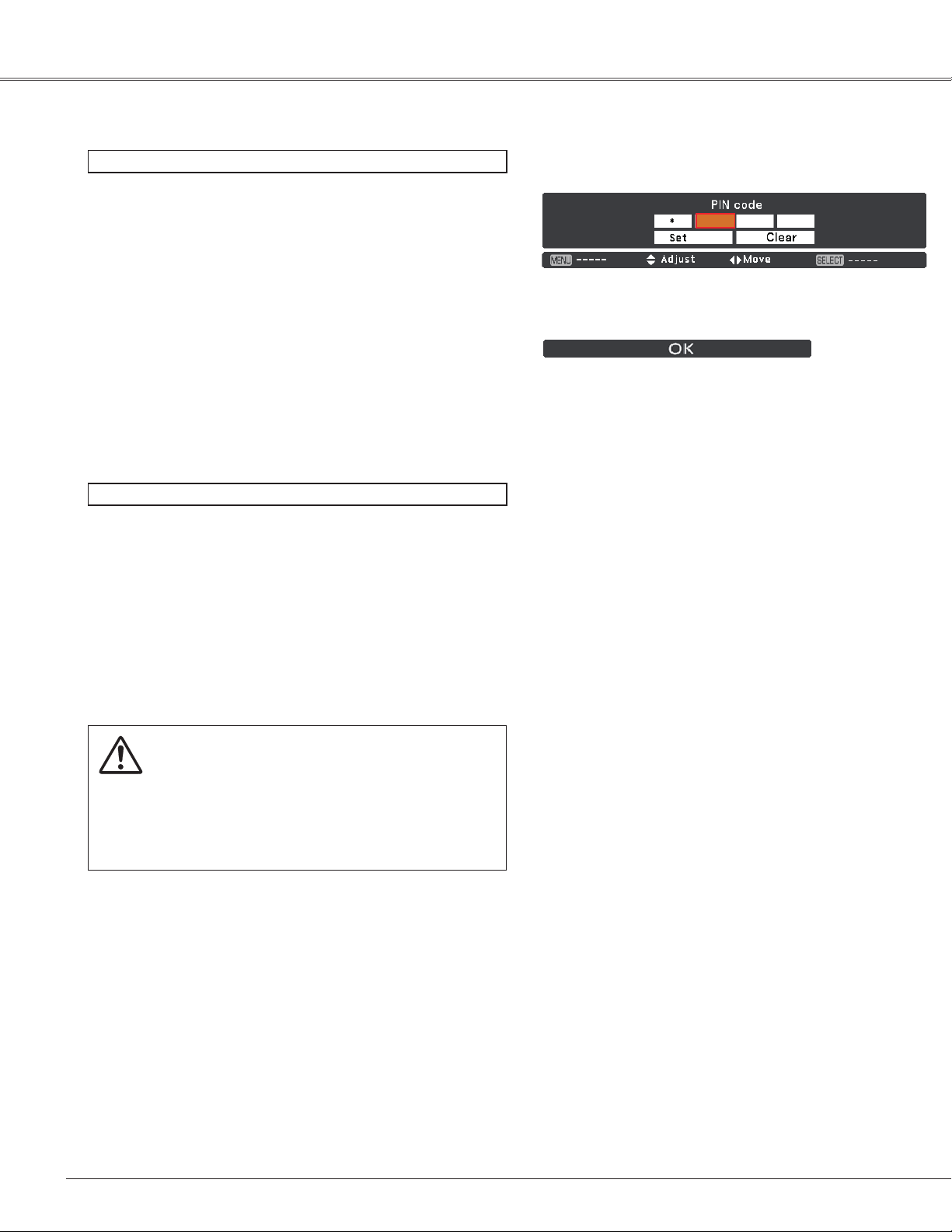
Basic Operation
Enter a PIN code
Use the Point ▲▼ buttons to enter a number. Press the
Point ► button to fix the number and move the red frame
pointer to the next box. The number changes to . If you
fixed an incorrect number, use the Point ◄ button to move
the pointer to the number you want to correct, and then
enter the correct number.
Repeat this step to complete entering a four-digit number.
After entering the four-digit number, move the pointer to Set.
Press the SELECT button so that you can start to operate
the projector.
If you entered an incorrect PIN code, PIN code and the
number () will turn red for a moment. Enter the
correct PIN code all over again.
What is PIN code?
PIN (Personal Identification Number) code is a security
code that allows the person who knows it to operate the
projector. Setting a PIN code prevents unauthorized use of
the projector.
PIN Code Input Dialog Box
After the OK icon disappears, you can operate
the projector.
Note:
• If the PIN code number is not entered within
three minutes after the PIN code dialog box
appeared, the projector will be turned off
automatically.
• The "1234" is set as the initial PIN code at
the factory.
A PIN code consists of a four-digit number. Refer to the PIN
code lock function in the Setting Menu on pages 58-59 for
locking operation of the projector with your PIN code.
CAUTION ON HANDLING PIN CODE
If you forget your PIN code, the projector can no
longer be started. Take a special care in setting
a new PIN code; write down the number in a
column on page 81 of this manual and keep it
on hand. Should the PIN code be missing or
forgotten, consult your dealer or service center.
22
Page 23
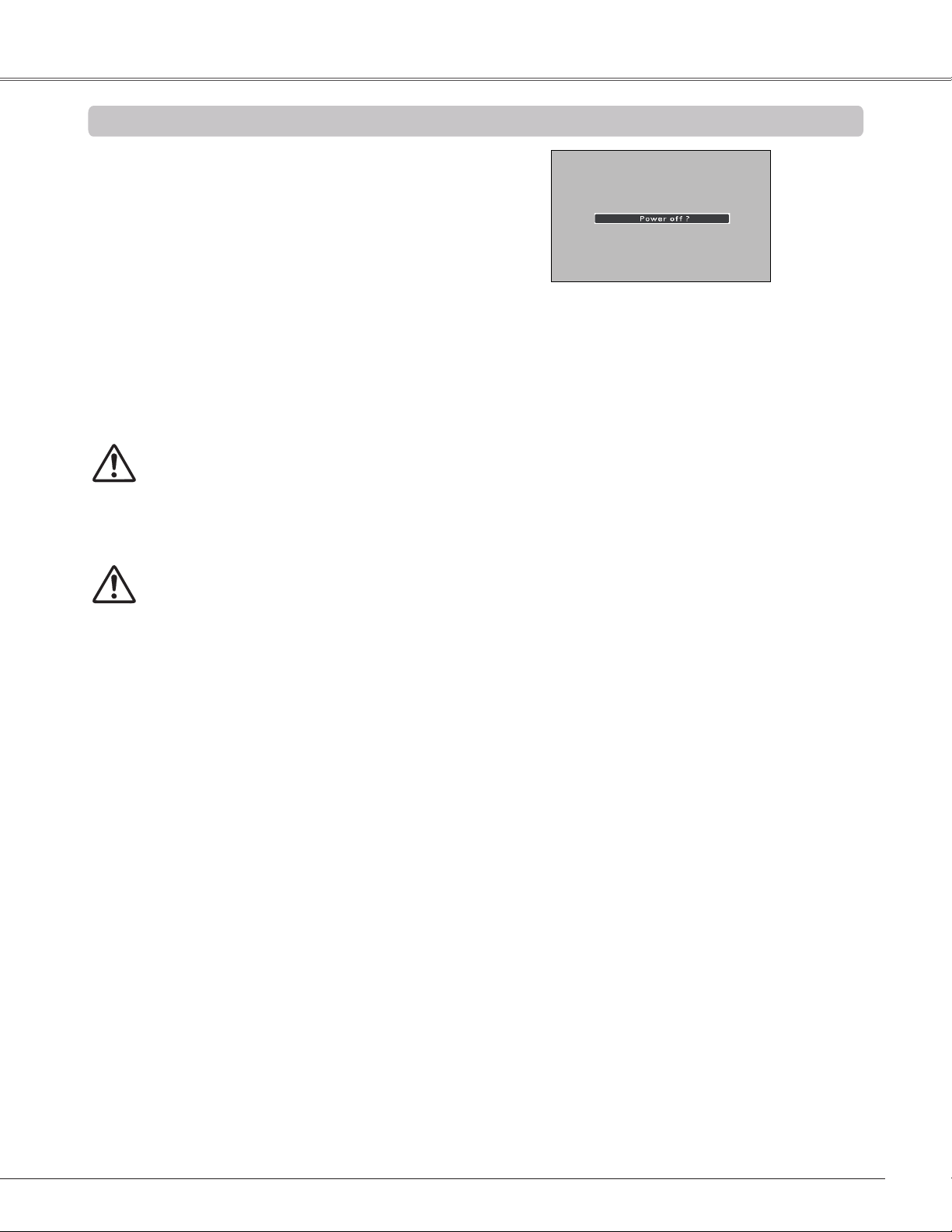
Turning Off the Projector
Press the ON/STAND-BY button on the top control or
1
on the remote control, and Power off? appears on the
screen.
Press the ON/STAND-BY button again to turn off the
2
projector. The POWER indicator starts to blink red, and
the cooling fans keep running (You can select the level
of fans’ quietness and speed. See "Fan" on page 60.).
At this time, you can unplug the AC power cord even if
the fans are still running.
When the projector has cooled down enough, the
3
POWER indicator stops blinking and you can turn on
the projector.
TO MAINTAIN THE LIFE OF THE LAMP, ONCE
YOU TURN THE PROJECTOR ON, WAIT AT
LEAST FIVE MINUTES BEFORE TURNING IT
OFF.
Basic Operation
Power off? disappears after 4 seconds.
DO NOT OPERATE THE PROJECTOR
CONTINUOUSLY WITHOUT REST. CONTINUOUS
USE MAY RESULT IN SHORTENING THE LAMP
LIFE. TURN OFF THE PROJECTOR AND LET
STAND FOR ABOUT AN HOUR IN EVERY 24
HOURS.
Note:
• When the On start function is set to On, the projector
will be turned on automatically by connecting the AC
power cord to an AC outlet (p.56).
• The running speed of cooling fans is changed according
to the temperature inside the projector.
• Do not put the projector in a case before the projector is
cooled enough.
• If the WARNING indicator blinks or lights red, see
"WARNING indicator" on page 63.
• While the POWER indicator is blinking, the lamp is
being cooled down and the projector can not be turned
on. Wait until the POWER indicator stops blinking to turn
on the projector again.
• The fan rotation will terminate directly if the AC power
cord is unplugged immediately after the projector is
turned off.
• The projector can be turned on after the POWER
indicator turns red. The waiting time to restart will be
shortened when the normal power-off processing for fan
cooling is completed, compared with the time the AC
power cord is immediately unplugged after the poweroff.
23
Page 24
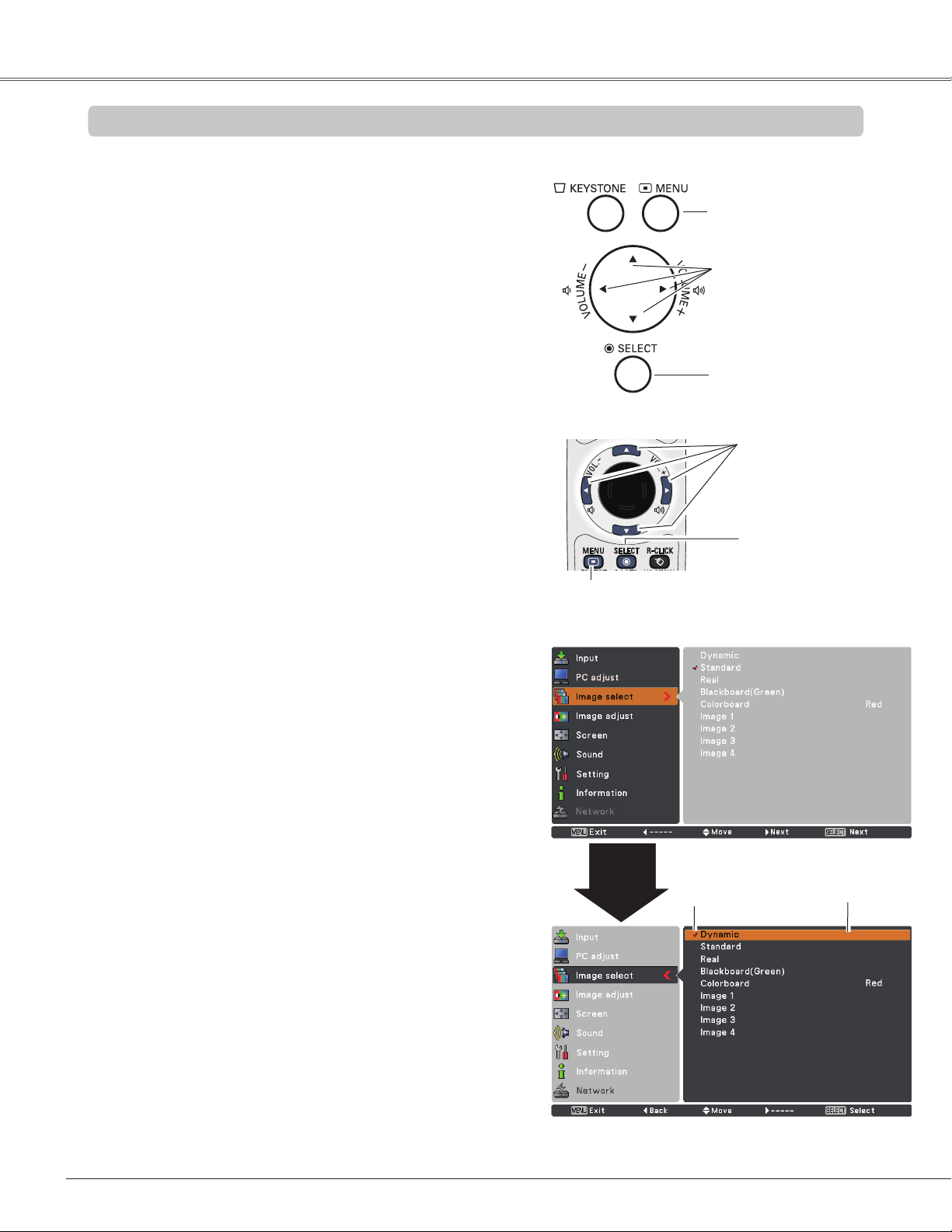
Basic Operation
How to Operate the On-Screen Menu
The projector can be adjusted or set via the On-Screen
Menu. The menus have a hierarchical structure, with
a main menu that is divided into submenus, which are
further divided into other submenus. For each adjustment
and setting procedure, refer to respective sections in this
manual.
Press the MENU button on the top control or the
1
remote control to display the On-Screen Menu.
Use the Point ▲▼ buttons to highlight or select a main
2
menu item. Press the Point ► or the SELECT button
to access the submenu items. (The selected item is
highlighted in orange.)
Use the Point ▲▼ buttons to select the desired
3
submenu item and press the SELECT button to set or
access the selected item.
Use the Point ▲▼◄► buttons to adjust the setting or
4
switch between each option and press the SELECT
button to activate it and return to the submenu.
Top Control
MENU button
POINT buttons
(arrowhead)
SELECT button
Remote Control
POINT buttons
(arrowhead)
SELECT button
MENU button
On-Screen Menu
Press the Point ◄ button to return to the main menu.
5
Press the MENU button to exit the On-Screen Menu.
Point
►
or SELECT
button
The currently
set item is
check marked.
The selected item is
highlighted in orange.
24
Page 25
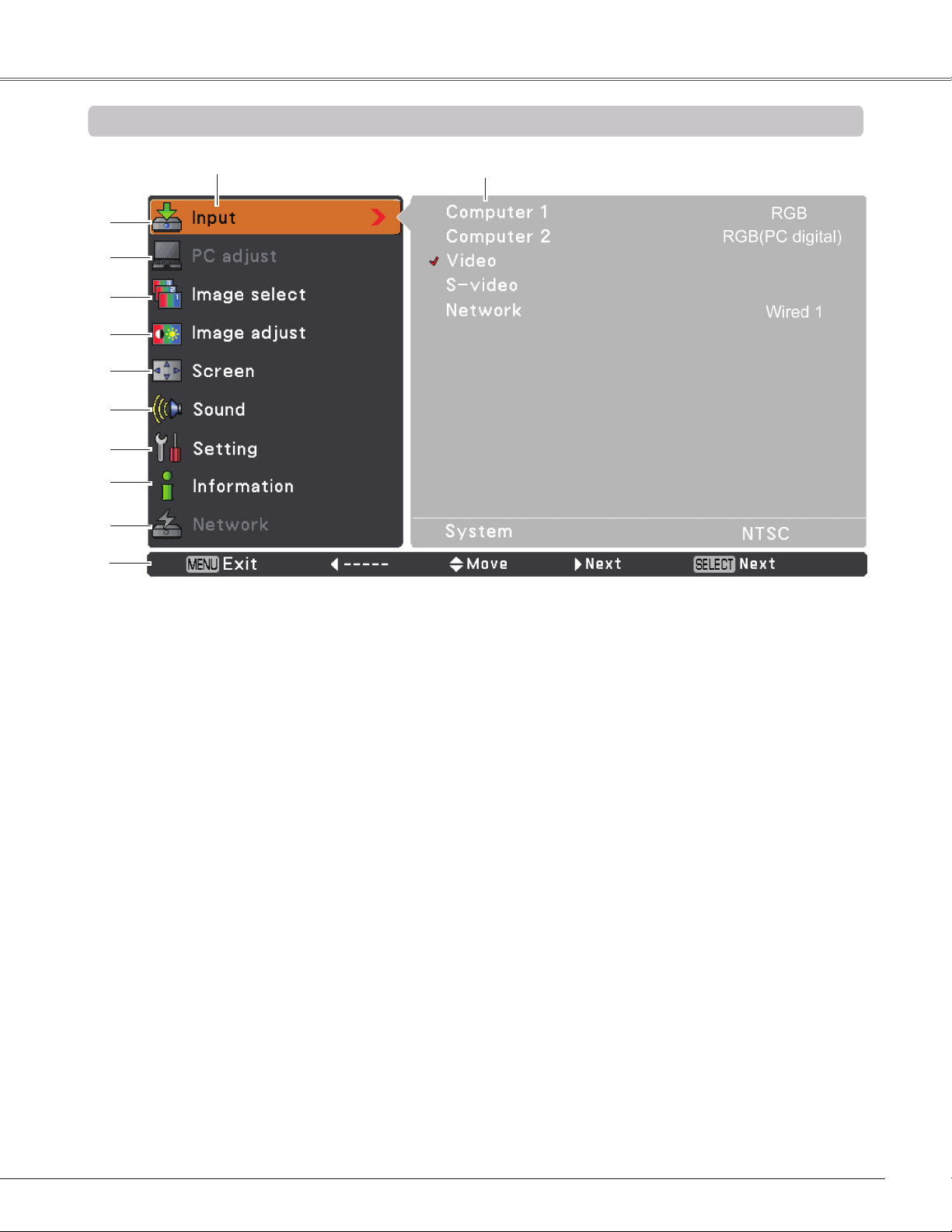
Menu Bar
For detailed functions of each menu, see “Menu Tree” on pages 72-73.
Main Menu
Sub-Menu
Basic Operation
Input
Used to select an input source from Computer 1, Computer 2, Video, S-video or Network (pp.31-32, 41-42).
PC adjust
Select Auto PC adj., Fine sync, Total dots, Horizontal, Vertical, Clamp, Display area H and Display area V to adjust
the parameters to match with the PC input signal format (p.33-36).
Image select
For computer source, used to select an image mode among Dynamic, Standard, Real, Blackboard(Green),
Colorboard and image 1 - 4 (p.37).
For Video source, used to select an image mode among Dynamic, Standard, Cinema, Blackboard(Green) ,
Colorboard and Image 1- 4 (p.44).
Image adjust
For computer source, used to adjust computer image [Contrast, Brightness, Color temp., White balance (R/G/B),
Sharpness and Gamma] (pp.38-39).
For Video source, used to adjust picture image [Contrast, Brightness, Color, Tint, Color temp., White balance (R/G/
B), Sharpness, Gamma, Noise reduction and Progressive] (pp.45-46).
Screen
For computer source, used to adjust size of the image [ Normal, True, Wide, Full, Custom and Digital zoom +/–]
(pp.39-40).
For Video source, used to set size of image [Normal, Wide and Custom] (p.47).
Sound
Used to adjust the volume or mute the sound (p.28).
Setting
Used to set the projector’s operating configurations (pp.48-61).
Information
Display the input source information: Input, H-sync freq., V-sync freq., Screen, Language, Lamp status, Lamp
counter, Power management, Key lock, PIN code lock and Remote control (p.62).
Network
See the owner’s manual of “Network Set-up and Operation”.
Guide
The key operation is displayed.
25
Page 26

Basic Operation
Zoom and Focus Adjustment
Rotate the Zoom Lever to zoom in and out.
Rotate the Focus Ring to adjust the focus of the image.
Auto Setup Function
Zoom Lever
Focus Ring
Auto setup function is provided to automatically execute
the setting of Auto setup (includes Input search, Auto PC
adj. and Auto Keystone functions) in the setting menu by
just pressing the AUTO SETUP/CANCEL button on the top
control or the AUTO SET/CANCEL button on the remote
control. Refer to page 49 for the setting of the Auto setup
function.
Note:
• Auto Keystone corrects vertical distortion only; it does
not correct horizontal distortion.
• Auto Keystone can not work when Ceiling feature is set
to On in the Setting menu (p.54).
• Perfect correction of the image distortion can not be
ensured with the Auto setup function. If the distortion
can not be corrected properly by pressing the AUTO
SETUP/CANCEL or AUTO SET/CANCEL button, adjust
manually by pressing the KEYSTONE button on the
remote control or selecting Keystone in the Setting
menu (p.50).
• Fine sync, Total dots, Horizontal and Vertical
position of some computers can not be fully adjusted
with the Auto PC adjustment function. When the image
is not provided properly with this operation, manual
adjustments are required (pp.35-36).
Top Control
AUTO SETUP/CANCEL button
Remote Control
AUTO SET/CANCEL button
26
Page 27

Basic Operation
Keystone
Keystone
Keystone
Keystone
Keystone
Keystone
Keystone
Keystone Correction
If a projected picture still has keystone distortion after
pressing the AUTO SETUP/CANCEL button on the top
control or the AUTO SET/CANCEL button on the remote
control, correct the image manually as follows:
Press the KEYSTONE button on the top control or on
the remote control to switch the Standard (for Vertical/
Horizontal) /Corner adjustment. The Standard or Corner
adjustment dialog box appears. Use the Point ▲▼◄►
buttons to correct the Standard or Corner distortion. The
Standard or Corner adjustment can be stored (see page
50).
Standard
Reduce the lower width
with the Point ▼ button.
Reduce the upper width
with the Point ▲ button.
Top Control
AUTO SETUP/CANCEL button
POINT ▲▼buttons
Remote Control
KEYSTONE button
AUTO SET/CANCEL button
POINT ▲▼◄► buttons
Reduce the right part
with Point ► button.
Reduce the left part with
Point ◄ button.
Corner
Press the KEYSTONE button on the top control or on the
remote control to switch Corner adjustment, press the
SELECT button on the remote control to select the corner
you want to adjust.
Reduce the top left corner part
with the Point ►▼ buttons.
Press the SELECT
button
Reduce the top right corner part
with the Point ◄▼ buttons.
Press the SELECT
button
Press the SELECT
button
Note:
• The white arrows indicate that there is no correction.
• A red arrow indicates the direction of correction.
• An arrow disappears at the maximum correction.
• If you press and hold the KEYSTONE button for
more than 3 seconds while the Standard or Corner
dialog box is being displayed, the Standard or
Corner correction will be released.
• The Corner pattern can be set to Off, Red, White or
Blue in the Corner pattern function. See "Keystone"
on page 50.
• The adjustable range is limited depending on the
input signal.
• Standard and Corner functions can not be adjusted
at the same time. If one of the functions is adjusted,
and then the other one will be reset automatically.
• The corner keystone function may be canceled when
you set the Auto keystone function to Auto or Manual.
To avoid this, it is recommended to set the Auto
keystone function to Off while the corner keystone
function is activated.
The top left corner adjustment as an example:
Press the Point ▼
button
Reduce the bottom left corner
part with the Point ►▲ buttons.
Press the SELECT
button
Reduce the bottom right corner
part with the Point ◄▲ buttons.
Press the Point ►
button
27
Page 28

Basic Operation
Sound Adjustment
Direct Operation
Volume
Press the VOLUME+/– buttons on the top control or on the
remote control to adjust the volume. The volume dialog box
appears on the screen for a few seconds.
Mute
Press the MUTE button on the remote control to select On
to temporarily turn off the sound. To turn the sound back
on, press the MUTE button again to select Off or press the
VOLUME +/– buttons. The Mute function is also effective for
the AUDIO OUT jack.
Top Control
Remote Control
Volume Dialog Box
VO L UME+ / buttons
VOLUME- button
VOLUME+ button
MUTE button
Approximate level
of the volume.
Menu Operation
Press the MENU button to display the On-Screen Menu.
1
Use the Point ▲▼ buttons to select Sound. Press the
Point ► or the SELECT button to access the submenu
items.
Use the Point ▲▼ buttons to select the desired
2
submenu item and press the SELECT button to access
the selected item.
Volume
Press the Point ▲ button to turn up the volume; press the
Point ▼ button to turn down the volume.
Mute
Press the SELECT button to switch the mute function On/
Off. When the sound is turned off, On is displayed. Press
the VOLUME +/– buttons again to turn the sound back on.
Press the MUTE button to set the
Mute function On or Off. The dialog
box disappears after 4 seconds.
Sound Menu
28
Page 29

Basic Operation
Remote Control Operation
Using the remote control for some frequently used operations is advisable. Just pressing one of the buttons
enables you to make the desired operation quickly without calling up the On-Screen Menu.
COMPUTER/VIDEO/NETWORK button
Press the COMPUTER, VIDEO or NETWORK button on the
remote control to select the input source. See pages 31-32,
41-42 for details.
Refer to the owner’s manual of “Network Set-up and
Operation” for details about the network input.
FREEZE button
Press the FREEZE button on the remote control to freeze
the picture on the screen. To cancel the Freeze function,
press the FREEZE button again or press any other button.
Fig.1 will appear on the Screen menu while the Freeze
function is working.
Fig.1
Remote Control
COMPUTER
button
INFO.
button
D.ZOOM+/buttons
VIDEO button
NETWORK
button
FREEZE button
INFO. button
Display the input source information: Input, H-sync freq.,
V-sync freq., Screen, Language, Lamp status, Lamp
counter, Power management, Key lock, PIN code lock
and Remote control (p.62).
D.ZOOM +/- buttons
Press the D.ZOOM +/- buttons on the remote control to
enter to the Digital zoom +/– mode. See page 40 for details.
LAMP button
Press the LAMP button on the remote control to select the
lamp mode for changing the brightness on the screen.
High ........... Brighter than the Normal mode.
Normal ....... Normal brightness.
Eco ............ Lower brightness reduces the lamp power
consumption and extends the lamp life.
LAMP
button
Note:
See the next page for the description of other
buttons.
29
Page 30

Basic Operation
02:02
NO SHOW button
Press the NO SHOW button on the remote control to black out
the image. To restore to normal, press the NO SHOW button
again or press any other button. The screen changes each time
you press the NO SHOW button as follows.
black out → normal → black out
P-TIMER button
Press the P-TIMER button on the remote control. The P-Timer
display 00:00 appears on the screen and the countdown starts
(00:00–59:59).
To stop the countdown, press the P-TIMER button. To cancel
the P-Timer function, press the P-TIMER button again.
• • • • •
No show disappears after 4 seconds.
P-Timer display
IMAGE button
Press the IMAGE button on the remote control to select a
desired image mode of the screen. See pages 37, 44 for
details.
SCREEN button
Select the screen size (See pages 39-40, 47 for details).
NO SHOW button
P-TIMER button
IMAGE button
SCREEN button
Note:
See the previous page for the description of
other buttons.
30
Page 31

Computer Input
VGA
Input Source Selection (RGB: Computer 1/Computer 2(Analog))
Direct Operation
Choose either Computer 1(RGB) or Computer 2 (RGB(Analog)) by pressing the INPUT button on the top
control or press the COMPUTER button on the remote control.
Before using these buttons, correct input source should be selected through Menu operation as described
below.
Top Control
INPUT button
Computer1 ((RGB) /
(Component) / (Scart))
Computer2 (RGB(PC
digital) / RGB(AV HDCP) /
RGB(Analog))
Video
S-video
Network
Menu Operation
Press the MENU button to display the On-Screen
1
Menu. Use the Point ▲▼ buttons to select Input and
then press the Point ► or the SELECT button.
Use the Point ▲▼ buttons to select either Computer
2
1 or Computer 2 and then press the Point ► button to
access the submenu items.
Remote Control
COMPUTER button
Input Menu
Computer1 ((RGB) /
(Component) / (Scart))
Computer2 (RGB(PC digital) /
RGB(AV HDCP) / RGB(Analog))
When Computer 1 is selected, use the Point ▲▼
3
buttons to select RGB and then press the SELECT
button.
When Computer 2 is selected, use the Point ▲▼
buttons to select RGB(Analog) and then press the
SELECT button.
Note:
When the Input Search function is set to On1 or On2 in
the Auto setup function, the input signal will be searched
automatically (p.49).
Computer
1
31
Page 32

Computer Input
VGA
Input Source Selection (RGB(PC digital), RGB(AV HDCP))
Direct Operation
Choose Computer 2(RGB(PC digital)) or Computer 2(RGB(AV HDCP)) by pressing the INPUT button on the
top control or press the COMPUTER button on the remote control.
Before using these buttons, correct input source should be selected through Menu operation as described
below.
Top Control
INPUT button
Computer1 ((RGB) /
(Component) / (Scart))
Computer2 (RGB(PC
digital) / RGB(AV HDCP) /
RGB(Analog))
Video
Remote Control
COMPUTER button
Computer1 ((RGB) /
(Component) / (Scart))
Computer2 (RGB(PC digital) /
RGB(AV HDCP) / RGB(Analog))
S-video
Network
Menu Operation
Press the MENU button to display the On-Screen
1
Menu. Use the Point ▲▼ buttons to select Input and
then press the Point ► or the SELECT button.
Use the Point ▲▼ buttons to select Computer 2 and
2
then press the Point ► button to access the submenu
item.
Use the Point ▲▼ buttons to select RGB(PC digital)
3
or RGB(AV HDCP) and then press the SELECT
button.
Input Menu
Note:
• HDCP (High-bandwidth Digital Content Protection) is
a system for protecting digital entertainment content
delivered by DVI (Digital Visual Interface) from being
copied. The specification of HDCP is decided and
controlled by Digital Content Protection, LLC. Should the
specification be changed, this projector may not display
the digital content protected by HDCP.
• When the Input Search function is set to On1 or On2,
the input signal will be searched automatically (p.49).
32
Computer
2
Page 33

Computer Input
RGB(Computer 1)
Computer System Selection
This projector automatically tunes to various types of computers with its Multi-scan system and Auto PC
adjustment. If a computer is selected as a signal source, this projector automatically detects the signal format
and tunes to project a proper image without any additional settings. (Signal formats provided in this projector are
shown on pages 75-76)
One of the following messages may appear when:
Auto
-----
Mode 1
SVGA 1
*Mode 1 and SVGA 1 are examples.
The projector can not recognize the connected
signal conforming to the provided PC Systems.
Auto is displayed on the System Menu box
and the Auto PC adjustment function works
to display proper images. If the image is not
projected properly, a manual adjustment is
required (pp.35-36).
There is no signal input from the computer.
Check the connection between your computer
and the projector. (See “Troubleshooting” on
pp.68-70.)
The preset system is manually adjusted in the
PC adjust Menu. The adjusted data can be
stored in Mode 1-5 (pp.35-36).
PC Systems provided in this projector is chosen.
The projector chooses a proper system provided
in the projector and displays it.
Selecting Computer System Manually
PC system can also be selected manually.
PC System Menu
PC System Menu
The PC System Menu
Selected system is
displayed.
Customized Mode (1–5)
set in the PC adjust Menu
(pp.35-36).
Press the MENU button to display the On-Screen
1
Menu. Use the Point ▲▼ buttons to select Input and
then press the Point ► or the SELECT button.
2
Use the Point ▲▼ buttons to select System and then
press the Point ► or the SELECT button.
Use the Point ▲▼ buttons to select the desired system
3
and then press the SELECT button.
Systems in this dialog box
can be selected.
33
Page 34

Computer Input
Auto PC adjustment
Auto PC adjustment function is provided to automatically adjust Fine sync, Total dots, Horizontal and Vertical
to conform to your computer.
Menu Operation
Auto PC adj.
Press the MENU button to display the On-Screen
1
Menu. Use the Point ▲▼ buttons to select PC adjust
and then press the Point ► or the SELECT button.
Use the Point ▲▼ buttons to select Auto PC adj. and
2
then press the SELECT button.
To store adjustment parameters
The adjusted parameters from the Auto PC adjustment can
be stored in the projector. Once the parameters are stored,
the setting can be done just by selecting a Mode (1–5) in
the PC System Menu (see page 33). See also Store on
page 36.
PC adjust Menu
Use Point ▲▼ buttons to select Auto
PC adj. and press the SELECT button.
Please wait... appears while the Auto PC
adjustment is in process.
Note:
• Fine sync, Total dots, Horizontal and Vertical
position of some computers can not be fully adjusted
with the Auto PC adjustment function. When the image
is not provided properly with this operation, manual
adjustments are required (pp.35-36).
• The Auto PC adjustment can not be operated when
480i, 575i, 480p, 575p, 720p, 1035i or 1080i is selected
in the PC System Menu (p.33), or when the signal is
coming from the DVI terminal.
34
Page 35

Computer Input
Manual PC adjustment
Some computers employ special signal formats which may not be tuned by Multi-scan system of this projector.
Manual PC adjustment enables you to precisely adjust several parameters to match those signal formats. The
projector has five independent memory areas to store those parameters manually adjusted. It allows you to recall
the setting for a specific computer.
Press the MENU button to display the On-Screen Menu.
1
Use the Point ▲▼ buttons to select PC adjust and then
press the Point ► or the SELECT button.
Use the Point ▲▼ buttons to select the desired item
2
and then press the SELECT button to display the
adjustment dialog box. Use the Point ◄► buttons to
adjust the setting value.
Fine sync
Use the Point ◄► buttons to adjust the value, eliminating a
flicker from the image displayed (from 0 to 31).
Total dots
Use the Point ◄► buttons to adjust the number of total dots
in one horizontal period to match your PC image.
Horizontal
Use the Point ◄► buttons to adjust the horizontal picture
position.
PC adjust Menu
Vertical
Use the Point ◄► buttons to adjust the vertical picture
position.
Clamp
Use the Point ◄► buttons to adjust the clamp level. When
the image has dark bars, try this adjustment.
Display area H
Use the Point ◄► buttons to adjust the horizontal area
displayed by this projector.
Display area V
Use the Point ◄► buttons to adjust the vertical area
displayed by this projector.
35
Page 36

Computer Input
store?
Store
Reset
To reset the adjusted data, select Reset and press the
SELECT button. A confirmation box appears and then select
Yes. All adjustments will return to their previous figures.
Mode free
To clear the stored data, select Mode free and then press
the Point ► or the SELECT button. Move the highlight to the
mode that you want to clear and then press the SELECT
button.
Store
To store the adjusted data, select Store and then press the
Point ► or the SELECT button. Move the highlight to one of
the Modes 1 to 5 in which you want to store, and then press
the SELECT button.
Mode free
This mode has stored
parameters.
Note:
• Display area (H/V) can not be selected when 480i, 575i,
480p, 575p, 720p, 1035i or 1080i is selected in
the PC System Menu (p.33).
• When input computer signal to the projector, PC adjust
will become available.
36
Values of Total dots, Horizontal,
Vertical, Display area H and
Display area V.
Store
Press MENU button
to close this dialog
box.
Vacant
Press SELECT button to
store adjusted data.
Page 37

Image Mode Selection
Computer Input
Direct Operation
Select the desired image mode among Dynamic, Standard,
Real, Blackboard (Green), Colorboard, Image 1, Image 2,
Image 3 and Image 4 by pressing the IMAGE button on the
remote control.
Menu Operation
Press the MENU button to display the On-Screen Menu.
1
Use the Point ▲▼ buttons to select Image select and
then press the Point ► or the SELECT button.
Use the Point ▲▼ buttons to select the desired item
2
and then press the SELECT button.
Dynamic
For viewing pictures in a bright room.
Remote Control
IMAGE button
IMAGE button
Dynamic
Standard
Real
Blackboard
(Green)
Colorboard
Image 1
Image 2
Image 3
Image 4
Standard
Normal picture mode preset on the projector.
Real
Picture mode with improved halftone for graphics.
Blackboard (Green)
For the image projected on a blackboard.
This mode helps enhance the image projected on a
blackboard. This is mainly effective on a green colored
board, not truly effective on a black colored board.
Colorboard
Use the Point ▲▼ buttons to select Colorboard and then
press the Point ► or the SELECT button. Use the Point
▲▼ buttons to select the desired item and then press the
SELECT button.
At the time of simple projection on the colored wall, you
can get the close color image to the color image projected
on a white screen by selecting the similar color to the wall
color from the preset four colors.
Image 1–4
For viewing with the user preset image mode in the Image
adjust Menu (see pages 38-39). This Image memory is
provided in each computer, component and video input
source.
Image Select Menu
37
Page 38

Computer Input
Image Adjustment
Press the MENU button to display the On-Screen
1
Menu. Use the Point ▲▼ buttons to select Image
adjust and then press the Point ► or the SELECT
button.
Use the Point ▲▼ buttons select the desired item
2
and then press the SELECT button to display the
adjustment dialog box. Use the Point ◄► buttons to
adjust the setting value.
Contrast
Press the Point ◄ button to decrease the contrast; press the
Point ► button to increase the contrast (from 0 to 63).
Brightness
Press the Point ◄ button to decrease the brightness; press
the Point ► button to increase the brightness (from 0 to 63).
Color temp.
Use the Point ◄► buttons to select the desired Color temp.
level (XLow, Low, Mid or High).
White balance (Red)
Image Adjust Menu
Selected Image mode
Press the Point ◄ button to lighten red tone; press the Point
► button to deepen red tone (from 0 to 63).
White balance (Green)
Press the Point ◄ button to lighten green tone; press the
Point ► button to deepen green tone (from 0 to 63).
White balance (Blue)
Press the Point ◄ button to lighten blue tone; press the
Point ► button to deepen blue tone (from 0 to 63).
Sharpness
Press the Point ◄ button to decrease the sharpness of the
image; press the Point ► button to increase the sharpness
of the image (from 0 to 15).
Gamma
Use the Point ◄► buttons to adjust the gamma value to
obtain a better balance of contrast (from 0 to 15).
Reset
Use the Point ◄►
buttons to adjust the
setting value.
Note:
• When White balance Red, Green or Blue is
adjusted, Color temp. will change to User.
• When Blackboard(Green) or Colorboard
is selected in Image select, Color temp. will
change to Blackboard or Colorboard.
To reset the adjusted data, select Reset and press the
SELECT button. A confirmation box appears and then select
Yes. All adjustments will return to their previous figures.
38
Page 39

Store
To store the adjusted data, select Store and press the Point
► or the SELECT button. Use the Point ▲▼ buttons to
select one from Image 1 to 4 and press the SELECT button.
A confirmation box appears and then select Yes. Stored
data can be called up by selecting an Image (1–4) in the
Image Mode Selection on page 37.
Screen Size Adjustment
This projector has the picture screen resize function, which
enables you to customize the image size.
Press the MENU button to display the On-Screen
1
Menu. Use the Point ▲▼ buttons to select Screen and
then press the Point ► or the SELECT button.
Computer Input
A confirmation box appears and
then select Yes.
Screen Menu
Use the Point ▲▼ buttons select the desired item and
2
then press the SELECT button .
Normal
Provide the image to fit the screen size.
True
Provide the image in its original size. When the original
image size is larger than the screen size (1024 x 768), the
projector enters to the panning mode automatically. Use the
Point ▲▼◄►buttons to pan the image. When adjusted, the
arrows will turn red. When reached to the correction limits,
the arrows will disappear.
Wide
Provide the image to fit the wide video aspect ratio (16:9) by
expanding the image width uniformly. This function can be
used for providing a squeezed video signal at 16:9.
Full
Provide the full screen image.
Note:
• The Screen Menu, except for Normal and Custom, can not be operated when 720p, 1035i or 1080i is
selected in the PC System Menu (p.33).
• This projector can not display any resolution higher than 1920 x 1200. If your computer’s screen resolution is
higher than it, reset the resolution to the lower before connecting to the projector.
• The image data in other than 1024 x 768 is modified to fit the screen size in initial mode.
• True, Full and Digital zoom +/– can not be selected when 480i, 575i, 480p or 575p is selected in the PC
System Menu (p.33).
39
Page 40

Computer Input
Custom
Adjust the screen scale and position manually with this
function.
Press the Point ►button at Custom and the Custom is
displayed on the screen, you can use the Point ▲▼ buttons
to choose the item you want to adjust.
Scale H/V .......... Adjust the Horizontal/Vertical screen
scale.
H&V ................... When set to On, the aspect ratio is fixed.
Scale V appears dimmed and becomes
unavailable. Adjust Scale H, then the
screen scale is automatically modified
based on the aspect ratio.
Position H/V ..... Adjust the Horizontal/Vertical screen
position.
Common ........... Save the adjusted scale to all the inputs.
Press the SELECT button at Common
to display a confirmation box. To save
the scale, press the SELECT button
at Yes. When Custom is selected, the
saved scale is used.
Reset ................. Reset the all adjusted values. Press
the SELECT button at Reset to display
a confirmation box. To reset, press the
SELECT button at Yes.
For zooming in and out the images
Digital zoom +
Custom
Note:
• When no signal is detected, Normal is set
automatically and the Aspect dialog box
disappears.
• The adjustable range for Scale H/V and
Position H/V is limited depending on the input
signal.
Remote Control
POINT buttons
Select Digital zoom +. The On-Screen Menu disappears and
D. zoom + appears. Press the SELECT button to expand the
image size. Use the Point ▲▼◄► buttons to pan the image.
The Panning function can work only when the image is larger
than the screen size.
A projected image can be also expanded by pressing the
D.ZOOM + button on the remote control.
Digital zoom -
Select Digital zoom -. The On-Screen Menu disappears
and D. zoom – appears. Press the SELECT button to
compress image size.
The projected image can be also compressed by pressing
the D.ZOOM - button on the remote control.
To exit the Digital zoom +/– mode, press any button except
the D.ZOOM +/- buttons, SELECT and Point buttons.
To return to the previous screen size, select a screen size
from the Screen Size Adjustment Menu or select an input
source from the Input Source Selection Menu (see pages
31-32) again or adjust the screen size with the D.ZOOM +/-
buttons.
SELECT button
D.ZOOM + button
D.ZOOM - button
Note:
• The panning function may not operate
properly if the stored Mode in the PC adjust
Menu is used (p.36).
• The minimum compression ratio is limited
depending on the input signal, when the
Keystone function is working or when the
custom is selected for the screen size.
• True, Full and Digital zoom +/– can not be
selected when 480i, 575i, 480p or 575p is
selected in the PC System Menu (p.33).
• Digital zoom +/- can not be selected when
Full or True is selected.
• Digital zoom – can not be operated when
Custom is selected.
40
Page 41

Video Input
Wired 1
RGB
RGB(PC digital)
Wired 1
RGB
RGB(PC digital)
Direct Operation
Input Source Selection (Video, S-video)
Choose Video or S-video by pressing the INPUT button on
the top control or the VIDEO button on the remote control.
Remote Control
VIDEO button
Video
S-video
Menu Operation
Press the MENU button to display the On-Screen
1
Menu. Use the Point ▲▼ buttons to select Input and
then press the Point ► or the SELECT button.
Use the Point ▲▼ buttons to select either Video or
2
S-video and then press the SELECT button.
Top Control
Input Menu
INPUT button
Computer1 ((RGB) /
(Component) / (Scart))
Computer2 (RGB(PC
digital) / RGB(AV HDCP) /
RGB(Analog))
Video
S-video
Network
Video
S-video
Note:
• Network is for the Network function. See the owner’s
manual of “Network Set-up and Operation” .
• When the Input Search function is set to On1 or On2 in
the Auto setup function, the input signal will be searched
automatically (p.49).
When video input signal is connected to the
VIDEO jack, select Video.
When video input signal is connected to the SVIDEO jack, select S-video.
Video
41
Page 42

Video Input
VGA
Input Source Selection (Component, RGB Scart 21-pin)
Direct Operation
Choose Computer 1(Component) or Computer 1(Scart) by pressing the INPUT button on the top control or
press the COMPUTER button on the remote control.
Before using these buttons, correct input source should be selected through Menu operation as described
below.
Remote Control
COMPUTER button
Computer1 ((RGB) /
(Component) / (Scart))
Computer2 (RGB(PC digital) /
RGB(AV HDCP) / RGB(Analog))
Top Control
INPUT button
Computer1 ((RGB) /
(Component) / (Scart))
Computer2 (RGB(PC
digital) / RGB(AV HDCP) /
RGB(Analog))
Video
S-video
Menu Operation
Press the MENU button to display the On-Screen
1
Menu. Use the Point ▲▼ buttons to select Input and
then press the Point ► or the SELECT button.
Use the Point ▲▼ buttons to select Computer 1 and
2
then press the Point ► button.
Use the Point ▲▼ buttons to select Component or
3
RGB(Scart) and then press the SELECT button.
Component
RGB (Scart)
When the input source is coming from video
equipment connected to the COMPUTER
IN 1/COMPONENT IN terminal with a
Component-VGA Cable, select Component.
When the input source is coming from video
equipment connected to the COMPUTER
IN 1/COMPONENT IN terminal with a ScartVGA Cable, select RGB (Scart).
Network
Input Menu
Note:
• Network is for the Network function. See the owner’s
• When the Input Search function is set to On1 or On2,
42
manual of “Network Set-up and Operation” .
the input signal will be searched automatically (p.49).
Page 43

Video System Selection
Video
Component
Video Input
Press the MENU button to display the On-Screen
1
Menu. Use the Point ▲▼ buttons to select Input and
then press the Point ► or the SELECT button.
Use the Point ▲▼ buttons to select Video, S-video
2
or Computer 1(Component) and then press the
SELECT button.
Use the Point ▲▼ buttons to select System and then
3
press the Point ► or the SELECT button. Use the Point
▲▼ buttons to select the desired system and then
press the SELECT button.
Video or S-video
Auto
The projector automatically detects an incoming video
system, and adjusts itself to optimize its performance.
When Video System is PAL-M or PAL-N, select the system
manually.
PAL/SECAM/NTSC/NTSC4.43/PAL-M/PAL-N
If the projector can not reproduce proper video image,
select a specific broadcast signal format from among PAL,
SECAM, NTSC, NTSC 4.43, PAL-M and PAL-N.
AV System Menu (Video or S-video)
Component
Auto
The projector automatically detects an incoming video
signal, and adjusts itself to optimize its performance.
COMPONENT VIDEO SIGNAL FORMAT
If the projector can not reproduce proper video image, select
a specific component video signal format among 480i, 575i,
480p, 575p, 720p, 1035i and 1080i.
Note:
The AV System Menu can not be selected when selecting
RGB (Scart).
AV System Menu (Component)
43
Page 44

Video Input
Image Mode Selection
Direct Operation
Select the desired image mode among Dynamic, Standard,
Cinema, Blackboard (Green), Colorboard, Image 1,
Image 2, Image 3 and Image 4 by pressing the IMAGE
button on the remote control.
Menu Operation
Press the MENU button to display the On-Screen Menu.
1
Use the Point ▲▼ buttons to select Image select and
then press the Point ► or the SELECT button.
Use the Point ▲▼ buttons to select the desired item
2
and then press the SELECT button.
Dynamic
For viewing pictures in a bright room.
Remote Control
IMAGE button
Image Select Menu
IMAGE button
Dynamic
Standard
Cinema
Blackboard
(Green)
Colorboard
Image 1
Image 2
Image 3
Image 4
Standard
Normal picture mode preset on the projector.
Cinema
Picture mode adjusted with fine tone.
Blackboard (Green)
For the image projected on a blackboard.
This mode helps enhance the image projected on a
blackboard. This is mainly effective on a green colored
board, not truly effective on a black colored board.
Colorboard
Use the Point ▲▼ buttons to select Colorboard and then
press the Point ► or the SELECT button. Use the Point
▲▼ buttons to select the desired item and then press the
SELECT button.
At the time of simple projection on the colored wall, you
can get the close color image to the color image projected
on a white screen by selecting the similar color to the wall
color from the preset four colors.
Image 1–4
For viewing with the user preset image mode in the Image
adjust Menu (see pages 45-46). This Image memory is
provided in each computer, component and video input
source.
44
Page 45

Image Adjustment
Reset
Store
Reset
Store
Video Input
Press the MENU button to display the On-Screen
1
Menu. Use the Point ▲▼ buttons to select Image
adjust and then press the Point ► or the SELECT
button.
Use the Point ▲▼ buttons select the desired item
2
and then press the SELECT button to display the
adjustment dialog box. Use the Point ◄► buttons to
adjust the setting value.
Contrast
Press the Point ◄ button to decrease the contrast; press the
Point ► button to increase the contrast (from 0 to 63).
Brightness
Press the Point ◄ button to decrease the brightness; press
the Point ► button to increase the brightness (from 0 to 63).
Color
Press the Point ◄ button decrease the intensity of the color;
press the Point ►button increase the intensity of the color
(from 0 to 63).
Image adjust Menu
Selected Image mode
Tint
Press the Point ◄► buttons to adjust the tint value to get a
proper color balance (from 0 to 63).
Color temp.
Use the Point ◄► buttons to select the desired Color temp.
level (XLow, Low, Mid or High ).
White balance (Red)
Press the Point ◄ button to lighten red tone; press the Point
► button to deepen red tone (from 0 to 63).
White balance (Green)
Press the Point ◄ button to lighten green tone; press the
Point ► button to deepen green tone (from 0 to 63).
White balance (Blue)
Press the Point ◄ button to lighten blue tone; press the
Point ► button to deepen blue tone (from 0 to 63).
Note:
• When White balance Red, Green or Blue is adjusted, the Color temp. level will change to User.
• Tint can not be selected when the video system is PAL, SECAM, PAL-M or PAL-N (p.43).
• When Blackboard(Green) or Colorboard is selected in Image select, Color temp. will change to
Blackboard or Colorboard.
Use the Point ◄►
buttons to adjust the
setting value.
45
Page 46

Video Input
Sharpness
Press the Point ◄ button to decrease the sharpness of the
image; Press the Point ► button to increase the sharpness
of the image (from 0 to 15).
Gamma
Use the Point ◄► buttons to adjust the gamma value to
obtain a better balance of contrast (from 0 to 15).
Noise reduction
Noise interference on the screen can be reduced. Select
one of the following options to get smoother images.
Off ......... Disabled.
L1 .......... Lower reduction.
L2 .......... Higher reduction.
Progressive
An interlaced video signal can be displayed in progressive
mode. Select one of the following options.
Off ......... Disabled.
L1 .......... For an active picture.
L2 .......... For a still picture.
Film ....... For watching a film. With this function, the
projector reproduces pictures faithful to the
original film quality.
Reset
To reset the adjusted data, select Reset and press the the
SELECT button. A confirmation box appears and then select
Yes. All adjustments will return to their previous figures.
Store
To store the adjusted data, select Store and press the
Point ► or the SELECT button. Use the Point ▲▼ buttons
to select one from Images 1 to 4 and press the SELECT
button.
A confirmation box appears and then select Yes. Stored
data can be called up by selecting an Image (1-4) in the
Image Mode Selection on page 44.
Store Menu
Note:
Noise reduction and Progressive can not be selected
when 480p, 575p, 720p, 1035i or 1080i is selected
(p.43).
46
A confirmation box
appears and then
select Yes.
Page 47

Screen Size Adjustment
This projector has the picture screen resize function, which enables you to customize the image size.
Video Input
Press the MENU button to display the On-Screen
1
Menu. Use the Point ▲▼ buttons to select Screen and
then press the Point ► or the SELECT button
Use the Point ▲▼ buttons select the desired item and
2
then press the SELECT button.
Normal
Provide the image to fit the screen size while maintaining
the aspect ratio of input signal.
Wide
Provide the image at the 16:9 wide screen ratio.
Custom
Adjust the screen scale and position manually with this
function.
Press the Point ► button at Custom and the Custom is
displayed on the screen, you can use the Point ▲▼ buttons
to choose the item you want to adjust.
Scale H/V .......... Adjust the Horizontal/Vertical screen
scale.
H&V ................... When set to On, the aspect ratio is fixed.
Scale V appears dimmed and becomes
unavailable. Adjust the Scale H, then the
screen scale is automatically modified
based on the aspect ratio.
Position H/V.....Adjust the Horizontal/Vertical screen
position.
Common ........... Save the adjusted scale to all the inputs.
Press the SELECT button at Common
to display a confirmation box. To save
the scale, press the SELECT button
at Yes, When Custom is selected, the
saved scale is used.
Reset ................. Reset the all adjusted values. Press
the SELECT button at Reset to display
a confirmation box. To reset, press the
SELECT button at Yes.
Screen Menu
Note:
• When no signal is detected, Normal is set
automatically and the Aspect dialog box
disappears.
• The adjustable range for Scale H/V and
Position H/V is limited depending on the
input signal.
• Wide, Zoom and Natural wide can not
be operated when 720p, 1035i or 1080i is
selected in the AV System Menu (p.43).
• The corner pattern mode is disable when
in Custom mode.
47
Page 48

Setting
Setting
This projector has a Setting menu that allows you to set up
the other various functions described below.
Press the MENU button to display the On-Screen
1
Menu. Press the Point ▲▼ buttons to select Setting
and press the Point ► or the SELECT button to access
the submenu items.
Use the Point ▲▼ buttons to select the desired item
2
and then press the Point ► or the SELECT button to
access the selected item.
Use the Point ▲▼ buttons to select the desired item
3
and then press the SELECT button.
Language
The language used in the On-Screen Menu is available in
English, German, French, Italian, Spanish, Portuguese,
Dutch, Swedish, Finnish, Polish, Hungarian, Romanian,
Russian, Chinese, Korean, Japanese and Thai.
Setting Menu
Language
Menu position
This function is used to change the position of the
On-Screen Menu. Select Menu position and press the
Point ► or the SELECT button.
The Menu position changes each time you press SELECT
button as follows.
the top left the top right the center the bottom left
the bottom right the top left .....
48
Page 49

Setting
Auto setup
This function enables Input search, Auto Keystone correction
and Auto PC adjustment by pressing the AUTO SETUP/
CANCEL button on the top control or the AUTO SET/CANCEL
button on the remote control. Settings for those functions can
be altered as follows:
Input search
This function detects the input signal automatically. When
a signal is found, the search will stop. Use the Point ▲▼
buttons to select one of the following options.
Off ...... Input search will not work.
On 1 ...Input search works under the following situation.
– When pressing the AUTO SETUP/CANCEL
button on the top control.
– When pressing the AUTO SET/CANCEL button
on the remote control.
On 2 ...Input search works under the following situation.
– When turning on the projector by pressing the
ON/STAND-BY button on the top control or the
remote control.
– When pressing the AUTO SET/CANCEL button
on the remote control.
– When pressing the AUTO SETUP/CANCEL
button on the top control.
– When the current input signal is cut off.*
* If the No show or Freeze function is active, cancel it to
activate the Input search. It is also unavailable when OnScreen menu is displayed.
Auto PC adj.
On . . . . . . Enables Auto PC adjustment when pressing
the AUTO SET/CANCEL button on the remote
control or the AUTO SETUP/CANCEL button
on the top control.
Off . . . . . . Disables Auto PC adjustment.
Auto Keystone
Auto . . . . Always works and corrects keystone
distortion according to the projector's tilt.
Manual . . Works only when pressing the AUTO SETUP/
CANCEL button on the top control or the
AUTO SET/CANCEL button on the remote
control.
Off . . . . . . Disables Auto Keystone.
Note:
•While Input search is set to On 1 or On 2, the status of Input
and Lamp are displayed every time the signal is switched.
•Only the last selected input source can be detected.
•If the INPUT button on the top control or the COMPUTER,
VIDEO or NETWORK buttons on the remote control is pressed
during Input search is in progress, Input search will stop and go
back to the previous input signal.
• Input search, Auto PC adj. and Auto Keystone can not be
set Off at the same time.
Auto setup Menu
Note:
• Auto Keystone corrects vertical distortion only, not
correct horizontal distortion.
• The Auto Keystone function can not work when the
Ceiling is set On in the Setting menu (p.54).
• Perfect correction of the image distortion can not
be ensured with the Auto setup function. If the
distortion is not corrected properly by pressing the
AUTO SETUP/CANCEL button, adjust manually
by pressing the KEYSTONE button on the remote
control or selecting Keystone in the Setting menu
(pp.27,50).
• Fine sync, Total dots, Horizontal and Vertical of
some computers can not be fully adjusted with the
Auto PC adjustment function. When the image is
not provided properly with this operation, manual
adjustments are required (pp.35-36).
49
Page 50

Setting
Keystone
This function is used to adjust keystone distortion of the
projected image. Use the Point ▲▼ buttons to choose the
item you want to adjust.
Standard
Adjust the Horizontal/Vertical keystone distortion of the
projected image.
Corner correction
Adjust the corner distortion of the projected image.
Corner pattern
Choose a Corner pattern mode among Red, White,
Blue, and Off.
Store
Store .....Keep the keystone correction even when the
AC power cord is unplugged.
Reset .....Release the keystone correction when the
AC power cord is unplugged.
Press the KEYSTONE button on the remote control to
switch the Standard (for Vertical/Horizontal) /Corner
correction adjustment. The Standard or Corner
correction adjustment dialog box appears. Use the Point
▲▼◄► buttons to correct the Standard or Corner
distortion (p.27).
Keystone
Background
Select the background screen for when no input signal is
detected. Press the Point ▲▼ buttons to switch between
each option.
Blue . . . Blue colored background.
User . . . The image you captured.
Black . . Black colored background.
50
Page 51

Off
Off
Display
This function decides whether to display On-Screen Displays.
Off ........................... Hide the On-Screen Displays except;
Countdown Off....... Show the input image instead of
the countdown when turning on the
projector. Use this function when you
want to project the image as early as
possible even when the lamp is not
bright enough.
On ........................... Show all the On-Screen displays. Use
this function when you want to project
images after the lamp becomes bright
enough. The factory default setting is in
this option.
● On-Screen Menu
● Power off? (p.23)
● No signal for Power management
(p.55)
● Please wait ...
● Arrows for the True function in the
Screen Menu (p.39)
● P-Timer
Setting
Logo select Menu
Logo (Logo and Logo PIN code lock settings)
This function allows you to customize the screen logo with
Logo select, capture, Logo PIN code lock and Logo PIN
code change functions.
Note:
When On is selected in the Logo PIN code lock function,
Logo select, capture and Logo PIN code change can
not be selected.
Logo select
This function decides on the starting-up display from
among following options.
Off ........... Show the countdown display only.
Default .... Show the factory-set logo.
User ........ Show the image you captured.
51
Page 52

Off
Move
Off
Setting
Capture
This function enables you to capture an image being
projected to use it for a starting-up display or interval of
presentations.
Select Capture and press the SELECT button.
A confirmation box appears and select Yes to capture the
projected image.
After capturing the projected image, go to the Logo select
function and set it to User. Then the captured image will be
displayed the next time you turn on the projector or when
you press the NO SHOW button (see page 30).
To cancel the capture function, select Yes in the "Quit?"
confirmation box.
Note:
• Before capturing an image, select Standard in the
Image Select Menu to capture a proper image (pp.37,
44).
• A signal from a computer can be captured up to XGA
(1024 x 768). A signal from video equipment can be
captured except for 720p, 1035i and 1080i.
• When capturing the image that has been adjusted by
the Keystone function, the adjusted data is automatically
reset and the projector captures an image without
keystone correction.
• When Logo PIN code lock is set to On, capture can
not be selected.
• When starting to capture a new image, the previously
stored image is cleared even if you cancel the capturing.
• When there is no captured image or it is interrupted
while capturing an image, User can not be selected, you
can only switch between Default and Off.
Capture
Logo PIN code lock
This function prevents an unauthorized person from
changing the screen logo.
Off ........... The screen logo can be changed freely from
the Logo Menu (p.51).
On ........... The screen logo can not be changed without a
Logo PIN code.
If you want to change the Logo PIN code lock setting,
press the SELECT button and the Logo PIN code dialog
box appears. Enter a Logo PIN code by following the steps
below. The initial Logo PIN code is set to "4321" at the
factory.
52
Logo PIN code lock
Page 53

Setting
Off
Next
Yes
No
Enter a Logo PIN code
Use the Point ▲▼ buttons to enter a number. Press the
Point ► button to fix the number and move the red frame
pointer to the next box. The number changes to . If
you fixed an incorrect number, use the Point ◄ button to
move the pointer to the number you want to correct, and
then enter the correct number.
Repeat this step to complete entering a four-digit
number.
After entering the four-digit number, move the pointer to
Set. Press the SELECT button so that you can start to
operate the projector.
If you entered an incorrect Logo PIN code, Logo PIN
code and the number ( ) will turn red for a
moment. Enter the correct Logo PIN code all over again.
Change the Logo PIN code lock setting
Use the Point ▲▼ buttons to switch On or Off, and then
press the SELECT button to close the dialog box.
Enter a Logo PIN code
After a correct Logo PIN code
is entered, the following dialog
box appears.
Change the Logo PIN code lock setting
Change the Logo PIN code
Logo PIN code change
Logo PIN code can be changed to your desired four-digit
number. Press the Point ▼ button to select Logo PIN
code change and then press the SELECT button. The
New Logo PIN code input dialog box appears. Set a new
Logo PIN code.
Be sure to note the new Logo PIN code and keep it on
hand. If you lost the number, you could no longer change
the Logo PIN code setting. For details on PIN code
setting, refer to "PIN code lock" on pages 58-59.
CAUTION:
WHEN YOU HAVE CHANGED THE LOGO PIN
CODE, WRITE DOWN THE NEW PIN CODE
IN COLUMN OF THE LOGO PIN CODE NO.
MEMO ON PAGE 81, AND KEEP IT SECURELY.
SHOULD THE LOGO PIN CODE BE LOST OR
FORGOTTEN, THE LOGO PIN CODE SETTING
CAN NO LONGER BE CHANGED.
53
Page 54

Setting
Arrow
USB Terminal
This function provides the following options for the USB
terminal.
Mouse control ... When using the remote control as a
mouse control, set this option. (p.15)
Display ... When using "USB display" function, set this
option. The image and sound are sent to the
projector by connecting the computer to the
projector with a USB cable. Refer to the owner's
manual of "Network Set-up and Operation For
Windows".
Ceiling
When this function is set to On, the picture will be top/
bottom and left/right reversed. This function is used to
project the image from a ceiling-mounted projector.
Rear
When this function is set to On, the picture will be left/right
reversed. This function is used to project the image from
rear of the screen.
Pointer
You can emphasize a part of the projected image with this
function. Use the Point ▲▼ buttons to choose Spotlight
(Large, Middle or Small) , Arrow, Finger or Dot and press
the SELECT button. See "Pointer Function" on page 14.
Ceiling
Rear
Pointer
54
Page 55

No signal
04 : 50
min
min
Power management
For reducing power consumption as well as maintaining
the lamp life, the Power management function turns off the
projection lamp when the projector is not operated for a
certain period.
Select one of the following options:
Ready .................. When the lamp has been fully cooled
down, the POWER indicator changes
to green blinking. In this condition, the
projection lamp will be turned on if the
input signal is reconnected or any button
on the top control or remote control is
pressed.
Shut down .......... When the lamp has been fully cooled
down, the power will be turned off.
Off ....................... Power management function is off.
Timer ................... If the input signal is interrupted and
no button is pressed for more than
30 seconds, the timer display with No
signal appears. It starts the countdown
until the lamp is turned off. Use the Point
▲▼ buttons to set the Timer(1~30min).
Setting
Power management
Timer left before Lamp is off.
Note:
Factory default is Ready: 5 min.
Standby mode
This function is available when operating the projector via
network.
Network .... Supply the power to the network function even
after turning off the projector. You can turn on/
off the projector via network, modify network
environment, and receive an e-mail about
projector status while the projector is powered
off.
Eco ............ Select Eco when you do not use the projector
via network. The projector’s network function
will stop when turning off the projector.
Refer to the owner’s manual of “Network Set-up and
Operation”.
Note:
• Factory default is Network.
• When selecting Network, the cooling fans may be
running depending on the temperature inside the
projector even if the projector is turned off.
• When Eco is selected and the projector is in Standby, the communication of RS-232C serial port is not
available.
55
Page 56

Setting
On start
When this function is set to On, the projector will be
automatically turned on just by connecting the AC power
cord to a wall outlet.
Note:
Be sure to turn off the projector properly (see "Turning Off
the Projector" on page 23). If the projector is turned off
in the incorrect sequence, the On start function does not
work properly.
Closed caption
Closed Caption is a function that displays the audio portion
of a TV program as text on the screen. If the input signal
contains closed captions, you can turn on the feature and
switch the channels. Press the Point ▲▼ buttons to select
Off, CC1, CC2, CC3 or CC4.
If the closed caption is not clear, you can change the text
from Color to White.
Closed Caption
Note:
The Closed Caption is available only under the situation
below..
• When the input signal is NTSC of composite and
S-video, and the system is set according to the signal
or set on Auto.
• The system must be set on NTSC or Auto in Video
System Selection. (p.43)
• The icon of Closed caption is displayed in gray while it
is not available.
• The Closed caption is unavailable when On-Screen
menu and P-Timer are displayed.
56
Press the Point ▲▼ buttons to select
Off, CC1, CC2, CC3 or CC4, and then
Press the SELECT button.
Page 57

Lamp control
This function allows you to change brightness of the screen.
High ............. Brighter than the Normal mode.
Normal ......... Normal brightness.
Eco .............. Lower brightness reduces the lamp power
consumption and extends the lamp life.
Note:
Lamp mode can not be changed for a while after turning
on the projector. Lamp needs some time to stabilize
after the power is turned on. Stored lamp mode will be
active after the lamp is stabilized.
Remote control
Setting
The eight different remote control codes (Code 1-Code 8)
are assigned to the projector; the factory-set, initial code
(Code 1) and the other seven codes (Code 2 to Code 8).
The same code should set on both the projector and the
remote control. For example, operating the projector in
Code 7, the remote control code also must be switched to
Code 7.
To change the code for the projector
Select a remote control code in this Setting Menu.
To change the code for the remote control:
While holding down the MENU button, press the IMAGE
button the number of times corresponding to the remote
control code for the projector. See “Remote Control Code”
on page 13.
Note:
• When different codes are set on the projector and on
the remote control, any operation can not be made. In
that case, switch the code on the remote control to fit
the code on the projector.
• If the batteries are removed from the remote control for
a long period of time, the remote control code will
be reset.
Remote control
57
Page 58

Setting
Security (Key lock and PIN code lock)
This function allows you to use the Key lock and PIN code
lock function to set the security for the projector operation.
Key lock
This function locks the top control and remote control
buttons to prevent operation by unauthorized persons.
..... Unlocked.
..... Lock the operation of the top control. To
unlock, use the remote control.
..... Lock the operation of the remote control.
To unlock, use the top control.
If the top control accidentally becomes locked and you do
not have the remote control nearby or there is something
wrong with your remote control, contact the dealer where
you purchased the projector or the service center.
Key lock
PIN code lock
This function prevents the projector from being operated
by unauthorized persons and provides the following
setting options for security.
Off ........... Unlocked.
On1 ......... Enter the PIN code every time turning on
the projector.
On2 ......... Enter the PIN code to operate the projector
once the power cord is disconnected; as
long as the AC power cord is connected,
the projector can be operated without a
PIN code.
Whenever you change the PIN code lock setting or the
PIN code (the four-digit number), you are required to
enter the PIN code. The "1234" is set as the initial PIN
code at the factory.
If you want to change the PIN code lock setting, Press
the SELECT button and the PIN code dialog box
appears.
58
PIN code lock
Page 59

Enter a PIN code
Use the Point ▲▼ buttons to enter a number. Press the
Point ► button to fix the number and move the red frame
pointer to the next box. The number changes to . If
you fixed an incorrect number, use the Point ◄ button to
move the pointer to the number you want to correct, and
then enter the correct number.
Repeat this step to complete entering a four-digit
number.
After entering the four-digit number, move the pointer to
Set. Press the SELECT button so that you can start to
operate the projector.
If you entered an incorrect PIN code, PIN code and the
number () will turn red for a moment. Enter the
correct PIN code all over again.
Setting
Enter a PIN code
Change the PIN code lock setting
Use the Point ▲▼ buttons to select Off, On1 or On2.
Press the SELECT button to close the dialog box.
PIN code change
The PIN code can be changed to your desired fourdigit number. Press the Point ▼ button to select PIN
code change and press the SELECT button. The New
PIN code input dialog box appears. Set a new PIN code.
CAUTION:
WHEN YOU HAVE CHANGED THE PIN CODE, WRITE
DOWN THE NEW PIN CODE IN COLUMN OF THE
PIN CODE NO. MEMO ON PAGE 81, AND KEEP IT
SECURELY. IF YOU FORGET YOUR PIN CODE, THE
PROJECTOR CAN NO LONGER BE STARTED.
Change the PIN code
59
Page 60

Setting
0º
90º
180º
40º
50º
140 º
50º
40º
Fan
This function provides the following options in the cooling
fans’ operation when the projector is turned off (p.23).
L1 ...... Normal operation
L2 ...... Slower and lower-sound than the normal operation
(L1), but it takes more time to cool the projector
down.
Fan control
Choose the running speed of cooling fans from the following
options according to the ground elevation under which you
use the projector.
Off.......Normal speed. Set this function to Off when using
the projector in non-high altitude environment.
On 1... Faster than Off mode. Select this mode when using
the projector in high altitudes (about 1,200 meters
or more above the sea level) where the fans have
less cooling effect.
On 2....Faster than On 1 mode. Select this mode when
using the projector in higher altitudes than above
where the fans have lesser cooling effect.
On 3....Be sure to set the Lamp control in High and the
Fan control in On 3 when using the projector
inclined at between +40 degrees to +140 degrees
to the horizontal plane at altitudes between 0 and
approximately 1,600 meters above sea level.
Note:
• The fan noise becomes louder in On 1, On 2 and On 3.
• Setting Fan control to On 1, On 2 or On 3 affects L 2
operation in Fan.
Fan Control Setting
Lamp counter
This function is used to display the cumulative lamp
operating time and reset the lamp counter.
When the total lighting time of a lamp exceeds the
recommended total hours of use, the Lamp replacement
icon (Fig.1) will appear on the screen, indicating that the end
of lamp life is reached.
When replacing the projection lamp, reset lamp counter.
See "Resetting the Lamp Counter" on page 67.
Note:
The Lamp replacement icon (Fig.1) will not appear when
the Display function is set to Off (p.51), during “Freeze”
(p.29) or “No show” (p.30).
60
Fig.1 Lamp replacement icon
This icon appears on the screen when the end of
lamp life is reached.
Note:
At turning on, the icon (Fig.1) will appear.
Page 61

Yes
No
Filter counter
32H
This function is used to set a frequency for the filter
cleaning.
When the projector reached a specified time between
cleanings, a Filter warning icon appears on the screen,
notifying the cleaning is necessary. After cleaning the filter,
be sure to select Reset and set the timer. The Filter warning
icon will not turn off until the filter counter is reset.
For details about resetting the timer, refer to "Resetting the
Filter Counter" on page 64.
Setting
Filter counter
Fig.1 Filter warning icon
Filter warning icon appears on the screen at a set time.
Note:
This icon also appears at turning on.
Note:
The Filter warning icon (Fig.1) will not appear when
the Display function is set to Off (p.51), during
“Freeze”(p.29), or "No show" (p.30).
Warning log
This function records anomalous operations while the
projector is in operation and use it when diagnosing faults.
Up to 10 warning logs are displayed with the latest warning
message at the top of the list, followed by previous warning
messages in chronological order.
Note:
When the Factory default function is executed, all the
warning log records will be deleted.
Press the SELECT button to select Timer and
then use the Point ▲▼ buttons to set the timer.
Select from (Off/100H/ 200H/ 300H) depending
on the use environment.
Factory default
Factory default
This function returns all setting values except for the User
logo, PIN code lock, Logo PIN code lock, Lamp counter
and Filter counter to the factory default settings.
61
Page 62

H
KHz
Hz
Off
Information
Input Source Information Display
The Information Menu is used for checking the status of the image signal being projected and the operation of the projector.
Direct Operation
Press the INFO. button on the remote control to display the
Information Menu.
Menu Operation
Press the Point ▲▼ buttons to select Information. The
Information Menu is displayed.
See below for displayed information.
Input
The selected input source is displayed.
H-sync freq.
The horizontal frequency of the input signal is displayed in
KHz or - - - - KHz when no signal.
V-sync freq.
The vertical frequency of the input signal is displayed in Hz
or - - - - Hz when no signal. Numbers of Hz doubles when
during Interlace.
Remote Control
INFO. button
Information Menu
Screen
The selected screen size is displayed.
Language
The selected language is displayed.
Lamp status
The selected lamp mode is displayed.
Lamp counter
The cumulative lamp operating time is displayed.
Power management
Off , Ready , Shut down or Timer is displayed.
Key lock
The selected Key lock icon is displayed.
PIN code lock
Off , On 1 or On 2 is displayed.
Remote control
The selected remote code is displayed.
62
Page 63

Maintenance and Cleaning
WARNING indicator
The WARNING indicator shows the state of the function which protects the projector. Check the state of the
WARNING indicator and the POWER indicator to take proper maintenance.
The projector is shut down and the WARNING
indicator is blinking red.
When the temperature inside the projector reaches a
certain level, the projector will be automatically shut down to
protect the inside of the projector. The POWER indicator is
blinking while the projector is being cooled down. When the
projector has cooled down enough (to its normal operating
temperature), it can be turned on again by pressing the
POWER ON/STAND-BY button.
Note:
The WARNING indicator continues to blink even after the
temperature inside the projector returns to normal. When
the projector is turned on again, the WARNING indicator
stops blinking.
Then check the matters below:
– Did you provide appropriate space for the projector to be
ventilated? Check the installing condition to see if the air
vents of the projector are not blocked.
– Has the projector been installed near an Air-Conditioning/
Heating Duct or Vent? Move the installation of the
projector away from the duct or vent.
– Are the filters clean? Clean the filters periodically.
Top Control
WARNING blinking red
The projector is shut down and the WARNING
indicator lights red.
When the projector detects an abnormal condition, it is
automatically shut down to protect the inside of the projector
and the WARNING indicator lights red. In this case, unplug
the AC power cord and reconnect it, and then turn the
projector on once again to verify operation. If the projector
can not be turned on and the WARNING indicator still lights
red, unplug the AC power cord and contact the service
station.
CAUTION
DO NOT LEAVE THE PROJECTOR WITH THE
AC POWER CORD CONNECTED UNDER AN
ABNORMAL CONDITION. IT MAY RESULT IN
FIRE OR ELECTRIC SHOCK.
Top Control
WAR NING emit a
red light
63
Page 64

Maintenance and Cleaning
H
Cleaning the Filters
Filter prevents dust from accumulating on the optical elements inside the projector. Should the filters become
clogged with dust particles, it will reduce cooling fans’ effectiveness and may result in internal heat buildup
and adversely affect the life of the projector. If a Filter warning icon appears on the screen, clean the filters
immediately. Clean the filters by following the steps below.
Turn off the projector, and unplug the AC power cord
1
from the AC outlet.
Turn the projector over and remove the filters by pulling
2
the latches upward.
Gently clean the filters by using a brush or rinse them
3
softly.
When rinsing the filters, dry them well. Replace the
4
filters properly. Make sure that the filters are fully
inserted to the projector.
CAUTION
Do not operate the projector with the filters
removed. Dust may accumulate on the optical
elements degrading picture quality.
Do not put anything into the air vents. Doing so
may result in malfunction of the projector.
RECOMMENDATION
We recommend avoiding dusty/smoky environments
when you operate the projector. Usage in these
environments may cause poor image quality.
When using the projector under dusty or smoky conditions,
dust may accumulate on a lens, LCD panels, or optical
elements inside the projector degrading the quality of a
projected image. When the symptoms above are noticed,
contact your authorized dealer or service station for proper
cleaning.
Resetting the Filter Counter
Be sure to reset the Filter counter after cleaning or replacing
the filters.
Press the MENU button to display the On-Screen
1
Menu. Use the Point ▲▼ buttons to select Setting and
then press the Point ► or the SELECT button.
Filters
Pull up and remove.
Note:
When reinserting these filters, be sure
that the slit part is facing the outer side.
64
Use the Point ▲▼ buttons to select Filter counter
2
and then press the SELECT button. Use the Point ▲▼
buttons to select Filter counter reset and then press
the SELECT button. Filter counter Reset? appears.
Select Yes to continue.
Another confirmation dialog box appears, select Yes to
3
reset the Filter counter.
Filter counter Reset?
appears.
Select Yes, then another
confirmation box appears.
Select Yes again to reset
the Filter counter.
Page 65

Slide Shutter
Slide Shutter is provided to protect the surface of the lens
against scratches and dirt. When you are not using the
projector, close the Slide Shutter.
To open or close, slide the Slide Shutter on the front of the
cabinet.
Do not close the shutter when the projection lamp is on.
Cleaning the Projection Lens
Unplug the AC power cord before cleaning.
Maintenance and Cleaning
Slide Shutter
Gently wipe the projection lens with a cleaning cloth that
contains a small amount of non-abrasive camera lens
cleaner or use a lens cleaning paper or commercially
available air blower to clean the lens.
Avoid using an excessive amount of cleaner. Abrasive
cleaners, solvents or other harsh chemicals might scratch
the surface of the lens.
Cleaning the Projector Cabinet
Unplug the AC power cord before cleaning.
Gently wipe the projector body with a soft dry cleaning cloth.
When the cabinet is heavily soiled, use a small amount of
mild detergent and finish with a soft dry cleaning cloth. Avoid
using an excessive amount of cleaner. Abrasive cleaners,
solvents or other harsh chemicals might scratch the surface
of the cabinet.
When the projector is not in use, put the projector in
an appropriate carrying case to protect it from dust and
scratches.
CAUTION
Do not use any flammable solvents or air sprays on the projector and in its vicinity. The explosion or
fire hazard may occur even after the AC power cord is unplugged because the temperature inside the
projector is extremely high due to the lamps. In addition, there is a risk that the internal parts may be
damaged not only by the flammable air spray but also by the cold air.
65
Page 66

Maintenance and Cleaning
Lamp Replacement
When the projection lamp of the projector reaches its end
of life, the Lamp replacement icon appears on the screen
and LAMP REPLACE indicator lights yellow. Replace the
lamp with a new one promptly. The timing when the LAMP
REPLACE indicator should light is depending on the lamp
mode.
WARNING:
TURN OFF THE UV LAMP BEFORE
OPENING THE LAMP COVER
Note:
The Lamp replacement icon will not appear when the Display function
is set to Off (p.51), during "Freeze" (p.29), or "No show" (p.30).
CAUTION
Allow a projector to cool for at least 45 minutes
before you open the Lamp Cover. The inside of
the projector can become very hot.
Top Control
LAMP REPLACE
indicator
Lamp replacement icon
CAUTION
For continued safety, replace with a lamp of the
same type. Do not drop a lamp or touch a glass
bulb! The glass can shatter and may cause injury.
Follow these steps to replace the lamp.
Turn off the projector and unplug the AC power cord.
1
Let the projector cool for at least 45 minutes.
Remove the screw and open the lamp cover.
2
Loosen the two (2) screws that secure the lamp. Lift
3
the lamp out of the projector by using the handle.
Replace the lamp with a new one and secure the two
4
(2) screws. Make sure that the lamp is set properly.
Close the lamp cover and secure the screw.
Connect the AC power cord to the projector and turn
5
on the projector.
Reset the lamp counter.
6
See “Resetting the Lamp Counter” on the next page.
Lamp Cover
Press here and pull upward.
Screw
Screw
Handle
Screw
Lamp
ORDER REPLACEMENT LAMP
Replacement lamp can be ordered through your dealer. When ordering a projection lamp, give the following
information to the dealer.
● Model No. of your projector : LC-XB43N
● Replacement Lamp Type No. : POA-LMP111
(Service Parts No. 610 333 9740)
66
Page 67

Maintenance and Cleaning
Lamp replacement counter Reset?
Resetting the Lamp Counter
Be sure to reset the Lamp counter after the lamp is replaced. When the Lamp counter is reset, the LAMP
REPLACE indicator stops lighting and the Lamp replacement icon disappears.
Press the MENU button to display the On-Screen
1
Menu. Use the Point ▲▼ buttons to select Setting and
then press the Point ► or the SELECT button.
Use the Point ▲▼ buttons to select Lamp counter
2
and then press the SELECT button. Use the Point ▲▼
buttons to select Lamp counter reset and then press
SELECT button. Lamp replacement counter Reset?
appears. Select Yes to continue.
Another confirmation dialog box appears, select Yes to
3
reset the Lamp counter.
Note:
Do not reset the Lamp counter without implementing
lamp replacement. Be sure to reset the Lamp counter
only after replacing the lamp.
Lamp replacement
counter Reset? appears.
Select Yes, then another
confirmation box appears.
Select Yes again to reset
the Lamp counter.
LAMP HANDLING PRECAUTIONS
This projector uses a high-pressure lamp which must be handled carefully and properly.
Improper handling may result in accidents, injury, or create a fire hazard.
● Lamp life may differ from lamp to lamp and according to the environment of use. There is no guarantee
of the same life for each lamp. Some lamps may fail or terminate their life in a shorter period of time
than other similar lamps.
● If the projector indicates that the lamp should be replaced, i.e., if the LAMP REPLACE indicator lights
up, replace the lamp with a new one IMMEDIATELY after the projector has cooled down.
(Follow carefully the instructions in the Lamp Replacement section of this manual.) Continuous use of
the lamp with the LAMP REPLACE indicator lighted may increase the risk of lamp explosion.
● A Lamp may explode as a result of vibration, shock or degradation as a result of hours of use as its
lifetime draws to an end. Risk of explosion may differ according to the environment or conditions in
which the projector and lamp are being used.
IF A LAMP EXPLODES, THE FOLLOWING SAFETY PRECAUTIONS SHOULD BE TAKEN.
If a lamp explodes, disconnect the projector’s AC plug from the AC outlet immediately. Contact an
authorized service station for a checkup of the unit and replacement of the lamp. Additionally, check
carefully to ensure that there are no broken shards or pieces of glass around the projector or coming out
from the cooling air circulation holes. Any broken shards found should be cleaned up carefully. No one
should check the inside of the projector except those who are authorized trained technicians and who
are familiar with projector service. Inappropriate attempts to service the unit by anyone, especially those
who are not appropriately trained to do so, may result in an accident or injury caused by pieces of broken
glass.
67
Page 68

Appendix
Troubleshooting
Before calling your dealer or service center for assistance, check the items below once again.
– Make sure you have properly connected the projector to peripheral equipment as described on pages 17-19.
– Make sure all equipment is connected to AC outlet and the power is turned on.
– When the projector does not project an image from the connected computer, restart the computer.
Problem: – Solutions
– Plug the power cord of the projector into the AC outlet.
No power
– See if the POWER indicator lights red.
– Wait until the POWER indicator stops blinking to turn on the projector
again. The projector can be turned on after the POWER indicator
turns red. See page 21.
– Check the WARNING indicator. If the WARNING indicator lights red,
projector can not be turned on. See page 63.
– Check the projection lamp. See page 66.
– Unlock the Key lock function for the projector. See page 58.
– Make sure Off or Countdown off is not chosen at display
The initial display is not shown.
function. See page 51.
The initial display is not same
– Make sure User or Off is not chosen at Logo (select)
as the default set.
function. See page 51.
Input signal switches automatically.
– Make sure Input search function is adjusted properly. See page 49.
(or does not switch automatically)
When the projector is on and you
– That is the Filter warning icon. See page 61.
press the input button, an icon
other than the Lamp mode icon
appears.
– That is the Lamp replacement icon or the Filter warning icon. See
An icon other than Input mode or
pages 60, 61.
Lamp mode icon appears.
Image is out of focus.
– Adjust focus of the projector. See page 26.
– Provide proper distance between the projector and the projection
screen. See page 16.
– Check the projection lens to see if it needs cleaning. See page 65.
– Moving the projector from a cool to warm place may result in
moisture condensation on the projection lens. In such cases, leave
the projector off and wait until condensation evaporates.
– Check the Ceiling/Rear function. See page 54.
Image is Left/Right reversed.
– Check the Ceiling function. See page 54.
Image is Top/Bottom reversed.
– Check if the Contrast or Brightness are adjusted properly. See
Picture is not bright enough.
pages 38, 45.
– Check if Image mode is selected properly. See pages 37, 44.
– Check the lamp control function. See pages 29, 57.
– Check the LAMP REPLACE indicator. If it lights, the end of lamp life
is approaching. Replace the lamp with a new one promptly. See page
66.
68
Page 69

Appendix
– Check the connection between your computer or video equipment
No image
and the projector. See pages 17-19.
– See if the input signal is correctly output from your computer. Some
laptop computers may need to change the setting for monitor output
when connecting to a projector. See your computer’s instruction
manual for the setting.
– It takes about 30 seconds to display an image after turning on the
projector. See page 21.
– Check the Input signal, color system, video system or computer
system mode.
– Make sure the temperature is not out of the specified Operating
Temperature (41˚F–95˚F [5˚C–35˚C]).
– When No Show function is operating, the image can not be displayed.
Press the NO SHOW button or any other button on the remote control.
– Check the audio cable connection from audio input source.
No sound
– Adjust the audio source.
– Press the Volume + button. See page 28.
– Press the Mute button. See page 28.
– When the AUDIO OUT is plugged-in, the projector's built-in speaker
is not available.
– Is the image projected? You will hear the sound only when the image
is projected.
– Check the Input signal, color system, video system or computer
The color is strange.
system mode.
– Make sure Blackboard is not selected on Image select
menu. See pages 37, 44.
Some displays are not seen during
– Check the Display function. See page 51.
the operation.
– Check the Input signal. Auto PC adj.function can not work when
Auto PC adjustment function does
480p, 575p, 720p, 480i, 575i, 1035i or 1080i is selected or
not work.
when the signal is coming from the DVI terminal. (See page34).
The setting does not remain after
– Make sure you selected Store after adjusting setting. Some settings
turning off power.
can not be stored if not registered with Store. See page 39, 46.
Power management does not work.
– Power management function can not work while Freeze or No
Show function is running. See page 55.
Capture function does not work.
– Check the connection and the input signal to see if there is signal.
Auto setup does not work properly.
– Make sure Off is not selected at any function of "Auto setup".
See page 49.
– Make sure On is not selected at the Ceiling function. See page 54.
Auto keystone function does not
– Make sure the Auto keystone function is not set to Manual. Press
work even when the projector is
the AUTO SETUP/CANCEL button on the top control.
tipped.
See pages 26,49.
69
Page 70

Appendix
– Check PC adjustment or Screen and adjust them.
The image is distorted or runs off.
See pages 35-36, 39-40.
PIN code dialog box appears at
– PIN code lock is being set. Enter a PIN code ("1234" or numbers
start-up.
you have set). See pages 22, 58-59.
Page Up/Down function does not
– Make sure your computer is connected to the projector with USB
work.
cable. See page 17.
– Check the batteries.
The Remote Control does not work.
– Make sure no obstruction is between the projector and remote
control.
– Make sure you are not too far from the projector when using the
remote control. Maximum operating range is 16.4'(5 m).
– Make sure the code of the remote control is conformed to the
projector’s code. See page 57.
– Unlock the Key lock function for the remote control function. See
page 58.
– Check RESET/ON/ALL-OFF switch on the remote control is set to
ON. See page 12.
Indicator blinks or lights.
– Check the status of the projector with referring to "Indicators and
projector Condition". See page 74.
– Check the connection between the projector and your computer.
Wireless Mouse function does not
– Check the mouse setting on you computer.
work.
– Make sure the mouse driver is installed on your computer,
otherwise, the remote control can not be used as a wireless mouse.
– Make sure the signal is from the computer, otherwise, the remote
control can not be used as a wireless mouse.
– Turn on the projector before turning on the computer.
– Your operation is invalid. Operate correctly.
The exclamation mark appears on
the screen.
Top control does not work.
– The top control is not available if the top control is locked at Key lock
under Security of Setting section. See page 58.
– Contact the dealer where you purchased the projector or the service
Unable to unlock the Logo PIN code
center.
lock, Security key lock or Security
PIN code lock.
70
Page 71

Appendix
WARNING :
High voltages are used to operate this projector. Do not attempt to open the cabinet.
If problems still persist after following all operating instructions, contact the dealer where you purchased the
projector or the service center. Specify the model number and explain about the problem. We will advise you
how to obtain service.
The CE Mark is a Directive conformity
mark of the European Community (EC).
This symbol on the nameplate
means the product is Listed
by Underwriters Laboratories
Inc. It is designed and
manufactured to meet rigid
U.L. safety standards against
risk of fire, casualty and
electrical hazards.
71
Page 72

Appendix
Computer Input/Video Input
Input
Menu Tree
Input
Sound
Sound
Volume
Mute On/Off
Computer Input
System (1)
* Systems displayed in the System Menu vary
depending on an input signal.
PC adjust
Auto PC adj.
Fine sync 0–31
Total dots
Horizontal
Vertical
Clamp
Display area H
Display area V
Reset
Mode free
Store
Computer 1
Computer 2
Video
S-video
Network
SVGA 1
Mode 1
Mode 2
- - - -
0-63
Yes/No
Mode 1
Mode 2
Mode 3
Mode 4
Mode 5
Mode 1
Mode 2
Mode 3
Mode 4
Mode 5
RGB
Component
RGB (Scart)
RGB (PC digital)
RGB(AV HDCP)
RGB (Analog)
Image Select
Image Adjust
Screen
Dynamic
Standard
Real
Blackboard (Green)
Colorboard
Image 1
Image 2
Image 3
Image 4
Contrast
Brightness
Color temp.
Red
Green
Blue
Sharpness
Gamma
Reset Yes/No
Store
Normal
True
Wide
Full
Custom
Digital zoom +
Digital zoom –
Red/Blue/Yellow/Green
0–63
0–63
XLow
Low
Mid
High
User
0–63
0–63
0–63
0–15
0–15
Image 1
Image 2
Image 3
Image 4
Scale
H&V
Position
Common
Reset
H/V
On/Off
H/V
Yes/No
Yes/No
72
Page 73

Appendix
Video Input
Image Select
Image Adjust
Screen
System (2)
System (3)
Auto
1080i
1035i
720p
575p
480p
575i
480i
Auto
PAL
SECAM
NTSC
NTSC 4.43
PAL-M
PAL-N
Dynamic
Standard
Cinema
Blackboard (Green)
Colorboard
Image 1
Image 2
Image 3
Image 4
Contrast
Brightness
Color
Tint
Color temp.
Red
Green
Blue
Sharpness
Gamma
Progressive
Reset
Store
Normal
Wide
Custom
Setting
Setting
Red/Blue/Yellow/Green
0–63
0–63
0–63
0–63
XLow
Low
Mid
High
User
0–63
0–63
0–63
0–15
0–15
OffNoise reduction
L1
L2
Off
L1
L2
Film
Yes/No
Image 1
Image 2
Image 3
Image 4
Scale
H&V
Position
Common
Reset
H/V
On/Off
H/V
Yes/No
Yes/No
Language
Menu position
Keystone
Background
Display
Logo
Ceiling
Rear
Pointer Spotlight L / Spotlight M / Spotlight S /
Power management
Standby mode Network/ Eco
On start
Lamp control
Remote control
Security
Warning log
17 languages provided.
Input search Off/On1/On2Auto setup
Auto PC adj.
Auto Keystone
Standard
Corner correction
Corner pattern
Store
Blue/User/Black
On/Countdown off/Off
Logo select
Capture
Logo PIN code lock
Logo PIN code change
Display/Mouse controlUSB Terminal
On/Off
On/Off
Arrow / Finger / Dot
On/Off
Closed CaptionClosed Caption
Color
High/Normal/Eco
Code 1–Code 8
Key lock
PIN code lock
PIN code change
L1/L2Fan
Offl/On1/On2/On3Fan control
Lamp counterLamp counter
Lamp counter reset
Filter counter
Timer
Filter counter reset
Yes/NoFactory default
On/Off
Auto
Manual
Off
Off / Red / White / Blue
Store
Reset
User
Default
Off
Yes/No
Off/On
Ready
Shut down
Off
Timer (1–30 Min)
Off
Projector
Remote control
Off/On1/On2
HFilter counter
Off/100H/200H/300H
Off/CC1/CC2/CC3/CC4
Color/White
Yes/No
Information
Input Source Information Display
73
Page 74

Appendix
Indicators and Projector Condition
Check the indicators for projector condition.
Indicators
POWER
red/green
WARNING
red
LAMP
REPLACE
yellow
Projector Condition
The projector is off. (The AC power cord is unplugged.)
The projector is in stand-by mode. Press the ON/STAND-BY button
to turn on the projector.
The projector is operating normally.
The projector is preparing for stand-by or the projection lamp is
being cooled down. The projector can not be turned on until cooling
is completed and the POWER indicator stops blinking.
The projector is in the Power management mode.
The temperature inside the projector is abnormally high. The
projector can not be turned on. When the projector is cooled
down enough and the temperature returns to normal, the POWER
indicator stops blinking and the projector can be turned on. (The
WARNING indicator keeps blinking.)
The projector has been cooled down enough and the temperature
• • • green • • • red • • • off
• • • blinks green
When the projection lamp reaches its end of life, the LAMP REPLACE indicator lights yellow. When this
indicator lights yellow, replace the projection lamp with a new one promptly.
returns to normal. When turning on the projector, the WARNING
indicator stops blinking.
The projector detects an abnormal condition and can not be turned
on. Unplug the AC power cord and plug it again to turn on the
projector. If the projector is turned off again, unplug the AC power
cord and contact the dealer or the service center for service and
checkup. Do not leave the projector on. It may cause an electric
shock or a fire hazard.
• • • blinks red
74
Page 75

Appendix
Compatible Computer Specifications
Basically this projector can accept the signal from all computers with the V-, H-Frequency mentioned below
and less than 140 MHz of Dot Clock for analog signal and 110 MHz of Dot Clock for digital signal.
When selecting these modes, PC adjustment can be limited.
When the input signal is Analog , refer to the chart below.
ON-SCREEN
DISPLAY
RESOLUTION
VGA 1 640 x 480 31.47 59.88
VGA 2 720 x 400 31.47 70.09
VGA 3 640 x 400 31.47 70.09
VGA 4 640 x 480 37.86 74.38
VGA 5 640 x 480 37.86 72.81
VGA 6 640 x 480 37.50 75.00
VGA 7 640 x 480 43.269 85.00
MAC LC13
640 x 480 34.97 66.60
MAC 13 640 x 480 35.00 66.67
480p
640 x 480 31.47 59.88
575p 768 x 575 31.25 50.00
480i 640 x 480 15.734
575i
768 x 576
SVGA 1 800 x 600 35.156 56.25
SVGA 2 800 x 600 37.88 60.32
SVGA 3 800 x 600 46.875 75.00
SVGA 4 800 x 600
SVGA 5 800 x 600 48.08 72.19
SVGA 6 800 x 600 37.90 61.03
SVGA 7 800 x 600 34.50 55.38
SVGA 8 800 x 600 38.00 60.51
SVGA 9 800 x 600 38.60 60.31
SVGA 10 800 x 600 32.70 51.09
SVGA 11 800 x 600 38.00 60.51
MAC 16 832 x 624 49.72 74.55
MAC 19 1024 x 768 60.24 75.08
XGA 1 1024 x 768
XGA 2 1024 x 768 68.677 84.997
XGA 3 1024 x 768 60.023 75.03
XGA 4 1024 x 768
XGA 5 1024 x 768 60.31 74.92
XGA 6 1024 x 768
XGA 7 1024 x 768
XGA 8 1024 x 768
XGA 9
1024 x 768
XGA 10 1024 x 768
XGA 11 1024 x 768
XGA 12 1024 x 768
XGA 13 1024 x 768
XGA 14 1024 x 768
XGA 15 1024 x 768
720p 1280 x 720
720p 1280 x 720 37.50 50.00
1035i 1920 x 1035
1080i
1080i
1920 x 1080 33.75
1920 x 1080 28.125
H-Freq.
(KHz)
15.625
53.674
V-Freq.
(Hz)
60.00
(Interlace)
50.00
(Interlace)
85.06
48.36 60.00
56.476 70.07
48.50 60.02
44.00 54.58
63.48 79.35
36.00
87.17
(Interlace)
62.04 77.07
61.00 75.70
35.522
86.96
(Interlace)
46.90 58.20
47.00 58.30
58.03 72.00
45.00 60.00
33.75
60.00
(Interlace)
60.00
(Interlace)
50.00
(Interlace)
ON-SCREEN
DISPLAY
SXGA 1
SXGA 2
RESOLUTION
1152 x 864
1280 x 1024 62.50 58.60
H-Freq.
(KHz)
V-Freq.
(Hz)
64.20 70.40
SXGA 3 1280 x 1024 63.90 60.00
SXGA 4 1280 x 1024
SXGA 5 1280 x 1024
SXGA 6 1280 x 1024
SXGA 7 1280 x 1024
SXGA 8 1280 x 1024
SXGA 9 1280 x 1024
SXGA 10 1280 x 960
63.34 59.98
63.74 60.01
71.69 67.19
81.13 76.107
63.98 60.02
79.976 75.025
60.00 60.00
SXGA 11 1152 x 900 61.20 65.20
SXGA 12 1152 x 900 71.40 75.60
SXGA 13 1280 x 1024 50.00
SXGA 14 1280 x 1024
SXGA 15 1280 x 1024
SXGA 16 1280 x 1024
SXGA 17 1152 x 900
50.00
63.37 60.01
76.97 72.00
61.85 66.00
SXGA 18 1280 x 1024 46.43
SXGA 19
SXGA 20
SXGA+ 1
SXGA+ 2
SXGA+ 3
1280 x 1024
63.79 60.18
1280 x 1024 91.146 85.024
1400 x 1050 63.97 60.19
1400 x 1050
65.35 60.12
1400 x 1050 65.12 59.90
(Interlace)
(Interlace)
(Interlace)
MAC21 1152 x 870 68.68 75.06
MAC 1280 x 960 75.00 75.08
MAC 1280 x 1024 80.00 75.08
WXGA 1
1366 x 768 48.36
WXGA 2 1360 x 768
WXGA 3 1376 x 768
WXGA 4 1360 x 768
WXGA 6
1280 x 768 47.776 59.87
WXGA 7 1280 x 768
WXGA 8 1280 x 768
WXGA 9
1280 x 800 49.600
WXGA 10 1280 x 800
WXGA 11 1280 x 800
WXGA 12
1280 x 800 63.98 60.02
47.70 60.00
48.36 60.00
56.16 72.00
60.289 74.893
68.633 84.837
41.200 50.00
49.702 59.810
60.00
60.050
WUXGA 1 1920 x 1200 74.556 59.885
WUXGA 2
1920 x 1200 74.038
WSXGA+1 1680 x 1050
WXGA +1 1440 x 900
65.290 59.954
55.935 59.887
59.950
WXGA +2 1440 x 900 74.918 60.00
UXGA 1 1600 x 1200
UXGA 2 1600 x 1200
UXGA 3 1600 x 1200
75.00 60.00
81.25 65.00
87.5 70.00
UXGA 4 1600 x 1200 93.75 75.00
86.00
94.00
86.70
75
Page 76

Appendix
When the input signal is digital from DVI terminal, refer to the chart below.
ON-SCREEN
DISPLAY
D-VGA 640 x 480 31.47 59.94
D-480p 640 x 480 31.47 59.88
D-575p 768 x 575 31.25 50.00
D-SVGA 800 x 600 37.879 60.32
D-XGA 1024 x 768 43.363 60.00
D-WXGA 1
D-WXGA 2
D-WXGA 3 1376 x 768 48.36 60.00
D-WXGA 4
D-WXGA 5
D-WXGA 6 1280 x 768 47.776 59.870
D-WXGA 7 1280 x 768 60.289 74.893
D-WXGA 8
D-WXGA 9
D-WXGA 10 1280 x 800 41.200 50.00
D-WXGA 11 1280 x 800 49.702 59.810
D-WXGA 12
RESOLUTION
1366 x 768
1360 x 768 47.7 60.00
1360 x 768
1366 x 768 46.500 50.000
1280 x 768
1280 x 800 49.572 59.870
1280 x 800 63.98 60.02
H-Freq.
(KHz)
48.36 60.00
56.160 72.000
68.633 84.837
V-Freq.
(Hz)
ON-SCREEN
D-SXGA1 1280 x 1024 63.98 60.02
D-SXGA2 1280 x 1024 60.276 58.069
D-SXGA3 1280 x 1024 31.65 29.80
D-WXGA+1 1440 x 900 55.935 59.887
D-SXGA+1 1400 x 1050 63.97 60.19
D-SXGA+2 1400 x 1050 65.350 60.120
D-SXGA+3 1400 x 1050 65.120 59.00
D-WSXGA+1 1680 x 1050
D-WUXGA 2 1920 x 1200
Note:
• The specifications are subject to change without notice.
DISPLAY
D-720p 1280 x 720 37.50 50.00
D-720p 1280 x 720 45.00 60.00
D-1035i 1920 x 1035
D-1080i 1920 x 1080
D-1080i 1920 x 1080
D-UXGA 1600 x 1200
RESOLUTION
H-Freq.
(KHz)
33.75
33.75
28.125
75.00 60.00
65.290 59.954
74.038 59.950
V-Freq.
(Hz)
60.00
(Interlace)
60.00
(Interlace)
50.00
(Interlace)
76
Page 77

Appendix
Technical Specifications
Mechanical Information
Projector Type Multi-media Projector
Dimensions (W x H x D) 13.16" x 3.09" x 10.30" (334.2 x 78.4 x 261.5mm) (Not including protrusions)
Net Weight 7.7 lbs (3.5 kg)
Feet Adjustment 0˚ to 8.9˚
Panel Resolution
LCD Panel System 0.8" TFT Active Matrix type, 3 panels
Panel Resolution 1,024 x 768 dots
Number of Pixels 2,359,296 (1024 x 768x 3 panels)
Signal Compatibility
Color System
SD/HD TV Signal 480i, 480p, 575i, 575p, 720p, 1035i and 1080i
Scanning Frequency H-sync. 15 kHz–100 kHz, V-sync. 50–100 Hz
Optical Information
Projection Image Size (Diagonal) Adjustable from 40” to 300”
Throw Distance 3.1' (0.93 m) - 37.6' (11.47 m)
Projection Lens F1.7–2.5 lens with f=19.2 mm–30.2 mm with manual zoom and focus
Projection Lamp 275 W
Interface
Video Input Jack RCA Type x 1
S-video Input Jack Mini DIN 4 pin x 1
Audio Input Jacks RCA Type x 2
Computer 1 Component/
Computer2 Audio Input Jacks Mini Jack x 2
Computer In 1/ Component Input Terminal Mini D-sub 15 pin x 1
MONITOR OUT Terminal Mini D-sub 15 pin x 1
Computer In 2/DVI-I Input DVI-I Terminal x 1
Control port D-sub 9 pin x 1
USB Connectors USB connector (Series A x1, Series B x 1)
Audio Output Jack Mini Jack (stereo) x 1 (variable)
LAN Connection Terminal 100 Base-TX (100Mbps)/10 Base-T (10Mbps), RJ45
Audio
Internal Audio Amp 1.0 W RMS
Built-in Speaker 1 speaker, ø1.10" (28 mm)
Power
Voltage and Power Consumption AC 100–120 V (4.1A Max. Ampere), 50/60 Hz (The U.S.A and Canada)
AC 200–240 V (2.1A Max. Ampere), 50/60 Hz (Continental Europe and The U.K.)
Operating Environment
Operating Temperature 41˚F–95˚F (5 ˚C–35 ˚C)
Storage Temperature 14˚F–140˚F (-10˚C–60 ˚C)
Remote Control
Battery AAA or LR03 Type x 2
Operating Range 5 m/±30˚
Dimensions 45 mm (W) x 23 mm (H) x 145 mm (D)
Net Weight 3.5 oz 99 g (including batteries)
Laser Pointer
PAL, SECAM, NTSC, NTSC4.43, PAL-M, and PAL-N
Class II Laser (Max. Output: 1 mW/Wave length: 640–660 nm)
77
Page 78

Appendix
Accessories
Owner’s Manual (CD-ROM)
Quick Reference Guide
Safety Manual
AC Power Cord
Remote Control and Batteries
VGA Cable
PIN Code Label
Network Application (CD-ROM)
Soft Carrying Case
USB thumb drive for Auto Capture
Case (for USB thumb drive)
Hook and Loop Fastener
Remote control cable
● The specifications are subject to change without notice.
● LCD panels are manufactured to the highest possible standards. Even though 99.99% of the pixels are
effective, a tiny fraction of the pixels (0.01% or less) may be ineffective by the characteristics of the LCD
panels.
Optional Parts
The parts listed below are optionally available. When ordering those parts, specify the item name and Model No.
to the sales dealer.
Model No.
COMPONENT~VGA Cable : AH-98771
SCART~VGA Cable : AH-98881
78
Page 79

Appendix
PJ Link Notice
This projector is compliant with PJLink Standard Class 1 of JBMIA (Japan Business Machine and Information
System Industries Association). This projector supports all commands defined by PJLink Class 1 and is verified
conformance with PJLink Standard Class 1.
For PJ Link password, see page 53 on the owner’s manual of “Network Set-up and Operation.”
Projector Input
Computer 2 (Analog)
Computer 2
(Digital)
Computer 1
Video
RGB (PC digital)
RGB (AV HDCP)
RGB
Component
RGB (Scart)
Video
S-video
PJLink Input
RGB 1
DIGITAL 1
DIGITAL 2
RGB 2
RGB 3
RGB 4
VIDEO 2
VIDEO 3
NETWORK 1Network
Parameter
11
31
32
12
13
14
22
23
51
PJLink is a registered trademark of JBMIA and pending trademark in some countries.
79
Page 80

2
3 4
1
�
5
1
2
34
10
9 678
15
14
13
11
12
8 7 6 5 4 3 2 1
Appendix
1
9
17
2
10
18
3
11
19
4
12
20
5
13
21
6
14
22
7
15
23
8
16
24
C1
C2
C3
C5
C4
Configurations of Terminals
COMPUTER IN 1/COMPONENT IN /MONITOR OUT (ANALOG)
Terminal: Analog RGB (Mini D-sub 15 pin)
Red (R/Cr) Input/Output
1
Green (G/Y) Input/Output
2
Blue (B/Cb) Input/Output
3
4
Ground (Horiz.sync.)
5
Ground (Red)
6
Ground (Green)
7
Ground (Blue)
8
COMPUTER 2 / DVI-I TERMINAL (DIGITAL/ANALOG)
Analog Red Input
C1
Analog Green Input
C2
Analog Blue Input
C3
Analog Horiz. sync
C4
Analog Ground (R/G/B)
C5
T.M.D.S. Data2–
1
T.M.D.S. Data2+
2
T.M.D.S. Data2 Shield
3
No Connect
4
No Connect
5
DDC Clock
6
DDC Data
7
Analog Vert. sync
8
-----
9
10
11
12
13
14
15
T.M.D.S. Data1–
9
T.M.D.S. Data1+
10
T.M.D.S. Data1 Shield
11
No Connect
12
No Connect
13
+5V Power
14
Ground (for +5V)
15
Hot Plug Detect
16
+5V Power/----Ground (Vert.sync.)
Ground/-----
DDC Data
/----Horiz. sync. Input/Output (Composite H/V sync.)
Vert. sync.
DDC Clock
/-----
T.M.D.S. Data0–
17
T.M.D.S. Data0+
18
T.M.D.S. Data0 Shield
19
No Connect
20
No Connect
21
T.M.D.S. Clock Shield
22
T.M.D.S. Clock+
23
T.M.D.S. Clock–
24
80
USB CONNECTOR (Series B)
LAN TERMINAL
1
2
3
4
1
2
3
4
Vcc
- Data
+ Data
Ground
TX +
TX –
RX +
5
6
7
8
-----
RX –
-----
----------
Page 81

Appendix
→
PIN Code Number Memo
Write down the PIN code number in the column below and keep it with this manual securely. If you forgot or lost
the number and unable to operate the projector, contact the service station.
PIN Code Lock No.
Factory default set No: 1 2 3 4*
Logo PIN Code Lock No.
Factory default set No: 4 3 2 1*
*Should the four-digit number be changed,
the factory set number will be invalid.
While the projector is locked with the PIN code.
Put the label below (supplied) on in a prominent place of the
projector's body while it is locked with a PIN code.
USB Thumb Drive Case
While the USB thumb drive is not in use, put it in the USB
Thumb Drive Case to prevent lose USB theumb drive.
Use hook and loop fastener, the USB Thumb Drive Case will
be a fixed place on the projector.
USB thumb drive case
(supplied)
Hook and loop fastener
(supplied)
81
Page 82

Appendix
10.30 (261.5)
13.16(334.2)
2.12(53.8)
3.17(80.5)
3.09(78.4)
3.66(93.0)
5.08(129.0) 5.20(132.0)
2.78(70.5)
5.08(129.0)
5.51(140.0)
4.43(112.5)
Dimensions
Unit: inch(mm)
Screw Holes for Ceiling Mount
Screw: M4
Depth: 0.472(12.0)
82
Page 83

U.S.A.
EIKI International, Inc.
30251 Esperanza
Rancho Santa Margarita
CA 92688-2132
U.S.A.
Tel : 800-242-3454 (949)-457-0200
Fax : 800-457-3454 (949)-457-7878
E-Mail : usa@eiki.com
Deutschland & Österreich
EIKI Deutschland GmbH
Am Frauwald 12
65510 Idstein
Deutschland
Tel : 06126-9371-0
Fax : 06126-9371-14
E-Mail : info@eiki.de
China
EIKI (Shanghai) Co., Ltd.
Lakeside Oasis Middle Ring Business Centre
Block 10. #16-07,
1628, Jin Sha Jiang Road,
Shanghai, 200333. China
Main Line : 86-21-3251-3993
Service Hot Line : 86-21-3251-3995
Fax : 86-21-3251-3997
E-mail : info@eiki-china.com
Canada
EIKI CANADA - Eiki International, Inc.
P.O. Box 156, 310 First St. - Unit 2,
Midland, ON, L4R 4K8, Canada
Tel : 800-563-3454 (705)-527-4084
Fax : 800-567-4069 (705)-527-4087
E-Mail : canada@eiki.com
Eastern Europe
EIKI CZECH SPOL. s.r.o.
Nad Cementárnou 1163/4a
Praha 4, Podolí
147 00
Czech Republic
Tel : +420 241 410 928
+420 241 403 095
Fax: +420 241 409 435
E-Mail : info@eiki.cz
South East Asia
EIKI Industrial (M) Sdn Bhd
No. 3A-2C, 4th Floor, Jalan PJU 8/3A,
Perdana Business Centre,
Bandar Damansara Perdana,
47820 Petaling Jaya, Selangor
Malaysia
Tel : +603-7722-4362
Fax : +603-7722-4392
E-Mail : sales@eiki.my
Japan & Worldwide
EIKI Industrial Company Limited.
4-12 Banzai-Cho, Kita-Ku, Osaka,
530-0028 Japan
Tel : +81-6-6311-9479
Fax : +81-6-6311-8486
WorldWide Website http://www.eiki.com
KC8BC
©2010 Eiki International, Inc.
