EHEIM 350, 450, 700 Operating Instructions Manual

EHEIM ControlCenter
350 450 700
(Type 2074) (Type 2076) (Type 2078)
GB Operating Instructions
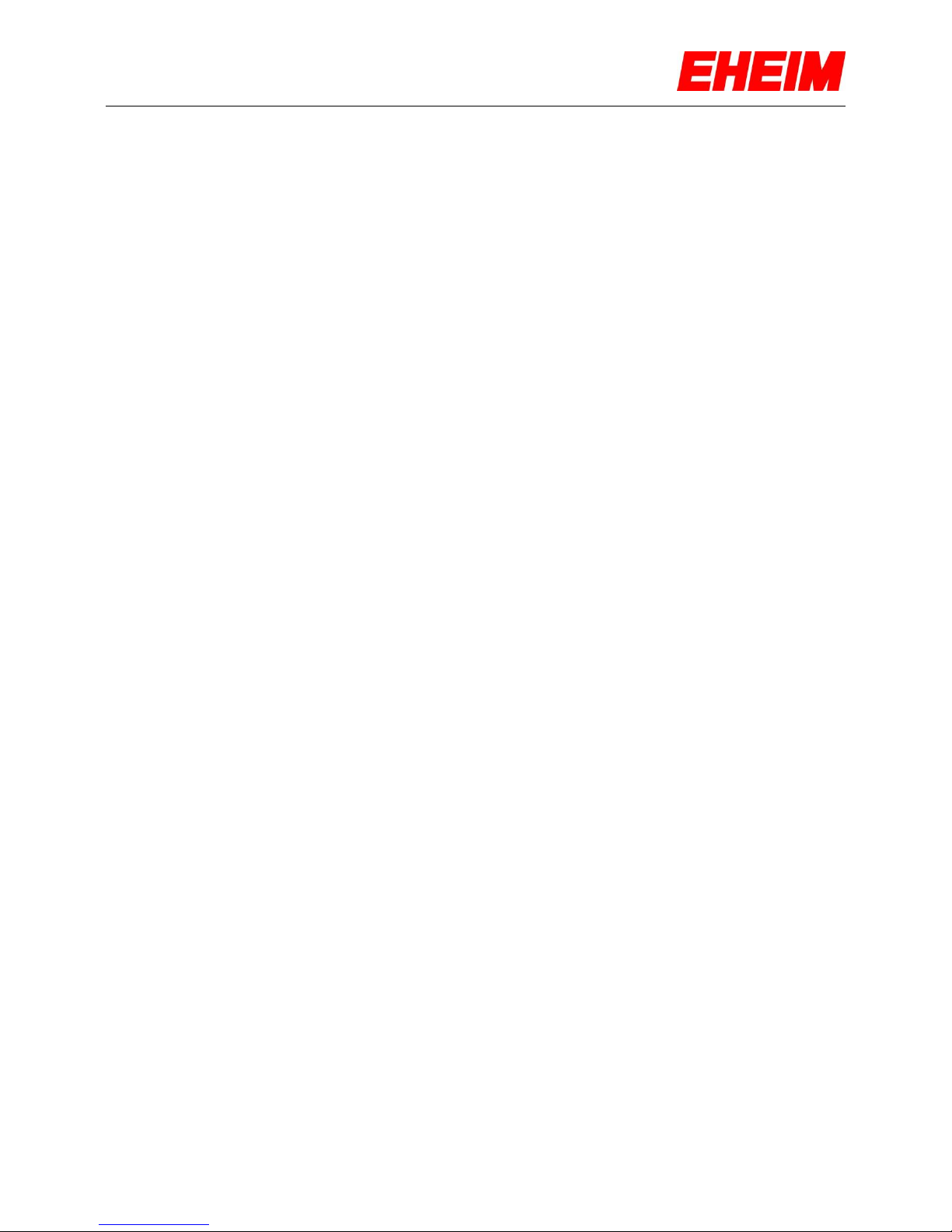
English
2
1. Introduction
Thank you for choosing the most innovative and modern external aquarium canister filter from EHEIM.
Please read these instructions carefully, before you start the installation.
With the EHEIM ControlCenter and the EHEIM Interface (USB converter - 4020740 - optional, not
included) it is possible to control, monitor, programme and update your EHEIM professionel 3e external
filter easily and conveniently via the USB port on your computer provided the EHEIM ControlCenter
software is installed on your computer.
The manual describes the installation and configuration for the Windows XPTM / Windows® Vista /
Windows® 7 (32/64-Bit) operating system.
2. Table of contents
1. Introduction ....................................................................................................................... 2
2. Table of contents .............................................................................................................. 2
3. System requirements ........................................................................................................ 3
4. Safety instructions............................................................................................................. 4
5. Installation EHEIM ControlCenter ..................................................................................... 5
6. Installation of the EHEIM Interface .................................................................................... 6
7. The first launch of the EHEIM ControlCenter .................................................................... 7
8. Establish connection with the external filter ....................................................................... 8
9. EHEIM ControlCenter Toolbar .......................................................................................... 9
10. Filter function settings ..................................................................................................... 10
10.1. constant flow ............................................................................................................................... 10
10.2. 12h bio function .......................................................................................................................... 11
10.3. stream function ........................................................................................................................... 12
10.4. manual mode ................................................................ .............................................................. 13
11. Software update .............................................................................................................. 14
11.1 EHEIM ControlCenter Software update ....................................................................................... 15
11.2 Firmware update of your external EHEIM filter ............................................................................ 15
12. System settings .............................................................................................................. 16
13. My Filter ................................................................ ................................ .......................... 17
14. My Aquarium................................................................................................................... 18
15. Help function ................................................................................................................... 19
16. Reset of the filter to factory settings ................................................................................ 20
17. Tips for experienced users .............................................................................................. 21
17.1. Change the COM-Port of the interface in the Device Manager ..................................................... 21
18. Uninstall EHEIM ControlCenter ....................................................................................... 23
19. What to do, when … ....................................................................................................... 23
20. Technical Support ........................................................................................................... 25
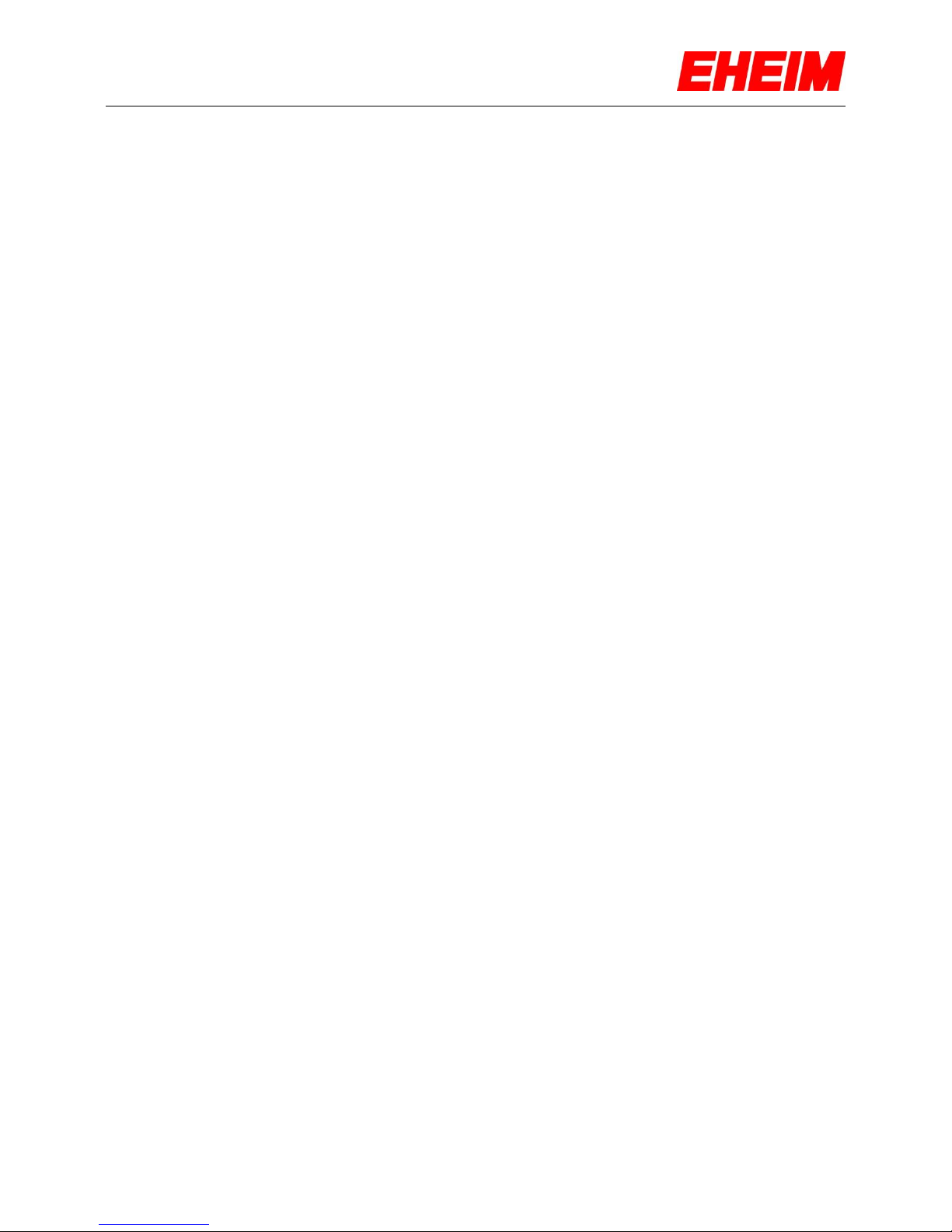
English
3
3. System requirements
The EHEIM Interface (order no.: 4020740) is required to operate this software. Also required is an
EHEIM professionel 3e external filter with an USB port.
Your computer must have a CD/DVD drive and at least 250 MB free hard disc space for the software
installation, and a free USB port (USB 1.0 / 2.0) for the EHEIM Interface.
At least the Microsoft® Service Pack 2 and the Microsoft® Windows Installer 3.1. must be installed on
your computer. If these components are not installed, download them for free from the Microsoft®
website or through the software update function of your Windows operating system.
Adobe® Reader is required to view the manual. A free download is available from the Adobe® website.
Optionally an Internet connection is required for the software update function.
The EHEIM ControlCenter is compatible with Windows XPTM / Windows® Vista / Windows® 7
(32/64-Bit).
TIP: It is recommended to create a backup of your system before proceeding Installation or removing
the EHEIM ControlCenter.
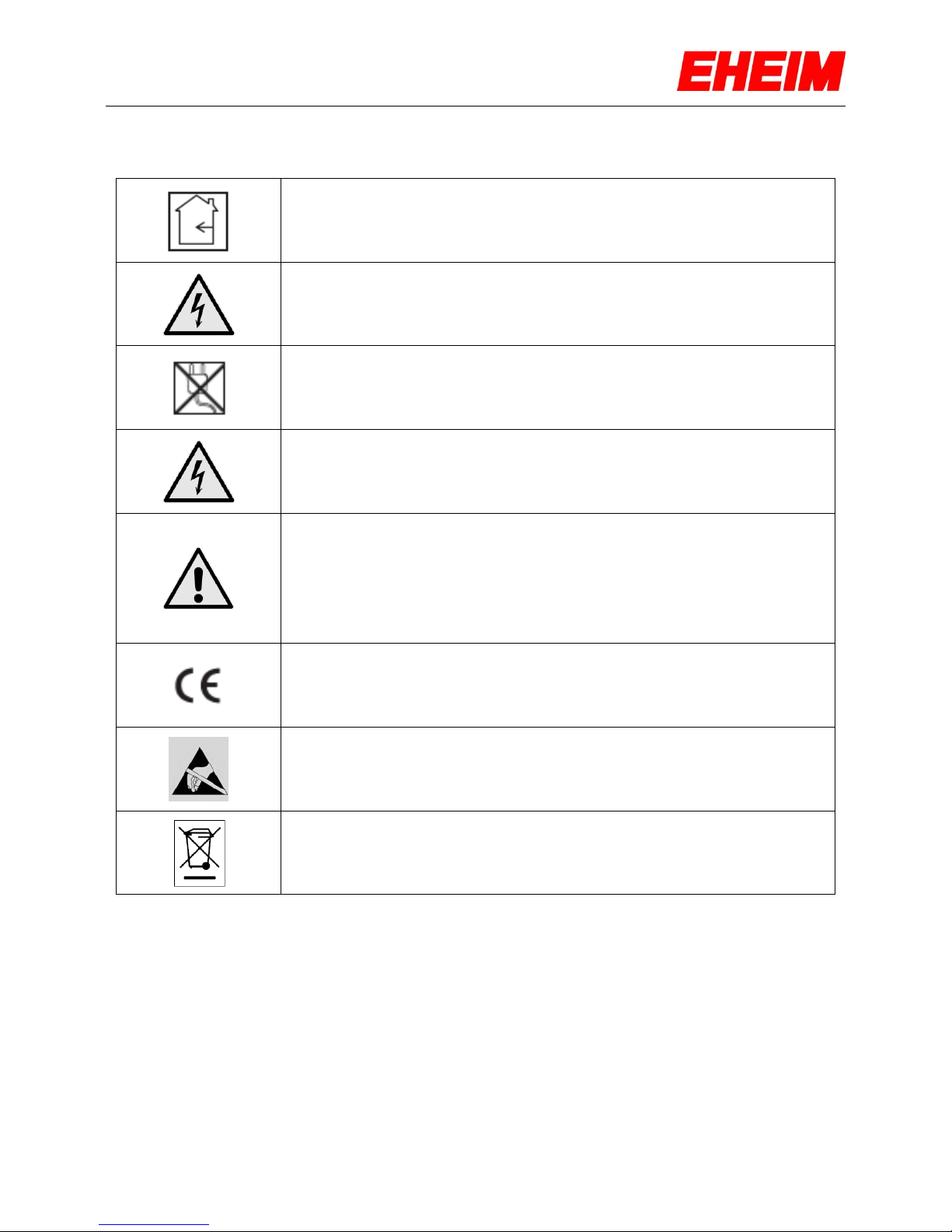
English
4
4. Safety instructions
Only for use in rooms. To be used for aquariums.
Before you dip your hand into the aquarium water, disconnect all the
electronic devices located in the water.
The power cord of the device cannot be replaced. Never repair the external
power cord and power supply pack. The device should no longer be used if
the cable is damaged. Damaged external power cables or power supply
packs must be replaced. Contact your dealer or your EHEIM service centre.
The exchange of the heating-coil and electronics circuit must only be done
by the EHEIM customer service.
This device is not intended to be used by persons (including children) with
reduced physical or mental capabilities or persons without experience and /
or knowledge, unless they are supervised by a person responsible for
safety or unless they have received specific instructions on how the device
should be used.
Children should be supervised to ensure that they do not play with the
device.
The product is approved according to national regulations and guidelines
and meets the EU standards.
Please take precautions while handling components with electrostatic
discharge risks.
This product should not be disposed with household waste. Please contact
the local waste management agency for disposal.
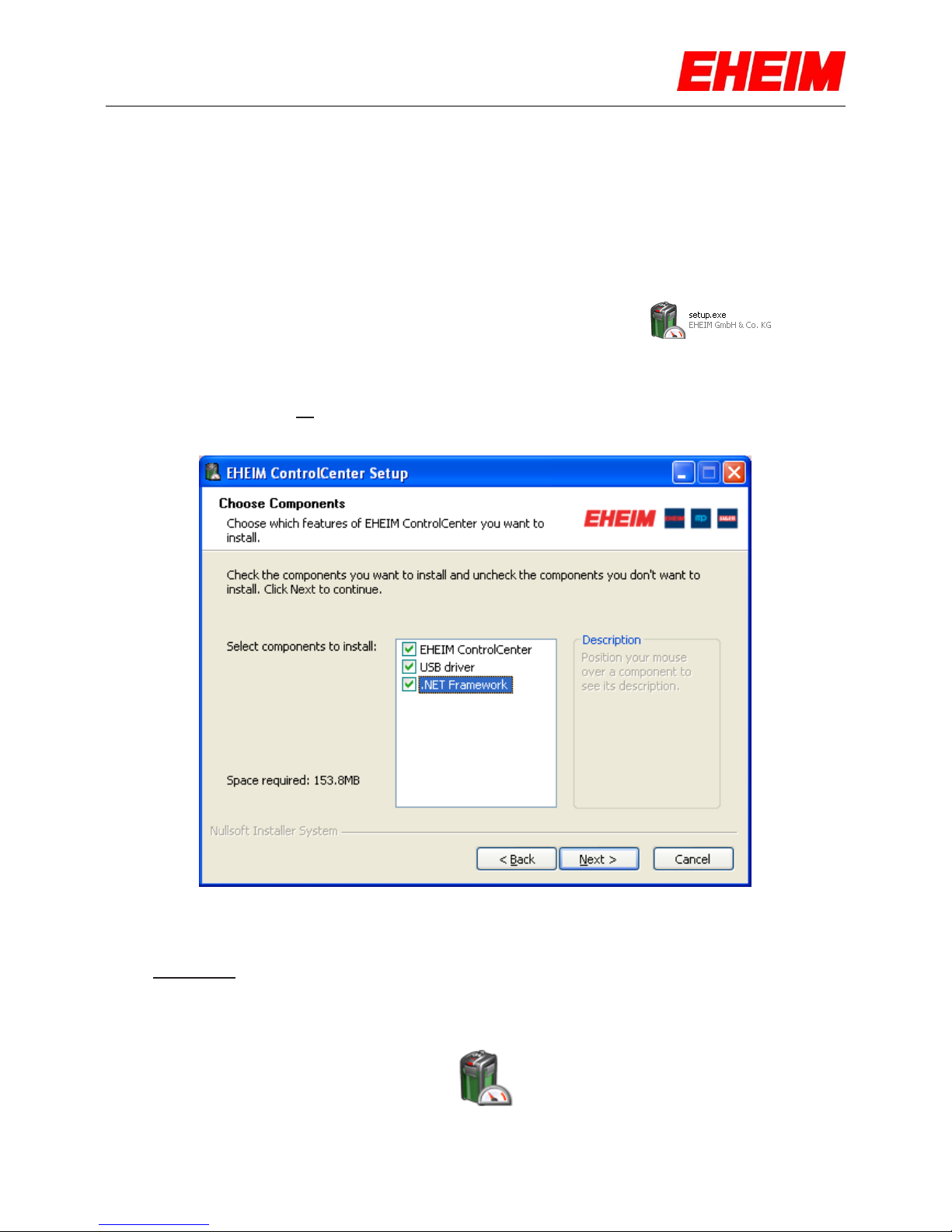
English
5
5. Installation EHEIM ControlCenter
To install the EHEIM ControlCenter insert the enclosed CD into your CD/DVD drive and follow the
instructions on the screen.
Tips!
If the CD does not start automatically, proceed as follows.
The CD contains the EHEIM ControlCenter setup file.
Double click on "Setup.exe" to start the installation.
Follow the instructions on the screen.
ATTENTION:
It is mandatory to select all the components during the initial installation of the
EHEIM ControlCenter.
Tip!
It is mandatory to restart the computer after the installation!
After successful installation a new icon with the name "EHEIM ControlCenter will be created on the
desktop. Start the EHEIM ControlCenter by double-clicking the icon.

English
6
6. Installation of the EHEIM Interface
Before connecting your computer and the external filter with the EHEIM Interface, you must ensure that
the EHEIM ControlCenter has been successfully installed.
Now connect the USB connector (A) of the EHEIM Interface with an available USB port on your
computer. The Jack (B) is directly plugged into the socket provided at the pump head of your EHEIM
professionel 3e external filter.
Tip:
The cable length of the EHEIM Interface can be extended with a commercially available USB extension
to a maximum length of 5 m.
- TIP:
You can run also run your EHEIM professionel 3e external canister filter wireless (Wi-Fi). For this you
need an USB Device Server additionally. We recommend the Silex Wireless/Wired Hi-Speed
USB Device Server, isochron (SX-2000WG+).
A
B
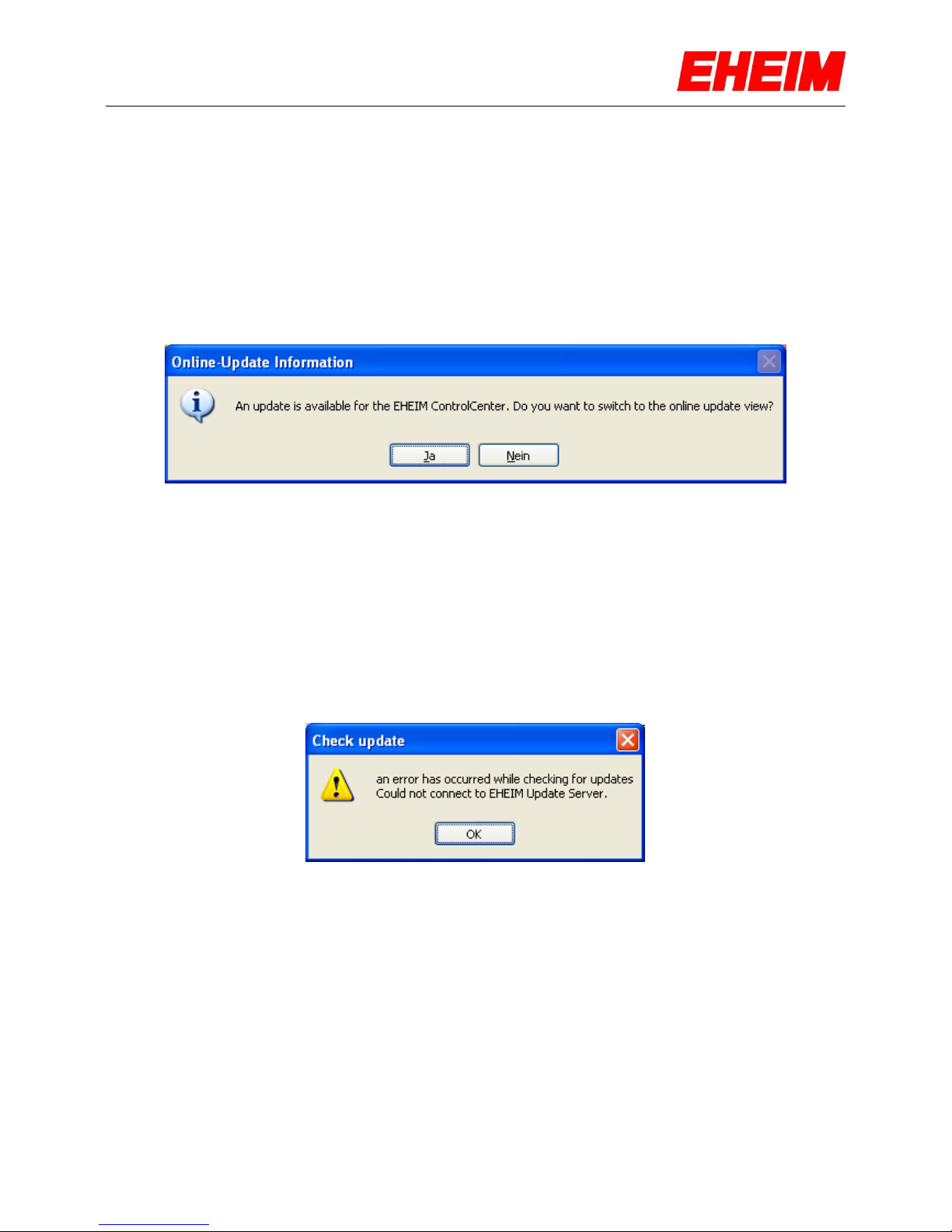
English
7
7. The first launch of the EHEIM ControlCenter
Make sure that your filter power cord is operating properly and the pump is running correctly.
Start the application by double-clicking on the EHEIM ControlCenter icon.
In case an Internet connection is available, updates will be automatically checked for.
If updates are available, follow the instructions on the screen.
Tip: Detailed information about the update function will be described in this manual in Section 11.,
"Software Update".
If no Internet connection is available during the start of the EHEIM ControlCenter, an information
window with the warning that you could not be connected with the EHEIM update server will pop-up. In
this case an automatic check as to whether your software version is up-to-date is not possible. Confirm
with "OK" in the pop-up window and the EHEIM ControlCenter starts.
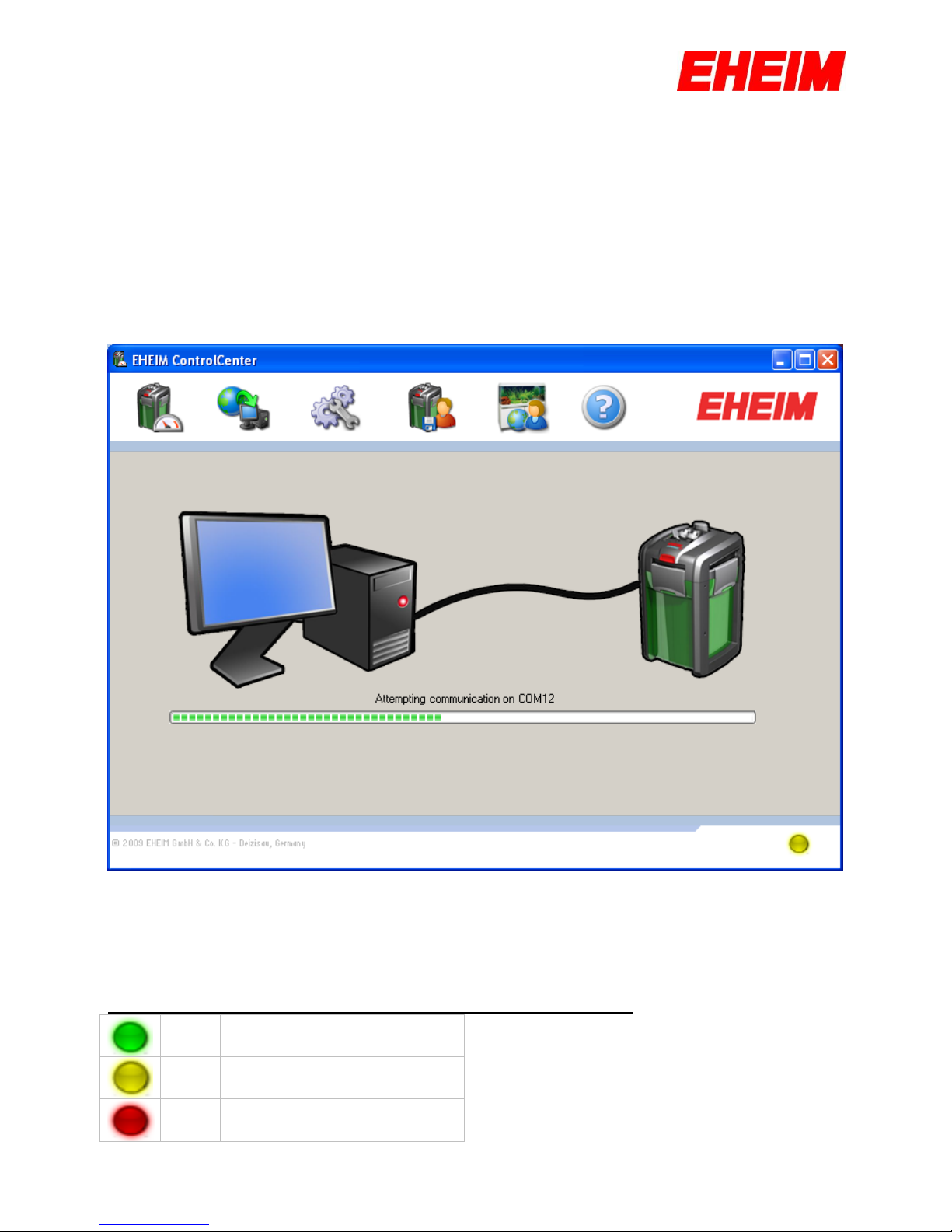
English
8
8. Establish connection with the external filter
Make sure the power cord of the filter is plugged in.
If your computer is connected to the EHEIM professionel 3e external filter via the EHEIM Interface and
all the required components of the software are installed, then a connected professionel 3e external
filter is automatically searched for after the start of the EHEIM ControlCenter. All available COM ports
on the computer are checked. If an external filter is detected on a COM port, the connection to the filter
is automatically established and the user directly enters the user interface for selecting the individual
modes.
Establishment of the connection
The current connection status will always appear at the bottom right for all user interfaces. If there are
any problems with the automatic connection, you will find additional information under Section 12.,
"System settings" and under Section 17.1."Change the COM-Port of the Interface in the Device
Manager".
Connection Status Icons for the EHEIM ControlCenter and external filters:
Connection established
Connection is being established
No connection
