Page 1
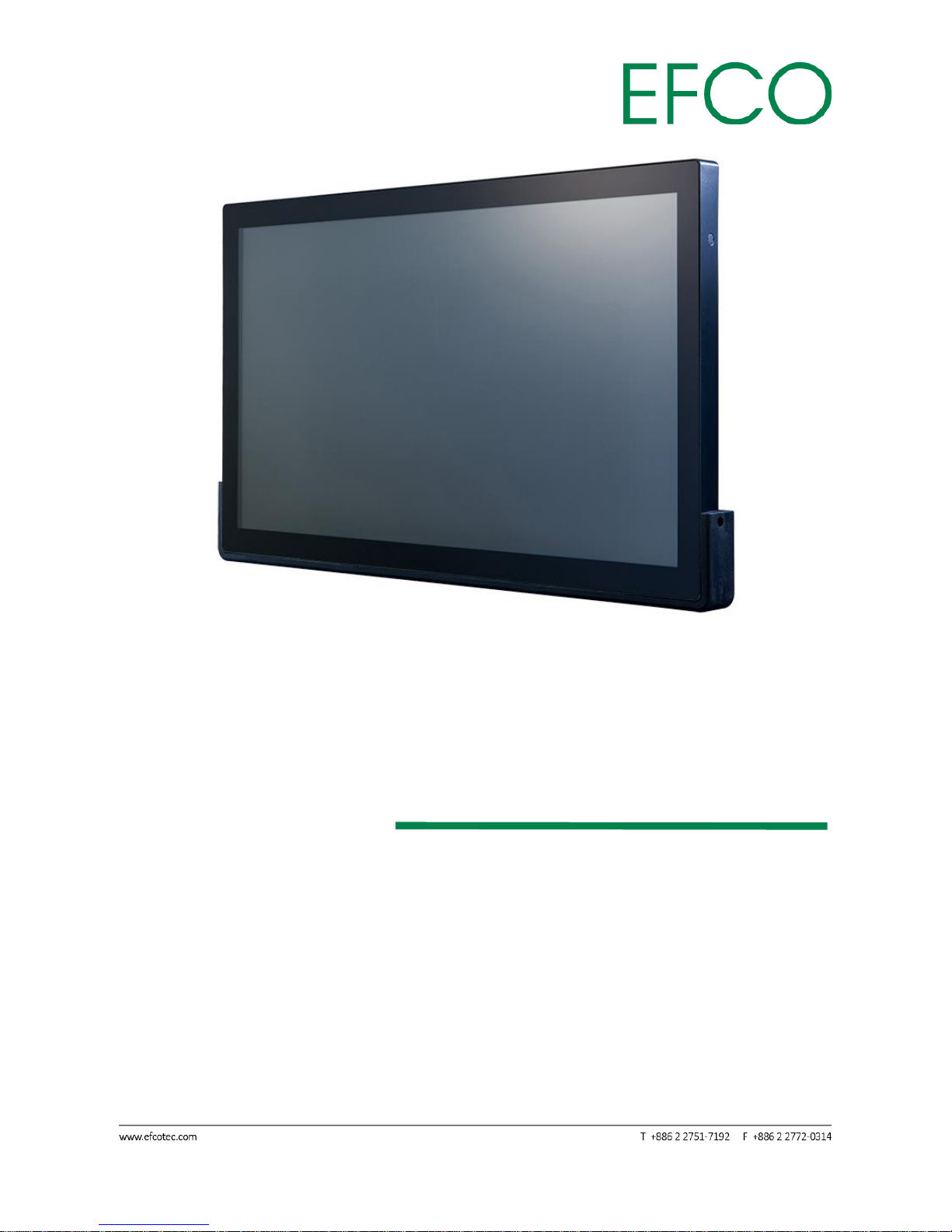
TPM-A22FP
Industrial Touch Monitor/Display
User Manual
Version 1.0
Published November 2016
Copyright©2016 EFCO. All rights reserved.
Page 2
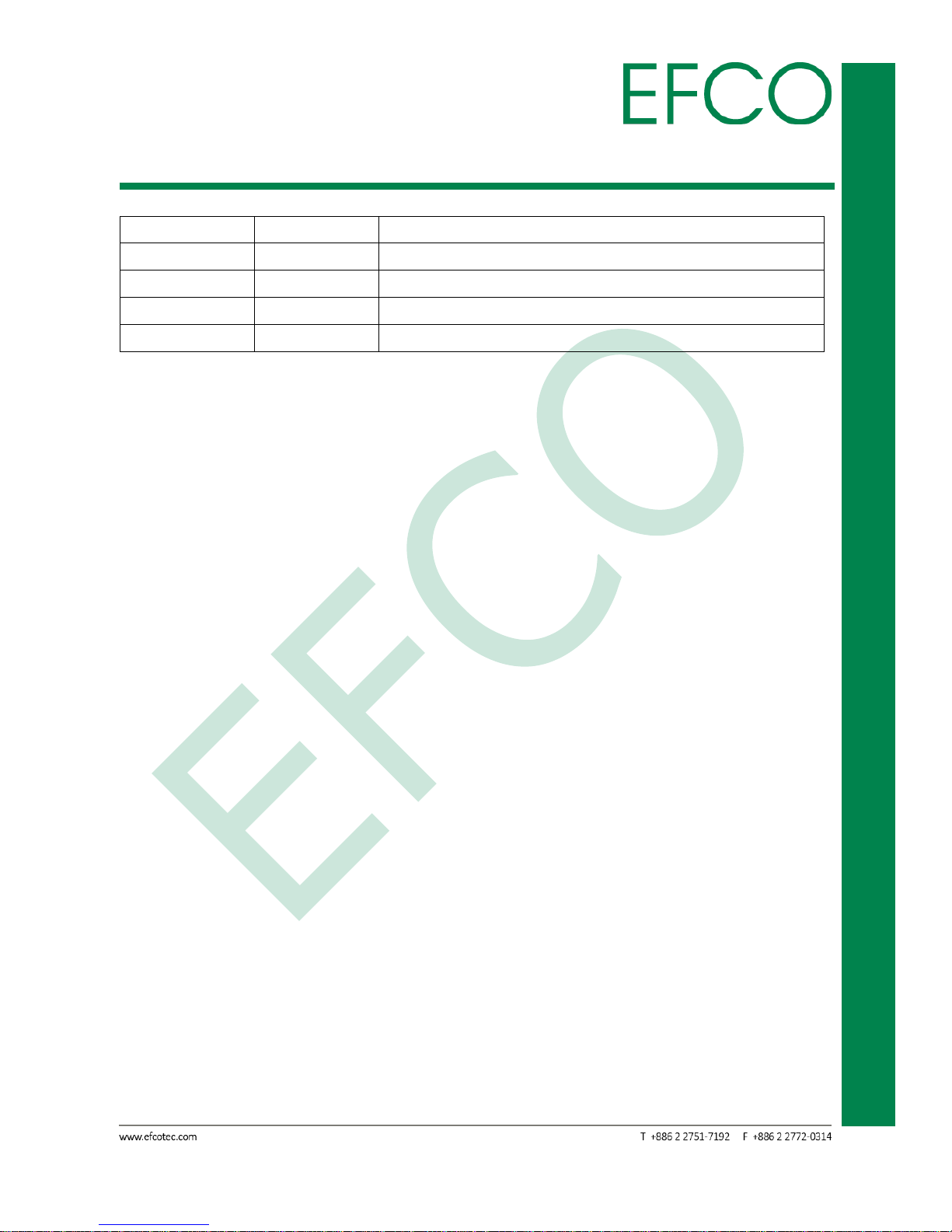
i
Industrial Touch Monitor/Display
TPM-A22FP
Revision History
Revision
Date
Description
1.0
2016/11/18
First release
Page 3
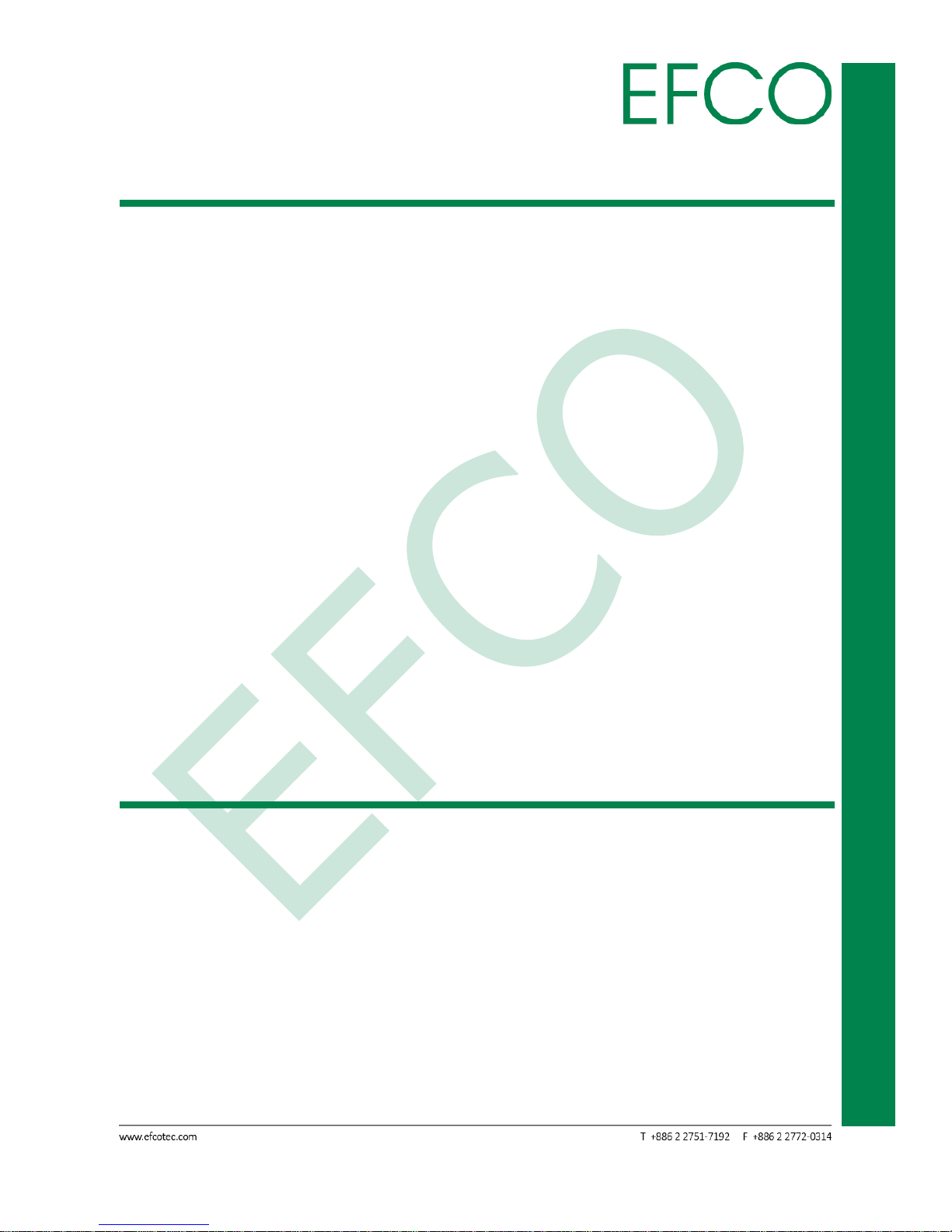
ii
Industrial Touch Monitor/Display
TPM-A22FP
Copyright Notice
This document is copyrighted, 2016. All rights are reserved. The original manufacturer
reserves the right to make improvements to the products described in this manual at
any time without notice.
No part of this manual may be reproduced, copied, translated, or transmitted in any
form or by any means without the prior written permission of the original
manufacturer. Information provided in this manual is intended to be accurate and
reliable. However, the original manufacturer assumes no responsibility for its use, or
for any infringements upon the rights of third parties that may result from its use.
The material in this document is for product information only and is subject to change
without notice. While reasonable efforts have been made in the preparation of this
document to assure its accuracy, EFCO assumes no liabilities resulting from errors or
omissions in this document, or from the use of the information contained herein.
EFCO reserves the right to make changes in the product design without notice to its
users.
About Manual
The information contained in this document is subject to change without notice.
This document contains proprietary information that is protected by copyright.
All rights are reserved. No part of this document may be reproduced, translated
to another language or stored in a retrieval system, or transmitted by any
means, electronic, mechanical, photocopying, recording, or otherwise, without
prior written permission. Windows is a registered trademark of Microsoft, Inc.
Other brand or product names are trademarks of their respective holders.
Page 4
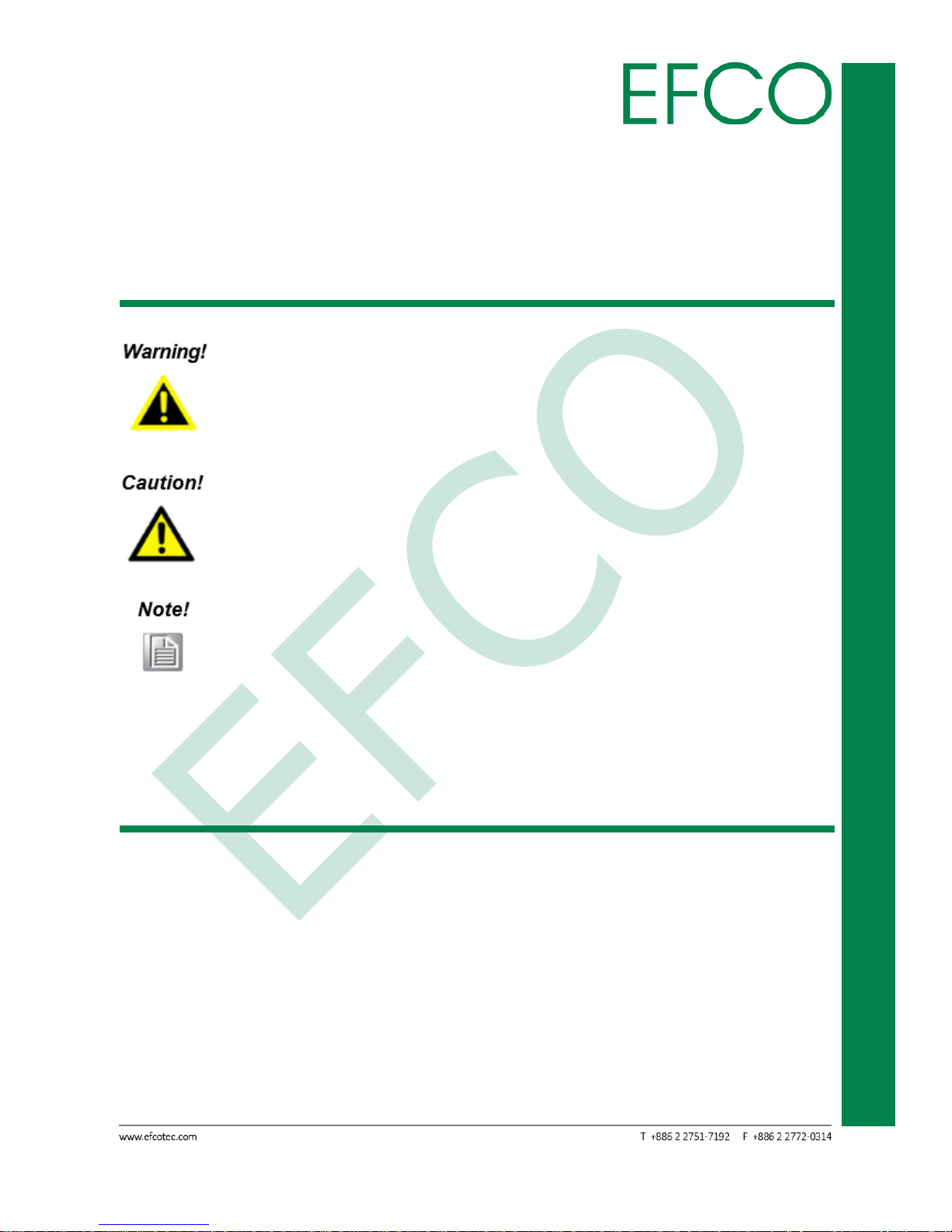
iii
Industrial Touch Monitor/Display
TPM-A22FP
Users may refer to the http://www.efcotec.com for the latest version of this
document.
Warnings, Cautions and Notes
Warnings indicate conditions, which if not observed, can cause personal
injury!
Cautions are included to help you avoid damaging hardware or losing
data.
Notes provide optional additional information.
Safety Instructions
The test results show that this device meets the FCC rules. Those limits are set to
protect residential areas from the devices with harmful emission. This device will
produce, use and radiate radio frequency energy. In addition, failure to follow the
user’s manual to install or use this device might produce harmful interference with
radio communication. Notwithstanding the foregoing, it does not guarantee that
this type of harmful interference does not occur in some special installations. The
interference caused by this device to the reception of radio or television signals may
be verified by turning it on and off. Any changes or modifications to this TFT LCD
Page 5
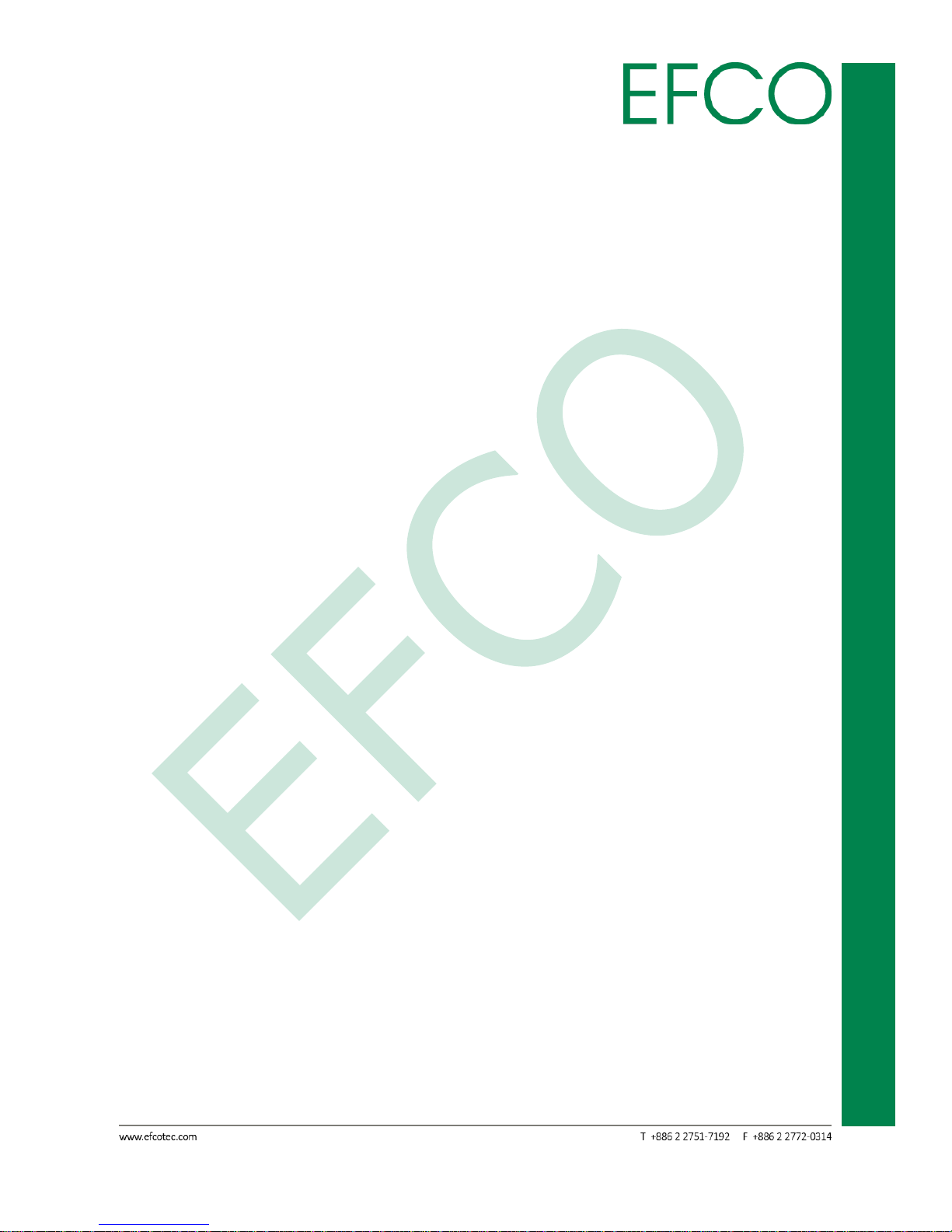
iv
Industrial Touch Monitor/Display
TPM-A22FP
would void the user’s authority to operate this device.
Page 6
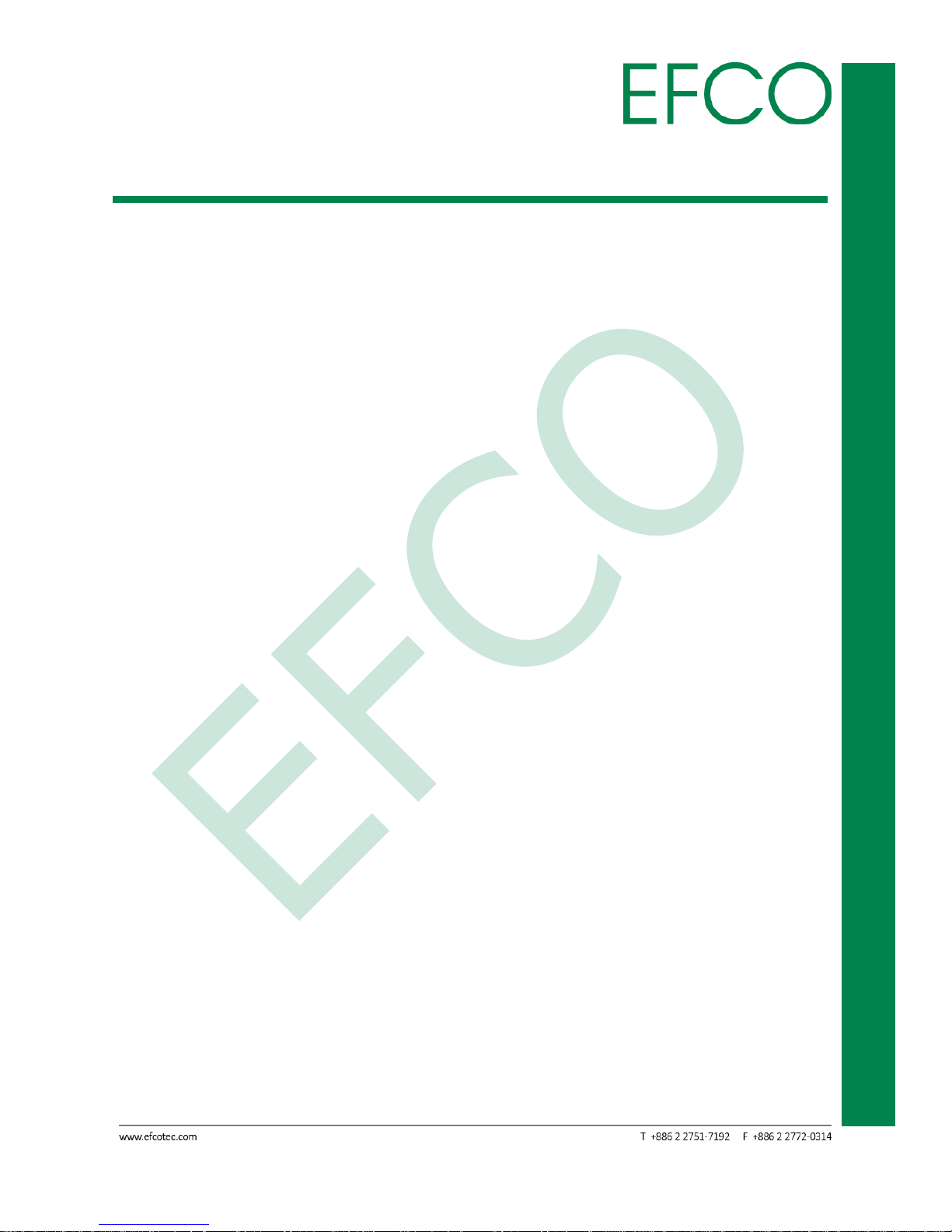
v
Industrial Touch Monitor/Display
TPM-A22FP
Contents
Revision History ....................................................................................................................................... i
Copyright Notice .................................................................................................................................... ii
About Manual ........................................................................................................................................ ii
Warnings, Cautions and Notes .............................................................................................................. iii
Safety Instructions ................................................................................................................................ iii
Contents ................................................................................................................................................. v
Chapter 1 ................................................................................................................................................ 1
Precautions .................................................................................................................................... 2
Chapter 2 ................................................................................................................................................ 3
2.1 About TPM-A22FP product ...................................................................................................... 4
2.2 Package Overview .................................................................................................................... 5
Chapter 3 ................................................................................................................................................ 6
3.1 Product Overview..................................................................................................................... 7
3.1.1 Front View ..................................................................................................................... 7
3.1.2 Bottom View (Without Stand) ....................................................................................... 7
3.2 VESA Mount for Your Monitor ................................................................................................. 8
3.3 Start Your Installation ............................................................................................................... 9
3.4 Connecting the Display .......................................................................................................... 11
Chapter 4 .............................................................................................................................................. 12
4.1 Side Panel Controls ................................................................................................................ 13
4.2 How to Use the OSD Menus................................................................................................... 14
4.3 On-Screen Display Menus ...................................................................................................... 15
Chapter A ............................................................................................................................................. 16
A.1 I/O Troubleshooting ............................................................................................................... 17
A.2 Warning Signal ....................................................................................................................... 18
A.3 Product Dimensions ............................................................................................................... 19
Page 7
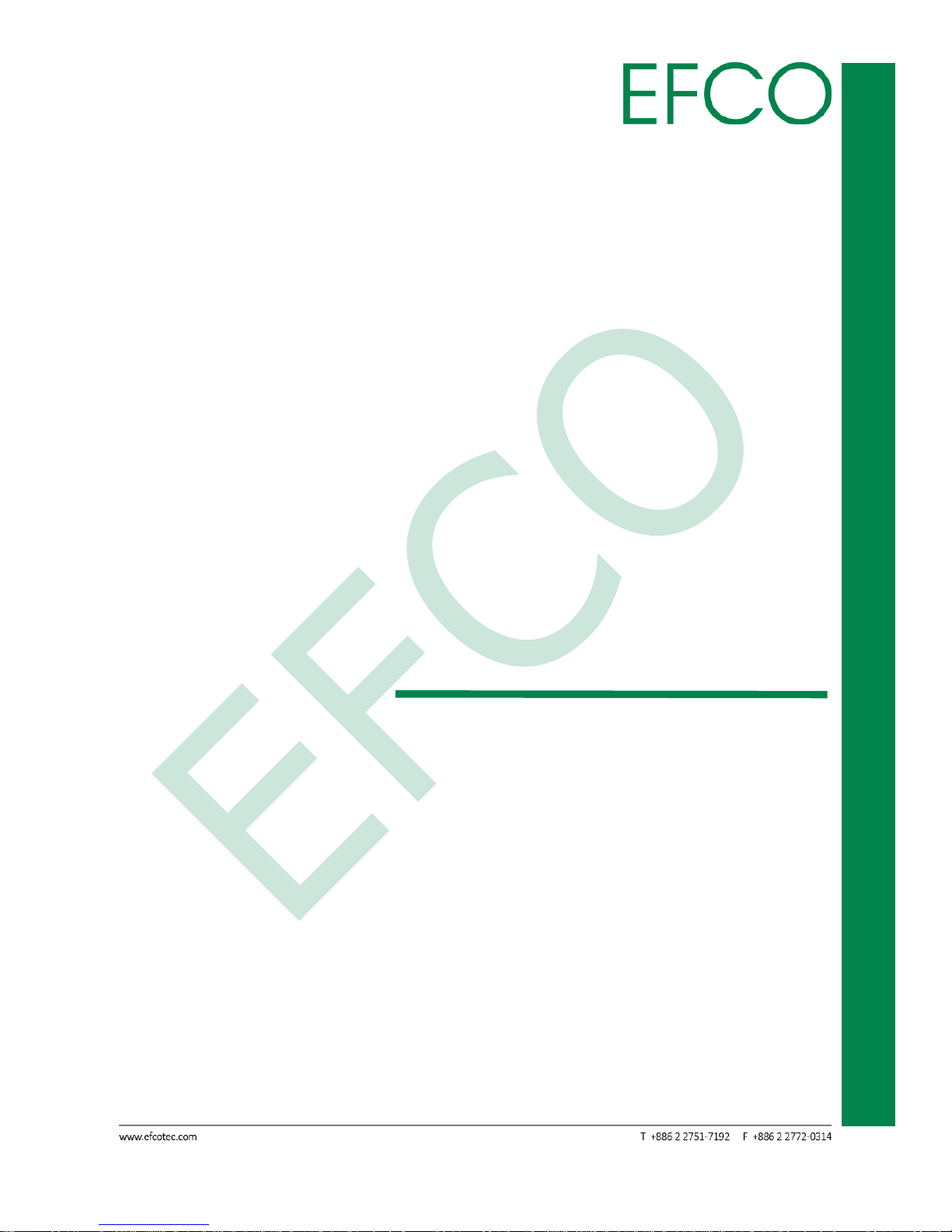
1
Industrial Touch Monitor/Display
TPM-A22FP
Chapter 1
Usage Notice
Page 8
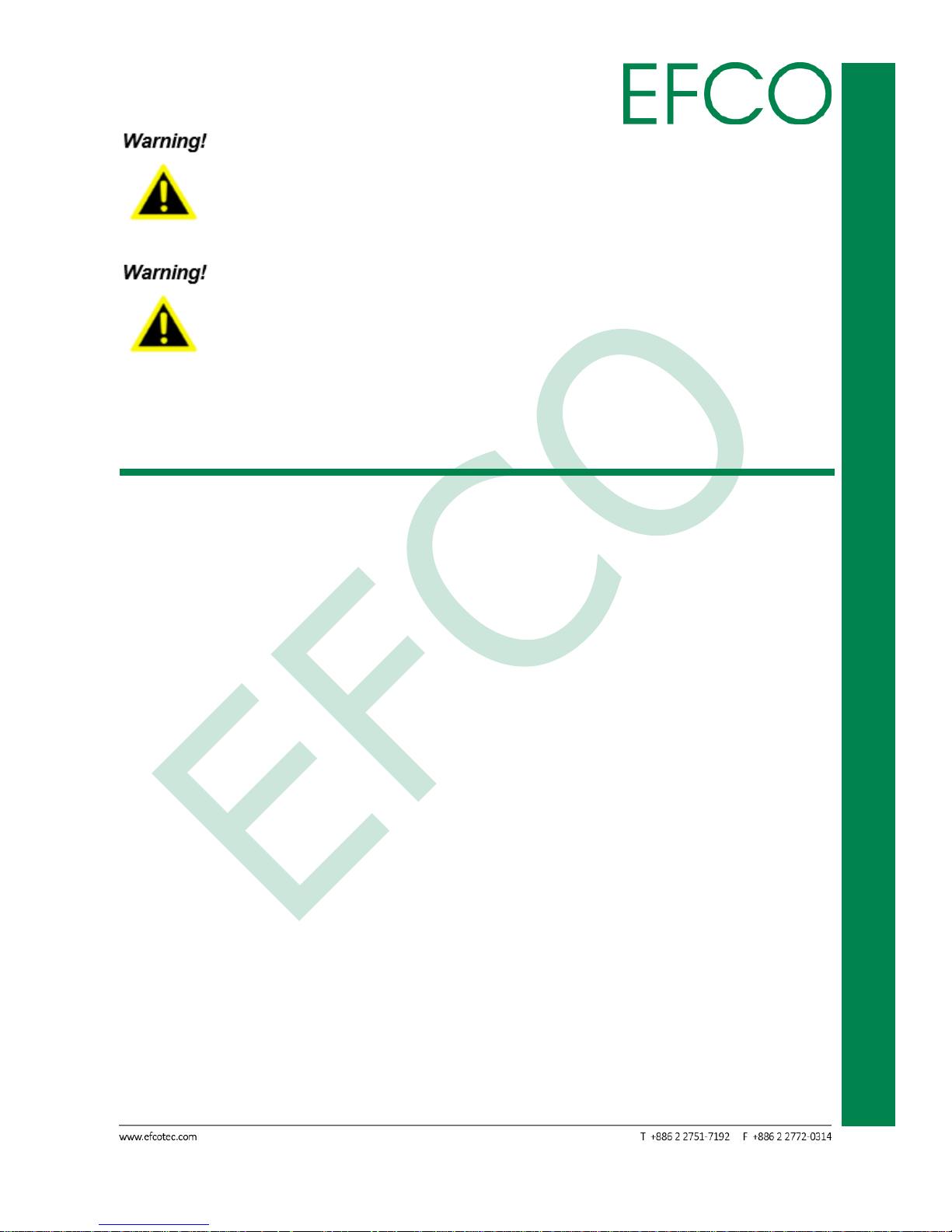
2
Industrial Touch Monitor/Display
TPM-A22FP
To prevent the risk of fire or shock hazards, do not expose this product to
rain or moisture.
Please do not open or disassemble the product as this may cause electric
shock.
Precautions
Follow all warnings, precautions and maintenance as recommended in this user
manual to maximize the life of your unit.
Do:
• Turn off the product before cleaning.
• Touch screen surface may be cleaned using a soft clean cloth moistened with mild
window glass commercial cleaners or 50/50 mixture of water and isopropyl
alcohol.
• Use a soft cloth moistened with mild detergent to clean the display housing.
• Use only high quality and safety approved AC/DC adapter.
• Disconnect the power plug from AC outlet if the product is not going to be used
for an extended period of time.
Don’t:
• Do not touch the LCD display screen surface with sharp or hard objects.
• Do not use abrasive cleaners, waxes or solvents for your cleaning.
• Do not operate the product under the following conditions:
- Extremely hot, cold or humid environment.
- Areas susceptible to excessive dust and dirt.
- Near any appliance generating a strong magnetic field. In direct sunlight.
Page 9
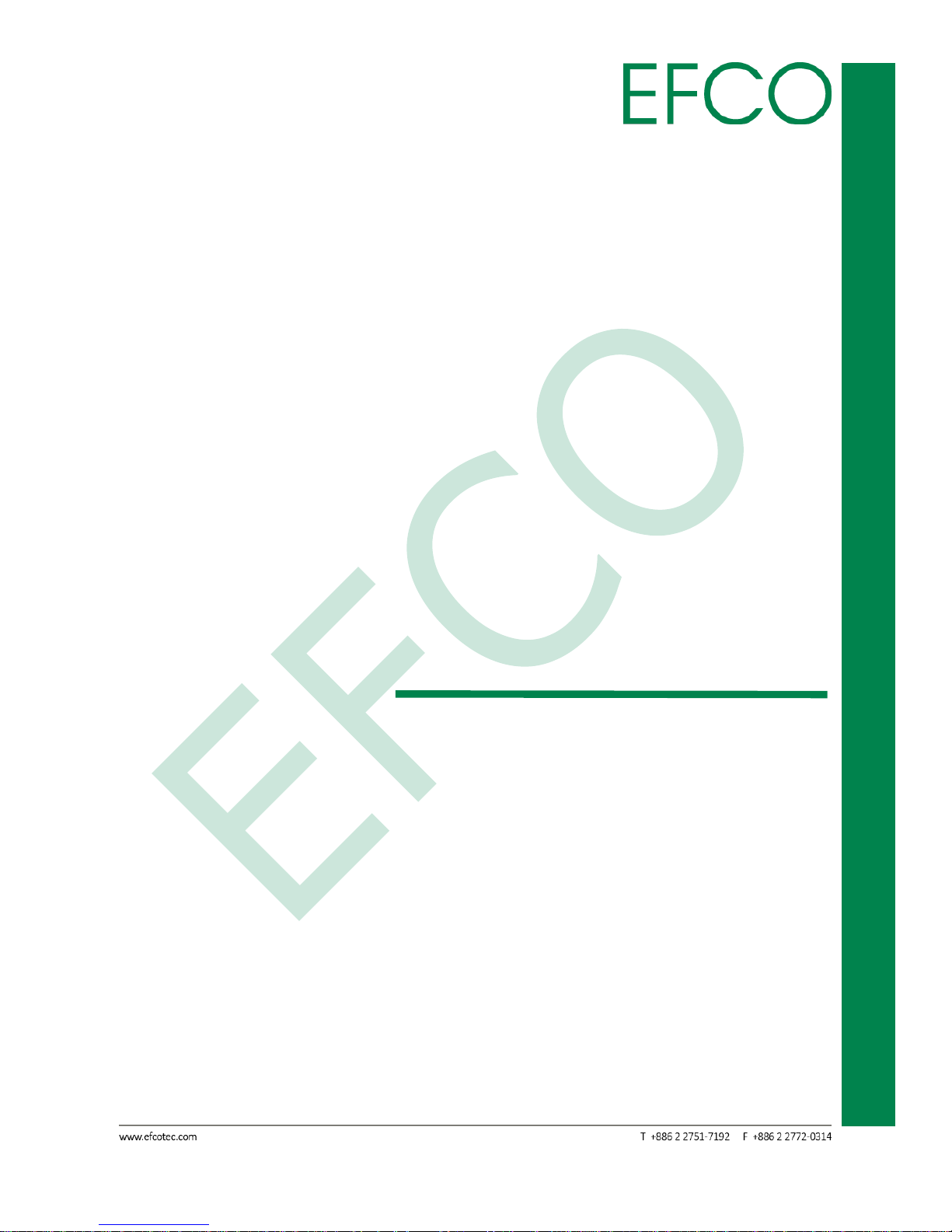
3
Industrial Touch Monitor/Display
TPM-A22FP
Chapter 2
Introduction
Page 10

4
Industrial Touch Monitor/Display
TPM-A22FP
2.1 About TPM-A22FP product
The TPM-A22FP is a 21.5" flat panel screen with an active matrix, thin-film transistor
(TFT) liquid crystal display (LCD).
Features include:
• Direct Analog signal input
• Direct Digital signal input
Active matrix TFT LCD technology
1920 x 1080 resolution
21.5" viewable display area - 16:9 aspect ratio
31.47 ~ 82.3 KHz horizontal scan
56 ~ 75 Hz high refresh rate
• 0.24795mm x 0.24795mm pixel pitch
Auto adjustment function
Multilingual OSD user control
100 mm VESA mount
• Removable base for flexible mounting solutions.
• Touch screen with USB controller
Projected Capacitive touch screen for finger input only
• Surface: Glare treatment
• Interface: USB controller
• Transmittance: 90%±5%
• HID: Windows® 7
• Driver: VISTA, XP, 2000, CE, XP Embedded, Linux, Apple® Mac OS
Page 11

5
Industrial Touch Monitor/Display
TPM-A22FP
2.2 Package Overview
LCD Display
Power Cord
VGA Signal Cable
USB Cable (A to B) DVI-D Cable
DC Power Supply
Cable Cover Screw
Photo_1 – Package Overview
Page 12

6
Industrial Touch Monitor/Display
TPM-A22FP
Chapter 3
Installation
Page 13

7
Industrial Touch Monitor/Display
TPM-A22FP
3.1 Product Overview
3.1.1 Front View
Photo_2 – Front View
3.1.2 Bottom View (Without Stand)
Photo_3 – Bottom View
Page 14

8
Industrial Touch Monitor/Display
TPM-A22FP
3.2 VESA Mount for Your Monitor
This monitor conforms to the VESA Flat Panel Mounting Physical Mounting Interface
standard which defines a physical mounting interface for flat panel monitors, and
corresponding with the standards of flat panel monitor mounting devices, such as
wall and table arms. The VESA mounting interface is located on the back of your
monitor.
To mount the monitor on a UL certified swing arm or other mounting fixture, follow
the instructions included with the mounting fixture to be used.
Photo_4 – VESA Mounting Interface
Please select the proper screws!
The distance between the back-cover surface and the bottom of the
screw hole is 8 mm. Please use four M4 screws diameter with proper
length to mount your monitor.
Please note: the mounting stand must be able to support at least 17.6 lbs
(8Kg).
Page 15

9
Industrial Touch Monitor/Display
TPM-A22FP
3.3 Start Your Installation
Please follow these instructions so that you can hook up the cables to associated
connectors.
1. Lay the LCD flat on an even surface.
2. Move the stand into position as seen in the step 1 diagram.
3. Remove the cable cover as seen in the step 2 diagram.
4. Connect the cables to the appropriate connectors as seen in the step 3 diagram.
5. Re-attach the cable cover. Take the screw (CBM M3x6) out of the accessory box,
and insert the screw into the cable cover and monitor as seen in the step 4
diagram.
Page 16

10
Industrial Touch Monitor/Display
TPM-A22FP
Photo_5 – Cable set
Page 17

11
Industrial Touch Monitor/Display
TPM-A22FP
3.4 Connecting the Display
To setup this display, please refer to the following figure and procedures.
1. Be sure all equipment is turned off.
2. Connect the DC plug to the power connector on the monitor and the other end
into an electrical outlet.
3. Connect the D-SUB or DVI cable from the display’s D-SUB or DVI input connector
to the D-SUB or DVI connector of your host computer and tighten the screws.
4. Connect the USB cable from the USB port of your display to the USB port of your
computer.
5. Configure the touch screen. Refer to the “Touch Screen Driver Installation” section
on page 21.
6. Once the touch screen is configured, the monitor is ready for use.
To ensure the LCD display works well with your computer, please
configure the display mode of your graphics card to make it less than or
equal to 1920 x 1080 resolution and make sure the timing of the display
mode is compatible with the LCD display.
We have listed the compatible “Video Modes” of your LCD display in the
appendix (on page 16) for your reference
External power supplies applicable: Lite-On/PA-1051-0
Photo_6 – Connecting view
Page 18

12
Industrial Touch Monitor/Display
TPM-A22FP
Chapter 4
User Controls
Page 19

13
Industrial Touch Monitor/Display
TPM-A22FP
4.1 Side Panel Controls
Photo_7 – Side Panel Control view
Table_1 – Side Panel Control
Page 20

14
Industrial Touch Monitor/Display
TPM-A22FP
4.2 How to Use the OSD Menus
Icon
Key
Menu
Up
Down
Select
Power
Photo_8 – OSD view
1. Press the “Menu” button to pop up the “on-screen menu” and press “Up” or
“Down” button to select among the five functions in the main menu.
2. Choose the adjustment items by pressing the “Select” button.
3. Adjust the value of the adjustment items by pressing the “Up” or “Down” button.
4. With the OSD menu on the screen, press the “Menu” button to return to the main
menu or to exit OSD.
5. The OSD menu will automatically close, if you have left it idle for a pre-set time.
6. To Lock the OSD / Power menu buttons, please follow the instructions below.
(Please note: the monitor should be turned ON with a valid signal pre-set)
(a.) Press the “Menu” key; the OSD menu will open.
(b.) Press and hold the “Menu” key again with the OSD menu on the screen; the
OSD menu will disappear. Then press the “Power” key 1 time while the
menu key is still being pressed. The “Lock/Unlock” menu will appear for 3
seconds.
(c.) Use the “Select” key to select OSD or Power setting then set at “Lock” by
pushing the “UP” or “Down” button.
(d.) When the “UP” or “Down” button is released, the previous setting will be
saved and exit the “Lock/Unlock” menu automatically.
7. To Unlock the OSD / Power menu buttons, please follow the instructions below.
(Please note: the monitor should be turned ON with a valid signal pre-set)
(a.) Press and hold the “Menu” key then press the “Power” key simultaneously;
Page 21

15
Industrial Touch Monitor/Display
TPM-A22FP
the “Lock/Unlock” menu will appear for 3 seconds.
(b.) Use the “Select” key to select OSD or Power setting then set at “Unlock” by
pushing the “UP” or “Down” button.
(c.) When the “Up” or “Down” button is released, the previous setting will be
saved, and the “Lock/Unlock” menu will close automatically.
a. When the OSD Lock function is selected, this indicates that all the
buttons except the “power” button are now disabled.
b. When the Power Lock function is selected, the “Power” key is
disabled. The user cannot turn off the monitor with the “Power” key.
4.3 On-Screen Display Menus
Main OSD Menu:
ITEM
CONTENT
Contrast
The monitor luminance level control.
Brightness
The monitor backlight level control.
Auto Adjust
Fine-tune the image to full screen automatically.
Left/Right
Moving screen image horizontal position to left or right.
Up/Down
Moving screen image vertical position to up or down.
Horizontal size
The screen image horizontal dot clock adjustment.
Fine
The screen image pixel phase adjustment.
OSD Left/Right
Moving OSD menu horizontal position to left or right.
OSD Up/Down
Moving OSD menu vertical position to up or down.
OSD Time out
OSD auto-disappear time selection.
OSD Language
OSD menu language selection. (English, French, Japanese,
Deutsch, Spanish, Italian, Traditional Chinese and Simplified
Chinese)
Factory Reset
Factory default value restored.
RGB
Color temperature selection. (9300K, 6500K, 5500K, 7500K,
User)
Table_2 – Main OSD Manu
Page 22

16
Industrial Touch Monitor/Display
TPM-A22FP
Chapter A
Appendix
Page 23

17
Industrial Touch Monitor/Display
TPM-A22FP
A.1 I/O Troubleshooting
If you are experiencing trouble with the LCD display, refer to the following. If the
problem persists, please contact your local dealer or our service center.
Problem: No image appears on screen.
► Check that all the I/O and power connectors are correctly and well connected as
described in the “Installation” section.
► Make sure the pins of the connectors are not crooked or broken.
Problem: Partial Image or incorrectly displayed image.
► Check to see if the resolution of your computer is higher than that of the LCD
display.
► Reconfigure the resolution of your computer to make it less than or equal to
1920 x 1080.
Problem: Image has vertical flickering line bars.
► Use “Horizontal size” to make an adjustment.
► Check and reconfigure the display mode of the vertical refresh rate of your
graphic card to make it compatible with the LCD display.
Problem: Image is unstable and flickering
► Use “Fine” to make an adjustment.
Problem: Image is scrolling
► Check and make sure the VGA signal cable (or adapter) is securely connected.
► Check and reconfigure the display mode of the vertical refresh rate of your
graphics card to make it compatible with the LCD display.
Problem: Vague image (characters and graphics)
► Use “Horizontal size” to make an adjustment. If this problem still exists, use
“Fine” to make an adjustment.
Page 24

18
Industrial Touch Monitor/Display
TPM-A22FP
A.2 Warning Signal
If you see warning messages on your LCD screen, this means that the LCD display
cannot receive a clean signal from the computer graphics card.
Below are the three kinds of Warning Signal. Please check the cable connections or
contact your local dealer or our service center for more information.
No Signal
This message means that the LCD display has been powered on but it cannot receive
any signal from the computer graphics card. Check all the power switches, power
cables, and VGA/DVI signal cable.
Going to Sleep
The LCD display is under the power saving mode. In addition, the LCD display will
enter power saving mode when experiencing a sudden signal disconnecting problem.
The monitor can be activated by pressing any keyboard, triggering the mouse or
touching the screen.
Out of Range
This message means that the signal of the computer graphic card is not compatible
with the LCD display. When the signal is not included in the “Video Modes” list we
have listed in the Appendices of this manual, the LCD monitor will display this
message.
Page 25

19
Industrial Touch Monitor/Display
TPM-A22FP
A.3 Product Dimensions
Front View
Photo_9 – Front View
Side View
Photo_10 – Side View
Page 26

20
Industrial Touch Monitor/Display
TPM-A22FP
A.4 Compatibility Modes
Mode
Resolution
H-Frequency(Khz)
V-Frequency(hz)
IBM VGA
720 x 400
31.47
70
IBM VGA
640 x 480
31.47
60
Apple Mac
640 x 480
35.00
66
VESA VGA
640 x 480
37.86
72
VESA VGA
640 x 480
37.50
75
VESA VGA
800 x 600
35.16
56
VESA VGA
800 x 600
37.88
60
VESA VGA
800 x 600
48.08
72
VESA VGA
800 x 600
46.88
75
Apple Mac
832 x 624
49.72
75
VESA XGA
1024 x 768
48.36
60
VESA XGA
1024 x 768
56.48
70
VESA XGA
1024 x 768
60.02
75
VESA SXGA
1280 x 1024
64.00
60
VESA SXGA
1280 x 1024
80.00
75
VESA SXGA
1152 x 864
67.50
75
VESA SXGA
1280 x 960
60.00
60
WXGA+
1440 x 900
56.00
60
WXGA+
1440 x 900
70.60
75
WSXGA+
1680 x 1050
65.20
60
WSXGA+
1680 x 1050(VGA only)
82.30
75
VESA WXGA+
1280 x 768
47.776
60
WSXGA+
1920 x 1080
67.50
60
Table_3 – Compatibility Modes table
Page 27

21
Industrial Touch Monitor/Display
TPM-A22FP
A.5 Touch Screen Driver Installation
The TPM-A22FP is available with USB connections. The touch driver is located on the
enclosed CD-ROM for these operating systems: VISTA, XP, 2000, CE, XP Embedded,
Linux, Apple® Mac OS.
1. The TPM-A22FP is Microsoft® Windows® HID (Human Interface
Device) compatible if you use the USB touch screen interface. No
additional software driver is required for general operation of the
touch screen.
2. For TPM-A22FP, the system requires 15 seconds for Windows 7 to
install/uninstall the touch drivers while turning power on/off or
plugging/unplugging USB cable.
TPM-A22FP Driver Install Instructions:
If you are using a PC running VISTA, XP, 2000, follow the instructions below:
1. Power on the PC.
2. Be sure the USB cable is connected from the PC to the LCD display.
3. Open the CD-ROM.
4. Follow the step-by-step instructions as shown on the pop-up windows.
If you are using a PC running Windows® XP Embedded, follow the instructions
below:
Express:
1. Power on the computer.
2. Make sure that the USB cable is connected to the computer.
3. Be sure that your EWF is disabled. If your EWF is enabled, please disable the EWF
by using the EWF Manager command.
4. Once the EWF is disabled click on the XP driver on the CD-ROM and follow the
step-by-step instructions as shown on the pop-up windows.
Custom:
1. Power on the computer.
2. Make sure that the USB cable is connected to the computer.
3. Follow the step-by-step instructions found in the folder file on the CD-ROM.
Page 28

22
Industrial Touch Monitor/Display
TPM-A22FP
If you are using a PC running Windows® CE, follow the instructions below:
1. Power on the computer.
2. Make sure that the USB cable is connected to the computer.
3. Using Platform Builder, build an image file by following the step-by-step
instructions found in the folder file on the CD-ROM.
If you are using a PC running Linux or Apple® Mac OS, follow the instructions below:
1. Power on the computer.
2. Make sure that the USB cable is connected to the computer.
3. Follow the step-by-step instructions found in the folder file on the CD-ROM.
