Page 1

F
E
O
S
R
S
P
N
A
L
I
O
N
A
L
64/32bit 66/33MHz PCI
Gigabit Adapter
EN-9210TX-64
User’s Manual
Gigabit Ethernet Adapter
Page 2
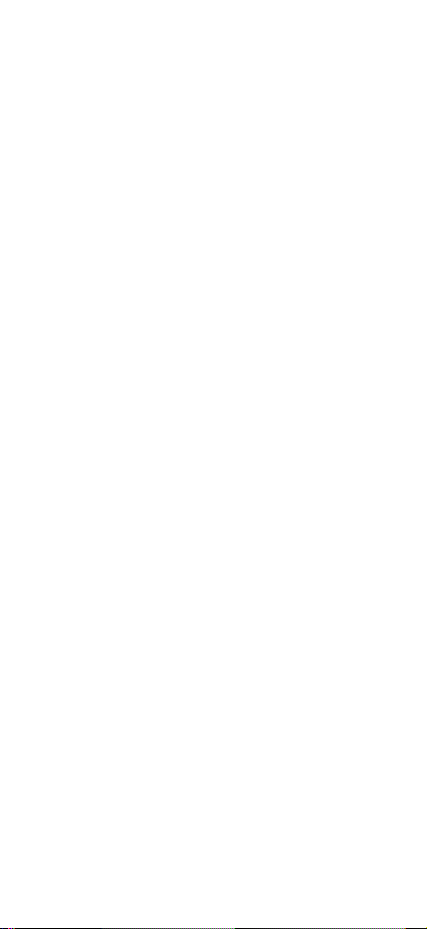
FCC COMPLIANCE STATEMENT
This equipment has been tested and found to comply
with the limits of a Class B computing devices,
pursuant to Part 15 of the FCC rules. These limits are
designed to provide reasonable protection against
harmful interference in a residential installation. This
equipment generates, uses and can radiate radio
frequency energy and, if not installed and used in
accordance with the instructions, may cause harmful
interference to radio communications.
If you suspect this product is causing interference, turn
your computer on and off while your radio or TV is
showing interference. If the interference disappears
then when you turn the computer off and reappears then
you turn the computer on, something in the computer is
causing interference.
You can try to correct the interference by one or more
of the following measures :
1. Reorient/Relocate the receiving antenna.
2. Increase the separation between the equipment and
receiver.
3. Connect the equipment into an outlet on a circuit
difference from that to which the receiver is
connected.
4. Ensure that all expansion slots (on the back or side
of the computer) are covered. Also ensure that all
metal retaining brackets are tightly attached to the
computer.
Page 3
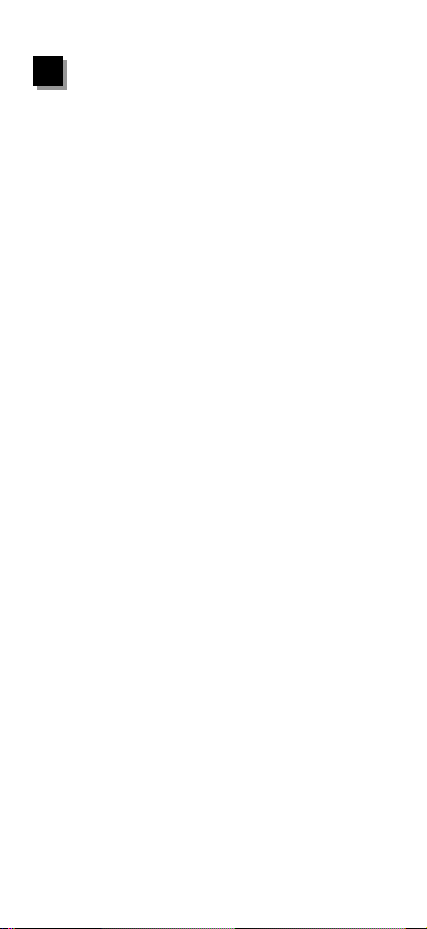
1
Introduction
1
Thanks you for purchasing our Gigabit Fast Ethernet
Adapter. This guide is to provide the installation and
usage of this adapter for network installers and users.
The Gigabit network adapter complies to 32/64 bit PCI
specification and supports half/full duplex feature which
can double network speed.
This adapter supports 1000Mbps(Gigabit), 100Mbps and
10Mbps network speed, 1000BaseT operates on all four
pairs of category 5 UTP cable, 100BaseTX operates on
two pairs of category 5 UTP cable and 10BaseT operates
on Category 3,4,5 UTP cable.
With the Auto-Negotiation technology, network speed is
auto detected. When you connect the adapter to Gigabit
Switch or another Gigabit NIC, the speed will be doubled
to 2000Mbps (1000Mbps Transmit and 1000Mbps
Receive). If you connect the adapter to 100BaseTX hub,
the network speed is 100Mbps. Similarly, if the hub is a
switching hub which supports full duplex function, then
the speed will be doubled to 200Mbps.
This adapter supplies many drivers including NDIS 4,5
driver for Microsoft Windows 95, 98, Me, NT, 2000, XP,
Novell Netware ODI for DOS, Netware Server 4.x/5.x,
Unix and Linux. Whatever your requirements are ease of
installation, superior performance or responsive support
backed up by unlimited technical support, this adapter is
the superior choice.
1
Page 4

2
Features & Specifications
2
(1) Features & Benefits
y Supports 64/32-bit, 66/33MHz PCI Bus Master for high
performance and low processor utilization.
y Complies with the IEEE 802.3 CSMA/CD,
1000BaseT, 100BaseTX and 10BaseT standard.
y Full duplex design to double the performance to
20Mbps/200Mbps/2000Mbps.
y One RJ-45 connector for 1000Mbps, 100Mbps or
10Mbps network speed.
y Support Auto-negotiation function.
• Auto-setups IRQ and I/O address.
• NDIS 4,5 driver for Microsoft Windows 95, 98, Me, NT,
2000, XP, Unix, Linux, Novell Netware ODI for DOS
and Novell Netware Server 4.x/5.x
y Provide three LEDs to indicate network link/activity and
10/100/1000Mbps selection.
2
Page 5

(2) Technical Specification
y Topology : Star
y Connector : RJ-45
y Standard : IEEE 802.3 10BaseT
y Transmission Rate : 10Mbps or 20Mbps
y Hardware Required : IBM compatible PC with
y IRQ Line : Assigned by system
y I/O Address : Assigned by system
y Drivers : NDIS 4,5 driver for Microsoft
y LEDs : 10Mbps Link/Activity
y Temperature : 0°C to 55°C (Operating)
y Humidity : 10% to 90% (Non-condensing)
IEEE 802.3u 100BaseTX
IEEE 802.3ab 1000BaseT
100Mbps or 200Mbps
1000Mbps or 2000Mbps
available PCI slot
( PCI 2.1/2.2 ),66/33MHz,
32bit & 64bit
Windows 95/98/Me/NT/2000/
XP, Novell Netware ODI for
DOS, Netware Server 4.x/5.x,
Unix, Linux
100Mbps Link/Activity
1000Mbps Link/Activity
y Certification : FCC Class B, CE Mark, C-tick
y Dimension : 163 x 63 mm
yWeight : 100g (Max.)
3
Page 6

3
Installation
3
(1) Hardware Installation
To insert the network adapter into your PC, follow the
steps bellow :
1. Turn off the computer and remove its cover.
2. Insert the adapter into a PCI slot.
3. Secure this adapter to the rear of the computer
chassis and put back the computer cover.
4. Connect the adapter to the network using twistedpair cable.
(2) Driver Installation
Use the drivers supplied by the diskette included in this
product. For detail description, please execute the
readme.exe in the root directory of the diskette
provided by this product.
4
Page 7

4
Trouble-shooting
4
If you experience any problems with the adapter, first
make sure the appropriate driver is loaded, the proper
cable is connected to the adapter port and the
hub/switch complies with the adapter specification,
such as 10Mbps 10BaseT, 100Mbps 100BaseTX and
1000Mbps 1000BaseT, then check the LED.
The adapter provides three LEDs to indicate network
status.
10 Link/Activity
The LED indicates if the 10Mbps UTP has been LINK
ok or not. When the light is OFF, it indicates that the
10Mbps UTP port has not been connected or LINK not
ok. When the light is ON, it indicates that the 10Mbps
UTP port LINK ok. When the light is BLINKING, it
indicates that there is traffic flow on the network which
the adapter is connected to.
100 Link/Activity
The LED indicates if the 100Mbps UTP has been
LINK ok or not. When the light is OFF, it indicates
that the 100Mbps UTP port has not been connected or
LINK not ok. When the light is ON, it indicates that
the 100Mbps UTP port LINK ok. When the light is
BLINKING, it indicates that there is traffic flow on the
network which the adapter is connected to.
1000 Link/Activity
The LED indicates if the 1000Mbps (Gigabit) UTP has
been LINK ok or not. When the light is OFF, it
indicates that the 1000Mbps UTP port has not been
connected or LINK not ok. When the light is ON, it
indicates that the 1000Mbps UTP port LINK ok. When
the light is BLINKING, it indicates that there is traffic
flow on the network which the adapter is connected to.
5
Page 8

TRADEMARKS
Copyright 2001/2002 by the manufacturer of this
product. No part of this manual may be reproduced,
transcribed, stored in a retrieval system, translated into
any language or computer language without the prior
written consent of the manufacturer.
All brand and product names are trademarks and/or
registered trademarks of their respective companies.
Page 9

