Edimax Technology HP-2002AV User Manual

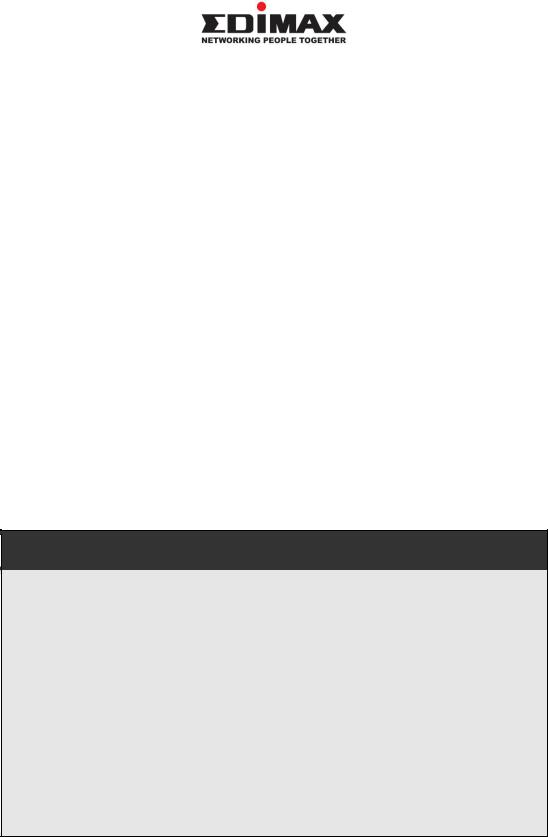
Copyright© by Edimax Technology Co, LTD. all rights reserved. No part of this publication may be reproduced, transmitted, transcribed, stored in a retrieval system, or translated into any language or computer language, in any form or by any means, electronic, mechanical, magnetic, optical, chemical, manual or otherwise, without the prior written permission of this company
This company makes no representations or warranties, either expressed or implied, with respect to the contents hereof and specifically disclaims any warranties, merchantability or fitness for any particular purpose. Any software described in this manual is sold or licensed "as is". Should the programs prove defective following their purchase, the buyer (and not this company, its distributor, or its dealer) assumes the entire cost of all necessary servicing, repair, and any incidental or consequential damages resulting from any defect in the software. Further, this company reserves the right to revise this publication and to make changes from time to time in the contents hereof without obligation to notify any person of such revision or changes.
The product you have purchased and the setup screen may appear slightly different from those shown in this QIG. For more detailed information about this product, please refer to the User Manual on the CD-ROM. The software and specifications are subject to change without notice. Please visit our web site www.edimax.com for the update. All rights reserved including all brand and product names mentioned in this manual are trademarks and/or registered trademarks of their respective holders.
Notice according to GNU/GPL-Version 2
This product includes software that is subject to the GNU/GPL-Version 2. You find the text of the license on the product cd/dvd. The program is free software and distributed without any warranty of the author. We offer, valid for at least three years, to give you, for a charge no more than the costs of physically performing source distribution, a complete machine-readable copy of the corresponding source code.
Please contact Edimax at: Edimax Technology co., Ltd, NO. 3, Wu-Chuan 3rd RD Wu-Ku-Industrial Park, Taipei Hsien, Taiwan. R.O.C., TEL :
+886-2-77396888, FAX : +886-2-77396887, sales@edimax.com.tw
1. Product Introduction
Thank you for purchasing and using Edimax HP-2002AV (or HP-2002AC) PowerLine 200Mbps Ethernet Adapter. This device allows you to use your home or office’s existing electrical wiring to create a network for multiple computers to share files or connecting DVR, X-Box or Set-top Box device to join the network, or to provide access points for broadband connectivity.
Using the existing AC outlet, you can obtain greater flexibility in arrangement of a new network with your existing wired or wireless network. No extra cost is needed.
This product complies with the HomePlug AV mode standard which providing up to 200Mbps data transfer rate.
This product enables you to create a network easily and cost-effectively, it is a good choice for you to create a new network or rearrangement of the existing network.
Note :
14Mbps and 85Mbps Powerline devices (complies with HomePlug 1.0 and 1.1 standards ) can not connect with 200Mbps Powerline devices (complies with HomePlug AV standard).
1
2. Product Package
This package contains the following components:
One PowerLine 200Mbps Ethernet Adapter
*2pcs for one pair kit package
One RJ-45 Cable (100cm)
*2pcs for one pair kit package
One Quick Installation Guide
One CD-ROM (Including all the software utilities, drivers, Multi-languages
Quick Installation Guide and User’s Manual)
If any item is missing or damaged, please contact your local resellers for service.
Note CD-ROM with the management Utility could help you to manager all of the HomePlug devices in the LAN. The Utility is not necessary when you use the internet via HP-2002AV.
2
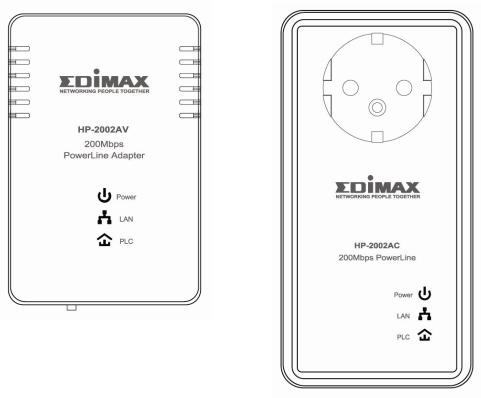
3. LED Definitions
LED |
Light Status |
Description |
|
|
|
Power |
On |
The device is powered on. |
(Green) |
Off |
The device is powered off. |
LAN |
On |
The LAN cable is connected to the HomePlug. |
(Green) |
Off |
No network connection. |
|
Blinking |
Network traffic transferring or receiving |
PLC |
On |
The device detects another powerline device. |
Powerline |
Off |
The device doesn’t detect another powerline device. |
|
Blinking |
Network traffic is transmitting via the power port of |
|
|
the device. |
3
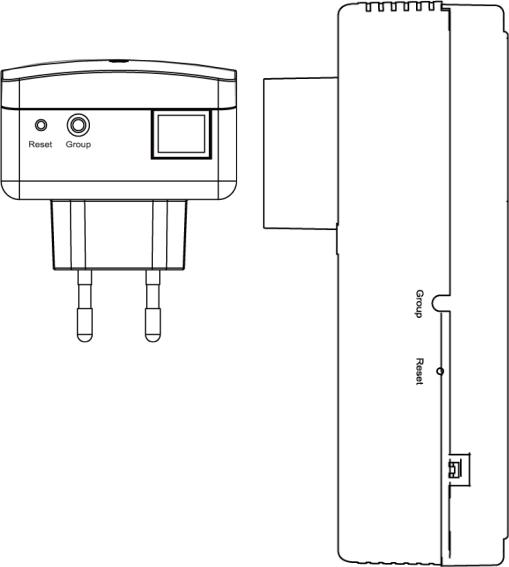
4. Button Definitions
Reset Button and Group Button
The “Group” pushbutton can help you to create several powerline network groups in LAN . The HomePlug devices in different groups can not communicate with each other via powerline .
Press the “Reset” pushbutton on the device for less than 3 seconds to reset it to factory default .
4.1 HomePlug Logical Network
A HomePlug logical network is formed when two or more HomePlug devices are connected over common powerline and share a common Network Membership Key (NMK).
4
4.1.1 Joining a HomePlug Logical Network
Connect the new device to the powerline. Press the Group pushbutton on the device for less than 3 seconds. Press the Group pushbutton on another device connected to the same medium for less than 3 seconds. Wait a few seconds for the two devices to form a network.
A join operation can be cancelled by pressing the Group pushbutton on the first device again, for less than 3 seconds, instead of pressing the Group pushbutton on the second device.
4.1.2 Leaving a HomePlug Logical Network
Press the Group pushbutton on the device for longer than 10 seconds. Wait a few seconds for the device to reset and leave the network. Disconnect the device from the powerline. The device is then free to join another HomePlug logical network.
4.2 Parameter Information Block (PIB)
The PIB, or Parameter Information Block, contains configuration values that establish device network identity, general capabilities and operational modes. On boot, the hardware Bootloader copies firmware to SDRAM and starts firmware execution. The firmware then copies the PIB to SDRAM, reads it and sets appropriate program variables accordingly. Some PIB settings of general interest are the MAC Address, Device Access Key (DAK) and Network Membership Key (NMK).
4.2.1 Reset to Factory Default PIB
Press the Reset pushbutton on the device for less than 3 seconds to reset it to factory default PIB.
5
