Page 1

Wireless LAN / Fast Ethernet
Motion JPEG Internet Camera
(IC-1500Wg / IC-1500)
QQuuiicckk IInnssttaallllaattiioonn GGuuiiddee
Version 1.0
Page 2
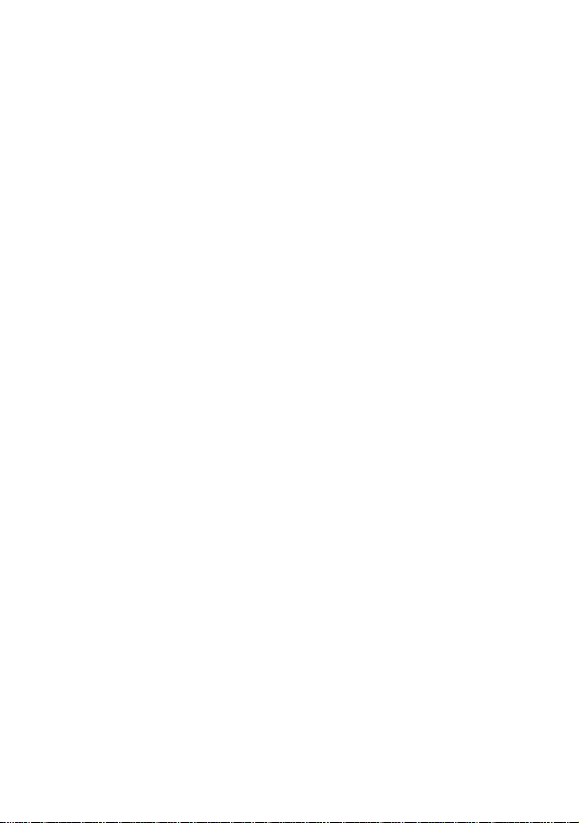
MMuullttii--LLaanngguuaaggee QQIIGG iinn ddrriivveerr CCDD
======================================================================================
ý:
ČČeesskký
naleznete na přiloženém CD s ovladači
DDeeuuttsscchh:
beiliegend in der Treiber CD (German)
EEssppaaññool
FFrraannççaaiiss:
le CD driver
IIttaalliiaannoo:
MMaaggyyaarr::
mellékelt CD-n
NNeeddeerrllaanndds
bijgesloten CD
PPoollsskki
angielskim znajduje się na załączonej płycie CD
PPoorrttuugguuêês
РРууссссккиийй::
приложеном CD
Anglického průvodce rychlou instalací
:
Finden Sie bitte das englische QIG
l:
Incluido en el CD el QIG en Ingles.
Veuillez trouver l’anglais QIG ci-joint dans
:
:
Incluso nel CD il QIG in Inglese.
Az angol telepítési útmutató megtalálható a
s:
De engelstalige QIG treft u aan op de
i:
Skrócona instrukcja instalacji w języku
s:
Incluído no CD o QIG em inglês.
Найдите QIG на анлийском языке на
Ürün ile beraber gelen CD içinde Türkçe Hızlı
TTüürrkkççee:
Kurulum Kılavuzu'nu bulabilirsiniz
:
Page 3
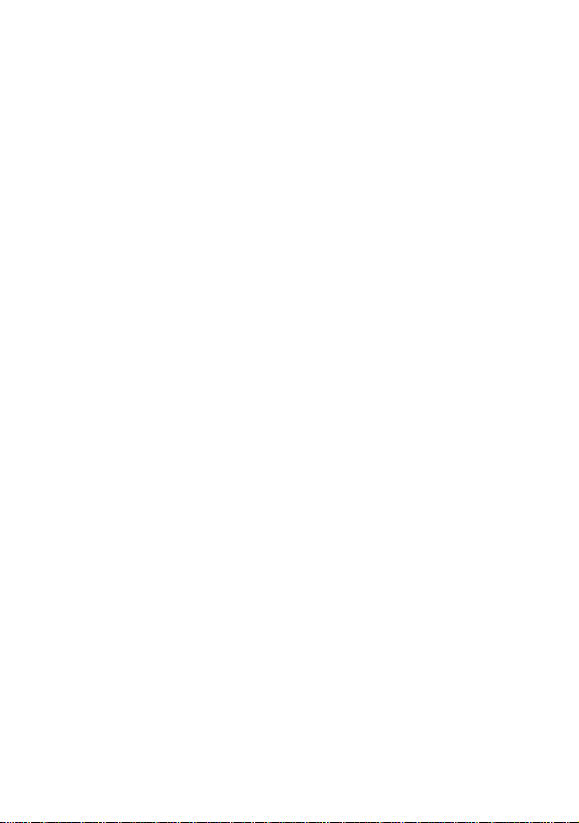
1. Check your package contents
z One Internet Camera / with antenna (IC-1500Wg only)
z One external power adapter
z One camera stand and 100M Cat.5 Ethernet cable
z One Quick Installation Guide and User’s CD
Please contact your dealer if any items above are missing.
2. System Requirements
System requirements for PC, MAC or Notebook to access the
Internet Camera are:
z OS: Windows 98SE, Me, NT, 2000, XP, Server 2003
z CPU: Intel Pentium III 750MHz or Celeron 1GHz above
z Memory Size: 128MB (256MB recommended)
z VGA Card Resolution: 800 x 600 or above
3. Hardware Installation
3.1. LED and Focusing
The Camera head and its focus ring allow you to modify the aim
and focus of the Camera, to adjust the Camera’s focus, rotate
the dark focus ring. There are three or four LEDs indicating the
camera status and networking status.
z Monitoring : When someone is viewing the camera, the
LED will light.
z Ready : When the camera is powered on and ready for
access, the LED will light on.
z LAN : When the Internet Camera is linked to the wired
network, the LED light will turn on. The LED will flash when a
video is transmitting or receiving through the wired network.
z WLAN (IC-1500Wg only) : When the Internet Camera is
linked to a Wireless LAN AP or a Wireless Station, the LED
light will turn on. The LED will flash when a video is
transmitting or receiving through wireless network.
Page 4
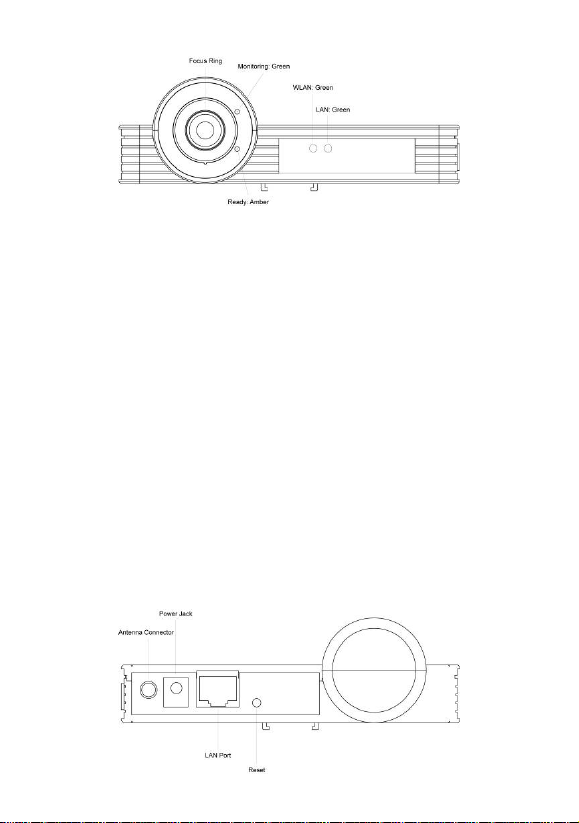
3.2. Camera Ports
The Camera features three ports and a Reset button.
y Antenna Connector : (IC-1500Wg only) Standard reverse
SMA connector where any antennas with reverse SMA
connector can connect to the Internet Camera.
y Power : Connect to the power adapter.
y LAN : Connect to the Ethernet network cable.
y Reset : If problems occur with your Internet Camera, press
the reset button with a pencil tip (for less than 2 seconds)
and the Internet Camera will re-boot itself, keeping your
original configurations.
If you experience extreme problems or you forget your
password, press the reset button for longer than 5 seconds to
reset the Internet Camera to the factory default settings
(warning: your original configurations will be replaced with the
factory default settings).
Page 5

3.3. Installation Procedure
1. Unpack the Internet Camera package and verify that all the
items listed in the Chapter 1 are provided.
2. Connect the Internet Camera to your network by attaching
the network cable from the switch/router to the UTP port of
the Internet Camera.
3. Connect the power adapter to the Internet Camera and plug
the power adapter to power outlet. The Internet Camera will
be powered on. When the Internet Camera is ready, the
Ready LED will show an orange color.
Note: It is highly recommended to use the power adapter shipped
with the Internet Camera, do NOT use any other power adapter
from any sources.
4. Software Installation
Follow the simple steps below to run the Install Wizard to
y
guide you quickly through the Installation process.
The following installation is implemented in Windows XP. The
installation procedures in Windows 98SE/Me/2000/Server 2003
are similar.
y Insert the CD shipped along with the Internet Camera into
your CD-ROM drive. The “Autorun.exe” program should be
executed automatically. If not, run “Autorun.exe” manually
from “Autorun” folder in the CD.
y The Install Wizard will show four selections, select the
“IC-1500 / Wg” on left side if you want to install now or click
“Exit” to install the program later.
Page 6

The following installation steps are the demonstration of
“IC-1500 and IC-1500Wg, now please Click the “Click To
Setup Utilities” to continue.
y The system will start the installation procedures. Click
“Next” to continue installation.
Page 7

If you wish to install the software program in an alternate
y
location, click “Change”; otherwise click “Next” to move on
to the next step.
y Click “Install” to start installing the program.
Page 8
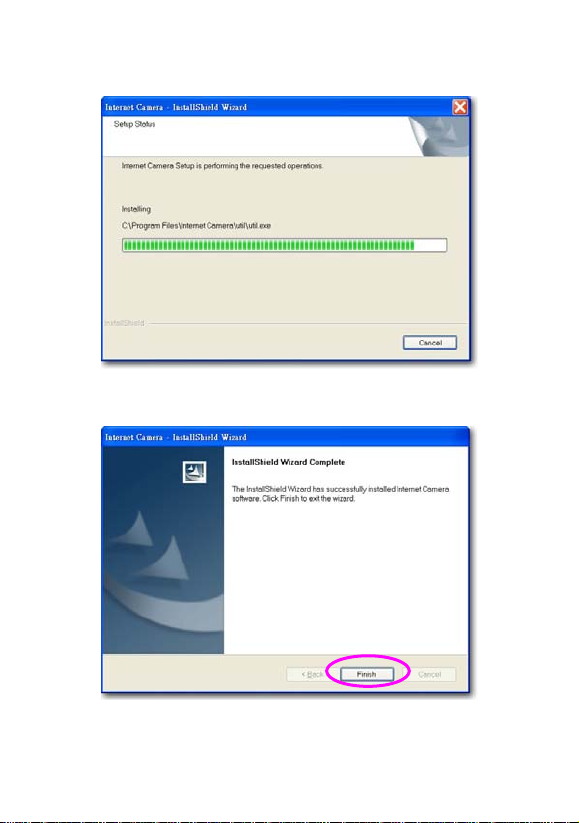
The system will install the program automatically.
y
y Click “Finish” to complete the software installation.
Page 9
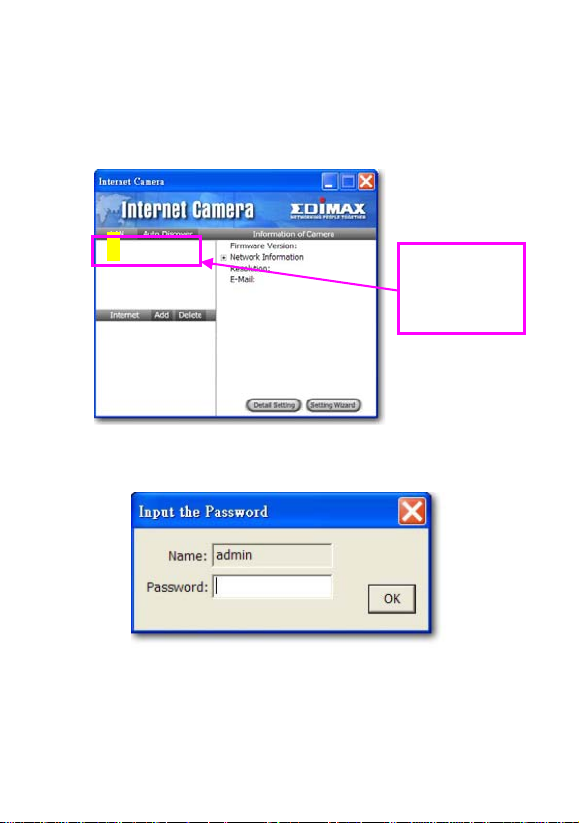
When the installation is completed, the system will auto
y
run ”Administrator Utility“. On the Internet Camera, first
page, the cameras found in the network will be listed in the
left window. Choose the one you want to configure and click
“Setting Wizard” to proceed.
N IC-1500
“N” means the
camera is new
and not
configured.
y Please enter the default password “1234” and click “OK” to
login to the IP setup page.
y Internet Camera is working through the network (TCP/IP
Protocol). The IP address setting must be correct, or you
cannot access the camera. The wizard program will detect
the IP address status of your network automatically and
suggest a free IP address for the Camera.
Page 10

You can accept the suggested value or enter the value
manually. If you enter the value manually, please be aware that
the “Subnet Mask” must be the same for both the camera and
the PC. Click “Finish” to apply the configuration.
y A window will pop up to ask you if you want to run the
“Camera Viewer” and see the video of the Camera
immediately. Select “OK” to run “Camera Viewer”.
Page 11

The “Camera Viewer” will show the video automatically.
y
Congratulations, you can use the camera through the
network to view the video from now on.
