Page 1
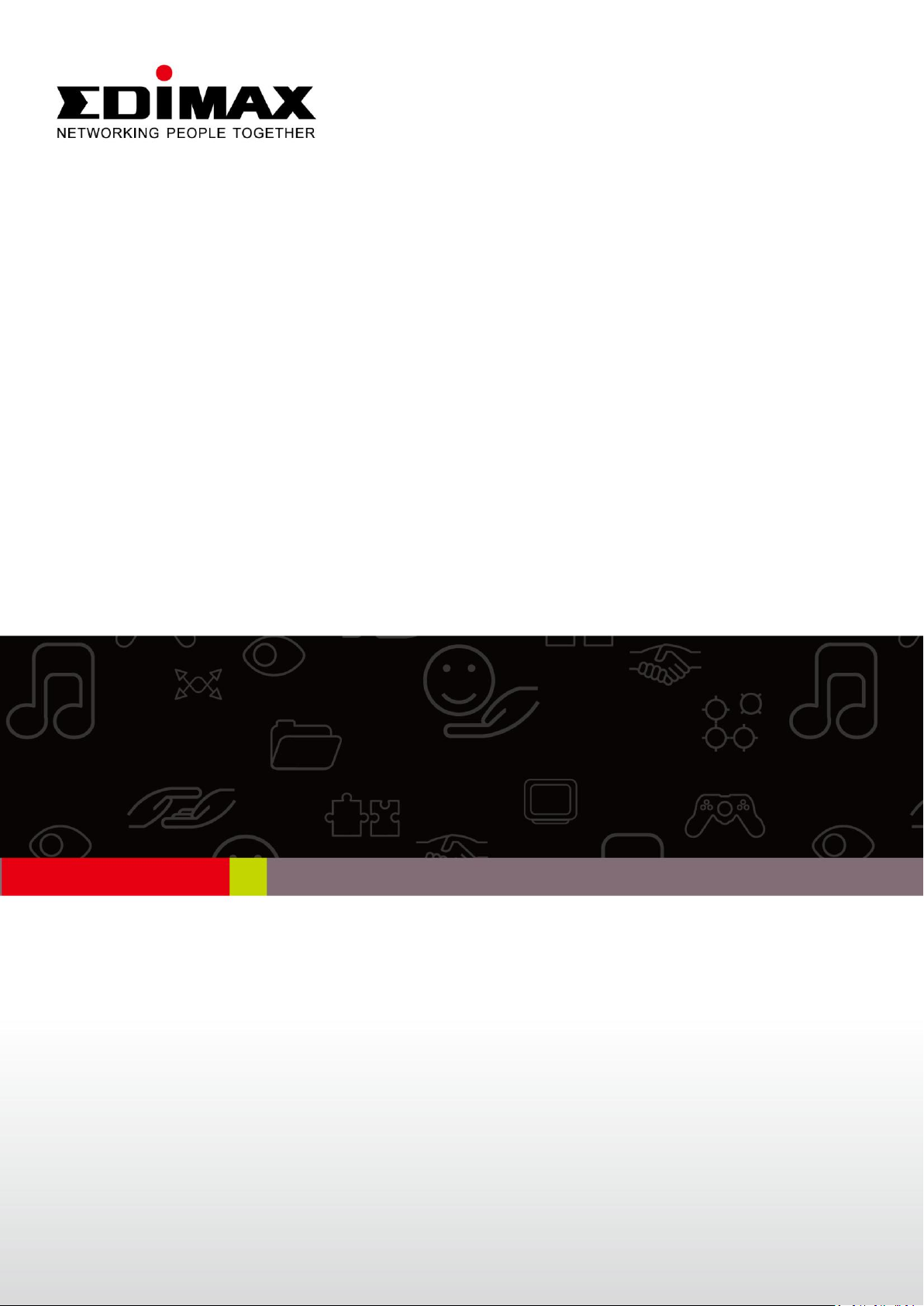
HP-5102AC
User Manual
02-2013 / v1.0
Page 2
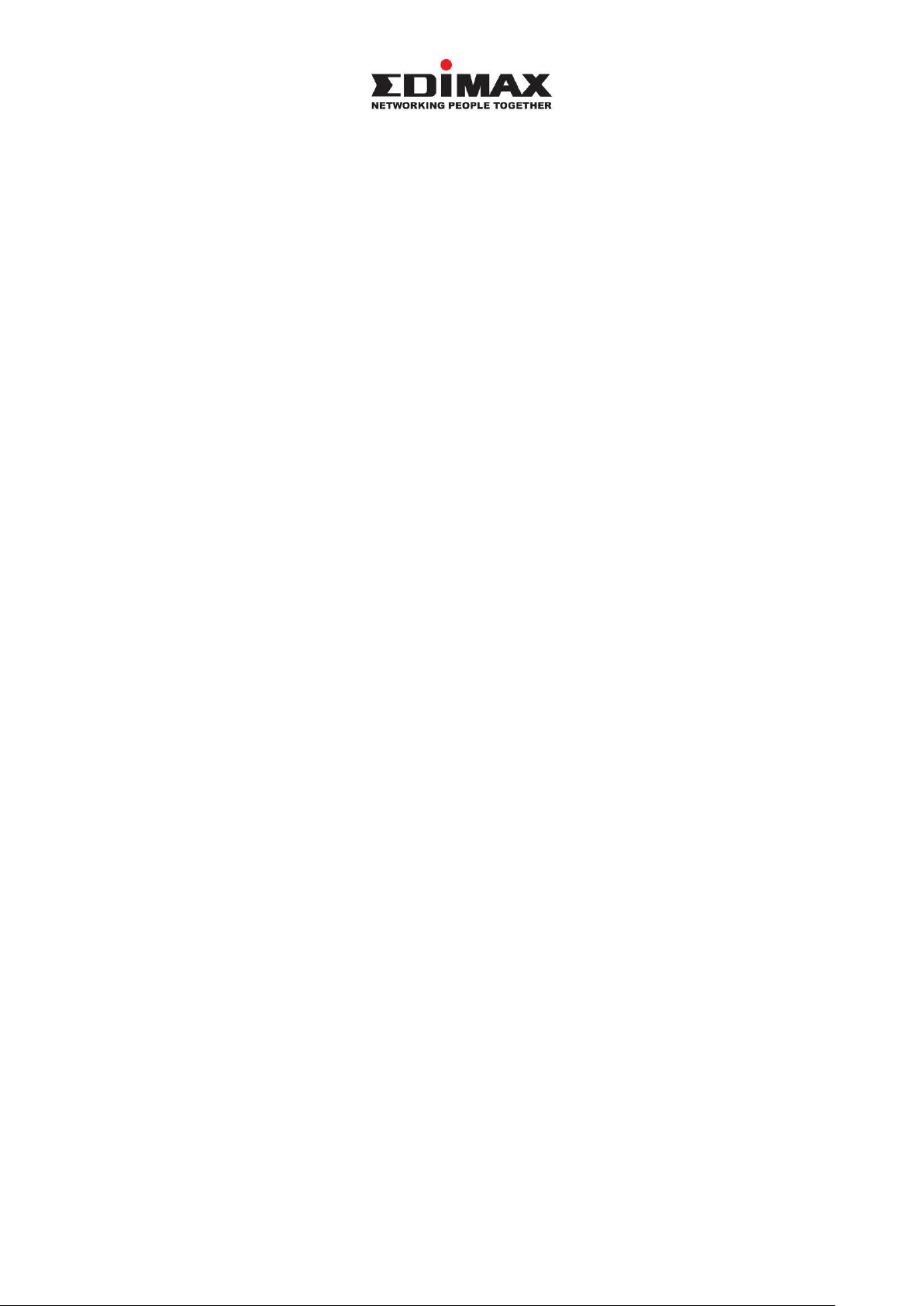
COPYRIGHT
Copyright Edimax Technology Co., Ltd. all rights reserved. No part of this
publication may be reproduced, transmitted, transcribed, stored in a retrieval
system, or translated into any language or computer language, in any form or by
any means, electronic, mechanical, magnetic, optical, chemical, manual or
otherwise, without the prior written permission from Edimax Technology Co.,
Ltd.
Edimax Technology Co., Ltd. makes no representations or warranties, either
expressed or implied, with respect to the contents hereof and specifically
disclaims any warranties, merchantability, or fitness for any particular purpose.
Any software described in this manual is sold or licensed as is. Should the
programs prove defective following their purchase, the buyer (and not this
company, its distributor, or its dealer) assumes the entire cost of all necessary
servicing, repair, and any incidental or consequential damages resulting from
any defect in the software. Edimax Technology Co., Ltd. reserves the right to
revise this publication and to make changes from time to time in the contents
hereof without the obligation to notify any person of such revision or changes.
The product you have purchased and the setup screen may appear slightly
different from those shown in this QIG. For more information about this product,
please refer to the user manual on the CD-ROM. The software and specifications
are subject to change without notice. Please visit our website www.edimax.com
for updates. All brand and product names mentioned in this manual are
trademarks and/or registered trademarks of their respective holders.
Edimax Technology Co., Ltd.
Add: No. 3, Wu-Chuan 3rd Rd., Wu-Ku Industrial Park, New Taipei City, Taiwan
Tel: +886-2-77396888
Email: sales@edimax.com.tw
1
Page 3
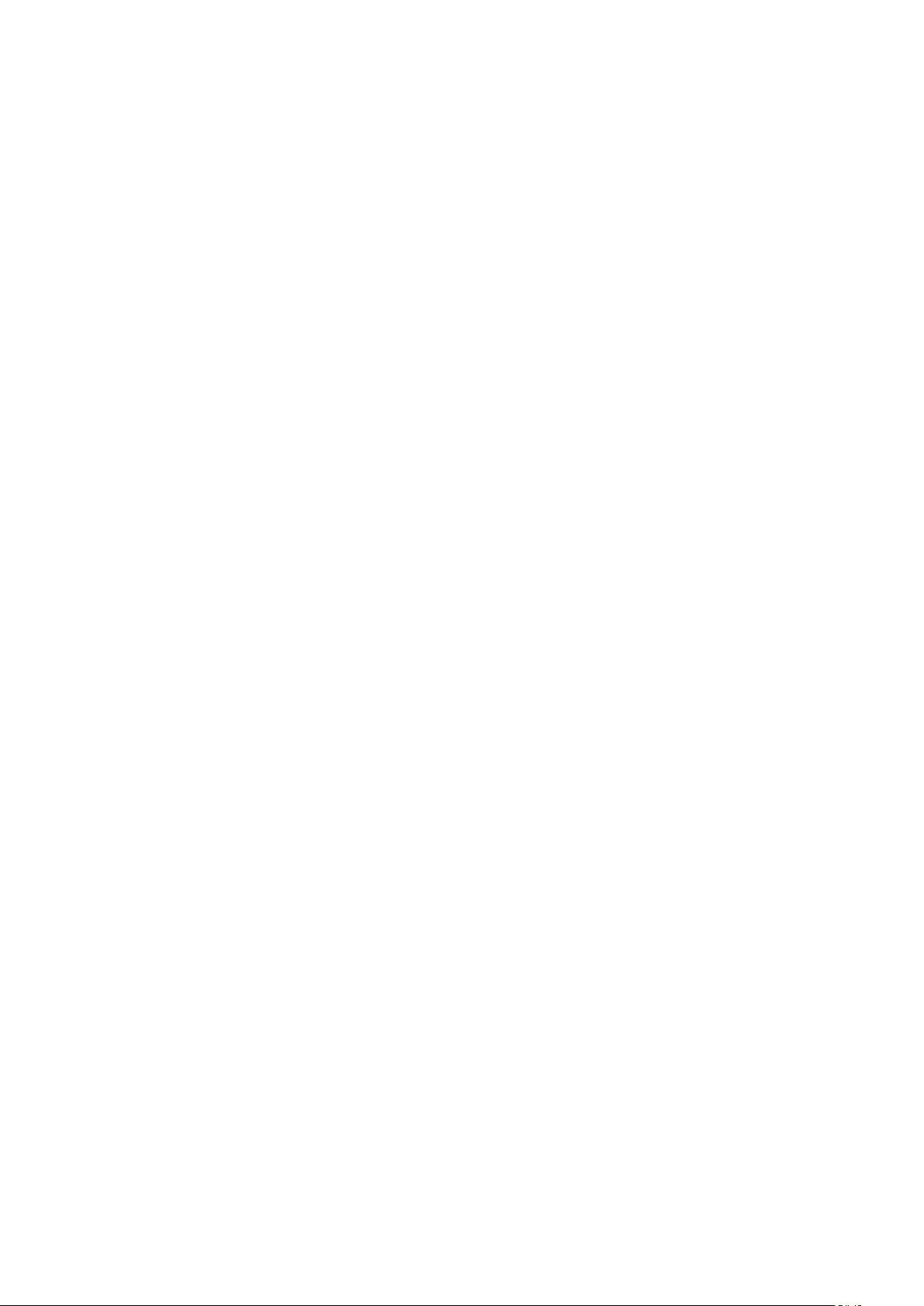
Contents
Chapter 1: Introduction ..................................................................................................................................... 3
1.1 Product Features .................................................................................................................................. 3
1.2 Application ........................................................................................................................................... 3
1.3 Compatibility ........................................................................................................................................ 4
1.4 System Requirements .......................................................................................................................... 4
Chapter 2: About the Product ............................................................................................................................ 5
2.1 LED Definitions ..................................................................................................................................... 5
2.2 Interface ............................................................................................................................................... 6
2.3 Fast Ethernet Port ................................................................................................................................ 6
Chapter 3:Utility Software Installation .............................................................................................................. 7
3.1 Win 8 .................................................................................................................................................... 7
3.2 Win XP/Vista / 7 ................................................................................................................................. 15
Chapter 4: Using the Utility Software .............................................................................................................. 21
4.1 Main Tab ............................................................................................................................................ 21
4.2 Diagnostics Tab .................................................................................................................................. 22
4.3 About Tab ........................................................................................................................................... 23
Chapter 5: Group Button ................................................................................................................................. 24
5.1 Forming a HomePlug AV Logical Network ......................................................................................... 24
5.2 Joining a Network .............................................................................................................................. 25
5.3 Leaving a Network & Joining another Network ................................................................................. 26
Chapter 6: Troubleshooting ............................................................................................................................. 27
2
Page 4
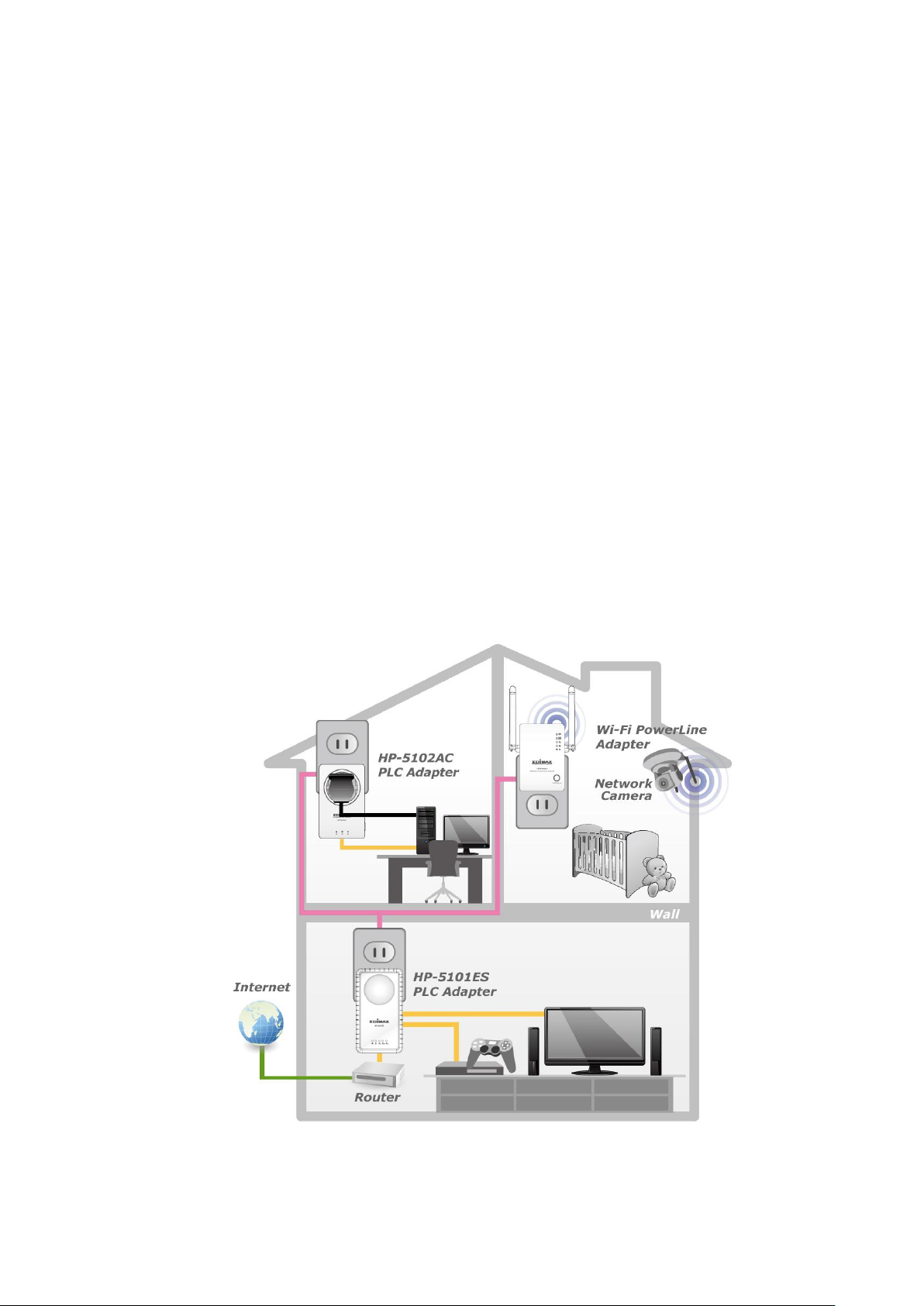
Chapter 1: Introduction
1.1 Product Features
Easy plug-n-play setup and 128-bit AES security
Max. powerline speed up to 500Mbps
Backward compatible with 200Mbps powerline adapters
Features energy saving mode to reduce power consumption
Utilizes existing electrical wires to transmit network data
Powerline transmission range up to 300 meters
1.2 Application
High-definition (HD) and standard-definition (SD) video distribution
Broadband Internet sharing
Internet Protocol Television (IPTV) and Voice over Internet Protocol (VoIP)
applications
3
Page 5
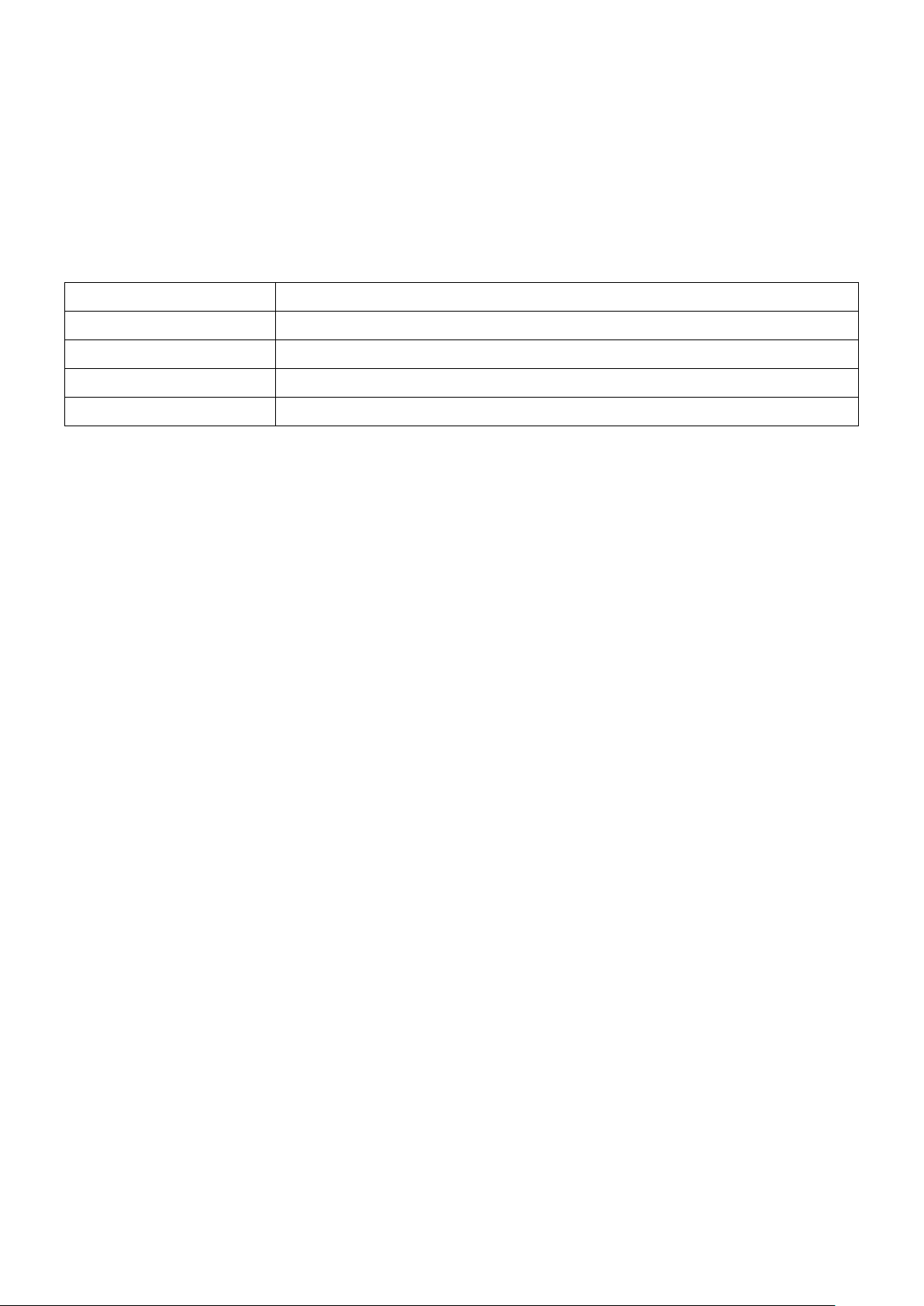
1.3 Compatibility
Operating System
Utility supports Windows XP/Vista/7/8
CPU
Intel Pentium III 1.0GHz (or above)
RAM
256MB (or above)
Free Disk Space
100MB (or above)
Network Interface
Ethernet port (100Mbps or above) and an Ethernet cable
500Mbps powerline devices (HomePlug AV standard) are incompatible and cannot be
used with 14Mbps and 85Mbps powerline devices (HomePlug 1.0 and 1.1 standards).
1.4 System Requirements
4
Page 6
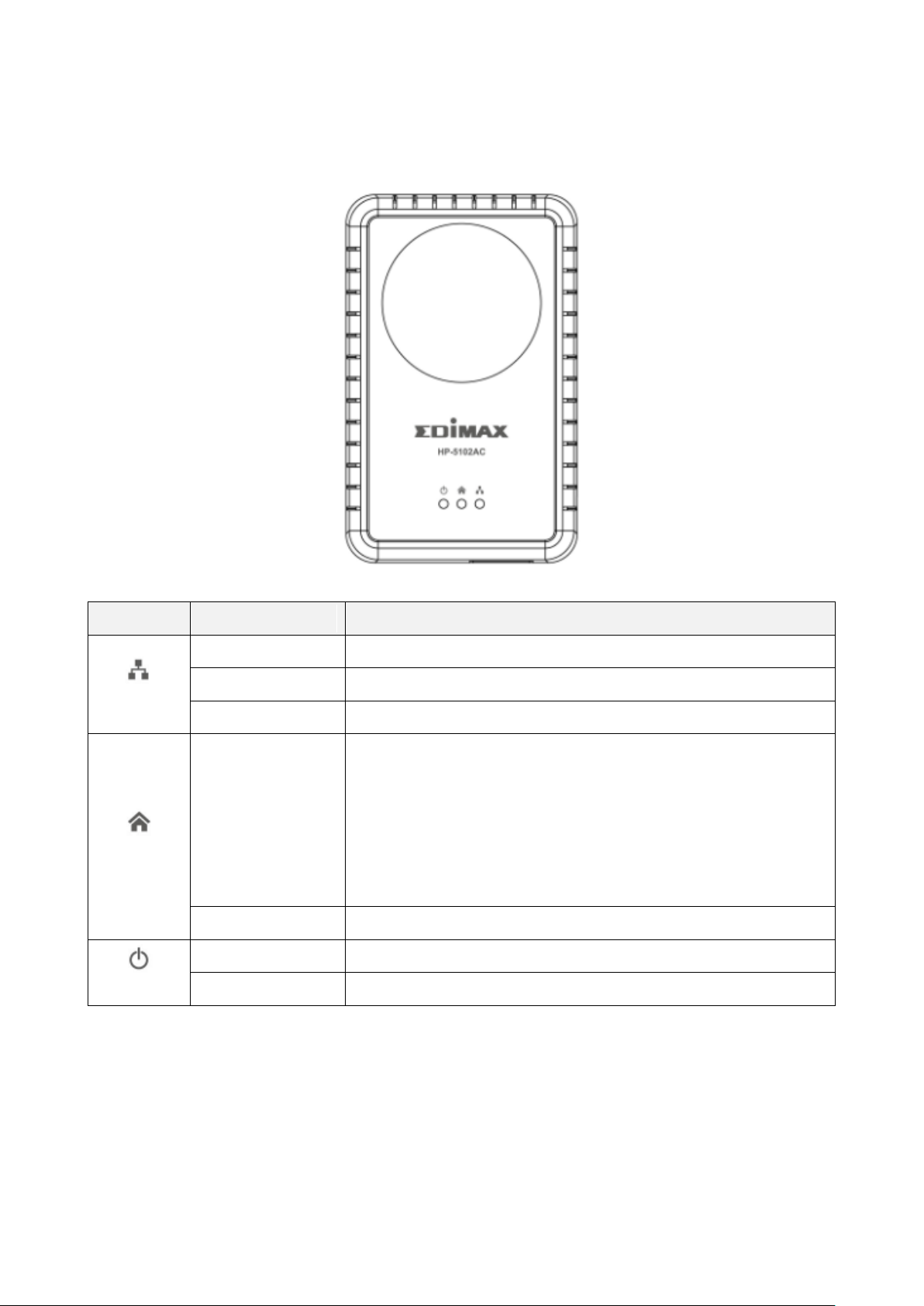
2.1 LED Definitions
LED
Status
Description
LAN
Green
LAN port connected
Blinking
LAN activity (transferring data)
Off
LAN port not connected
PLC
Green/Yellow
The green indicator turns on and the yellow indicator
blinks slowly when the device is detecting a
powerline link.
The green indicator turns on and the yellow indicator
blinks quickly to indicate data is being transferred
over the powerline link.
Off
No other PLC device detected
PWR
Green
Powered on
Off
Powered off
Note: The device will enter standby mode, and all LEDs will extinguish, after
5 seconds without any data transfer, including when the Ethernet cable is
disconnected. The Power LED will flash once every 15 seconds.
Chapter 2: About the Product
5
Page 7
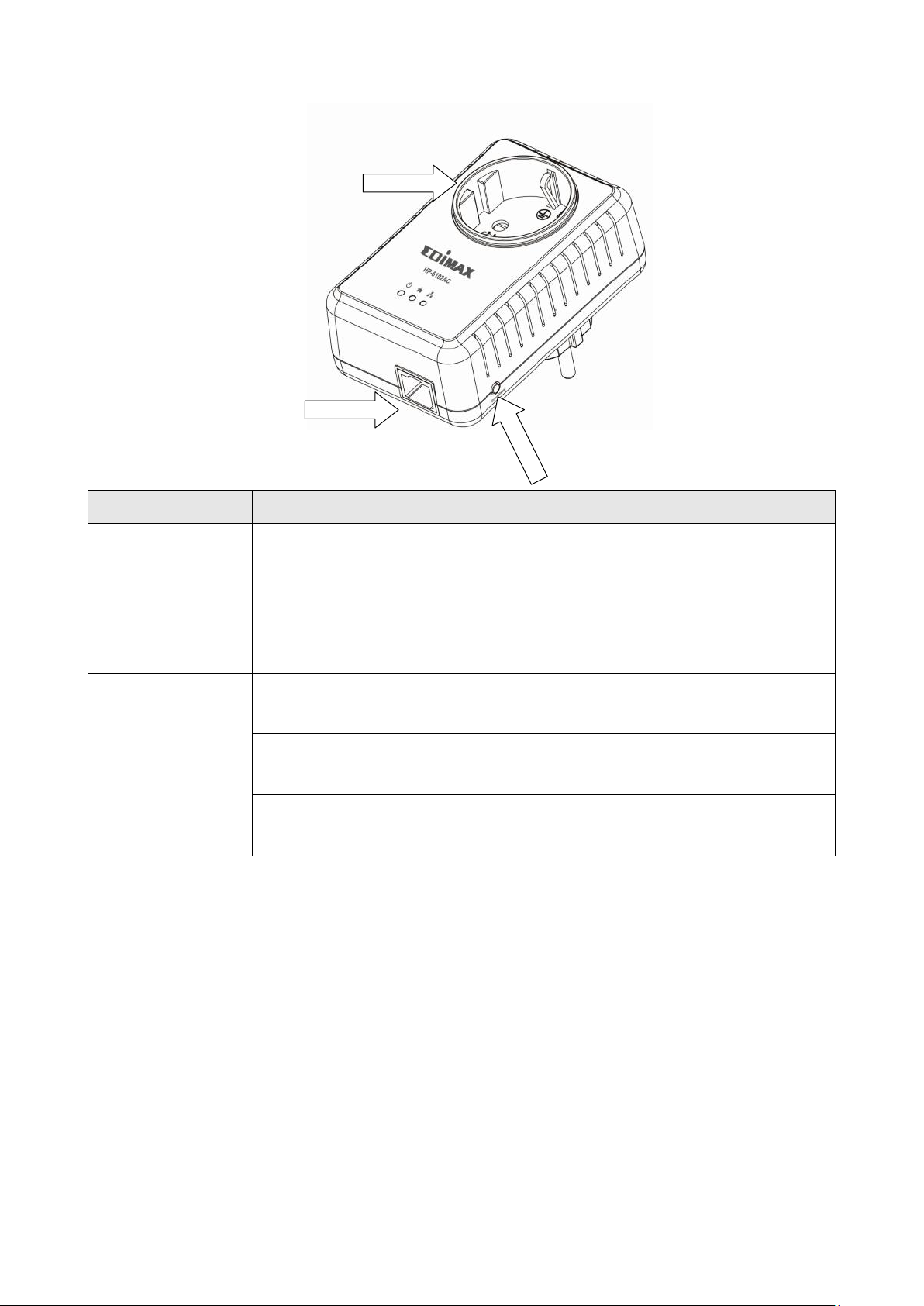
2.2 Interface
Interface
Description
Integrated
Power Socket
The integrated electrical socket enables additional terminal
devices or multiple socket to be connected to the adapter, just
as a normal wall socket would.
Ethernet Port
This is a Fast Ethernet port for connecting to a computer or
other devices with a network port.
Group/Reset
Creates an encrypted powerline network group automatically
(press the button for less than 3 seconds).
Leaves an encrypted powerline network group
(press the button for 5~8 seconds).
Restores the powerline adapter to factory defaults (press the
button for 10~15 seconds).
2.3 Fast Ethernet Port
You can connect the powerline adapter to a router, a computer, or any network device
via this Fast Ethernet port.
6
Page 8

Chapter 3:Utility Software Installation
3.1 Win 8
Step 1 Before installing the utility software, make sure that no other powerline utility is
installed on your computer. If any other utility software is installed, uninstall it and
reboot the computer.
Step 2 Insert the CD into your CD-ROM drive. When the following EZmax Wizard appears,
select your model.
Step 3 Then click “Setup Utility”.
7
Page 9
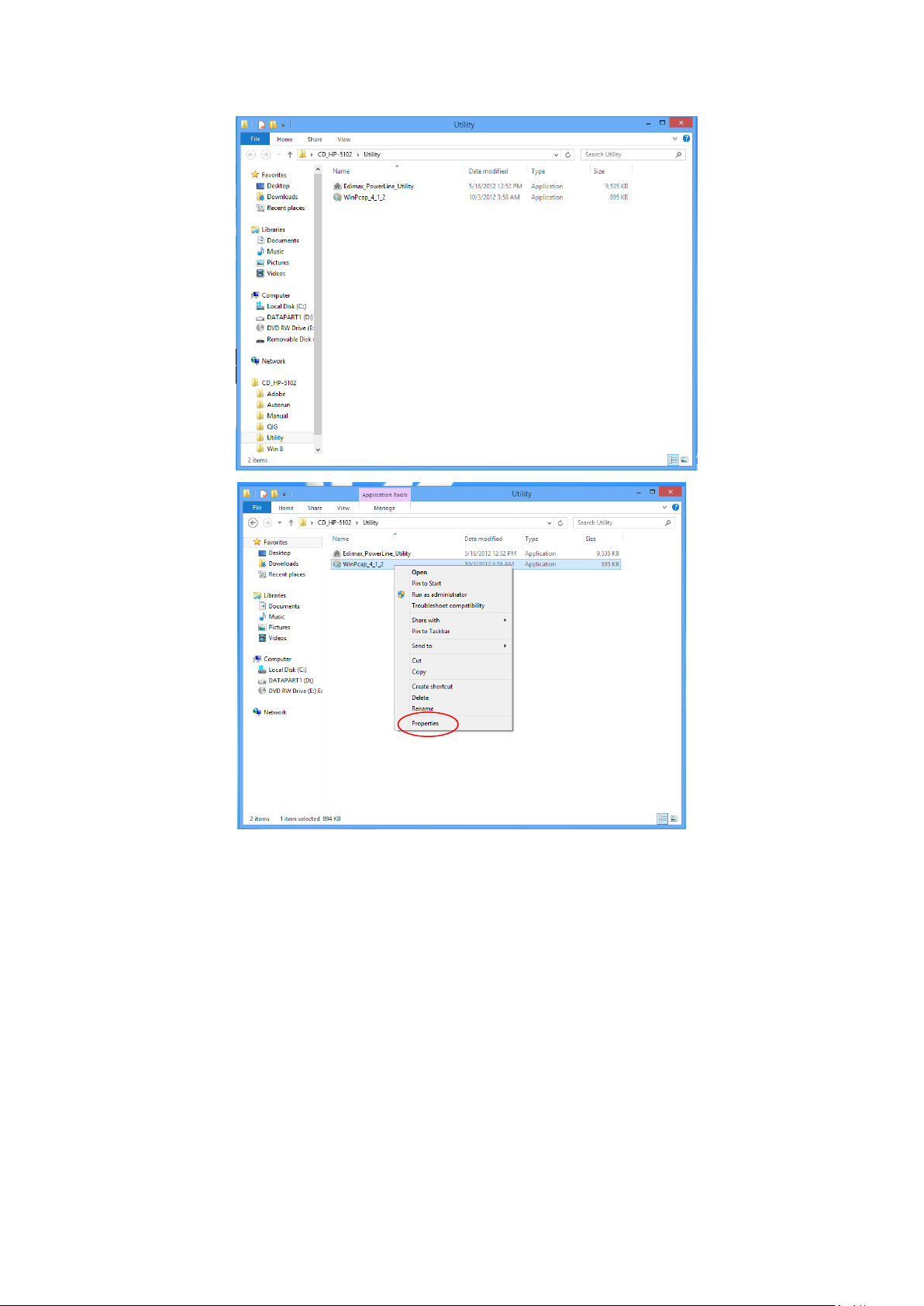
Step 4 Click right button on WinPCap4.1.2 then click “Properties”.
Step 5 Click Compatibility tab and check “Run this program in compatibility mode for:",
then select Windows 7, then click “Apply”.
8
Page 10
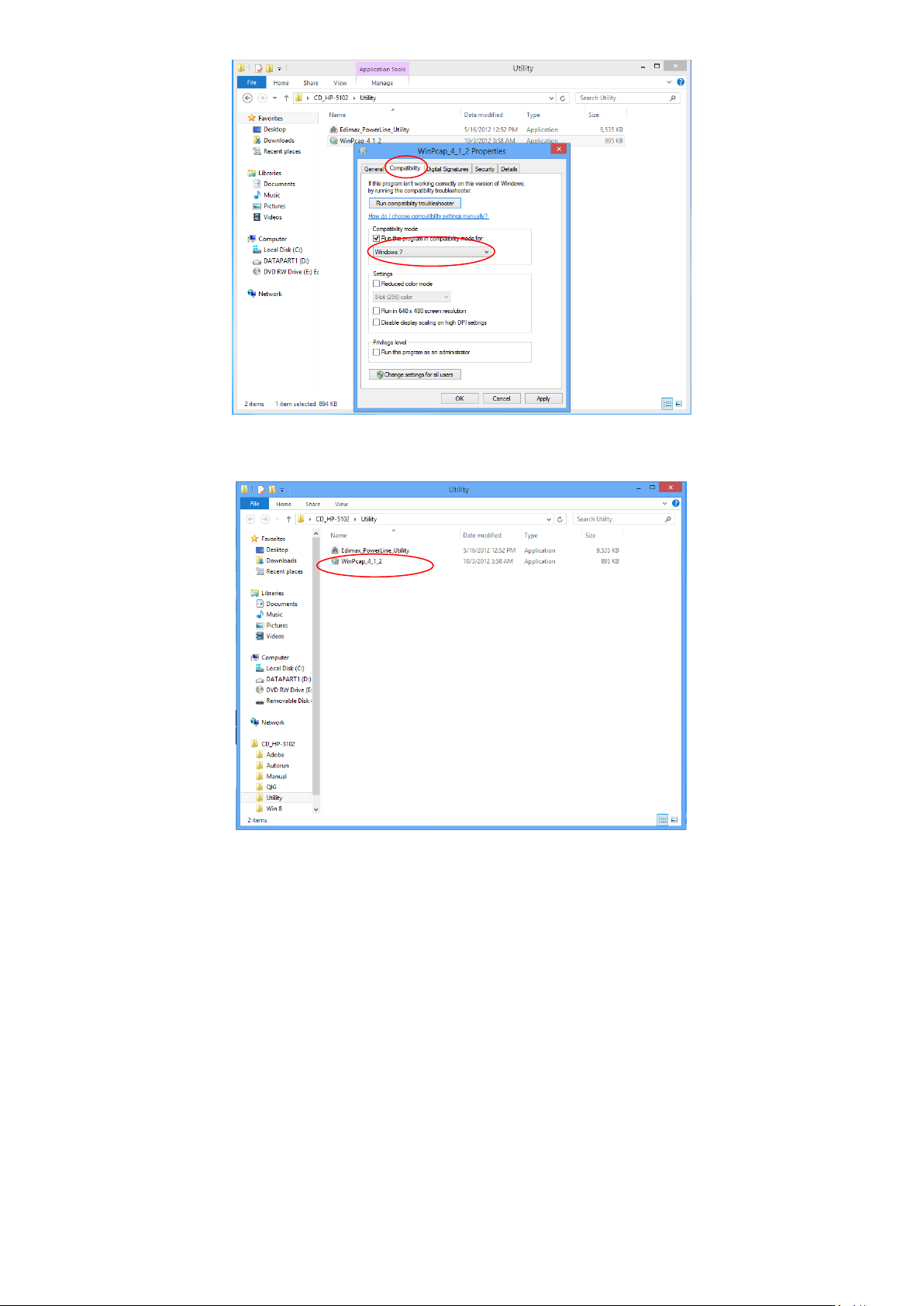
Step 6 Then click “WinPcap_4_1_2”. The wizard will guide you through the setup process.
Step 7 When the following WinPcap Compatibility Assistant appears, select Run the
program without getting help.
9
Page 11

10
Page 12

Step 8 After the installation is complete, click “Finish”.
11
Page 13

Step 9 Click the “Edimax PowerLine Utility”, the “PLC 500Mbps Utility” appears, click
“Next” to continue.
Step 10 Select where you want to install the utility software, and then click “Next”.
12
Page 14

Step 11 After the installation is complete, click “Close”.
13
Page 15

Step 12 An icon will appear on your desktop. Click the icon to open the utility software.
Note: You can manage all the connected powerline adapters with the utility
software. However, installing the utility software is optional.
14
Page 16

3.2 Win XP/Vista / 7
Step 1 Before installing the utility software, make sure that no other powerline utility is
installed on your computer. If any other utility software is installed, uninstall it and
reboot the computer.
Step 2 Insert the CD into your CD-ROM drive. When the following EZmax Wizard appears,
select your model.
Step 3 Then click “Setup Utility”.
15
Page 17

Step 4 If you have not installed WinPcap version 4.1.2 (or higher) on your computer
before. The wizard will guide you through the setup process.
16
Page 18

17
Page 19

Step 5 When the “Edimax PowerLine Utility” setup wizard appears, click “Next” to
continue.
Step 6 In the “License Agreement” screen, please select “I Agree” and then click “Next” to
continue.
18
Page 20

Step 7 Select where you want to install the utility software, and then click “Next”.
Step 8 If you confirm to install the utility, click “Next”.
19
Page 21

Step 9 After the installation is complete, click “Close”.
Step 10 An icon will appear on your desktop. Click the icon to open the utility software.
Note: You can manage all the connected powerline adapters with the utility
software. However, installing the utility software is optional.
20
Page 22

Chapter 4: Using the Utility Software
Set Name
Select a device and click “Set Name” to rename the device.
Enter Password
By default, this column is blank. Select a device and click
“Enter Password” to set up a password for the device.
Scan
Click “Scan” and the utility software will perform an
immediate scan of other remote powerline adapters. By
default, the utility automatically scans every few seconds.
4.1 Main Tab
The “Main” tab provides a list of powerline adapters connected to the network. The
upper panel displays local powerline adapters. The lower panel displays remote powerline
adapters in the network.
21
Page 23

4.2 Diagnostics Tab
The “Diagnostics” tab displays the system information and history of all remote
devices.
The upper panel displays technical data concerning the software and hardware on the
host computer and the lower panel displays the history of all remote devices.
22
Page 24

4.3 About Tab
The “About” tab contains some basic information about the software. You can also
enable or disable the autoscan function under “Preferences”.
23
Page 25

Chapter 5: Group Button
This section demonstrates how to add or remove devices from a HomePlug AV network
with the “Group” button.
5.1 Forming a HomePlug AV Logical Network
When two devices with different group keys are connected to the same powerline and
you want them to form a logical network, follow the following procedures:
Step 1 Press and hold the “Group” button on adapter A for less than 3 seconds. The
Power LED will start to blink.
Step 2 Within 120 seconds after the Power LED starts blinking on adapter A, press the
“Group” button on adapter B for less than 3 seconds.
Step 3 Wait for the connection to be established.
24
Page 26

5.2 Joining a Network
If you want to add a new powerline device to an existing network, follow the following
procedures:
Step 1 Press the “Group” button on an adapter in the existing network (adapter A or B) for
less than 3 seconds. The Power LED will start to blink.
Step 2 Within 120 seconds after the Power LED starts blinking on adapter A or B, press
the “Group” button on the new adapter (adapter C) for at least 3 seconds.
Step 3 Wait for the connection to be established.
25
Page 27

5.3 Leaving a Network & Joining another Network
If you want to remove a powerline device from an existing network and add it to
another network, follow the following procedures:
Step 1 Press the “Group” button on the adapter to be removed (adapter B) for at least 10
seconds.
Step 2 Wait for adapter B to be disconnected with adapter A & C.
Step 3 Press the “Group” button on an adapter in another network (adapter D) for less
than 3 seconds. The Power LED will start to blink.
Step 4 Within 120 seconds after the Power LED starts blinking on adapter D, press the
“Group” button on adapter B for at least 3 seconds.
Step 5 Wait for the connection to be established.
26
Page 28

Chapter 6: Troubleshooting
If your powerline adapters have difficulty communicating with each other, try the
following procedures:
Try power cycling the unit by unplugging it from the electric outlet for 10 seconds and
plugging it in again.
Use a pin to hold the reset button down for 2 seconds on each unit you are trying to
connect. The units will reset and attempt to establish a connection using factory default
settings.
Try plugging the powerline adapter into an adjacent electric outlet.
Powerline adapters work better when plugged directly into an electric outlet. Using a
power strip or surge protector may degrade network performance or completely block
network signals.
This powerline adapter should not be used on GFI protected electric outlets, as some
outlets will filter out the powerline signal.
This powerline adapter should not be used in areas with excessive heat.
Certain florescent or incandescent lights are noise sources that can degrade
performance.
If your building has more than one circuit breaker box, your powerline adapters may not
be able to establish a connection across different circuit breaker boxes. In such cases, try
establishing a connection across different circuit breaker boxes by linking two powerline
adapters together with an Ethernet cable.
27
Page 29

Federal Communication Commission Interference Statement
This equipment has been tested and found to comply with the limits for a Class B digital device, pursuant to Part 15
of FCC Rules. These limits are designed to provide reasonable protection against harmful interference in a residential
installation. This equipment generates, uses, and can radiate radio frequency energy and, if not installed and used in
accordance with the instructions, may cause harmful interference to radio communications. However, there is no
guarantee that interference will not occur in a particular installation. If this equipment does cause harmful
interference to radio or television reception, which can be determined by turning the equipment off and on, the user
is encouraged to try to correct the interference by one or more of the following measures:
1. Reorient or relocate the receiving antenna.
2. Increase the separation between the equipment and receiver.
3. Connect the equipment into an outlet on a circuit different from that to which the receiver is connected.
4. Consult the dealer or an experienced radio technician for help.
FCC Caution
This device and its antenna must not be co-located or operating in conjunction with any other antenna or
transmitter. This device complies with Part 15 of the FCC Rules. Operation is subject to the following two conditions:
(1) this device may not cause harmful interference, and (2) this device must accept any interference received,
including interference that may cause undesired operation. Any changes or modifications not expressly approved by
the party responsible for compliance could void the authority to operate equipment.
Federal Communications Commission (FCC) Radiation Exposure Statement
This equipment complies with FCC radiation exposure set forth for an uncontrolled environment. In order to avoid
the possibility of exceeding the FCC radio frequency exposure limits, human proximity to the antenna shall not be
less than 2.5cm (1 inch) during normal operation.
Federal Communications Commission (FCC) RF Exposure Requirements
SAR compliance has been established in the laptop computer(s) configurations with PCMCIA slot on the side near the
center, as tested in the application for certification, and can be used in laptop computer(s) with substantially similar
physical dimensions, construction, and electrical and RF characteristics. Use in other devices such as PDAs or lap
pads is not authorized. This transmitter is restricted for use with the specific antenna tested in the application for
certification. The antenna(s) used for this transmitter must not be co-located or operating in conjunction with any
other antenna or transmitter.
R&TTE Compliance Statement
This equipment complies with all the requirements of DIRECTIVE 1999/5/EC OF THE EUROPEAN PARLIAMENT AND
THE COUNCIL of March 9, 1999 on radio equipment and telecommunication terminal equipment and the mutual
recognition of their conformity (R&TTE). The R&TTE Directive repeals and replaces in the directive 98/13/EEC
(Telecommunications Terminal Equipment and Satellite Earth Station Equipment) As of April 8, 2000.
Safety
This equipment is designed with the utmost care for the safety of those who install and use it. However, special
attention must be paid to the dangers of electric shock and static electricity when working with electrical equipment.
All guidelines of this and of the computer manufacture must therefore be allowed at all times to ensure the safe use
of the equipment.
EU Countries Intended for Use
The ETSI version of this device is intended for home and office use in Austria, Belgium, Bulgaria, Cyprus, Czech,
Denmark, Estonia, Finland, France, Germany, Greece, Hungary, Ireland, Italy, Latvia, Lithuania, Luxembourg, Malta,
Netherlands, Poland, Portugal, Romania, Slovakia, Slovenia, Spain, Sweden, Turkey, and United Kingdom. The ETSI
version of this device is also authorized for use in EFTA member states: Iceland, Liechtenstein, Norway, and
Switzerland.
EU Countries Not Intended for Use
None
28
Page 30

EU Declaration of Conformity
At the end of its serviceable life, this product should not be treated as household or general waste. It
should be handed over to the applicable collection point for the recycling of electrical and electronic
equipment, or returned to the supplier for disposal.
English: This equipment is in compliance with the essential requirements and other relevant provisions of
Directive 2004/108/EC, 2009/125/EC.
Français: Cet équipement est conforme aux exigences essentielles et autres dispositions de la directive
2004/108/EC, 2009/125/EC
Čeština: Toto zařízení je v souladu se základními požadavky a ostatními příslušnými ustanoveními směrnic
2004/108/EC, 2009/125/EC.
Polski: Urządzenie jest zgodne z ogólnymi wymaganiami oraz szczególnymi warunkami określonymi
Dyrektywą UE 2004/108/EC, 2009/125/EC.
Română: Acest echipament este în conformitate cu cerinţele esenţiale şi alte prevederi relevante ale
Directivei 2004/108/EC, 2009/125/EC.
Русский: Это оборудование соответствует основным требованиям и положениям Директивы
2004/108/EC, 2009/125/EC.
Magyar: Ez a berendezés megfelel az alapvető követelményeknek és más vonatkozó irányelveknek
(2004/108/EC, 2009/125/EC)
Türkçe: Bu cihaz 2004/108/EC, 2009/125/EC direktifleri zorunlu istekler ve diğer hükümlerle ile
uyumludur.
Українська: Обладнання відповідає вимогам і умовам директиви 2004/108/EC, 2009/125/EC.
Slovenčina: Toto zariadenie spĺňa základné požiadavky a ďalšie príslušné ustanovenia smerníc 2004/108/EC,
2009/125/EC.
Deutsch: Dieses Gerät erfüllt die Voraussetzungen gemäß den Richtlinien 2004/108/EC, 2009/125/EC.
Español: El presente equipo cumple los requisitos esenciales de la Directiva 2004/108/EC, 2009/125/EC.
Italiano: Questo apparecchio è conforme ai requisiti essenziali e alle altre disposizioni applicabili della
Direttiva 2004/108/EC, 2009/125/EC.
Nederlands: Dit apparaat voldoet aan de essentiële eisen en andere van toepassing zijnde bepalingen van
richtlijn 2004/108/EC, 2009/125/EC.
Português: Este equipamento cumpre os requesitos essênciais da Directiva 2004/108/EC, 2009/125/EC.
Norsk: Dette utstyret er i samsvar med de viktigste kravene og andre relevante regler i Direktiv
2004/108/EC, 2009/125/EC.
Svenska: Denna utrustning är i överensstämmelse med de väsentliga kraven och övriga relevanta
bestämmelser i direktiv 2004/108/EC, 2009/125/EC.
Dansk: Dette udstyr er i overensstemmelse med de væ sentligste krav og andre relevante forordninger i
direktiv 2004/108/EC, 2009/125/EC.
Suomi: Tämä laite täyttää direktiivien 2004/108/EC, 2009/125/EC oleelliset vaatimukset ja muut
asiaankuuluvat määräykset.
WEEE Directive & Product Disposal
29
Page 31

30
