Page 1

I
Page 2
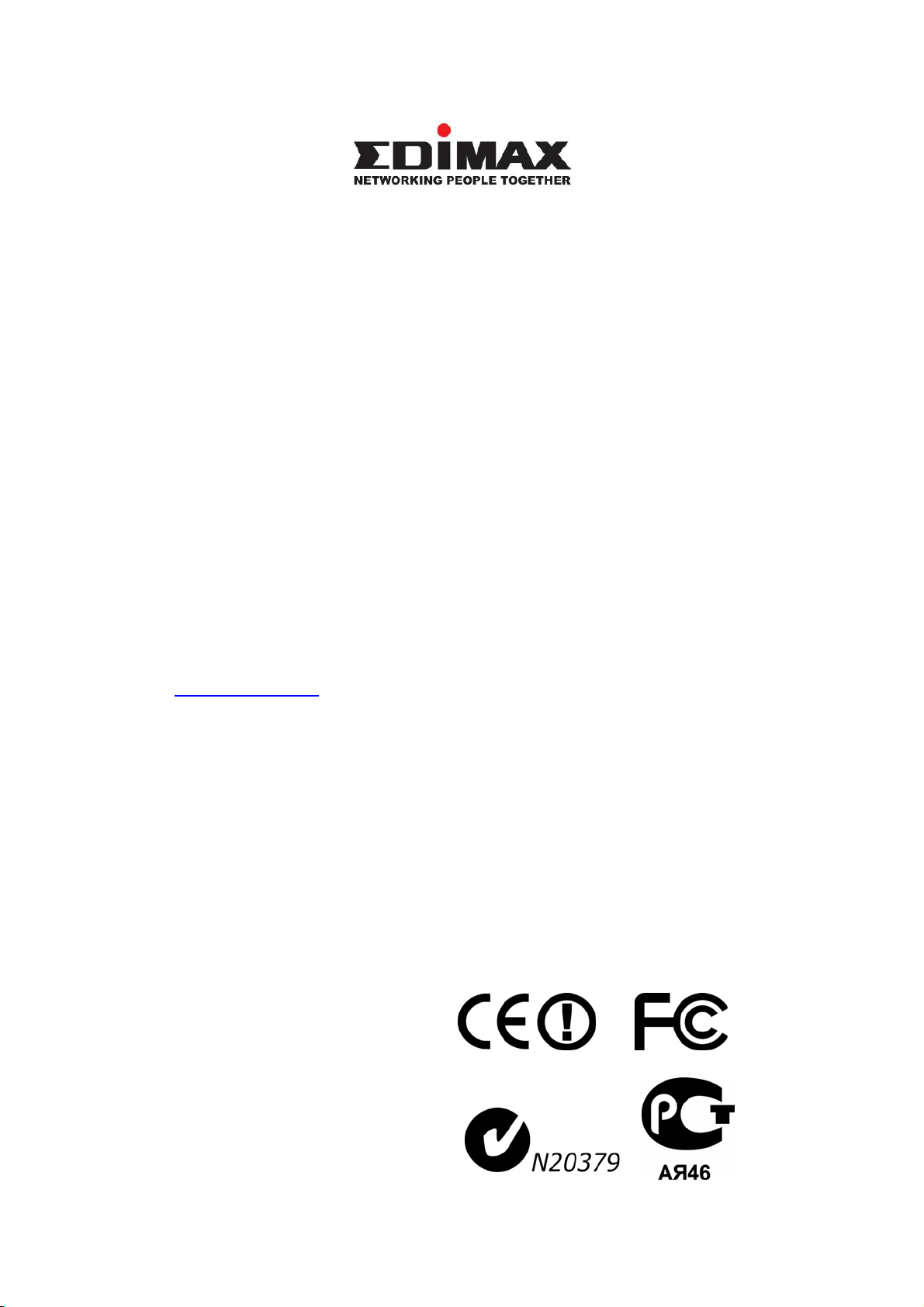
Copyright© by Edimax Technology Co, LTD. all rights reserved. No part of
this publication may be reproduced, transmitted, transcribed, stored in a
retrieval system, or translated into any language or computer language, in any
form or by any means, electronic, mechanical, magnetic, optical, chemical,
manual or otherwise, without the prior written permission of this company.
This company makes no representations or warranties, either expressed or
implied, with respect to the contents hereof and specifically disclaims any
warranties, merchantability or fitness for any particular purpose. Any
software described in this manual is sold or licensed "as is". Should the
programs prove defective following their purchase, the buyer (and not this
company, its distributor, or its dealer) assumes the entire cost of all necessary
servicing, repair, and any incidental or consequential damages resulting from
any defect in the software. Further, this company reserves the right to revise
this publication and to make changes from time to time in the contents hereof
without obligation to notify any person of such revision or changes.
The product you have purchased and the setup screen may appear slightly
different from those shown in this QIG. For more detailed information about
this product, please refer to the User's Manual on the CD-ROM. The software
and specifications are subject to change without notice. Please visit our web
site www.edimax.com for the update. All right reserved including all brand and
product names mentioned in this manual are trademarks and/or registered
trademarks of their respective holders.
II
Page 3
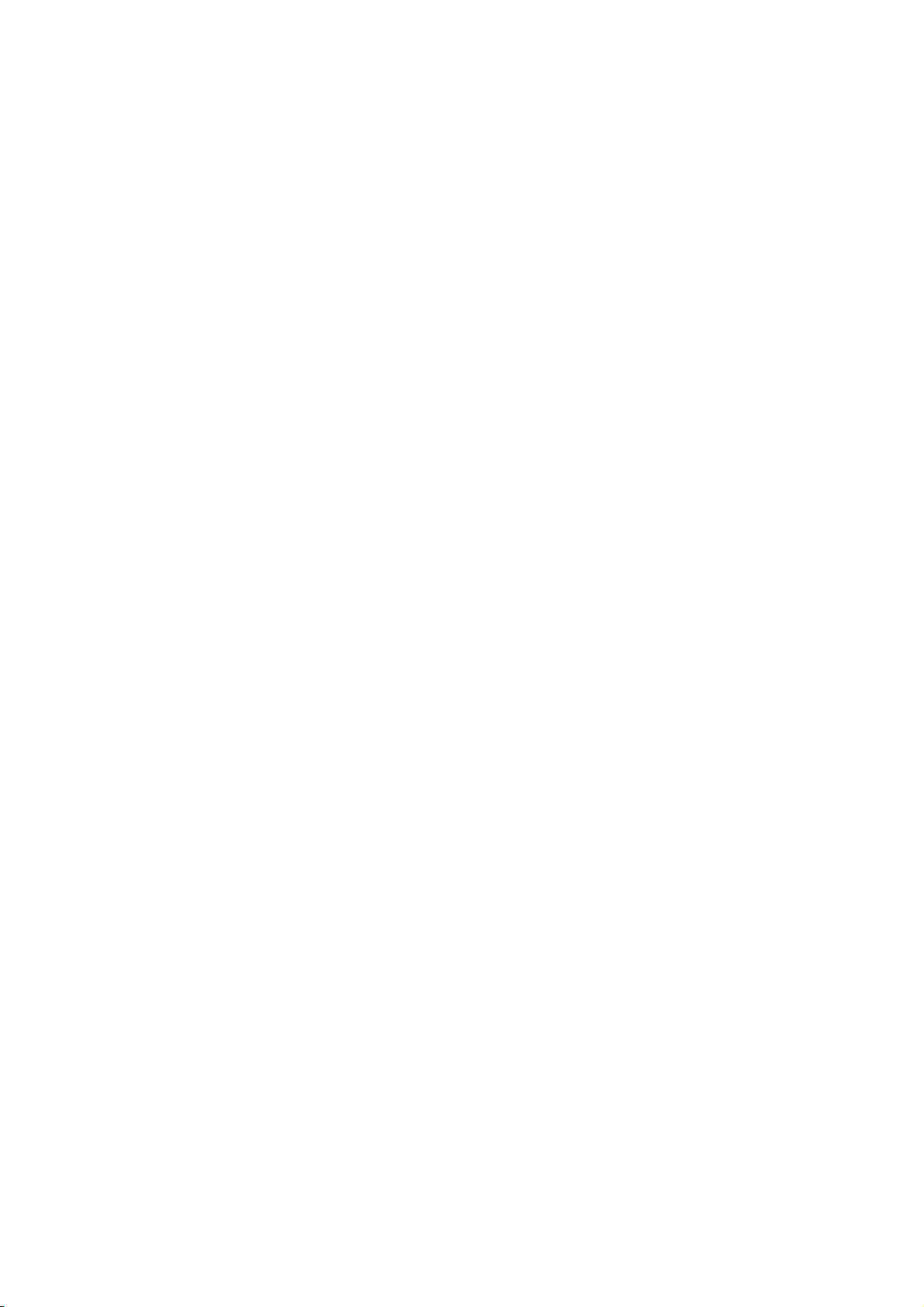
Federal Communication Commission
Interference Statement
This equipment has been tested and found to comply with the limits for a Class
B digital device, pursuant to Part 15 of FCC Rules. These limits are designed
to provide reasonable protection against harmful interference in a residential
installation. This equipment generates, uses, and can radiate radio frequency
energy and, if not installed and used in accordance with the instructions, may
cause harmful interference to radio communications. However, there is no
guarantee that interference will not occur in a particular installation. If this
equipment does cause harmful interference to radio or television reception,
which can be determined by turning the equipment off and on, the user is
encouraged to try to correct the interference by one or more of the following
measures:
1. Reorient or relocate the receiving antenna.
2. Increase the separation between the equipment and receiver.
3. Connect the equipment into an outlet on a circuit different from that to
which the receiver is connected.
4. Consult the dealer or an experienced radio technician for help.
FCC Caution
This device and its antenna must not be co-located or operating in conjunction
with any other antenna or transmitter.
This device complies with Part 15 of the FCC Rules. Operation is subject to the
following two conditions: (1) this device may not cause harmful interference,
and (2) this device must accept any interference received, including
interference that may cause undesired operation.
Any changes or modifications not expressly approved by the party responsible
for compliance could void the authority to operate equipment.
III
Page 4

Federal Communication Commission (FCC) Radiation Exposure
Statement
This EUT is compliance with SAR for general population/uncontrolled
exposure limits in ANSI/IEEE C95.1-1999 and had been tested in accordance
with the measurement methods and procedures specified in OET Bulletin 65
Supplement C.
The equipment version marketed in US is restricted to usage of the channels
1-11 only.
IV
Page 5
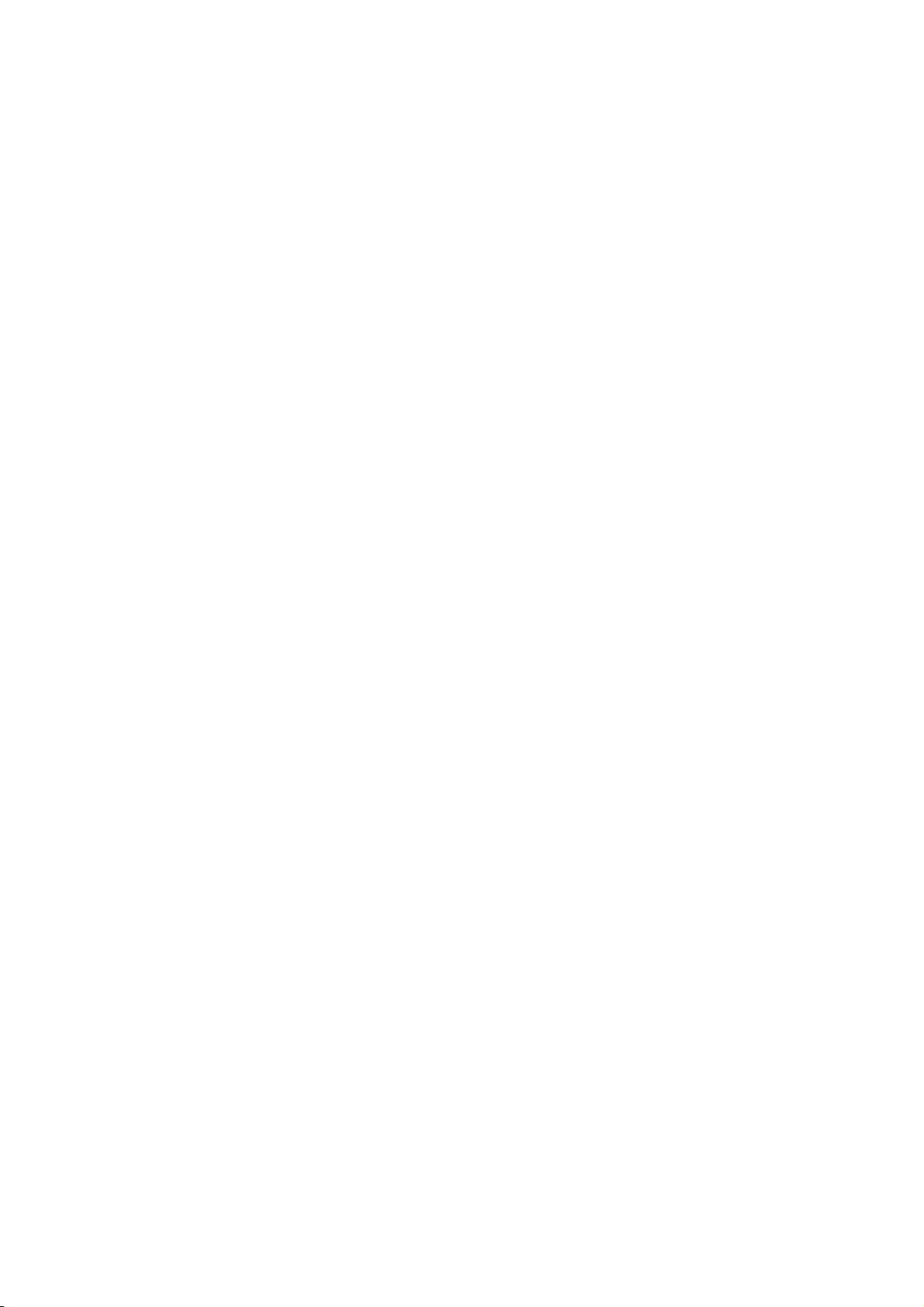
R&TTE Compliance Statement
This equipment complies with all the requirements of DIRECTIVE 1999/5/EC
OF THE EUROPEAN PARLIAMENT AND THE COUNCIL of March 9, 1999 on
radio equipment and telecommunication terminal Equipment and the mutual
recognition of their conformity (R&TTE)
The R&TTE Directive repeals and replaces in the directive 98/13/EEC
(Telecommunications Terminal Equipment and Satellite Earth Station
Equipment) As of April 8, 2000.
Safety
This equipment is designed with the utmost care for the safety of those who
install and use it. However, special attention must be paid to the dangers of
electric shock and static electricity when working with electrical equipment. All
guidelines of this and of the computer manufacture must therefore be allowed
at all times to ensure the safe use of the equipment.
EU Countries Intended for Use
The ETSI version of this device is intended for home and office use in Austria,
Belgium, Denmark, Finland, France, Germany, Greece, Ireland, Italy,
Luxembourg, the Netherlands, Portugal, Spain, Sweden, and the United
Kingdom.
The ETSI version of this device is also authorized for use in EFTA member
states: Iceland, Liechtenstein, Norway, and Switzerland.
EU Countries Not intended for use
None.
V
Page 6
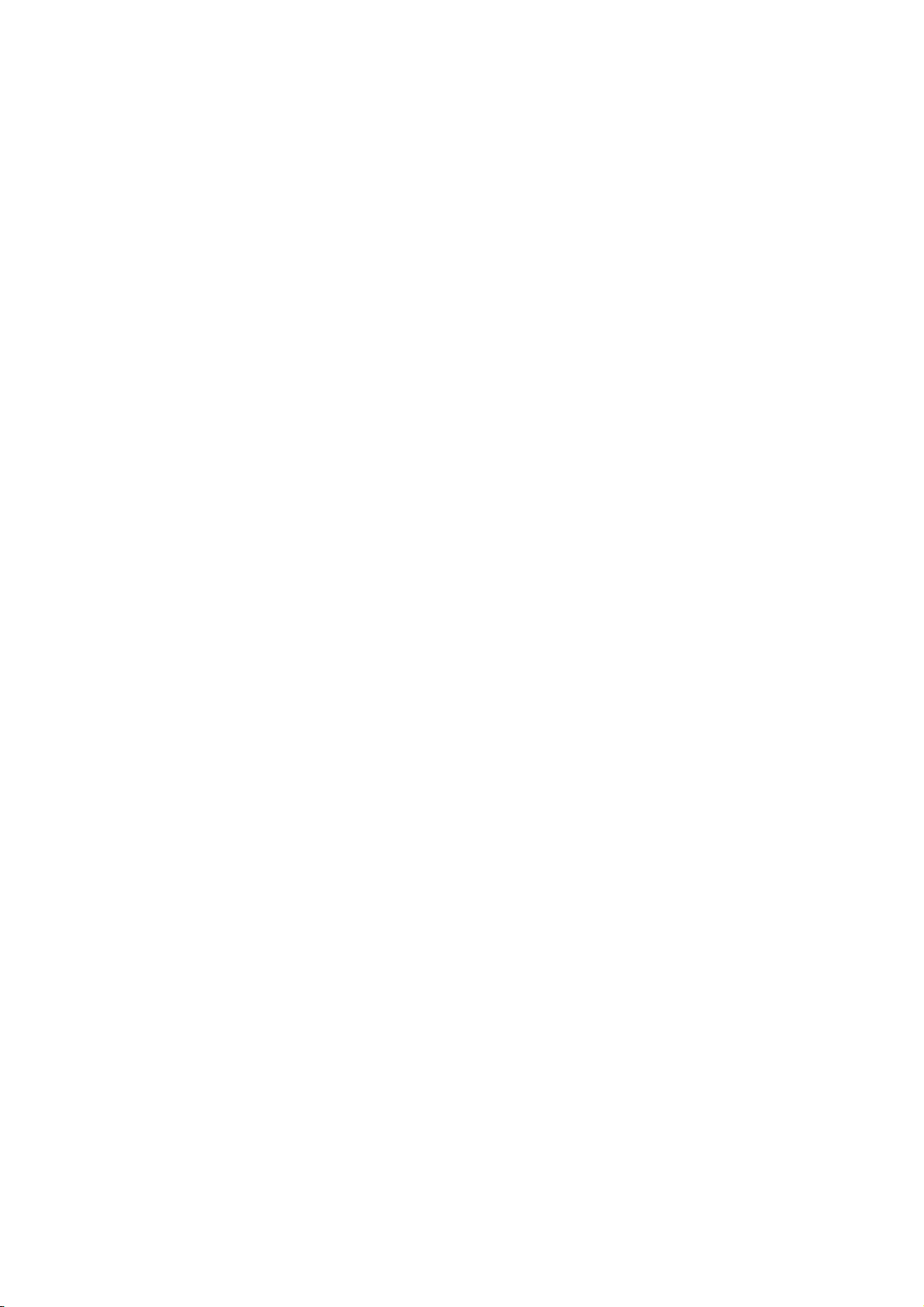
C A T A L O G
Chapter I: Product Information ...................................................................... 1
1-1 Introduction and safety information ........................................................ 1
1-2 Safety Information ................................................................................... 2
1-3 System Requirements .............................................................................. 3
1-4 Package Contents ..................................................................................... 4
1-5 Familiar with your new wireless network card ....................................... 5
CHAPTER II: Driver Installation and Configuration ............................... 6
2‐1NetworkCardInstallation.............................................................................................7
2‐2ConnecttoWirelessAccessPoint............................................................................13
2-2-1 Using Edimax Utility ......................................................................... 13
2-2-2 Using Windows Zero Configuration .................................................. 19
2‐3ConnectionProfileManagement.............................................................................24
2-3-1 Add a new profile ............................................................................... 25
2-3-2 Remove an existing profile ................................................................ 28
2-3-3 Edit an existing profile ....................................................................... 29
2-3-4 Make a copy of existing profile.......................................................... 30
2-3-5 Set as default profile ........................................................................... 31
2‐4ViewNetworkStatistics,GeneralInformation,andStatus..........................32
2-4-1 General Information ........................................................................... 32
2-4-2 Status .................................................................................................. 33
2-4-3 View Network Statistics ..................................................................... 34
2‐5MiscellaneousSettings.................................................................................................35
2‐6EstablishsecureconnectionwithAPbyWPS....................................................37
2-6-1 PIN Code ............................................................................................ 39
2-6-2 Push Button ........................................................................................ 41
CHAPTER III: Soft-AP Function ................................................................. 43
3‐1SwitchtoAPModeandStationMode....................................................................43
3-1-1 Configure SSID and Channel ............................................................. 46
3-1-2 Setup Soft-AP Security ...................................................................... 48
3‐2AdvancedSettings..........................................................................................................50
3‐3WirelessStatistics..........................................................................................................52
3‐4InternetConnectionSharing(ICS)..........................................................................53
CHAPTER IV: Appendix ............................................................................ 54
4‐1HardwareSpecification................................................................................................54
4‐2Troubleshooting..............................................................................................................55
4‐3Glossary..............................................................................................................................57
VI
Page 7
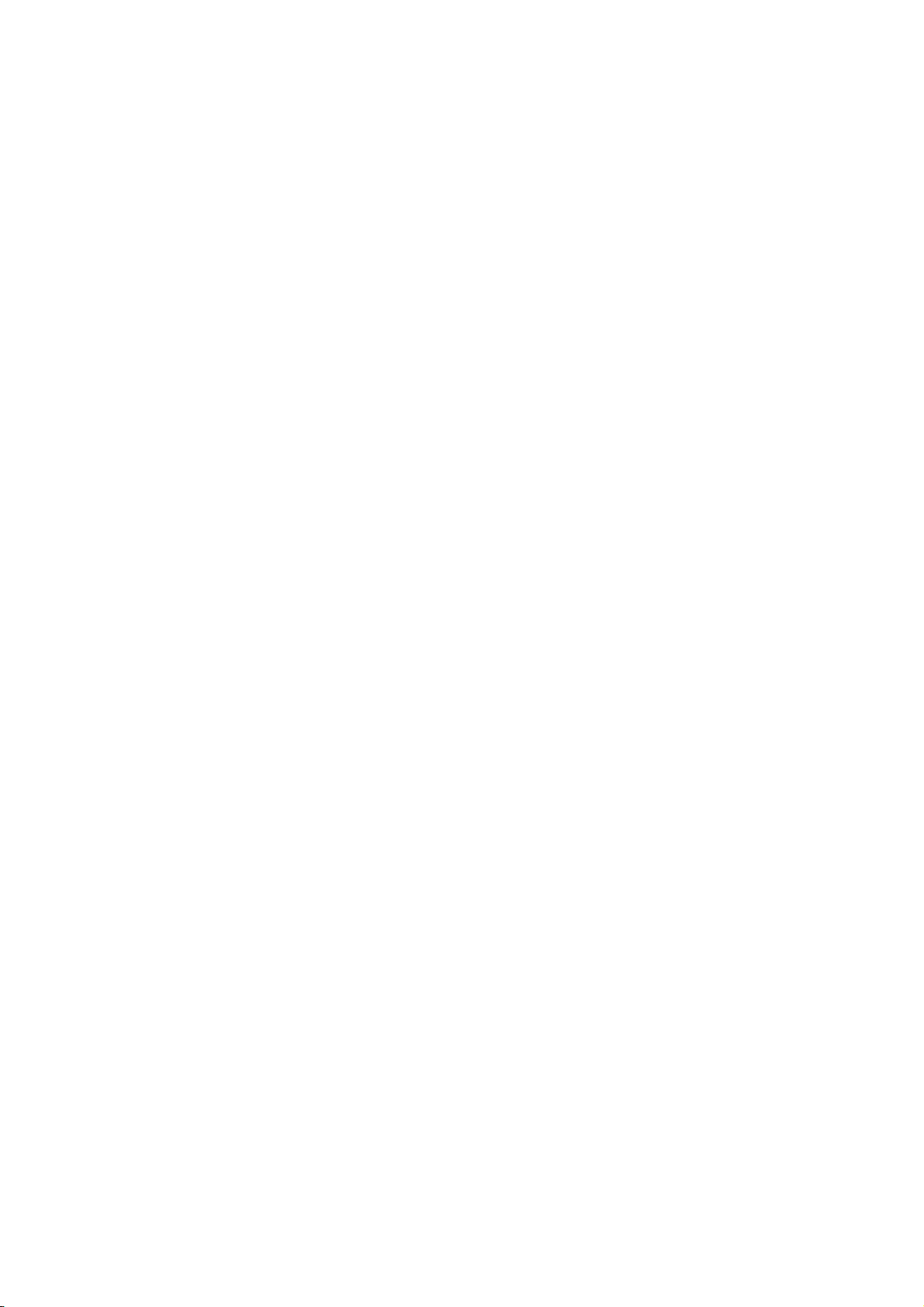
Chapter I: Product Information
1‐1Introductionandsafetyinformation
Thank you for purchasing EDIMAX EW-7811Un high speed IEEE
802.11b/g/n wireless network card! This network card is ultra-nano size
design and you are able to plug it into the USB port of your computer
without removing it, just like an embedded network card. Excepting
common wireless standards 802.11b/g, this wireless network card is also
802.11n compatible - data transfer rate is 150Mbps, and that’s three times
faster than 802.11g wireless network!
Other features of this router including:
IEEE 802.11b/g/n com patible.
QoS function (WMM feature) : control the bandwidth required
for different applications.
Supports major encryption methods like WEP, WPA, and WPA2
encryption.
WPS configuration - You don’t need an experienced computer
technician to help you to get connected. Utilizing the software
program of the card, you can get your computer connected by
pushing a button or entering an 8-digit code.
USB 2.0 interface - you can get it installed on your computer in
just few seconds!
Software AP support : this network card can also be configured
to act as an access point.
Green Power Saving: support smart transmit power control and
auto-idle state adjustment.
Ultra-Nano size design.
1
Page 8
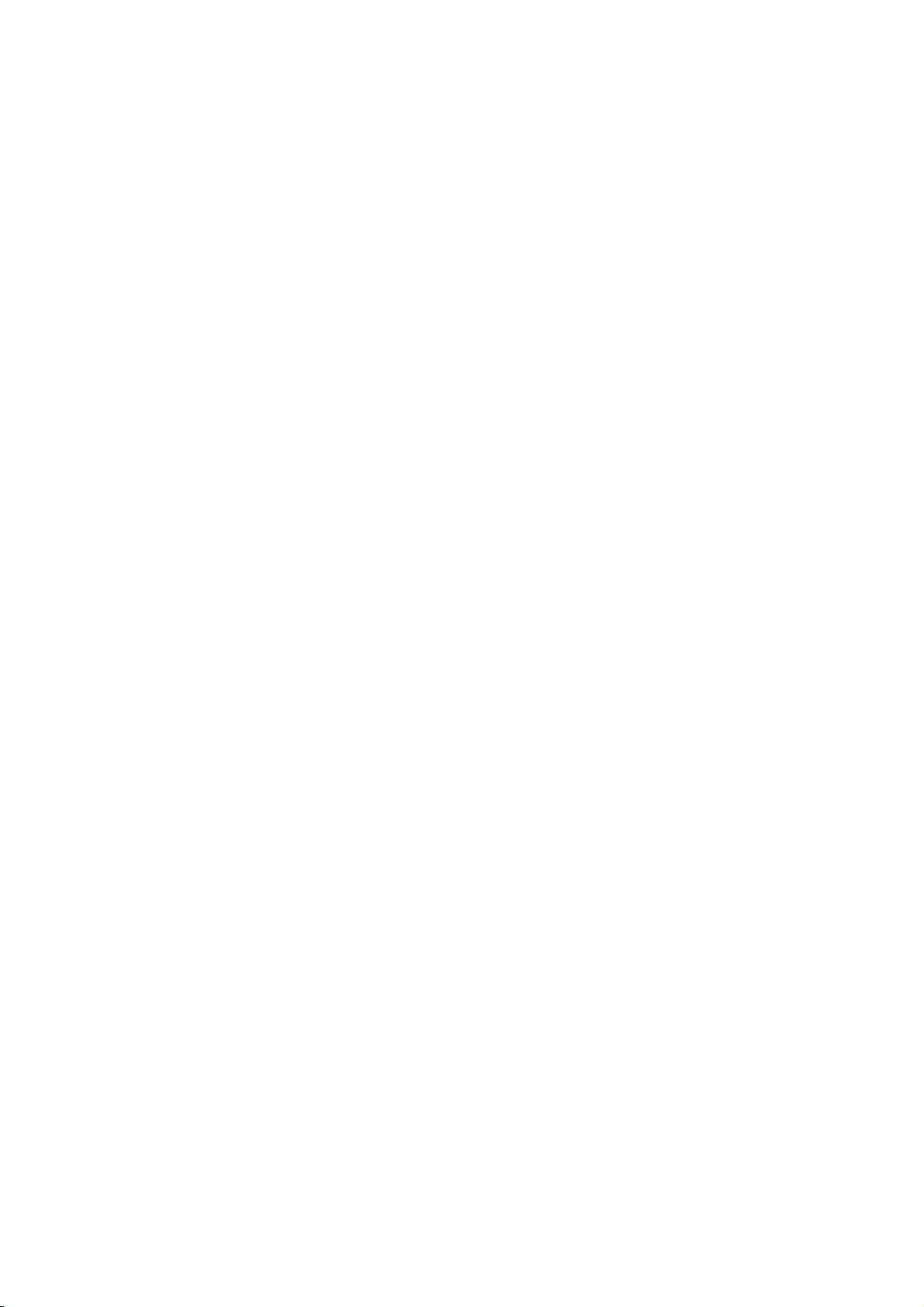
1‐2SafetyInformation
In order to keep the safety of users and your properties, please follow the
following safety instructions:
1. This USB wireless network card is designed for indoor use only. DO
NOT expose this network card to direct sun light, rain, or snow.
2. DO NOT put this network card at or near hot or humid places, like
kitchen or bathroom. Also, do not left this wireless network card in the
car in summer.
3. This network card is small enough to put in a child’s mouth, and it
could cause serious injury or could be fatal. If they throw the network
card, the card will be damaged. PLEASE KEEP THIS NETWORK
CARD OUT THE REACH OF CHILDREN!
4. This network card will become hot when being used for long time
(This is normal and is not a malfunction). DO NOT put the network
card on a paper, cloth, or other flammable objects after the network card
has been used for a long time.
5. There’s no user-serviceable part inside the network card. If you found
that the network card is not working properly, please contact your dealer
of purchase and ask for help. DO NOT disassemble the network card by
yourself, warranty will be void.
6. If the network card falls into water, DO NOT USE IT AGAIN
BEFORE YOU SEND THE CARD TO THE DEALER OF PURCHASE
FOR INSPECTION.
7. If you smell something strange or even see some smoke coming out
from the network card, switch the computer off immediately, and call
dealer of purchase for help.
2
Page 9
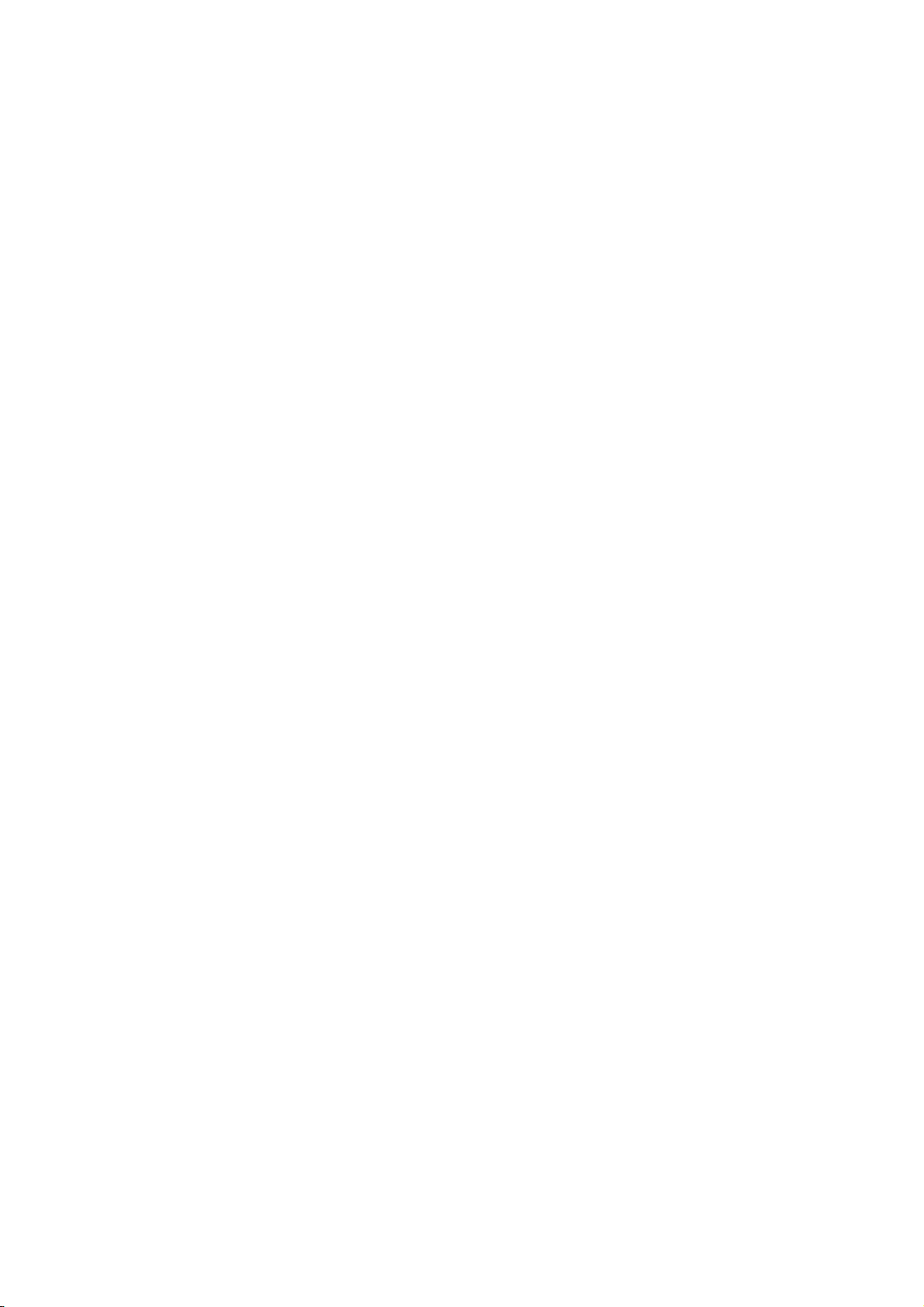
1‐3SystemRequirements
An empty USB 2.0 port (May not be able work with USB 1.1 port,
and performance will be greatly reduced)
Windows XP, Vista, or Windows 7 operating system
CD-ROM drive
At least 100MB of available disk space
3
Page 10
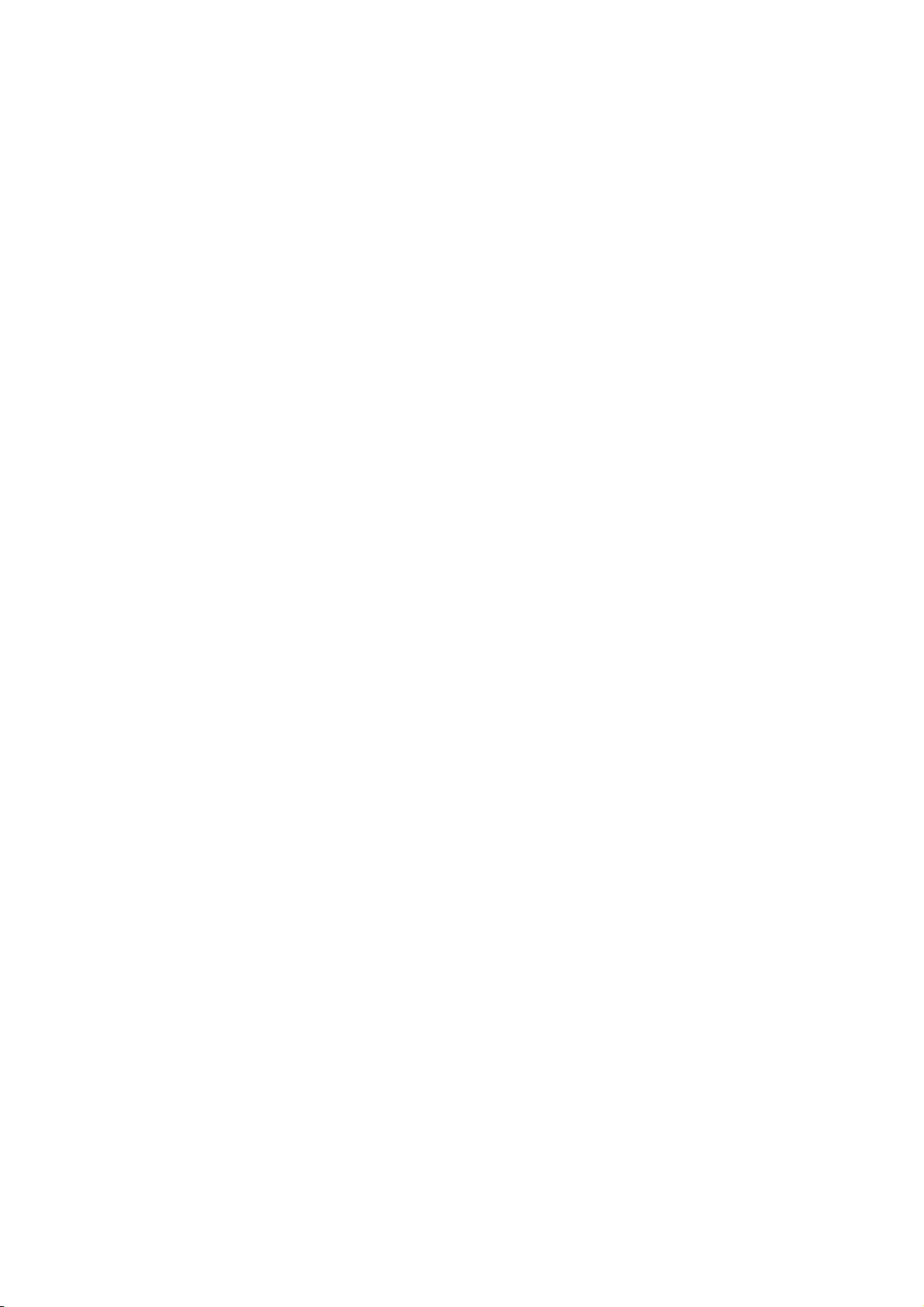
1‐4PackageContents
Before you starting to use this wireless network card, please check if
there’s anything missing in the package, and contact your dealer of
purchase to claim for missing items:
□ USB Wireless Network Card (1 pcs) ……..……………………. 1
□ Driver/Utility/Quick Guide/User Manual CD-ROM (1 pcs) …... 2
□ Quick Installation Guide (1 pcs) …………………………..... 3
4
Page 11

1‐5Familiarwithyournewwirelessnetworkcard
1. USB Connector
2. Link/Activity LED (Under the case)
1
LED Name Light Status Description
Link/
Off No wireless network card is installed.
2
Activity
On Solid light 5 seconds means WPS connection
is established successfully.
Blinking Wireless network card is normally installed
/Linked to a wireless access point /
Transferring or receiving data.
Fast Blinking three times per second means
WPS is activated. The network card will wait
for 2 minutes to establish WPS connection.
5
Page 12

CHAPTER II: Driver Installation and Configuration
We provide an EZMAX setup CD wizard. The will can guide you to
finish EW-7811Un installation. This wizard can be run in Windows
XP/Vista/7. The following procedures are operated in Windows XP.
You can install the Wireless Adapter by EZMAX Setup Wizard in the
CD-ROM including in the package. The wizard is an easy and quick
configuration tool for internet connection with series process.
When you start EZMAX Setup Wizard, you will get the following
welcome screen. Please choose the language to start the configuration.
The wizard will guide you to finish your network connection. We will
not provide any instruction for the EZMAX Setup Wizard here.
If you lose the CD ROM or you prefer the traditional setup procedure,
please follow the instruction as following step
6
Page 13
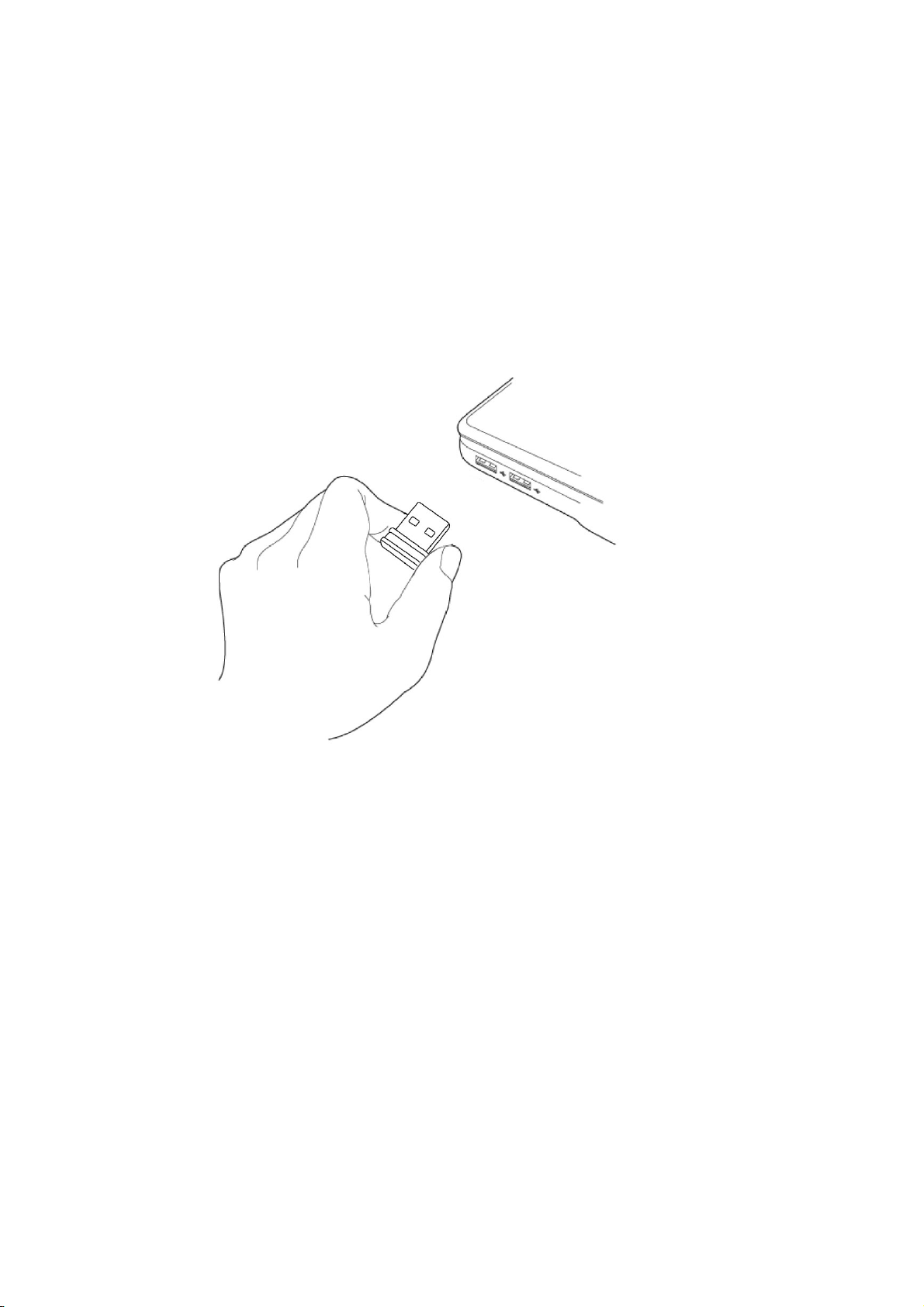
2‐1NetworkCardInstallation
Please follow the following instructions to install your new wireless
network card:
1. Insert the USB wireless network card into an empty USB 2.0 port of
your computer when computer is switched on. Never use force to
insert the card, if you feel it’s stuck, flip the card over and try again.
7
Page 14
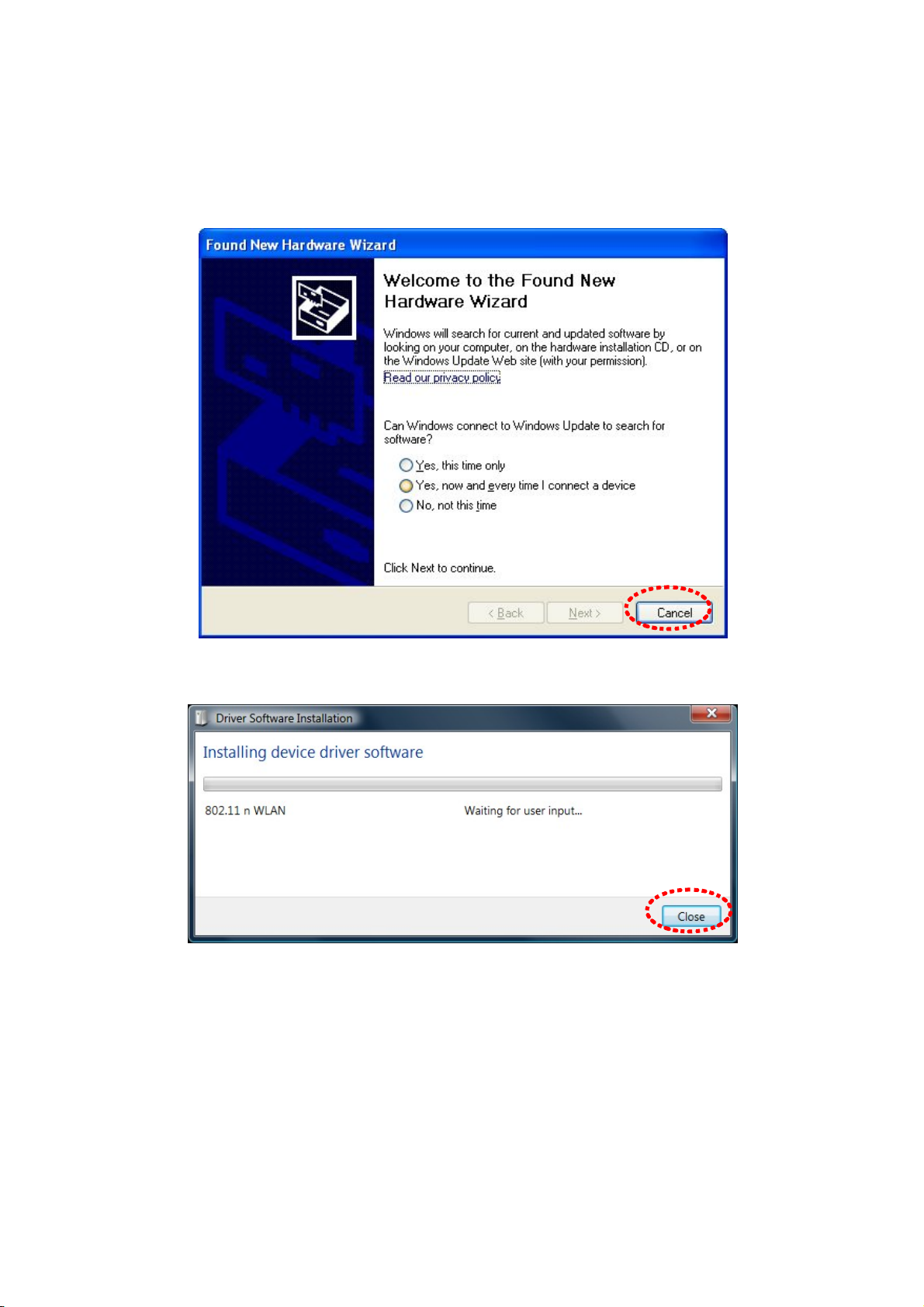
2. The following message will appear on your computer , click ‘Cancel /
Close’.
Under Windows XP
Under Windows Vista and Windows 7
.
8
Page 15
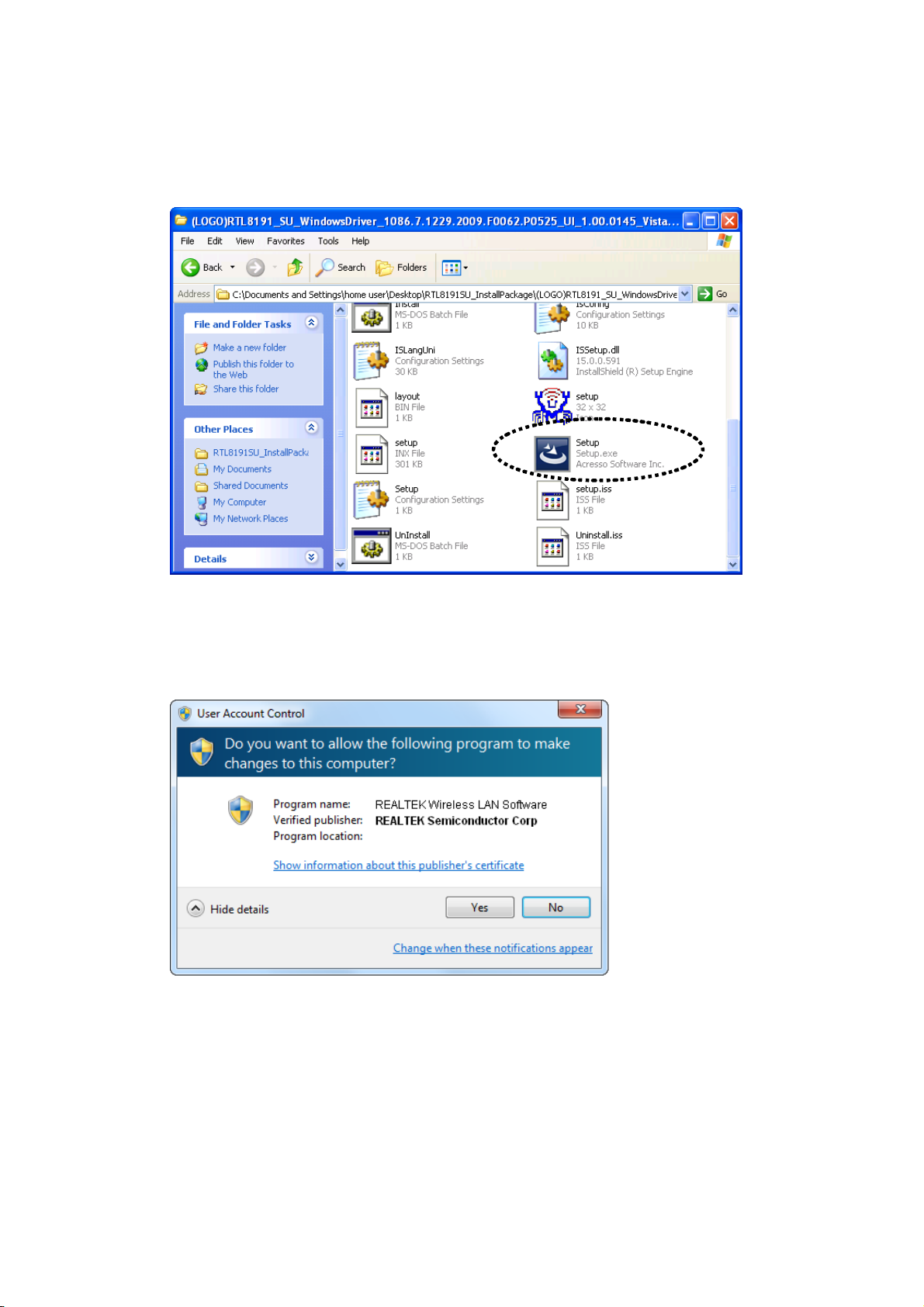
3. Insert device driver CDROM into the CD/DVD ROM drive of your
computer, and execute ‘Utility\Setup.exe’ program in ‘Driver’ folder.
For Windows Vista / Windows 7 OS, you’ll be prompted to confirm
installation. Click ‘Yes’ to continue.
9
Page 16
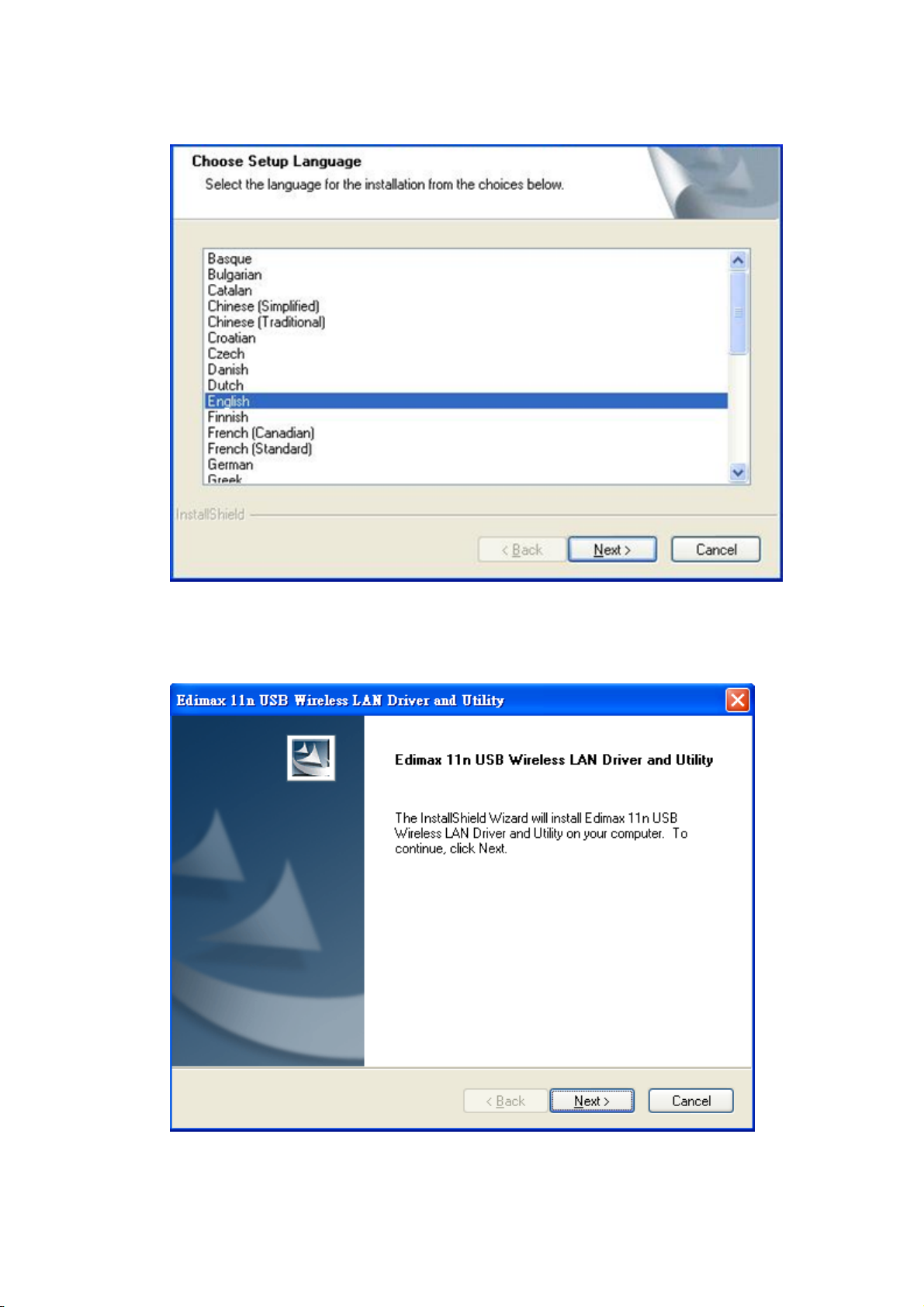
4. Please select the language you wish to use, then click ‘Next’.
5. Click ‘Next’ to continue.
10
Page 17
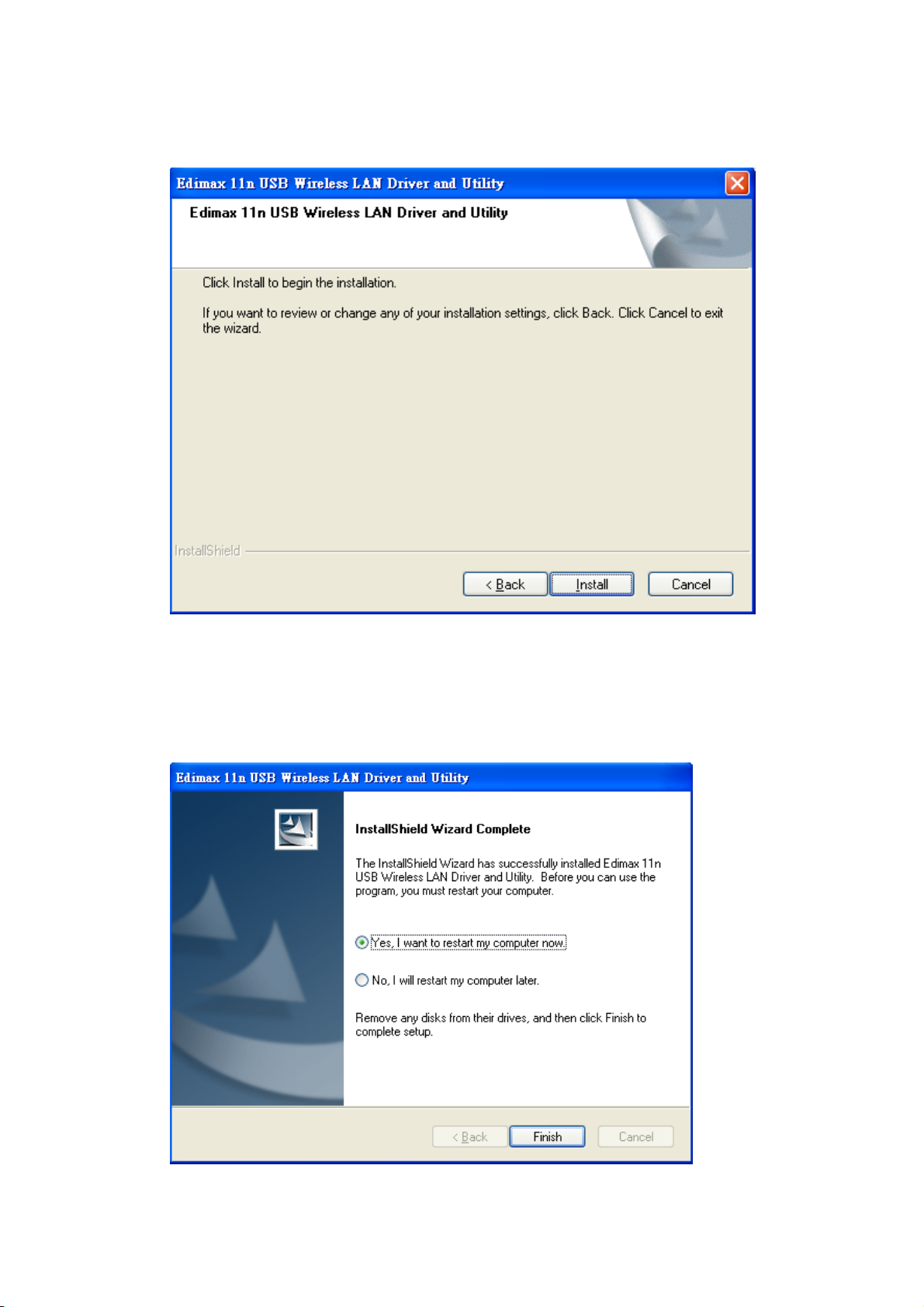
6. Click ‘Install’ to start installation. Installation procedure needs few
minutes to complete, please be patient.
7. Click ‘Finish’ to reboot your computer to complete installation
procedure. If you don’t want to reboot computer now, select ‘No, I’ll
restart my computer later’ option and click ‘Finish’. Please note you
have to reboot your computer before you can use your new USB
wireless network card.
11
Page 18

8. A new icon will appear near the clock of system tray:
HERE!
Left-click the icon will launch wireless network configuration utility,
and you can right-click the icon to show the quick menu of
configuration utility. This icon also uses different color to show the
status of wireless connection:
Wireless connection is established, good signal recept ion.
Wireless connection is established, weak signal recept ion.
Connection is not established yet.
Wireless network card is not detected.
For detailed instructions of wireless network configuration utility, please
see next chapter.
12
Page 19

2‐2ConnecttoWirelessAccessPoint
To use wireless network, you have to connect to a wireless access point
first. You can either use Edimax utility (comes with network card driver),
or Windows Zero Config utility (comes with Windows operating system).
2‐2‐1UsingEdimaxUtility
Please follow the following instructions to use Edimax configuration
utility to connect to wireless access point.
1. Left-click the Edimax configuration utility icon located at lower-right
corner of computer desktop, and configuration menu will appear:
HERE!
13
Page 20

2. Wireless utility will appear. Click ‘Available Network’ menu to search
for wireless access points nearby.
14
Page 21
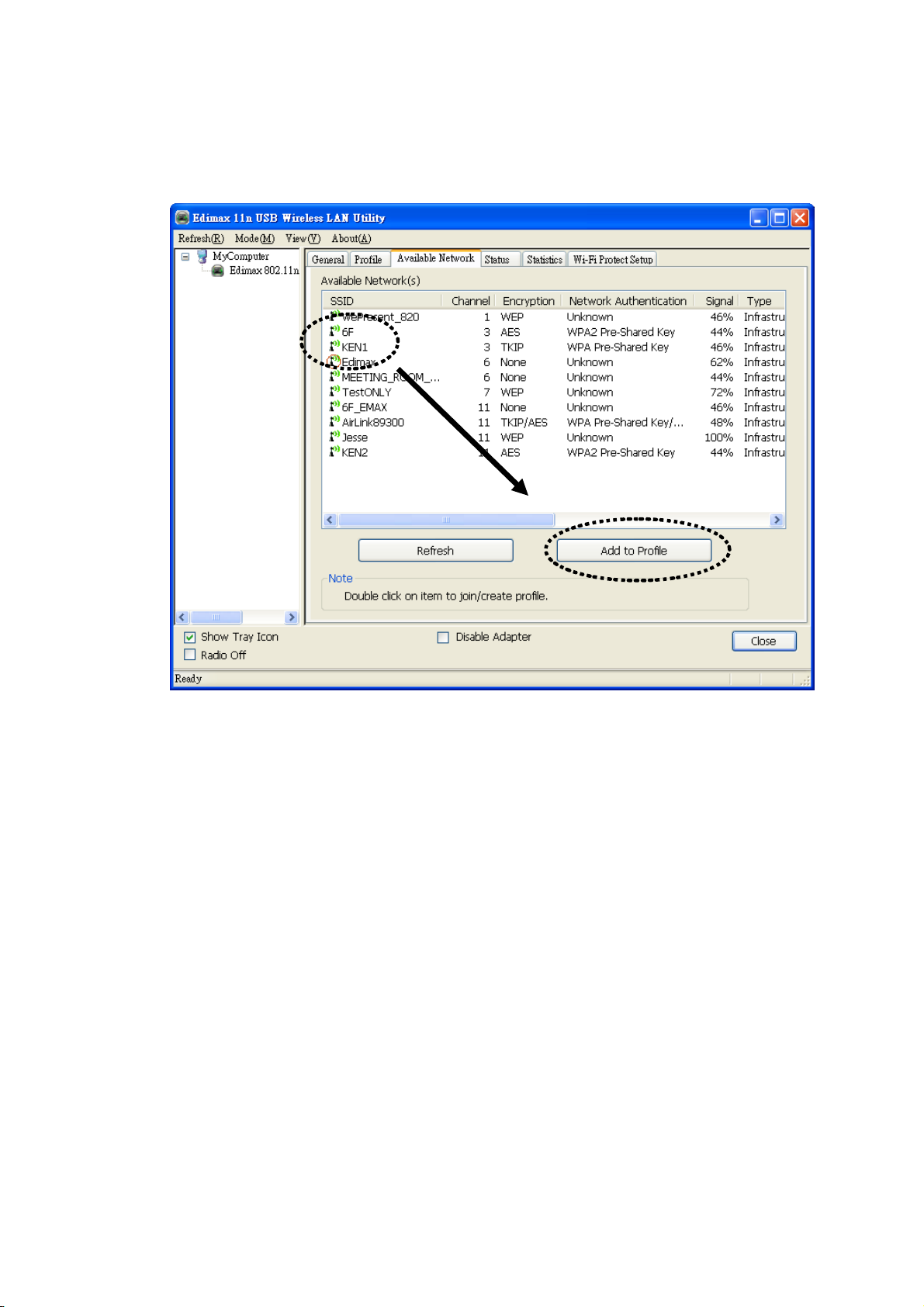
3. Please wait for a while, and all wireless access points which can be
reached by this wireless network card will be displayed here.
If the wireless access point you wish to connect does not appear here,
you can click ‘Refresh’ button to scan for wireless access points again;
if the wireless access point you’re looking for still not appear, try to
move the computer closer.
When the access point you’re looking for is on the list, left-click it and
then double click it or click ‘Add to Profile’.
15
Page 22
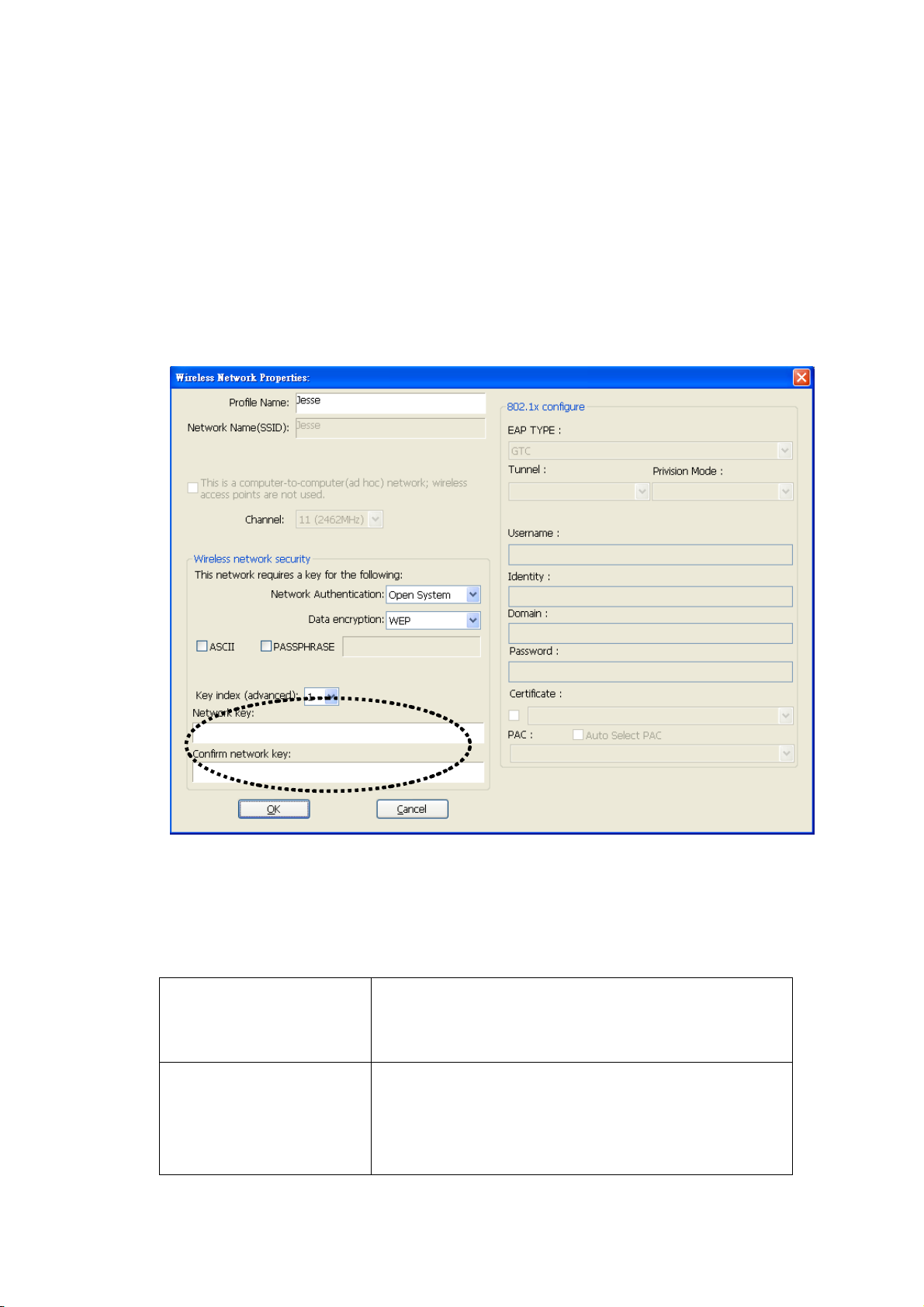
4. If a password (a.k.a. ‘Network Key’) is required to access the wireless
access point, please input it in ‘Network key’ (and input it again in
‘Confirm network key’ for confirmation). Click ‘OK’ when password
is properly inputted.
NOTE: Network security type (‘Network Authentication’ and ‘Data
encryption’) will be selected automatically based on wireless access
point’s security setting. It’s not required to change these settings by
yourself.
All options in this page will be filled automatically according to the
access point you wish to add to profile. However, you can still modify
any of them to meet your requirement.
Profile name You can give a name to this profile, so you
can remember its purpose easily. It can be any
phrase to help you remember.
Network Name
(SSID)
The SSID (Service Set IDentifier, i.e. access
point’s name). This field will be filled as the
access point you selected when SSID is not
hidden and grayed out. If SSID is hidden, you
16
Page 23

have to input correct SSID you yourself.
This is a
computer-to-computer
(ad hoc) network
Check this box if you wish to connect to
another computer / network device by ad hoc
method. When not accessing to wireless
access point, you have to check this box.
Channel Select wireless channel for ad hoc connection.
This option only appears when you’re using
ad hoc connection.
Network
Authentication
Select the network authentication type from
drop-down menu. This setting must be
identical with the setting of wireless access
point you with to connect.
Data encryption Select the data encryption type from
drop-down menu. This setting must be
identical with the setting of wireless access
point you with to connect.
ASCII /
PASSPHRASE
When the encryption type is ‘WEP’, it’s
required to input a set of ‘passphrase’ to
connect to wireless access point. Check
‘ASCII’ or ‘PASSPHRASE’ depends on the
security setting of access point, and input it in
the box; if you select ‘PASSPHRASE’ you
also need to select the length of the key.
The passphrase must be identical with the
setting of wireless access point you with to
connect.
Key index Select WEP key index. For most of access
points you can select ‘1’, but please refer to
the setting of the access point.
Network key /
Confirm network key
When the encryption type is ‘WPA’ or
‘WPA2-PSK’, it’s required to input a set of
‘passphrase’ to connect to wireless access
point. Please input the same passphrase in two
boxes for confirmation.
EAP TYPE / Tunnel /
Provision Mode
When authentication type is any of 802.1X,
you have to select EAP type, tunnel, and
provision mode from dropdown menu. This
17
Page 24

setting must be identical with your 802.1x
authentication server.
Username / Identity /
Domain / Password
Please input 802.1x related authentication
information here.
Certificate If certification is required to authenticate with
802.1x authentication server, please select a
local certificate from dropdown list.
PAC Check this box and PAC (Privilege Access
Certificate) will be automatically selected.
Please click ‘OK’ when ready.
5. Network card will attempt to connect to access point now, this may
require few seconds to minutes, please be patient. When the ‘Status’
become ‘Associated’, your computer is connected to access point you
selected. Click ‘Close’ to close configuration menu.
NOTE: If you connected to an access point but the connection has
been dropped soon, please check security settings and re-check
password spelling.
18
Page 25
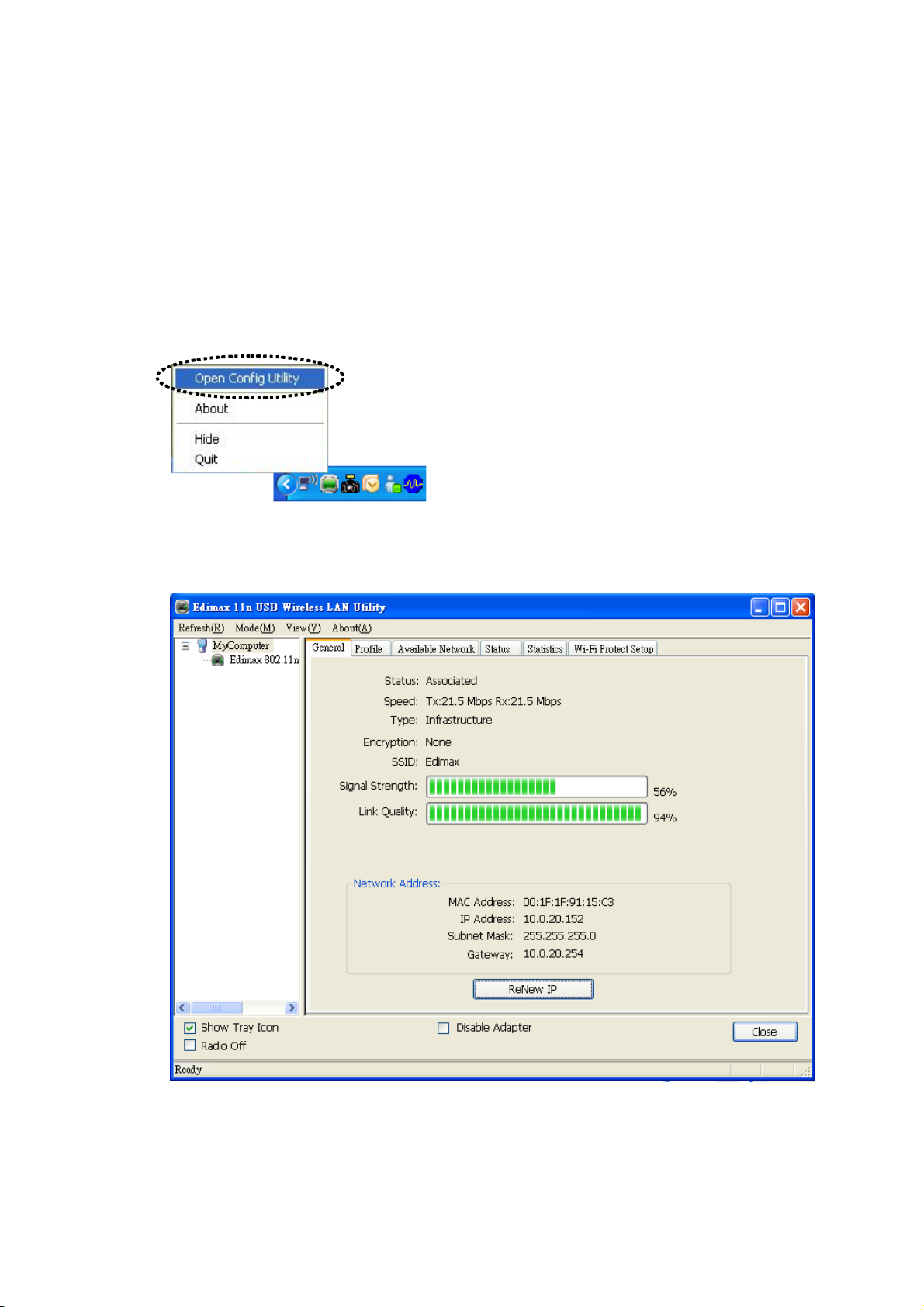
2-2-2 Using Windows Zero Configuration
Windows XP and Vista has a built-in wireless network configuration
utility, called as ‘Windows Zero Configuration’ (WZC). You can also use
WZC to configure your wireless network parameter:
1. Right-click EDimax configuration utility icon, and click ‘Open Config
Utility’.
2. Check ‘Windows Zero Config’ box.
19
Page 26

3. A message indicating that you’ve been switched to Windows Zero
Configuration mode will appear. Click ‘OK’ to continue.
NOTE: To return to use Edimax utility, uncheck ‘Windows Zero Config’
box.
4. Click ‘Start’ button (should be located at the bottom-left corner of
windows desktop), click ‘Control Panel’, then click ‘Network and
Internet Connections’ in Control Panel.
20
Page 27

5. Double click ‘Network Connections’.
6. Right-click ‘Wireless Network Connection’ (it may have a number as
suffix if you have more than one wireless network card, please make
sure you right-click the ‘Edimax 802.11n Wireless LAN Card), then
select ‘View Available Wireless Networks’.
21
Page 28

7. All wireless access points in proximity will be displayed here. If the
access point you want to use is not displayed here, please try to move
your computer closer to the access point, or you can click ‘Refresh
network list’ to rescan access points. Click the access point you want
to use if it’s shown, then click ‘Connect’.
8. If the access point is protected by encryption, you have to input its
security key or passphrase here. It must match the encryption setting
on the access point.
If the access point you selected does not use encryption, you’ll not be
prompted for security key or passphrase.
22
Page 29

9. If you can see ‘Connected’ message, the connection between your
computer and wireless access point is successfully established.
23
Page 30

2‐3ConnectionProfileManagement
If you need to connect to different wireless access points at different time,
like of access point of your home, office, cybercafe, or public wireless
service, you can store the connection parameters (encryption, passphrase,
security etc, etc.) as a profile for every access point, so you don’t have to
input these parameters every time when you want to connect to a specific
wireless access point.
To manage profiles, right-click the Edimax configuration utility icon
located at lower-right corner of computer desktop, then click ‘Open
Config Utility’.
Click the ‘Profile’ menu.
24
Page 31

2‐3‐1Addanewprofile
By this function you can setup the connection parameters for a specific
wireless access point in advance, without contacting it first.
If you want to create a new profile, click ‘Profile’ menu, then click ‘Add’
button.
25
Page 32
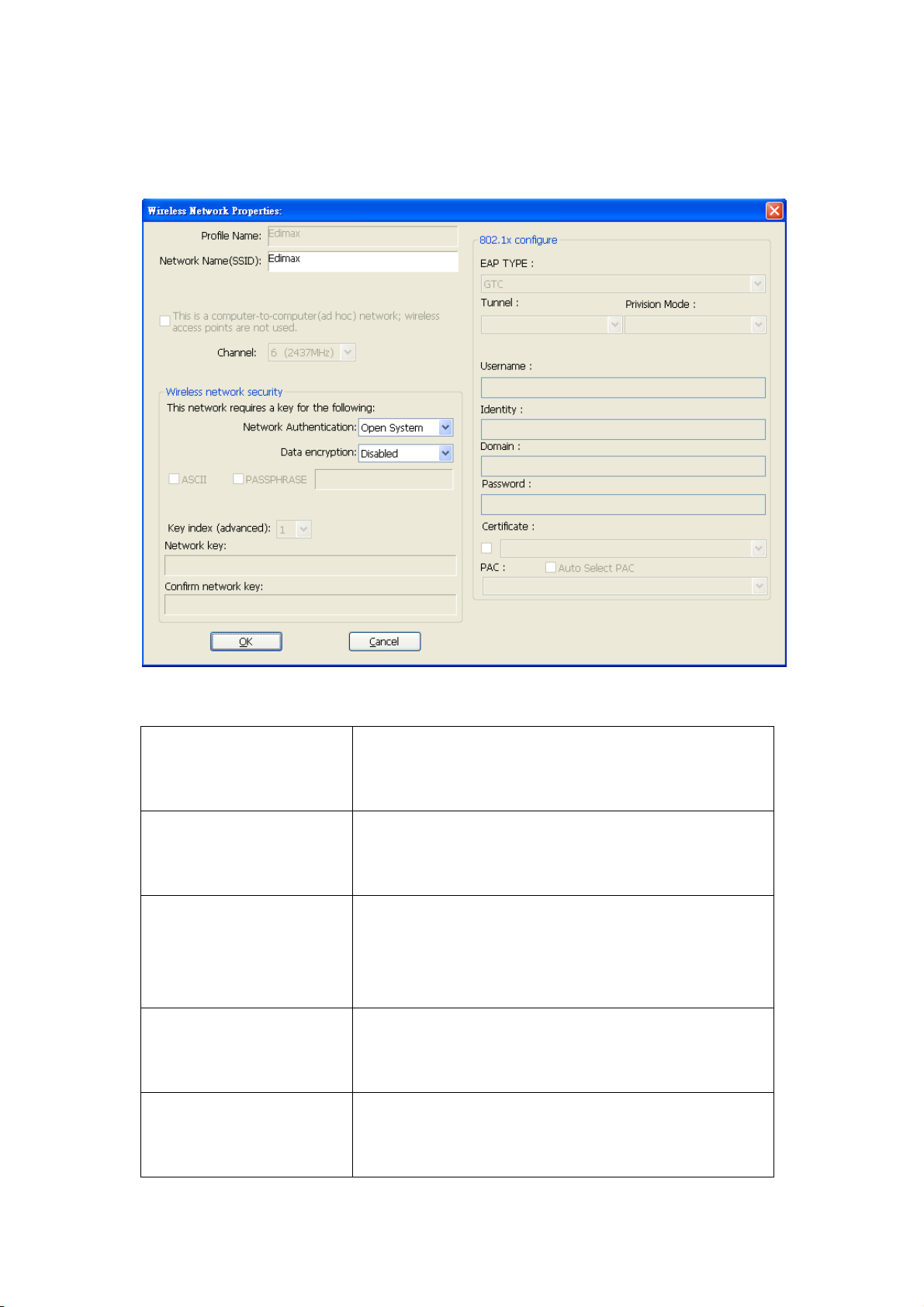
You’ll be prompted to input connection parameters for the wireless access
point you wish to connect:
Required parameters are:
Profile name You can give a name to this profile, so you
can remember its purpose easily. It can be any
phrase to help you remember.
Network Name
(SSID)
The SSID (Service Set IDentifier, i.e. access
point’s name). This must be identical with the
SSID of the access point you wish to connect.
This is a
computer-to-computer
(ad hoc) network
Check this box if you wish to connect to
another computer / network device by ad hoc
method. When not accessing to wireless
access point, you have to check this box.
Channel Select wireless channel for ad hoc connection.
This option only appears when you’re using
ad hoc connection.
Network
Select the network authentication type from
Authentication
drop-down menu. This setting must be
identical with the setting of wireless access
26
Page 33
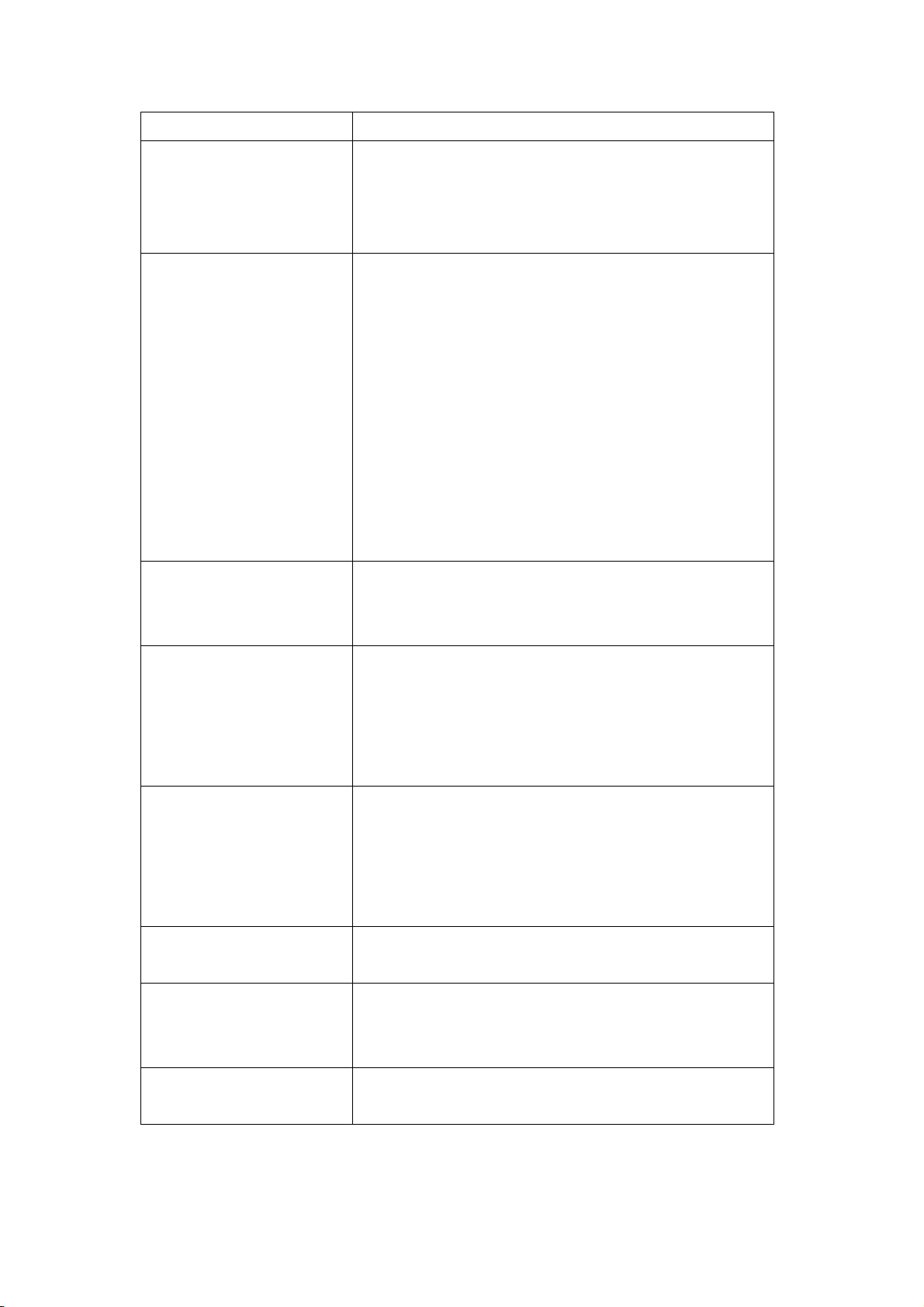
point you with to connect.
Data encryption Select the data encryption type from
drop-down menu. This setting must be
identical with the setting of wireless access
point you with to connect.
ASCII /
PASSPHRASE
When the encryption type is ‘WEP’, it’s
required to input a set of ‘passphrase’ to
connect to wireless access point. Check
‘ASCII’ or ‘PASSPHRASE’ depends on the
security setting of access point, and input it in
the box; if you select ‘PASSPHRASE’ you
also need to select the length of the key.
The passphrase must be identical with the
setting of wireless access point you with to
connect.
Key index Select WEP key index. For most of access
points you can select ‘1’, but please refer to
the setting of the access point.
Network key /
Confirm network key
When the encryption type is ‘WPA’ or
‘WPA2-PSK’, it’s required to input a set of
‘passphrase’ to connect to wireless access
point. Please input the same passphrase in two
boxes for confirmation.
EAP TYPE /
Tunnel /
Provision Mode
When authentication type is any of 802.1X,
you have to select EAP type, tunnel, and
provision mode from dropdown menu. This
setting must be identical with your 802.1x
authentication server.
Username / Identity /
Domain / Password
Please input 802.1x related authentication
information here.
Certificate If certification is required to authenticate with
802.1x authentication server, please select a
local certificate from dropdown list.
PAC Check this box and PAC (Privilege Access
Certificate) will be automatically selected.
When all required parameters are set, click ‘OK’ to create and save a new
profile.
27
Page 34
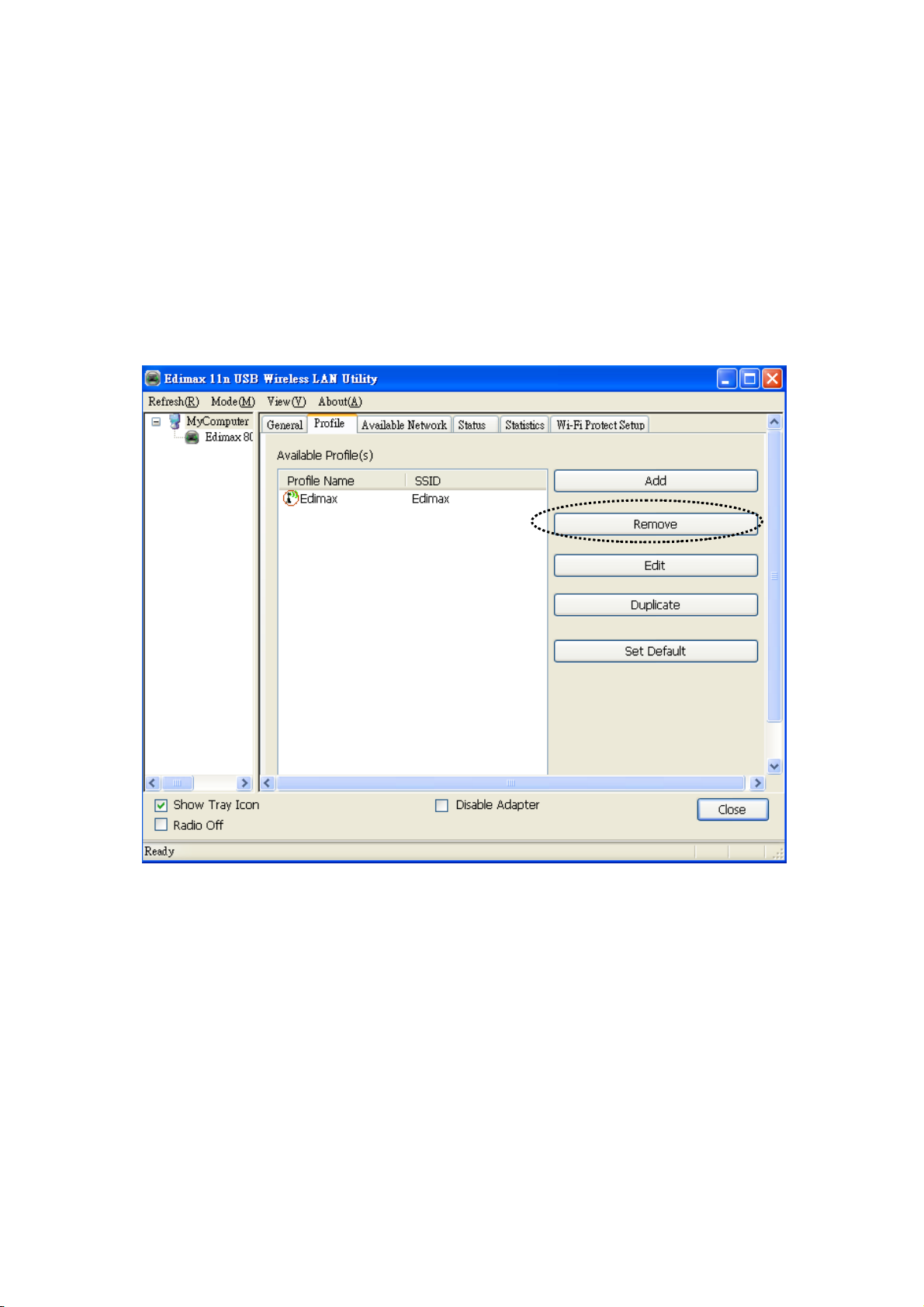
2‐3‐2Removeanexistingprofile
When you no longer need an existing profile, you can remove it.
If you want to remove a profile, click ‘Profile’ menu, then select an
existing profile which you wish to remove, and then click ‘Remove’
button.
28
Page 35
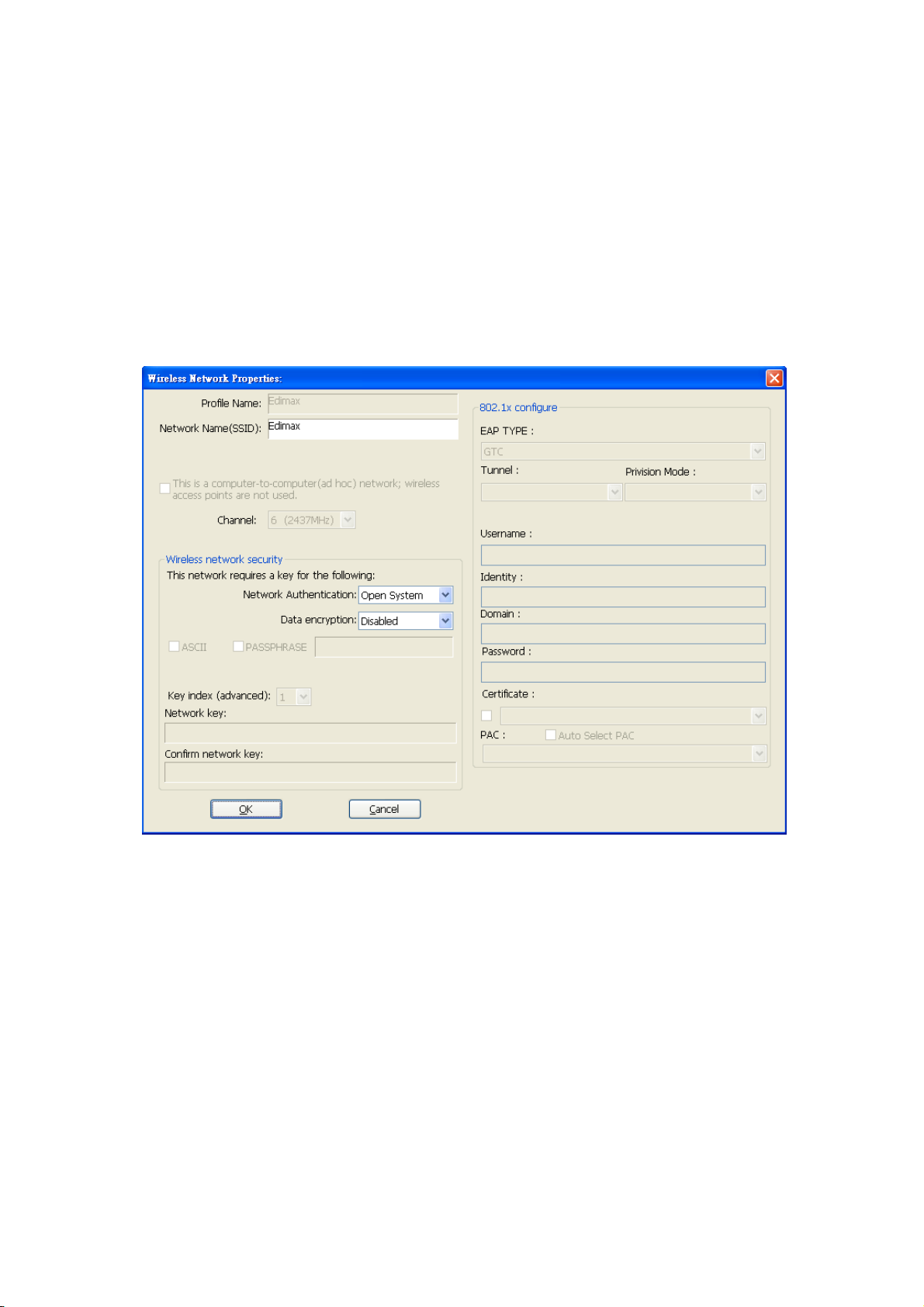
2‐3‐3Editanexistingprofile
If you have added a profile before, and you wish to change the content of
the profile, you can use this function. Please select a profile from the list
first, then click ‘Edit’ button. You’ll be provided with the contents of
selected profile, and you can edit them. Click ‘OK’ to save changes, or
click ‘Cancel’ to discard changes.
29
Page 36

2‐3‐4Makeacopyofexistingprofile
If you need to make a copy of a specific profile, you can use this function.
This function is very convenient when you need to build a new profile
which parameters are similar to any existing profile.
To do this, select an existing profile, then click ‘Duplicate’ button.
You’ll be prompted to input a profile name, please use an identical name
that does not exist in profile list.
30
Page 37
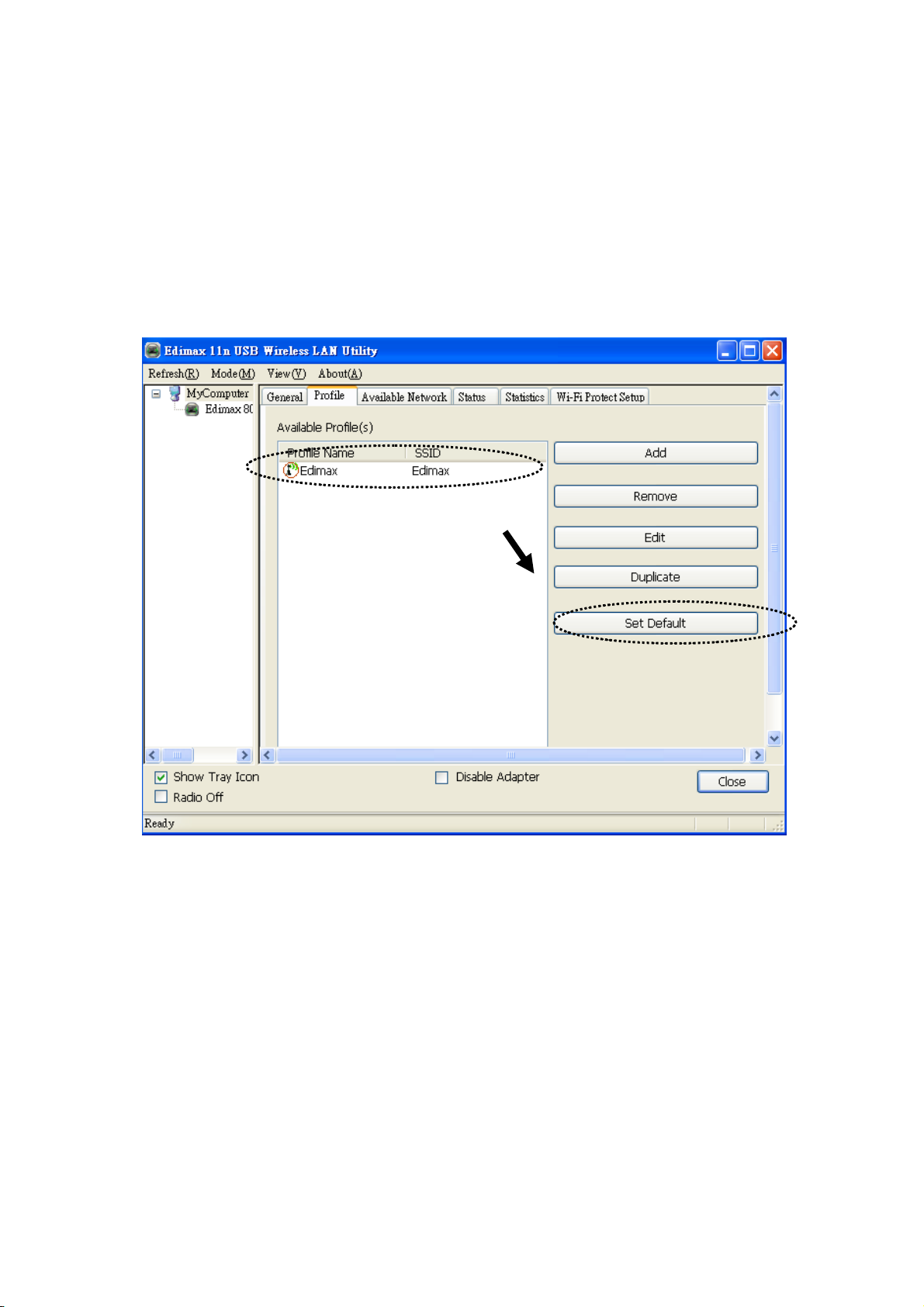
2‐3‐5Setasdefaultprofile
If you wish to use a specific profile as default connection, you can select
a profile in the list, and click ‘Set Default’. Selected profile will become
default selection and Edimax configuration utility will attempt to connect
to selected access point.
31
Page 38
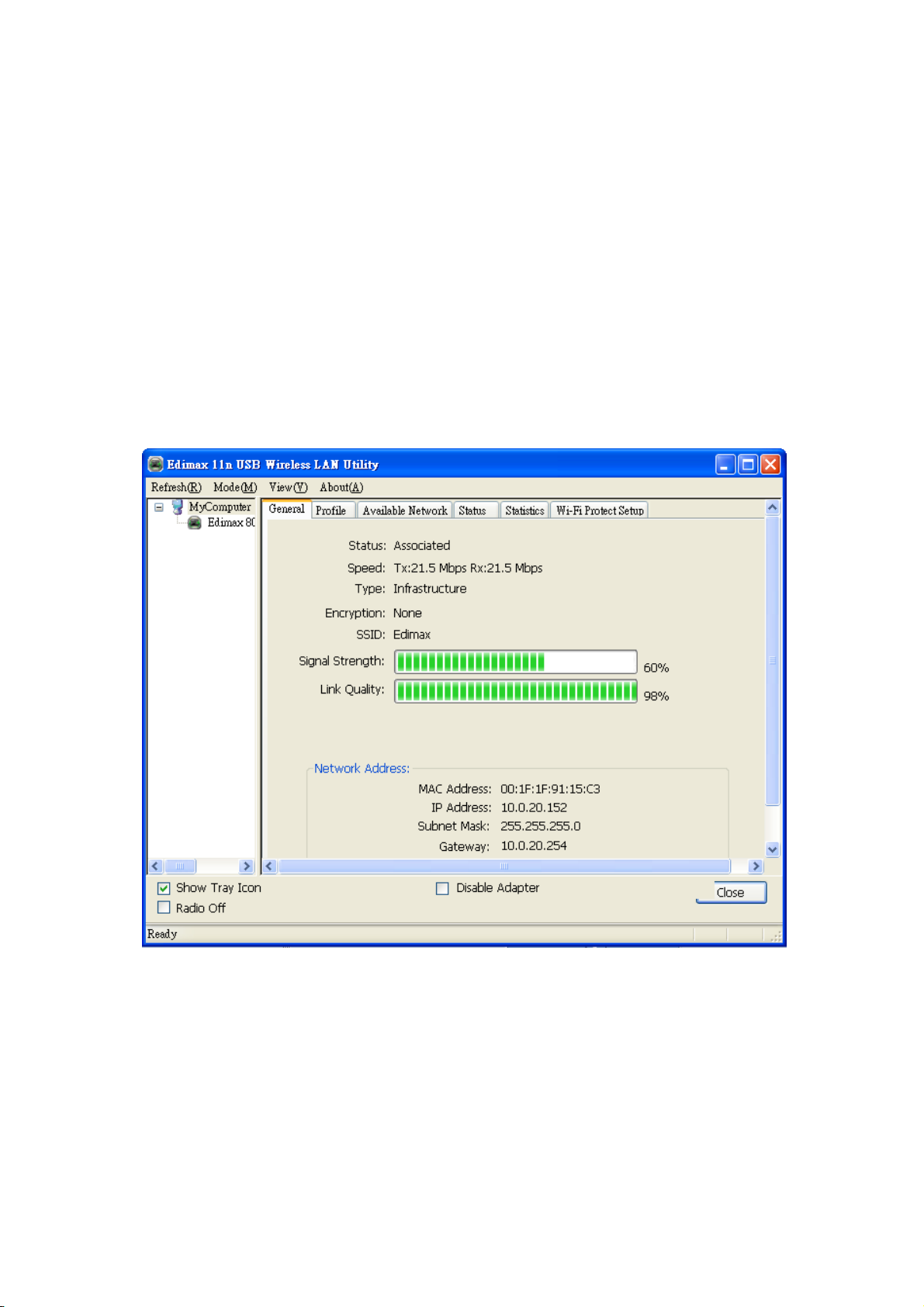
2-4 View Network Statistics, General Information, and Status
The configuration utility provides information about network statistics
and link status. If you want to know how your wireless network card
works, you can use these functions to get detailed information about the
wireless connection you’re using.
2‐4‐1GeneralInformation
If you want to know the general information of the access point you’re
connecting to, click ‘General’ menu:
All general information like signal strength and link quality will be
displayed here. These information are very useful when you encounter
some problem on connecting to access point.
If you wish to get a new IP address from DHCP server, you can click
‘ReNew IP’ button.
32
Page 39
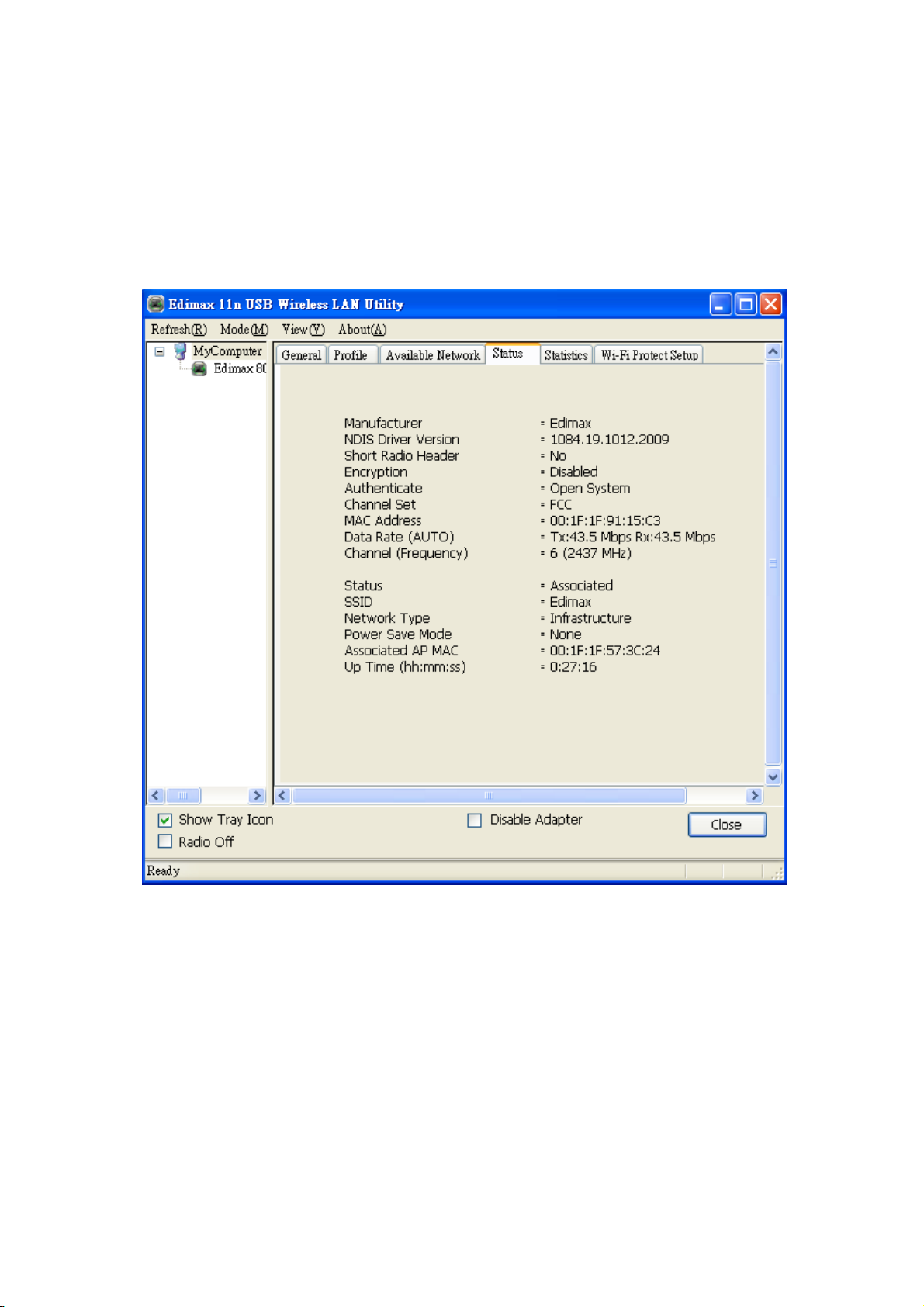
2‐4‐2Status
If you want to know the status of your wireless network card, click
‘Status’ menu:
33
Page 40
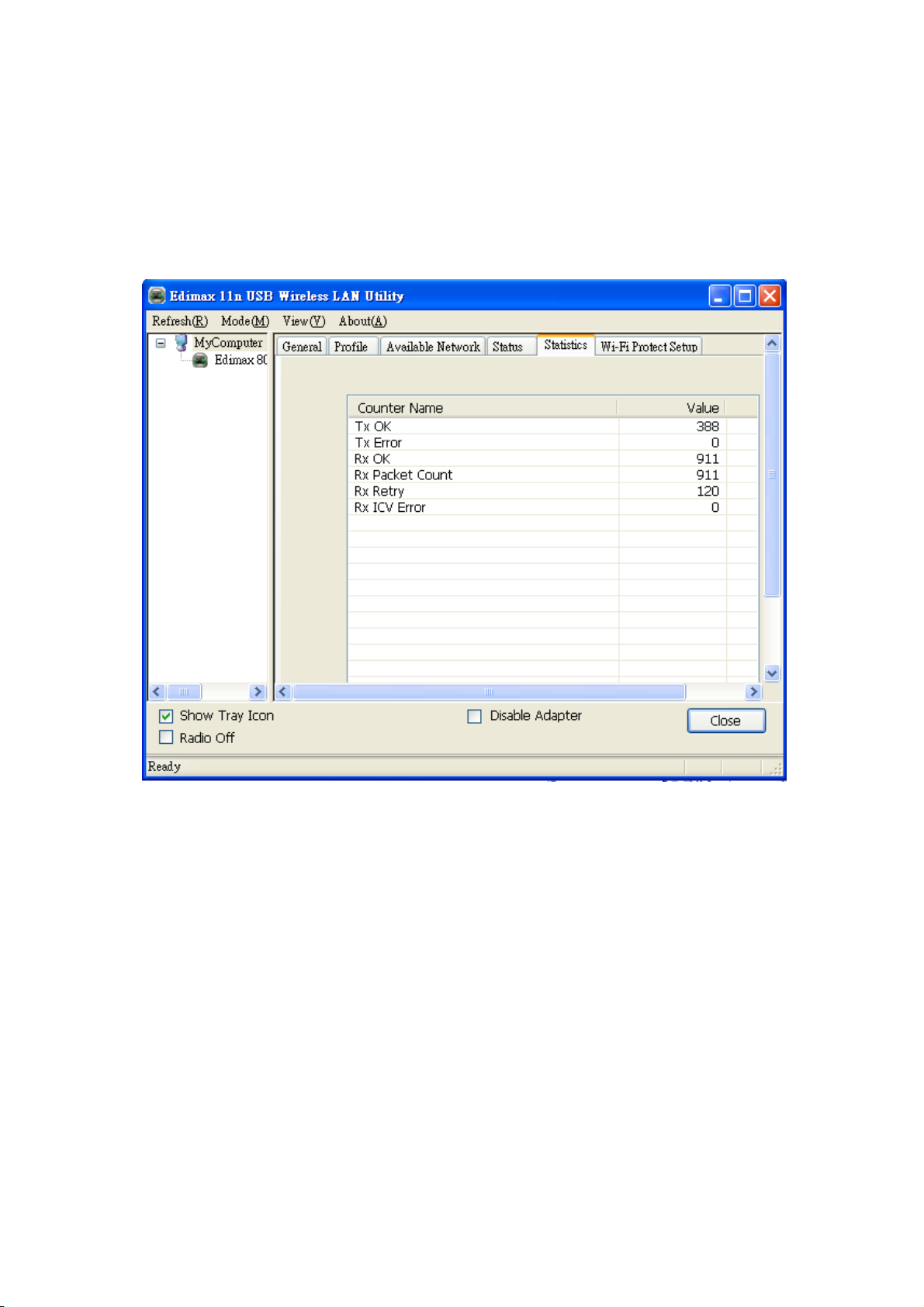
2‐4‐3ViewNetworkStatistics
To view the statistical data of wireless network card, click ‘Statistics’
menu, and the statistics of wireless connection will be displayed:
All connection-related statistics is displayed here. You can click ‘Reset’
button, to reset the statistics of all items back to 0.
34
Page 41
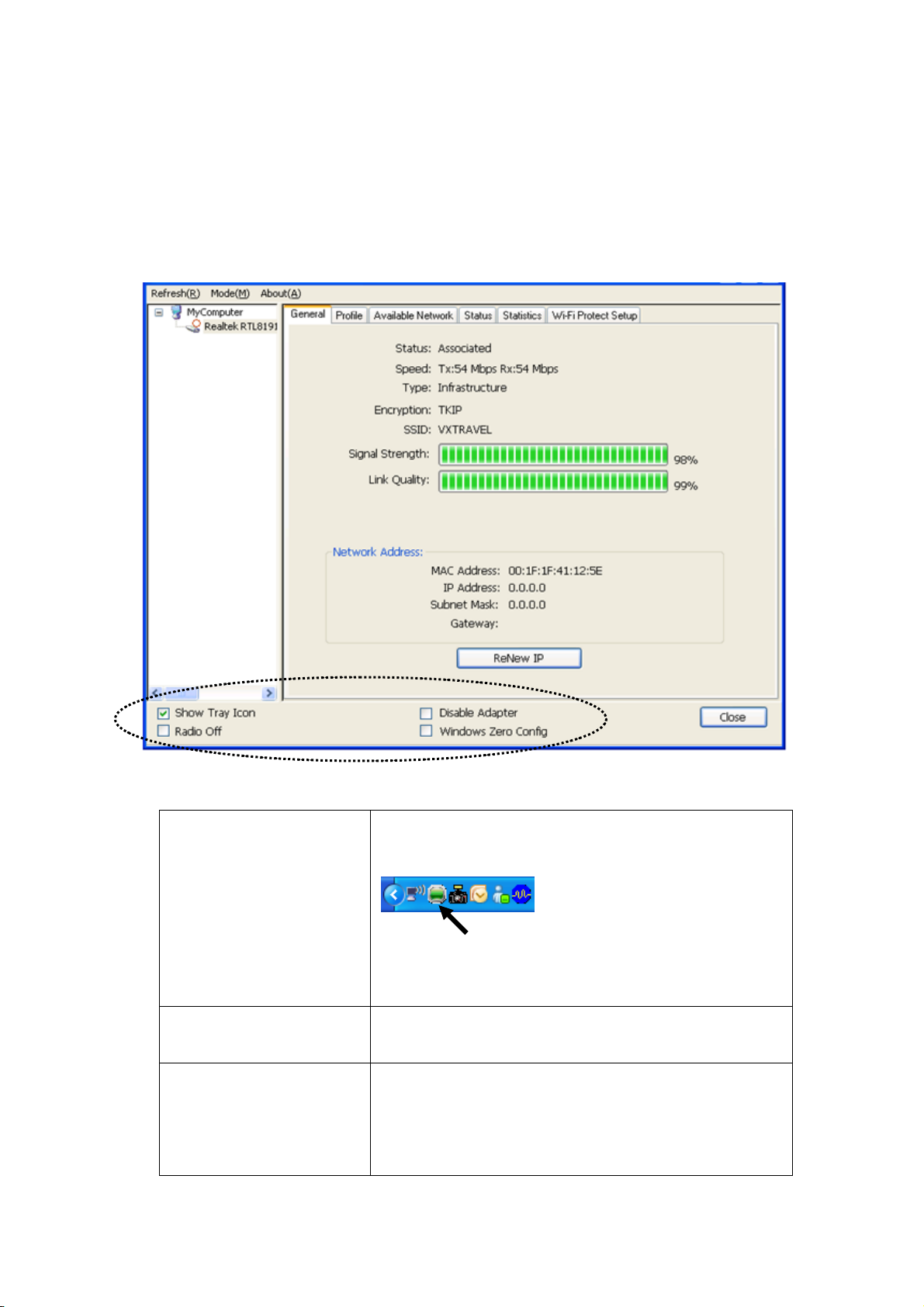
2‐5MiscellaneousSettings
There are few functions provided by Edimax configuration utility, you
can access these functions from the bottom of configuration menu:
The descriptions of these function are listed as follow:
Show Tray Icon Check this box to show an icon on system
tray.
HERE!
Uncheck this box to hide it.
Radio Off Switch wireless radio off. Wireless network
functionalities are disabled.
Disable Adapter Disable wireless network adapter. All
functionalities of configration menu will
disappear. To resume, unckeck ‘Disable
Adapter’.
35
Page 42

Windows Zero Config Use Windows Zero Configuration to manage
wireless connections. See section 2-2-2.
36
Page 43

2‐6EstablishsecureconnectionwithAPbyWPS
Wi-Fi Protected Setup (WPS) is the latest wireless network technol ogy
which makes wireless network setup become very simple. If you have
WPS-enabled wireless access point, and you want to establish a secure
connection to it, you don’t have to configure the wireless access point and
setup data encryption by yourself. All you have to do is to go to the WPS
setup page of this wireless card, click a button, and then press a specific
button or enter a set of 8-digit code on the wireless access point you wish
to establish a secure connection - just three simple steps!
For older wireless access points, it’s possible to perform a firmware
upgrade to become a WPS-enabled access point. Since they may not have
a hardware button to press for WPS setup, you can use an alternative
WPS setup method - input the pin code. Every WPS-compatible wireless
network card support pin code configuration method; you can just input
the code to wireless access point, and the wireless access point and
wireless network card will do the rest for you.
This wireless network card is compatible with WPS. To use this function,
the wireless access point you wish to connect to must support WPS
function too. Now, please follow the following instructions to establish
secure connection between WPS-enabled wireless access point and your
wireless network card.
This wireless network card supports 2 kinds of WPS: PIN code and
Push-Button.
Please follow the following instructions to setup WPS:
1. Right-click Edimax configuration utility icon, and click ‘Open Config
Utility’.
37
Page 44

2. Click ‘Wi-Fi Protect Setup’ menu.
3. You can use PIN code or Push-Button configuration, and
WPS-compatible wireless access point must use the same type of WPS.
For instructions on setup each type of WPS, see next 2 chapters for
detailed instructions.
38
Page 45

2‐6‐1PINCode
To use PIN Code, please click ‘Pin Input Config (PIN)’ button:
You’ll be prompted to select an access point you wish to connect. If you
know its SSID, click ‘Yes’, otherwise click ‘No’.
39
Page 46

If you select ‘Yes’, a list of all WPS-compatible AP nearby will be
displayed; you can click ‘Refresh’ to rescan, then select an AP and click
‘Select’ button.
If you select ‘No’, wireless network card will prompt you to enter 8-digit
PIN code into your AP, without selecting an AP in advance.
After you select ‘Yes’ or ‘No’ in previous step, network card will attempt
to connect to WPS-compatible AP, and an 8-digit number will appear.
Please input this number to AP’s configuration menu within 2 minutes,
and network card will establish secure connection with AP automatically.
To stop this procedure before connection is established, click ‘Cancel’.
40
Page 47

2‐6‐2PushButton
To use Push-Button WPS configuration, please click ‘Push Button Config
(PBC)’ button. This is the easiest way to establish secure connection by
WPS, but if there’re more than one WPS-compatible AP using
Push-Button config, please use PIN Code instead.
41
Page 48
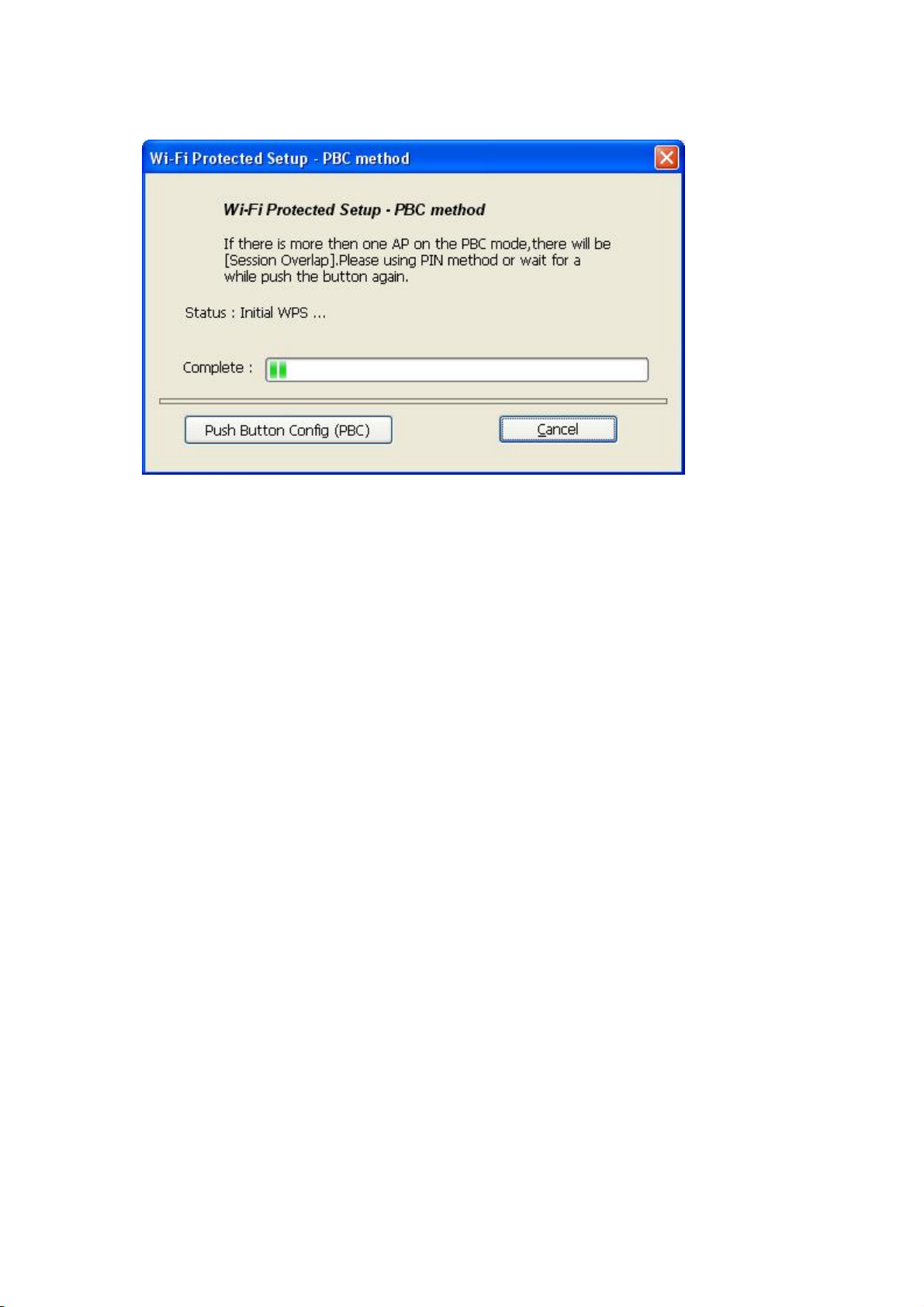
After you click Push Button Config, a message box will appear:
Please activate Push-Button function on wireless access point now, and
wireless network card will establish secure connection with access point
within one minute.
42
Page 49

CHAPTER III: Soft-AP Function
Excepting become a wireless client of other wireless access points, this
wireless card can act as a wireless service provider also! You can switch
this wireless card’s operating mode to ‘AP’ mode to simulate the function
of a real wireless access point by software, and all other computers and
wireless devices can connect to your computer wirelessly, even share the
internet connection you have!
Please follow the instructions in following chapters to use the AP function
of your wireless card.
3‐1SwitchtoAPModeandStationMode
The operating mode of the wireless card is ‘Station Mode’ (becoming a
client of other wireless access points) by default.
Please follow the following instructions to switch to AP mode:
1. Right-click Edimax configuration utility icon, and click ‘Open Config
Utility’.
43
Page 50
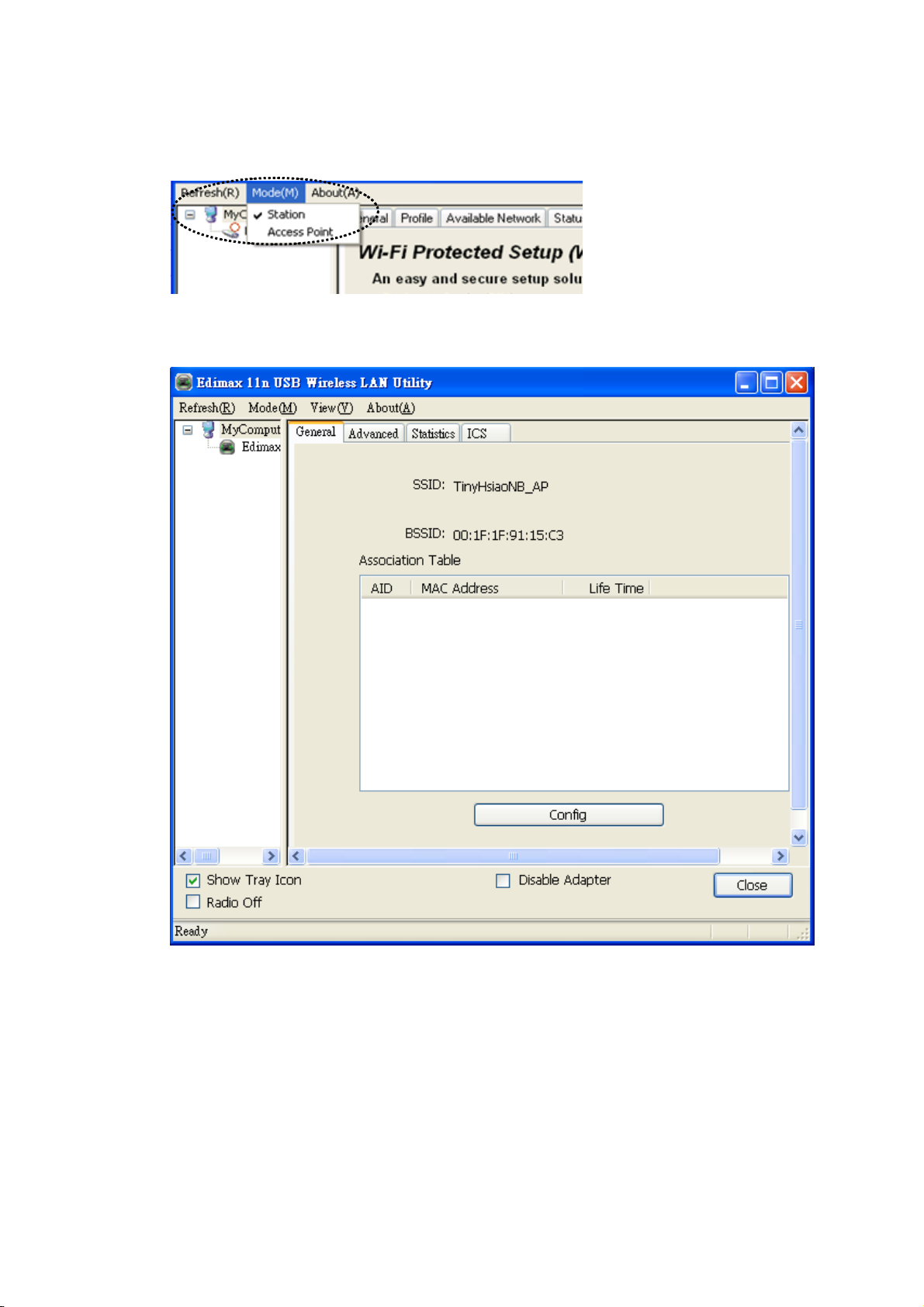
2. Select ‘Mode’, and then select ‘Access Point’.
It requires few seconds to switch to AP mode, please be patient.
After mode switch is complete, you’ll see general information of software
AP, which shows AP’s SSID and connected wireless clients.
44
Page 51
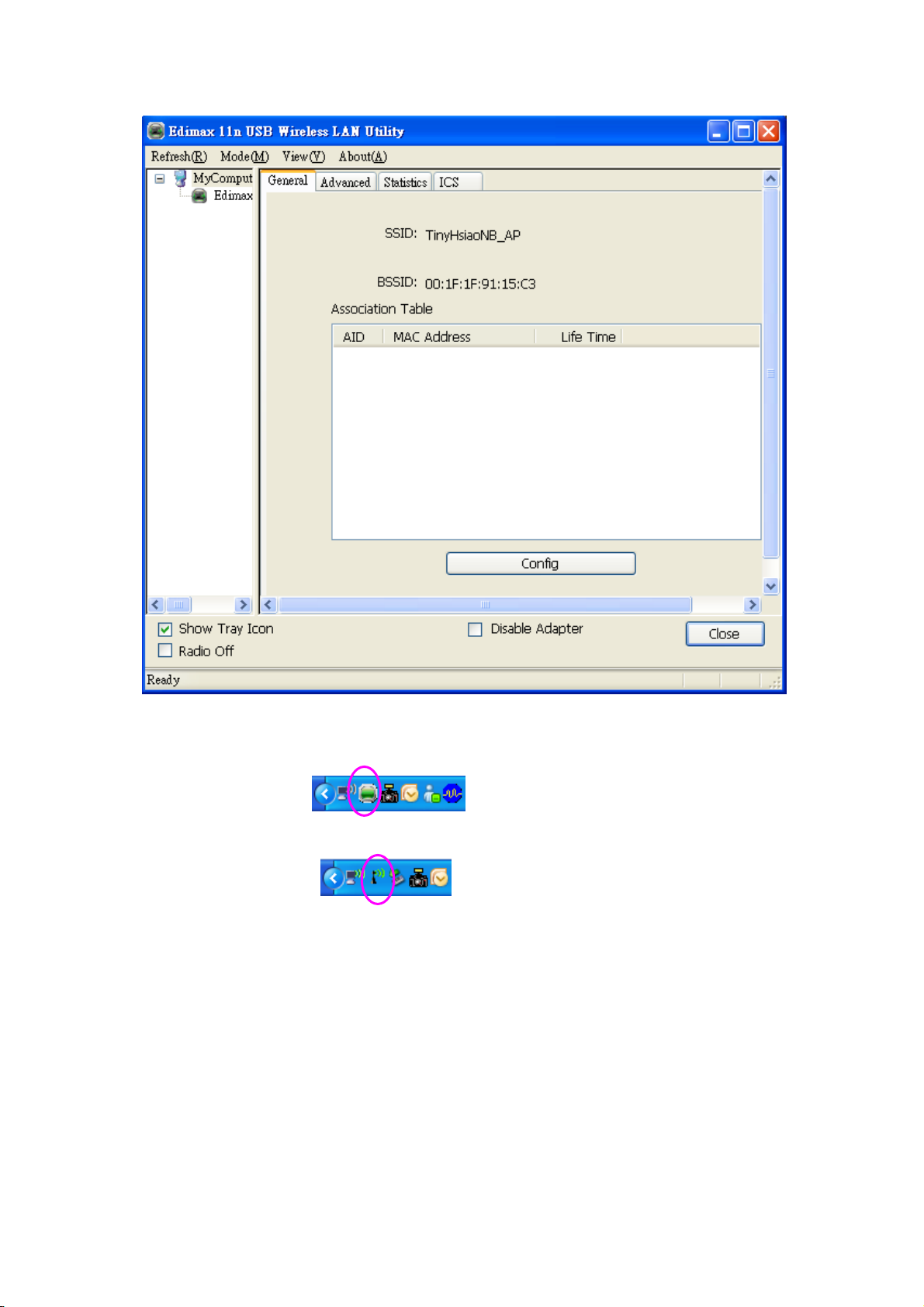
Client mode icon :
Software AP icon:
45
Page 52

3‐1‐1ConfigureSSIDandChannel
To configure software AP, click ‘Config’ button:
46
Page 53

The ‘Wireless Network Properties’ is displayed.
Please note that Ad-Hoc mode is not available when network card is in
AP mode. The description of major setup items are listed below:
Network Name
(SSID)
Please input the SSID (the name used to identify
this wireless access point) here. Up to 32
numerical characters can be accepted here,
excepting space.
Channel Please select the wireless channel you wish to
use, from 1 to 13.
To save changes, click ‘OK’; otherwise click ‘Cancel’ to leave this menu
and keep settings untouched.
47
Page 54
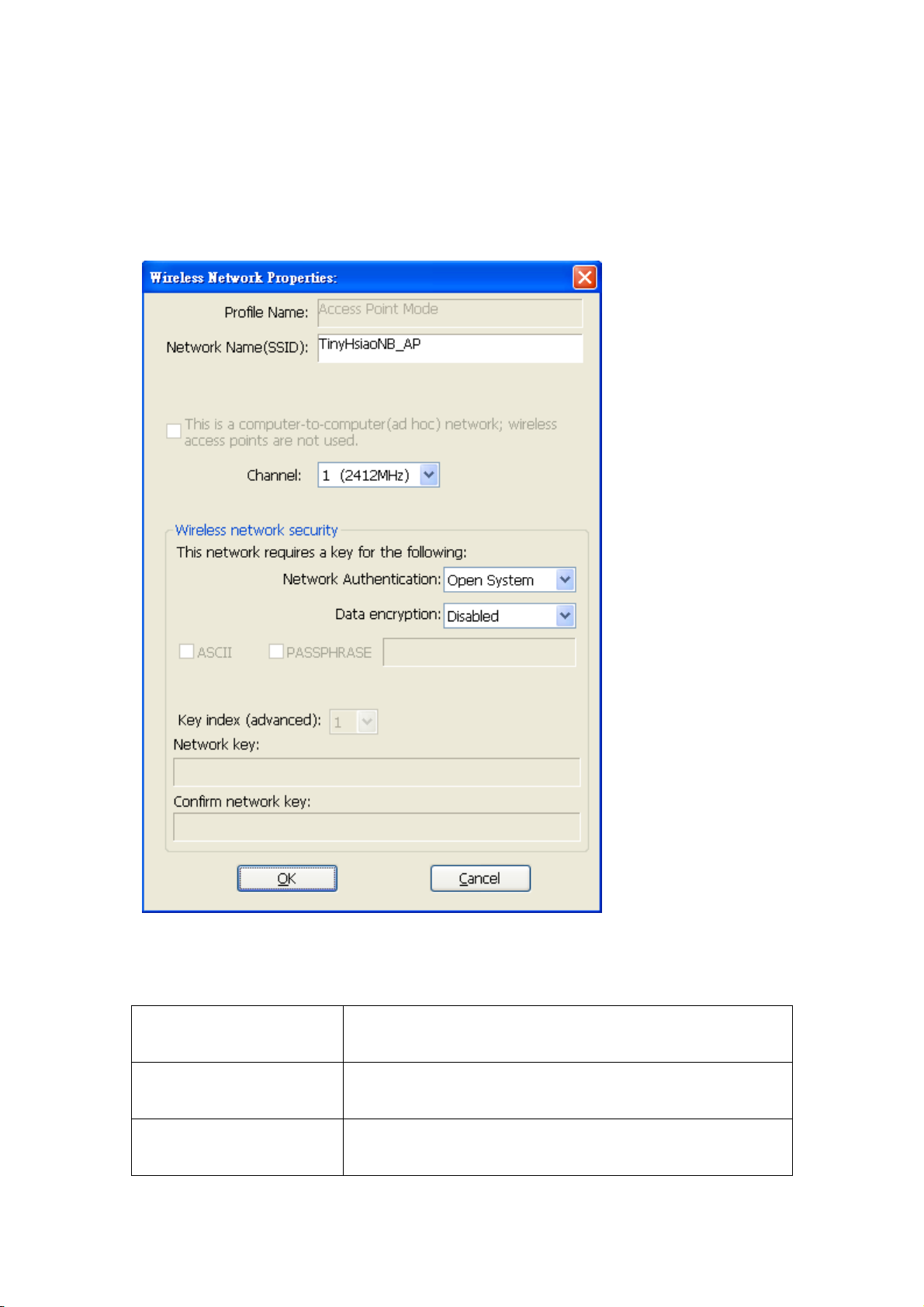
3‐1‐2SetupSoft‐APSecurity
To setup security options for Soft-AP, configure ‘Wireless Network
Security’ section as follow:
The description of setup items about wireless security are listed below:
Network
Authentication
Select network authentication mode from
dropdown menu.
Data Encryption Select data encryption method from dropdown
menu.
ASCII /
PASSPHRASE
If the encryption method is WEP, check either
‘ASCII’ or ‘PASSPHRASE’ box and input it in
48
Page 55
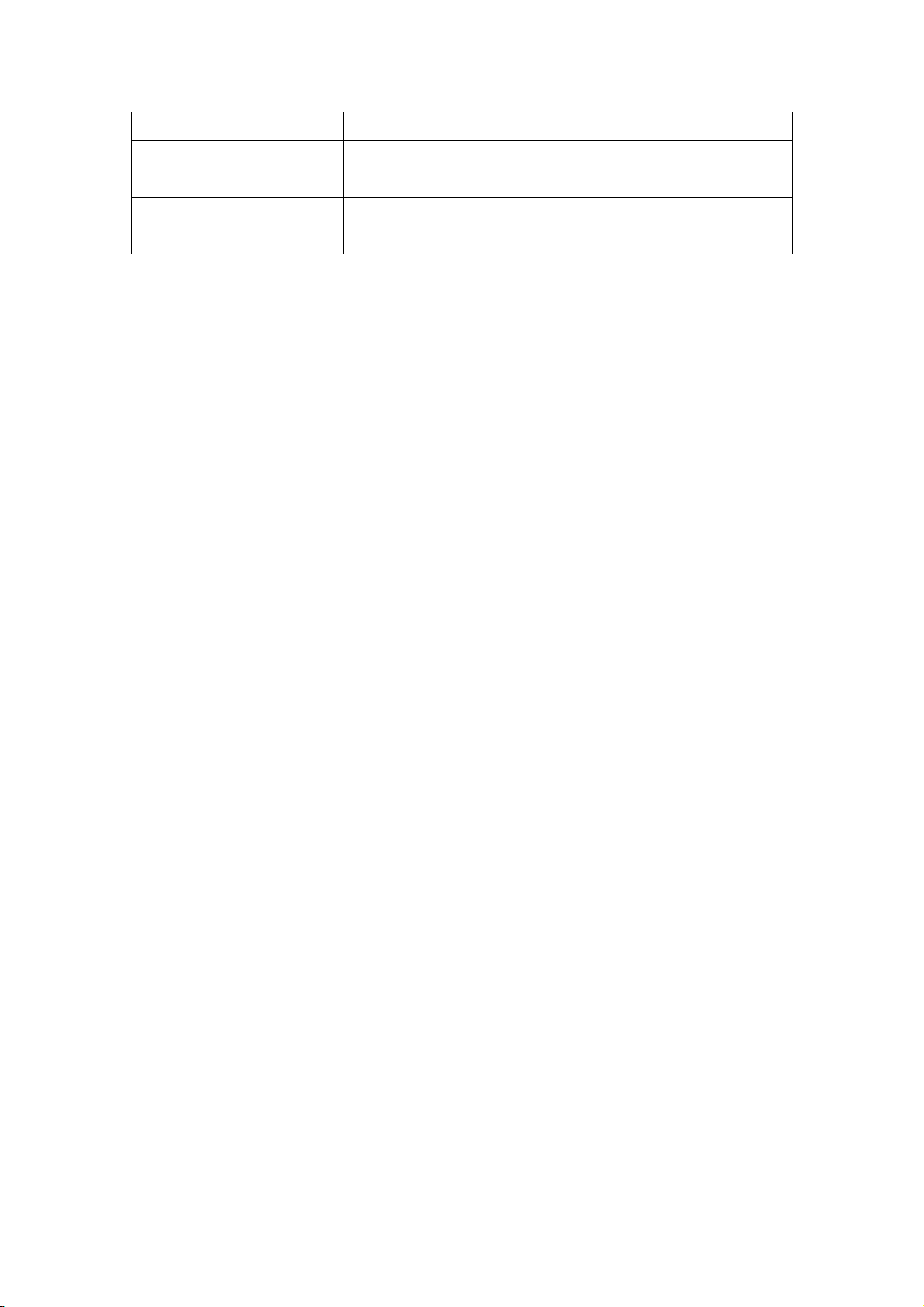
the box as WEP passphrase.
Key Index Select WEP key index (1-4). If you don’t know
which one you should use, select 1.
Network key /
Confirm network key
IF network authentication mode is WPA, please
input WPA passphrase in both box.
To save changes, click ‘OK’; otherwise click ‘Cancel’ to leave this menu
and keep settings untouched.
49
Page 56
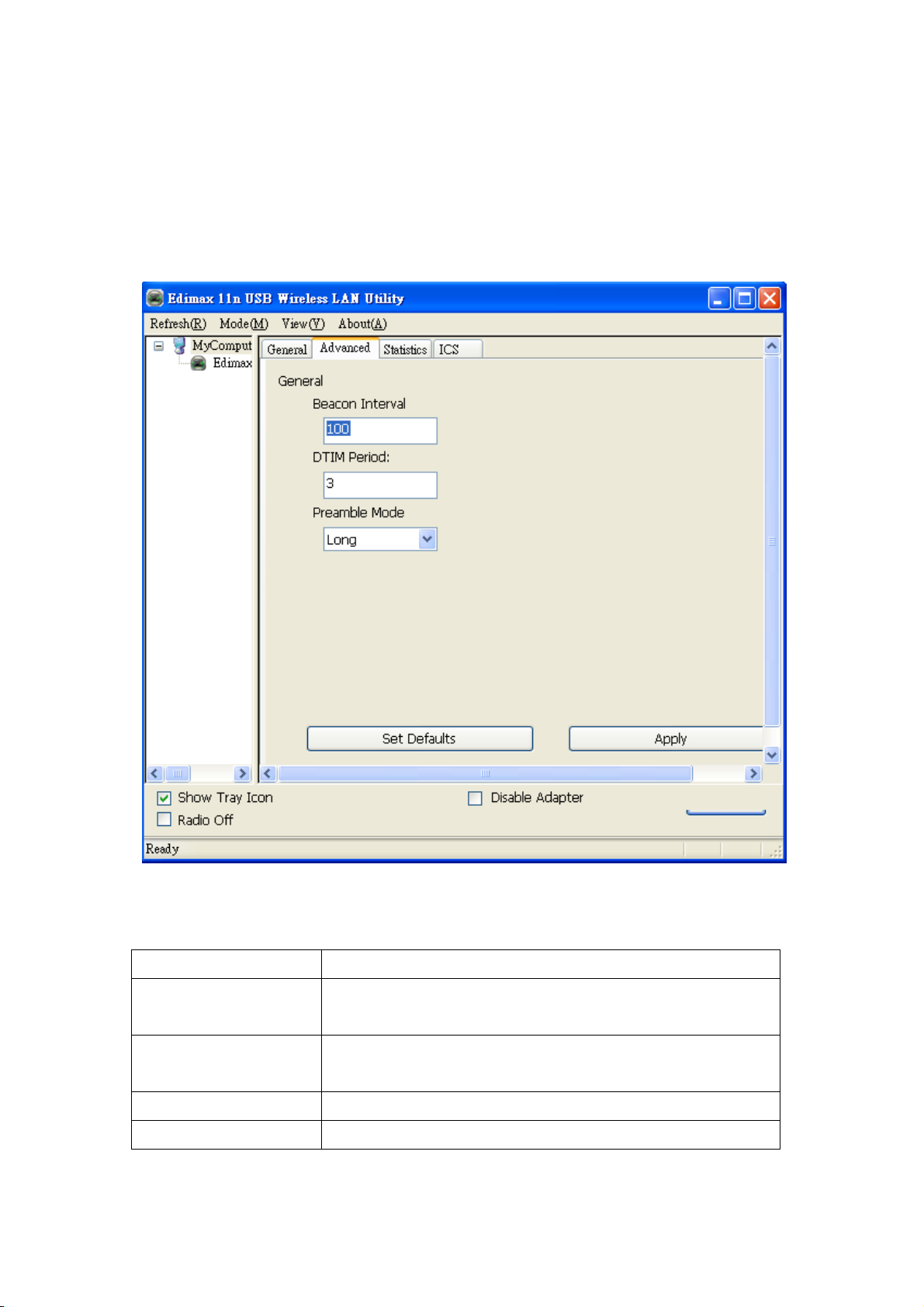
3‐2AdvancedSettings
If you want to setup advanced settings of software access point, select
‘Advanced’ menu. If you don’t know the meaning and affects of these
settings, keep them untouched.
The description of all setup items are listed below:
Beacon Interval Please input wireless beacon time interval here.
DTIM Period Please input DTIM (Delivery Traffic Indication
Message) here.
Preamble Mode Select wireless frame preamble mode (long or
short) from dropdown menu.
Set Defaults Reset all settings back to factory default value.
Apply Save changes.
50
Page 57

If you changed any setting here and cause problem on communicating
with wireless clients, click ‘Set Defaults’ to reset all settings back to
default setting.
51
Page 58

3‐3WirelessStatistics
Select ‘Statistics’ menu and the data statistics about software access point
will be displayed.
Click ‘Reset’ to reset the value of every item back to ‘0’.
52
Page 59
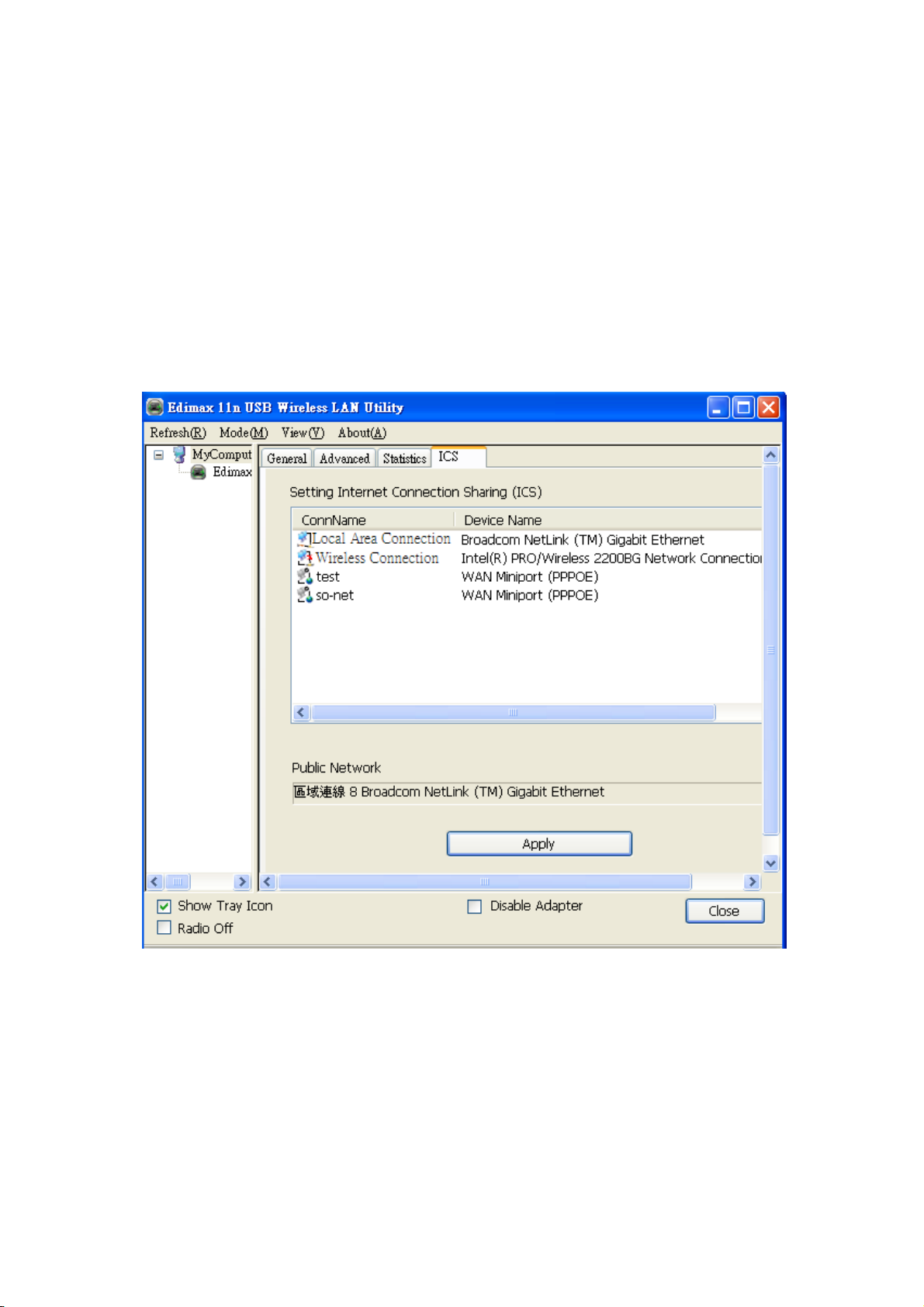
3‐4InternetConnectionSharing(ICS)
In this page, you can assign a network card on your computer as the path
for all wireless clients to get connected to Internet.
If you have only one network card (except this software access point),
you don’t have to select network card here; if you have more than one
network card, select the one you wish to be used as Internet gateway.
Click ‘Apply’ to save changes (‘Apply’ is gray ed out when no changes
are made in this page).
53
Page 60

CHAPTER IV: Appendix
4‐1HardwareSpecification
Standards: IEEE 802.11b/g/n
Interface: USB 2.0 (USB 1.1 Compatible)
Frequency Band: 2.4000 ~ 2.4835GHz (Industrial Scientific Medical Band)
Data Rate: 11b: 1/2/5.5/11Mbps
11g: 6/9/12/24/36/48/54Mbps
11n (20MHz): MCS0-7 (Up to 72Mbps)
11n (40MHz): MCS0-7 (Up to 150Mbps)
Securities: WEP 64/128, WPA, WPA2 and IEEE 802.1x
Antenna: Internal Antenna (1T1R)
Drivers: Windows XP/Vista/Windows 7
LED: Link/Activity
Transmit Power: 11b: 17±1.5dBm , 11g: 15±1.5dBm, 11n: 14±1.5dBm
Dimension: 7.1(H) x 14.9(W) x 17.4(D) mm
Temperature: 32~104°F (0 ~ 40°C)
Humidity: 10-95% (NonCondensing)
Certification: FCC, CE, WiFi
54
Page 61

4‐2Troubleshooting
If you encounter any problem when you’re using this wireless network
card, don’t panic! Before you call your dealer of purchase for help, please
check this troubleshooting table, the solution of your problem could be
very simple, and you can solve the problem by yourself!
Scenario Solution
I can’t find any wireless
access point / wireless
device in ‘Site Survey’
function.
1. Click ‘Rescan’ for few more times and
see if you can find any wireless access
point or wireless device.
2. Please move closer to any known
wireless access point.
3. ‘Ad hoc’ function must be enabled for
the wireless device you wish to establish
a direct wireless link.
4. Please adjust the position of network
card (you may have to move your
computer if you’re using a notebook
computer) and click ‘Rescan’ button for
few more times. If you can find the
wireless access point or wireless device
you want to connect by doing this, try to
move closer to the place where the
wireless access point or wireless device
Nothing happens when I
click ‘Open Config
Utility’
I can not establish
connection with a certain
wireless access point
is located.
1. Please make sure the wireless network
card is inserted into your computer’s
USB port.
2. Reboot the computer and try again.
3. Remove the card and insert it into
another USB port.
4. Remove the driver and re-install.
5. Contact the dealer of purchase for help.
1. Click ‘Add to Profile’ for few more
times.
2. If the SSID of access point you wish to
55
Page 62
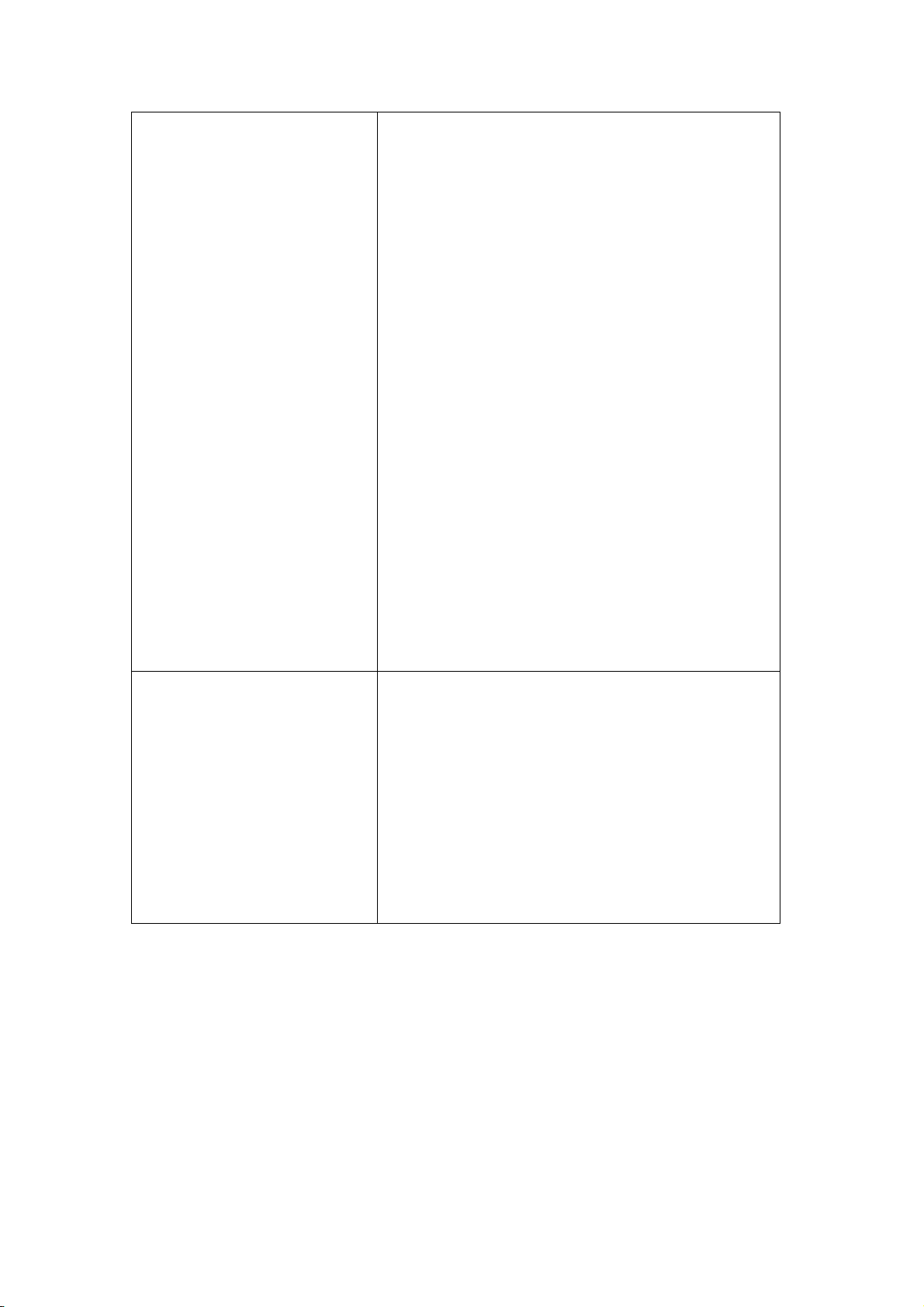
connect is hidden (nothing displayed in
‘SSID’ field in ‘Site Survey’ function),
you have to input correct SSID of the
access point you wish to connect. Please
contact the owner of access point to ask
for correct SSID.
3. You have to input correct passphrase /
security key to connect an access point
with encryption. Please contact the
owner of access point to ask for correct
passphrase / security key.
4. The access point you wish to connect
only allows network cards with specific
MAC address to establish connection.
Please go to ‘Status’ menu and write the
value of ‘MAC Address’ down, then
present this value to the owner of access
The network is slow /
having problem when
transferring large files
point so he / she can add the MAC
address of your network card to his / her
access point’s list.
1. Move closer to the place where access
point is located.
2. There could be too much people using
the same radio channel. Ask the owner
of the access point to change the channel
number.
Please try one or more solutions listed
above.
56
Page 63

4‐3Glossary
1. What is the IEEE 802.11g standard?
802.11g is the new IEEE standard for high-speed wireless LAN
communications that provides for up to 54 Mbps data rate in the 2.4
GHz band. 802.11g is quickly becoming the next mainstream
wireless LAN technology for the home, office and public networks.
802.11g defines the use of the same OFDM modulation technique
specified in IEEE 802.11a for the 5 GHz frequency band and applies
it in the same 2.4 GHz frequency band as IEEE 802.11b. The
802.11g standard requires backward compatibility with 802.11b.
The standard specifically calls for:
A. A new physical layer for the 802.11 Medium Access Control
(MAC) in the 2.4 GHz frequency band, known as the extended
rate PHY (ERP). The ERP adds OFDM as a mandatory new
coding scheme for 6, 12 and 24 Mbps (mandatory speeds), and 18,
36, 48 and 54 Mbps (optional speeds). The ERP includes the
modulation schemes found in 802.11b including CCK for 11 and
5.5 Mbps and Barker code modulation for 2 and 1 Mbps.
B. A protection mechanism called RTS/CTS that governs how
802.11g devices and 802.11b devices interoperate.
2. What is the IEEE 802.11b standard?
The IEEE 802.11b Wireless LAN standard subcommittee, which
formulates the standard for the industry. The objective is to enable
wireless LAN hardware from different manufactures to
communicate.
3. What does IEEE 802.11 feature support?
The product supports the following IEEE 802.11 functions:
z CSMA/CA plus Acknowledge Protocol
z Multi-Channel Roaming
z Automatic Rate Selection
z RTS/CTS Feature
z Fragmentation
z Power Management
4. What is Ad-hoc?
An Ad-hoc integrated wireless LAN is a group of computers, each
has a Wireless LAN card, Connected as an independent wireless
LAN. Ad hoc wireless LAN is applicable at a departmental scale for
a branch or SOHO operation.
57
Page 64
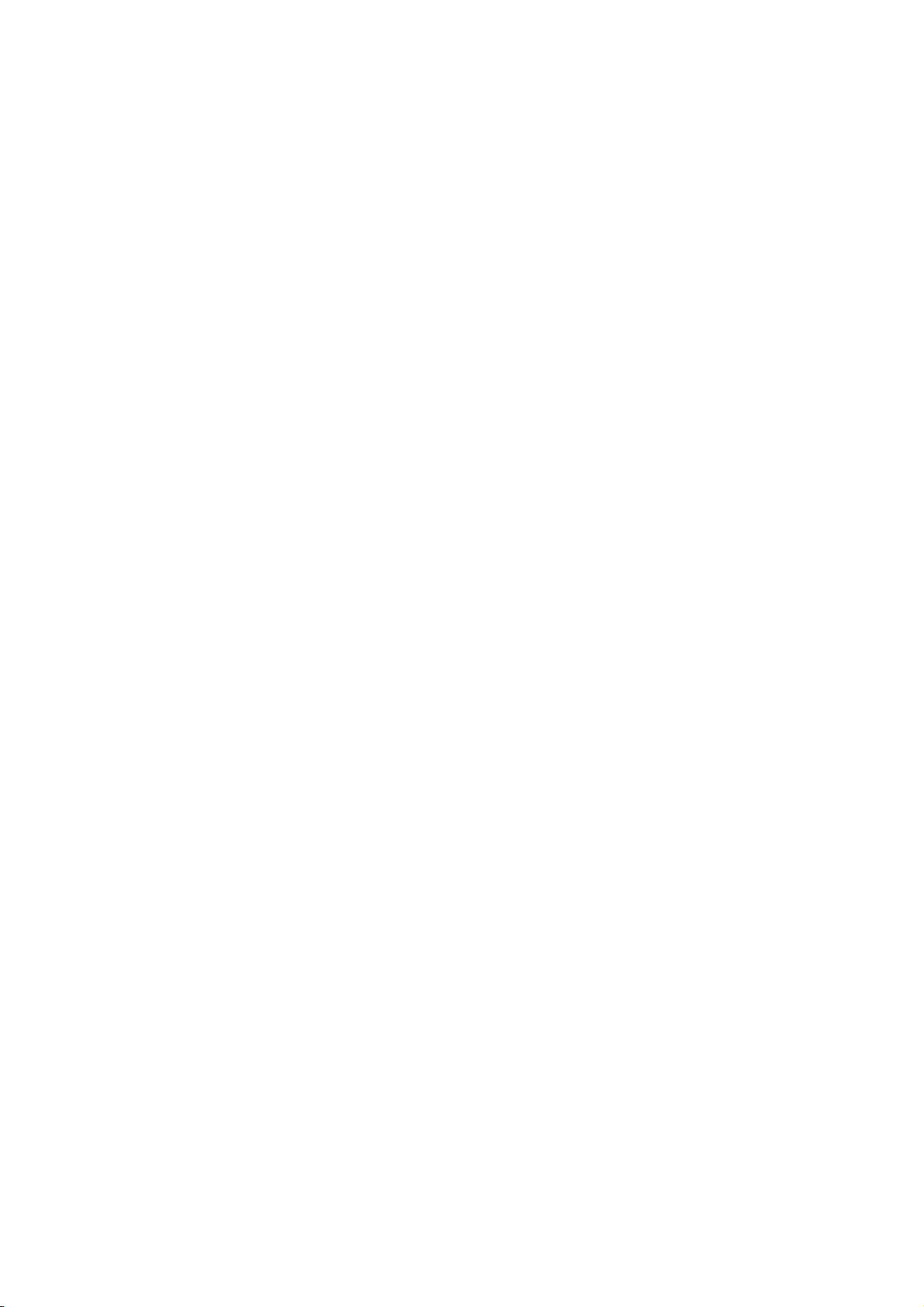
5. What is Infrastructure?
An integrated wireless and wireless and wired LAN is called an
Infrastructure configuration. Infrastructure is applicable to enterprise
scale for wireless access to central database, or wireless application
for mobile workers.
6. What is BSS ID?
A specific Ad hoc LAN is called a Basic Service Set (BSS).
Computers in a BSS must be configured with the same BSS ID.
7. What is WEP?
WEP is Wired Equivalent Privacy, a data privacy mechanism based
on a 40 bit shared key algorithm, as described in the IEEE 802 .11
standard.
8. What is TKIP?
TKIP is a quick-fix method to quickly overcome the inherent
weaknesses in WEP security, especially the reuse of encryption keys.
TKIP is involved in the IEEE 802.11i WLAN security standard, and
the specification might be officially released by early 2003.
9. What is AES?
AES (Advanced Encryption Standard), a chip-based security, has
been developed to ensure the highest degree of security and
authenticity for digital information, wherever and however
communicated or stored, while making more efficient use of
hardware and/or software than previous encryption standards. It is
also included in IEEE 802.11i standard. Compare with AES, TKIP is
a temporary protocol for replacing WEP security until manufacturers
implement AES at the hardware level.
10. Can Wireless products support printer sharing?
Wireless products perform the same function as LAN products.
Therefore, Wireless products can work with Netware, Windows
2000, or other LAN operating systems to support printer or file
sharing.
11. Would the information be intercepted while transmitting on air?
WLAN features two-fold protection in security. On the hardware
side, as with Direct Sequence Spread Spectrum technology, it has
the inherent security feature of scrambling. On the software side,
WLAN series offer the encryption function (WEP) to enhance
security and Access Control. Users can set it up depending upon
their needs.
58
Page 65

12. What is DSSS? What is FHSS? And what are their differences?
Frequency-hopping spread-spectrum (FHSS) uses a narrowband
carrier that changes frequency in a pattern that is known to both
transmitter and receiver. Properly synchronized, the net effect is to
maintain a single logical channel. To an unintended receiver, FHSS
appears to be short-duration impulse noise. Direct-sequence
spread-spectrum (DSSS) generates a redundant bit pattern for each
bit to be transmitted. This bit pattern is called a chip (or chipping
code). The longer the chip is, the greater the probability that the
original data can be recovered. Even if one or more bits in the chip
are damaged during transmission, statistical techniques embedded in
the radio can recover the original data without-the need for
retransmission. To an unintended receiver, DSSS appears as low
power wideband noise and is rejected (ignored) by most narrowband
receivers.
13. What is Spread Spectrum?
Spread Spectrum technology is a wideband radio frequency
technique developed by the military for use in reliable, secure,
mission-critical communication systems. It is designed to trade off
bandwidth efficiency for reliability, integrity, and security. In other
words, more bandwidth is consumed than in the case of narrowband
transmission, but the trade off produces a signal that is, in effect,
louder and thus easier to detect, provided that the receiver knows the
parameters of the spread-spectrum signal being broadcast. If a
receiver is not tuned to the right frequency, a spread –spectrum
signal looks like background noise. There are two main alternatives,
Direct Sequence Spread Spectrum (DSSS) and Frequency Hopping
Spread Spectrum (FHSS).
14. What is WPS?
WPS stands for Wi-Fi Protected Setup. It provides a simple way to
establish unencrypted or encrypted connections between wireless
clients and access point automatically. User can press a software or
hardware button to activate WPS function, and WPS-compatible
wireless clients and access point will establish connection by
themselves. There are two types of WPS: PBC (Push-Button
Configuration) and PIN code.
59
Page 66

60
