Page 1
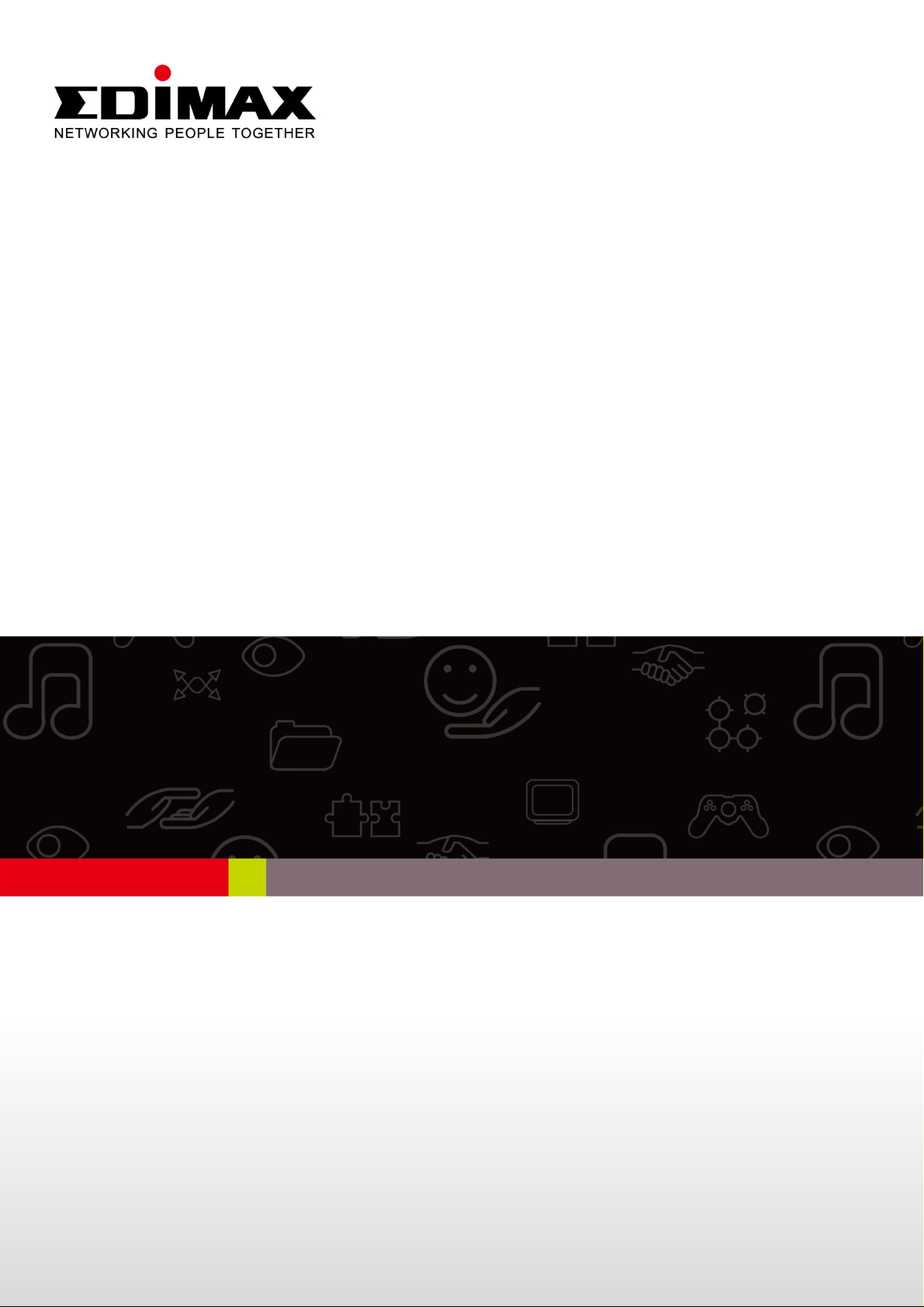
EW-7438RPn
User Manual
11-2011 / v1.0
Page 2
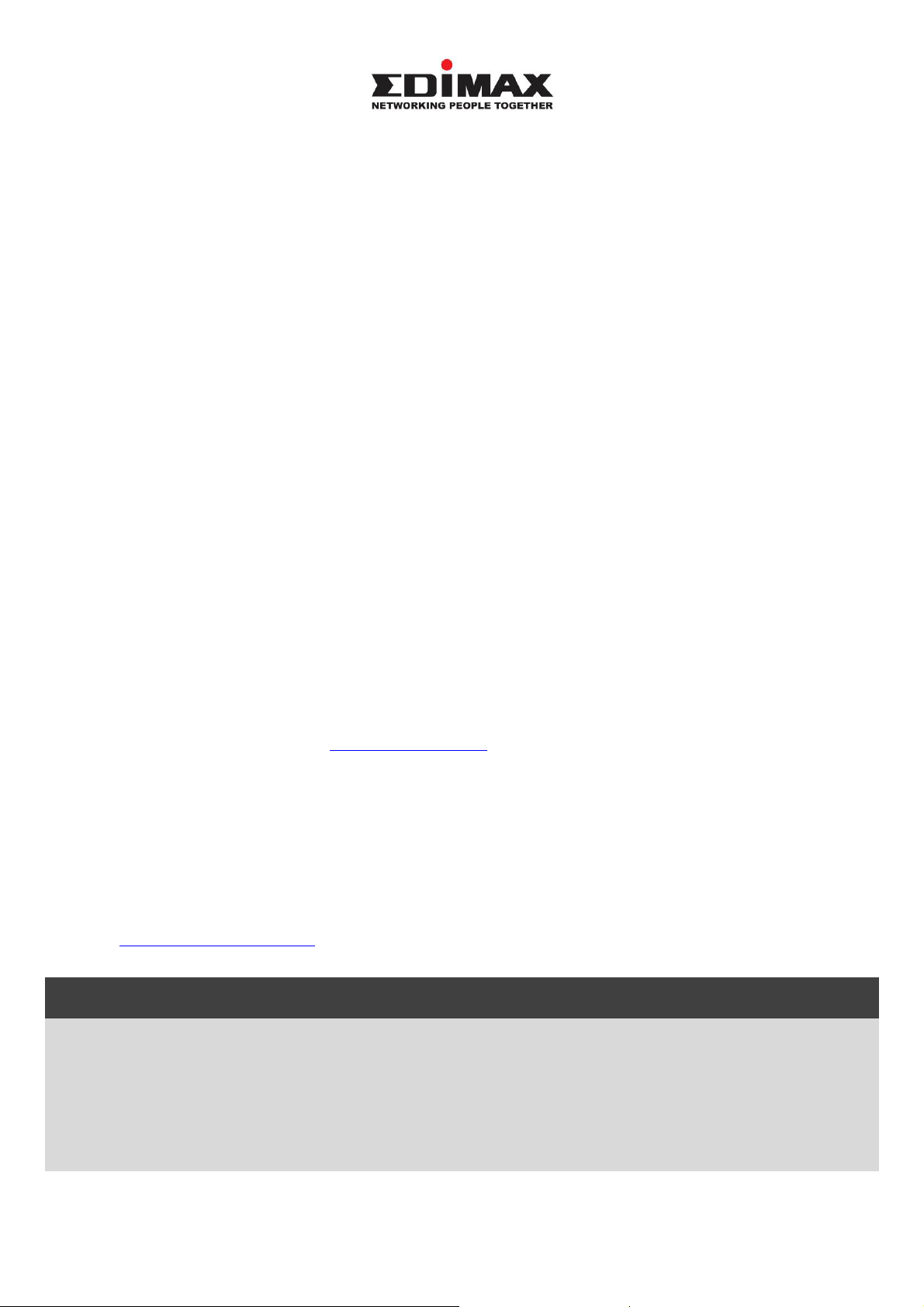
COPYRIGHT
Copyright © Edimax Technology Co., Ltd. all rights reserved. No part of this publication
may be reproduced, transmitted, transcribed, stored in a retrieval system, or translated into
any language or computer language, in any form or by any means, electronic, mechanical,
magnetic, optical, chemical, manual or otherwise, without the prior written permission from
Edimax Technology Co., Ltd.
Edimax Technology Co., Ltd. makes no representations or warranties, either expressed or
implied, with respect to the contents hereof and specifically disclaims any warranties,
merchantability, or fitness for any particular purpose. Any software described in this manual
is sold or licensed as is. Should the programs prove defective following their purchase, the
buyer (and not this company, its distributor, or its dealer) assumes the entire cost of all
necessary servicing, repair, and any incidental or consequential damages resulting from any
defect in the software. Edimax Technology Co., Ltd. reserves the right to revise this
publication and to make changes from time to time in the contents hereof without the
obligation to notify any person of such revision or changes.
The product you have purchased and the setup screen may appear slightly different from
those shown in this QIG. For more information about this product, please refer to the user
manual on the CD-ROM. The software and specifications are subject to change without
notice. Please visit our website www.edimax.com
for updates. All brand and product names
mentioned in this manual are trademarks and/or registered trademarks of their respective
holders.
Edimax Technology Co., Ltd.
Add: No. 3, Wu-Chuan 3rd Rd., Wu-Ku Industrial Park, New Taipei City, Taiwan
Tel: +886-2-77396888
Email: sales@edimax.com.tw
Notice According to GNU General Public License Version 2
This product includes software that is subject to the GNU General Public License version 2.
The program is free software and distributed without any warranty of the author. We offer,
valid for at least three years, to give you, for a charge no more than the costs of physically
performing source distribution, a complete machine-readable copy of the corresponding
source code.
Page 3
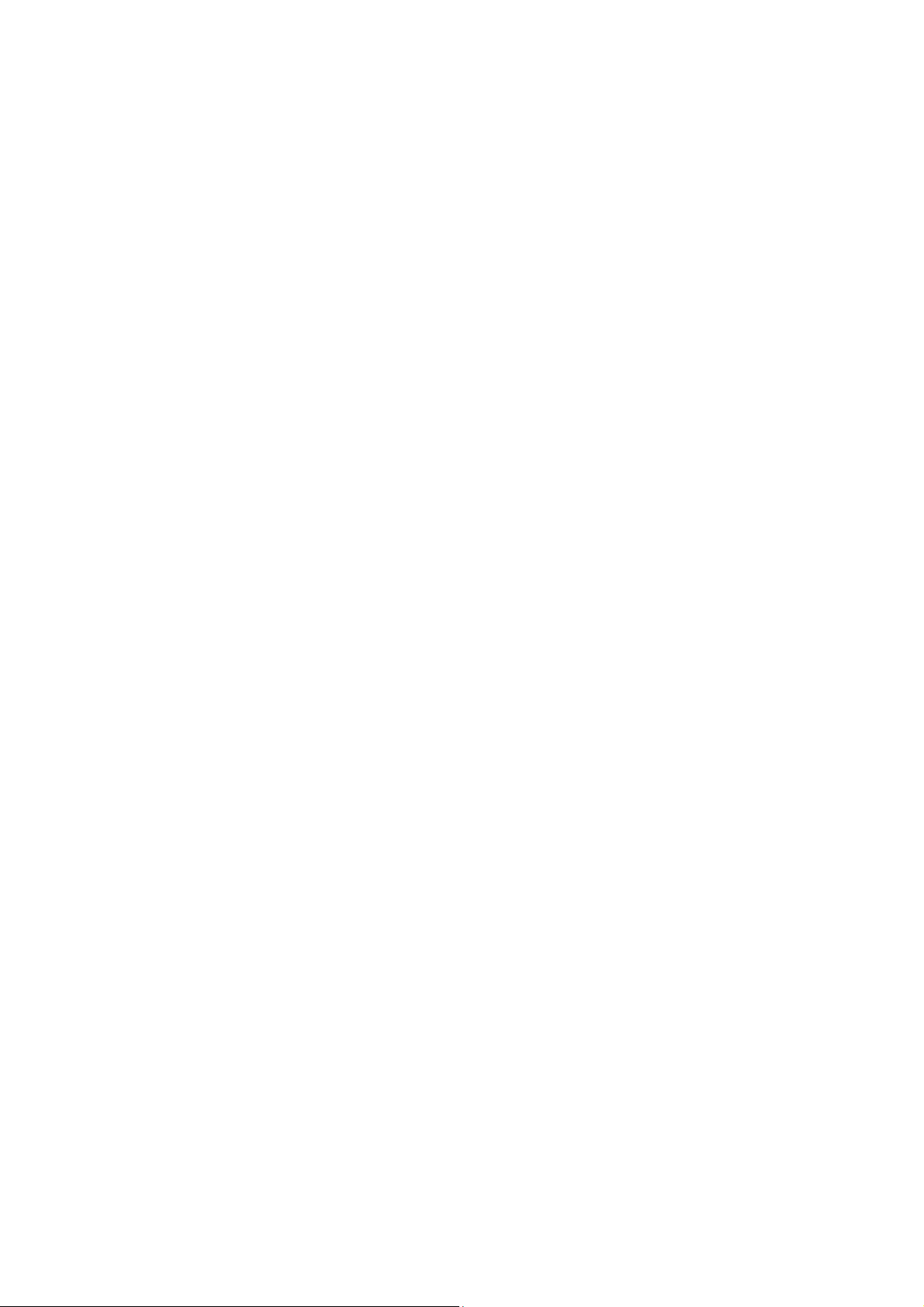
Contents
Contents ............................................................................................................. 1
Chapter I: Product Information ...................................................................... 2
1-1 Introduction and safety information ................................................................ 2
1-2 Safety Information ........................................................................................... 3
1-3 Package Contents ............................................................................................. 4
1-4 Familiar with your new wireless repeater ........................................................ 5
Chapter II: Repeater mode .............................................................................. 8
2-1 Repeater mode Quick Installation Guide......................................................... 8
2-1-1 Hardware WPS button setup ................................................................ 9
2-1-2 Web browser quick setup ................................................................... 12
2-2 Repeater mode Advanced Settings ................................................................ 17
2-2-1 Connect to web configuration menu .................................................. 17
2-2-2 Home .................................................................................................. 19
2-2-3 WPS Setting ....................................................................................... 21
2-2-4 Advanced Settings .............................................................................. 24
2-2-5 MAC Address Filtering ...................................................................... 28
2-2-6 System Utility ..................................................................................... 35
2-2-7 Configuration ..................................................................................... 38
Chapter III: Appendix .................................................................................... 41
3-1 Configuring TCP/IP on PC ............................................................................ 41
3-1-1 Windows XP IP address setup: ........................................................... 41
3-1-2 Windows Vista/Windows 7 IP address setup: .................................... 42
3-2 Specifications................................................................................................. 45
3-3 Glossary ......................................................................................................... 46
1
Page 4
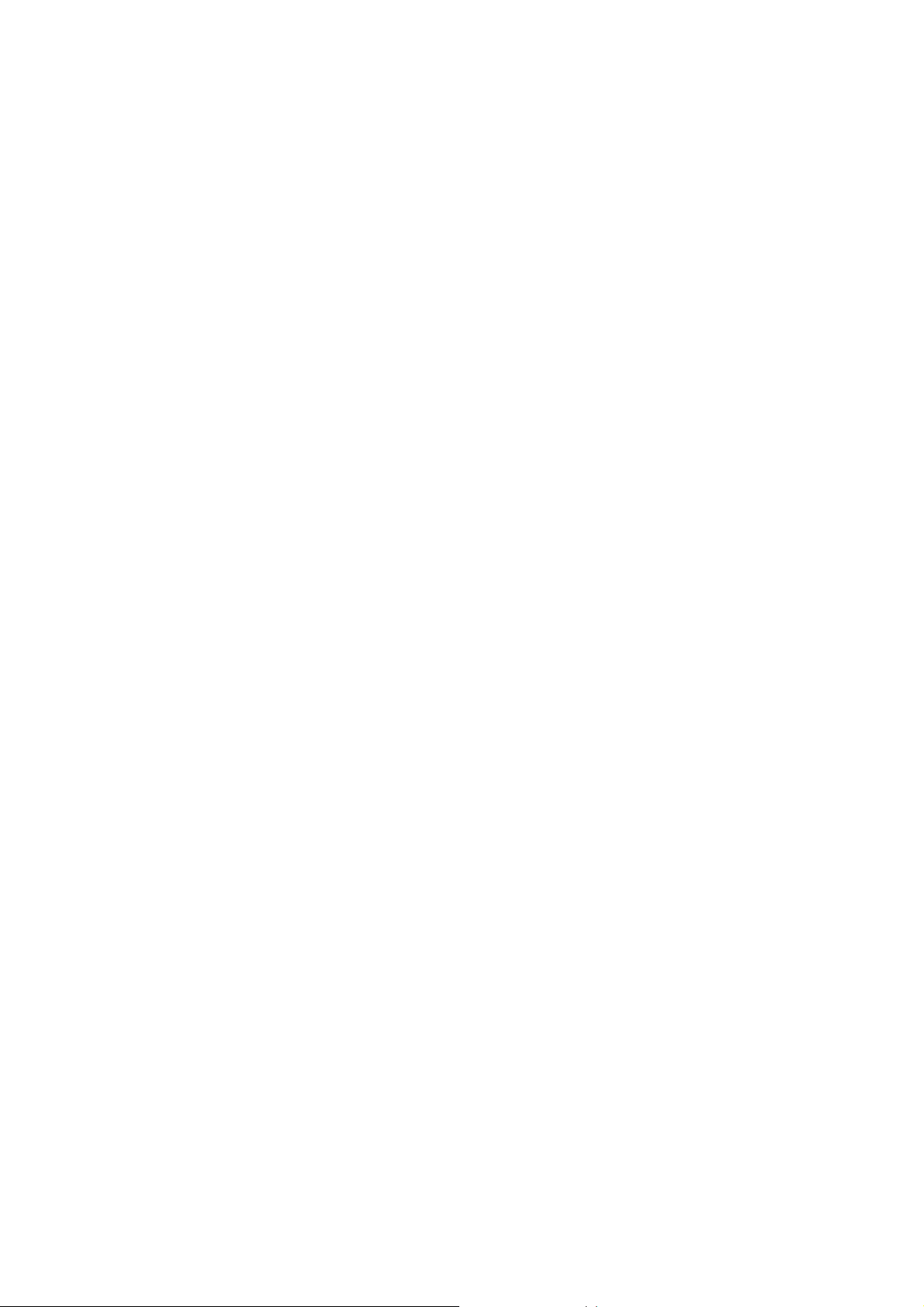
Chapter I: Product Information
1-1 Introduction and safety information
Thank you for purchasing this mini 802.11b/g/n wireless repeater!
The ultra-compact design with power built-in allows you to install this
repeater everywhere, and still providing excellent network performance
to extend the Wi-Fi signal and wireless coverage.
Other features of this wireless repeater including:
Extend the wireless signal inside your home or office.
Ultra-compact design while maintaining excellent network
performance.
LED signal indicator to easily realize the best location placement
to extend WiFi signal and secure better wireless performance.
The device can support Repeater mode, AP mode and AP client
mode
Hardware switch button for user to change operation mode
quickly without logging into web firmware.
WPS (Wi-Fi Protected Setup) hardware button for easy
installation and secure wireless security.
2
Page 5
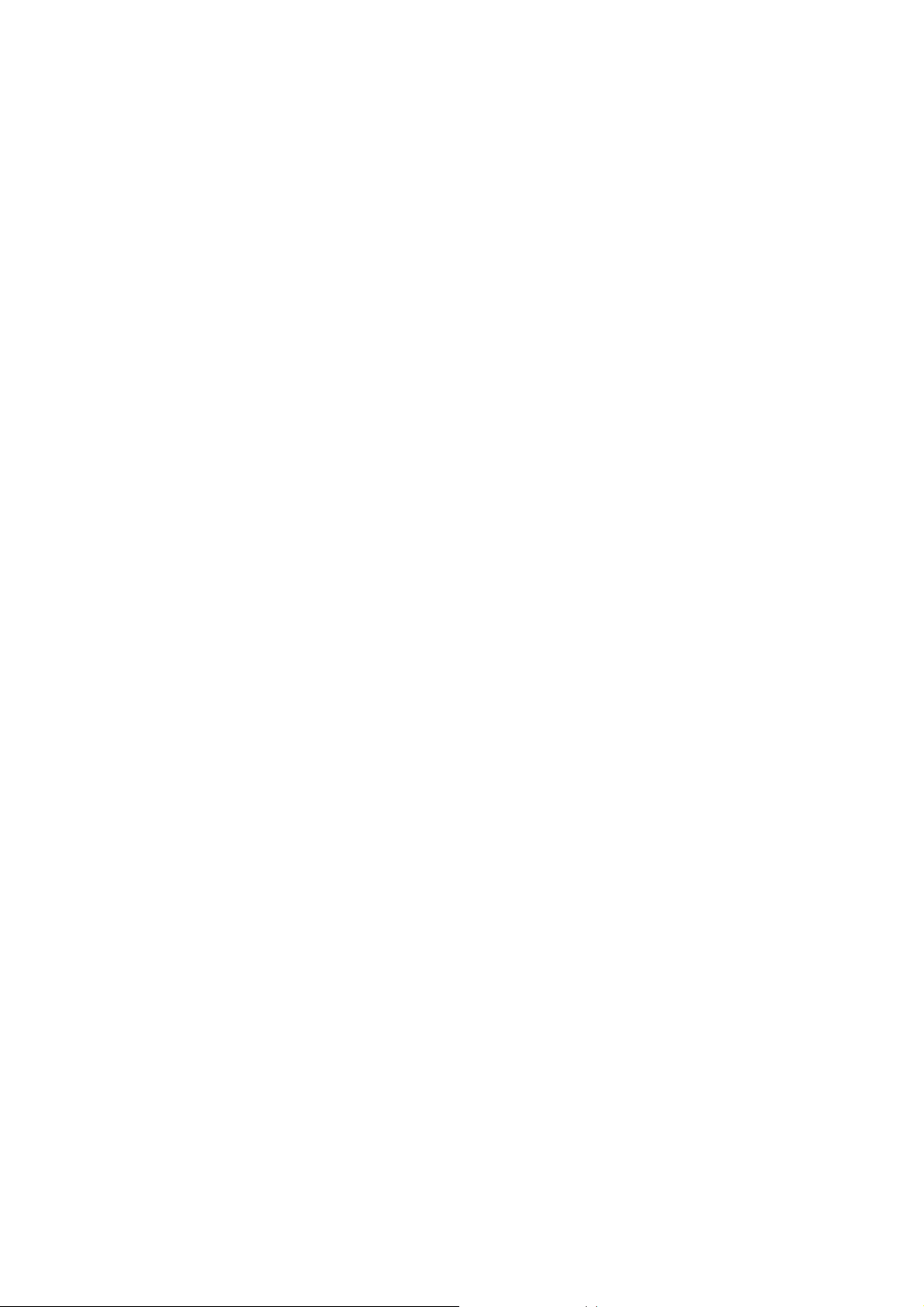
1-2 Safety Information
In order to keep the safety of users and your properties, please follow the
following safety instructions:
1. This wireless repeater is designed for indoor use only. DO NOT expose
this device to direct sun light, rain, or snow.
2. DO NOT put this at or near hot or humid places, like kitchen or
bathroom. Also, do not left this Wireless repeater in the car in summer.
3. Do not allow kids to put any small parts of this wireless repeater in
their mouth, and it could cause serious injury or could be fatal. If they
throw this wireless repeater, it will be damaged. PLEASE KEEP THIS
WIRELESS REPEATER OUT THE REACH OF CHILDREN!
4. This Wireless repeater will become hot when being used for long time
(This is normal and is not a malfunction). DO NOT put the Wireless
repeater on a paper, cloth, or other flammable objects after the Wireless
repeater has been used for a long time.
5. There’s no user-serviceable part inside the Wireless repeater. If you
found that the Wireless repeater is not working properly, please contact
your dealer of purchase and ask for help. DO NOT disassemble the
Wireless repeater by yourself, warranty will be void.
6. If the Wireless repeater falls into water, DO NOT USE IT AGAIN
BEFORE YOU SEND THE CARD TO THE DEALER OF PURCHASE
FOR INSPECTION.
3
Page 6
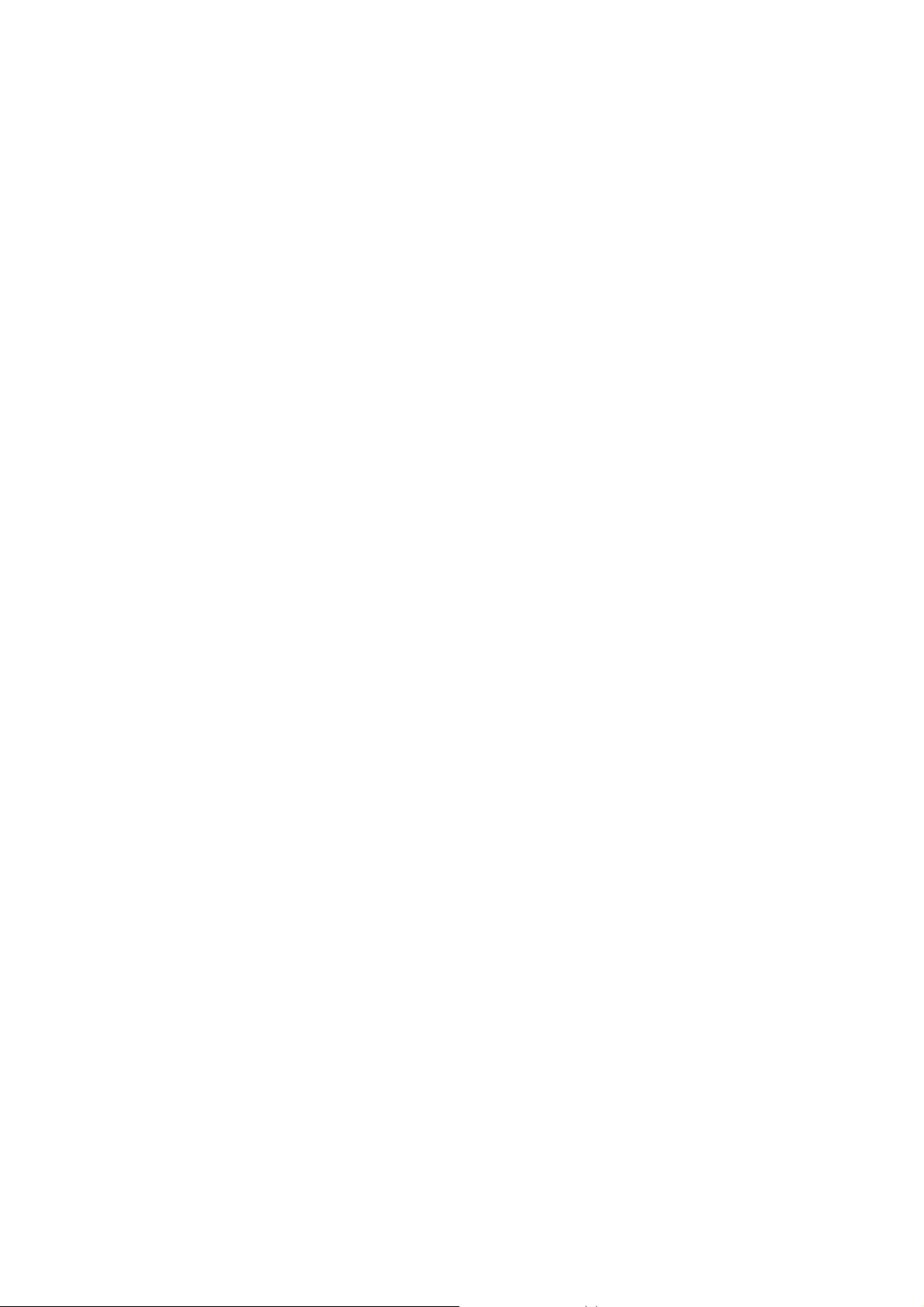
1-3 Package Contents
Before you start to use this wireless repeater, please check if there’s
anything missing in the package, and contact your dealer of purchase to
claim for missing items:
z 1 x Wi-Fi extender
z 1 x Ethernet cable
z 1 x Access key card
z 1 x Quick installation guide
z 1 x CD with user manual and multi-language QIG
4
Page 7
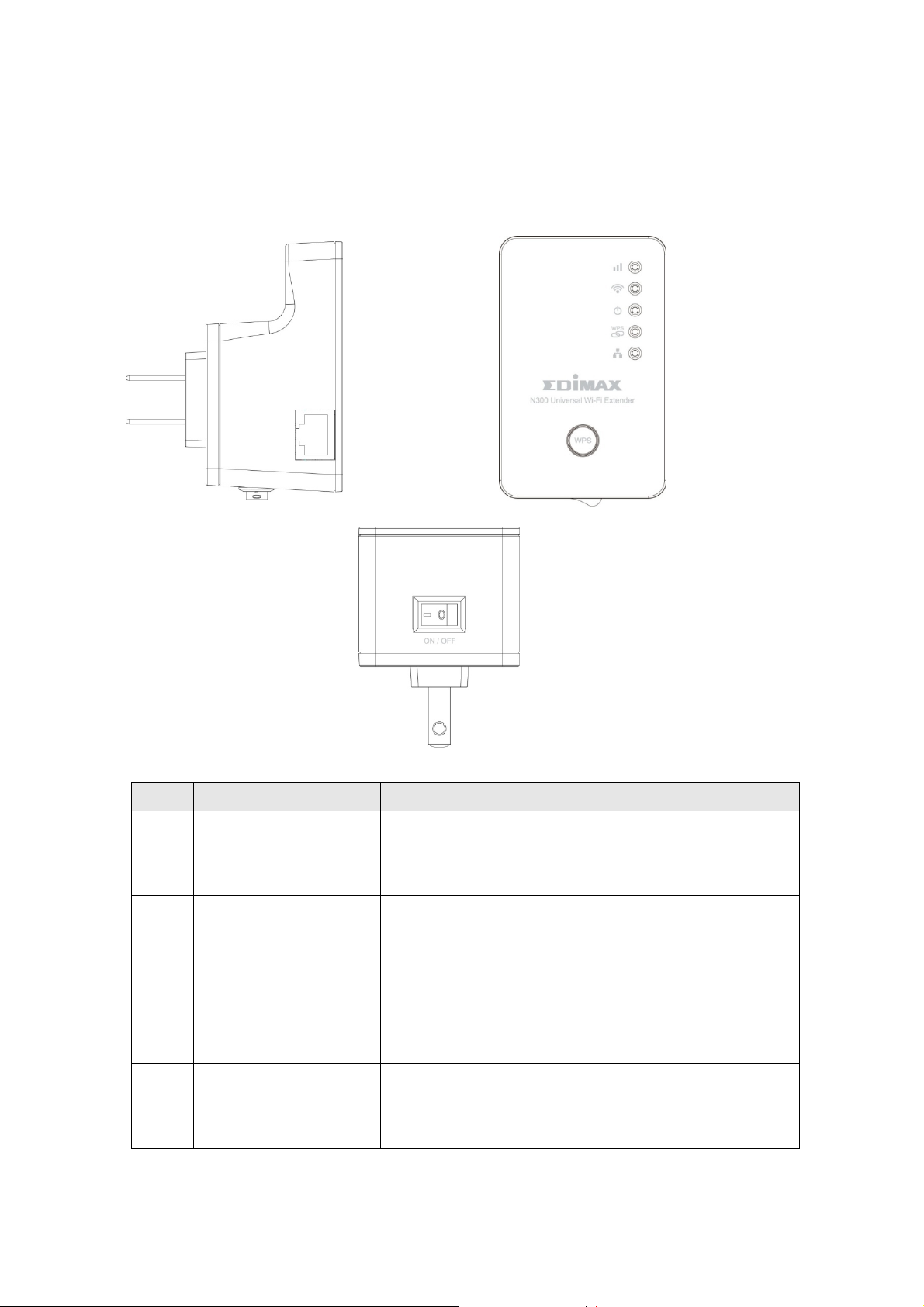
1-4 Familiar with your new wireless repeater
Interface Descriptions
A
B
C
Item Item Name Description
A LAN 10/100M Ethernet LAN Port with
Auto-MDI/MDI-X. Connecting to computer,
switch or hub for local network sharing.
B Reset / WPS Reset the repeater to factory default settings
(clear all settings) or start WPS function.
Press this button and hold for 10 seconds to
restore all settings to factory defaults, and
press this button for less than 5 seconds to
start WPS function.
C ON/OFF This is power on/off slide switch. If you want
to switch off the repeater, switch it to Off
mode.
5
Page 8
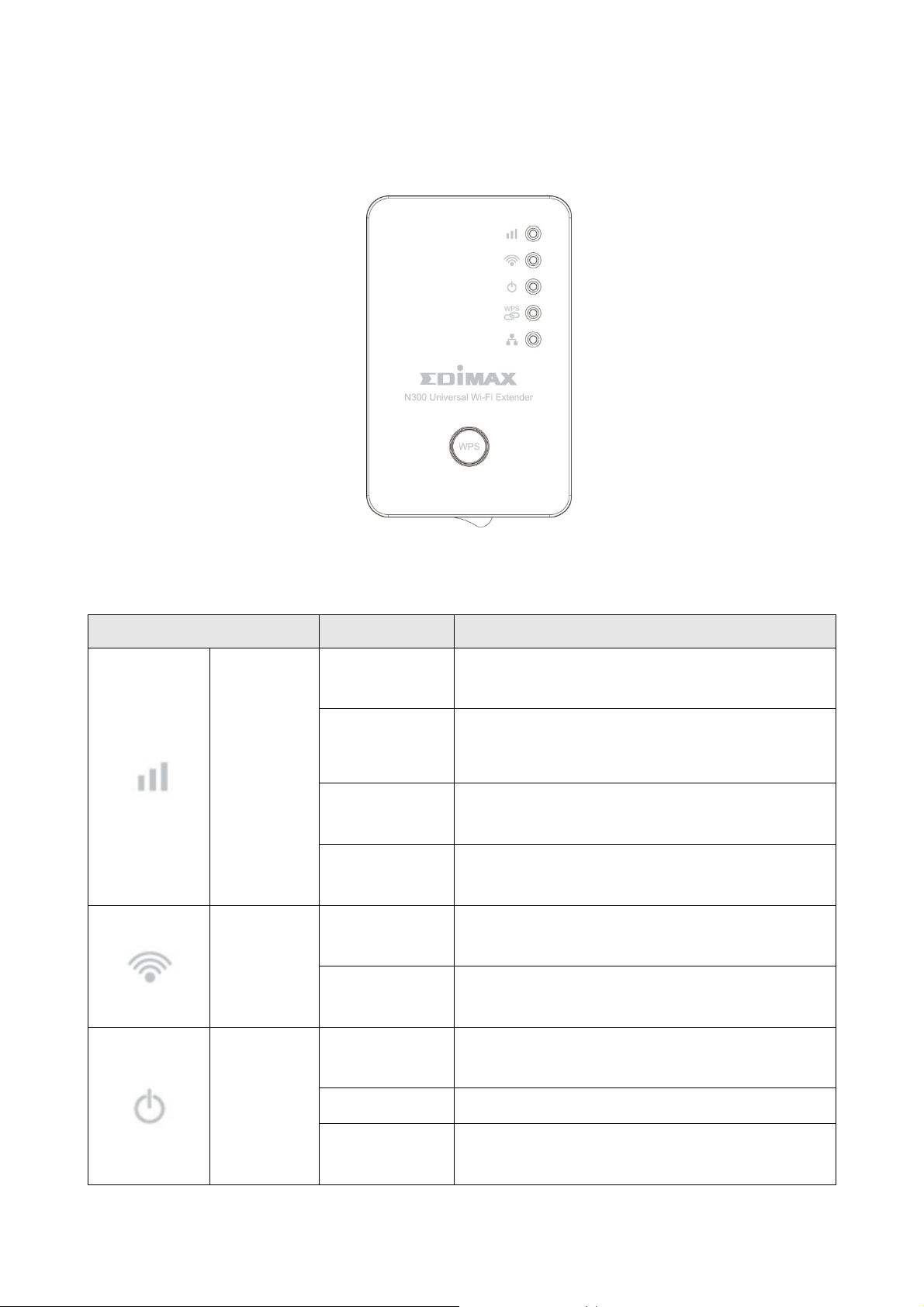
LED Definitions
LED Name LED Status Description
Excellent signal reception
On
(Signal strength 50 – 100%)
Good signal reception
Flashing
Signal
Strength
Flashing
Rapidly
(Signal strength 25 – 50%)
Poor signal reception
(Signal strength < 25%)
No signal detected, disconnected, or
Off
in LED off mode
Connected to existing Wi-Fi
Flashing
network (transferring data)
Wi-Fi
Wi-Fi not activated or in LED off
Off
mode
Device switched on and correctly
On
powered
Power
Flashing Resetting to factory defaults
Device not powered, not correctly
Off
powered, or in LED off mode
6
Page 9
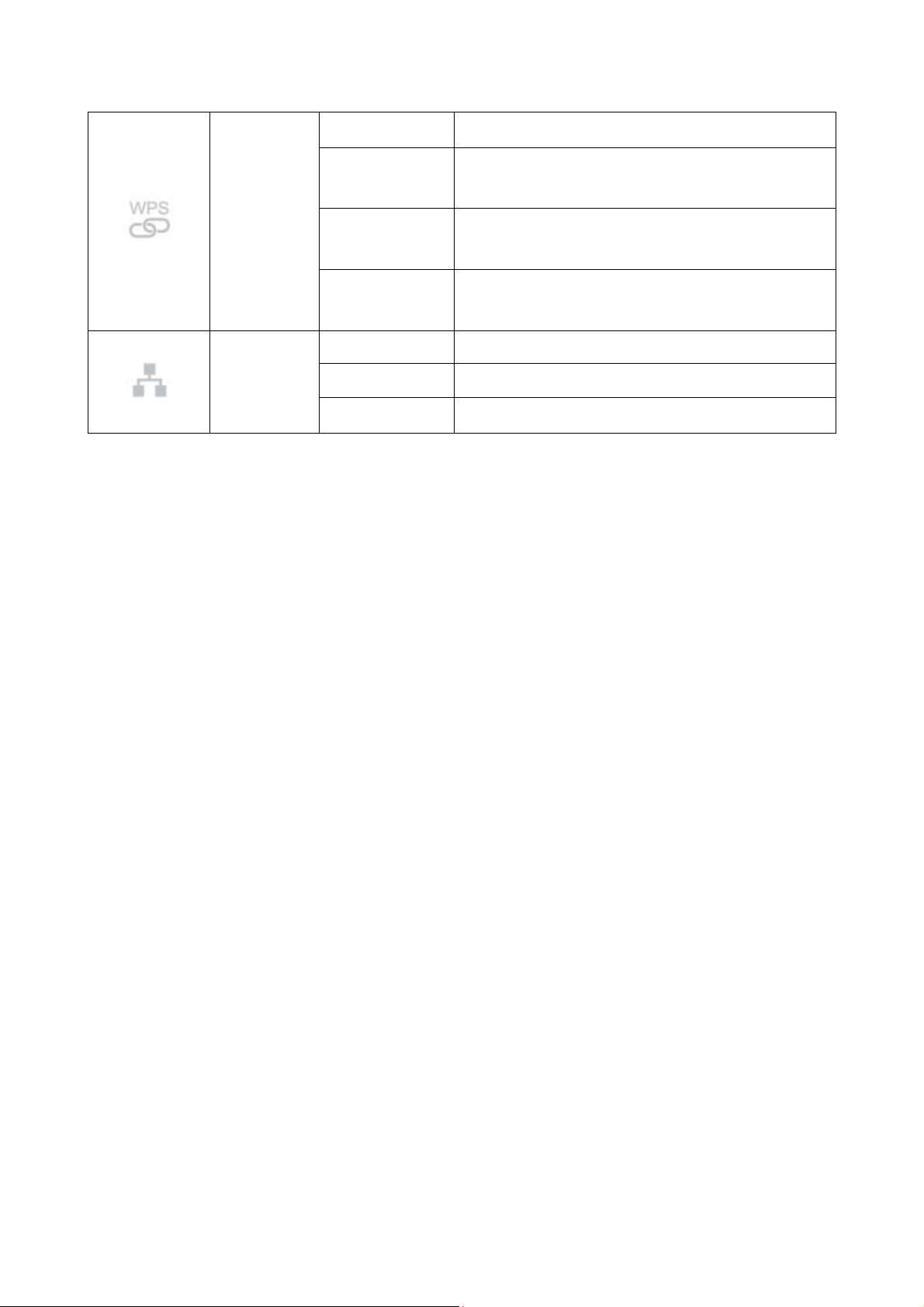
On WPS connection established
Flashing
WPS in progress (waiting for
another WPS device’s connection)
WPS
Flashing
WPS error
Rapidly
No WPS connection established or
Off
in LED off mode
On LAN port connected
LAN
Flashing
LAN activity (transferring data)
Off
LAN port not connected
7
Page 10
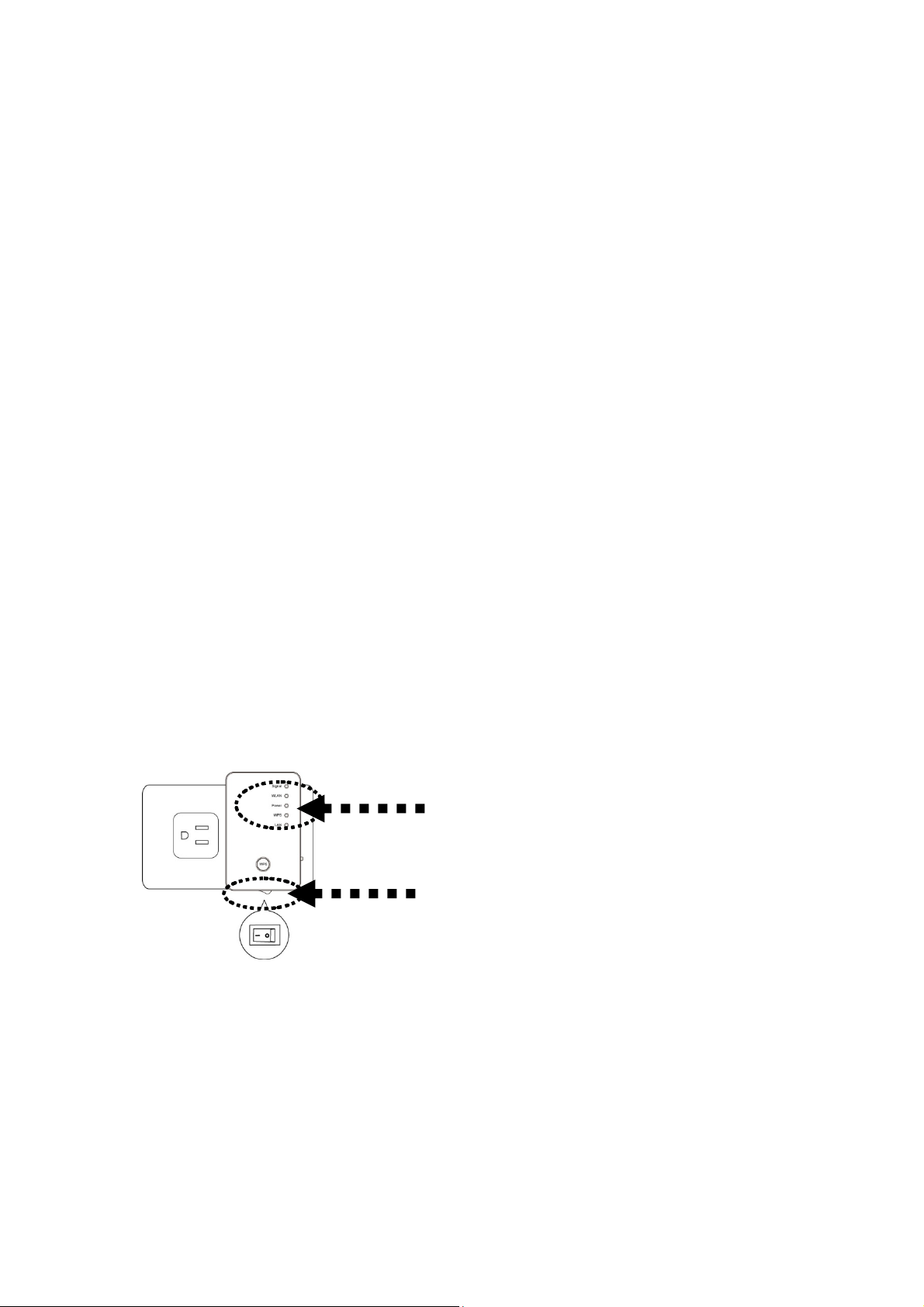
Chapter II: Repeater mode
(2)
(1)
Repeater mode is your Wi-Fi range extender!
It can extend your wireless signal and coverage and help you to solve
wireless dead zone problem.
This chapter will show you how to quickly install this device by using
quick setup and show you the each detailed setting on web UI page of
repeater mode.
2-1 Repeater mode Quick Installation Guide
For the first time setup and easy installation, you can move this device
close to the Wireless Broadband Router or Access point you wish to
connect, after installation done and wireless connection is built, you can
move this repeater device to the place you wish to use.
Insert this device into power outlet on the wall, and switch wireless
repeater’s power switch to ‘ON’ (1). You should see ‘Power’ LED light
up in few seconds (2). If not, please check if the power outlet you’re
using is working.
You can build wireless connection via ‘Hardware WPS button’ or
‘Software web browser’.
If your broadband router or access point also supports ‘WPS button’, we
recommend you to use WPS button to establish connection, it is the fast
and secure way without computer.
Using WPS button - please go to section 2-1-1
Using Web browser - please go to section 2-1-2
8
Page 11
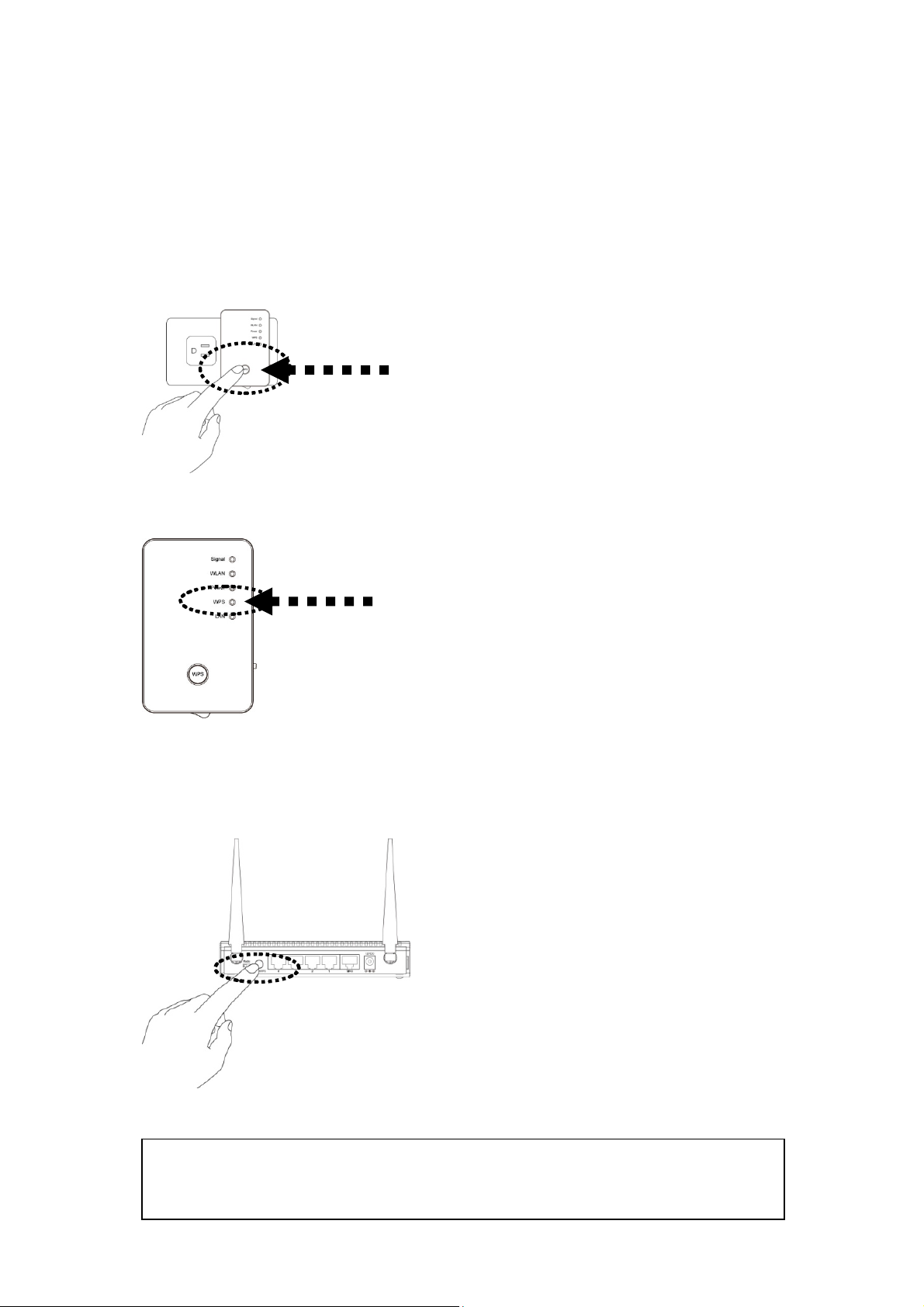
2-1-1 Hardware WPS button setup
(1) Press and hold WPS button on repeater for 2 seconds, ‘WPS’ LED
will start flashing.
WPS button
WPS LED
(2) Press WPS button on the wireless broadband router or access point
you wish to connect within 2 minutes.
NOTE: this WPS button position on access point is for example,
different device may have different WPS button position.
9
Page 12
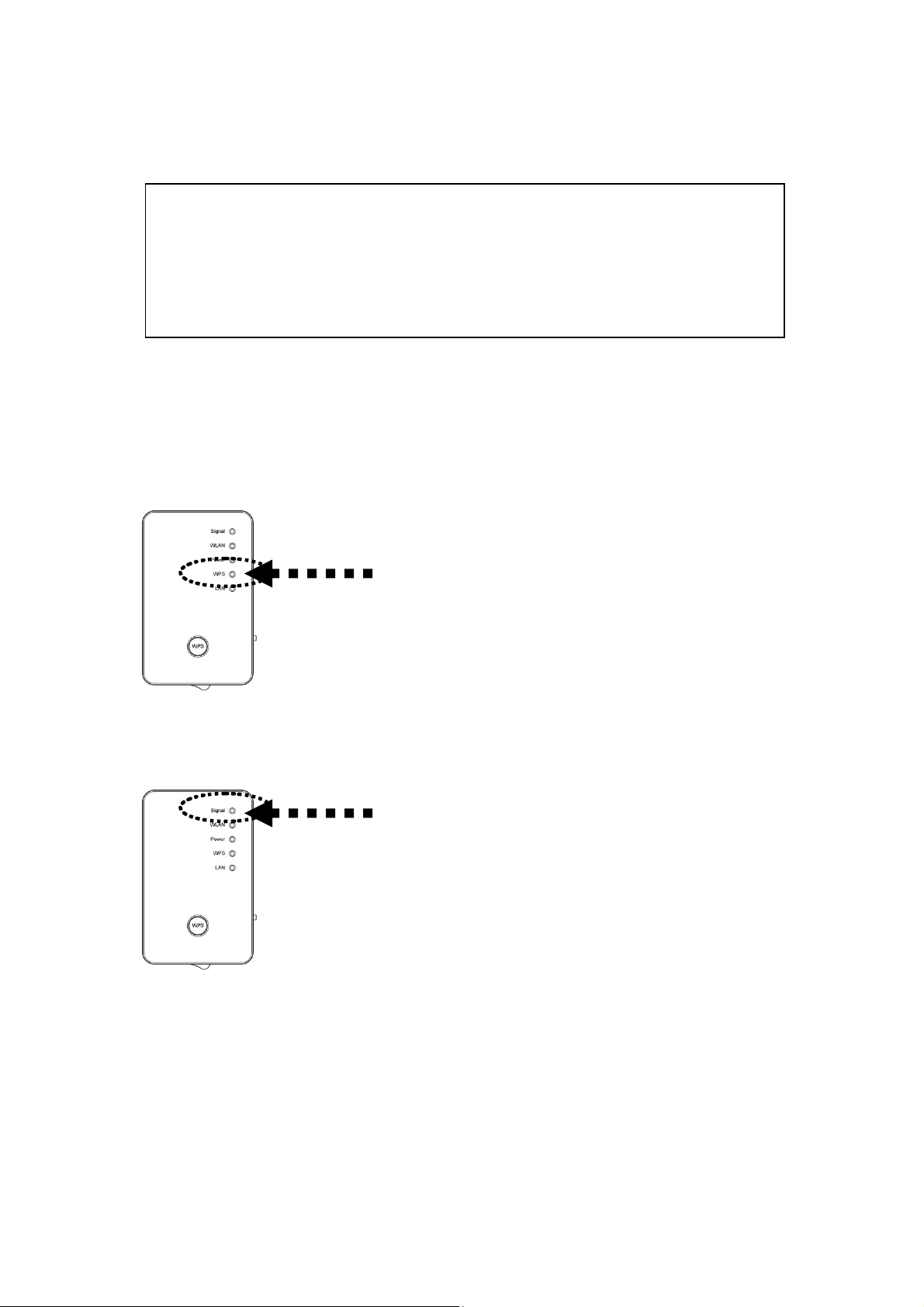
TIP: If the access point you wish to connect does not have hardware WPS button,
you can also use its web configuration menu’s WPS function to establish
connection. Or you can login this repeater web UI to have quick setup (detailed
setup refers to ‘2-1-2 Web browser quick setup’ manual)
manual)
(3) If WPS connection is successfully established, ‘WPS’ LED will light
for 5 minutes; if ‘WPS’ LED flashes fast, there’s something error, please
wait for 2 minutes until ‘WPS’ LED off, and try from step(1) again.
WPS LED
When quick installation is successfully done, ‘Signal” LED will turn on.
Signal LED
(4) Please move repeater to the place you wish to use (a better place will
be the center of your house) and insert this repeater into power outlet on
the wall, the wireless connection will be established automatically.
You can check ‘Signal’ LED status to understand signal reception level.
Steady light: Excellent, Flash: Good, Fast flash: poor.
10
Page 13
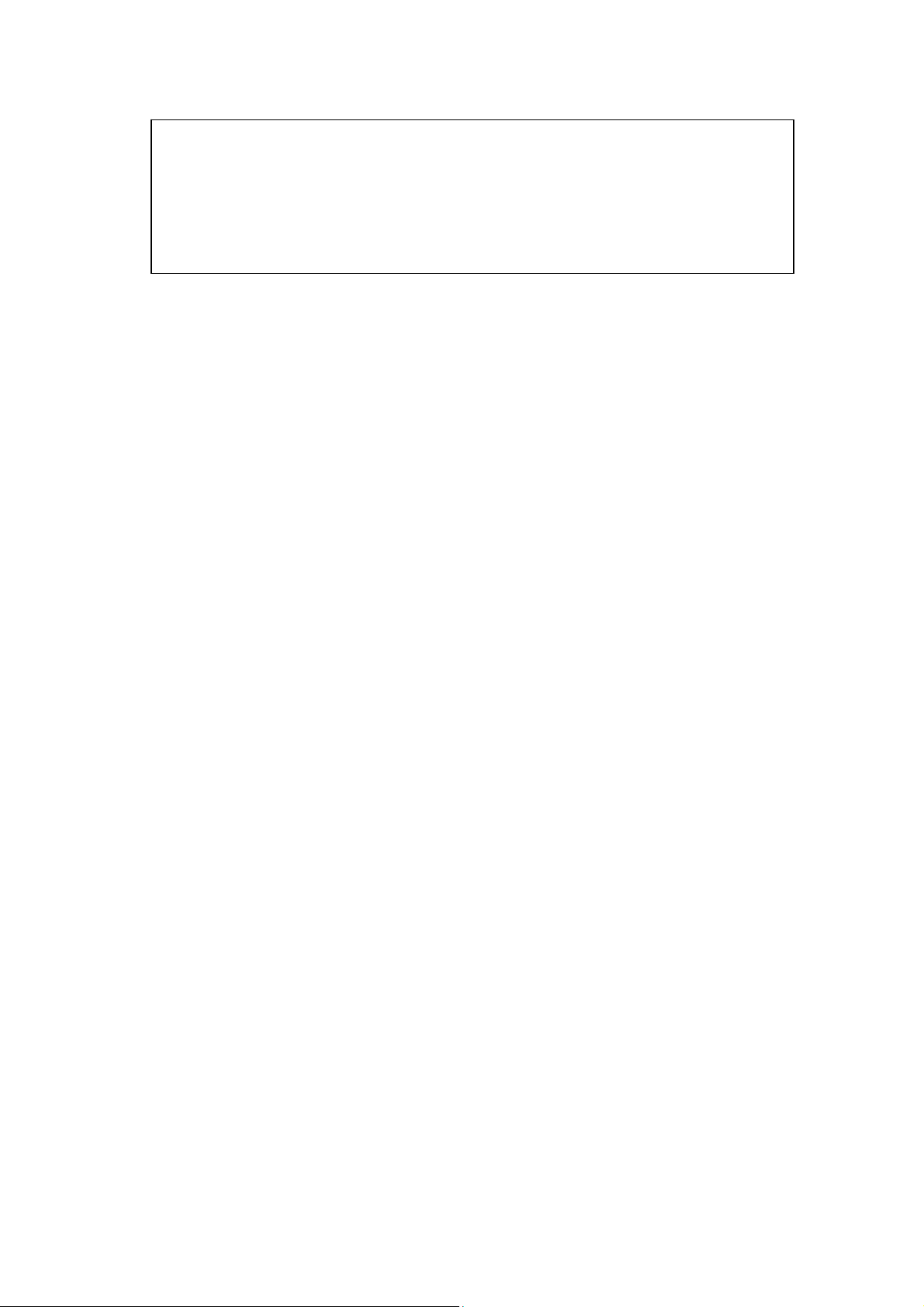
NOTE: If the Signal LED is off, it means this place is out of wireless
signal of your wireless broadband router or access point, please
move this repeater closer to broadband router until repeater device
can receive signal from broadband router and extend its signal.
The quick installation setup is completely done, you can refer to ‘2-2
Repeater mode Advanced Settings’ to login in web UI for other advanced
settings.
11
Page 14
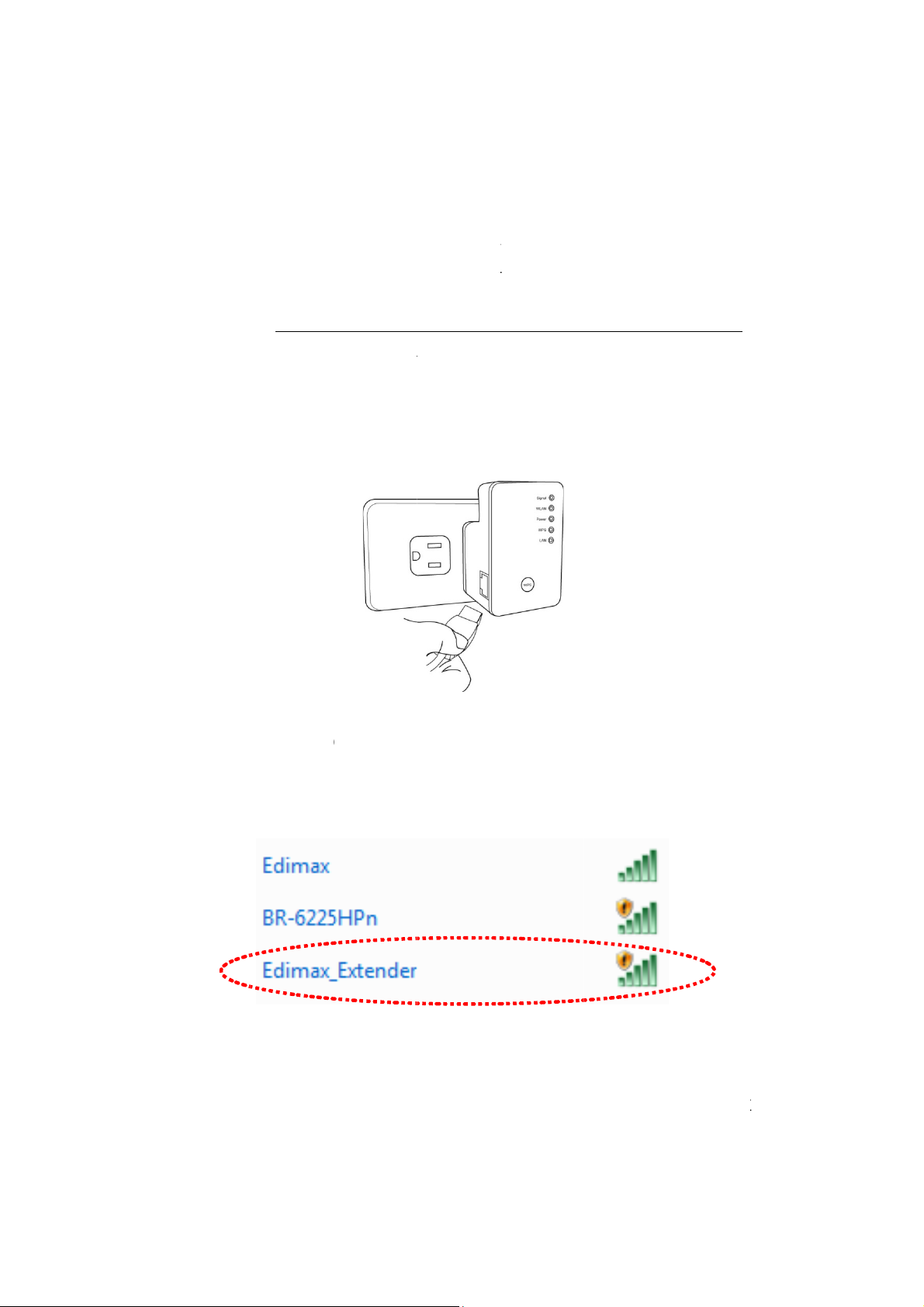
2-1
fyoudyn
a“Ed
br
c
a
t
m
r
r
y
h
x
n
e
c
e
I
e
u
p
i
o
e
g
o
e
m
c
p
e
n
a
u
n
a
i
r
m
r
i
i
n
t
e
E
a
a
p
e
n
l
u
I
p
n
e
o
d
u
o
k
O
-2 Web
owser qu
ick setup
ore you
Be
r comput
amic IP
ple
ase refer
your co
set
Use Ethe
1.
wireless
an conne
er must b
ddress).
o ‘Chapt
puter to
net cable
epeater’s
t to the r
able to
f it’s set t
r X: App
se dyna
to conne
Ethernet
peater a
et an IP
use stat
ndix, 5-1
ic IP add
t your co
ort.
d start co
ddress au
c IP addr
Configur
ess.
puter’s
figuratio
omatical
ss, or yo
ing TCP/
thernet
proce
y (use
’re unsur
P on PC’
ort and
res,
e,
to
connect
Or
rch for t
(se
imax_E
Importa
If you ar
“Connect
our com
e availab
tender”).
t notice:
using W
the netw
uter to th
le Wi-Fi
ndows 7
rk witho
extende
etworks
nd the fo
t setting
through
n the are
llowing a
t up”. Pl
wireless
and con
pears, pl
ase do n
connecti
ect to
ase clic
t click “
n
K”.
12
Page 15
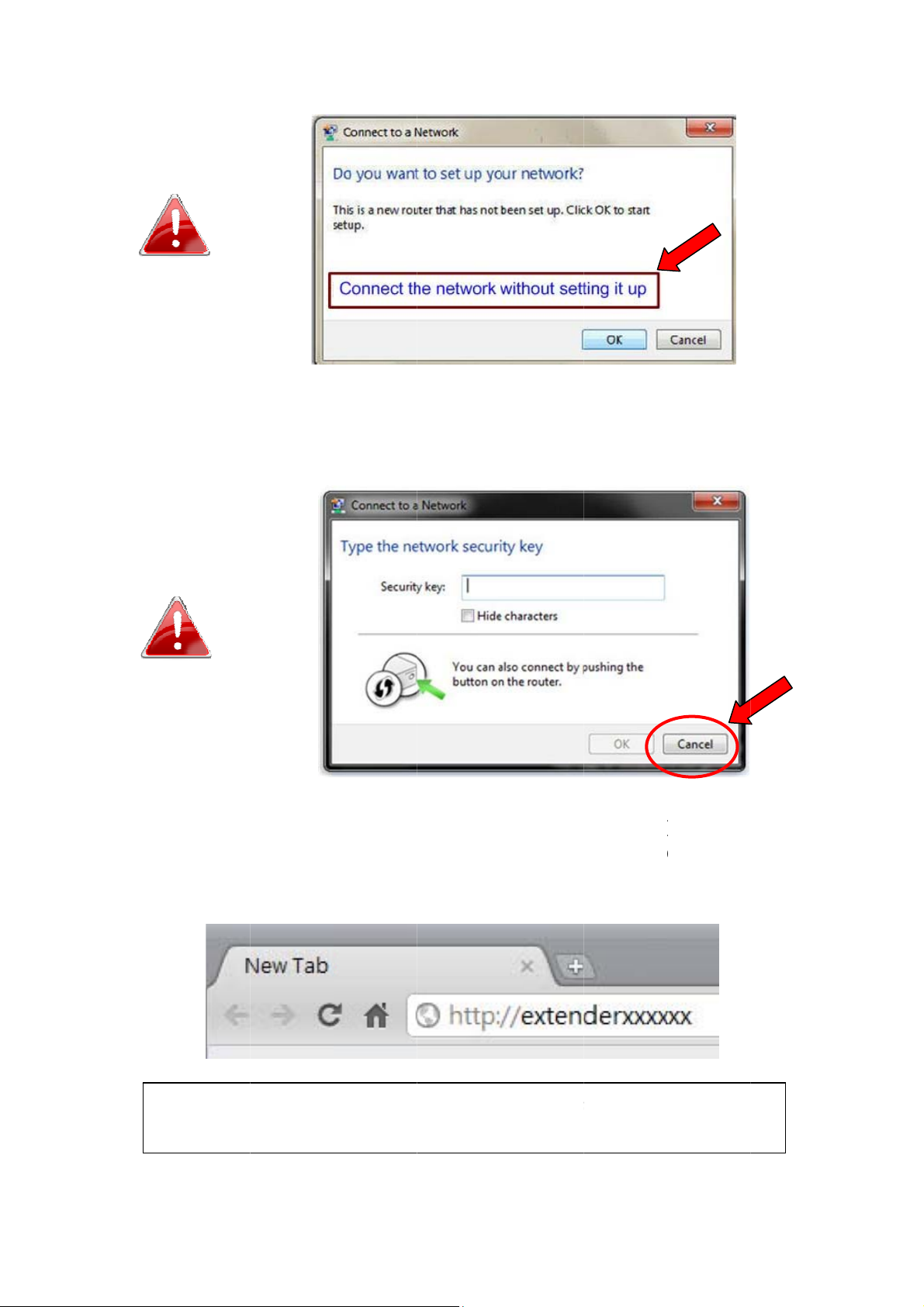
Nan
a
l
w
a
e
c
a
n
n
e
c
c
c
n
f
K
e
e
t
l
x
s
s
f
p
g
s
d
.
p
o
If you h
Please c
Now you
2.
web bro
ve accid
ick “Can
should h
ser and i
ntally cli
el”.
ve conne
put the a
ked “O
ted to th
cess key
”, you wi
Wi-Fi e
in addres
l see the
tender. O
bar to lo
ollowing
en your
in the
extender’
s web co
figuratio
interfac
.
ote: The
d on the
ccess ke
Wi-Fi ext
y can be
nder.
ound on
13
he acces
key car
in the b
x
Page 16
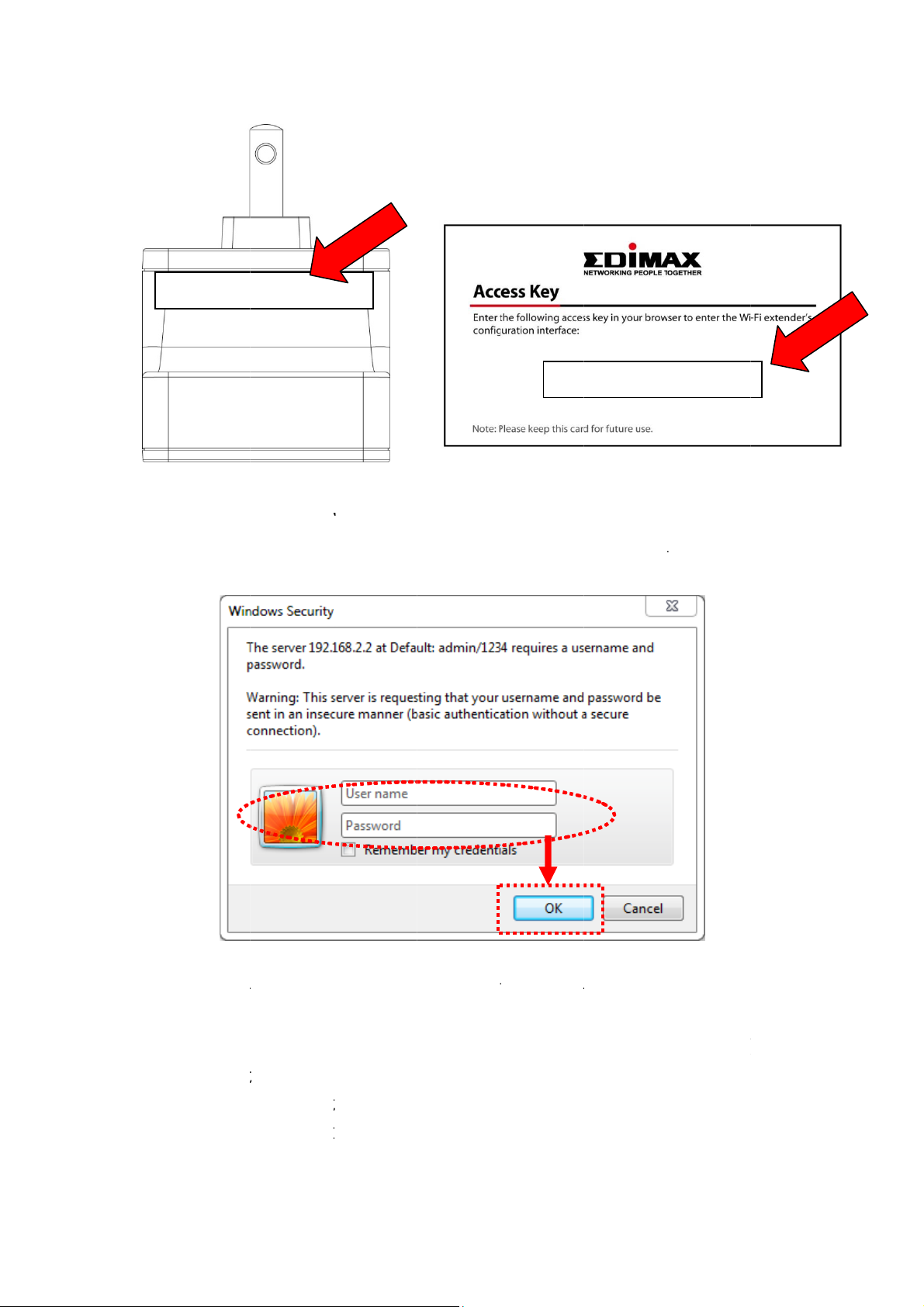
t
e
w
e
h
t
”
a
http://ext
e
r
s
w
d
i
w
w
t
n
x
o
“
o
n
t
T
l
W
b
o
v
t
”
W
w
e
e
e
p
e
n
t
i
n
p
s
e
i
y
h
r
h
nderxxx
xx
htt
://extend
rxxxxxx
You will
3.
and the d
hen be p
fault pas
ompted t
word is
log in.
1234”. C
he defaul
ick “OK
usernam
to conti
is “adm
ue.
n”
iQ Setup
4.
All the d
one to w
Wi-Fi ne
“Refresh
wireless
ill start
tected W
ich you
work to
to detec
ccess poi
etecting
-Fi netw
ish to co
hich you
again or
t.
available
rks will
nect and
wish to c
ry to mo
14
i-Fi net
e display
click “Ne
nnect do
e the ext
orks au
d in the l
xt” to co
s not ap
nder clo
omaticall
st. Select
tinue. If t
ear, click
er to the
.
the
e
oot
Page 17

twir
N
t
b
t
x
e
u
k
m
e
t
s
x
u
E
y
P
e
t
u
t
n
h
W
o
x
D
u
p
n
W
t
e
s
n
D
r
r
n
w
l
a
t
u
n
h
v
y
e
d
Y
e
ype in th
ote: If y
ou have s
informa
t the SSI
ion man
on you
ally.
root AP
o be hid
en, pleas
You will
5.
Input the
field and
e: The e
No
eless acc
e promp
same pas
click “Ne
tender m
ss point.
Setup e
ed to inp
word as
t” to co
st have t
tender ma
t access
he existi
tinue.
e same
ually
oint’s wi
g Wi-Fi
i-Fi pass
eless sec
etwork i
ord as t
rity key.
the “KE
e root
”
After yo
6.
wireless
within 2
click “N
ey with
inutes.
XT’ the
our assoc
lease foll
i-Fi Ex
iated acc
w the in
15
ender wil
ss point
truction t
start to
nd show
o continu
erify the
ou result
setup.
Page 18

y
o
b
l
u
”
a
o
U
s
c
u
e
e
n
l
w
n
p
s
y
S
x
t
f
b
o
h
o
S
s
w
d
l
a
h
o
r
l
n
c
C
o
h
r
n
t
g
c
s
7.
When ke
informati
utton to
8.
By defau
SSID. Yo
“APPLY
is corre
n for yo
get conn
t, the ext
can cha
to comp
t, wireles
. If ever
cted.
nder’s S
ge the e
ete the se
repeater
thing’s c
ID is the
tender’s
up.
will disp
rrect, ple
same as t
SID if y
ay the co
se click ‘
e root ac
u want.
nection
APPLY’
cess poin
lick
’s
Please w
9.
After reb
10.
of Web
to wirele
network.
it for fe
ot compl
I. You ca
s access
seconds
ete, web
close br
oint by t
or wirele
rowser
wser an
e SSID y
16
s repeate
ill login
use your
ou set in
r to rebo
epeater’s
compute
ast step a
t.
home pa
to conne
d start u
e
t
ing
Page 19

2
2
e
p
rDef
c
O
buauReUI
r
c
w
e
n
r
y
d
d
w
X
a
o
c
n
e
a
d
o
f
w
W
u
r
h
u
r
t
d
r
u
h
m
4
e
m
e
l
t
k
b
d
o
o
r
b
o
b
N
ilt, repeate
tomaticall
peater mo
again.
TE: After
wireless c
is DHCP
. If you wa
e Advance
nnection o
lient and
t to login
d Settings’
this repea
ill get IP a
eb UI of
for more f
er and wir
dress fro
epeater, pl
nctions or
less broad
broadban
ase refer t
earn how t
and router
router
‘2-2
login we
is
Repeate
2-
2-
-1 Conne
ase open
Pl
htt
://extend
eless rep
Wi
ault user
to
ontinue.
mode A
t to web
eb bro
erXXXX
ater will
ame is ‘
vanced S
configur
ser (IE, fi
X in ad
prompt y
dmin’ an
ttings
tion men
refox, ch
ress bar t
u to inp
d passwo
ome etc.)
en press
ttp://extende
t userna
d is ‘123
and inpu
ENTER
XXXXXX
e and pas
’. Click ‘
ey:
sword.
OK’
utt
n
17
Page 20

You should be able to see the configuration manual of Wireless repeater
in very short time:
Detailed operation instructions will be given to following manual.
18
Page 21

2-2-2 Home
The status and information of this wireless repeater will be displayed
here.
To access ‘Home’ menu, click ‘Home’ on the left.
You should see the screen looks like this (the contents will vary
depending on your actual setting):
19
Page 22

You can click ‘Show Active Clients’ button to show all connected
wireless clients.
Please note: By clicking ‘Show Active Clients’ button, a new browser
window will appear. If your browser prevents pop-up window from
appearing, please disable this function or you will not be able to use
‘Show Client’ function.
20
Page 23

2-2-3 WPS Setting
You can configure WPS (Wi-Fi Protected Setup) here. By using WPS,
you can establish secure connection between this wireless repeater with
other wireless devices which also support WPS in a fast and secure
manner.
To access ‘WPS Setting’ menu, click ‘WPS Settings’ on the left.
21
Page 24

The following setup page will appear:
The description of every setup item is listed as follow:
Item Description
Enable WPS You can enable or disable WPS function.
Disabling WPS function is included hardware
WPS button function.
Default is ‘enable WPS’.
WPS Status Shows the security setting status of WPS. You
must setup the security setting of this wireless
repeater manually and the WPS status will
become ‘Configured’. Currently only WPA
encryption is supported, if you select other
encryption method, WPS status will remain
‘Unconfigured’.
Self PinCode Here displays an 8-digit number for WPS
PIN-style configuration. When other
WPS-compatible device wish to connect to this
wireless repeater and supports Self-PIN type
WPS, input this number to the wireless device to
establish connection.
SSID Shows the SSID of this wireless repeater.
22
Page 25

Authentication
Shows the authentication mode of this wireless
Mode
repeater.
Passphrase Key Here shows asterisks (*) to indicate wireless
security is properly set.
Config Mode There are ‘Registrar’ and ‘Enrollee’ modes for the
WPS connection. When ‘Registrar’ is enabled,
the wireless clients will follow the repeater’s
wireless settings for WPS connection. When
‘Enrollee’ mode is enabled, the repeater will
follow the wireless settings of wireless router for
WPS connection.
Start PBC Click ‘Start PBC’ to start Push-Button style WPS
setup procedure. This wireless repeater will wait
for WPS requests from another wireless device
for 2 minutes.
The ‘WPS’ LED on the wireless repeater will be
blinking for 2 minutes when this wireless repeater
is waiting for incoming WPS request.
Start PIN Please input the PIN code of the wireless client
you wish to connect, and click ‘Start PIN’ button.
The ‘WPS’ LED on the wireless repeater will be
blinking when this wireless repeater is waiting for
incoming WPS request.
NOTE: For WPS2.0 compliance specification, WEP and WPA-PSK
can’t support WPS connection, some of wireless devices may follow
this latest WPS2.0 specification, so we recommend you not to use
WEP and WPA-PSK to avoid WPS interoperabilityproblem.
23
Page 26

2-2-4 Advanced Settings
You can configure advanced wireless settings in this page. Please note
that these settings are not safe to be configured by novice users.
Configure these settings only when you understand what you’re doing.
To access ‘Advanced Setting’ menu, click ‘Advanced Setting’ on the left.
The following setup page will appear:
24
Page 27

The description of every setup item is listed as follow:
Item Description
Fragment Threshold Set the Fragment threshold of wireless radio.
Threshold. Do not modify default value if you
don’t know what it is, default value is 2346.
RTS Threshold Set the RTS threshold of wireless radio. Do not
modify default value if you don’t know what it is,
default value is 2347.
Beacon Interval Set the beacon interval of wireless radio. Do not
modify default value if you don’t know what it is,
default value is 100.
DTIM Period Configures DTIM (Delivery Traffic Indication
Message) send period. Default value is 3.
Data Rate Select wireless data transfer speed. When you
select a value here, this repeater will refuse to
establish connection with wireless clients by
other speed.
It’s recommended to select ‘Auto’ and this
wireless repeater will adjust the speed
automatically.
N Data Rate Select wireless data transfer speed by MCS0 to
MCS7. MCS stands for Modulation and Coding
Scheme, which represents different speed when
bandwidth is 20MHz or 40MHz.
It’s recommended to select ‘Auto’ and this
wireless repeater will adjust the speed
automatically.
Channel Width Select the wireless channel width, 20MHz or
40MHz. 40MHz provides better network speed
for 802.11n wireless clients.
However, if there’re 802.11b / g clients
connecting to this wireless repeater, it will switch
to 20MHz mode automatically.
Preamble Type Set the type of preamble of wireless radio, Do not
modify default value if you don’t know what it is,
25
Page 28

default setting is ‘Short Preamble’.
Broadcast ESSID When set to ‘enabled’, every wireless devices can
scan and found this wireless repeater; when set to
‘disabled’, only wireless clients who know exact
SSID can get connected with this wireless
repeater. Set to disabled will help to improve
security.
WMM Enable or disable Wireless Multi-Media. When
enabled, wireless repeater will give priority to
multimedia related network applications so they
will have better performance.
CTS Protect This function provides CTS (Clear to Send)
protection when transferring data. It’s
recommended to select ‘Auto’ for this option.
TX Power Select wireless transmitting power level, from
10% to 100%. When wireless clients are not too
far from this wireless repeater, you don’t have to
select a higher power level, since this may cause
some people to try to break into your wireless
network when you have a bad password or no
password.
Enable LED off
mode
You can enable or disable LED lights
Check ‘Enable LED OFF’ mode to setup LED
behavior:
Turn off all LED: disabled all LED lights
Turn off all LED except POWER LED: all LED
lights will be disabled, except ‘POWER’ LED
When you finish settings in this page, click ‘Apply’ button. You’ll see the
following message:
If you still need to configure this wireless repeater, click ‘CONTINUE’
26
Page 29

button; if you want to save changes and make it work now, click ‘APPLY’
button.
You’ll be prompted to wait for 30 seconds before you can reconnect to
this wireless repeater.
27
Page 30

2-2-5 MAC Address Filtering
Besides using wireless security to only allow permitted wireless users to
use this wireless repeater, you can also use MAC address filter to allow
wireless users with certain MAC address to use this wireless repeater .
This will enhance security because you can make a ‘white list’ to allow
users on the list to use this wireless repeater only in advance. For those
clients who don’t list on this white list can’t get connected, even he or she
know the password.
To access ‘MAC Filtering’ menu, click ‘MAC Filtering’ on the left.
The following setup page will appear:
28
Page 31

The description of every setup item is listed as follow:
Item Description
Enable Wireless
Access Control
Check this box to enable MAC filtering. If you
didn’t check this box, anyone who knows the
wireless password can get connected to this
wireless repeater.
MAC Address Input the MAC address of the clients you wish to
deny or accept to access the repeater into the
MAC address list. Please input 12 HEX
characters here, and you don’t have to add :
(colon) or - (dash) characters every 2 characters.
If you don’t know how to get the MAC address of
a network client, see tips below.
Comment Input any descriptive text about this rule, so you
can remember the purpose of this rule. You can
input up to 20 alphanumerical characters in this
field.
Add Add this MAC address to the list.
Clear Clear ‘MAC Address’ and ‘Comment’ field.
Delete Selected Delete MAC address(es) you selected which
‘Select’ box is checked.
Delete All Delete all MAC addresses in the list. You’ll be
prompted to confirm deletion first.
Reset Uncheck all checked boxes.
Select All existing MAC addresses will be listed here.
To delete a MAC address from the list, check the
box of the MAC address you wish to delete first.
You can select more than one MAC addresses
here.
When you finish settings in this page, click ‘Apply’ button. You’ll see the
following message:
29
Page 32

If you still need to configure this wireless repeater, click ‘CONTINUE’
button; if you want to save changes and make it work now, click ‘APPLY’
button. You’ll be prompted to wait for 30 seconds before you can
reconnect to this wireless repeater.
TIPS: If you don’t know the MAC address of your computer or wireless
device, you can follow the following procedure:
For wireless devices and computers which are connected to this wireless
repeater already, you can click ‘Show Active Clients’ button in ‘Home’
setting page.
Their MAC address will be displayed at ‘MAC Address’ field.
If you still can’t identify the MAC address of computer, you can follow
the following procedure:
Click the network icon located at the lower-right corner, then click ‘Open
Network and Sharing Center’.
30
Page 33

31
Page 34

Click the connection that you’ll be used to connect the wireless repeater
(in this example, ‘Local Area Connection’):
Click ‘Details…’ button.
32
Page 35

The MAC address of selected network connection will be displayed here
as ‘Physical Address’.
33
Page 36

34
Page 37

2-2-6 System Utility
You can change the settings of several system-level parameters in this
page, including administrator’s password, and IP address.
To access ‘System Utility’ menu, click ‘System Utility’ on the left.
35
Page 38

The following setup page will appear:
The description of every setup item is listed as follow:
Password Settings
Default password of this repeater is 1234, and it’s displayed on the login
prompt when accessed from web browser. There’s a security risk if you
don’t change the default password, since everyone can see it. This is very
important when you have wireless function enabled.
Here are descriptions of every setup items:
Item Description
Current Password To change password, you have to input current
password first.
New Password Input new password here. You can use the
combination of alphabets, number, and sym bols
for up to 20 characters.
Re-Enter Password Input new password again for conformation.
36
Page 39

Management IP
To set up the IP address of this wireless repeater, please see the following
description.
Item Description
IP Address Input the IP address of LAN / Wi-Fi port of this
wireless repeater.
NOTE: Please remember this IP address. If you
forget this IP address and you didn’t use DHCP
server function to assign IP address to clients,
you’ll not be able to connect to this wireless
repeater and you’ll need to clear all settings and
password to reset the IP address back to default
value ‘192.168.2.254’.( Press WPS button and
hold for 10 seconds to restore all settings to
factory defaults)
Subnet Mask Input the subnet mask of the IP address you’re
using.
Gateway Address Input the gateway’s IP address of your network.
Generally you can use ‘0.0.0.0’ (default value)
since this wireless repeater will access Internet
via WAN port.
When you finish settings in this page, click ‘Apply’ button. You’ll see the
following message:
If you still need to configure this wireless repeater, click ‘CONTINUE’
button; if you want to save changes and make it work now, click ‘APPLY’
button. You’ll be prompted to wait for 30 seconds before you can
reconnect to this wireless repeater.
37
Page 40

2-2-7 Configuration
You can backup and restore the configuration of this wireless repeater, so
you can recall all settings back in very short time, without doing
configuration again.
This function is especially useful when you need to use this mini Wi-Fi
repeater in different places, like home and hotel.
To access ‘Configuration’ menu, click ‘Configuration’ on the left.
Configuration Tool
The following setup page will appear:
The description of every setup item is listed as follow:
Item Description
Backup
Click ‘Save’ button to save the current settings to a file
Settings
on your computer.
38
Page 41

Restore
If you want to upload a saved configuration file to
Settings
Reset to
Factory
Default
wireless repeater, please click ‘Browse’ button to select
a saved configuration file on your computer. Then
click ’Upload’ button to restore the current settings to
new one.
To reset all settings of this wireless repeater to factory
defaults, including password. You’ll be prompted to
confirm the settings reset:
Click ‘OK’ if you really want to restore all settings, or
click ‘Cancel’ to abort.
WEB Upgrade
The software running in this wireless repeater (i.e. ‘Firmwre’) can be
upgraded to improve the functionality of this wireless repeater.
You can access our website to look for latest firmware file. Then
download the latest firmware file and save on your computer and upload
to this wireless repeater.
39
Page 42

The description of every setup item is listed as follow:
Item Description
Browse Select a firmware file saved on your computer.
When you are ready, click ‘Apply’ button to start firmware upgrade
procedure.
Reset
When you think this wireless repeater is not working properly, resetting it
may help.
To reset this wireless repeater, click ‘Apply’ button. You’ll be prompted
to confirm reset:
Click ‘OK’ button to reset wireless repeater, or click ‘Cancel’ to abort.
40
Page 43

Chapter III: Appendix
3-1 Configuring TCP/IP on PC
3-1-1 Windows XP IP address setup:
1. Click ‘Start’ button (it should be located at lower-left corner of your
computer), then click control panel. Double-click Network and Internet
Connections icon, click Network Connections, then double-click Local
Area Connection, Local Area Connection Status window will appear,
and then click ‘Properties’
2. Select ‘Obtain an IP address automatically’ and ‘Obtain DNS server
address automatically’, then click ‘OK’.
41
Page 44

3-1-2 Windows Vista/Windows 7 IP address setup:
1. Click ‘Start’ button (it should be located at lower-left corner of your
computer), then click control panel. Click View Network Status and
Tasks, and then click Manage Network Connections. Right-click Local
Area Network, then select ‘Properties’. Local Area Connection
Properties window will appear, select ‘Internet Protocol Version 4 (TCP /
IPv4), and then click ‘Properties’
42
Page 45

2. Select ‘Obtain an IP address automatically’ and ‘Obtain DNS server
address automatically’, then click ‘OK’.
43
Page 46

44
Page 47

3-2 Specifications
SoC + RF: Realtek RTL8196CS+
RTL8192CE
Flash: 2MB
SDRAM: 16MB
LAN Port: 10/100M UTP Port x 1
Power: 5VDC, 1A Switching Power Module Inside
Dimension: 46.5(W) x 73(H) x 41(D) mm excluding power plug
Transmit Power: 11n: 13dBm±1.5dBm, 11g: 14dBm±1.5dBm, 11b:
17dBm±1.5dBm
Temperature: 32~104°F (0 ~ 40°C)
Humidity: 10-90% (NonCondensing)
Certification: FCC, CE
45
Page 48

3-3 Glossary
1. What is the IEEE 802.11g standard?
802.11g is the new IEEE standard for high-speed wireless LAN
communications that provides for up to 54 Mbps data rate in the 2.4
GHz band. 802.11g is quickly becoming the next mainstream
wireless LAN technology for the home, office and public networks.
802.11g defines the use of the same OFDM modulation technique
specified in IEEE 802.11a for the 5 GHz frequency band and applies
it in the same 2.4 GHz frequency band as IEEE 802.11b. The
802.11g standard requires backward compatibility with 802.11b.
The standard specifically calls for:
A. A new physical layer for the 802.11 Medium Access Control
(MAC) in the 2.4 GHz frequency band, known as the extended
rate PHY (ERP). The ERP adds OFDM as a mandatory new
coding scheme for 6, 12 and 24 Mbps (mandatory speeds), and 18,
36, 48 and 54 Mbps (optional speeds). The ERP includes the
modulation schemes found in 802.11b including CCK for 11 and
5.5 Mbps and Barker code modulation for 2 and 1 Mbps.
B. A protection mechanism called RTS/CTS that governs how
802.11g devices and 802.11b devices interoperate.
2. What is the IEEE 802.11b standard?
The IEEE 802.11b Wireless LAN standard subcommittee, which
formulates the standard for the industry. The objective is to enable
wireless LAN hardware from different manufactures to
communicate.
3. What does IEEE 802.11 feature support?
The product supports the following IEEE 802.11 functions:
z CSMA/CA plus Acknowledge Protocol
z Multi-Channel Roaming
z Automatic Rate Selection
z RTS/CTS Feature
z Fragmentation
z Power Management
4. What is Ad-hoc?
An Ad-hoc integrated wireless LAN is a group of computers, each
has a Wireless LAN card, Connected as an independent wireless
LAN. Ad hoc wireless LAN is applicable at a departmental scale for
46
Page 49

a branch or SOHO operation.
5. What is Infrastructure?
An integrated wireless and wireless and wired LAN is called an
Infrastructure configuration. Infrastructure is applicable to enterprise
scale for wireless access to central database, or wireless application
for mobile workers.
6. What is BSS ID?
A specific Ad hoc LAN is called a Basic Service Set (BSS).
Computers in a BSS must be configured with the same BSS ID.
7. What is WEP?
WEP is Wired Equivalent Privacy, a data privacy mechanism based
on a 40 bit shared key algorithm, as described in the IEEE 802 .11
standard.
8. What is TKIP?
TKIP is a quick-fix method to quickly overcome the inherent
weaknesses in WEP security, especially the reuse of encryption keys.
TKIP is involved in the IEEE 802.11i WLAN security standard, and
the specification might be officially released by early 2003.
9. What is AES?
AES (Advanced Encryption Standard), a chip-based security, has
been developed to ensure the highest degree of security and
authenticity for digital information, wherever and however
communicated or stored, while making more efficient use of
hardware and/or software than previous encryption standards. It is
also included in IEEE 802.11i standard. Compare with AES, TKIP is
a temporary protocol for replacing WEP security until manufacturers
implement AES at the hardware level.
10. Can Wireless products support printer sharing?
Wireless products perform the same function as LAN products.
Therefore, Wireless products can work with Netware, Windows
2000, or other LAN operating systems to support printer or file
sharing.
11. Would the information be intercepted while transmitting on air?
WLAN features two-fold protection in security. On the hardware
side, as with Direct Sequence Spread Spectrum technology, it has
the inherent security feature of scrambling. On the software side,
WLAN series offer the encryption function (WEP) to enhance
security and Access Control. Users can set it up depending upon
47
Page 50

their needs.
12. What is DSSS? What is FHSS? And what are their differences?
Frequency-hopping spread-spectrum (FHSS) uses a narrowband
carrier that changes frequency in a pattern that is known to both
transmitter and receiver. Properly synchronized, the net effect is to
maintain a single logical channel. To an unintended receiver, FHSS
appears to be short-duration impulse noise. Direct-sequence
spread-spectrum (DSSS) generates a redundant bit pattern for each
bit to be transmitted. This bit pattern is called a chip (or chipping
code). The longer the chip is, the greater the probability that the
original data can be recovered. Even if one or more bits in the chip
are damaged during transmission, statistical techniques embedded in
the radio can recover the original data without-the need for
retransmission. To an unintended receiver, DSSS appears as low
power wideband noise and is rejected (ignored) by most narrowband
receivers.
13. What is Spread Spectrum?
Spread Spectrum technology is a wideband radio frequency
technique developed by the military for use in reliable, secure,
mission-critical communication systems. It is designed to trade off
bandwidth efficiency for reliability, integrity, and security. In other
words, more bandwidth is consumed than in the case of narrowband
transmission, but the trade off produces a signal that is, in effect,
louder and thus easier to detect, provided that the receiver knows the
parameters of the spread-spectrum signal being broadcast. If a
receiver is not tuned to the right frequency, a spread –spectrum
signal looks like background noise. There are two main alternatives,
Direct Sequence Spread Spectrum (DSSS) and Frequency Hopping
Spread Spectrum (FHSS).
14. What is WPS?
WPS stands for Wi-Fi Protected Setup. It provides a simple way to
establish unencrypted or encrypted connections between wireless
clients and access point automatically. User can press a software or
hardware button to activate WPS function, and WPS-compatible
wireless clients and access point will establish connection by
themselves. There are two types of WPS: PBC (Push-Button
Configuration) and PIN code.
48
Page 51

49
