Page 1
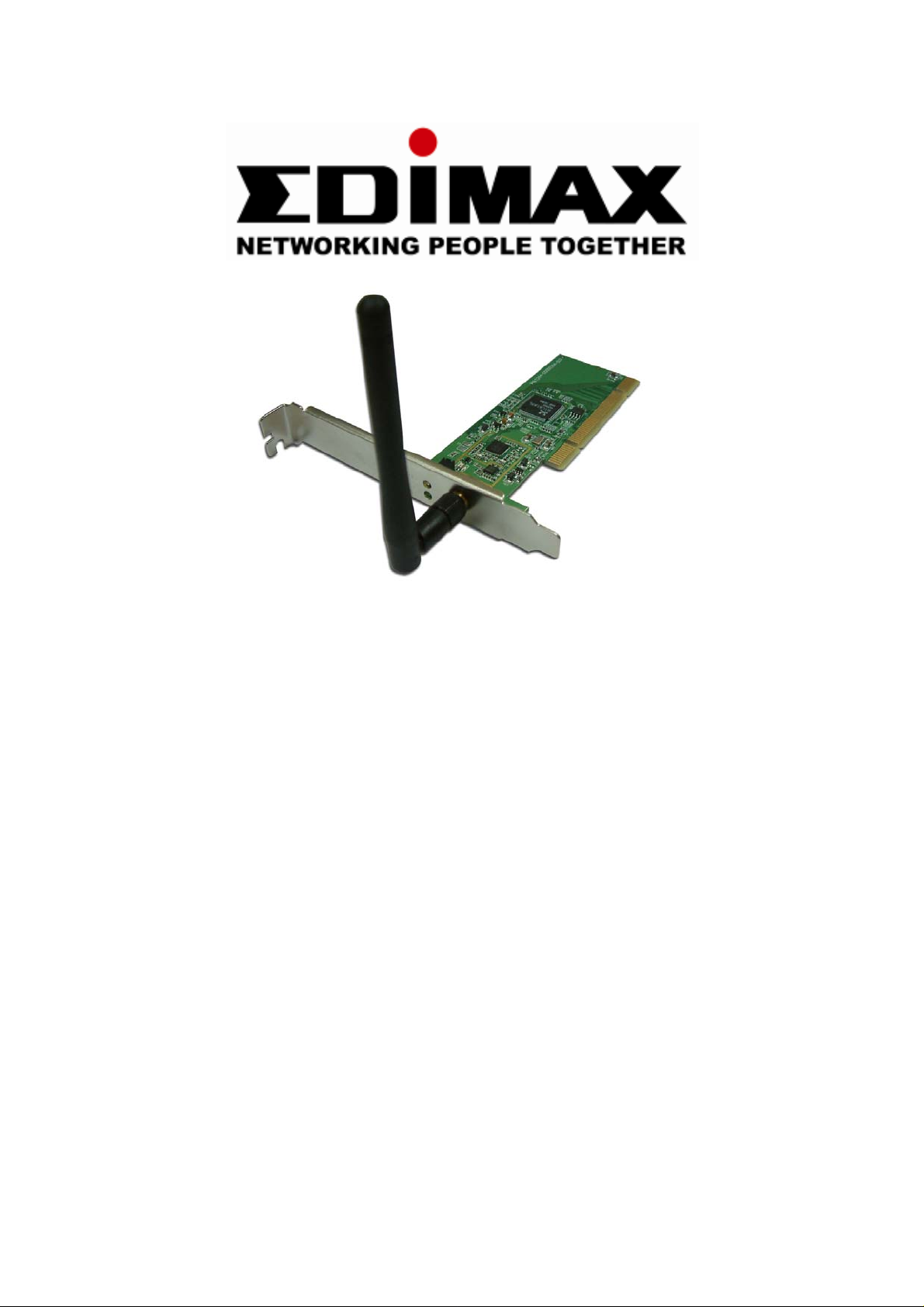
Wireless 802.11b/g 32-bit PCI adapter
EW-7326Ig
User’s Manual
Version: 1.0(April, 2008)
Page 2

COPYRIGHT
Copyright ©2005/2006 by this company. All rights reserved. No part of this
publication may be reproduced, transmitted, transcribed, stored in a retrieval system,
or translated into any language or computer language, in any form or by any means,
electronic, mechanical, magnetic, optical, chemical, manual or otherwise, without the
prior written permission of this company
This company makes no representations or warranties, either expressed or implied,
with respect to the contents hereof and specifically disclaims any warranties,
merchantability or fitness for any particular purpose. Any software described in this
manual is sold or licensed "as is". Should the programs prove defective following their
purchase, the buyer (and not this company, its distributor, or its dealer) assumes the
entire cost of all necessary servicing, repair, and any incidental or consequential
damages resulting from any defect in the software. Further , this comp any reserves the
right to revise this publication and to make changes from time to time in the contents
hereof without obligation to notify any person of such revision or changes.
All brand and product names mentioned in this manual are trademarks and/or
registered trademarks of their respective holders.
Page 3
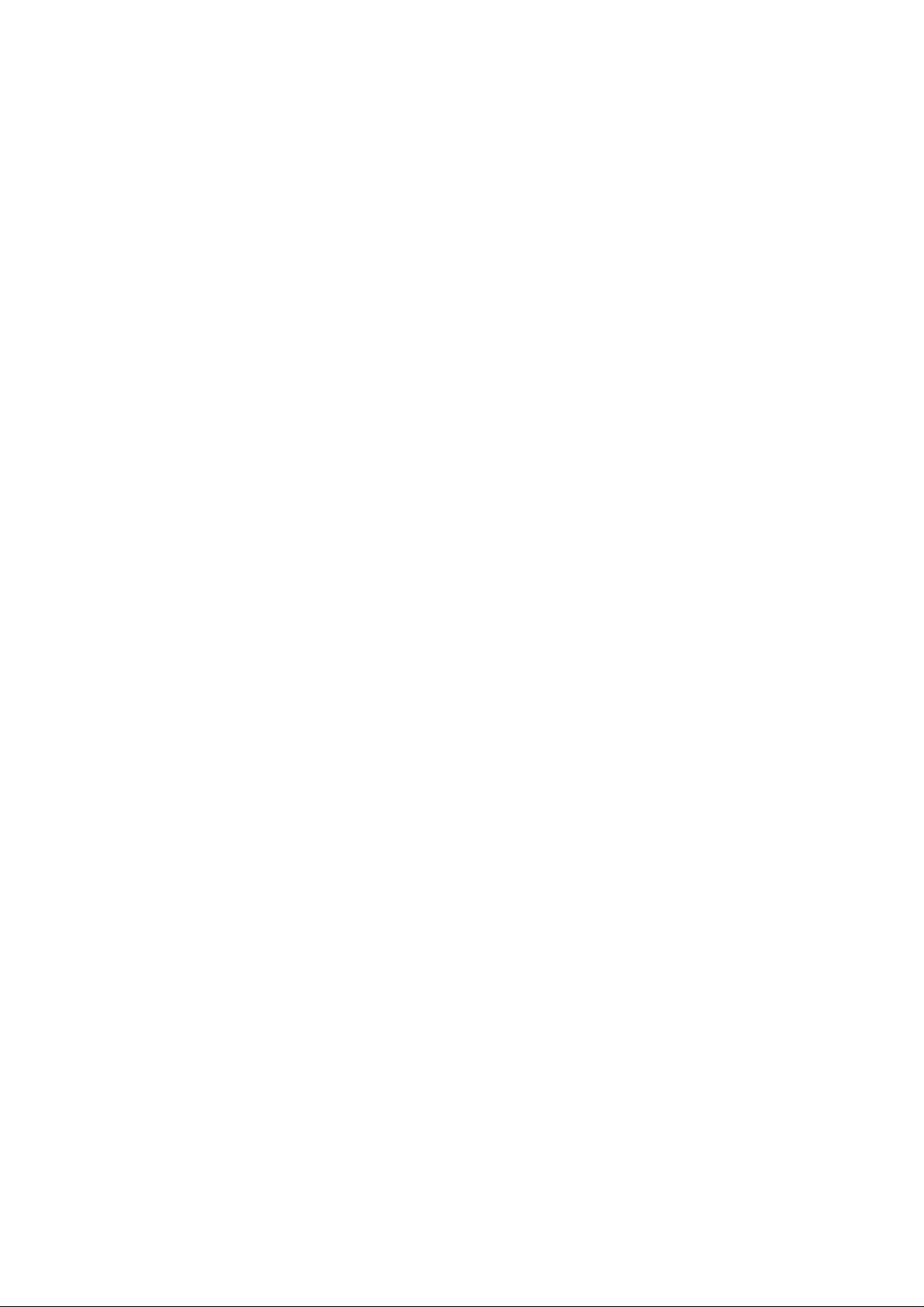
Federal Communication Commission
Interference Statement
This equipment has been tested and found to comply with the limits for a Class B
digital device, pursuant to Part 15 of FCC Rules. These limits are designed to
provide reasonable protection against harmful interference in a residential installation.
This equipment generates, uses, and can radiate radio frequency energy and, if not
installed and used in accordance with the instructions, may cause harmful
interference to radio communications. However, there is no guarantee that
interference will not occur in a particular installation. If this equipment does cause
harmful interference to radio or television reception, which can be determined by
turning the equipment off and on, the user is encouraged to try to correct the
interference by one or more of the following measures:
1. Reorient or relocate the receiving antenna.
2. Increase the separation between the equipment and receiver.
3. Connect the equipment into an outlet on a circuit different from that to which the
receiver is connected.
4. Consult the dealer or an experienced radio technician for help.
FCC Caution
This transmitter must not be co-located or operating in conjunction with any other
antenna or transmitter.
This device complies with Part 15 of the FCC Rules. Operation is subject to the
following two conditions: (1) this device may not cause harmful interference, and (2)
this device must accept any interference received, including interference that may
cause undesired operation.
Any changes or modifications not expressly approved by the party responsible for
compliance could void the authority to operate equipment.
Federal Communications Commission (FCC) Radiation Exposure Statement
This equipment complies with FCC RF radiation exposure limits set forth for an
uncontrolled environment. This equipment should be installed and operated with a
minimum distance of 20 centimeters between the radiator and your body.
Page 4
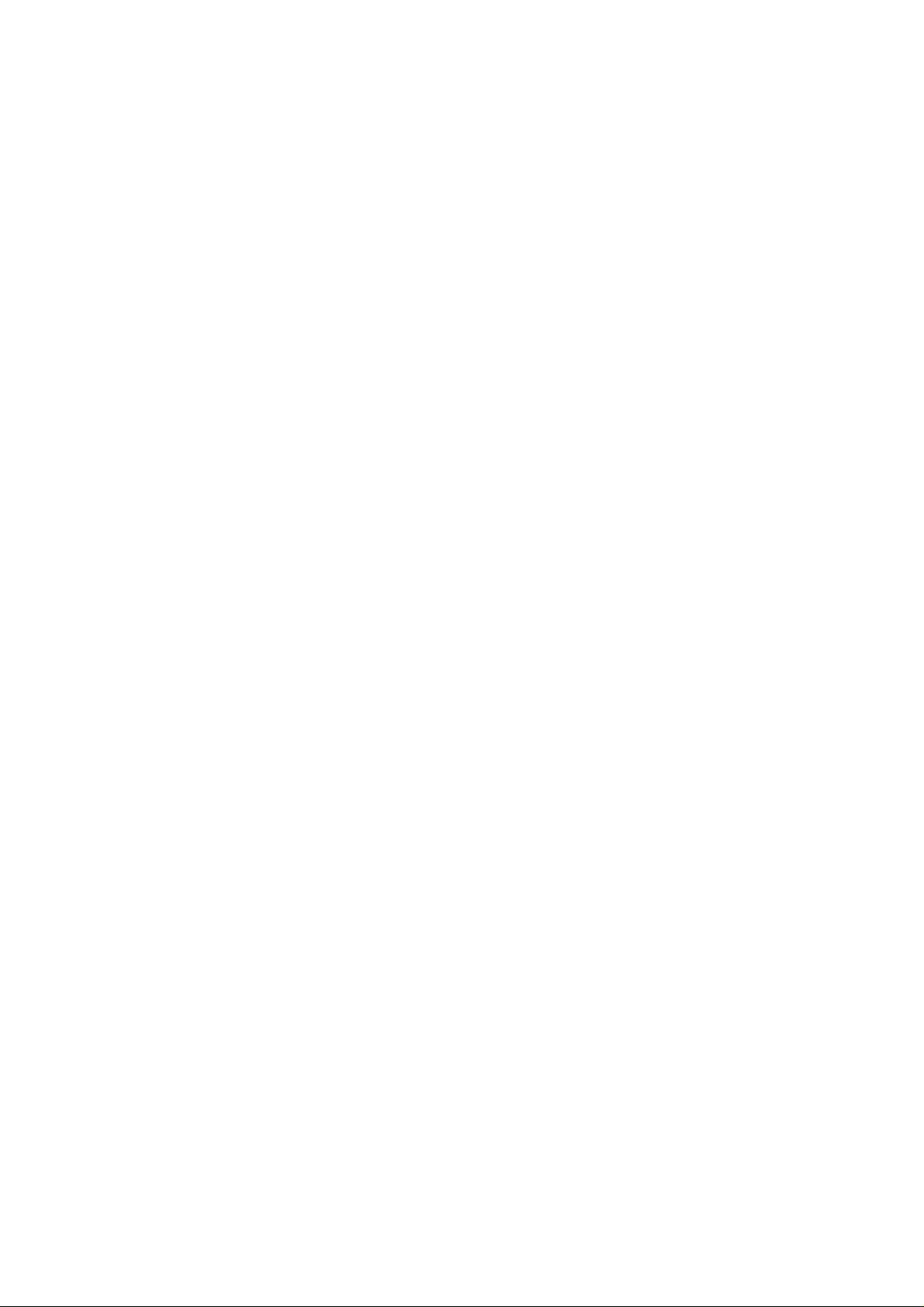
R&TTE Compliance Statement
This equipment complies with all the requirements of DIRECTIVE 1999/5/EC OF THE
EUROPEAN PARLIAMENT AND THE COUNCIL of March 9, 1999 on radio
equipment and telecommunication terminal Equipment and the mutual recognition of
their conformity (R&TTE)
The R&TTE Directive repeals and replaces in the directive 98/13/EEC
(Telecommunications Terminal Equipment and Satellite Earth Station Equipment) As
of April 8, 2000.
Safety
This equipment is designed with the utmost care for the safety of those who install and
use it. However, special attention must be paid to the dangers of electric shock and
static electricity when working with electrical equipment. All guidelines of this and of
the computer manufacture must therefore be allowed at all times to ensure the safe
use of the equipment.
EU Countries Intended for Use
The ETSI version of this device is intended for home and office use in Austria,
Belgium, Denmark, Finland, France, Germany, Greece, Ireland, Italy, Luxembourg,
the Netherlands, Portugal, Spain, Sweden, and the United Kingdom.
The ETSI version of this device is also authorized for use in EFTA member states:
Iceland, Liechtenstein, Norway, and Switzerland.
EU Countries Not intended for use
None.
Page 5
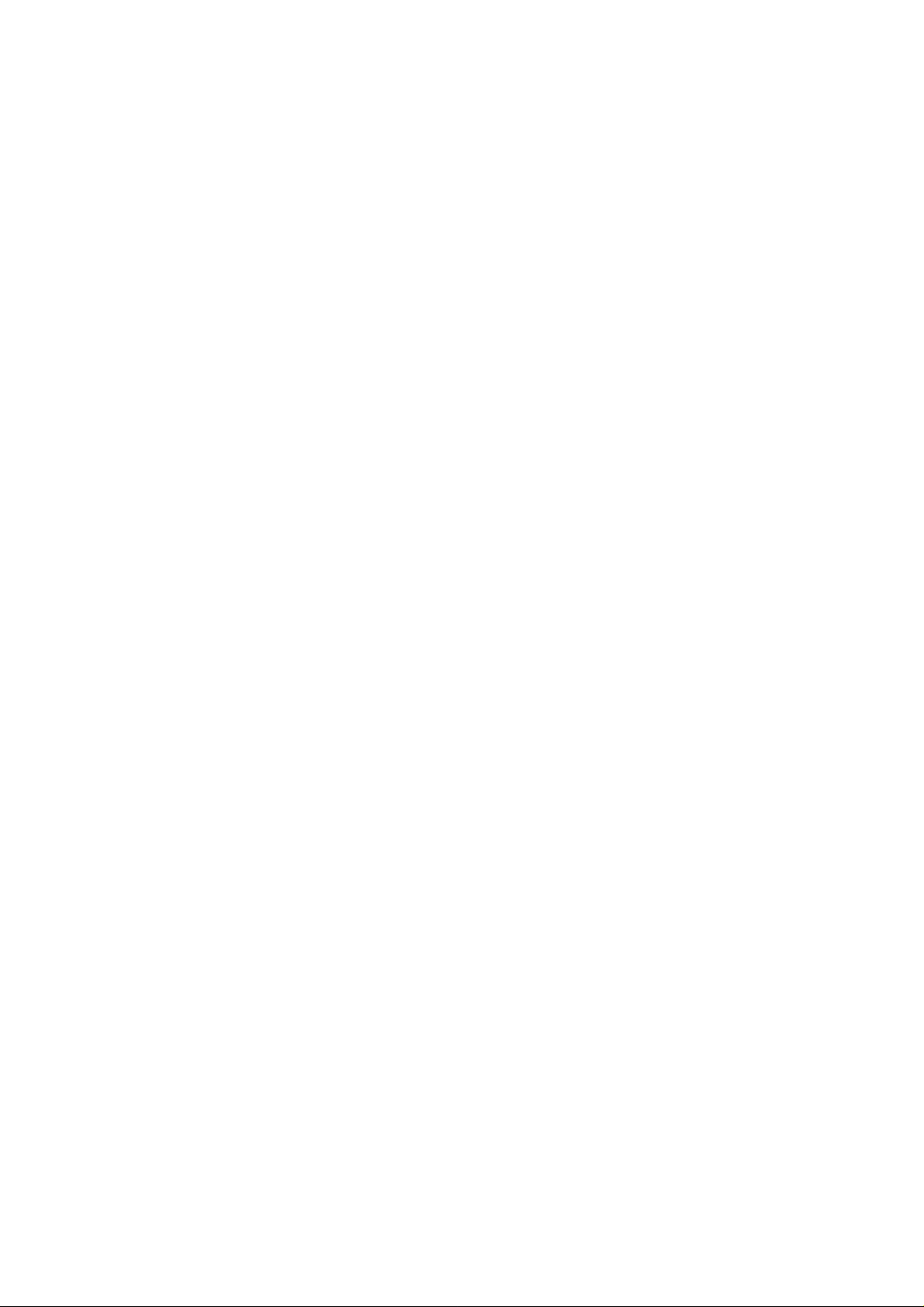
CONTENTS
1 INTRODUCTION ............................................................................ 1
1.1 Features .......................................................................................... 1
1.2 Specifications .................................................................................. 1
1.3 Package
Contents ................................................................................................. 2
2 INSTALLATION PROCEDURE ...................................................... 3
First Way ................................................................................................ 5
Second Way ........................................................................................... 6
3 CONFIGURATION UTILITY ........................................................... 7
3.1 Utility Overview ............................................................................... 7
3.2 Available Network ........................................................................... 8
3.3 General ........................................................................................... 10
3.4 Profile.............................................................................................. 11
3.4.1 Configure the Profile ......................................................12
3.5 Advanced ....................................................................................... 16
3.6 Status ............................................................................................. 18
3.7 Statistics ......................................................................................... 18
3.8 Software AP ................................................................................... 19
3.8.1 AP Properties Setting ....................................................20
3.8.2 AP Advanced ................................................................20
3.8.3 AP Statistics .................................................................21
3.8.4 SoftAP ..........................................................................22
4 RT-S
ET
WIZARD ........................................................................ 23
5 TROUBLESHOOTING ................................................................. 26
Page 6
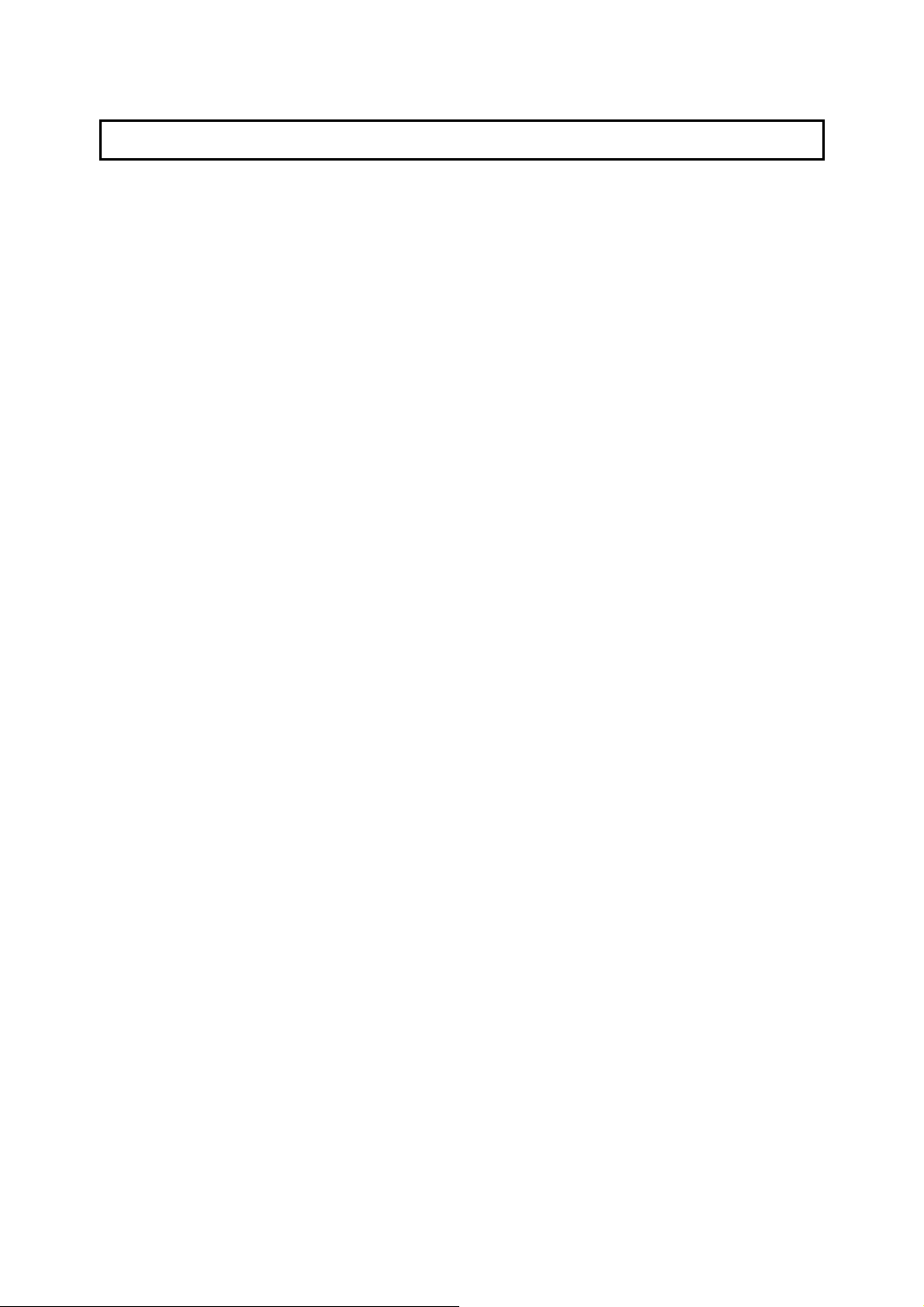
1 Introduction
Thank you for purchasing the 802.11g Wireless LAN PCI Card. This card complies with IEEE 802.11g
standard, which supports up to 54Mbps high-sp eed wirele ss n etwork connectio n s. It can also work with
IEEE 802.11b devices. When the card connects to 11b devices, the link speed will be up to 11Mbps.
For WLAN security issues, this card supports 64/128-bit WEP data encryption that protects your
wireless network from eavesdropping. It also supports WPA (Wi-Fi Protected Access) feature
technology. Client users are required to authorize bef ore acce ssi n g to APs o r AP Routers, a nd the data
transmitted in the network is encrypted/decrypted by a dynamically cha nged secret key. Furthermore,
this card supports WPA2 function, WPA2 provides a stronger encryption mechanism through AES
(Advanced Encryption Standard), which is a requirement for some corporate and government users.
The power consumption of the card is al so very low. Furthermore, this card provides several levels of
power saving modes allowing user customizes the way of saving the power from his/her portable or
handheld devices.
This card is cost-effective, together with the versatile features; it is the best solution for you to build your
wireless network.
1.1 Features
Works with both IEEE 802.11b and IEEE 802.11g products.
High-speed transfer data rate - up to 54Mbps.
High throughput supports multi-media data bandwidth requirement.
Supports 64/128-bit WEP Data Encryption, WPA/WPA2 (TKIP with IEEE 802.1x) and AES.
Automatic fallback increases data security and reliability.
Supports the most popular operating system: Windows 98SE/Me/2000/XP.
Supports 32-bit PCI interface.
1.2 Specifications
Standard: IEEE 802.11b/g
Interface: 32-bit PCI
Frequency Band: 2.4000 ~ 2.4835GHz (Industrial Scientific Medical Band)
Modulation: OFDM with BPSK, QPSK, 16QAM, 64QAM (11g)
Data Rate: 54/48/36/24/18/12/11/9/6/5.5/2/1Mbps auto fallback
BPSK, QPSK, CCK (11b)
Security: 64/128-bit WEP Data Encryption, WPA/WPA2 (TKIP with IEEE 802.1x) and AES
Antenna: External detachable dipole antenna (Connector: RP-SMA connector)
Drivers: Windows 98SE/Me/2000/XP
1
Page 7
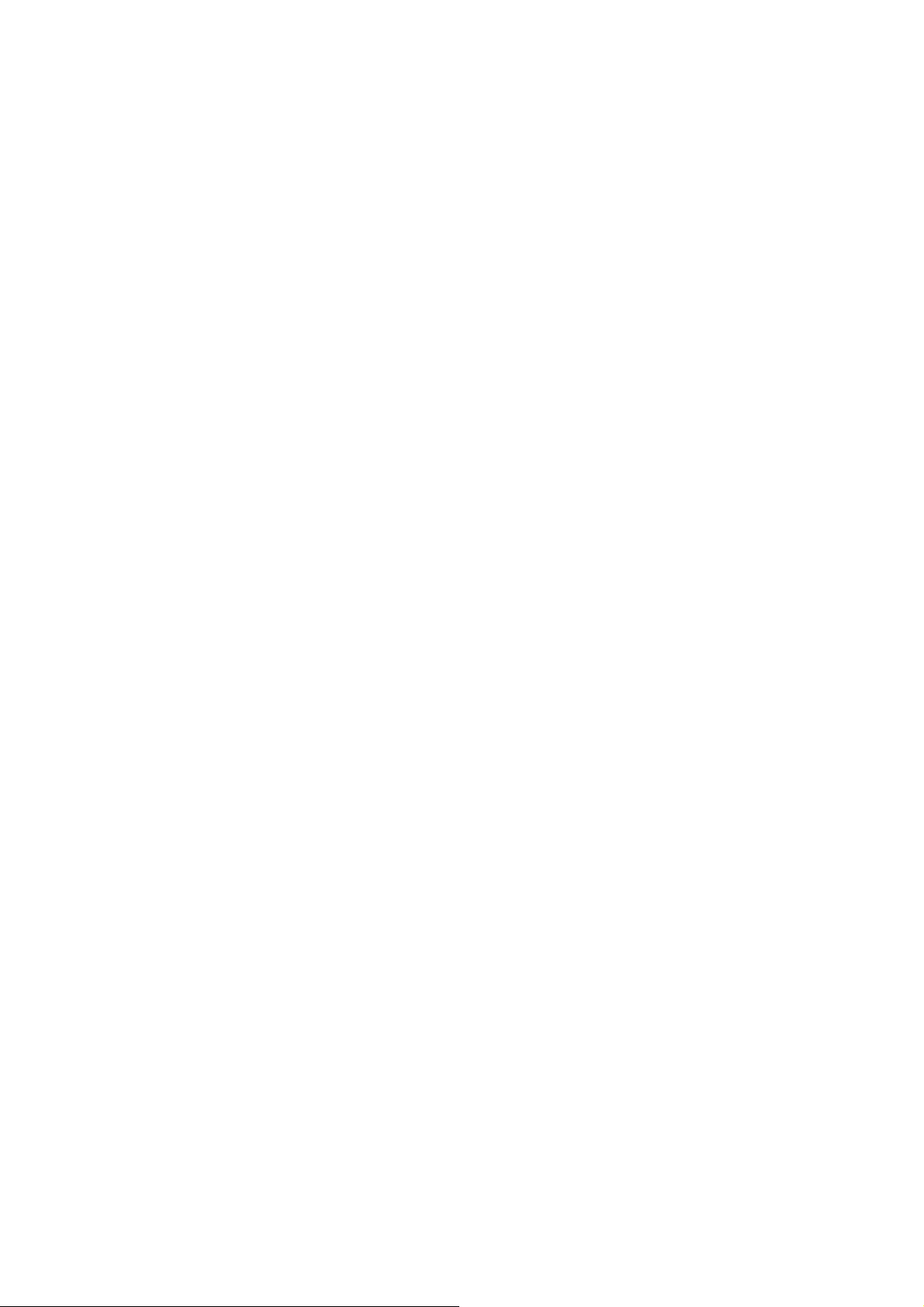
LEDs: Link, TX/RX
Transmit Power: 17dBm±2dBm
Power Consumption: TX: 340mA, RX: 320mA
Dimension: 19(H) x 127(W) x 121(D) mm
Temperature: 32~131°F (0 ~55°C)
Humidity: Max. 95% (NonCondensing)
Certification: FCC, CE
1.3 Package Contents
Before you begin the installation, please check the items of your package. The package should include
the following items:
One PCI Card
One Antenna
One CD (Driver/Utility/User’s Manual.)
If any of the above items is missing, contact your supplier as soon as possible.
One Quick Guide
2
Page 8
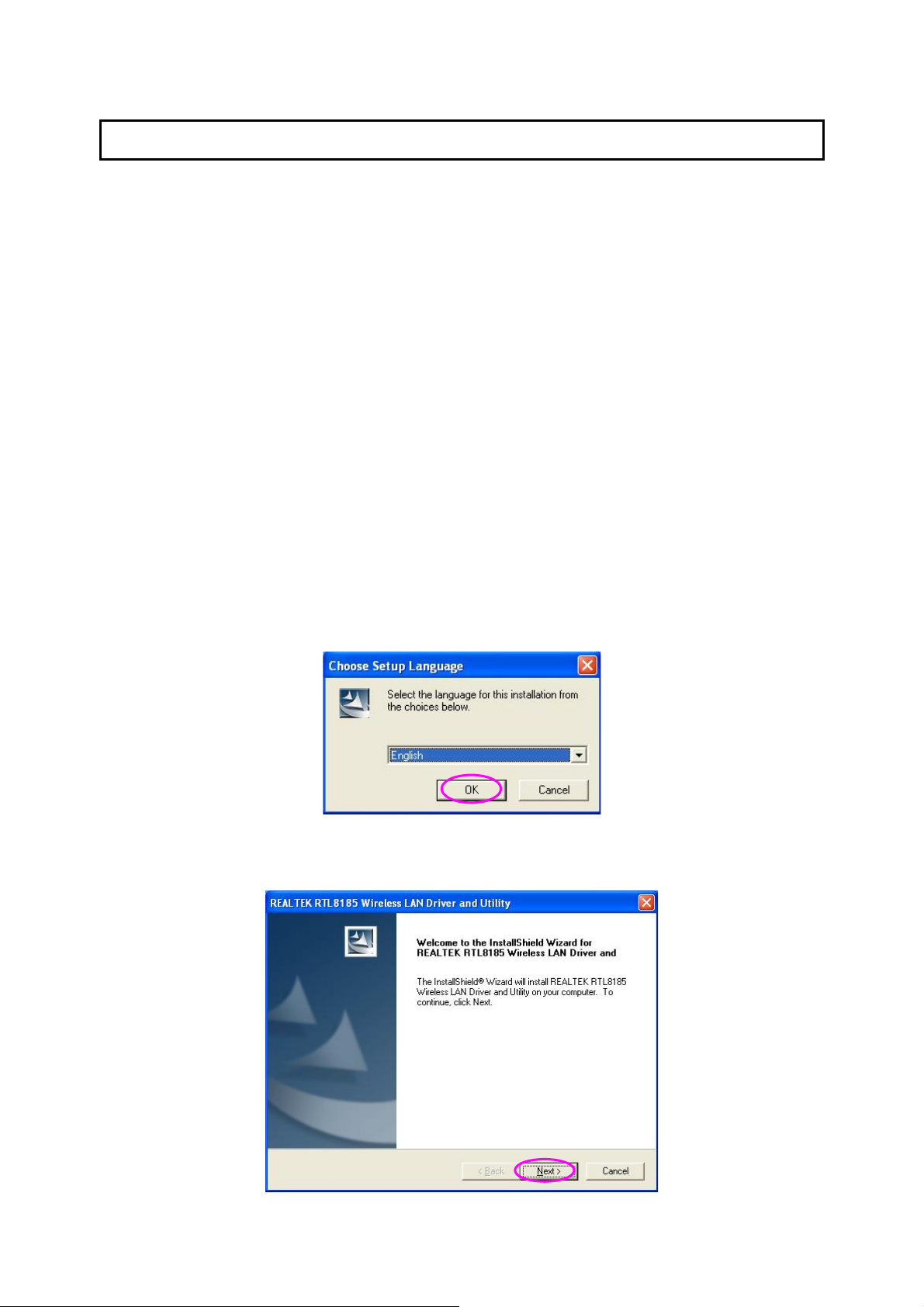
2 Installation Procedure
I. Install the Card
A. Turn off your computer and remove its cover.
B. Insert the PCI card to an available PCI slot firmly.
C. Secure this card to the rear of the computer chassis and put back the cover. D.
Secure the antenna to the antenna conn ector of the card.
E. Turn on the computer.
II. Install the Driver and Utility
Before you proceed with the installation, plea se notice following descriptions.
Note1: The following installation was operated under Windows XP. (Procedures are similar for
Windows 98SE/Me/2000.)
Note2: If you have installed the Wireless PCI Card driver & utility befor e, please uninstall the old
version first.
A. Insert the Installation CD to your CD-ROM Drive. Execute the “Setup.exe” program.
B. Select the Setup Language and click “OK” to proceed.
C. Click “Next” to start installing driver and utility.
3
Page 9
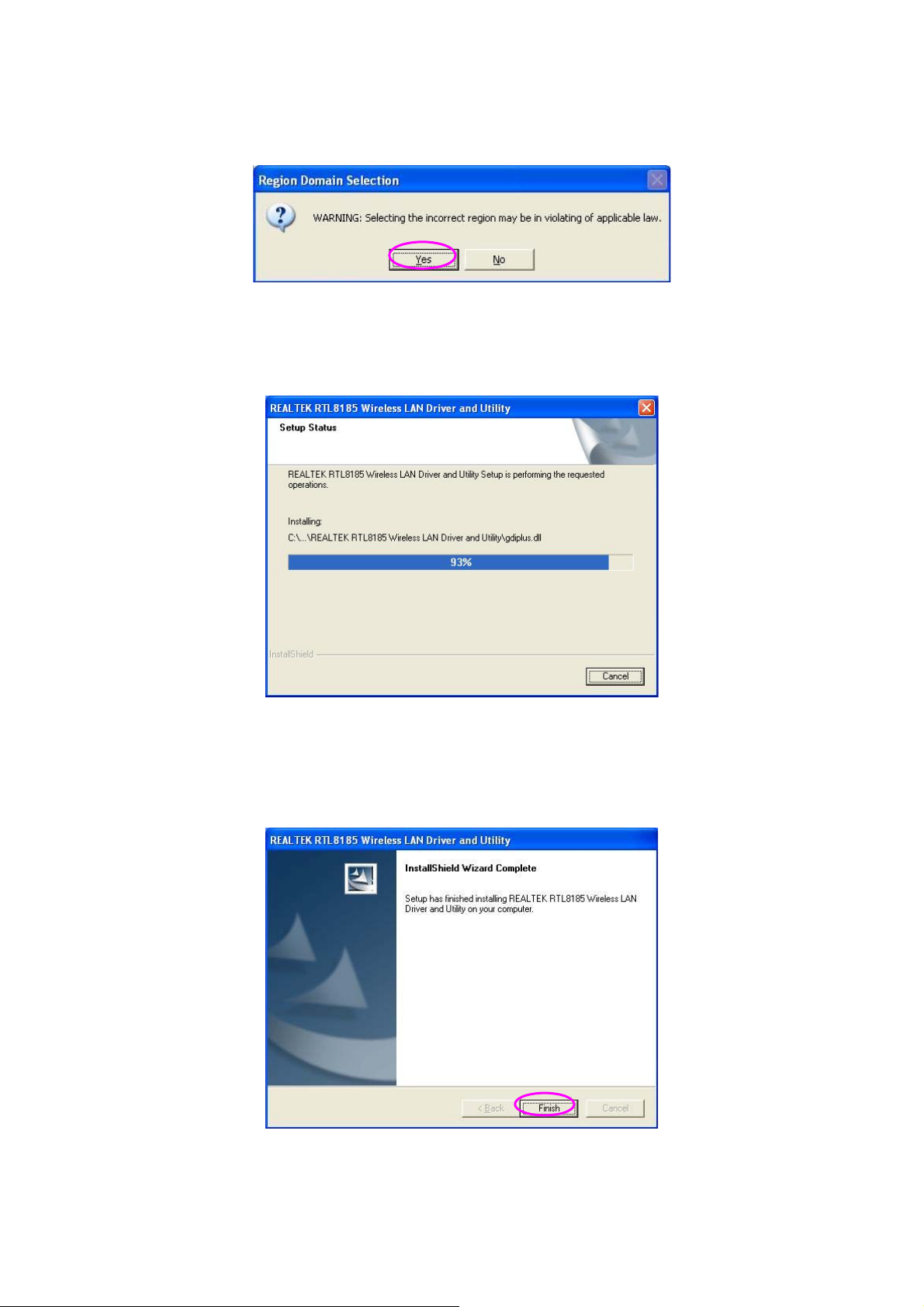
D. Radio regulation warning window. Due to the Radio regulation at different area, different radio law
might be applied. Please make sure your region selection is correct.
E. The system starts to install the driver and utility.
F. Click “Finish’ to complete the driver and utility installation.
4
Page 10
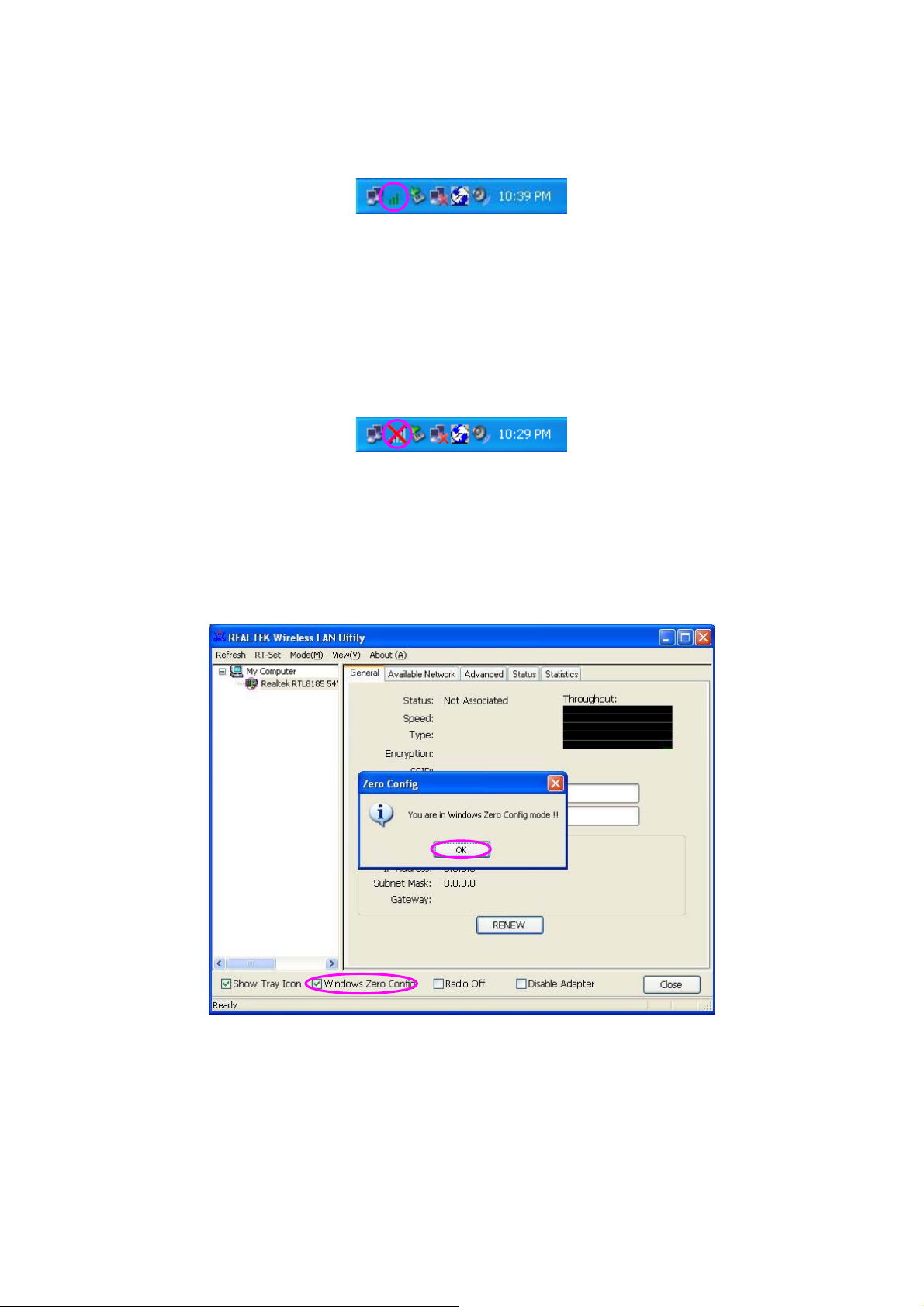
III. Use the Configuration Utility
To start configuring the card, double click the icon in the system tray.
For Windows XP, there is a “Windows Zero Configuration Tool” for you to setup wireless clients. By
default, this “Windows Zero Configuration Tool” is enabled. If you want to use the Utility of the card,
please follow one of the ways as below.
First Wa y
A. Double click the icon in the system tray.
B. The utility of the card is displayed and it alerts you that you are in the Windows Zero
Configuration mode. Click “OK”.
C. Uncheck “Windo ws Zero Config” to enable the utility of the card.
5
Page 11

Second Way
A. Right-click the icon and select “View Available Wireless Networks”.
B. Click “Advanced”.
C. Uncheck “Use Windows to configure my wireless network settings” to enable the utility for the
card.
6
Page 12

3 Configuration Utility
The Configuration Utility is a powerful application that helps you configure the Wireless LAN PCI Card
and monitor the link status and the statistics during the communication process.
The Configuration Utility appears as an icon on the system tray an d desktop of Windows. You can open
it by double-click on the icon.
Right click the icon in the system tray there are some items for you to operate the configuration utility.
Open Config Utility
Select “Open Config Utility” to open the configuration utility.
RT-Set Wizard
Select “RT-Set Wizard” to open the RT-Set wizard.
About
Select “About” to show the utility information.
Hide
Select “Hide” to hide the utility in the system tray.
In the Desktop In the System Tray
3.1 Utility Overview
There are several parts in the utility screen. Please refer to the following table for the description.
A
B
E
C
D
7
Page 13

Parameter Description
Refresh – Refresh card list in the “B“ block.
A
RT-Set – Open the RT-Set wizard.
Mode – There are two modes: Station and Access Point. If
“St ation“ is selected, the card works as a wireless card. If “Access
Point“ is selected, the card will works as a wireless AP.
View – Enable “Status Bar“ and the “D“ block in the utility will
display the current status of the utility.
About – To check the version of the utility, select this item.
B
C
D
E
This is a list for you to configure several cards in your PC from the
utility.
Show Tray Icon – To show the icon in the system tray, select the
item.
Windows Zero Config – To configure the card from Windows XP
Zero Configuration, check the item.
Radio Off – This function is for you to turn off or turn on the radio
of the card. If the radio is turned off, the card will not work.
Disable Adapter – This function is for you to disable or enable th e
card.
It is the status bar that displays the current status of the utility. To
close it, please disable the “Status Bar“ in the “View“ item.
There are several tabs in the block for y ou to setup the function of
the card. Please refer to the description in the following sections.
3.2 Available Network
When you open the Configuration Utility, the system will scan all the channels to find all the access
points/stations within the accessible range of your card and automatically connect to the wireless
network with the highest signal strength. From the “Available Network” tab, all the networks nearby will
be listed. You can change the connection to another network.
8
Page 14

Parameter Description
Available Network(s) This list shows all information of the available wireless networks
within the range of your card. The information includes SSID,
Channel, Encryption, Network Authentication, Signal and etc. If
you want to connect to any network on the list, double-click the
selected network.
Refresh Click “Refresh“ to update the available networks list. It is
recommended that refresh the list while you have changed the
connection network.
Add to Profile A profile stores the setting of a network, so that you can connect to
the network quickly. To add the selected network to a profile, click
this button.
9
Page 15

3.3 General
To check the connection status of the card, select “General“. This screen shows the information of Link
Speed, Network Type, Encryption Method, SSID, Signal Strength, Link Quality and Network Address of
the card.
Parameter Description
Status
Speed
It will show the connection status of the card.
It shows the current speed
Type Infrastructure – This operation mode requires the presence of an
802.11 Access Point. All communication is done via the Access
Encryption It displays the encryption setting of the current connection
SSID The SSID (up to 32 printable ASCII characters) is the unique
Signal Strength
Point or Router.
IBSS – Select this mode if you want to connect to another
wireless stations in the Wireless LAN network without through an
Access Point or Router.
including None, WEP, TKIP or AES.
name identified in a WLAN. The ID prevents the unintentional
merging of two co-located WLANs.
It indicates the wireless signal strength.
10
Page 16

Parameter Description
Link Quality
It indicates the wireless link quality.
Network Address
It shows the MAC, IP address and other information of the card.
3.4 Profile
The “Profiles List” is for you to manage the networks you connect to frequently. You are able to
Add/Remove/Edit/Duplicate/Set Default to manage a profile.
Parameter Description
Available Profile(s) This list shows the preferred networks fo r the wi rele ss conn e ction.
You can add, remove, edit, duplicate the preferred netwo rks o r set
one of the networks as the default connection.
Add/ Remove/ Edit Button
Click these buttons to add/ delete/ edit the selected profiles.
Duplicate If you like to build up the new profile with the same settings as the
Set Default To designate a profile as the default network for the connection
current profile, then you can select this feature.
from the available profiles list, click the button.
11
Page 17

3.4.1 Configure the Profile
Parameter Description
Profile Name Define a recognizable profile name for you to identify the different
networks.
Network Name (SSID) The SSID (up to 32 printable ASCII characters) is the unique
name identified in a WLAN. The ID prevents the unintentional
merging of two co-located WLANs.
You may specify a SSID for the card and then only the device with
the same SSID can interconnect to the card.
This is a computer-to-computer (ad The re are two kinds of network type described as follows.
hoc) network; wireless access
points are not used.
Infrastructure – This operation mode requires the presence of an
802.11 Access Point. All communication is done via the Access
Point or Router.
Ad Hoc – Connect to another wireless card in the Wireless LAN
network without through an Access Point or Router.
If this item is selected, the card will work in Ad Hoc mode.
Channel This setting is only available for Ad Hoc mode. Select the number
of the radio channel used for the networking. The channel setting
should be the same with the network you are connecting to.
12
Page 18

Parameter Description
Network Authentication This setting has to be consistent with the wireless networks that
the card intends to connect.
Open System – No authentication is needed among the wireless
network.
Shared Key – Only wireless stations using a shared key (WEP
Key identified) are allowed to connecting each other.
WP A 802.1X – WPA provides a scheme of mutual authentication
using either IEEE 802.1x/Extensible Authentication Protocol
(EAP) authentication or pre-shared key (PSK) technology. It
provides a high level of assurance to enterprises, small
businesses and home users that data will remain protected and
that only authorized users may access their networks. For
enterprises that have already deployed IEEE 802.1x
authentication, WPA offers the advantage of leveraging existing
authentication databases and infrastructure.
WPA-PSK – It is a special mode designed for home and small
business users who do not have access to network authentication
servers. In this mode, known as Pre-Shared Key, the user
manually enters the starting password in their access point or
gateway, as well as in each wireless stations in the network.
WPA-PSK takes over automatically from that point, keeping
unauthorized users that don’t have the matching password from
joining the network, while encrypting the data traveling between
authorized devices.
WPA2 802.1X – Like WPA, WPA2 supports IEEE 802.1x/EAP
authentication or PSK technology. It also includes a new
advanced encryption mechanism using the Advanced Encryption
Standard (AES). AES is required to the corporate user or
government users. The difference between WPA and WPA2 is that
WPA2 provides data encryption via the AES. In contrast, WPA
uses Temporal Key Integrity Protocol (TKIP).
WPA2-PSK – WPA2-PSK is also for home and small business.
The difference between WPA-PSK and WPA2-PSK is that
WPA2-PSK provides data encryption via the AES. In contrast,
WPA-PSK uses Temporal Key Integrity Protocol (TKIP).
WEP 802.1X – It’s a special mode for using IEEE 802.1x/EAP
technology for authentication and WEP keys for data encryption.
13
Page 19

Parameter
Description
Data Encryption Disabled – Disable the WEP Data Encryption.
WEP – Enable the WEP Data Encryptio n. When the item is
selected, you have to continue setting the WEP Encryption keys.
TKIP – TKIP (Temporal Key Integrity Protocol) changes the
temporal key every 10,000 packets (a packet is a kin d of message
transmitted over a network.) This in sures much greater security
than the standard WEP security.
AES – AES has been developed to ensure the highest degree of
security and authenticity for digital information and it is the most
advanced solution defined by IEEE 802.11i for the security in the
wireless network.
Note: All devices in the network should use the same encryption
method to ensure the communication.
ASCII WEP Key can be ASCII format. Alphanumeric values or signs are
allowed to be the WEP key. It is more recognizable for user.
Passphrase It is a text string with a maximum of 32 alphanumeric characters,
for example: “Test“. The WEP Key is based upon the Passphrase
determined by you. This p assphrase may not work with other
vendors’ products due to possible incompatibility with other
vendors’ passphrase generators. You must use the same
passphrase or WEP key settings for all wireless computers within
the network.
Network Key The keys are used to encrypt data transmitted in the wireless
network. Fill the text box by following the rules below.
64-bit – Input 10-digit Hex values as the encryption keys. For
Confirm Network Key Enter the same network key to confirm.
Key Index (advanced) Select one of the four keys to be the data encryption key.
example: “0123456aef“.
128-bit – Input 26-digit Hex values as the encryption keys. For
example: “01234567890123456789abcdef“.
14
Page 20

Parameter Description
EAP Type GTC – GTC is an authentication protocol which allows the
exchange of clear text authentication credentials across the
network.
TLS – TLS is the most secure of the EAP protocols b ut not easy to
use. It requires that digital certificates be excha nged in the
authentication phase. The serve r presents a certificate to the
client. After validating the server’s certificate, the client presents a
client certificate to the server for validation.
LEAP – LEAP is a pre-EAP, Cisco-proprietary protocol, with many
of the features of EAP protocols. Cisco controls the ability of other
vendors to implement this protocol, so it should be selected for
use only when limited vendor choice for client, access-point, and
server products is not a concern. When you have set up LEAP
authentication, you have to enter the user name and p assword of
your computer .
PEAP & TTLS – PEAP and TTLS are similar and easier than TLS
in that they specify a stand-alone authentication p rotocol be used
within an encrypted tunnel. TTLS supports any protocol within its
tunnel, including CHAP, MSCHAP, MSCHAPv2 and PAP. PEAP
specifies that an EAP-compliant authentication protocol must be
used; this adaptor support s MD5, TLS, GTC (Generi c Token Card)
and MSCHAPv2. The client certificate is optional required for the
authentication.
Tunnel Includes MD5, GTC, TLS, CHAP, MSCHAP, MSCHAP-v2 and
PAP .
Username The certificate username in the RADIUS server.
Identity User’s identity in the RADIUS server.
Password User’s password in the RADIUS server.
Certificate The certificate for RADI US server for certification.
15
Page 21

3.5 Advanced
The “Advanced” option enables you to configure more advanced settings, for example: Power Save,
Turbo Mode, Wireless Mode and etc.
Parameter Description
Power Save None – The card will always set in active mode.
Min – Enable the card in the power saving mode when it is idle,
but some components of the card are still alive. In this mode, the
power consumption is larger than “Max“ mode.
Max – Enable the card in the power saving mod e when it is idle.
Turbo Mode Off – Turn of f the turbo mode.
Wireless Mode 802.11 b – This card can be compatible with both 802.11g and
On – Turn on the turbo mode.
Auto – The card will detect the AP is RTL8186-based AP or not to
transmit data in turbo mode automatically.
802.11b wireless stations. If there are only 802.11b wireless
stations in the network, you can set the card to this mode.
802.11 g/b – If you have a mix of 802.11b and 802.11g wireless
stations in your network, it is recommended to setting the card to
this mode.
16
Page 22

Parameter Description
802.11b Preamble Mode The preamble defines the length of the CRC block for
communication among the wireless stations. There are three
mode including Long, Short and Auto. High network traffic areas
should use the shorter preamble t y pe. If “Auto“ mode is selected,
the card will auto switch the preamble mo de depending on the
wireless stations that the card is connecting to.
Note that the parameter is only active in the Ad Hoc operation
mode.
Fragment Threshold The value defines the maximum size of packets; any packet size
larger than the value will be fragmented. If you have decreased
this value and experience high packet error rates, you can
increase it again, but it will likely decrease overall network
performance. Select a setting within a range of 256 to 2432 bytes.
Minor change is recommended.
RTS Threshold Minimum packet size required for an RTS (Request To Send). For
packets smaller than this threshold, an RTS is not sent and the
packet is transmitted directly to the wireless network. Select a
setting within a range of 0 to 2432 bytes. Minor change is
recommended.
Set Defaults Let the setting values return to default.
Apply Confirm the settings in the “Advanced“.
17
Page 23

3.6 Status
This screen shows the information of manufacturer, driver version, settings of the wireless network the
card is connecting to, linking time and link status. If you don’t ensure the status of the card and the
network you are connecting, please go to the screen for mo re details.
3.7 Statistics
You can get the real time information about the packet transmission and receiving status during
wireless communication from the screen. If you want to recount the statistics value, please click
“Reset“.
18
Page 24

3.8 Software AP
This card can run as a wireless AP. The relative configurations of the AP includin g channel, S SID, WEP
encryption and so on are described as follows.
Parameter Description
SSID The SSID (up to 32 printable ASCII characters) is the unique
name identified in a WLAN. The ID prevents the unintentional
merging of two co-located WLANs.
The default SSID of the AP is “fae_AP“. Wireless cards connect to
the AP should set up the same SSID as the AP.
BSSID
Display the MAC address of the card.
Associate Table All the wireless cards connected to the software AP will be
displayed in the list.
Config
Click “Config“ for setting more configuration of the AP.
19
Page 25

3.8.1 AP Properties Setting
Please refer to Section 3.4.1 for the setting of the parameters for AP. Note that Ad Hoc mode is not
enabled for AP.
3.8.2 AP Advanced
20
Page 26

Parameter Description
Beacon Interval Beacon Interval that specifies the duration between beacon
packets (milliseconds). The range for the beacon peri od is
between 20-1000 milliseconds with a typical value of 100.
DTIM Period Determines the interval the Access Point will send its broadcast
traffic. Default value is 3 beacons.
Preamble Mode The preamble defines the length of the CRC block for
communication among the wireless stations. There are three
mode including Long, Short and Auto. High network traffic areas
should use the shorter preamble t y pe. If “Auto“ mode is selected,
the AP will auto switch the preamble mode depending on the
wireless cards.
Set Defaults
Apply
Set the setting values return to defaults.
Confirm the settings in the “Advanced“.
3.8.3 AP Statistics
You can get the real time information about the packet transmission and receiving status during
wireless communication from the screen. If you want to recount the statistics value, please click
“Reset“.
21
Page 27

3.8.4 SoftAP
If you want to connect to the internet through this SoftAP, you will need to make a bridge between our
SoftAP and your internet connect. Select the internet connection in your SoftAP host machine and
press the “Apply” button.
22
Page 28

4 RT-Set Wizard
The RT-Set wizard can help users to connect to a wireless LAN or build an Ad-hoc wireless network.
For example, if you want to connect to a wireless LAN in infrastructure mode: A.
Open the RT-Set wizard and choose the Station (infrastructure) mode.
B. The site survey results will show up. Please select the one you’d like to connect to and click the
“Next” button.
23
Page 29

C. In the Wireless network properties dialog, please fill in the security settings for this wireless network
you’d like to connect to.
D. Please specify the IP settings for this wireless network and click the “Fini sh” button.
24
Page 30

E. Now you can connect to the wireless network successfully .
25
Page 31

5 Troubleshooting
This chapter provides solutions to problems usually encountered during the installation and operation
of the card.
1. What is the IEEE 802.11g standard?
802.1 1g is the new IEEE st andard for hi gh-speed wireless LAN comm unications that provides for
up to 54 Mbps data rate in the 2.4 GHz band. 802.11g is quickly becoming the next mainstream
wireless LAN technology for the home, office and public networks.
802.11g defines the use of the same OFDM modulation technique specified in IEEE 802.11a for
the 5 GHz frequency band and applies it in the same 2.4 GHz frequency band as IEEE 802.11b.
The 802.11g standard requires backwar d compatibility with 802.11b.
The standard specifically calls for:
A. A new physical layer for the 802.11 Medium Access Control (MAC) in the 2.4 GHz frequency
band, known as the extended rate PHY (ERP). The ERP adds OFDM as a mandatory new
coding scheme for 6, 12 and 24 Mbps (mandatory speeds), and 18, 36, 48 and 54 Mbps
(optional speeds). The ERP includes the modulation schemes found in 802.11b including
CCK for 11 and 5.5 Mbps and Barker code modulation for 2 and 1 Mbp s.
B. A protection mechanism called RTS/CTS that governs how 802.11 g device s and 802.11b
devices interoperate.
2. What is the IEEE 802.11b standard?
The IEEE 802.11b Wireless LAN standard subcommittee, which formulates the standard for the
industry. The objective is to enable wireless LAN hardware from different manufactures to
communicate.
3. What does IEEE 802.11 feature support?
The product supports the following IEEE 802.11 functions:
CSMA/CA plus Acknowledge Protocol
Multi-Channel Roaming
Automatic Rate Selection
RTS/CTS Feature
Fragmentation
Power Management
4. What is Ad-hoc?
An Ad-hoc integrated wireless LAN is a group of computers, each has a Wireless LAN card,
Connected as an independent wireless LAN. Ad hoc wireless LAN is applicable at a
departmental scale for a br anch or SOHO operation.
5. What is Infrastructure?
An integrated wireless and wireless and wired LAN is called an Infrastructure configuration.
Infrastructure is applicable to enterprise scale for wireless access to central database, or
wireless application for mobile workers.
26
Page 32

6. What is BSS ID?
A specific Ad hoc LAN is called a Basic Service Set (BSS). Computers in a BSS must be
configured with the same BSS ID.
7. What is WEP?
WEP is Wired Equivalent Privacy, a data privacy mechanism based on a 40 bit shared key
algorithm, as described in the IEEE 802 .11 standard.
8. What is TKIP?
TKIP is a quick-fix method to quickly overcome the inhere nt weaknesses in WEP security,
especially the reuse of encryption keys. TKIP is involved in the IEEE 802.11i WLAN security
standard, and the specification might be officially released by early 2003.
9. What is AES?
AES (Advanced Encryption Standard), a chip-based security, has been developed to ensure the
highest degree of security and authenticity for digital information, wherever and however
communicated or stored, while making more efficient use of hardware and/or software than
previous encryption standards. It is also included in IEEE 802.11i standard. Compare with AES,
TKIP is a temporary protocol for replacing WEP security until manufacturers implement AES at
the hardware level.
10. Can Wireless products support printer sharing?
Wireless products perform the sam e function as LAN p roduct s. Therefore, Wirele ss product s can
work with Netware, Windows 2 000, or other LAN operating systems to support printer or file
sharing.
11. Would the information be intercepted while transmitting on air?
WLAN features two-fold protection in security. On the hardware side, as with Direct Sequence
Spread Spectrum technology, it has the inherent security feature of scrambling. On the software
side, WLAN series offer the encryption function (WEP) to enhance security and Access Control.
Users can set it up depending upon their needs.
12. What is DSSS?What is FHSS?And what are their differences?
Frequency-hopping spread-spe ctrum (FHSS) use s a narrowband carrier that chang es frequency
in a pattern that is known to both transmitter and receiver. Properly synchronized, the net effect
is to maintain a single logical channel. To an unintended receiver, FHSS appe ars to be
short-duration impulse noise. Direct-sequence spread-spectrum (DSSS) generates a redundant
bit pattern for each bit to be transmitted. This bit pattern is called a chip (or chipping code). The
longer the chip is, the greater the probability that the original data can be recovered. Even if one
or more bits in the chip are damaged during transmissi on, st atistical technique s e mbedded in t he
radio can recover the original data without-the need for retransmission. To an unintended
receiver, DSSS appears as low power wideband noise and is rejected (ignored) by most
narrowband receivers.
27
Page 33

13. What is Spread Spectr um?
Spread Spectrum technology is a wideband radio frequency technique developed by the military
for use in reliable, secure, mission-critical comm unication systems. It is designed to trade off
bandwidth efficiency for reliability, integrity, and security. In other words, more bandwidth is
consumed than in the case of narrowband transmi ssion, but the trade off produces a signal that
is, in effect, louder and thus easier to detect, provided that the receiv er knows the parameters of
the spread-spectrum signal being broadcast. If a receiver is not tuned to the right frequency, a
spread –spectrum signal looks like background noise. There are two main alternatives, Direct
Sequence Spread Spectrum (DSSS) and Frequency Hopping Spread Spectrum (FHSS).
28
