Page 1
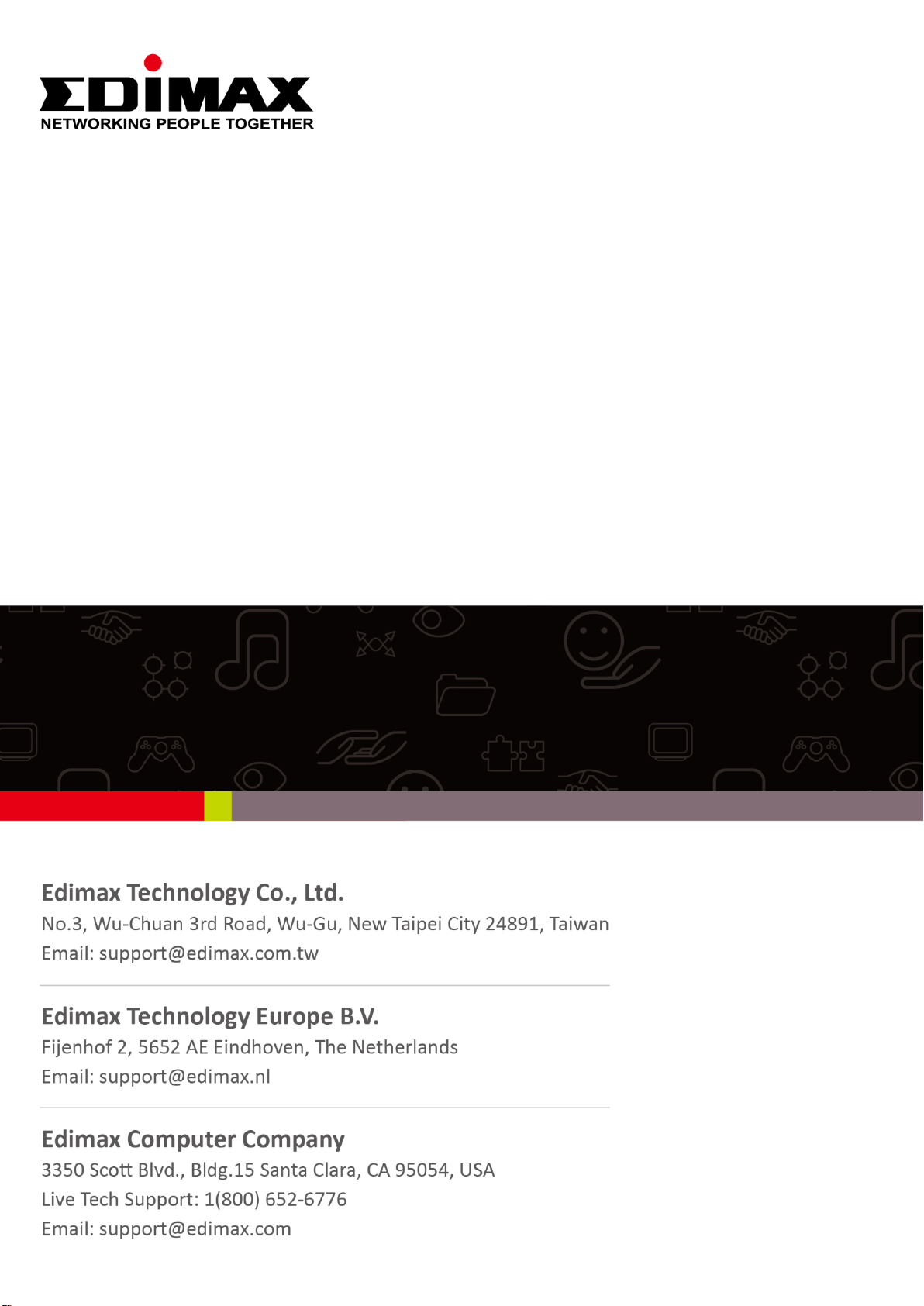
EW-7288APC
Quick Installation Guide
06-2014 / v1.0
Page 2
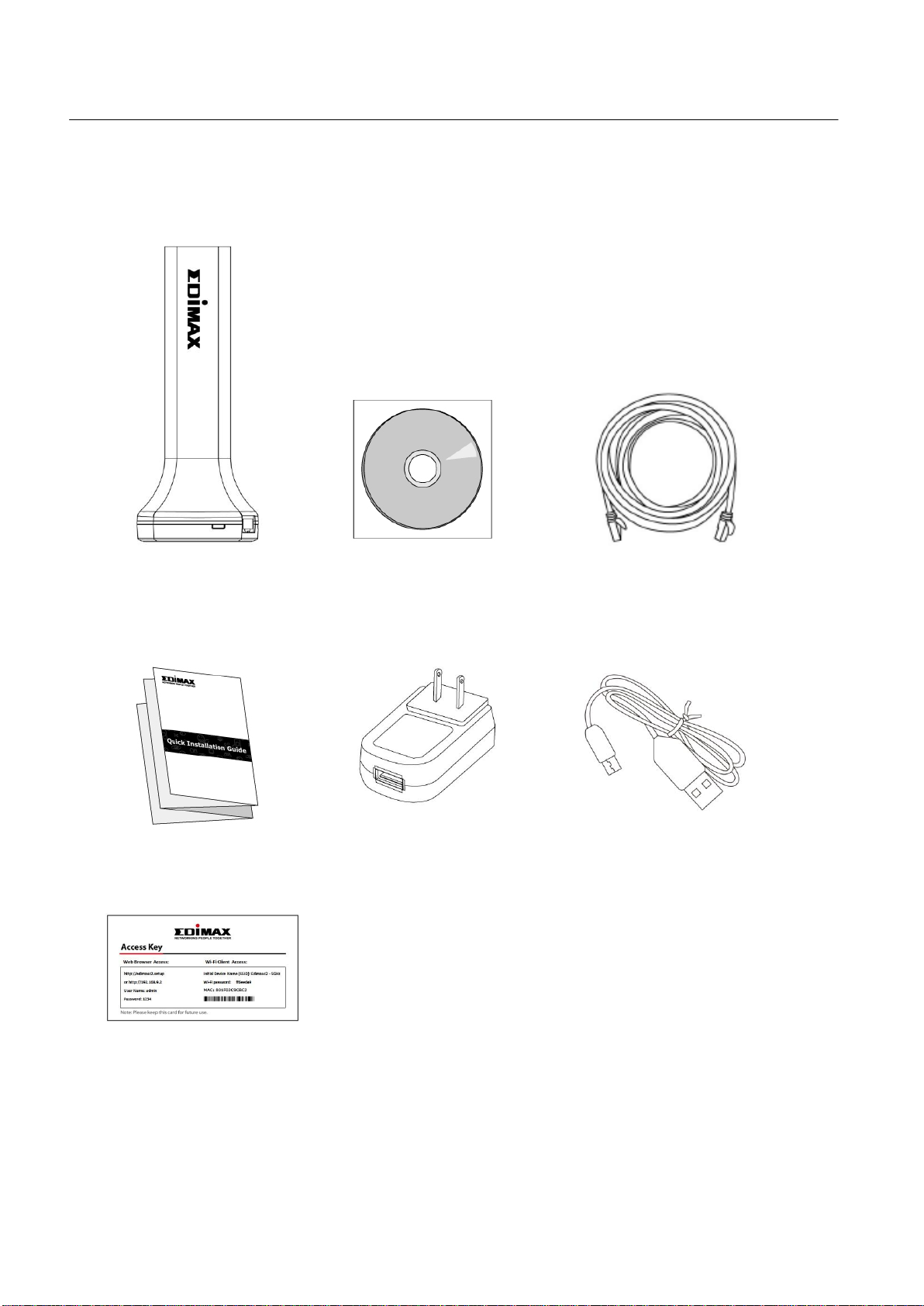
I. Package Contents
CD-ROM
Ethernet Cable
Quick Installation Guide
Power Adapter
USB Cable
EW-7288APC
Access Key Card
Before you start using this product, please check if there is anything missing in
the package, and contact your dealer to claim the missing item(s):
1
Page 3
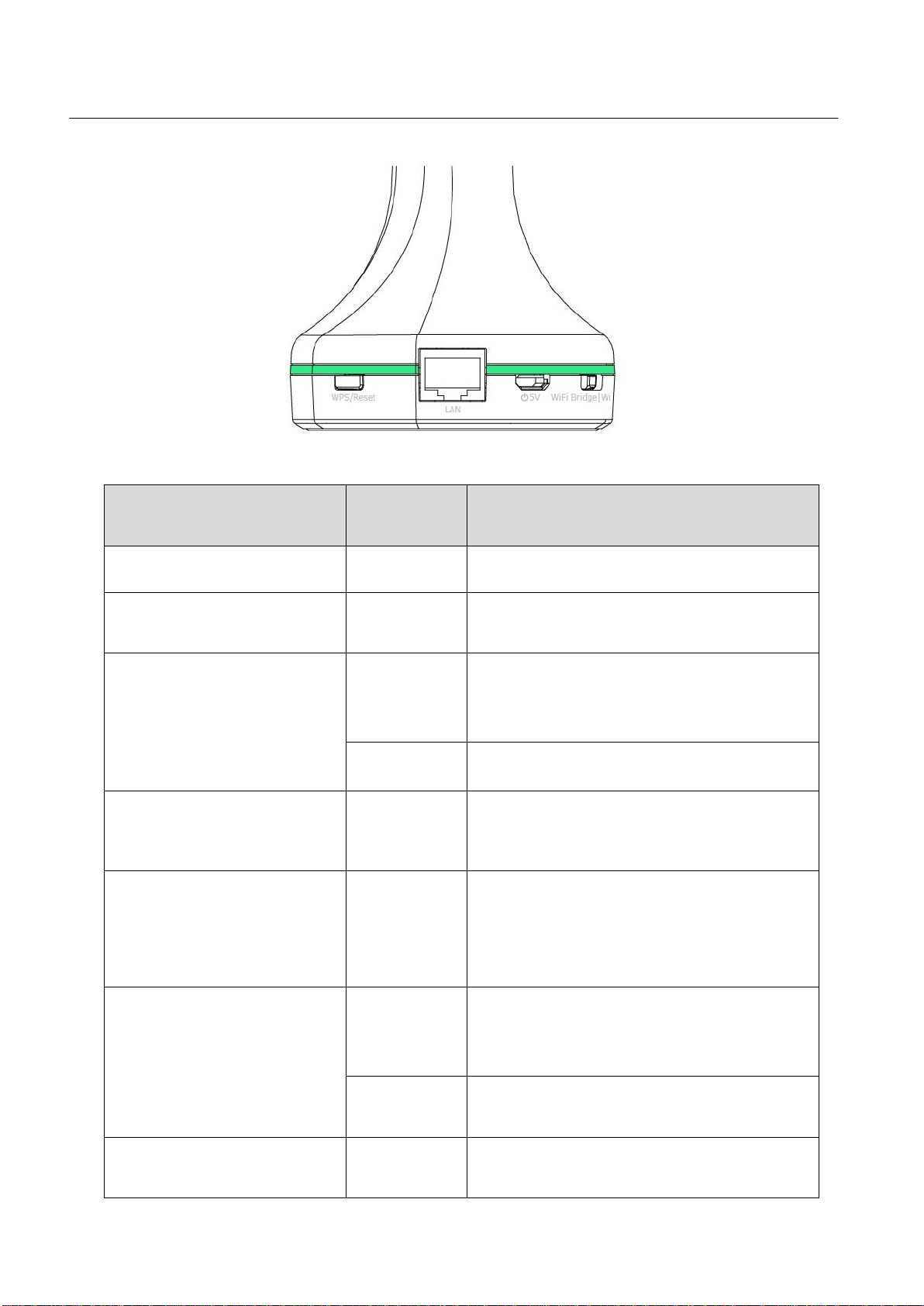
II. LED Status
LED
Color
LED Status
Description
White
On
EW-7288APC is powered on.
Purple
Flashing
EW-7288APC is booting up,
resetting or upgrading firmware.
Red
On
WPS/Reset button has been
pressed for 10 seconds and ready
for reset to default.
Flashing
Internet is disconnected.
Green
On
Wi-Fi is in standby mode or no
data transmission.
Bright Green
On
EW-7288APC is ready after booting
and Ethernet cable is connected or
Wi-Fi is active and transmitting or
receiving data.
Blue
On
Indicates a successful WPS
connection (displays on for 5
minutes).
Flashing
WPS in progress: waiting for
connection.
Off
Off
EW-7288APC is off or in LED off
mode.
2
Page 4
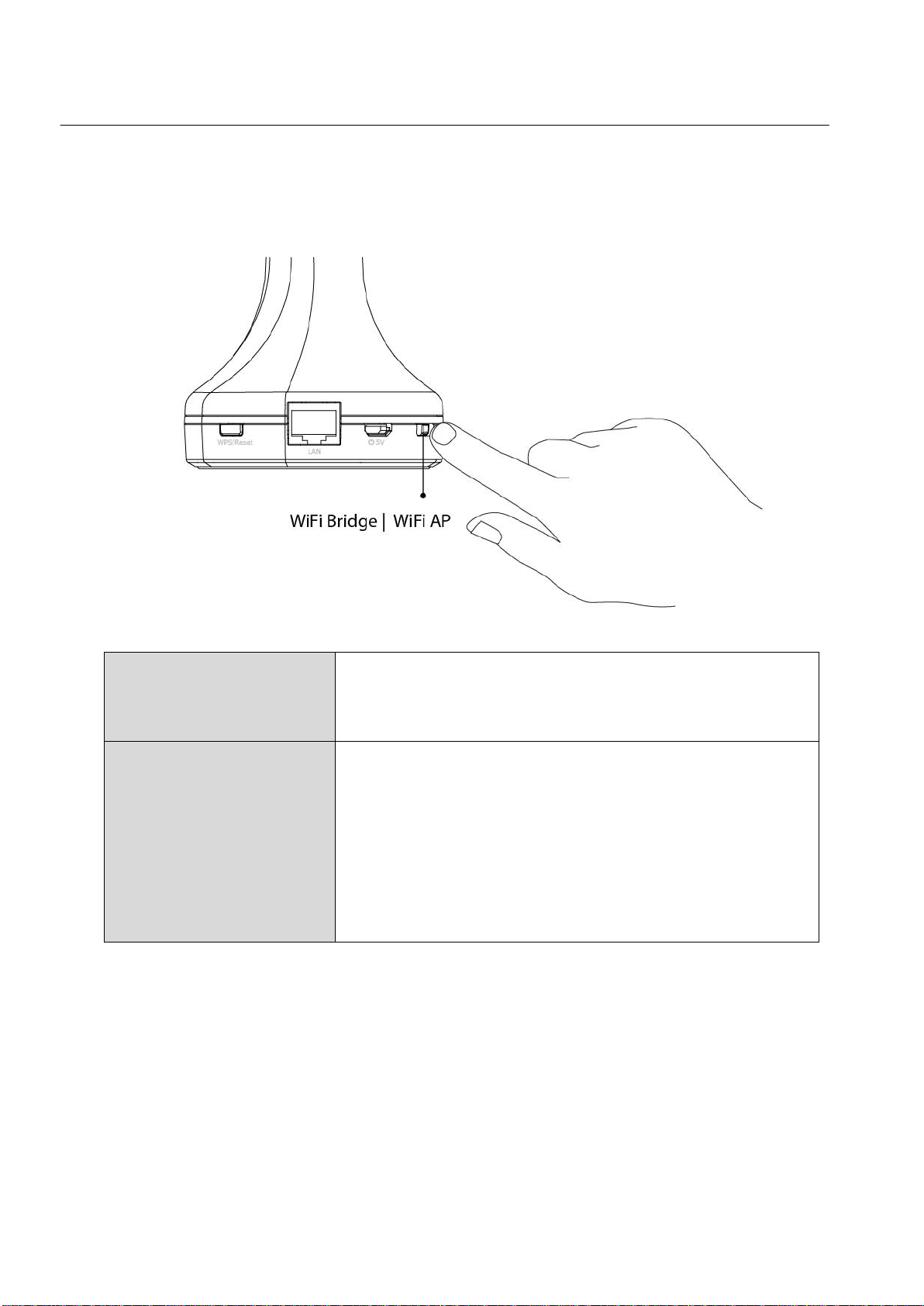
III. Installation
Access Point Mode
The device connects to an existing router via
Ethernet cable and provides 5GHz wireless
Internet access for your network devices.
Wi-Fi Bridge Mode
The device connects to a network device for
example: TV, gaming console, or media player via
Ethernet cable and acts as a wireless receiver,
allowing the network device to join your existing
Wi-Fi network. The device also repeats the 5GHz
wireless signal for extended range for other
network devices.
1. Use the slide switch on the base of the EW-7288APC to select access point
mode or Wi-Fi bridge mode.
2. Plug in the EW-7288APC using either the included power adapter or USB
cable.
3
Page 5
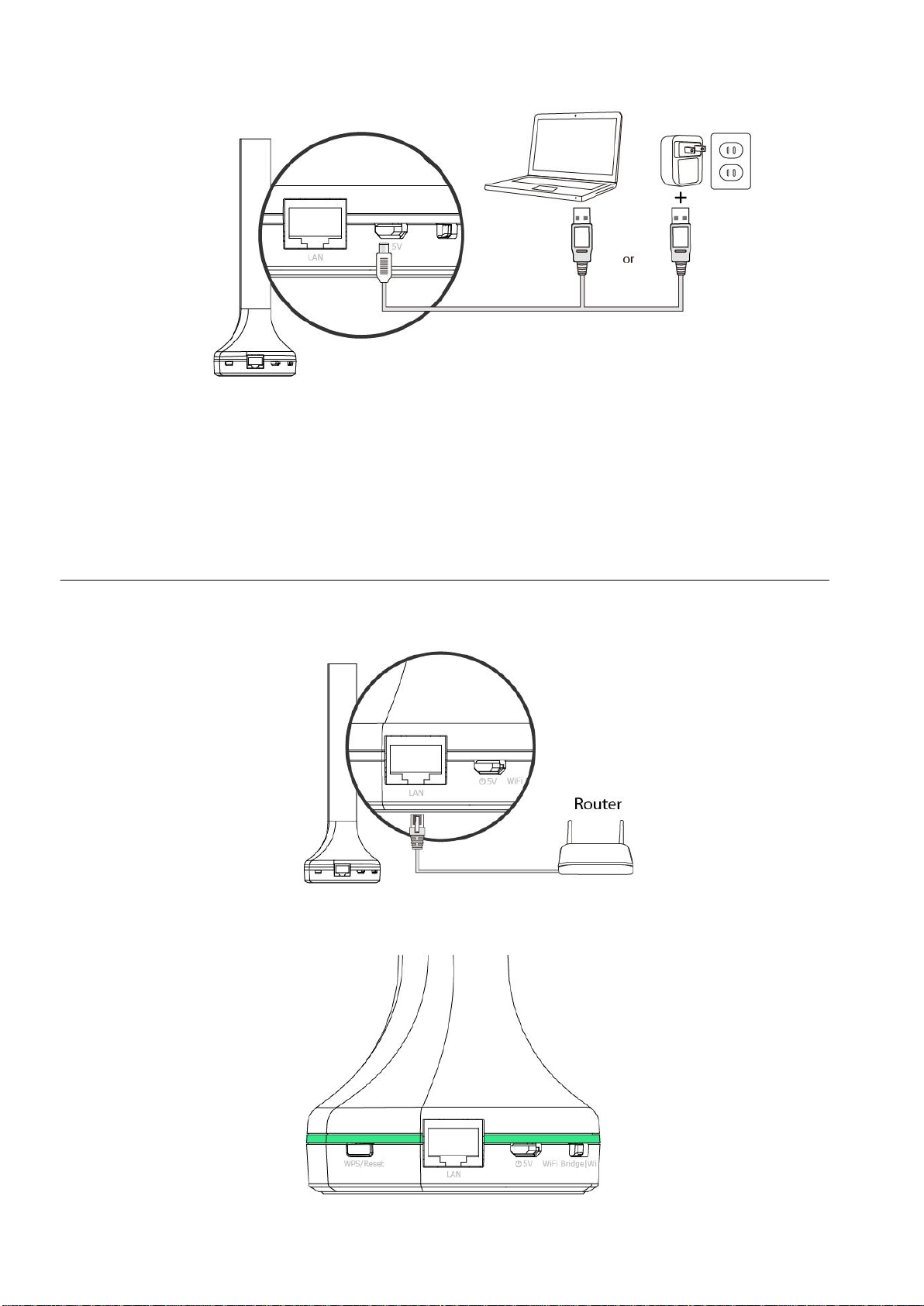
3. For access point mode, ensure the LED is on and flashing red. For Wi-Fi
bridge mode, ensure the LED is on and green. Refer to the appropriate
following chapter for more guidance on each mode.
IV. Access Point Mode
1. Connect the EW-7288APC to your router using an Ethernet cable.
2. Ensure the LED is on and bright green.
4
Page 6
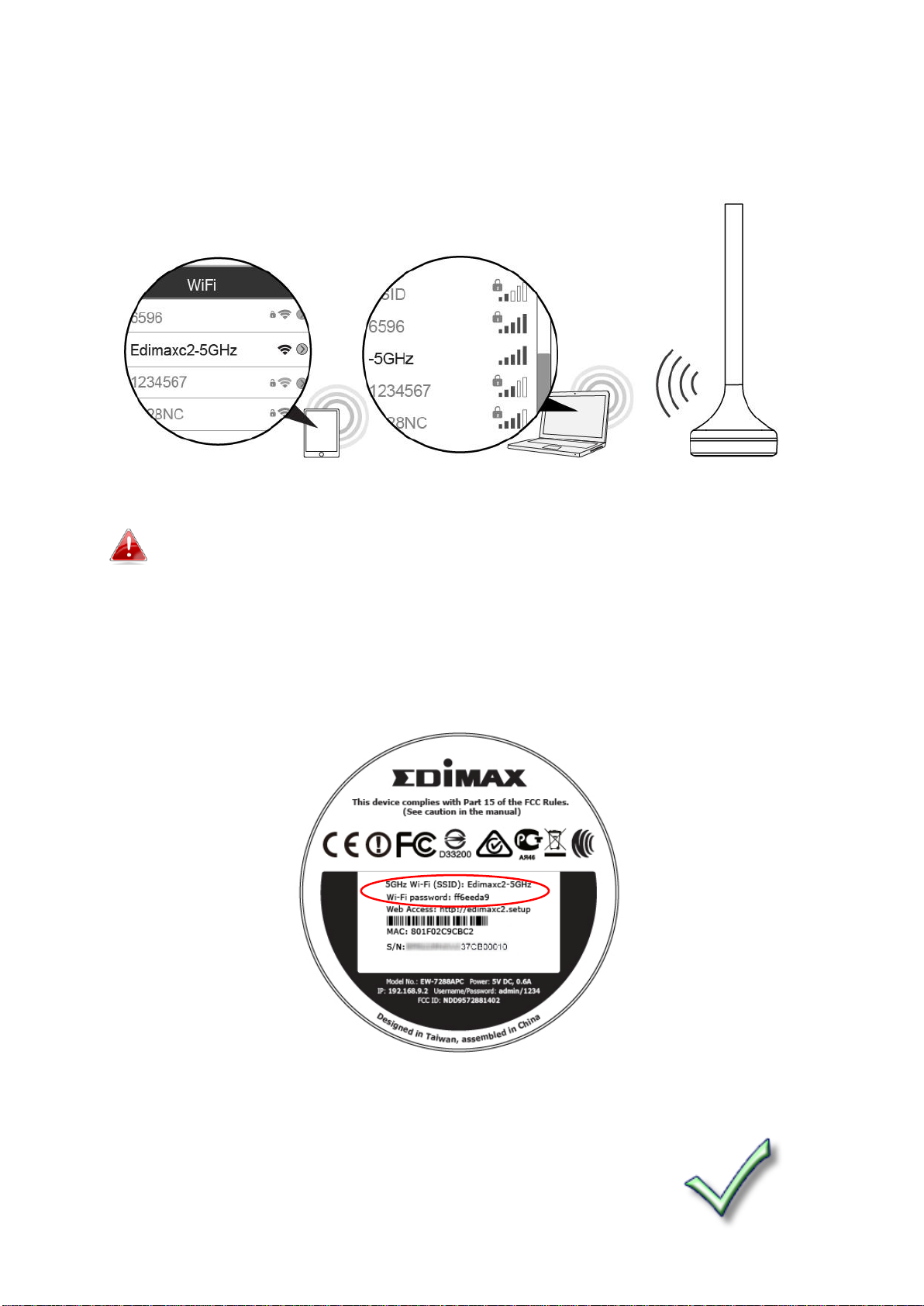
3. Use a Wi-Fi device (e.g. computer, tablet, smartphone) to search for a
Wi-Fi network with the SSID “Edimax**-5GHz ” and connect to it.
Two characters of the SSID (Edimax**-5GHz) will be unique
numbers according to your device e.g.”Edimaxc2-5GHz”. These
unique numbers are the last two characters of the EW-7288APC’s
MAC address, which is displayed along with the full SSID on the
label on the underside of the EW-7288APC and the included
access key card.
4. Enter the Wi-Fi password which is displayed on the label on the underside
of the EW-7288APC (see above).
5. Once you are connected, you can browse the Internet
as usual. Setup is complete.
5
Page 7

To configure the EW-7288APC’s settings e.g. change the SSID and
password, go to http://edimax**.setup in a browser. Two
characters of the URL (edimax**.setup) will be unique numbers
according to your device: these numbers are the last two
characters of the EW-7288APC’s MAC address, which is displayed
along with the full URL on the label on the underside of the
EW-7288APC and the included access key card.
V. Wi-Fi Bridge Mode
1. Use a Wi-Fi device (e.g. computer, tablet, smartphone) to search for a
Wi-Fi network with the SSID “Edimax**-5GHz ” and connect to it or
connect the EW-7288APC to a computer using an Ethernet cable.
Two characters of the SSID (Edimax**-5GHz) will be unique
numbers according to your device e.g.”Edimaxc2-5GHz”. These
unique numbers are the last two characters of the EW-7288APC’s
MAC address, which is displayed along with the full SSID on the
label on the underside of the EW-7288APC.
6
Page 8

2. Enter the Wi-Fi password which is displayed on the label on the underside
of the EW-7288APC (see above).
3. Open a web browser and if you do not automatically arrive at the “Get
Started” screen shown below, enter the URL http://edimax**.setup.
** are the last two characters of the EW-7288APC’s MAC address.
The MAC address and full URL are displayed on the label on the
underside of the EW-7288APC and the included access key card.
You can also use the device’s default IP address 192.168.9.2
4. Click “Get Started” to begin the setup process and follow the on screen
instructions to connect your EW-7288APC to a 5GHz Wi-Fi network and
specify an SSID.
7
Page 9

5. After the EW-7288APC is connected to a 5GHz Wi-Fi
network, please reconnect your Wi-Fi device(s) to the
EW-7288APC’s new SSID to browse the Internet.
6. To use the EW-7288APC as a wireless bridge for a wired network device,
simply connect the EW-7288APC to your network device’s Ethernet port.
VI. Browser Based Configuration Interface
After setup you can access the browser based configuration interface to
configure or change the settings of the EW-7288APC.
Enter http://edimax**.setup into the URL bar of a web browser on a network
device which is connected to the EW-7288APC.
** are the last two characters of the EW-7288APC’s MAC address.
The MAC address and full URL are displayed on the label on the
bottom of the EW-7288APC and the included access key card.
If you can not access edimax**.setup, connect the EW-7288APC to
a computer using an Ethernet cable and try again.
You will be prompted for a username and password. The default username is
“admin” and the default password is “1234”. For more information, refer to
the user manual.
8
Page 10

9 10
Page 11

VII. Troubleshooting
SSID
Enter the SSID (network name) of your existing,
hidden network.
Extender device SSID
Enter an SSID for the EW-7288APC or use a
default which consists of your existing router’s
SSID (above) +"_5EX".
Encryption
Select and enter the encryption information for
your existing, hidden network.
1. Is my EW-7288APC dual-band?
a. No, the EW-7288APC is a 5GHz network device and cannot provide, extend or
bridge 2.4GHz Wi-Fi.
2. Does the EW-7288APC work with a 2.4GHz router?
a. Yes, the EW-7288APC can connect to your 2.4GHz router via Ethernet cable in
access point mode, and provide an additional 5GHz Wi-Fi network. In Wi-Fi
bridge mode, an existing 5GHz router is required.
3. In Wi-Fi Bridge mode, how do I connect to a network which has a
hidden SSID?
a. During iQ Setup, check the box labeled “Connect to hidden SSID” and you can
manually enter a SSID in the “SSID” field as shown below, along with the
relevant encryption information.
Page 12

4. I can’t access the Internet.
5GHz Wi-Fi (SSID)
This is the default Wi-Fi network name for the
device. Search for this name (SSID) and connect to
it in order to set up your EW-7288APC.
Wi-Fi Password
This is the default password required to connect
to the default SSID (above).
Web Access
This is the EW-7288APC’s default URL. Enter this
URL in a web browser to run iQ Setup (Wi-Fi
Bridge mode) or access the browser based
a. Ensure that all cables are connected properly. Try a different Ethernet cable.
b. Check if you can access the browser based configuration interface. If not, please
ensure your Wi-Fi device is set to use a dynamic IP address. If you are unsure
how to do this, try using a computer and refer to the user manual for guidance.
c. Connect a computer directly to your modem and check if you can access the
Internet. If you can’t, please contact your Internet service provider for
assistance.
5. I can’t open the browser based configuration interface.
a. Please ensure your Wi-Fi device is set to use a dynamic IP address. If you are
unsure how to do this, try using a computer and refer to the user manual for
guidance.
6. How do I reset my device to factory default settings?
a. To reset the device back to its factory default settings, press and hold the
WPS/Reset button for over 10 seconds, until the LED displays on and red then
release the button. Please wait a few minutes for the product to restart. When
the device restarts, all settings will be reset. Default settings are displayed on
the product label on the bottom of the device, as shown below:
11
Page 13

configuration interface.
MAC
A MAC address is unique to every device and is
used for identification within a network. Your
device’s unique MAC address is displayed here.
S/N
This is your device’s unique serial number for
identification & reference purposes.
7. What is the Access Key Card?
a. The access key card included in the box (example shown below) displays a
summary of key information about your EW-7288APC, such as the setup SSID,
Wi-Fi password, web browser URL and login information, and MAC address. This
information is also found on the product label (see above).
8. I forgot my password.
b. Reset the router to its factory default settings and use the default username
admin and default password 1234. Default settings are displayed on the product
label on the bottom of the device, as shown in 6.
9. My EW-7288APC has a weak wireless signal.
Weak signals are usually caused by interference from other devices or obstacles
blocking the EW-7288APC’s wireless signal:
a. Keep the device away from other radio devices such as microwaves or cordless
phones.
b. Do not put the device in the corner of a room or under/nearby metal.
c. Ensure there are as few obstacles as possible between the EW-7288APC and
your wireless network device.
12
Page 14

In Wi-Fi bridge mode, the EW-7288APC’s weak wireless signal may be in turn
caused by a weak signal from your existing router. It’s important to choose a good
location for the EW-7288APC in relation to your existing wireless router. The best
location is roughly in the middle between your existing wireless router and the area
you would like to be covered by the EW-7288APC. If you are too far away from your
existing router, then it is difficult for the EW-7288APC to receive a wireless signal.
10. What is the function of the LAN port?
The LAN port has a slightly different function depending on the operating mode
of the device:
a. In access point mode, the LAN port is for a direct connection to your existing
router.
b. In Wi-Fi bridge mode, the LAN port is for a direct connection to a wired network
device, in order to provide Wi-Fi connectivity.
13
Page 15

Federal Communication Commission Interference Statement
This equipment has been tested and found to comply with the limits for a Class B digital device, pursuant to Part
15 of FCC Rules. These limits are designed to provide reasonable protection against harmful interference in a
residential installation. This equipment generates, uses, and can radiate radio frequency energy and, if not
installed and used in accordance with the instructions, may cause harmful interference to radio communications.
However, there is no guarantee that interference will not occur in a particular installation. If this equipment does
cause harmful interference to radio or television reception, which can be determined by turning the equipment
off and on, the user is encouraged to try to correct the interference by one or more of the following measures:
1. Reorient or relocate the receiving antenna.
2. Increase the separation between the equipment and receiver.
3. Connect the equipment into an outlet on a circuit different from that to which the receiver is connected.
4. Consult the dealer or an experienced radio technician for help.
FCC Caution
This device and its antenna must not be co-located or operating in conjunction with any other antenna or
transmitter. This device complies with Part 15 of the FCC Rules. Operation is subject to the following two
conditions: (1) this device may not cause harmful interference, and (2) this device must accept any interference
received, including interference that may cause undesired operation. Any changes or modifications not expressly
approved by the party responsible for compliance could void the authority to operate equipment.
Federal Communications Commission (FCC) Radiation Exposure Statement
This equipment complies with FCC radiation exposure limits set forth for an uncontrolled environment. This
equipment should be installed and operated with minimum distance 20cm between the radiator & your body.
R&TTE Compliance Statement
This equipment complies with all the requirements of DIRECTIVE 1999/5/EC OF THE EUROPEAN PARLIAMENT AND
THE COUNCIL of March 9, 1999 on radio equipment and telecommunication terminal equipment and the mutual
recognition of their conformity (R&TTE). The R&TTE Directive repeals and replaces in the directive 98/13/EEC
(Telecommunications Terminal Equipment and Satellite Earth Station Equipment) As of April 8, 2000.
Safety
This equipment is designed with the utmost care for the safety of those who install and use it. However, special
attention must be paid to the dangers of electric shock and static electricity when working with electrical
equipment. All guidelines of this and of the computer manufacture must therefore be allowed at all times to
ensure the safe use of the equipment.
EU Countries Intended for Use
The ETSI version of this device is intended for home and office use in Austria, Belgium, Bulgaria, Cyprus, Czech,
Denmark, Estonia, Finland, France, Germany, Greece, Hungary, Ireland, Italy, Latvia, Lithuania, Luxembourg, Malta,
Netherlands, Poland, Portugal, Romania, Slovakia, Slovenia, Spain, Sweden, Turkey, and United Kingdom. The ETSI
version of this device is also authorized for use in EFTA member states: Iceland, Liechtenstein, Norway, and
Switzerland.
EU Countries Not Intended for Use
None
14
Page 16

EU Declaration of Conformity
English: This equipment is in compliance with the essential requirements and other relevant
provisions of Directive 1999/5/EC, 2009/125/EC.
Français: Cet équipement est conforme aux exigences essentielles et autres dispositions de la
directive 1999/5/CE, 2009/125/CE.
Čeština: Toto zařízení je v souladu se základními požadavky a ostatními příslušnými ustanoveními
směrnic 1999/5/ES, 2009/125/ES.
Polski: Urządzenie jest zgodne z ogólnymi wymaganiami oraz szczególnymi warunkami
określonymi Dyrektywą UE 1999/5/EC, 2009/125/EC.
Română: Acest echipament este în conformitate cu cerinţele esenţiale şi alte prevederi relevante ale
Directivei 1999/5/CE, 2009/125/CE.
Русский: Это оборудование соответствует основным требованиям и положениям Директивы
1999/5/EC, 2009/125/EC.
Magyar: Ez a berendezés megfelel az alapvető követelményeknek és más vonatkozó irányelveknek
(1999/5/EK, 2009/125/EC).
Türkçe: Bu cihaz 1999/5/EC, 2009/125/EC direktifleri zorunlu istekler ve diğer hükümlerle ile
uyumludur.
Українська: Обладнання відповідає вимогам і умовам директиви 1999/5/EC, 2009/125/EC.
Slovenčina: Toto zariadenie spĺňa základné požiadavky a ďalšie príslušné ustanovenia smerníc
1999/5/ES, 2009/125/ES.
Deutsch: Dieses Gerät erfüllt die Voraussetzungen gemäß den Richtlinien 1999/5/EC, 2009/125/EC.
Español: El presente equipo cumple los requisitos esenciales de la Directiva 1999/5/EC,
2009/125/EC.
Italiano: Questo apparecchio è conforme ai requisiti essenziali e alle altre disposizioni applicabili
della Direttiva 1999/5/CE, 2009/125/CE.
Nederlands: Dit apparaat voldoet aan de essentiële eisen en andere van toepassing zijnde bepalingen
van richtlijn 1999/5/EC, 2009/125/EC.
Português: Este equipamento cumpre os requesitos essênciais da Directiva 1999/5/EC, 2009/125/EC.
Norsk: Dette utstyret er i samsvar med de viktigste kravene og andre relevante regler i Direktiv
1999/5/EC, 2009/125/EC.
Svenska: Denna utrustning är i överensstämmelse med de väsentliga kraven och övriga relevanta
bestämmelser i direktiv 1999/5/EG, 2009/125/EG.
Dansk: Dette udstyr er i overensstemmelse med de væ sentligste krav og andre relevante
forordninger i direktiv 1999/5/EC, 2009/125/EC.
Suomi: Tämä laite täyttää direktiivien 1999/5/EY, 2009/125/EY oleelliset vaatimukset ja muut
asiaankuuluvat määräykset.
-----------------------------------------------------------------------------------------------------------
WEEE Directive & Product Disposal
At the end of its serviceable life, this product should not be treated as household or general waste. It
should be handed over to the applicable collection point for the recycling of electrical and electronic
equipment, or returned to the supplier for disposal.
15
Page 17

Declaration of Conformity
We, Edimax Technology Co., Ltd., declare under our sole responsibility, that the
equipment described below complies with the requirements of the European R&TTE
directives.
Equipment:
AC450 5GHz Band Extender
Model No.:
EW-7288APC
The following European standards for essential requirements have been followed:
Directives 1999/5/EC
Spectrum
:
ETSI EN 301 893 V1.7.1 (2012-06)
EMC
:
EN 301 489-1 V1.9.2 (2011-09);
EN 301 489-17 V2.2.1 (2012-09);
Safety (LVD)
:
IEC 60950-1:2005 (2nd Edition);Am 1:2009
EN 60950-1:2006+A11:2009+A1:2010+A12:2011
Recommendation19 99/5/EC
EMF
:
EN 62311:2008
Directives 2006/95/EC
Safety (LVD)
:
IEC 60950-1:2005 (2nd Edition);Am 1:2009
EN 60950-1:2006+A11:2009+A1:2010+A12:2011
Edimax Technology Co., Ltd.
No. 3, Wu Chuan 3rd Road,
Wu-Ku Industrial Park,
New Taipei City, Taiwan
Date of Signature:
June, 2014
Signature:
Printed Name:
Albert Chang
Title:
Director
Edimax Technology Co., Ltd.
16
Page 18

17
