EcoxGear EcoCarbon GDI-EXCBN200...209 User Manual

Yes it’s Waterproof!

Models: GDI-EXCBN200...209
User Guide
EcoCarbon
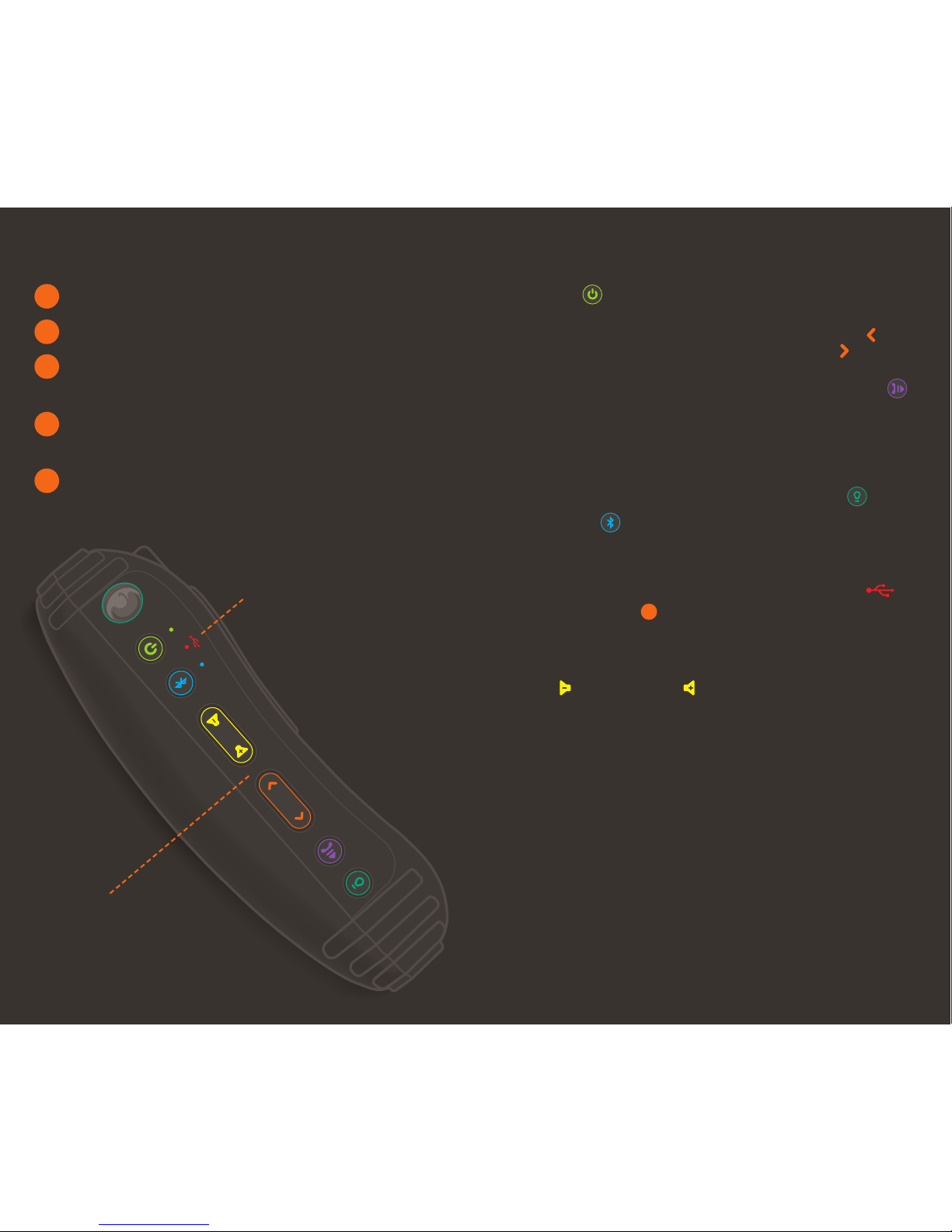
Quick Start Control Buttons & Operations
Control Buttons
LED Status Indicators
Power, Battery, Bluetooth
Open Cap on the back of your EcoCarbon
Turn on the Main Power Switch
Press the Standby Button to power on
your EcoCarbon
Search your Bluetooth Connection on
your Smart Device
Pair & Play
Track Selection
Press button once to select
Previous Song track &
Next Song track .
Play/Pause/Answer
Press button once to pause
& play song tracks and to
answer mobile calls (MUST
be paired with Bluetooth).
LED Flashlight
Press the LED button once to
turn on the flashlight. Press
a second time to turn it off.
Battery Indicator
Connect USB to power
source. LED on the top
panel indicates USB
connection charging status.
RED: charge in process
GREEN: full charge complete
NOTE: There also are four
LED battery level indicators
located on the front of the
unit. Each LED represents
25% of a charge. Four full
LEDs indicate a full charge.
On/Off
Press the Standby Power
Button once to power
ON/OFF.
IMPORTANT: Standby
Power function will NOT
operate when the Master
Power is set OFF. Master
Power Switch under the cap
on the back panel must be
set ON for Standby & your
EcoCarbon to operate.
Speaker Volume
Press to decrease or
to increase Speaker Volume.
NOTE: Some Bluetooth
devices may require to be
manually set for maximum
audio level.
Your EcoCarbon will beep
to indicate when maximum
volume setting is reached.
Bluetooth
When turned ON, the
EcoCarbon will power
on and search for your
Bluetooth. Refer to Set Up
Recommendation (on the
following pages) for details.
3
1
2
3
4
5
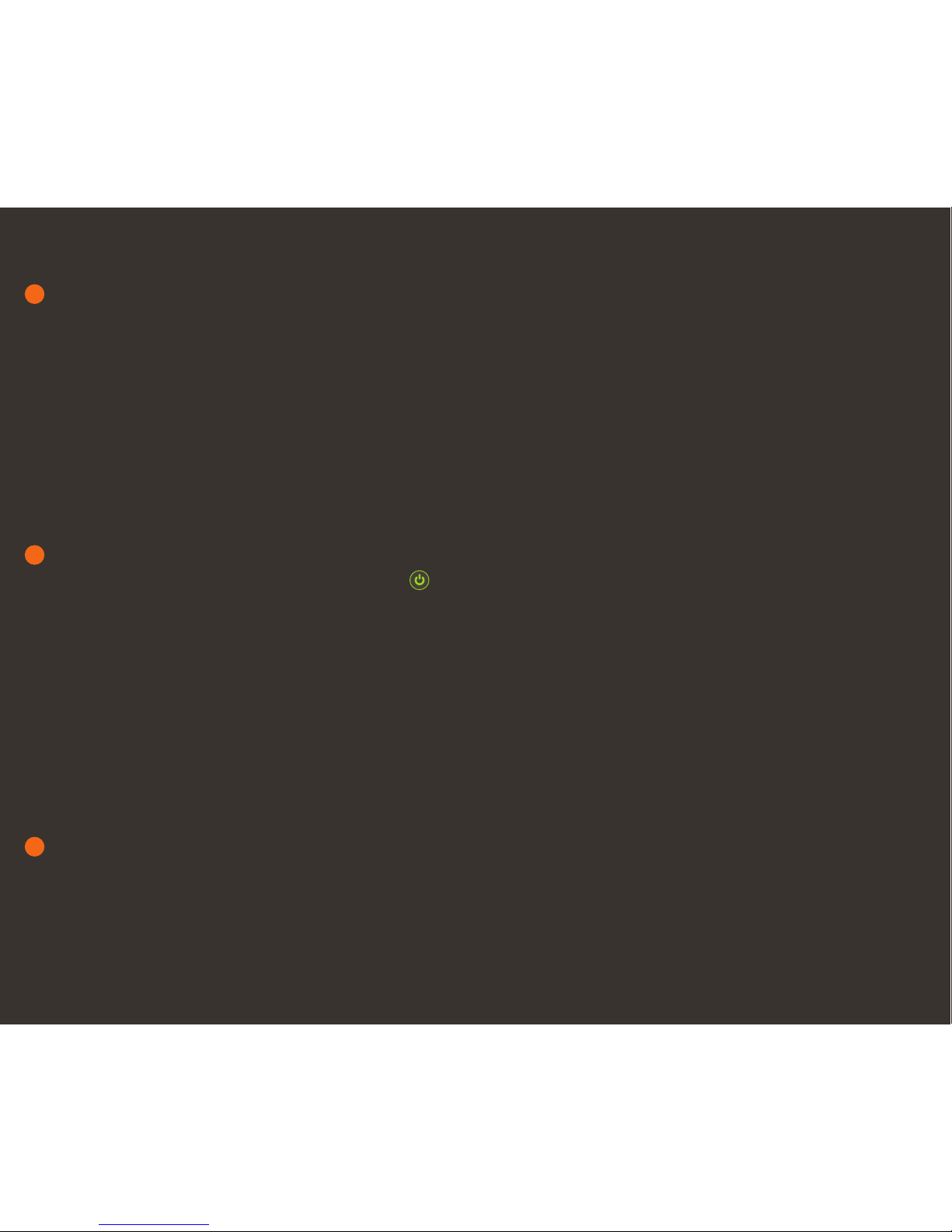
1
2
3
Charge Your EcoCarbon
Before you power on your EcoCarbon connect the USB
Micro port to the USB cable and a power source to fully
charge your EcoCarbon for best performance.
NOTE: Before using your EcoCarbon for the first time,
charge the unit until all 4 LED battery level indicators on
the front are solid green, indicating a full charge.
Approximately 3 hours of charging is required from a low
to a full charge.
Power source options include the USB connection to
your computer or a power outlet using a USB to AC
power adapter. It is recommended to always use the
USB cable included with your EcoCarbon.
Bluetooth Pairing & Your Audio
Connecting With Bluetooth:
Connect To Your Smart Device & Play Audio
When your EcoCarbon is turned on, the blue LED light
on the top panel will flash rapidly indicating the unit is
ready to pair.
Power On, Battery, & LED Status Indicators
Once fully charged, press the Standby Power Button
on the top of your EcoCarbon. You will see the green
LED light & you will hear an ascending bell tone when
powering on.
IMPORTANT: Make sure that the Main Power Switch,
located in the back compartment under the cap, is set in
the Upper ON position. If the switch is in the Lower OFF
position, your EcoCarbon will not be able to turn on using
the Standby Button.
The LED battery level indicators are located on the front
of the unit. Each bar represents 25% of a charge, with 4
full LEDs indicating a full charge.
Audio playback time over Bluetooth connection is
approximately 12 hours at 75% volume.
Set Up Recommendations 1-2-3
Turn on Bluetooth on your Bluetooth device (Smart Device)
and set the device in pairing mode. Available Bluetooth
connections shall appear. Select the ECOXGEAR speaker
from the list of discovered devices on your Bluetooth
device. Wait for a few seconds until the connection is
completed.
NOTE: Bluetooth connection feature is found in the
Settings section of most mobile phones and other
Bluetooth enabled devices.
When the ECOXGEAR selection is made and the
Bluetooth connection is completed, your EcoCarbon will
announce: “Bluetooth connected”
Once connected, select and play your desired audio.
PAIRING MODE: If the LED is not flashing or if you wish to
place your EcoCarbon in pairing mode, press and release
the Bluetooth button on the top panel. Your EcoCarbon
shall announce “pairing ready” when ready to pair to a new
device.
NOTE: Your EcoCarbon shall sync & wirelessly pair with
most Bluetooth enabled devices. The unit remembers
the last device paired and will automatically search for
previous connections when the speaker is turned on or
when a device comes back into Bluetooth range. If a
connection is lost due to range, the speaker will look to
re-establish that connection. If Bluetooth is turned off on
your Smart Device, the EcoCarbon may not automatically
look for the device.
RECOMMENDATION: If you are not familiar with
Bluetooth pairing for your Smartphone or other Smart
Device, refer to the User Guide for your Smartphone to
learn how to add and pair a new device (EcoCarbon for
instance) to your Smartphone using Bluetooth.
BLUETOOTH PAIRING & CONNECTIONS: Once paired,
should you have an issue switching between Bluetooth
connections between devices, open the Bluetooth Section
within the device currently connected to the EcoCarbon
and delete the Bluetooth connection. The EcoCarbon
will then be available to pair & connect to an alternate
Bluetooth enabled Smartphone / Audio Device.
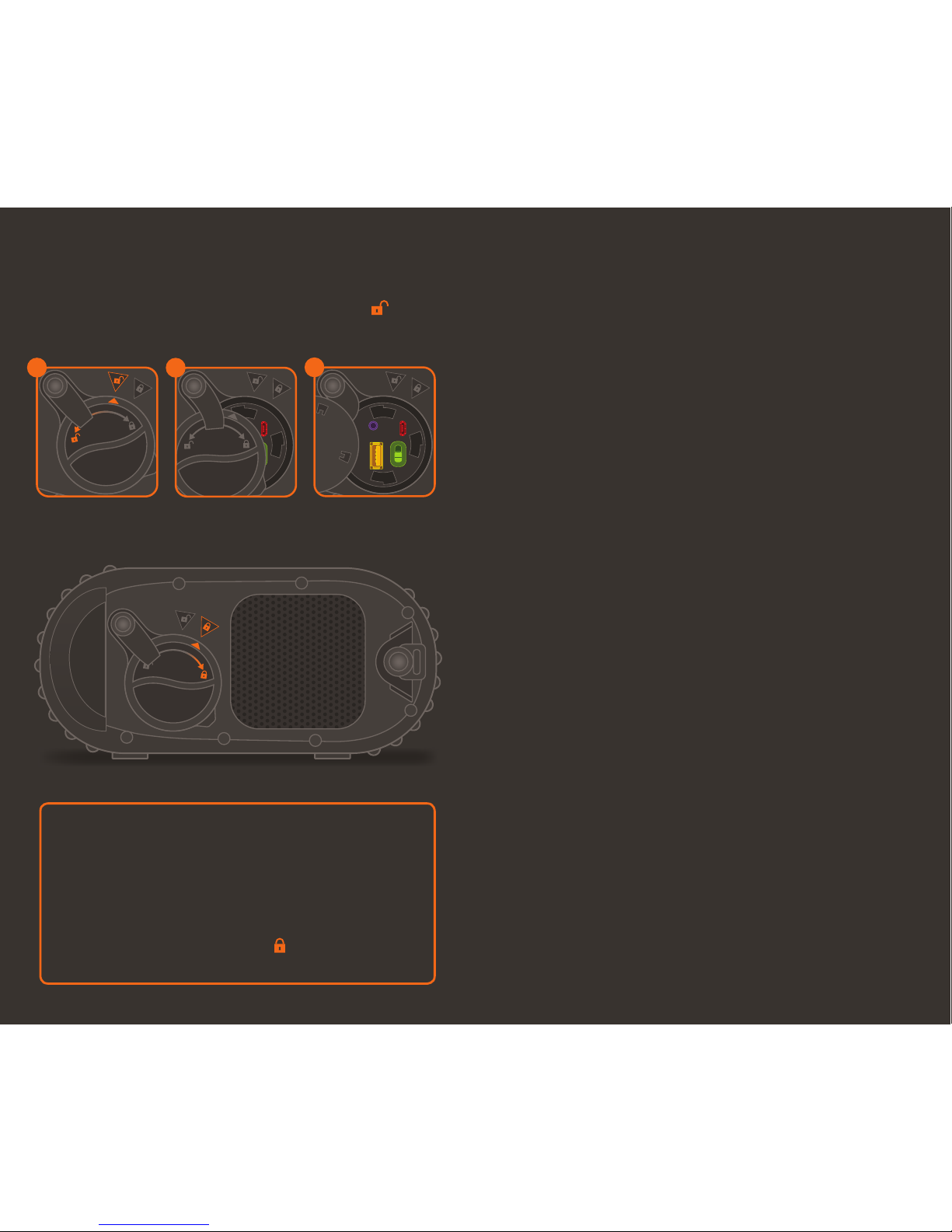
Important: Maintaining Waterproofness
If the cap on the back panel is not properly closed, the
unit is NOT watertight.
To ensure the unit is watertight & waterproof, ALWAYS
CLOSE THE CAP PROPERLY.
Turn the cap to the RIGHT so the cap’s arrow point
lines up with the locked symbol along the back
edge of the unit.
To access the connections, turn the cap to the LEFT so the
cap’s arrow point lines up with unlocked symbol along
the back edge of the unit.
Access
Connections
Select Unlocked
Master Power Switch
EcoCarbon has a separate
Master Power Switch and
a Standby Button. The
switch MUST be set to
the ON position to power
your EcoCarbon. Once the
switch is set to ON, use the
Standby Button located on
the top panel to turn the
unit On/Off.
NOTE: When not in use for
extended periods, turn the
Master Power off to preserve
battery life.
IMPORTANT: Standby
Power function will NOT
operate when the Master
Power is set to OFF.
Output
Connect to the USB Output
(5V, 1A) port to charge your
personal device. Use the
USB cable included with
your personal device.
NOTE: Charging rates are
similar to the charging rate
when connected to the USB
of a desktop PC.
Charge time is approx. 3 hrs.
from low to full for most
Smartphones; however,
charge times will vary
depending on the device
being charged, the device’s
battery specifications, and
the device features.
In some instances your
personal device may not
indicate if charge is in
process.
CAUTION: Do NOT charge if
unit and/or connections are
wet or damp.
Input
Connect the USB cable to
the USB micro Input to
charge your EcoCarbon.
RECOMMENDATION: Use
the USB cable included in
the box.
Audio AUX-IN
Connect an audio device
using the 3.5mm cable
connection as an alternative
to a Bluetooth connection
to your EcoCarbon.
NOTE: Volume level must
be controlled from the audio
device when connected to
the AUX-IN connection.
Master Power Switch & Connections Back Panel: Functions
NOTE: Charge time
from low to full charge is
approximately 3 hours.
While playing audio,
EcoCarbon can be charged
or charge your device.
Battery playtime shall be
reduced depending on the
time and size of the device
charging while connected to
your EcoCarbon.
CAUTION: Do NOT charge if
unit and/or connections are
wet or damp.
Open Cap
AUDIO
AUX-IN
ON
OFF
OUTPUT
INPUT
3
INPUT
2
1
