Page 1

A PART OF THE APRILAIRE
®
INDOOR AIR COMFORT SYSTEM
AUTOMATED HVAC
THE BEST IN I NDOOR AIR COMFORT
®
Communicating Thermostat
System Installation Manual
Page 2
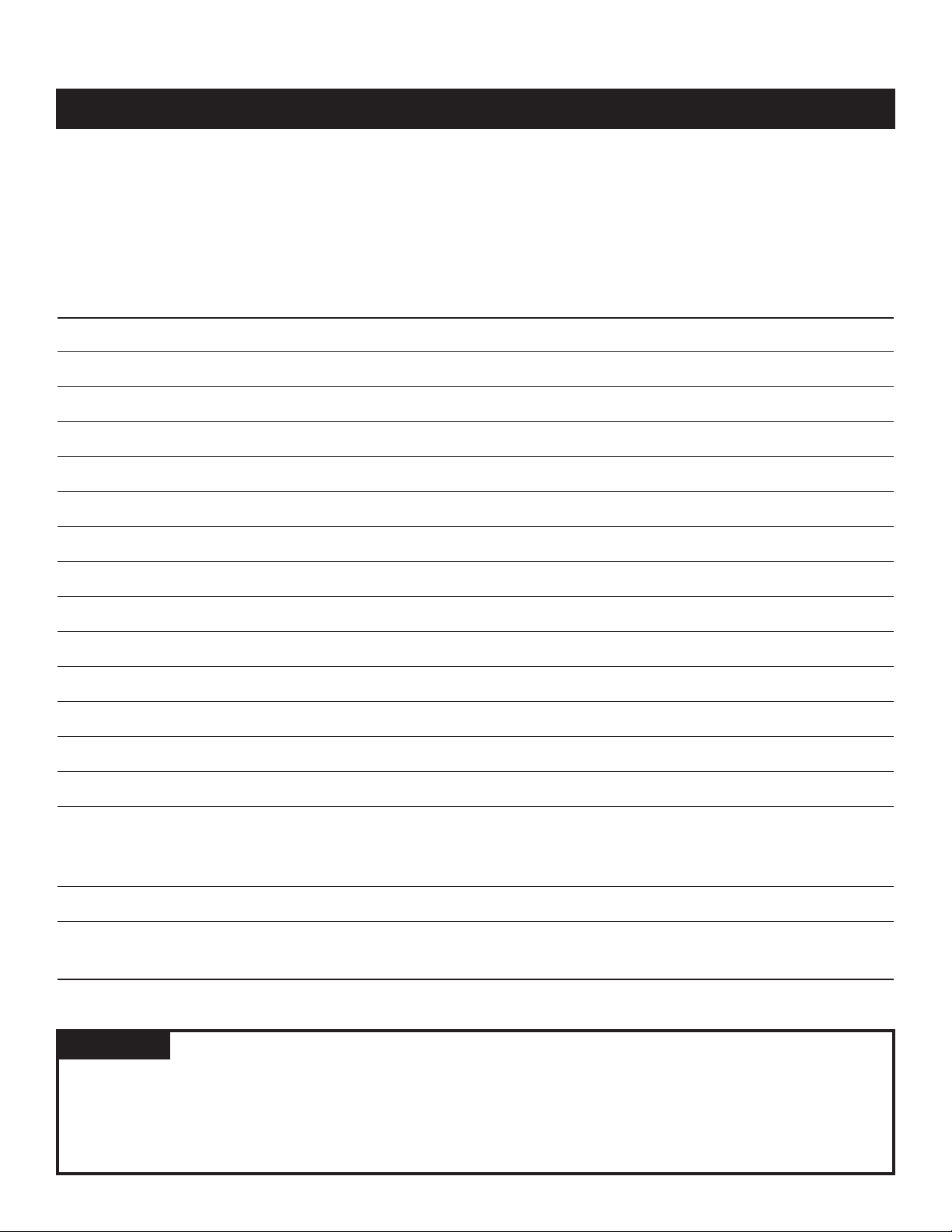
This manual will guide the installer through the installation, wiring and checkout of an Aprilaire Model 8870 Communicating
Thermostat System. Instructions for the Aprilaire 8840 Series communicating thermostat system are found in a separate
document (DP 10004345). A portion of the command set is found in Appendix 2 in this manual. For a complete command set
with programming suggestions, see the programming manual (DP 10005756). Contact Research Products Corporation for
these documents at 888-782-8638.
COMMUNICATING THERMOSTAT SYSTEM INSTALLATION MANUAL
WARNING
1. 120 volts may cause serious injury from electrical shock. Disconnect electrical power to the HVAC system before
starting installation. This system is a low-voltage system.
2. Improper installation may cause serious injury from electrical shock. This system must be installed by a qualified
contractor in accordance with NEC Standards and applicable local and state codes.
THERE ARE 14 STEPS INVOLVED IN THE INSTALLATION OF A COMPLETE SYSTEM.
Step 1 GET ALL THE COMPONENTS YOU WILL NEED 1
Step 2 DISCONNECT POWER TO ALL HVAC EQUIPMENT AND/OR ZONE CONTROL PANELS 2
Step 3 RUN THE REQUIRED WIRES 3
Step 4 LOCATE AND MOUNT THE AUTOMATION SYSTEM COMPONENTS 4
Step 5 CONNECT THE CONTROL WIRES TO THE HVAC/ZONE SYSTEM AND THERMOSTATS 6
Step 6 CONNECT THE COMMUNICATION AND POWER WIRES TO THE DISTRIBUTION PANEL AND THERMOSTAT 8
Step 7 CONNECT MULTIPLE DISTRIBUTION PANELS 9
Step 8 CONNECT PROTOCOL ADAPTER TO THE DISTRIBUTION PANEL AND HOST COMPUTER OR AUTOMATION SYSTEM 10
Step 9 PROVIDE POWER TO THE DISTRIBUTION PANEL 11
Step 10 TURN ON POWER TO ALL HVAC EQUIPMENT AND TO THE THERMOSTATS 11
Step 11 CHECK-OUT HVAC SYSTEM OPERATION 11
Step 12 ADDRESS THE THERMOSTATS AND SET HIGHEST ADDRESS 12
Step 13 SETUP COMPUTER FOR COMMUNICATION SYSTEM CHECKOUT 13
Step 14 CHECK-OUT COMMUNICATIONS TO THE THERMOSTAT NETWORK 16
Appendix 1 SPECIAL CONSIDERATIONS FOR INSTALLING THE MODEL 8870 WITH THE 8840 SERIES
COMMUNICATING THERMOSTAT 17
Appendix 2 APRILAIRE COMMAND SET 19
EXTRA NETWORK INTERCONNECTION WORKSHEET 21
© Research Products Corp.
Page 3
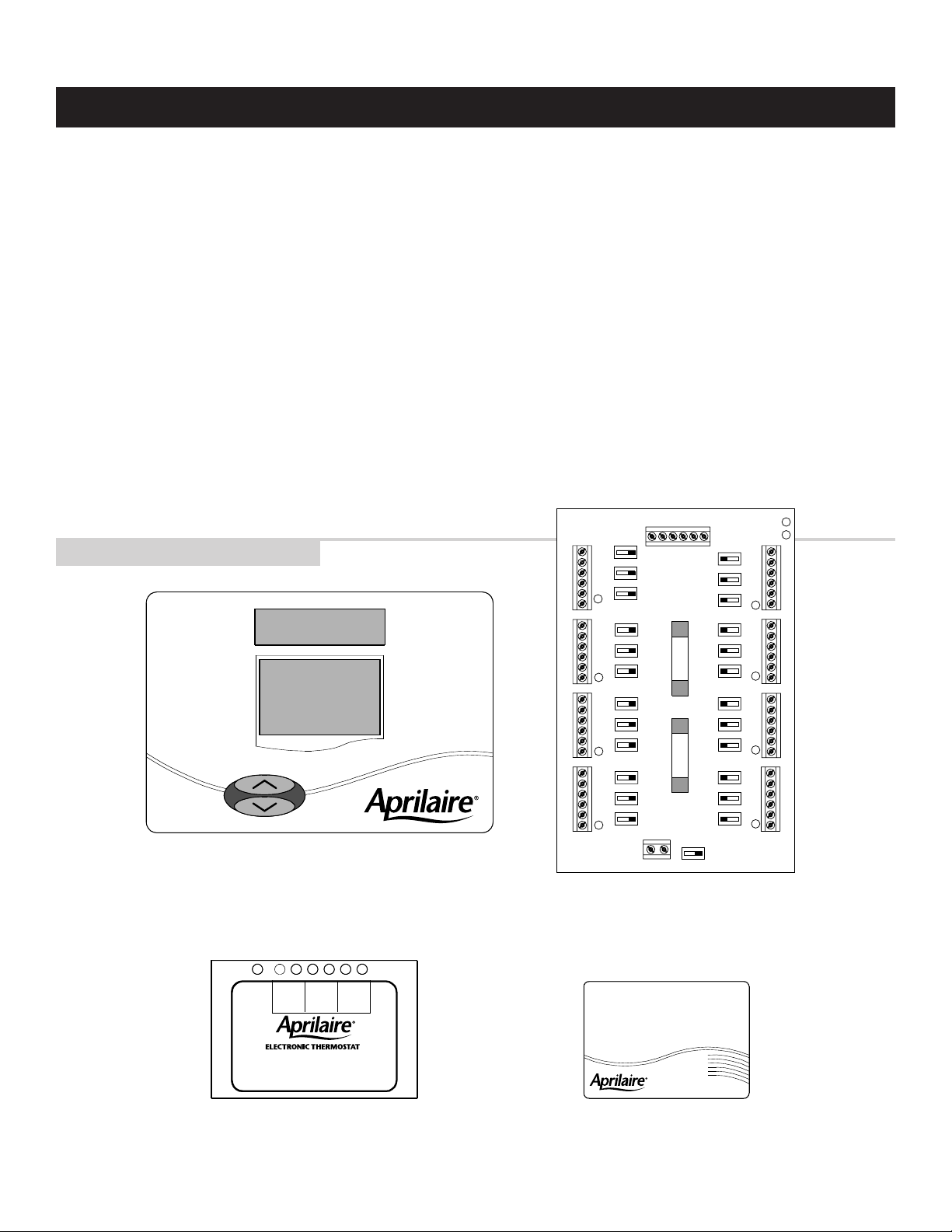
ILLUSTRATION 1 – System Components
Model 8870 Thermostat
RS-422 Communicating Thermostat controls single
or multi-stage heat/cool or heat pump HVAC systems.
Model 8811 Protocol Adapter
Use to convert RS-485 communication signal from Aprilaire
Communication System to RS-232 communication signal
readable by host computer. Supports up to 32 thermostats.
Model 8061 and 8062 Support Modules
Up to four can be connected to a single thermostat
to sense temperature or relative humidity at a
location remote from the thermostat.
Model 8818 Distribution Panel
Switches in the Distribution Panel allow power or
communications to be turned off at each individual
thermostat to make installation and troubleshooting easy.
RX TX
DATA
RS-232
RX TX
ENABLE
RS-485
RX TX
DATA
RS-485
POWER
Model 8811 Protocol Adapter
Power
7.5VAC RS-485 RS-485 RS-232
B+ B- REFA-
RCA+ A- B+ B- R CA+ A- B+ B- R CA+ A- B+ B- R CA+ A- B+ B-
A
B
A+
OFF ON
OFF ON
OFF ON
OFF ON
OFF ON
OFF ON
OFF ON
OFF ON
ON OFF
ON OFF
ON OFF
ON OFF
ON OFF
ON OFF
ON OFF
ON OFF
PWR
PWR
PWR
PWR
PWR
PWR
PWR
PWR
A
B
A
B
A
B
A
B
A
B
A
B
A
B
A
B
MAIN
PWR
ON OFF
RC
24VAC
FUSE SPARE FUSE
RCA+A-B+B-RCA+A-B+B-RCA+A-B+B-RCA+A-B+B-
1
COMPONENTS YOU WILL NEED… (see ILLUSTRATION 1)
• One Aprilaire
®
Model 8870 Communicating Thermostat for each
zone or single zone HVAC system
• One Aprilaire Model 8818 Distribution Panel per eight (8)
thermostats in the system
• One Aprilaire Model 8811 Protocol Adapter per 32 thermostats
or one per Model 8823 system controller
• 4 to 8 conductor thermostat cable depending on equipment
stages (18 – 20 gauge)
• Category 5 communication wire (4-pair twisted cable)
• One 24V AC transformer, ungrounded (part number 8027) per
8818 Distribution Panel
• RS-232 or RS-485 based automation system such as the
Aprilaire Model 8823 System Controller
• OPTIONAL: Aprilaire Model 8061 Temperature Support Module
or Model 8062 Temperature/Humidity Support Module
GET ALL THE COMPONENTS YOU WILL NEED
Step1
TOOLS YOU WILL NEED…
• Small flat head screwdriver for terminal
screws (1/8” wide tip)
• Medium size flat/phillips head screwdriver for
component mounting screws
• Volt/ohm meter
• Computer with available com port (RS-232)
and terminal emulator such as HyperTerminal
(for system checkout)
• Wire strippers
• Small level (use to mount components level,
required for appearance only)
Page 4
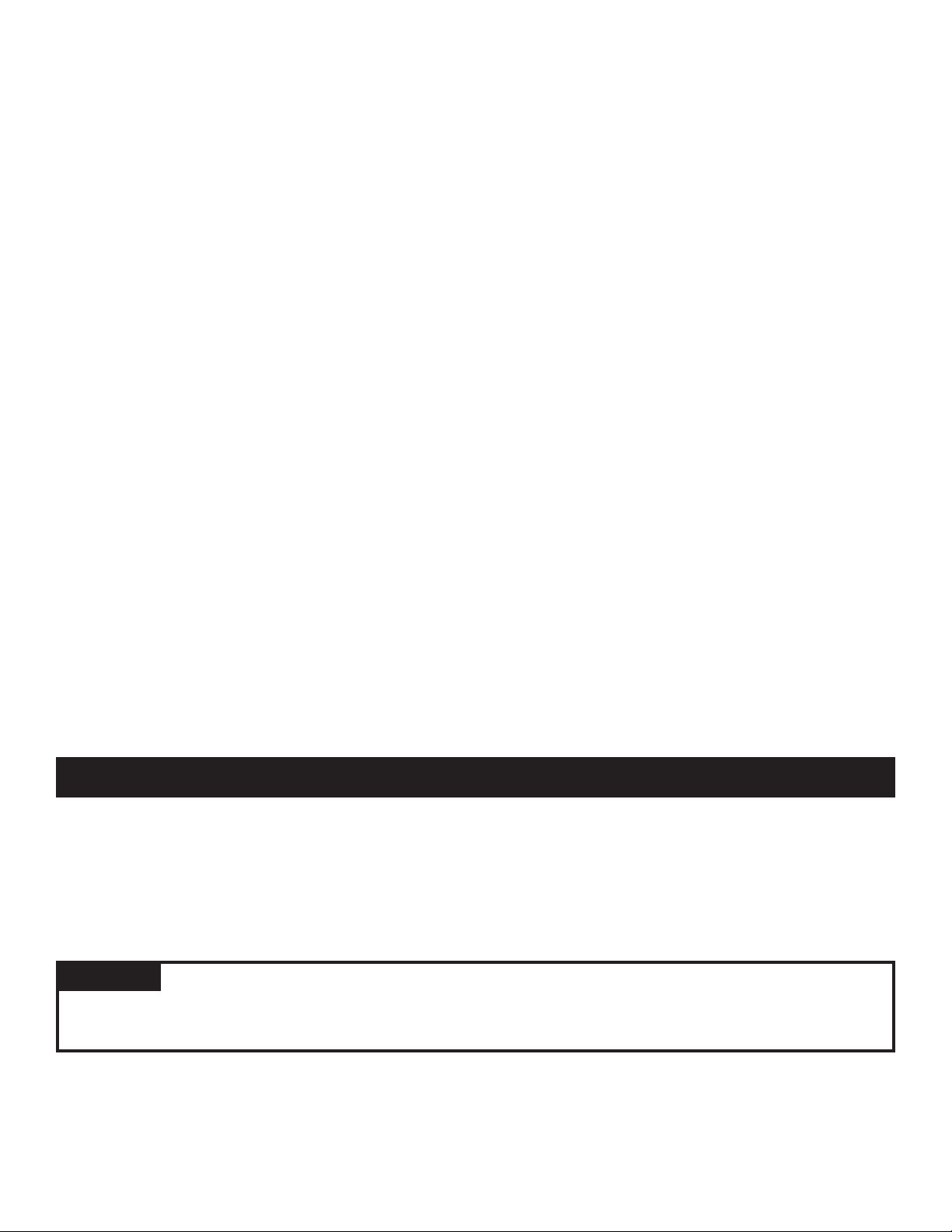
2
MODEL 8870 THERMOSTAT
The Model 8870 Thermostat is field configurable to operate
single and multi-stage separate heating and cooling
equipment (such as furnace and air conditioner or roof top
units), or single and multi-stage heat pump systems. A menu
driven set up, using the message center display of the
thermostat, can be used to configure many other features.
Network communication is non-isolated, full duplex RS-485
(RS-422). The ‘A’ terminals are the transmit pair while the ‘B’
terminals are the receive pair. This nomenclature uses the
computer or host as the reference, so transmit refers to the
lines on which the host transmits data to the thermostat
while receive refers to the lines on which the host receives
data from the thermostat. The baud rate is selectable
between 9600 and 19200. Up to 64 uniquely addressed
thermostats may reside on the same thermostat network.
MODEL 8818 DISTRIBUTION PANEL
The Distribution Panel is a switch controlled communication
bus that can be wired to eight (8) Aprilaire Model 8870
thermostats. This allows thermostat communication
(transmit, receive or both) to be turned on and off at one
convenient location which simplifies installation and trouble
shooting. Each thermostat station on the distribution panel
has an on/off switch for power. This allows isolation of any
one thermostat to simplify troubleshooting. Order one
Distribution Panel per eight thermostats.
MODEL 8061 AND MODEL 8062 SUPPORT MODULES
Support modules are used to either monitor or control
temperature or humidity at a location other than the
thermostat. They communicate with the thermostat using a
RS-485 protocol. Up to four support modules may be wired to
a thermostat, with each module able to support two sensors.
The Model 8061 has one onboard temperature sensor and
room for one offboard temperature sensor (sensor #1 &
sensor #2) while the Model 8062 has one onboard
temperature sensor (sensor #1) and one onboard humidity
sensor (sensor #2). All sensors can be configured as either a
control sensor (replaces thermostat temperature sensor as
control variable) or a monitor sensor (read only). An offboard
sensor such as a Model 8051 Flush Mount Sensor can
replace sensor #1 on the Model 8062 or both on the Model
8061. Each support module is addressed and each sensor
value can be accessed through thermostat commands. See
sensor literature for additional information.
FOR EASE OF INSTALLATION AND TROUBLE SHOOTING
DO THE FOLLOWING:
✔ Use Category-5 cable for all communication wiring.
✔ Check and recheck to ensure connection to the proper
terminals before powering up the thermostats. Use wire
color as a guide and be consistent.
✔ Use a Distribution Panel on all systems with more than
one zone. The trouble shooting benefits will outweigh the
cost of the Distribution Panel.
• If the thermostats are wired to a zone control panel, there is generally one set of input terminals supplying power to the
thermostats and dampers. This must be disconnected.
• If the thermostats are wired directly to HVAC equipment, the power must be shut off at the equipment. This can generally be
accomplished by turning off the disconnect switch located near the equipment. If an obvious disconnect switch is
unavailable, you will need to turn the circuit off using the fuse or circuit breaker. Remove the fuse or shut down the circuit
breaker serving the equipment.
DISCONNECT POWER TO ALL HVAC EQUIPMENT AND/OR ZONE CONTROL PANELS
Step 2
CAUTION
Failure to disconnect power could result in damage to the HVAC equipment or thermostats. Leave power disconnected
until all other electrical connections have been made and checked for accuracy.
Page 5
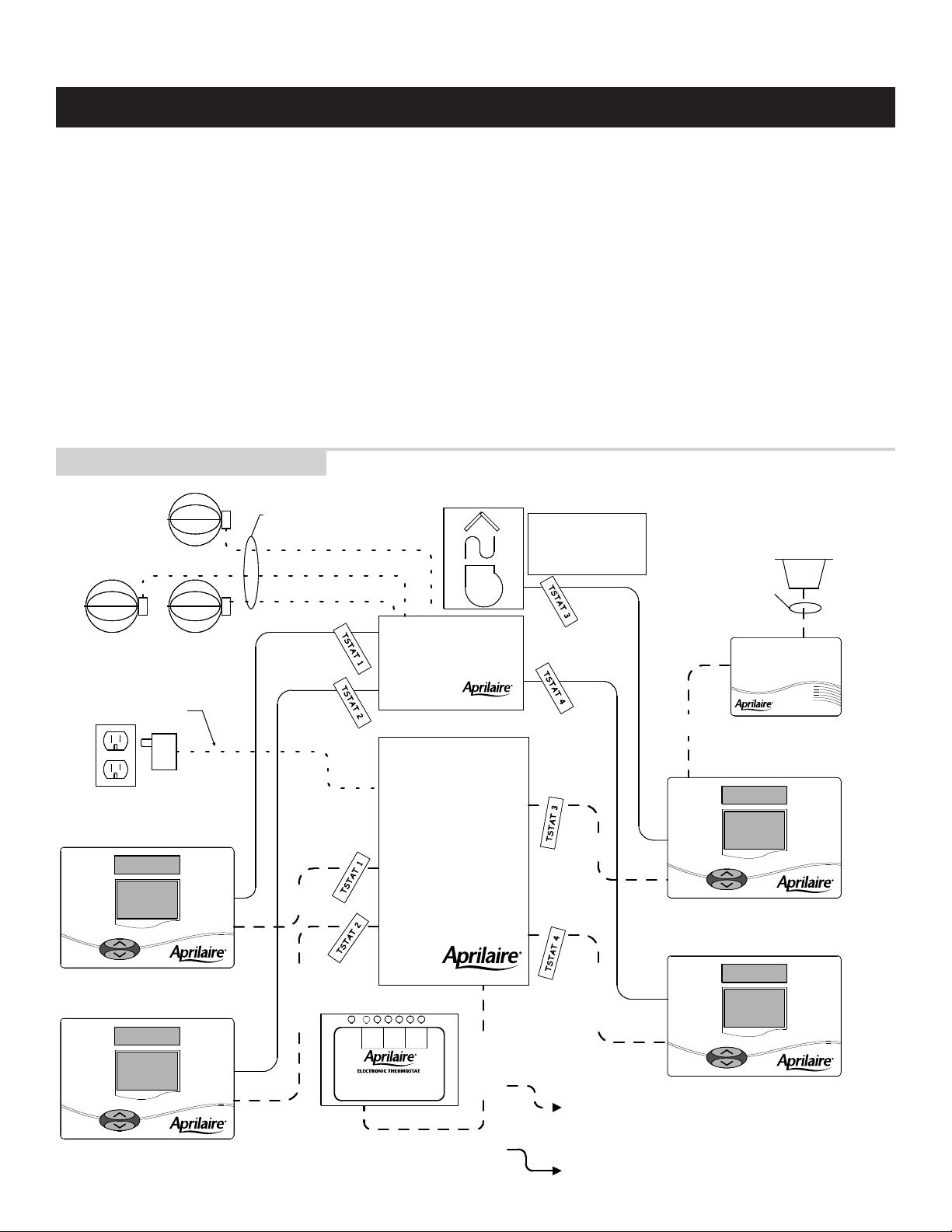
ILLUSTRATION 2 – Run Wire For System
3
RUN THE REQUIRED WIRES
(SEE ILLUSTRATION 2)
Step 3
1. Run thermostat cable from each thermostat to the
appropriate HVAC system or zone control panel. Use 4
through 8-conductor thermostat cable depending on the
type of equipment and number of equipment stages. Run
one more wire than would be required if connecting to a
mechanical thermostat.
❖ If you are using remote temperature or humidity
support modules as part of your installation, now is the
time to run the additional wires for these items. A
separate Category 5 cable must be run from thermostat
to support module.
2. At the HVAC/zone control system, use a piece of tape to
✍
label the location of the thermostat on the cable as you go.
3. Run Category-5, 4-pair twisted cable (8-conductor) from
each thermostat to the Distribution Panel.
4. At the Distribution Panel, use a piece of tape to
✍
label
the location of the thermostat on the cable as you go.
5. Run Category-5 wire from the Distribution Panel to the
Protocol Adapter. If more than one Distribution Panel is
used, run Category-5 wire between each panel.
6. Run two-conductor thermostat cable from the
Model 8027 Transformer to the Distribution Panel. You
can use Category-5 wire, but you must use one pair of
wires per terminal.
ZONE DAMPERS
2-WIRE
THERMOSTAT
CABLE
SINGLE ZONE
HVAC EQUIPMENT
SEE ZONE CONTROL SYSTEM
INSTALLATION LITERATURE
FOR COMPLETE ZONE
SYSTEM WIRING
REQUIREMENTS
INSTALLATION TIP: USE A
PIECE OF TAPE TO
IDENTIFY WHICH
THERMOSTAT EACH CABLE
IS RUN TO
USE 2-WIRE THERMOSTAT
CABLE TO CONNECT OFF-
BOARD SENSORS SUCH AS
THE MODEL 8051 FLUSH
MOUNT SENSOR TO
SUPPORT MODULES.
2-WIRE THERMOSTAT CABLE
MODEL 8027 PLUG-IN
TRANSFORMER
(FOR COMMUNICATION SYSTEM)
THERMOSTAT 1
THERMOSTAT 2
4000 FT.
MAX.
4000 FT. MAX.
POWER
Model 8811 Protocol Adapter
Power
7.5VAC RS-485 RS-485 RS-232
DATA
RS-485
ENABLE
RS-485
DATA
RS-232
RX TX
RX TX
RX TX
ZONE CONTROL SYSTEM
DISTRIBUTION PANEL
4000 FT. MAX.
1000 FT.
MAX.
4000 FT.
MAX.
4000 FT. MAX.
CATEGORY 5 (4-PAIR TWISTED)
COMMUNICATION WIRE
NOTE: TOTAL DISTANCE FROM
PROTOCOL ADAPTER TO THERMOSTAT
NOT TO EXCEED 4,000 FEET
THERMOSTAT CABLE
5 thru 8 CONDUCTOR
SUPPORT MODULE
THERMOSTAT 3
THERMOSTAT 4
Page 6
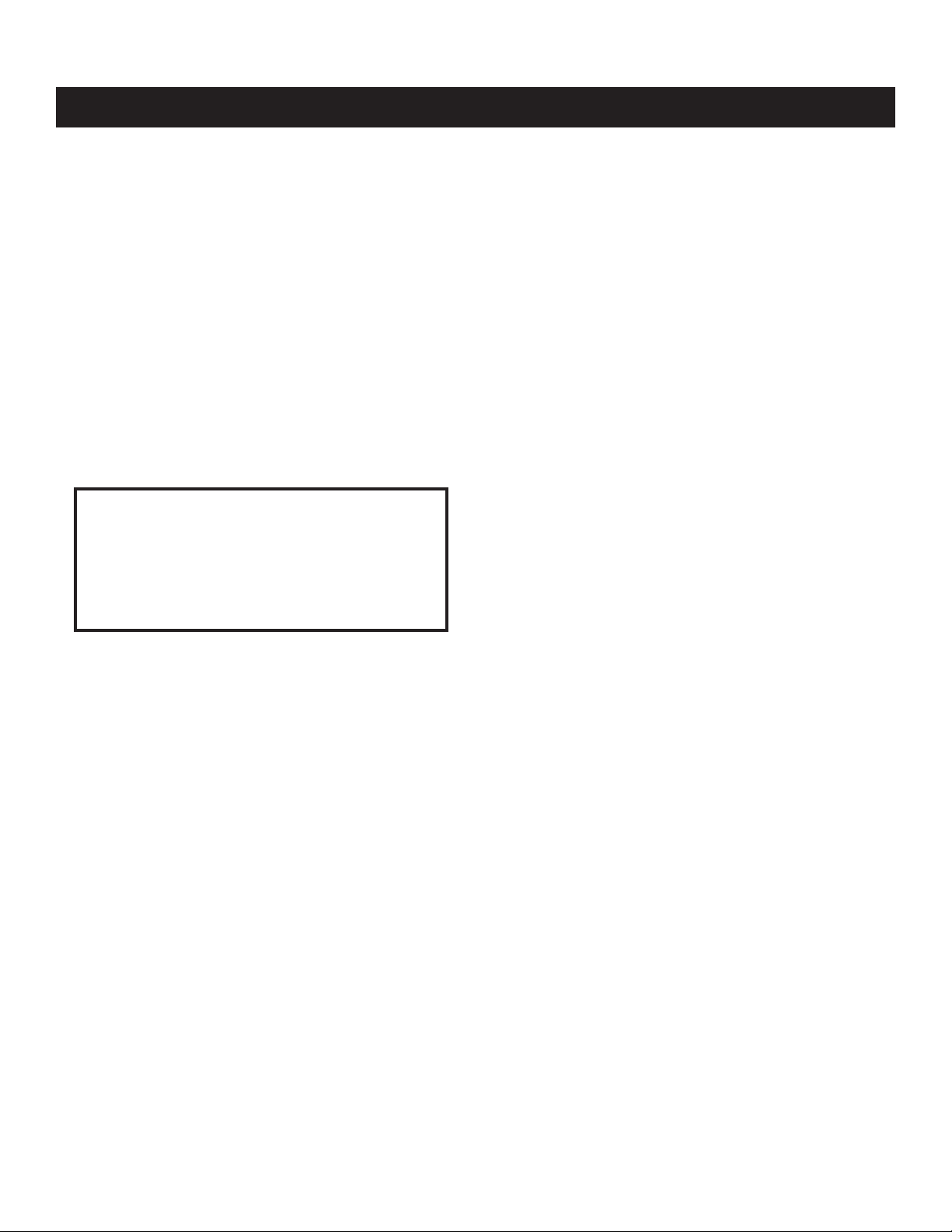
4
1. Thermostats and sensors are to be located according
installation instructions provided with the units. The
thermostat has four configuration dip switches on the
circuit board that must be set according to the equipment
the thermostat will be controlling. Sensors have six
configuration dip switches that must be properly set.
The installation manuals provided with the products detail
how the switches are to be set.
Review the Network Interconnection Worksheet
(ILLUSTRATION 3) which shows how all the
communication components are connected together
and
✍
write down the location of, or a name for, each
thermostat in the system. This will assist in the software
set-up. Additional copies are available in the back
of this manual.
✍
IMPORTANT!
THE FEW MINUTES SPENT WRITING DOWN
THE INFORMATION SUGGESTED IN THESE STEPS
WILL SAVE A TREMENDOUS AMOUNT OF TIME
DURING THE REST OF THE INSTALLATION.
2. Mount the zone control panel(s) if the HVAC system(s) is
zoned. Refer to the zone control panel installation
instructions.
3. The Aprilaire Distribution Panel must be mounted indoors
in an accessible location such as a closet or utility room.
All thermostats will be wired to the Distribution Panel, so
adequate workspace will be important. There are wire
access holes on the top, bottom, sides and back of the
Distribution Panel.
4. The Model 8811 Aprilaire Protocol Adapter must be
placed within six feet of the host computer or RS-232 port
of the automation system. The Protocol Adapter does not
get fastened down. All the cables and connectors needed
to attach the Protocol Adapter to the computer or
automation system are included with the adapter.
5. The Model 8027 Plug-in Transformer is used to power the
communication system. The transformer is wired to the
Distribution Panel. Locate this transformer in the same
space as the Distribution Panel if possible.
LOCATE AND MOUNT THE AUTOMATION SYSTEM COMPONENTS
Step 4
Page 7
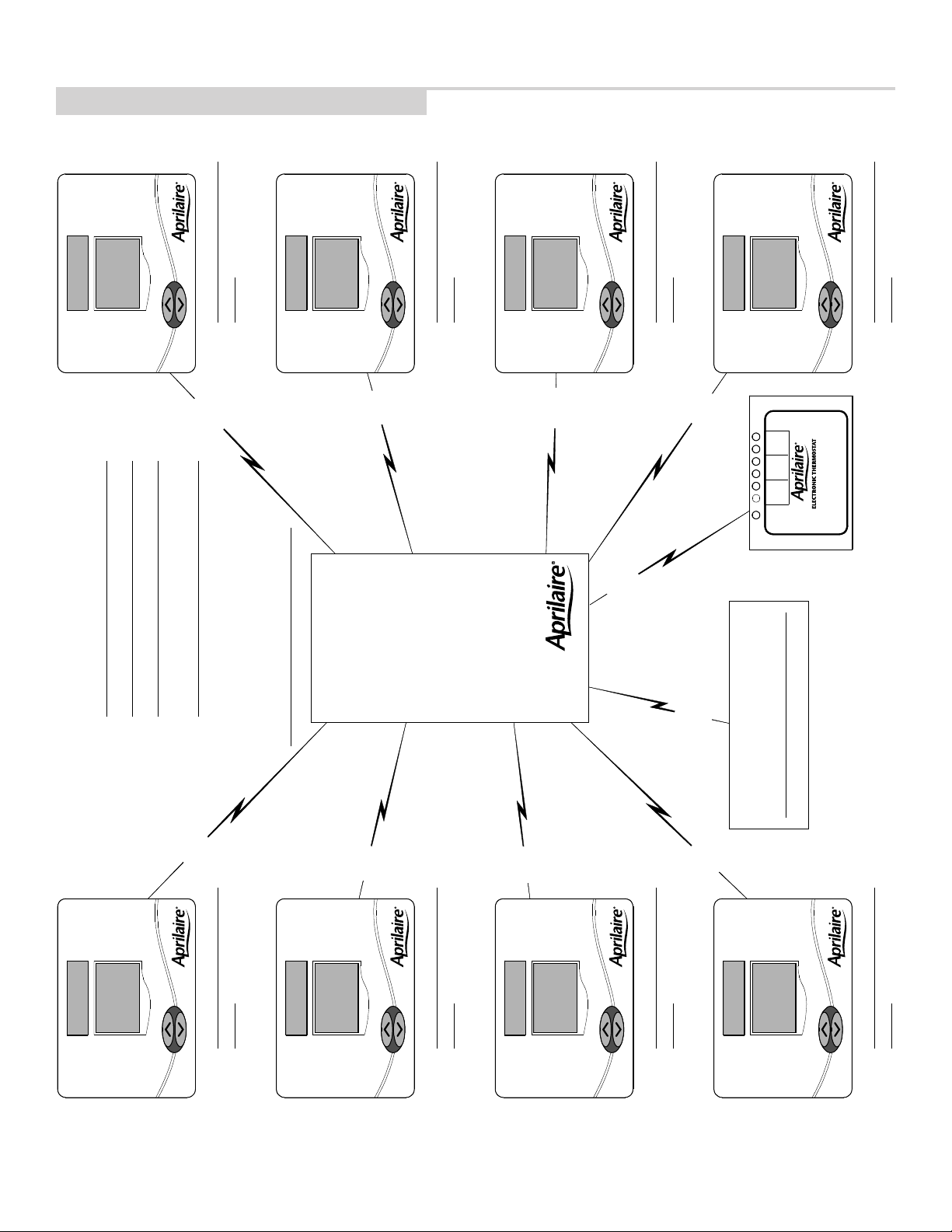
5
ILLUSTRATION 3 – Network Interconnection Worksheet
ADDRESS
LOCATION
WIRE
CAT-5
WIRE
CAT-5
ADDRESS
LOCATION
CAT-5
WIRE
ADDRESS
LOCATION
CAT-5
WIRE
RX TX
RX TX
RX TX
POWER
DATA
ENABLE
DATA
RS-232
RS-485
RS-485
Model 8811 Protocol Adapter
Power
7.5VAC RS-485 RS-485 RS-232
ADDRESS
LOCATION
DISTRIBUTION PANEL LOCATION / NAME
JOB TITLE:
JOB LOCATION:
DATE:
INSTALLING
CONTRACTOR:
Fill Out and Leave with System Software Package
WIRE
CAT-5
CAT-5
WIRE
CAT-5
WIRE
DISTRIBUTION PANEL
CAT-5
WIRE
CAT-5
WIRE
WIRE
CAT-5
TO DISTRIBUTION PANEL
ADDRESS
LOCATION
ADDRESS
LOCATION
ADDRESS
LOCATION
ADDRESS
LOCATION
Page 8
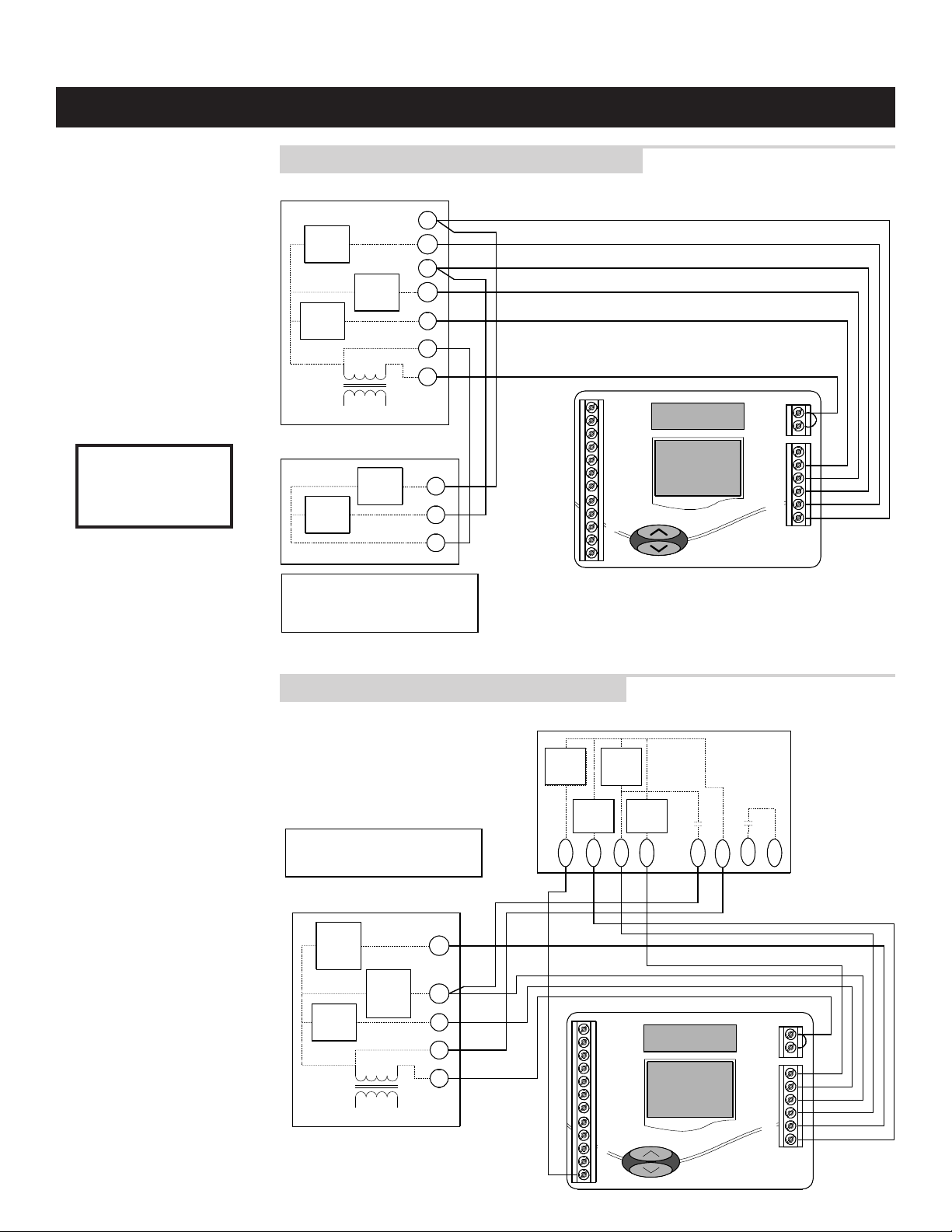
6
A qualified HVAC technician
should perform this step to
ensure proper termination.
1. Make sure the HVAC
system power is off.
2. The Thermostat
Installation Instructions
show wiring diagrams for
several different HVAC
equipment types. Use
DIAGRAMS 1 & 2 as a
reference only. Use color
coding where possible.
DO NOT TURN ON
THE HVAC SYSTEM
POWER YET!
CONNECT THE CONTROL WIRES TO THE HVAC/ZONE SYSTEM AND THERMOSTATS
Step 5
DIAGRAM 2 – Typical Heat Pump Wiring Schematic
DIAGRAM 1 – Typical Heating / Cool Wiring Schematic
MULTI-STAGE FURNACE
2ND
STAGE
HEAT
FAN
RELAY
2ND STAGE
1ST STAGE
1ST
STAGE
HEAT
24
VAC
L2
120
VAC
COOL
COOL
L1
Y2
W2
Y1
W1
G
C
R
MULTI-STAGE A/C
2ND
1ST
STG
COOL
STG
COOL
Y2
Y1
C
CAUTION!
ENSURE HVAC SYSTEM POWER
IS OFF BEFORE WIRING
USE 18-20 GA. THERMOSTAT CABLE. NUMBER OF CONDUCTORS
REQUIRED DEPENDS ON THE HVAC SYSTEM BEING CONTROLLED
C
R
RSR
RSC
RSB
RSA
REF
BB+
AA+
R.V.-Heat (B)R.V.-Heat (B)
REFER TO THE THERMOSTAT INSTALLATION SHEET FOR
INTERNAL SCHEMATIC, THERMOSTAT CHECK-OUT
PROCEDURES AND OTHER HVAC WIRING DETAILS
RC
RH
R.V.-Cool (O)R.V.-Cool (O)
G
HUM W1
DEH Y1
W2
Y2
OUTDOOR HEAT PUMP UNIT
USE 18-20 GA. THERMOSTAT CABLE. NUMBER
OF CONDUCTORS REQUIRED DEPENDS ON THE
HVAC SYSTEM BEING CONTROLLED
REV
VALV E
HEAT
CAUTION!
ENSURE HVAC SYSTEM POWER
IS OFF BEFORE WIRING
INDOOR BLOWER/HEAT UNIT
2ND
STAGE
AUX.
HEAT
1ST
STAGE
AUX.
FAN
RELAY
REFER TO THE THERMOSTAT INSTALLATION
SHEET FOR INTERNAL SCHEMATIC, THERMOSTAT
CHECK-OUT PROCEDURES AND OTHER HVAC
WIRING DETAILS
HEAT
24
VAC
L2
120
VAC
W2
W1
G
C
R
L1
COMP.
B
1ST
STG
COMP.
2ND
STG
Y2
C
R
RSR
RSC
RSB
RSA
REF
BB+
AA+
R.V.-Heat (B)R.V.-Heat (B)
VALV E
Y1
REV
COOL
C
W1
R.V.-Cool (O)R.V.-Cool (O)
SERVICE
L
RC
RH
HUM W1
DEH Y1
W2
R
G
Y2
DEFROST
O
Page 9

7
COMMUNICATION SYSTEM WIRING
DIAGRAM 3 shows all communication system wiring with terminations. Steps 6 through 8 provide additional
detail for each wiring step.
DIAGRAM 3 – System Communication Wiring
7.5VAC
XFMR
Model 8811 PROTOCOL ADAPTER
RX TX
RX TX
RX TX
POWER
DATA
RS-485
Model 8811 Protocol Adapter
Power
7.5VAC RS-485 RS-485 RS-232
BLU/WHT
ORG/WHT
RED/WHT
BLK/WHT
A
ON OFF
B
PWR
ON OFF
RCA+ A- B+ B- R CA+ A- B+ B- R CA+ A- B+ B- R CA+ A- B+ B-
ENABLE
RS-485
DATA
RS-232
ORG
A+
BLU/WHT
ORG/WHT
ORG
ORG/WHT
BLU
B+ B- REFA-
BLU
CAT-5
DISTRIBUTION PANEL
BLU/WHT
OFF ON
OFF ON
AUTOMATION
SYSTEM
Model 8818
A
B
A
B
PWR
RCA+A-B+B-RCA+A-B+B-RCA+A-B+B-RCA+A-B+B-
Model 8051
FLUSH MOUNT
SENSOR
CABLE
2-WIRE TSTAT
CAT-5
ORG/WHT
CAT-5
GRN
BRN
BLU
ORG
Model 8061 OR 8062 SUPPORT MODULE
BRN
GRN
GRN
BRN
BLU
ORG
BLU/WHT
BLU
ORG
RSR
RSC
RSB
RSA
T1
T2
T3
T4
C
R
RSR
RSC
RSB
RSA
REF
BB+
AA+
R.V.-Heat (B)R.V.-Heat (B)
RC
RH
R.V.-Cool (O)R.V.-Cool (O)
G
HUM W1
DEH Y1
W2
Y2
Model 8870 THERMOSTAT
40VA
XFRMR
A
ON OFF
B
ON OFF
PWR
A
ON OFF
B
ON OFF
PWR
A
ON OFF
B
ON OFF
PWR
24VAC
Model 8027 PLUG-IN
TRANSFORMER
2-WIRE TSTAT
CABLE
A
OFF ON
B
OFF ON
PWR
A
OFF ON
B
OFF ON
PWR
FUSE SPARE FUSE
A
OFF ON
B
OFF ON
PWR
MAIN
PWR
ON OFF
RC
ORG
ORG/WHT
BLU
BLU/WHT
GRN
BRN
ORG
ORG/WHT
BLU
BLU/WHT
GRN
BRN
ORG
ORG/WHT
BLU
BLU/WHT
GRN
BRN
BRN
GRN
BLU/WHT
CAT-5
BLU
ORG/WHT
ORG
BRN
GRN
CAT-5
BLU/WHT
BLU
ORG/WHT
ORG
C
R
RSR
RSC
RSB
RSA
REF
B-
R.V.-Cool (O)R.V.-Cool (O)
HUM W1
DEH Y1
B+
AA+
R.V.-Heat (B)R.V.-Heat (B)
Model 8870 THERMOSTAT
C
R
RSR
RSC
RSB
RSA
REF
BB+
AA+
R.V.-Cool (O)R.V.-Cool (O)
HUM W1
DEH Y1
RC
RH
G
W2
Y2
RC
RH
G
W2
Y2
R.V.-Heat (B)R.V.-Heat (B)
Model 8870 THERMOSTAT
Page 10

-
8
1. MAKE SURE THAT ALL SWITCHES IN THE DISTRIBUTION PANEL ARE OFF!
2. Connect the communication wires. DIAGRAM 4 shows how each thermostat is to be wired to the distribution panel.
• Use the wire colors shown in DIAGRAM 4 to help ensure proper, consistent connections.
3. Connect the REF terminal of each thermostat to the Distribution Panel REF terminals if:
• More than one transformer is used to power the thermostats in the network
• Installation is in an environment that has excessive electromagnetic interference from fluorescent lights, motors, or other
EMI generating devices, such as in an industrial or office setting
CONNECT THE COMMUNICATION AND POWER WIRES TO THE DISTRIBUTION PANEL
AND THERMOSTAT
Step 6
DIAGRAM 4 – Thermostat Communication Wiring
GRN/WHT
B+ B- REFA-
A+
A
ON OFF
B
PWR
ON OFF
A
RCA+ A- B+ B- A+ A
OFF ON
OFF ON
A
B
PWR
A
A
B
RCA+A-B+B-A+A-
COMMUNICATION TERMINAL DEFINITIONS
B+/B- RECEIVE (reference automation system)
A+/A- TRANSMIT (reference automation system)
REF GROUND REFERENCE (see Note)
R THERMOSTAT VOLTAGE (hot)
C THERMOSTAT VOLTAGE (common)
ORG
ORG/WHT
BLU
BLU/WHT
GRN
BRN
See NOTE
ON REF
WIRE
CAT-5
BRN
GRN
GRN/WHT
BLU/WHT
BLU
ORG/WHT
ORG
C
R
RSR
RSC
RSB
RSA
REF
BB+
AA+
R.V.-Heat (B)R.V.-Heat (B)
RC
RH
R.V.-Cool (O)R.V.-Cool (O)
HUM W1
DEH Y1
W2
NOTE ON REFERENCE WIRE
Connect the REF terminals if:
• More than one transformer is used to power the thermostats
in the network
• Installation is in an environment that has excessive electromagnetic
interference from fluorescent lights, motors, or other EMI
generating devices, such as in an industrial or office setting
G
Y2
Page 11

9
1. MAKE SURE THAT ALL SWITCHES IN THE DISTRIBUTION PANEL ARE OFF!
2. If more than one Distribution Panel is used in the thermostat network, the communication lines must be daisy-chained together.
• Use the wire colors shown in DIAGRAM 5 to help ensure proper, consistent connections.
DIAGRAM 5 – Multiple Distribution Panels
CONNECT MULTIPLE DISTRIBUTION PANELS
Step 7
RX TX
RX TX
RX TX
POWER
DATA
RS-485
Model 8811 Protocol Adapter
Power
7.5VAC RS-485 RS-485 RS-232
ORG/WHT
RED/WHT
BLK/WHT
ENABLE
RS-485
BLU/WHT
DATA
RS-232
ORG
BLU/WHT
BLU
ORG/WHT
WHEN CONNECTING MULTIPLE DISTRIBUTION PANELS,
CONNECT THE "REF" TERMINALS FOR EACH
THERMOSTAT TO THE "REF" TERMINAL OF THE
RESPECTIVE DISTRIBUTION PANEL AND CONNECT THE
REF TERMINALS OF EACH DISTRIBUTION PANEL TO
CAT-5
EACH OTHER.
CAT-5
BLU
ORG
A+
A
ON OFF
B
RCA+ A- B+ B-
PWR
ON OFF
ORG/WHT
B+ B- REFA-
BLU/WHT
ORG
ORG/WHT
BLU/WHT
GRN/WHT
OFF ON
OFF ON
BLU
A
B
PWR
BLU
ORG
A
A+
B
A
ON OFF
B
RCA+A-B+B-
RCA+ A- B+ B-
PWR
ON OFF
ORG/WHT
B+ B- REFA-
BLU/WHT
GRN/WHT
OFF ON
OFF ON
A
B
PWR
A
B
RCA+A-B+B-
DISTRIBUTION PANEL #1 DISTRIBUTION PANEL #2
Page 12

10
1. MAKE SURE THAT ALL SWITCHES IN THE DISTRIBUTION PANEL ARE OFF!
2. Use Category-5 wire to connect the main communication terminals on the Distribution Panel with the “Flying Leads” of the
protocol adapter (see DIAGRAM 6).
3. Connect the RS-232 port of the protocol adapter to the computer or automation system. A 6 ft. flat cable with RJ-11
connectors, and an RJ-11 to DB9 transition connector are provided with the protocol adapter.
Some computers use 25-pin connectors on serial ports, which requires a DB25 connector. A DB9 connector fits a 9-pin
port. DB9 to DB25 transitions are available at most computer retail stores.
4. Power up the Protocol Adapter with the plug-in transformer provided. The “Power” LED on the Protocol Adapter along with
the “Enable” LEDs should light up when power is applied.
CONNECT PROTOCOL ADAPTER TO THE DISTRIBUTION PANEL AND HOST COMPUTER
OR AUTOMATION SYSTEM
Step 8
DIAGRAM 6 – Protocol Adapter Wiring
RS-232 input
RX TX
RX TX
RX TX
7.5 VAC
Transformer
provided w/
protocol
adapter
RCA+ A- B+ B-
A
ON OFF
B
ON OFF
PWR
DISTRIBUTION
POWER
DATA
RS-485
ENABLE
RS-485
DATA
RS-232
Model 8811 Protocol Adapter
Power
7.5VAC RS-485 RS-485 RS-232
BLU/WHT
ORG/WHT
RED/WHT
ORG
A+
BLU
ORG/WHT
B+ B- REFA-
BLK/WHT
BLU/WHT
ORG
CAT-5
A
OFF ON
B
OFF ON
PANEL
BLU/WHT
BLU
ORG/WHT
PWR
1 2 3 4 5 6
CONNECTOR
END VIEW
A
B
RCA+A-B+B-
Cable and DB9
connector provided
with protocol
adapter
PROTOCOL ADAPTER PIN-OUTS
WIRE COLOR
ORG/WHT
RED/WHT
LEADS
BLK/WHT
FLYING
BLU/WHT
RJ-11
RS-485
CONNECTORS
1 - CTS: Clear to Send (Outgoing - pulled high)
2 - RTS: Request to Send (Incoming - ignored)
RJ-11
3 - SG: Signal Ground
4 - RD: Receive Data (incoming)
5 - TD: Transmit Data (outgoing)
RS-232
CONNECTOR
6 - TSR: Data-Set-Ready (outgoing - pulled high)
RS-485 CONNECTIONS
Rx+ Tx+ Rx-Tx-
B+
1
2
3
4
5
6
RS-232 CONNECTION
NOT USED
B+
NOT USED
to automation
system or
connect to
computer com
port
SIGNAL
A-
A+
B-
A-
A+
B-
Page 13

11
1. MAKE SURE THAT ALL SWITCHES IN THE DISTRIBUTION PANEL ARE OFF!
2. Use a 2-wire thermostat cable to connect the load terminals of the Model 8027 Plug-in Transformer to the 24V AC terminals
of the Distribution Panel (see DIAGRAM 3).
3. Plug-in the transformer.
4. NO LEDs ON THE DISTRIBUTION PANEL SHOULD BE ON.
1. Turn on power to the HVAC and/or zone control systems.
2. Go to the Distribution Panel and verify that no LEDs on the
Distribution Panel are on. If none are on, proceed to # 3. If
any LED is on, immediately unplug the transformer that
powers the Distribution Panel.
• If any LED is on, it is likely that
the HVAC system transformer is
powering the thermostat.
Go to the thermostats, remove
thermostat from the base and
check the wiring. There must be
no jumper between the RH or RC
and R terminal. The Category 5
cable used to wire
communications and power
should supply the only wires
connected to the thermostat
R and C terminals.
3. Turn on the main power switch
then turn on the power switch to
one of the thermostats (see
ILLUSTRATION 4). The green LED
next to the power switch should
go on, and the corresponding
thermostat display should power
up. DO NOT TURN ON ANY
OTHER SWITCHES.
4. One by one, turn on only the power switches (not the
communication switches) for each thermostat. Verify that
the green LED comes on and that the thermostat display
powers up.
Use the thermostat buttons to verify that the thermostat is controlling the equipment operation. A checkout procedure is
supplied in the installation instructions with the thermostat. This procedure will verify only that the thermostat operates the
equipment. Communication system checkout will be performed next.
PROVIDE POWER TO THE DISTRIBUTION PANEL
Step 9
CHECK-OUT HVAC SYSTEM OPERATION
Step 11
TURN ON POWER TO ALL HVAC EQUIPMENT AND TO THE THERMOSTATS
Step 10
ILLUSTRATION 4 – Power Switches
RCA+ A- B+ B-
PWR
A
ON OFF
B
ON OFF
RCA+ A- B+ B-
A
ON OFF
B
ON OFF
PWR
24VAC
B+ B - R EFA-
A+
OFF ON
OFF ON
FUSE
OFF ON
OFF ON
MAIN
PWR
ON OFF
RC
A
B
PWR
A
B
PWR
A
B
RCA+A-B+B-
Each thermostats
power LED lights when
the “PWR” switch is
turned on
RCA+A-B+B-
Page 14

12
IMPORTANT!
THESE STEPS MUST BE DONE AT EACH THERMOSTAT
FOR COMMUNICATION TO WORK PROPERLY.
1. Press the Mode and Enter buttons simultaneously
through the thermostat. It may take a couple of tries to
get them pressed together.
This will enter the Thermostat Set Up Menu. The first
menu item that will appear on the message center display
is an informational item that indicates that only the
Scroll Up, Scroll Down (two buttons located immediately
to the right of the message center display) and the
Enter buttons are used in thermostat set up. This will
remain on the display for approximately 5 seconds or until
any of the three aforementioned buttons is pressed.
Thermostat Set Up is a series of sub-menus available to
customize the thermostat in various ways. The thermostat
Owners Manual and Installation Manual outline the
thermostat set up features. The following steps will guide
only through the Communications Set Up sub-menu
(see ILLUSTRATION 5).
2. Press the Scroll Down button until the “Communications
Set Up” menu shows on the display.
3. Press the Enter button to select this sub-menu.
4. The first sub-menu item is “Set Thermostat ADDRESS”.
Press the Enter button to select this item.
5. Set the address between 1 and 64 using the Scroll Up
and Scroll Down buttons. (If using Model 8840
thermostats, see Appendix 1.)
• Each thermostat must have a unique address
(i.e. no two thermostats can have the same address)
• Start with address 1 and increment by 1 for each new
address – do not skip an address. This will help to
speed communications.
✍
Write down the address for each thermostat
on the Network Interconnection Worksheet
(see ILLUSTRATION 3).
6. After the address has been selected, press the Enter
button to store the address.
7. Use the Scroll Up and Scroll Down buttons to set the
“Number of Stats On Network” to the highest address
that will be on the thermostat network. This will be equal
to the total number of thermostats on the network, unless
one or more addresses are skipped.
IMPORTANT!
THIS NUMBER MUST BE SET THE SAME
AT EACH THERMOSTAT
8. After setting the number of thermostats on the network
press Enter. The next item will be to “Set BAUD Rate”.
The thermostat defaults to 9600 baud (bits per second).
• If you want to change to 19200 baud operation,
continue with #9.
• If you want to operate at 9600 baud, press the Scroll
Down button to get to the “EXIT” screen for the
Communications Set Up sub-menu and go to #10.
9. Press Enter to set the baud rate. Use the Scroll Up or
Scroll Down button to toggle between 9600 baud and
19200 baud. Press Enter when the baud rate desired is
showing.
10.Press Enter to “EXIT” the Communications Set Up
sub-menu. This will return you to the main menu.
11.Press the Scroll Down button until “EXIT” is displayed.
Press the Enter button. The thermostat will then reset and
return to normal operation.
ADDRESS THE THERMOSTATS AND SET HIGHEST ADDRESS
Step 12
ILLUSTRATION 5 – Setting the Thermostat Address
Page 15

1. Connect the Protocol Adapter RS-232 output to a computer
with Windows ’95, ’98, Windows 2000 or Windows NT.
This may already have been done in Step 7.
2. Turn on the computer.
3. From the Start menu, select PROGRAMS➾
ACCESSORIES➾ COMMUNICATION➾ HYPERTERMINAL
(see ILLUSTRATION 6). HyperTerminal is a terminal
emulator program provided with Windows that will be
used to test the communication system.
SETUP COMPUTER FOR COMMUNICATION SYSTEM CHECKOUT
Step 13
❖ If you now have the HYPERTERMINAL folder available,
skip the next step and go to #6.
4. If the COMMUNICATIONS or HYPERTERMINAL folder is
not present, you will need to add this program to your
Windows setup. From the Start menu, select
SETTINGS➾ CONTROL PANEL, then select (double click)
the Add/Remove Programs icon. Select the Windows
Setup tab, and place a ✔ in the Communications
component box. This will add HyperTerminal to your
Windows setup. Go back to #3 and get into the
HyperTerminal folder as described.
5. Double click the Hypertrm icon. You will then be asked to
name the new connection and select an icon. Type in any
name you want (the shorter the better) and select the
“atom-like” symbol at the end of the Icon list (see
ILLUSTRATION 7). Then click OK.
ILLUSTRATION 6 – Access HyperTerminal
ILLUSTRATION 7 – New Connection
13
Page 16

6. This will bring up a Connect to dialog box. From the pull
down next to “Connect using:”, select the Com port to
which the Protocol Adapter is connected (see
ILLUSTRATION 8). Start with Com port 1 (or the next
lowest available number) if you are unsure which one to
use. Click OK.
7. A COM1 Properties dialog box should appear. Use the
pull-down menus or type in the following for each
selection (see ILLUSTRATION 9):
Bits per second: 9600 (or 19200 if thermostats
are configured for this baud rate)
Data bits: 8
Parity: None
Stop bits: 1
Flow control: none
Click OK.
14
ILLUSTRATION 8 – Select Com Port
ILLUSTRATION 9 – Connection Properties
Page 17

15
8. From the File pull-down menu, select Properties.
This will bring up a Properties dialog box.
9. Select the Settings tab. Make the following selections
(see ILLUSTRATION 10):
Terminal keys
Ctrl+H
Emulation: Auto Detect
Telnet terminal: ANSI
Backscroll buffer lines: 500
10.Then select the ASCII Setup button. This will bring up an
ASCII Setup dialog box. Make the following selections
(see ILLUSTRATION 11):
✔ Echo typed characters locally
✔ Append line feeds to incoming line ends
✔ Wrap lines that exceed terminal width
NOTE:
1. IF USING AN EXISTING HYPERTERMINAL
CONNECTION YOU MAY NEED TO UNCHECK THE
“SEND LINE FEEDS…” BOX.
2. THE MODEL 8870 HAS AN EXPANDED COMMAND
SET. REFER TO DP 10004345 FOR THE MODEL 8840
SERIES COMMAND SET.
11.Click OK to put away both dialog boxes.
12.Verify that you have a connection between the computer
and the Protocol Adapter. Have the Protocol Adapter
within eyesight of the computer keyboard. Type any
character and confirm that the “RS-485, Data, TX” LED
and the “RS-232, Data, RX” LED (see DIAGRAM 6 on
page 10) on the Protocol Adapter flash as you type. The
LEDs flash very quickly.
13.Press Enter to clear the command line.
Note: On Windows ’98 computers, HyperTerminal does
not echo typed characters (doesn’t show them on the
screen as you type) locally. Do not be concerned. This
can be a little confusing, but does not affect the checkout
of the thermostat communication system.
• If you were unable to verify a connection, specify a
different com port. Go to the File pull down menu, and
select Properties. Change the “Connect using:” setting
to a different port by using the pull down menu options.
Start typing and look for the Protocol Adapter LEDs to
flash. Repeat until you have successfully verified
connection between the computer and communication
system, or until you run out of com ports to choose from
in the “Connect using:” pull down. If there is still no
communication you are going to have to consult a
computer professional.
ILLUSTRATION 10 – Terminal Settings
ILLUSTRATION 11 – ASCII Setup
Page 18

1. At the computer type SN? (it does not matter if it is small
or capital letters) then press Enter.
You should get no response because none of the
communication switches to the thermostats have been
turned on yet.
2. Go to the Distribution Panel and turn on the communication
switches for the thermostat with address #1
(see ILLUSTRATION 12).
3. Type SN? and press Enter.
The computer should respond SN1. This indicates that
the thermostat with address #1 is communicating.
• If no response, type in SN? and press Enter again. If it
still does not appear, go to the Distribution Panel make
sure the communication switches for the thermostat
with address #1 are on.
• If the “SN” response contained a number other than one,
the communication switches you turned on were for an
address other than number one. Now is the time to verify
that the thermostat names/locations match the addresses
shown on the Network Interconnection Worksheet
(ILLUSTRATION 3). There is room on the Distribution
Panel label (on the inside cover of the Distribution Panel
enclosure) to write the address and thermostat name
with the corresponding terminal connections.
4. Type SN ID? and press Enter.
The computer should respond SN1 MODEL# 8870 REV:
Vx.x - RPC 2002; where x.x represent the current
firmware revision level. This is done to determine if the
communication is robust. The large amount of data being
transmitted by the thermostat may be corrupted if there is
interference on the communication lines.
• If the response is not exactly as shown, there is a
communication signal problem. The most likely sources
are a loose terminal connection, incorrect wire type,
damaged wire, electrical interference or incorrect
power supply. Look at all the terminal connections and
look at the wire where the insulation was stripped. If the
wire appears kinked, trim the wire and carefully strip the
insulation. Also, make sure the wires connected to the
thermostat “R” and “C” terminals is connected to the
corresponding Distribution Panel “R” and “C” terminals
for that particular thermostat. If this doesn’t help,
connect the “REF” terminal of all the thermostats to the
two “REF” terminals on the Distribution Panel.
5. Go to the Distribution Panel and turn off the
communication switches for address #1 and turn on the
communication switches for address #2.
6. Repeat this process to verify communications to all
thermostats one address at a time. Each time you turn on
the communication switches to a new thermostat, a new
“SN” number should respond. If this is not the case, go to
the thermostats and address them as indicated in Step 12.
7. Finally, go to the Distribution Panel and turn on all the
communication switches.
8. Type SN ID? then press Enter.
All thermostats should respond as shown in #4. Make
sure the number of responses equals the number of
thermostats in your system, and that the responses are
complete and accurate.
9. Once you have successfully completed this procedure
you have verified that proper communication exists
between the computer and all of the thermostats. To test
out all of the functions of the thermostat, use the software
or automation package being installed with this system.
You can check out other thermostat functions using
HyperTerminal: go to the “Aprilaire Command Set”
section on page 19.
CHECK-OUT COMMUNICATIONS TO THE THERMOSTAT NETWORK
Step 14
ILLUSTRATION 12 – Com Switches
16
A+
A
ON OFF
B
RCA+ A- B+ B-
PWR
ON OFF
B+ B- REFA-
A
B
“A” LED flashes when
communications are
transmitted
OFF ON
OFF ON
A
B
PWR
RCA+A-B+B-
“B” LED flashes when
communications are
received
Page 19

.-Cool (O)
If adding a Model 8870 thermostat to a system using 8840
series thermostats (8844, 8846, 8847 or 8848), you must
change the power supply installation, modify the addressing
method and remove terminating resistors from the Model
8811 protocol adapter.
1. A separate power supply is required for Model 8870
thermostats and 8840 series thermostats. This requires
different wiring.
• If using a Model 8800-8808 Communication Panel, see
DIAGRAM 7 for wiring schematic.
• If using a Model 8818 Distribution Panel you must use
the 8840 series thermostat with an 8809 Sub-base to
allow RS-485 communications to be connected directly
to the Distribution Panel. See DIAGRAM 8 for wiring
schematic.
NOTE:
1. IF USING AN EXISTING HYPERTERMINAL
CONNECTION YOU MAY NEED TO UNCHECK THE
“SEND LINE FEEDS…” BOX.
2. THE MODEL 8870 HAS AN EXPANDED COMMAND
SET. REFER TO DP 10004345 FOR THE MODEL 8840
SERIES COMMAND SET.
SPECIAL CONSIDERATIONS FOR INSTALLING THE MODEL 8870 WITH THE
8840 SERIES COMMUNICATING THERMOSTAT
Appendix 1
DIAGRAM 7 – Adding an 8870 Thermostat
17
IMPORTANT!
YOU MUST USE A SEPARATE POWER
SUPPLY FOR 8870 THERMOSTAT(S).
8800-8808 MODEL COMMUNICATION PANELS
CAT-5
BRN
Model 8027
PLUG-IN
TRANSFORMER
2-WIRE TSTAT
CABLE
GRN
485 SERIAL IN
OR BL BK RD
BLU
BLU/
WHT
ORG
ORG/
WHT
ON
OFF
ON
OFF
ON
B4 B8
OFF
ON
OFFONOFF
OR
BK
RD
24V
24Vc
MODEL 8870 THERMOSTAT
BRN
GRN
BLU/WHT
BLU
ORG/WHT
ORG
ON
BL
OFF
ON
2/
YB
OFF
ON
OFF
C
R
RSR
RSC
RSB
RSA
REF
BB+
AA+
R.V.-Heat (B)R.V.-Heat (B)
POWER
24V AC
R.V.-Cool (O)
R.V.-Cool (O)
Communication Card
RC
RH
IMPORTANT!
YOU MUST ADDRESS 8840 SERIES
HUM W1
DEH Y1
W2
G
Y2
THERMOSTATS HIGHER THAN ANY MODEL
8870 THERMOSTAT ON THE NETWORK.
Model 8027
PLUG-IN TRANSFORMER
Y2
24V
24V(c)
W1
Y1
G
R
W2
CLK1
CLK2
RS2
RS1
RS+v
1
2
8840 SERIES THERMOSTAT
CAUTION!
TURN ALL DISTRIBUTION PANEL SWITCHES
OFF BEFORE DOING ANY WIRING.
Page 20

.-Cool (O)
2. IMPORTANT! When addressing the thermostats, the
Model 8870 thermostat(s) must either be the first
addresses on the network, or there must be one address
skipped between 8840 series thermostats. For example, if
one Model 8870 thermostat were to be added to an
existing four 8840 series thermostat network then the 8870
thermostat must be addressed #1 or #6. Change the
existing address #1 to be #5 and add the 8870 as address
#1, or simply add the new thermostat as address #6.
IMPORTANT: Set “Number of Stats On Network” to 32 and
Set BAUD Rate to 9600.
3. Unplug the Model 8811 Protocol Adapter power supply
and RS-232 connection. Remove the four screws securing
the cover to the base. Remove the pin jumpers (shunts)
labeled JP9 (see ILLUSTRATION 13 for relative location).
Replace the shunts on just one of the pins.
DIAGRAM 8
– Adding an 8840 Series Thermostat
ILLUSTRATION 13 – Remove Terminating Resistors
18
MODEL 8870 THERMOSTAT
CAUTION!
TURN ALL DISTRIBUTION PANEL SWITCHES OFF
BEFORE DOING ANY WIRING.
MODEL 8818 DISTRIBUTION PANEL
A
ON OFF
B
PWR
PWR
40VA
XFRMR
A
B
ON OFF
ON OFF
ON OFF
24VAC
2-WIRE TSTAT
RC
CABLE
FUSE
MAIN
PWR
ON OFF
RCA+ A- B+ B- R CA+ A- B+ B-
OFF ON
OFF ON
OFF ON
OFF ON
A
B
PWR
A
B
PWR
40VA
XFRMR
Model 8027 PLUG-IN TRANSFORMERS
CAT-5
ORG
ORG/WHT
BLU
RCA+A-B+B-RCA+A-B+B-
BLU/WHT
GRN
BRN
ORG
ORG/WHT
BLU
BLU/WHT
CABLE
2-WIRE TSTAT
BRN
GRN
MODEL 8809 COMMUNICATING SUB-BASE
BLU
ORG/WHT
CAT-5
ORG
BLU/WHT
BRN
GRN
IMPORTANT!
YOU MUST USE A SEPARATE POWER
SUPPLY FOR 8840 SERIES THERMOSTATS.
ORG
RED
BLK
BLU
BRN
GRN
BLU/WHT
ORG/WHT
ORG
BLU
Communication
Card
C
R
RSR
RSC
RSB
RSA
REF
BB+
AA+
R.V.-Heat (B)R.V.-Heat (B)
RC
RH
R.V.-Cool (O)
R.V.-Cool (O)
G
HUM W1
DEH Y1
W2
Y2
MODEL 8848 SHOWN
CLK1
CLK2
RS2
RED
RS1
RS+v
YEL/BLU
1
2
BLK
24V
24V(c)
IMPORTANT!
YOU MUST ADDRESS 8840 SERIES
THERMOSTATS HIGHER THAN ANY
MODEL 8870 THERMOSTAT ON THE
NETWORK.
Y2
W1
Y1
G
R
W2
PROTOCOL ADAPTER WITH
COVER REMOVED
JP9
Place these 2
jumpers on just
one pin
RJ11 Connectors
Page 21
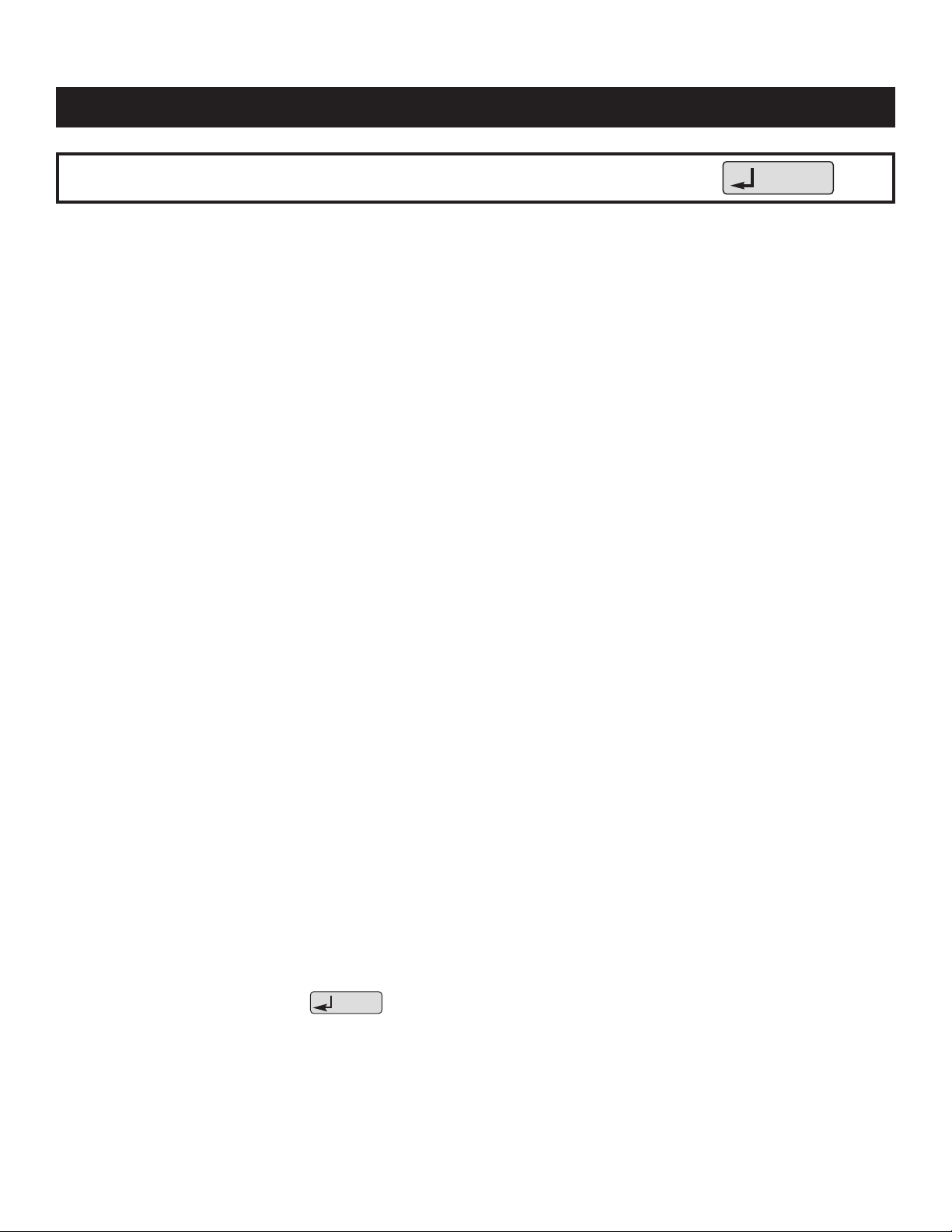
A full command set and detailed explanation of the
command set is available for those who want to write their
own software. Contact Research Products Corporation at
888-782-8638 to request a copy of DP 10005756.
Upper or lower case letters may be used for all commands.
Invalid characters will immediately invalidate a command,
so the use of backspace or delete is not allowed (applies
mainly when interacting with the thermostat using
HyperTerminal).
All commands will begin with the characters
SN.
Immediately following the SN, without any intervening
spaces (blanks), will be the address
(#) from 1 to 64 of the
Model 8870 Thermostat with which you are communicating.
Single digit addresses may be sent as a two digit address
with a leading zero. Omitting the address, or using a 0 (zero)
in place of a space makes the command global, and all
connected thermostats will respond. Following this initial
command sequence, spaces may be inserted at this point
only, for clarity between commands. The next portion is the
command or variable
[Command]. The table on page 20
describes the basic commands. The next portion
[? or =]
is the action to be performed: “?” corresponds to “state your
value” while “=” corresponds to “set your value”. Spaces
are allowed between the command and the action. The final
portion,
[Value], is used only if a command or variable is
to be set. The value must follow the action with no
intervening spaces. A carriage-return is used as
the terminator for the command string. Line feeds (LF) should
not be sent with commands as this is a recognized ASCII
character and invalidates any command received between
the line feed and the next carriage return.
EXCEPTION: The command SN? or SN0? will respond with
all connected thermostats returning their address.
COMMAND RESPONSE SYNTAX
The Model 8870 will respond by supplying the information
requested or by confirming the completion of an action
command. The response syntax is generally the same as
that used for commands, but no spaces separate command,
action or value. Responses are sent in upper case ASCII
format. Should a command not be recognized, no response
will be forthcoming – there is no ERROR message.
Unless otherwise noted as “Read Only” or “Write Only”, all
commands are “Read and Write”.
Inquiries can be made with all commands (with the
exception of BLTON) to determine the existing value of a
variable. Inquiry is done using the following syntax:
SN [address number, or <blank> or 0 (zero) for global]
“COMMAND” ?; where command is the variable whose
value is desired.
APRILAIRE COMMAND SET
Appendix 2
SN# [Command] [? or =] [Value (use with = only) ] Enter
Enter
19
Page 22

COMMAND DESCRIPTION VALUE
Communication Control Commands
CR Command Response Control Silent / Quiet / Normal
C1 Change of State (COS) – HVAC relays ON/OFF
C2 COS – Temperature ON/OFF
C3 COS – Remote Temperature ON/OFF
C5 COS – Set Points ON/OFF
C6 COS – Network Override ON/OFF
C7 COS – Mode ON/OFF
C8 COS – Fan ON/OFF
HOLD User Hold Status ON / OFF
NAME Location Name <String>
ID Report Model No. and software rev. Read Only
Thermostat Sensing Commands
SCALE Command Temperature Scale F / C (Fahrenheit/Celsius)
TEMP, T Report Thermostat Room Temperature Read Only
HUM Report Thermostat Room Humidity Read Only
(requires humidity control sensor)
RSM Identify all external sensors connected Read Only
to a thermostat’s local communication network
RxSy Report value of any sensor on thermostat’s Read Only
(x = 1-4; y = 1,2) local communication network
OT Report Thermostat Remote “Outdoor” Temperature Read Only
R Report Thermostat Remote “Outdoor” Temperature Read Only
OH Report Thermostat Remote Humidity Read Only
Thermostat HVAC Operational Commands
SH Heat Mode Set Point Two or three digit integer: 40 – 88 for °F; 4 – 31 for °C
SH++ Increment heat set point Integer value which when added to the current heat
set point does not fall outside the SH limits
SH-- Decrement heat set point Integer value which when deducted from the current
heat set point does not fall outside the SH limits
SC Cool Mode Set Point Two or three digit integer: 42 – 90 for °F; 6 – 33 for °C
SC++ Increment cool setpoint Integer value which when added to the current cool
set point does not fall outside the SC limits
SC-- Decrement cool setpoint Integer value which when deducted from the current
cool set point does not fall outside the SC limits
S Current Mode Set Point Two or three digit integer (see next two commands)
SP++ Increment current mode set point Integer value which when added to the current mode
set point does not fall outside the SH and SC limits
SP-- Decrement active setpoint Integer value which when deducted from the current mode
set point does not fall outside the SH and SC limits
MODE, M Thermostat Mode of Operation A /C /H /E/OFF(Auto /Cool /Heat /EMHT/ Off)Humid/Dehum
when operating as a humidity controller
FAN, F Fan Switch Setting A /ON (Auto/ On)
HVAC, H Report HVAC Relay States Read Only
Auxiliary Information Commands
EQUIPCONFIG Reports the setting of the thermostat Read Only
configuration dip switches
BLTON Turns on backlighting for 10 seconds. No Value Required for this Command
20
MODEL 8870 BASIC COMMAND SET
Page 23

21
ADDRESS
JOB TITLE:
JOB LOCATION:
DATE:
CAT-5
INSTALLING
CONTRACTOR:
LOCATION
WIRE
DISTRIBUTION PANEL LOCATION / NAME
CAT-5
WIRE
ADDRESS
LOCATION
Fill Out and Leave with System Software Package
CAT-5
WIRE
DISTRIBUTION PANEL
CAT-5
WIRE
ADDRESS
LOCATION
CAT-5
CAT-5
WIRE
WIRE
TO DISTRIBUTION PANEL
RX TX
RX TX
RX TX
POWER
DATA
ENABLE
DATA
RS-232
RS-485
RS-485
Model 8811 Protocol Adapter
Power
7.5VAC RS-485 RS-485 RS-232
ADDRESS
LOCATION
CAT-5
WIRE
ADDRESS
LOCATION
CAT-5
WIRE
ADDRESS
LOCATION
CAT-5
WIRE
ADDRESS
LOCATION
CAT-5
WIRE
ADDRESS
LOCATION
Page 24

DP 10005754 1.5.4.02
1015 E. WASHINGTON AVE. • MADISON, WI 53703 • PHONE: 888/782-8638 • FAX: 608/257-4357 • www.aprilaire.com
