Echelon SmartServer 2.2 User Manual
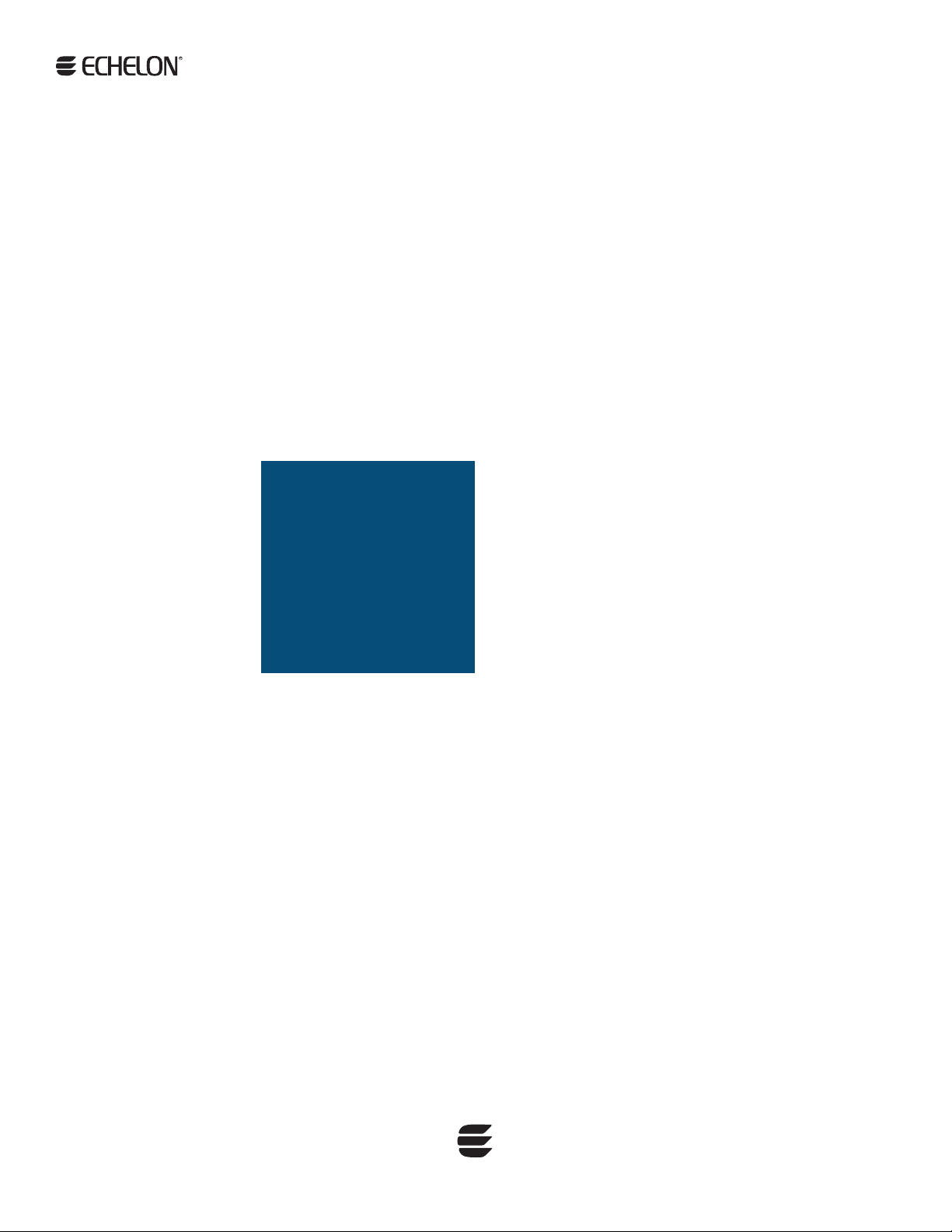
SmartServer 2.2
User’s Guide
078-0345-01F
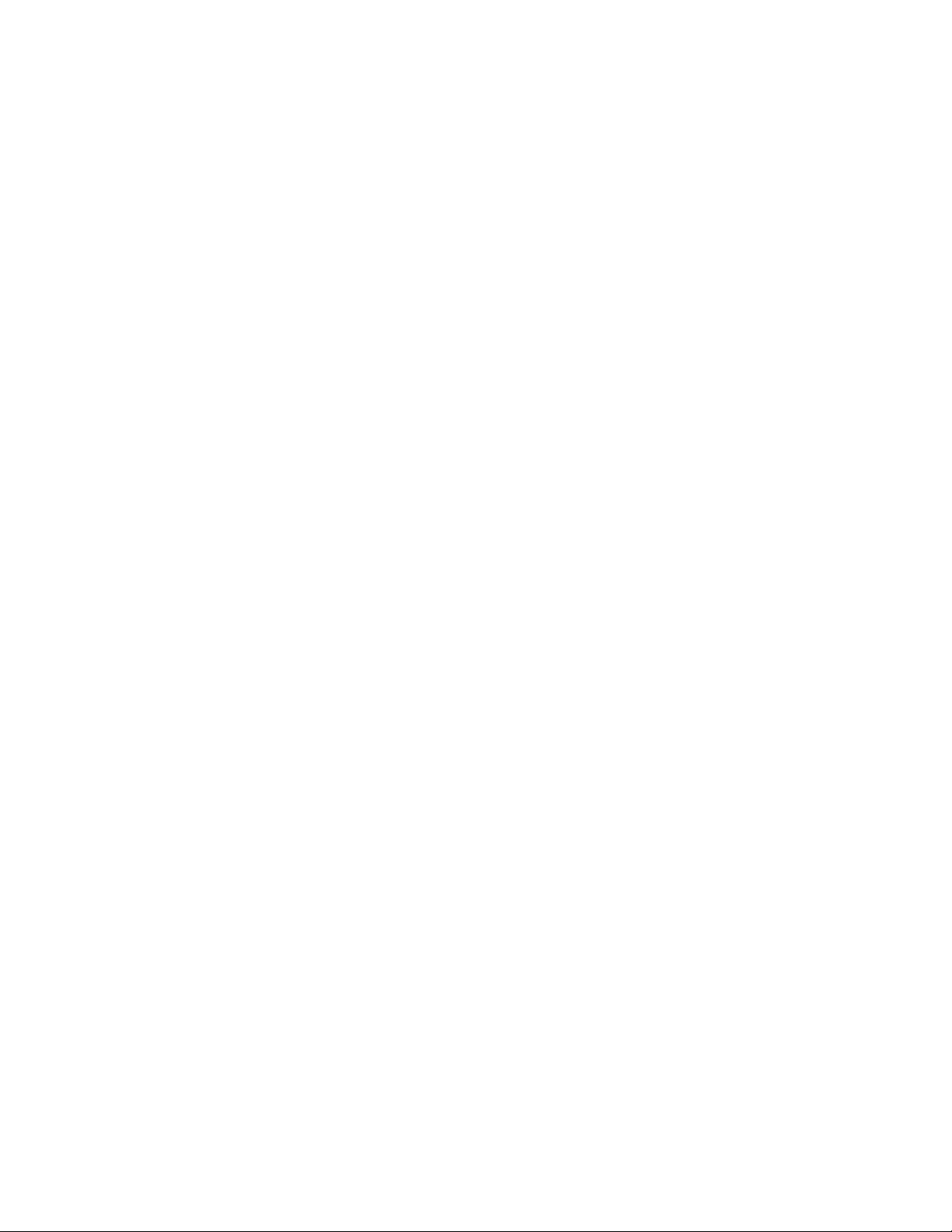
Echelon, LON, LONWORKS, LonTalk, Neuron, LONMARK,
3120, 3150, LNS, LonMaker, and the Echelon logo are
trademarks of Echelon Corporation registered in the
United States and other countries. LonPoint and
LonSupport are trademarks of Echelon Corporation.
Other brand and product names are trademarks or
registered trademarks of their respective holders.
Smart Transceivers, Neuron Chips, and other OEM
Products were not designed for use in equipment or
systems which involve danger to human health or safety
or a risk of property damage and Echelon assumes no
responsibility or liability for use of the Smart Transciever or
Neuron Chips in such applications.
Parts manufactured by vendors other than Echelon and
referenced in this document have been described for
illustrative purposes only, and may not have been tested
by Echelon. It is the responsibility of the customer to
determine the suitability of these parts for each
application.
ECHELON MAKES NO REPRESENTATION, WARRANTY, OR
CONDITION OF ANY KIND, EXPRESS, IMPLIED, STATUTORY,
OR OTHERWISE OR IN ANY COMMUNICATION WITH YOU,
INCLUDING, BUT NOT LIMITED TO, ANY IMPLIED
WARRANTIES OF MERCHANTABILITY, SATISFACTORY
QUALITY, FITNESS FOR ANY PARTICULAR PURPOSE,
NONINFRINGEMENT, AND THEIR EQUIVALENTS.
No part of this publication may be reproduced, stored in
a retrieval system, or transmitted, in any form or by any
means, electronic, mechanical, photocopying,
recording, or otherwise, without the prior written
permission of Echelon Corporation.
Printed in the United States of America.
Copyright ©1997–2013 by Echelon Corporation.
Echelon Corporation
www.echelon.com
ii Preface
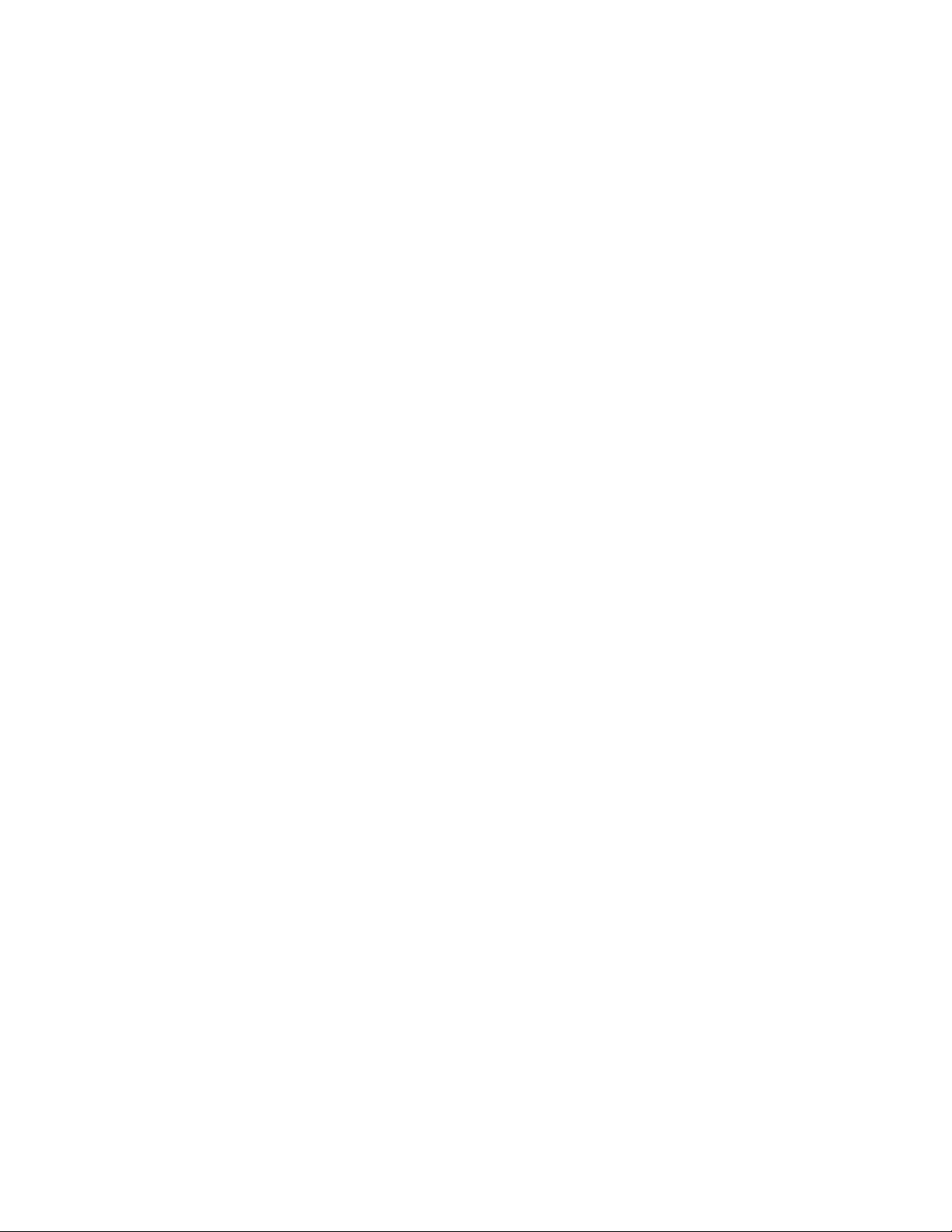
Table of Contents
Preface ...................................................................................................... x
Purpose ............................................................................................................ xii
Audience .......................................................................................................... xii
Requirements .................................................................................................... xii
SmartServer 2.2 Upgrade Requirements ............................................................. xiii
SmartServer Documentation.............................................................................. xiii
Related Reading ............................................................................................... xiv
Content ........................................................................................................... xiv
For More Information and Technical Support ..................................................... xv
Using the SmartServer Help Files ............................................................... xvi
Viewing the SmartServer 2.2 ReadMe ......................................................... xvi
Using Technical Support ........................................................................... xvii
1 Introduction ...................................................................................... 19
Introduction ..................................................................................................... 20
What’s New in the SmartServer 2.2 Software ..................................................... 21
LONWORKS Connections in Standalone Mode .............................................. 21
Increased Device and Data Point Limits....................................................... 21
Maintenance Network Management Mode ................................................... 22
Static Repeating Mode ............................................................................... 22
Enhanced XMPP Client.............................................................................. 22
OpenLNS Server and OpenLNS CT Support ................................................ 22
i.LON Vision 2.2 ....................................................................................... 22
Cross Browser Support............................................................................... 22
New Languages ......................................................................................... 23
SmartServer Limits .......................................................................................... 23
SmartServer Compatibility with Network Management Services and Tools .......... 23
2 Installing the SmartServer 2.2 Products ............................................. 25
Installation Overview ....................................................................................... 26
Installing Echelon SmartServer Software ..................................................... 26
Installing Echelon SmartServer 2.2 Enterprise Services ................................ 31
Installing Echelon i.LON Vision Software ................................................... 32
Installing Echelon NodeBuilder Resource Editor .......................................... 32
Installing a BACnet Interface ...................................................................... 35
3 Configuring and Managing the SmartServer ...................................... 37
SmartServer Configuration and Management Overview ...................................... 38
Connecting the SmartServer .............................................................................. 39
Configuring the SmartServer ............................................................................. 42
Configuring TCP/IP Properties ................................................................... 42
Configuring SOAP/HTTP Service Properties ............................................... 47
Configuring Time Properties ...................................................................... 49
Configuring Security Properties .................................................................. 51
Using HTTPS/SSL .............................................................................. 54
Enabling and Disabling Secure Access Mode ........................................ 54
Performing a Secure Access Reset ........................................................ 55
Securing SmartServer Web Pages ......................................................... 55
Rebooting the SmartServer ......................................................................... 56
Creating Modem Connections ........................................................................... 57
Selecting Modem Type .............................................................................. 58
Configuring Dial-in Connections ................................................................ 59
Configuring Dial-out Connections ............................................................... 60
SmartServer User’s Guide iii
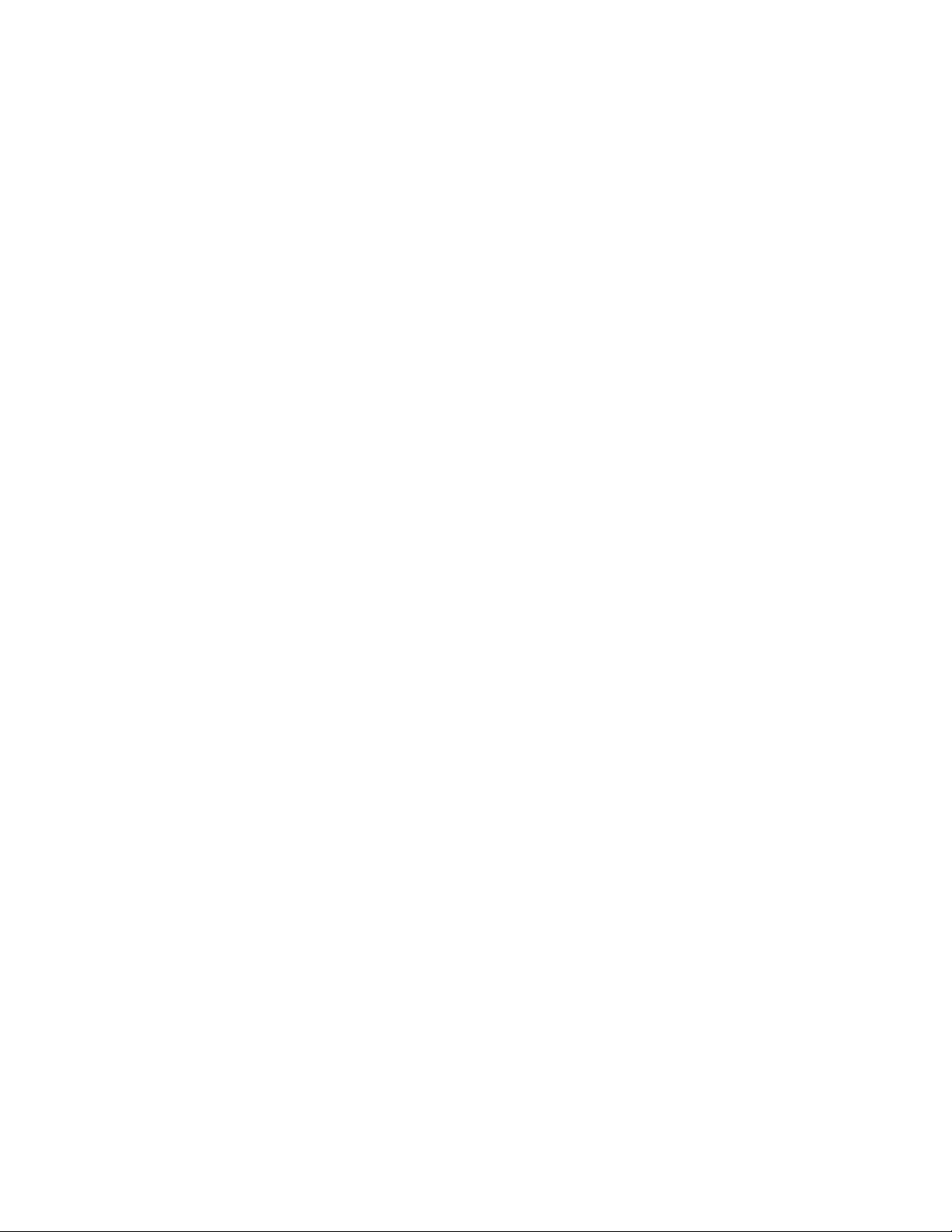
Creating Dial-Out Connections ................................................................... 61
Adding Host Devices ........................................................................................ 65
Adding a Remote SmartServer to the LAN .................................................. 69
Adding an OpenLNS Server to the LAN ...................................................... 70
Troubleshooting the LNS Proxy Web Service ........................................ 73
Adding an E-mail (SMTP) Server to the LAN .............................................. 74
Adding a Time (SNTP) Server to the LAN .................................................. 76
Adding an IP-852 Configuration Server to the LAN ..................................... 79
Adding a Web Connection Target Server to the LAN ................................... 80
Selecting a Network Management Service .......................................................... 83
Using the SmartServer as an RNI and IP-852 Router ........................................... 83
Using the SmartServer as an IP-852 Router.................................................. 84
Activating IP-852 Routing on the SmartServer ...................................... 85
Adding a SmartServer to an IP-852 Channel .......................................... 87
Configuring the SmartServer as an IP-852 Router .................................. 87
Using an IP-852 Channel ..................................................................... 92
Using the SmartServer as an RNI ................................................................ 94
Configuring the SmartServer as a Remote Network Interface .................. 95
Configuring the SmartServer RNI Properties ......................................... 98
SmartServer RNI Limits .................................................................... 100
Switching Between the SmartServer RNI and Local Network Interface . 100
Connecting the SmartServer with RNI vs. IP-852 ................................ 101
Managing the SmartServer .............................................................................. 102
Viewing System Information and Performance........................................... 103
Using the SmartServer Flash Memory ................................................. 108
Viewing System Health Monitoring .......................................................... 109
Testing Connections ................................................................................ 110
Upgrading an i.LON e3 plus Internet Server to the SmartServer .................. 112
Downgrading the SmartServer 2.2 Firmware to the 1.0 Version ................... 114
Downgrading the SmartServer Firmware to i.LON 100 e3 Version .............. 116
Migrating an e3 Network Configuration to the SmartServer ........................ 116
Restoring a SmartServer to Factory Default Settings ................................... 119
Replacing the SmartServer ....................................................................... 121
Activating the SmartServer v40 Interface ................................................... 122
4 Using the SmartServer Web Interface .............................................. 125
Using the SmartServer Web Interface .............................................................. 126
Using General and Driver Modes .............................................................. 131
Accessing SmartServer Functional Blocks in General and Driver Modes 132
Accessing Data Points in General and Driver Modes ............................ 133
Opening SmartServer Applications ........................................................... 135
Using the SmartServer Web Interface to Open SmartServer Applications136
Using OpenLNS CT to Open SmartServer Applications ....................... 138
Adding Data Points to SmartServer Applications ........................................ 138
SmartServer Data Point Names and Organization ....................................... 142
Internal SmartServer Data Points (formerly NVLs) .............................. 142
External LONWORKS Device Data Points (formerly NVEs) .................. 142
Virtual Data Points (formerly NVVs) .................................................. 143
Constant Data Points (formerly NVCs) ............................................... 143
Managing Network Objects ...................................................................... 144
Managing Network Objects ................................................................ 145
Managing Channel Objects ................................................................ 147
Managing Device Objects .................................................................. 150
Managing Functional Block Objects ................................................... 153
Managing Data Point Objects ............................................................. 156
Issuing Network Management Commands ................................................. 158
iv Preface
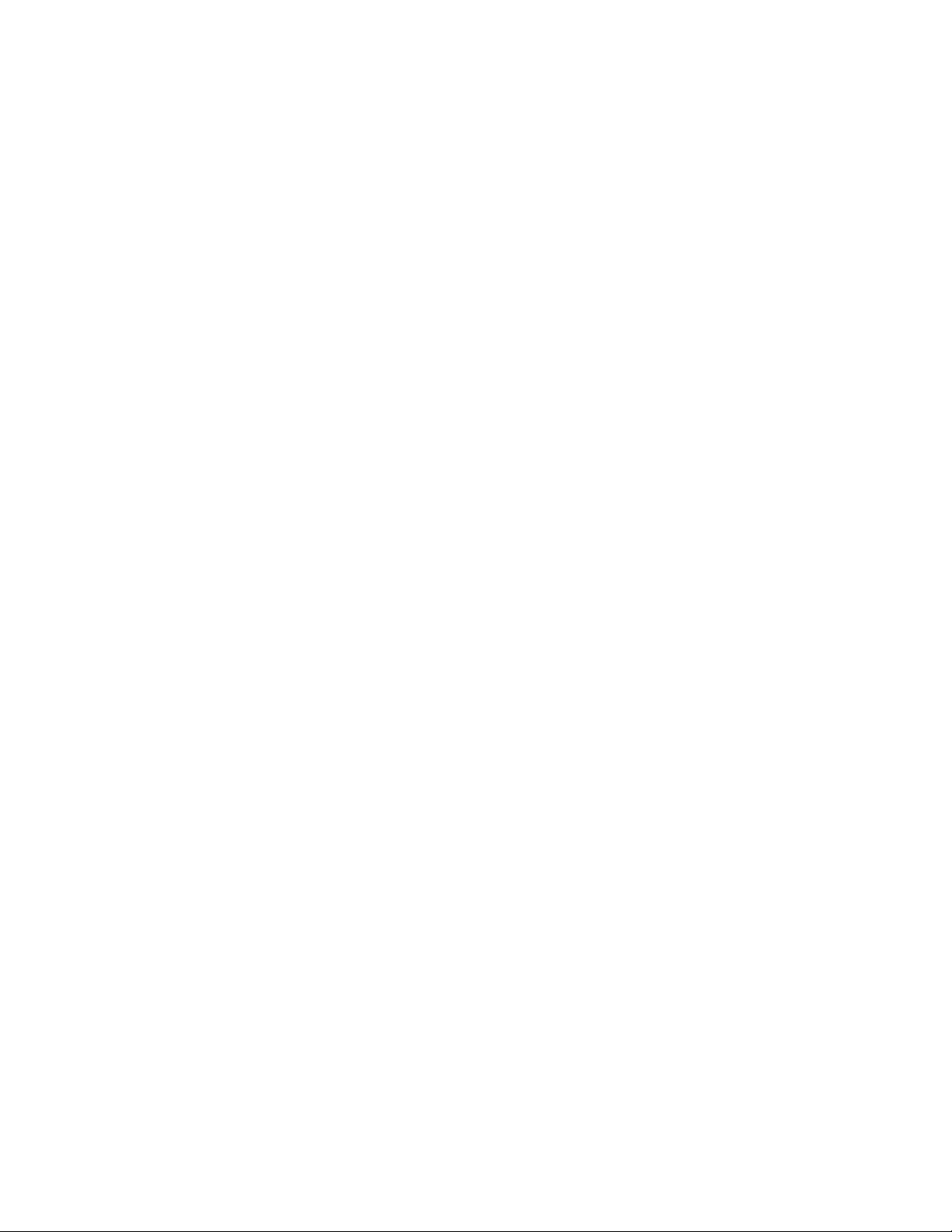
Using Device Templates........................................................................... 161
Creating Device Templates ................................................................ 161
Creating Devices from Templates ....................................................... 164
Creating External Data Points from Device Templates ......................... 166
Deleting Templates on a SmartServer ................................................. 170
Duplicating Functional Blocks and Data Points .......................................... 171
Creating a Duplicate Functional Block ................................................ 171
Creating a Duplicate Dynamic Data Point ........................................... 173
Adding Connections ................................................................................ 174
Creating Web Connections ................................................................. 174
Creating LONWORKS Connections ...................................................... 177
Configuring Connections ................................................................... 180
Deleting Connections ........................................................................ 182
Validating Connections...................................................................... 183
Adding File Attachments ................................................................... 185
Deleting File Attachments .................................................................. 186
Retrieving File Attachments ............................................................... 187
Viewing Connections ........................................................................ 187
Checking Error Messages and Viewing the System Log .............................. 189
Configuring Global Settings ..................................................................... 190
Using Custom Device and Functional Block Icons ..................................... 193
5 Using the SmartServer as a Network Management Tool .................... 195
Network Management Overview ..................................................................... 196
Network Management Scenarios ..................................................................... 196
Using the SmartServer as a Standalone Network Manager........................... 196
Using the SmartServer as a Standalone OpenLNS Network Tool ................. 197
Using the SmartServer as a Synchronized OpenLNS Network Tool ............. 198
Designing a LONWORKS Network .................................................................... 199
Creating and Configuring a LONWORKS Network ....................................... 199
Creating LONWORKS Networks from the SmartServer Tree .................. 200
Creating LONWORKS Networks from the OpenLNS Tree ..................... 202
Configuring a LONWORKS Network .................................................... 204
Switching the SmartServer to a Different OpenLNS Network Database . 218
Switching to LNS Mode,Synchronizing to OpenLNS Network Database 222
Switching a Network from LNS Mode to Standalone Mode .................. 226
Creating and Configuring LONWORKS Channels ........................................ 226
Creating a LONWORKS Channel ......................................................... 226
Configuring LONWORKS Channels ..................................................... 227
Creating and Configuring LONWORKS Devices .......................................... 231
Creating LONWORKS Devices ............................................................ 231
Configuring LONWORKS Devices ....................................................... 233
Using OpenLNS and LNS Plug-ins ..................................................... 239
Viewing LONWORKS Devices ............................................................ 242
Changing the Channel of Devices ....................................................... 246
Creating and Configuring LONWORKS Routers .......................................... 247
Creating LONWORKS Routers ............................................................. 247
Configuring LONWORKS Routers ....................................................... 250
Creating and Configuring Functional Blocks .............................................. 253
Creating Functional Blocks ................................................................ 253
Configuring Functional Blocks ........................................................... 254
Viewing Functional Blocks ................................................................ 256
Creating, Configuring, and Connecting LONWORKS Data Points.................. 257
Creating LONWORKS Data Points ....................................................... 258
Configuring LONWORKS Data Points .................................................. 259
Viewing LONWORKS Data Points ....................................................... 267
SmartServer User’s Guide v
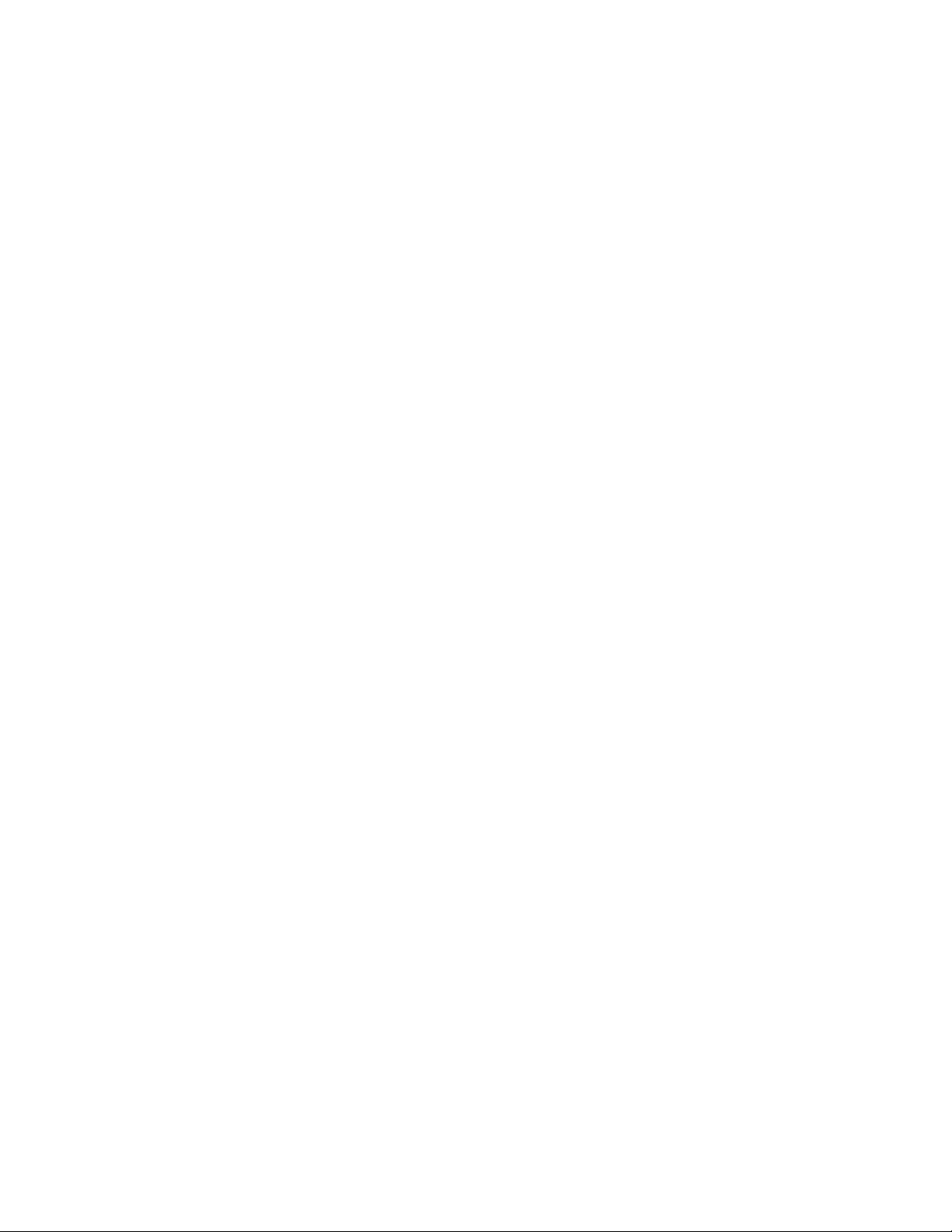
Connecting LONWORKS Data Points with LONWORKS Connections ...... 270
Designing a Modbus Network ......................................................................... 270
Creating and Configuring Modbus Channels .............................................. 270
Creating Modbus Channels ................................................................ 270
Configuring Modbus Channels ........................................................... 271
Creating and Configuring Modbus Devices ................................................ 273
Creating Modbus Devices .................................................................. 274
Configuring Modbus Devices ............................................................. 276
Viewing Modbus Devices .................................................................. 277
Creating and Configuring Modbus Data Points ........................................... 278
Creating Modbus Data Points ............................................................. 278
Configuring Modbus Data Points ........................................................ 280
Viewing Modbus Data Points ............................................................. 283
Designing an M-Bus Network ......................................................................... 286
Creating and Configuring M-Bus Channels ................................................ 286
Creating M-Bus Channels .................................................................. 287
Configuring M-Bus Channels ............................................................. 287
Creating and Configuring M-Bus Devices .................................................. 289
Creating M-Bus Devices .................................................................... 289
Configuring M-Bus Devices ............................................................... 290
Viewing M-Bus Devices .................................................................... 292
Creating and Configuring M-Bus Data Points ............................................ 294
Creating M-Bus Data Points ............................................................... 294
Configuring M-Bus Data Points ......................................................... 295
Viewing M-Bus Data Points ............................................................... 296
Using the Virtual Channel ............................................................................... 298
Installing LONWORKS Networks ...................................................................... 300
Acquiring the Neuron ID .......................................................................... 301
Automatically Acquiring the Neuron ID .............................................. 301
Manually Acquiring the Neuron ID..................................................... 305
Selecting Devices .................................................................................... 307
Installing Devices with Smart Network Management .................................. 307
Enabling Smart Network Management ................................................ 307
Installing Devices .............................................................................. 308
Checking Device Status ..................................................................... 309
Installing Routers .................................................................................... 311
Detaching the OpenLNS Server from the Network ..................................... 313
Maintaining LONWORKS Networks .................................................................. 313
Loading Device Applications .................................................................... 313
Replacing Devices ................................................................................... 317
Automatically Replacing Devices ....................................................... 317
Manually Replacing Devices .............................................................. 320
Decommissioning Devices ....................................................................... 321
Testing Devices ....................................................................................... 323
Setting Devices Offline ...................................................................... 323
Querying Devices .............................................................................. 324
Winking Devices ............................................................................... 326
6 Alarming ......................................................................................... 329
Alarming Overview ........................................................................................ 330
Using the Alarm Generator Application ........................................................... 330
Opening an Alarm Generator Application .................................................. 331
Selecting a Data Point .............................................................................. 334
Selecting a Compare Point ........................................................................ 334
Selecting a Data Point........................................................................ 335
Entering a Constant Value ................................................................. 335
vi Preface
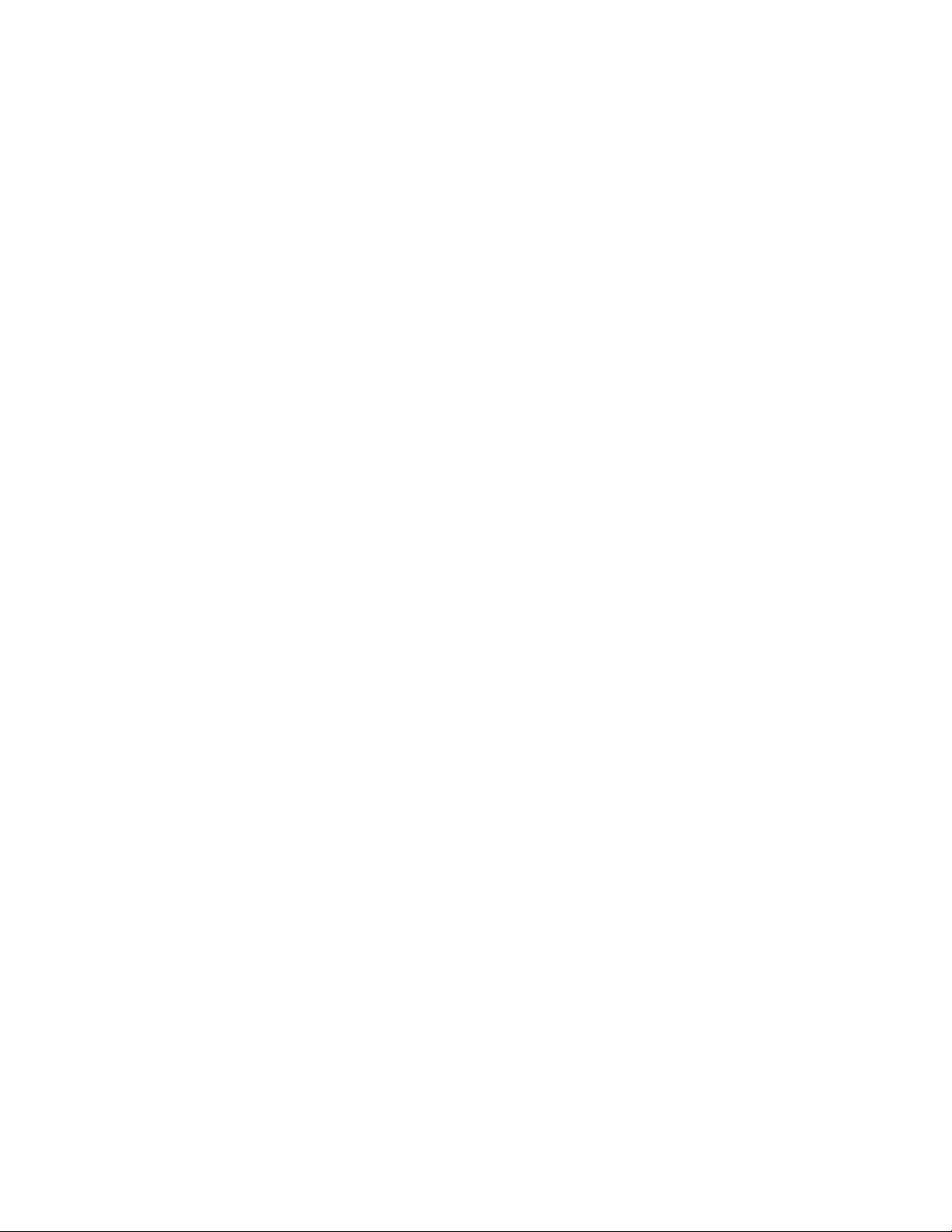
Selecting and Configuring a Comparison Function ..................................... 336
Using a Binary Comparison Function ................................................. 336
Using an Analog Comparison Function ............................................... 337
Selecting SNVT_alarm Output Data Points ................................................ 340
Using the Alarm Notifier Application .............................................................. 342
Opening an Alarm Notifier Application ..................................................... 342
Selecting and Configuring Input Points ...................................................... 345
Configuring Alarm Conditions .................................................................. 347
Configuring E-mail and Data Point Destinations ........................................ 349
Configuring the Alarm Summary and History Log Files .............................. 352
Automatically Transferring Alarm Logs ........................................................... 353
Viewing the Alarm Summary and Alarm History Logs ...................................... 353
Using the Alarm Notifier: Summary Web Page .......................................... 353
Using the Alarm Notifier: History Web Page ............................................. 354
7 Scheduling ...................................................................................... 357
Scheduling Overview ..................................................................................... 358
Creating an Event Scheduler ........................................................................... 358
Planning Your Schedule ........................................................................... 359
Configuring the Real-Time Clock ............................................................. 359
Opening an Event Scheduler Application ................................................... 363
Selecting Data Points ............................................................................... 367
Creating Daily Schedules ......................................................................... 370
Defining Schedules ........................................................................... 370
Creating Events in the Daily Schedule ................................................ 372
Copying and Deleting Schedules ........................................................ 375
Creating the Exception Schedule ............................................................... 375
Creating One-Time Exceptions ........................................................... 375
Creating Exceptions in the Event Scheduler......................................... 379
Creating Exception Groups ................................................................ 387
Editing and Deleting Exceptions in the Event Scheduler ....................... 389
How the Scheduler Works with Daylight Savings Time .............................. 392
Creating Sunrise and Sundown Events ....................................................... 392
Demonstrating Sunrise and Sundown Events ....................................... 395
Using the Event Calendar ......................................................................... 403
Opening the Event Calendar ............................................................... 403
Viewing Exceptions in the Event Calendar ......................................... 406
Creating Exceptions in the Event Calendar .......................................... 407
Editing Exceptions in the Event Calendar ............................................ 408
Deleting Exceptions in the Event Calendar .......................................... 409
8 Data Logging ................................................................................... 411
Data Logging Overview .................................................................................. 412
Creating a Data Logger ................................................................................... 412
Opening a Data Logger Application .......................................................... 413
Selecting and Configuring a Log File ........................................................ 416
Selecting and Configuring Data Points ...................................................... 417
Setting Alarm Limits ................................................................................ 420
Automatically Transferring Alarm and Data Logs ............................................. 421
Creating a Web Connection for Logger Extraction...................................... 421
Creating the Web Connection in LNS Mode ........................................ 422
Creating the Web Connection in Standalone Mode ............................... 422
Attaching a Log File ................................................................................ 425
Triggering Log Transfer ........................................................................... 426
Example 1: Scheduling a Log transfer ................................................ 426
Example 2: Using Case Logic for Log transfer .................................... 428
SmartServer User’s Guide vii

Viewing Extracted Data Log Files ............................................................. 429
Viewing Data Logs ........................................................................................ 430
Viewing Data Logs with the SmartServer Web Pages ................................. 430
Manually Transferring Data Logs.............................................................. 432
Viewing Data Points ....................................................................................... 432
9 Connecting Legacy Devices Using SmartServer Inputs and Outputs .. 437
Connecting Legacy Devices Overview ............................................................. 438
Connecting Pulse Meters .......................................................................... 438
Opening the Pulse Counter Application ............................................... 438
Configuring the Pulse Counter Application ......................................... 441
Connecting Digital Input Devices .............................................................. 442
Connecting Digital Output Devices ........................................................... 444
10 Using Analog Functional Blocks ....................................................... 447
Analog Functional Block Overview ................................................................. 448
Creating an Analog Functional Block............................................................... 448
Opening an Analog Functional Block Application ...................................... 449
Selecting Input Points .............................................................................. 452
Selecting and Configuring a Mathematical or Logical Operation ................. 453
Selecting and Configuring a Mathematical Operation ........................... 454
Selecting and Configuring a Logical Operation .................................... 454
Selecting an Output Point ......................................................................... 456
11 Using Type Translators ................................................................... 459
Type Translator Overview .............................................................................. 460
Creating a Type Translator .............................................................................. 460
Opening a Type Translator ....................................................................... 461
Selecting Input and Output Points ............................................................. 464
Selecting or Creating a Type Translation ................................................... 465
Selecting a Pre-Defined Type Translation ........................................... 465
Creating a Custom Type Translation ................................................... 469
Integrating M-Bus Devices With a Type Translator .............................. 475
Deleting a Type Translation ............................................................... 479
Specifying a Delay ................................................................................... 479
12 Using the SmartServer with OpenLNS CT ...................................... 481
Introduction ................................................................................................... 482
Installing the SmartServer with OpenLNS CT ............................................ 482
Synchronizing the SmartServer with a OpenLNS CT drawing ..................... 484
Changes Requiring Manual SmartServer Synchronization .................... 486
Changes Requiring OpenLNS CT Synchronization .............................. 488
Opening SmartServer Applications with OpenLNS CT ............................... 488
Connecting the SmartServer to External Devices ........................................ 490
Binding External Network Variables ................................................... 490
Polling External Network Variables .................................................... 499
Troubleshooting SmartServer-OpenLNS CT Synchronization ..................... 503
Appendix A Troubleshooting the SmartServer ...................................... 505
Troubleshooting ............................................................................................. 506
Appendix B Using the SmartServer Console Application....................... 509
Using the Console Application ........................................................................ 510
Console Command List ............................................................................ 510
Interrupting the Boot Process .................................................................... 518
The Bootrom State ................................................................................... 518
viii Preface
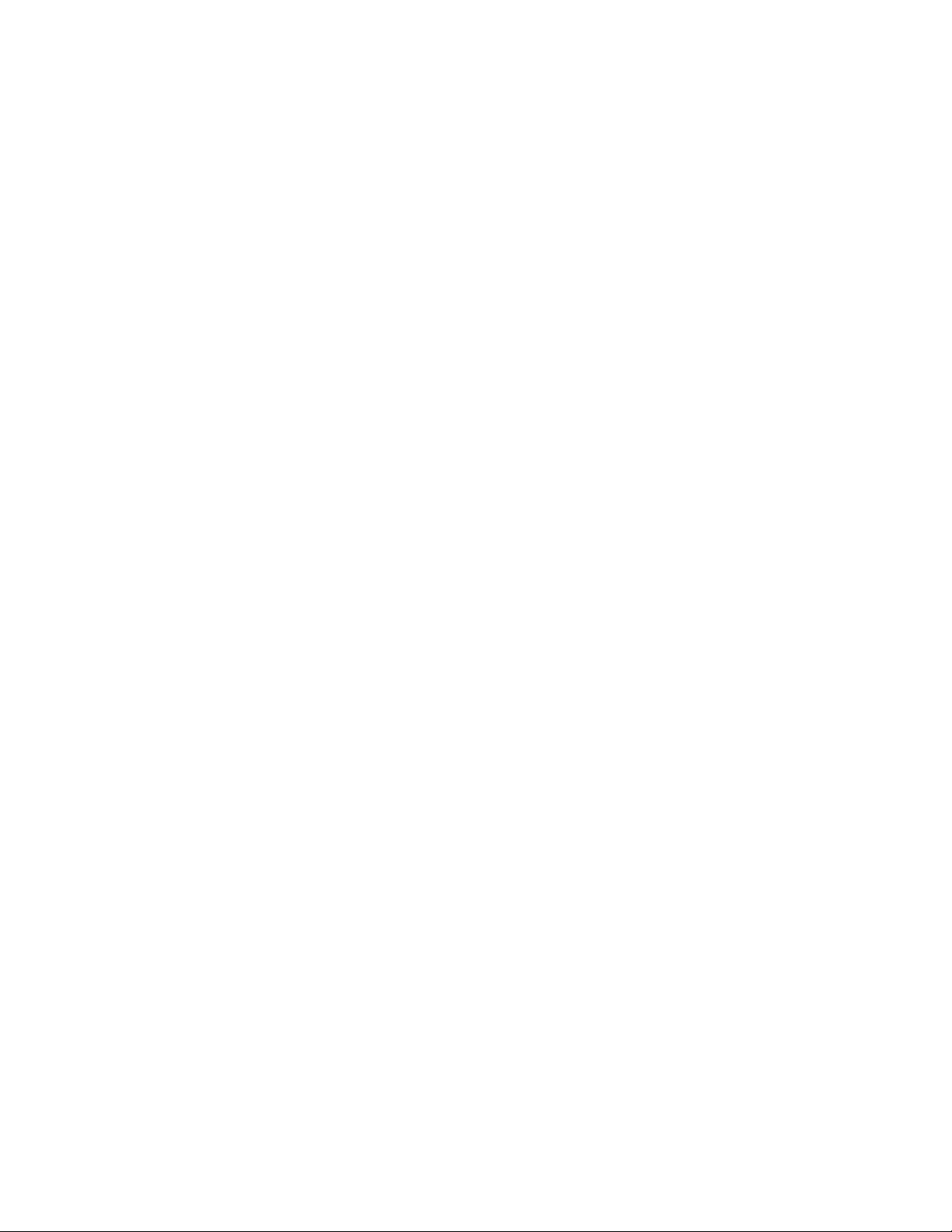
Updating the Bootrom .............................................................................. 518
Appendix C Securing the SmartServer .................................................. 521
Securing the SmartServer Overview ................................................................ 522
Updating SmartServer Security Settings .................................................... 522
Setting Access Restrictions ....................................................................... 523
Users and Groups .............................................................................. 523
Locations.......................................................................................... 525
Realms ............................................................................................. 526
Aliases ............................................................................................. 527
Sample WebParams.dat file ............................................................... 528
Securing Folders and Files ........................................................................ 529
Securing Folders ............................................................................... 529
Securing Files ................................................................................... 530
Examples for Securing a SmartServer ........................................................ 530
Example 1 ........................................................................................ 531
Example 2 (recommended for single user group) ................................. 531
Example 3 ........................................................................................ 531
Example 4 ........................................................................................ 532
Example 5 ........................................................................................ 532
Example 6 ........................................................................................ 533
Example 7 (recommended for multiple user groups) ............................. 533
Appendix D Manually Managing and Deploying SmartServers ............. 541
Introduction ................................................................................................... 542
Manually Backing Up the SmartServer Firmware ....................................... 542
Manually Upgrading the SmartServer Firmware ......................................... 542
Manually Restoring the SmartServer Firmware .......................................... 544
Manually Copying Device Templates to a SmartServer ............................... 545
Manually Deploying a Pre-Configured SmartServer in a Single Network ..... 545
Manually Deploying Pre-Configured SmartServers in Multiple Networks ......... 547
Manually Deploying a Network Configuration on Multiple SmartServers ..... 549
Appendix E Software License Agreements ............................................ 553
SmartServer User’s Guide ix
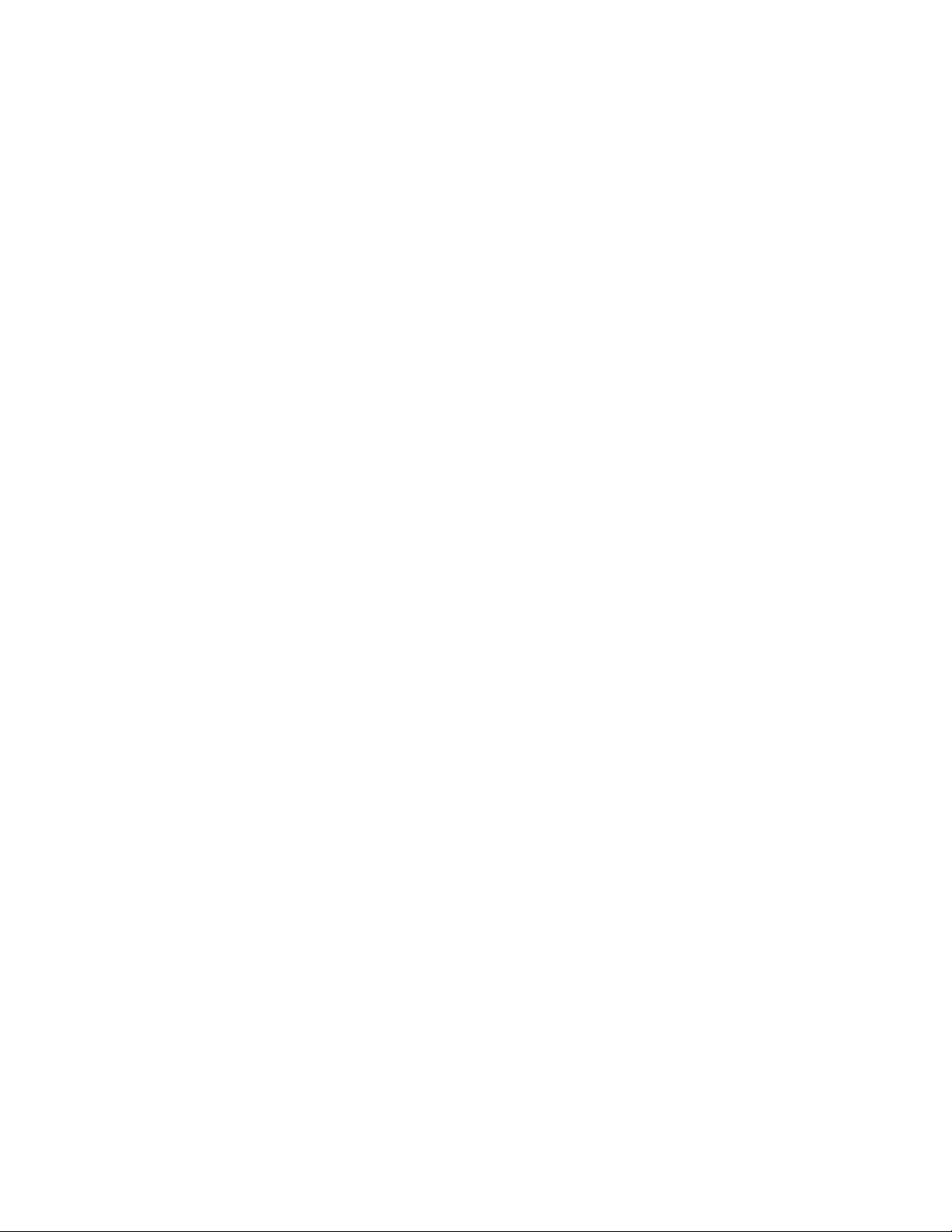
Preface
The SmartServer is a low-cost, high-performance controller, network
manager, router, remote network interface, and Web server that
connects LONWORKS®, BACnet, Modbus, and M-Bus devices to
corporate IP networks or the Internet.
x Preface
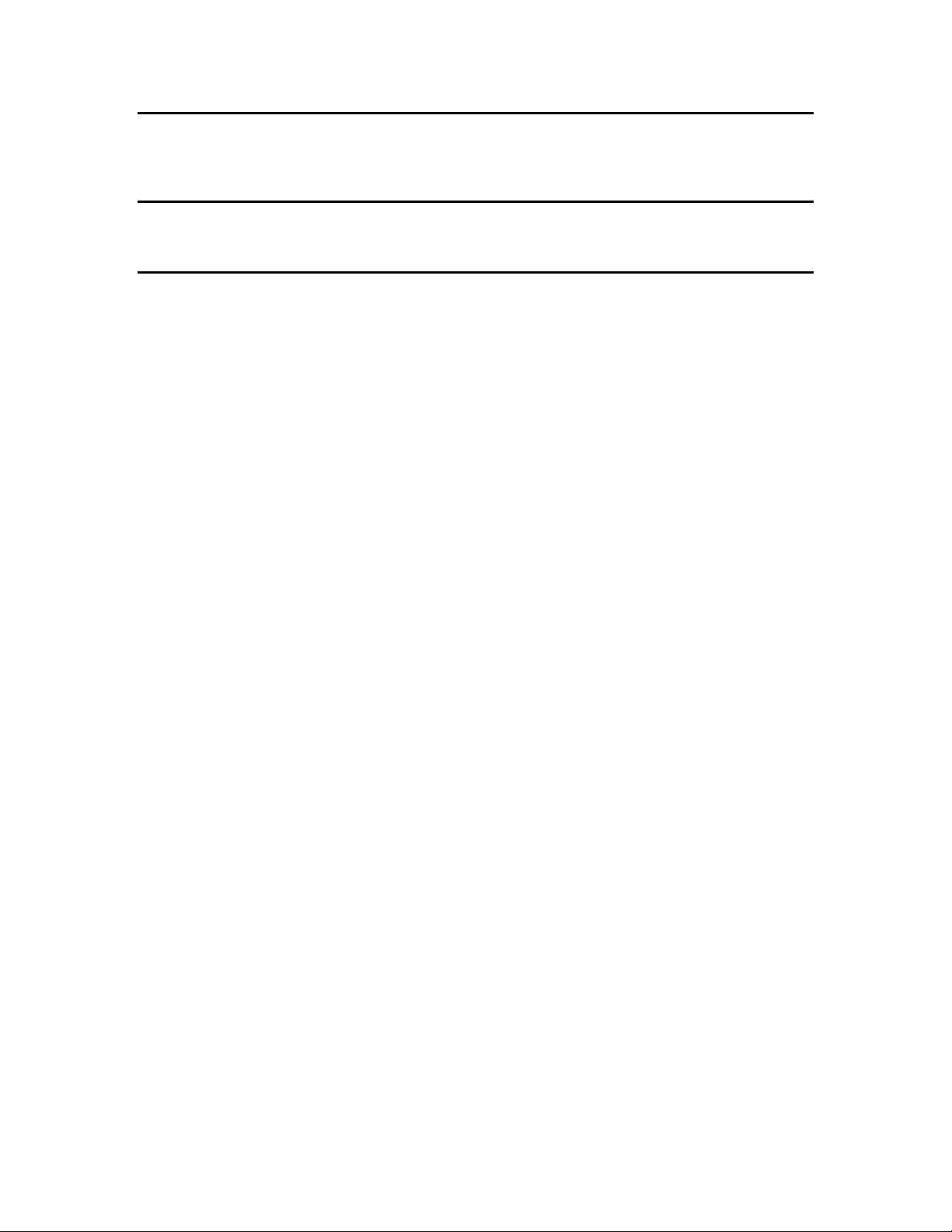
Purpose
This document describes how to configure the SmartServer and use its applications to manage control
networks.
Audience
This guide is intended for system designers and integrators with an understanding of control networks.
Requirements
Requirements for the running the SmartServer 2.2 software are listed below:
64-bit and 32-bit Microsoft® Windows 8, 64-bit and 32-bit Microsoft Windows 7or 32-bit
Microsoft Windows XP.
Intel® Pentium® III 1.3 GHz processor or faster, and meeting the minimum Windows
requirements for the selected version of Windows (Pentium IV 1.5 GHz or faster if running
Echelon Enterprise Services 2.2).
2 GB RAM minimum.
50 to 830 megabytes (MB) free hard-disk space, plus the minimum Windows requirements for the
selected version of Windows.
o The i.LON Vision 2.2 software requires 44 MB of free space.
o If you install Echelon Enterprise Services 2.2 from the SmartServer 2.2 DVD, you need an
additional 270 MB of free space. Echelon Enterprise Services 2.2 is required for maintaining
synchronization between the SmartServer and OpenLNS network databases, adding the data
points of external devices in OpenLNS managed networks to the SmartServer’s built-in
applications and to your custom SmartServer 2.2 Web pages, and managing OpenLNS
networks with the SmartServer Web interface.
If you are running Echelon Enterprise Services 2.2 with a SmartServer operating in LNS
mode, OpenLNS Server or LNS Turbo Editions (3.25) or later must be installed on the
OpenLNS Server or LNS Server computer and on remote OpenLNS clients running EES 2.2.
See the Echelon Enterprise Services 2.2 User’s Guide for more information on installing
Echelon Enterprise Services 2.2.
o You must have the SmartServer 2.0 Programming Tools to create custom C/C++ apps and
drivers (also called freely programmable modules [FPMs]), and to translate the SmartServer
Web interface into a number of different languages (language localization). To build and
upload custom apps and drivers, order the SmartServer 2.0 Programming Tools 2.0 DVD
(Echelon model number 72111-409). To order this DVD, contact your Echelon sales
representative.
o If you install Adobe® Reader 9.1 from the SmartServer 2.2 DVD, you need an additional 204
MB of free space. You need Adobe Reader or another PDF viewer to view the SmartServer
2.2 documentation.
DVD-ROM drive.
1024x768 or higher-resolution display with at least 256 colors.
Mouse or compatible pointing device.
If you are running Echelon Enterprise Services 2.2 with a SmartServer operating in LNS mode,
LNS Turbo Editions (3.25) or newer is required.
Microsoft Internet Explorer 8 or higher, or Mozilla Firefox 18 or higher, Google Chrome 24 or
higher or Apple Safari 6.0 or higher.
xii Preface
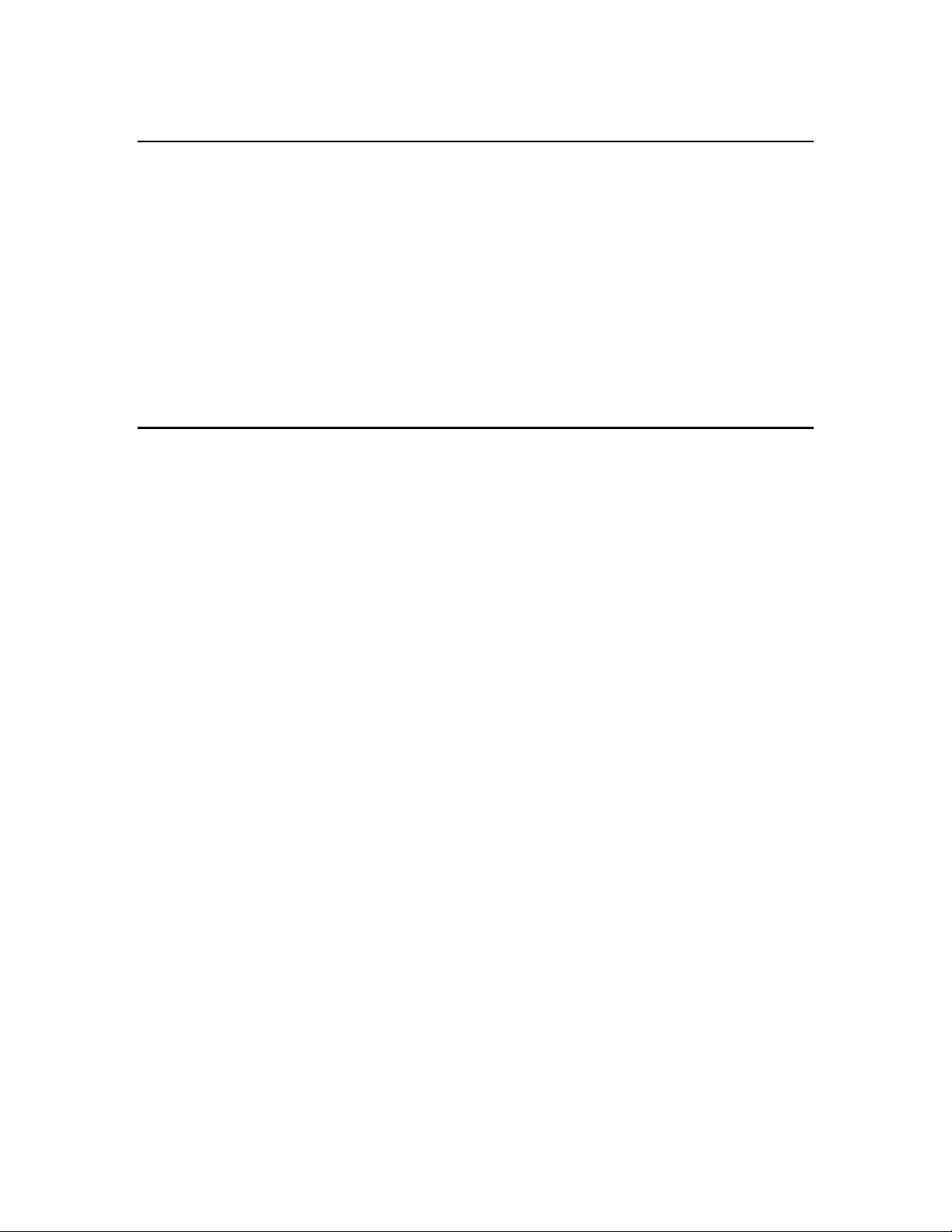
Terminal emulator such as PuTTY.
SmartServer 2.2 Upgrade Requirements
You must have a SmartServer 2.0 license for each SmartServer 1.0 (a SmartServer running the Release
4, 4.01, or 4.02 firmware) or i.LON e3 plus Server to be upgraded to SmartServer 2.2 (a SmartServer
running the Release 4.06 firmware). Upgrades from earlier i.LON releases are not supported due to
their smaller memory not being sufficient for the SmartServer firmware.
You can use the i.LON AdminServer Web application included with Echelon Enterprise Services 2.2
to automatically upgrade your licensed SmartServers. For more information on using the i.LON
AdminServer to upgrade your SmartServers, see Chapter 2 of the Echelon Enterprise Services 2.2
User’s Guide.
Note: To upgrade i.LON e3 plus Servers or SmartServers that have previously been downgraded to
the i.LON 100 e3 version firmware to the SmartServer 2.2 (Release 4.06) firmware, you must first
manually upgrade them to the SmartServer 1.0 (Release 4.02) firmware via FTP as described in
Chapter 3 of this guide.
SmartServer Documentation
The documentation for the SmartServer is provided as Adobe Acrobat PDF files and online help files.
You can download the latest SmartServer documentation, including the latest version of this guide,
from Echelon’s Website at www.echelon.com/support/documentation/manuals/cis.
This user’s guide, the online help files, and the following documents comprise the SmartServer
documentation suite:
Echelon Enterprise Services 2.2 User’s Guide. Describes how to use the i.LON AdminServer to
rapidly and automatically deploy and install LONWORKS networks and how to use the LNS Proxy
Web service to manage OpenLNS networks.
SmartServer 2.2 Hardware Guide. Describes how to assemble, mount, and wire the SmartServer
hardware.
SmartServer 2.2 Power Line Repeating Network Management Guide. Describes how to install a
PL-20 repeating network and how to use the SmartServer to prepare, maintain, monitor and
control, and connect the network.
SmartServer 2.2 Programmer’s Reference. Describes how to configure the SmartServer using
XML files and SOAP calls. This allows you to create your own applications that you can use to
configure the SmartServer.
SmartServer 2.0 Programming Tools User’s Guide. Describes how to write custom built-in
applications called Freely Programmable Modules (FPMs) and deploy them on the SmartServer.
FPMs let you implement custom functionality and tailor the SmartServer to meet your needs.
SmartServer 2.2 Quick Start Guide. Contains all the information you will need to connect the
SmartServer hardware, install the SmartServer software, and configure the SmartServer using the
SmartServer configuration Web pages.
i.LON Vision 2.2 User’s Guide. Describes how to create custom Web pages for monitoring and
controlling LONWORKS networks and other control networks.
IP-852 Channel User’s Guide. Describes how to configure an IP-852 channel with the Echelon
LONWORKS®/IP IP-852 Configuration Server. You will need this information if you plan to use
the SmartServer as an IP-852 router.
Rapid Deployment Example for EES. Describes how to assemble and install a demo board that
you can use to test the new automatic network installation feature.
SmartServer User’s Guide xiii
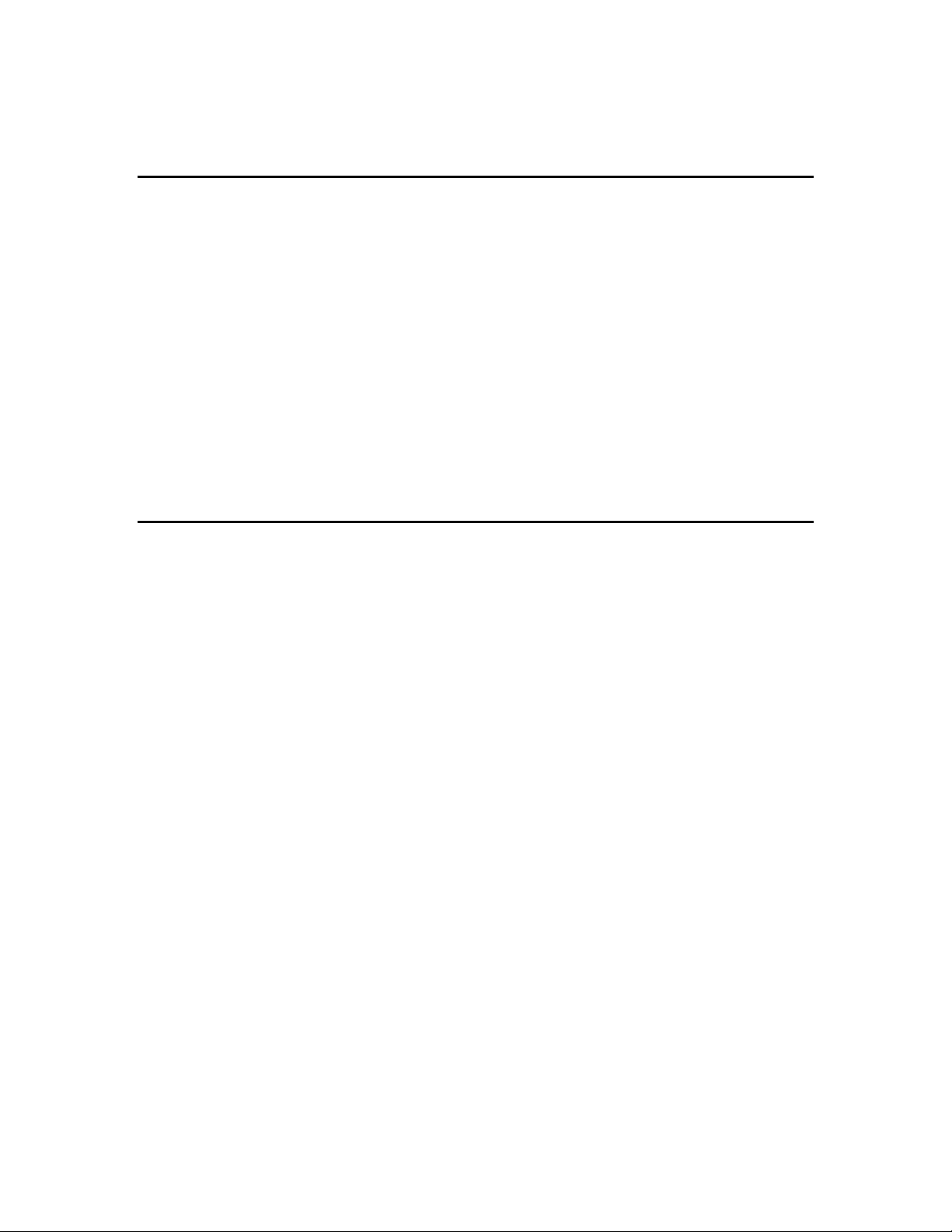
SmartServer XMPP Client Developer’s Guide. Describes how to use XMPP to enable the
SmartServer and client applications to communicate bi-directionally when they are located behind
firewalls.
Related Reading
The following additional documents may be useful if you are using certain features of the SmartServer.
You can download these documents from Echelon’s Web site at www.echelon.com/docs.
LNS® Programmer’s Guide. Describes how to write OpenLNS applications that take advantage of
the network design, installation, maintenance, and control/monitoring capabilities provided by the
SmartServer.
OpenLDV™ Programmer’s Guide, xDriver Supplement. Describes how an LNS or OpenLDV
application can use the xDriver software to manage communications with multiple LONWORKS
networks over a TCP/IP network. The xDriver software is used to communicate with the
SmartServer when it is functioning as a Remote Network Interface (RNI).
OpenLNS Commissioning Tool User’s Guide. Describes how to use the OpenLNS
Commissioning Tool (OpenLNS CT), which you can use to install the SmartServer in a
LONWORKS network.
NodeBuilder FX User’s Guide. Describes how to use the NodeBuilder tool to develop and test the
applications for Neuron-hosted devices.
Content
This guide includes the following content:
Introduction: Provides an introduction to the SmartServer, summarizes the new features in the
release of the SmartServer software, describes the SmartServer built-in applications, and
summarizes how data points are named and organized on the SmartServer.
Installing the SmartServer Products. Describes how to install the Echelon SmartServer 2.2
software, Echelon Enterprise Services 2.2, the Echelon i.LON Vision 2.2 software, and Echelon
NodeBuilder Resource Editor 4.02.
Configuring and Managing the SmartServer. Describes how to connect your SmartServer to a
TCP/IP network. Describes how to use the Setup Web pages to configure the SmartServer’s
properties, which you should do before using any of its built-in applications. Describes how to
reboot the SmartServer. Explains how to connect host devices such as remote SmartServers,
OpenLNS Servers, time servers, e-mail servers, and Web Connection Target servers to your local
SmartServer. Explains how to configure your SmartServer as an IP-852 router and as a remote
network interface (RNI), and how to add dial-up connections to your SmartServer. Describes how
to manage your SmartServer, including how to view the SmartServer’s system information, view
and configure the SmartServer’s system health monitoring, backup and upgrade the SmartServer
firmware, restore the SmartServer to its factory default settings, copy an i.LON 100 e3 server
network configuration to the SmartServer, and replace a SmartServer.
Using the SmartServer Web Interface. Describes how to use the navigation pane in the new Web
interface to access the SmartServer setup Web pages, switch between General and Driver modes,
open the SmartServer built-in applications, add data points to SmartServer built-in applications,
manage network objects, manage devices, and use device templates. Explains how to configure
the Web interface and check error messages.
Using the SmartServer as a Network Management Tool. Describes how to use the SmartServer to
design, install, and maintain LONWORKS, M-Bus, and Modbus control networks. Describes how
to create networks, channels, devices (application devices and routers), functional blocks, and data
points. Explains how to synchronize the SmartServer to an OpenLNS network database. Explains
the differences between LNS and standalone network management and how to switch between the
xiv Preface
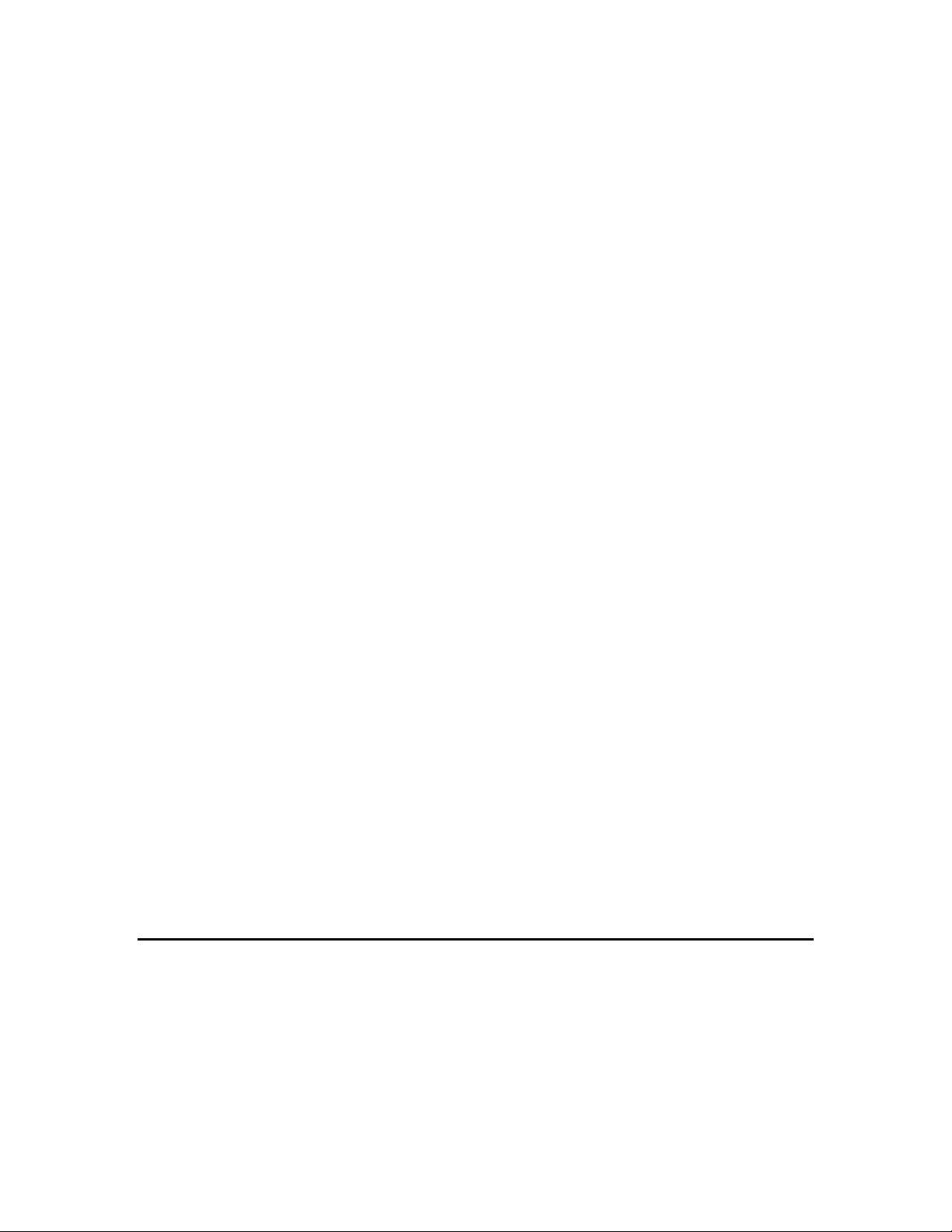
two network management service modes. Describes how to use the new device discovery feature
to automatically acquire the Neuron IDs of the devices on the network. Describes how to use the
smart network management feature to install networks. Details how to upgrade, replace,
decommission and test devices with the SmartServer.
Alarming. Describes how to use the Alarm Generator and Alarm Notifier applications on the
SmartServer. You can use the Alarm Generator to generate alarms based on monitored conditions,
and you can use the Alarm Notifier to send e-mails and update data points based on alarm
conditions.
Scheduling. Describes how to use the Scheduler application on the SmartServer to schedule
daily, weekly, and monthly updates to the data points on your network. Describes how to overlap
events, and how to start or stop events based on the calculated sundown and sunrise times.
Data Logging. Describes how to use the Data Logger on the SmartServer to record data point
updates. Describes how to create historical and circular data loggers. Describes how to
automatically transfer data log files to a remote server and extract them to a .csv or XML file.
Explains how to view data logs using the Data Logger: View Web page, and how to monitor and
control data points using the View – Data Points Web page.
Connecting Legacy Devices Using the SmartServer Inputs and Outputs. Describes how to use the
inputs and outputs on the SmartServer to connect legacy devices to it. Describes how to use the
pulse counter inputs on the SmartServer to connect electric, gas, and water meters. Explains how
to use the digital inputs and output on the SmartServer to connect legacy digital input and output
devices such as switches, push buttons, drive contractors, and alarm bells.
Using Analog Functional Blocks. Describes how to use the Analog Functional Block application
on the SmartServer to perform mathematical and logical operations on a set of input points and
store the result in an output point, which can be used to control one or more actuator devices.
Using Type Translators. Describes how to use the Type Translator application on the
SmartServer to connect devices with different data types. It describes how to use and create
scalar-based translations to directly convert an input data point with one type to an output data
point with another type. It explains how to use and create rule-based translations that merge
multiple input points to create one output point, split one input point to create multiple output
points, and split a structured data point into its individual fields.
Using the SmartServer with OpenLNS CT. Describes how to install the SmartServer with
OpenLNS CT and the LonMaker Turbo Integration Tool, maintain synchronization between the
SmartServer and a OpenLNS CT drawing, and launch the SmartServer’s built-in applications from
a OpenLNS CT drawing. Describes how to link the network variables of external devices in a
OpenLNS CT drawing (formerly referred to as “NVEs”) to the SmartServer’s built-in applications
and custom SmartServer Web pages after synchronizing the SmartServer to an OpenLNS network
database.
Appendices: Provides information for troubleshooting and managing the SmartServer; using the
SmartServer console application; and using the i.LON 100 Web Server and Security Parameters
program to secure built-in and custom SmartServer Web pages. Includes the SmartServer 2.2 and
i.LON LNS Server software license agreements.
For More Information and Technical Support
If you need help using the SmartServer, you can use the online help files, view the SmartServer 2.2
ReadMe, or read the SmartServer 2.2 documentation. If none of these sources, answer your questions,
you can contact technical support if you have purchased support services from Echelon or an Echelon
support partner.
SmartServer User’s Guide xv
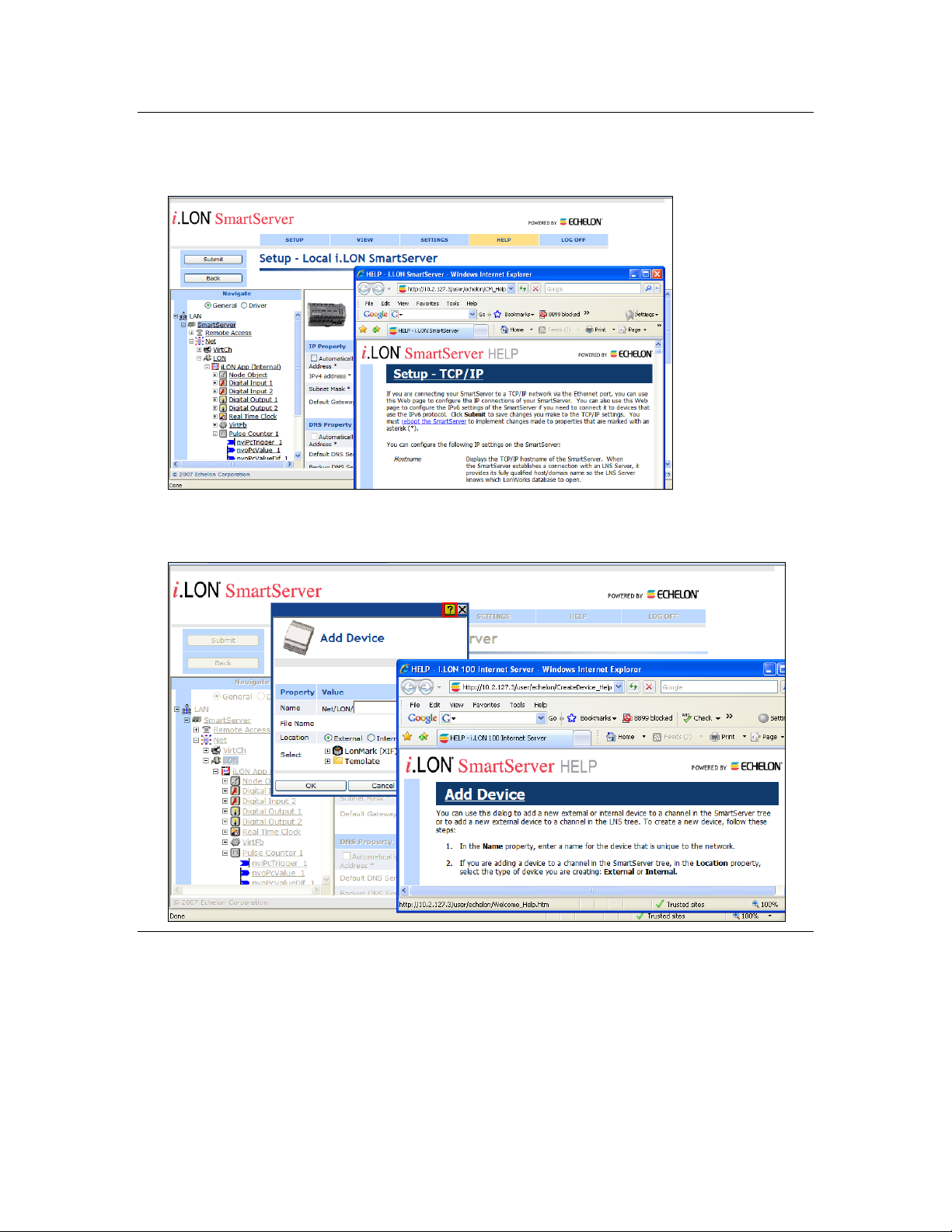
Using the SmartServer Help Files
If you need more information on how to use a particular SmartServer Web page, you can click Help to
open a new window with context-sensitive help for that Web page.
If you need help with a particular dialog in the SmartServer Web interface, you can click the “?” icon
in the upper-right hand corner of the dialog to open a new window with context-sensitive help for that
dialog.
Viewing the SmartServer 2.2 ReadMe
The SmartServer 2.2 ReadMe provides descriptions of known problems, if any, and their workarounds.
To view the SmartServer 2.2 ReadMe, click Start, point to Programs, point to Echelon SmartServer
2.2 Software, and then select SmartServer 2.2 ReadMe First. You can also find additional
information about the SmartServer online at www.echelon.com/ilon.
xvi Preface
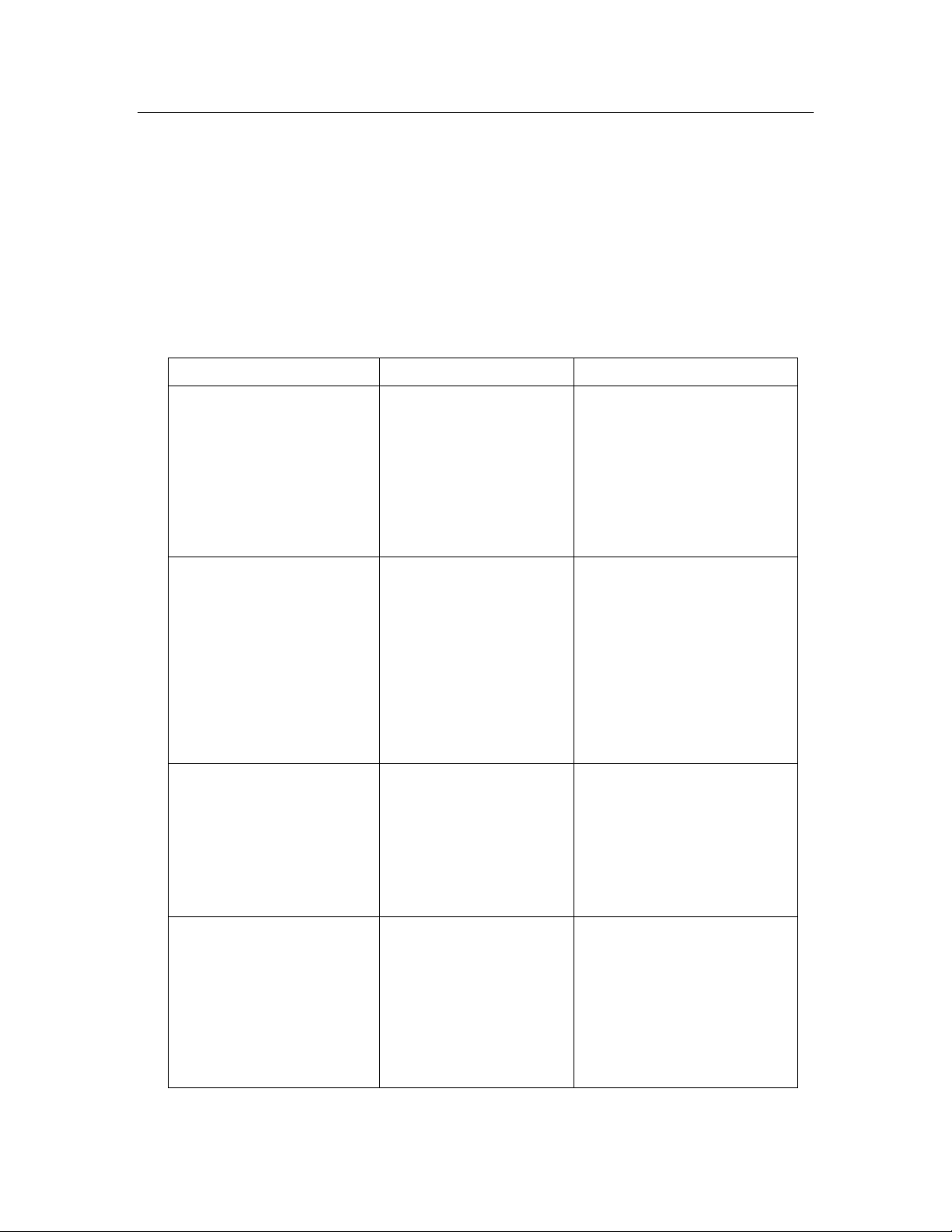
Using Technical Support
Region
Languages Supported
Contact Information
The Americas
English
Japanese
Echelon Corporation
Attn. Customer Support
550 Meridian Avenue
San Jose, CA 95126
Phone (toll-free):
1.800-258-4LON (258-4566)
Phone: +1.408-938-5200
Fax: +1.408-790-3801
lonsupport@echelon.com
Europe
English
German
French
Italian
Echelon Europe Ltd.
Suite 12
Building 6
Croxley Green Business Park
Hatters Lane
Watford
Hertfordshire WD18 8YH
United Kingdom
Phone: +44 (0)1923 430200
Fax: +44 (0)1923 430300
lonsupport@echelon.co.uk
Japan
Japanese
Echelon Japan
Holland Hills Mori Tower, 18F
5-11.2 Toranomon, Minato-ku
Tokyo 105-0001
Japan
Phone: +81.3-5733-3320
Fax: +81.3-5733-3321
lonsupport@echelon.co.jp
China
Chinese
English
Echelon Greater China
Rm. 1007-1008, IBM Tower
Pacific Century Place
2A Gong Ti Bei Lu
Chaoyang District
Beijing 100027, China
Phone: +86-10-6539-3750
Fax: +86-10-6539-3754
lonsupport@echelon.com.cn
If you have technical questions that are not answered by this document, the SmartServer 2.2 online
help, or the SmartServer 2.2 ReadMe document, you can contact technical support. Free e-mail
support is available or you can purchase phone support from Echelon or an Echelon support partner.
See www.echelon.com/support for more information on Echelon support and training services.
You can also view free online training or enroll in training classes at Echelon or an Echelon training
center to learn more about developing devices. You can find additional information about device
development training at www.echelon.com/training.
You can obtain technical support via phone, fax, or e-mail from your closest Echelon support center.
The contact information is as follows (check www.echelon.com/support for updates to this
information):
SmartServer User’s Guide xvii
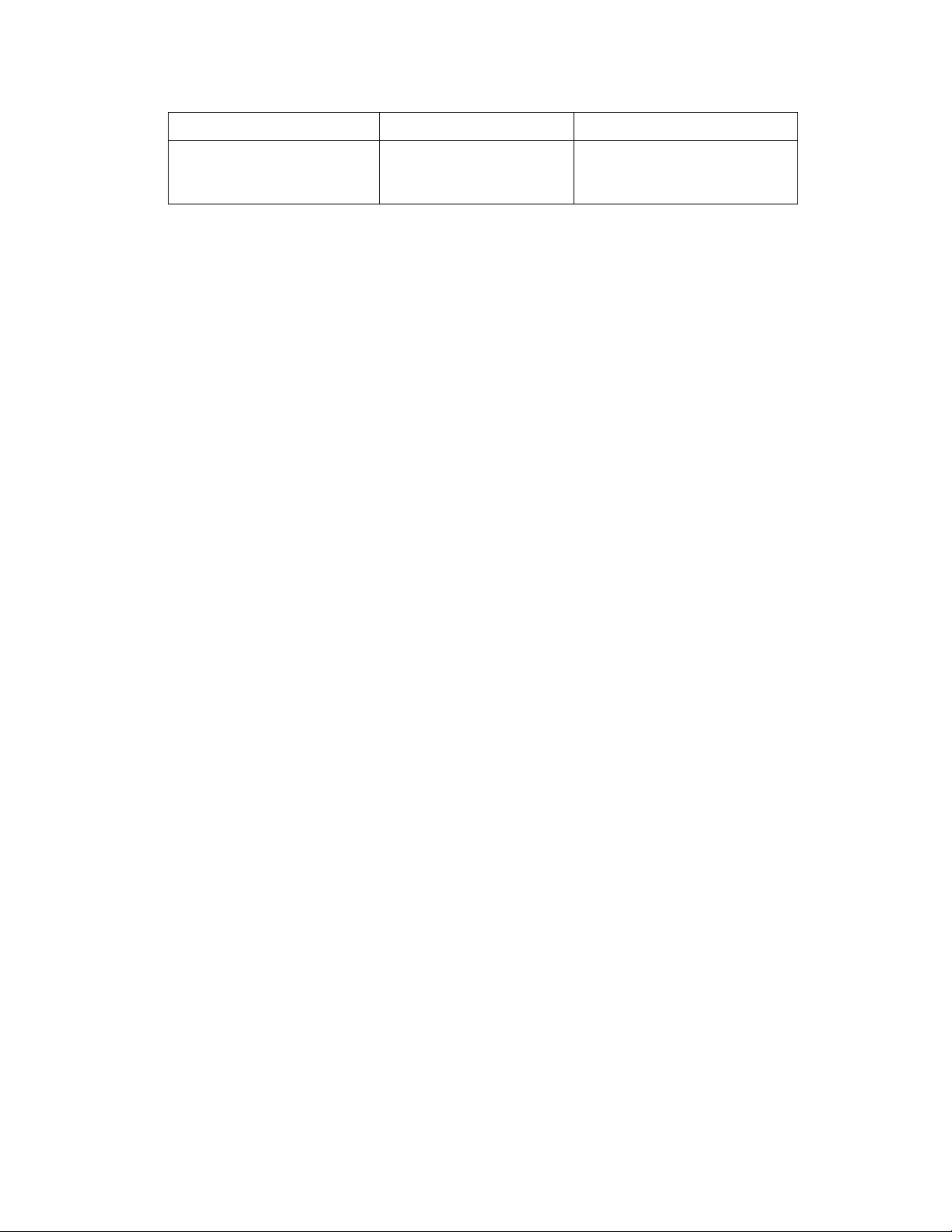
Region
Languages Supported
Contact Information
Other Regions
English
Japanese
Phone: +1.408-938-5200
Fax: +1.408-328-3801
lonsupport@echelon.com
xviii Preface
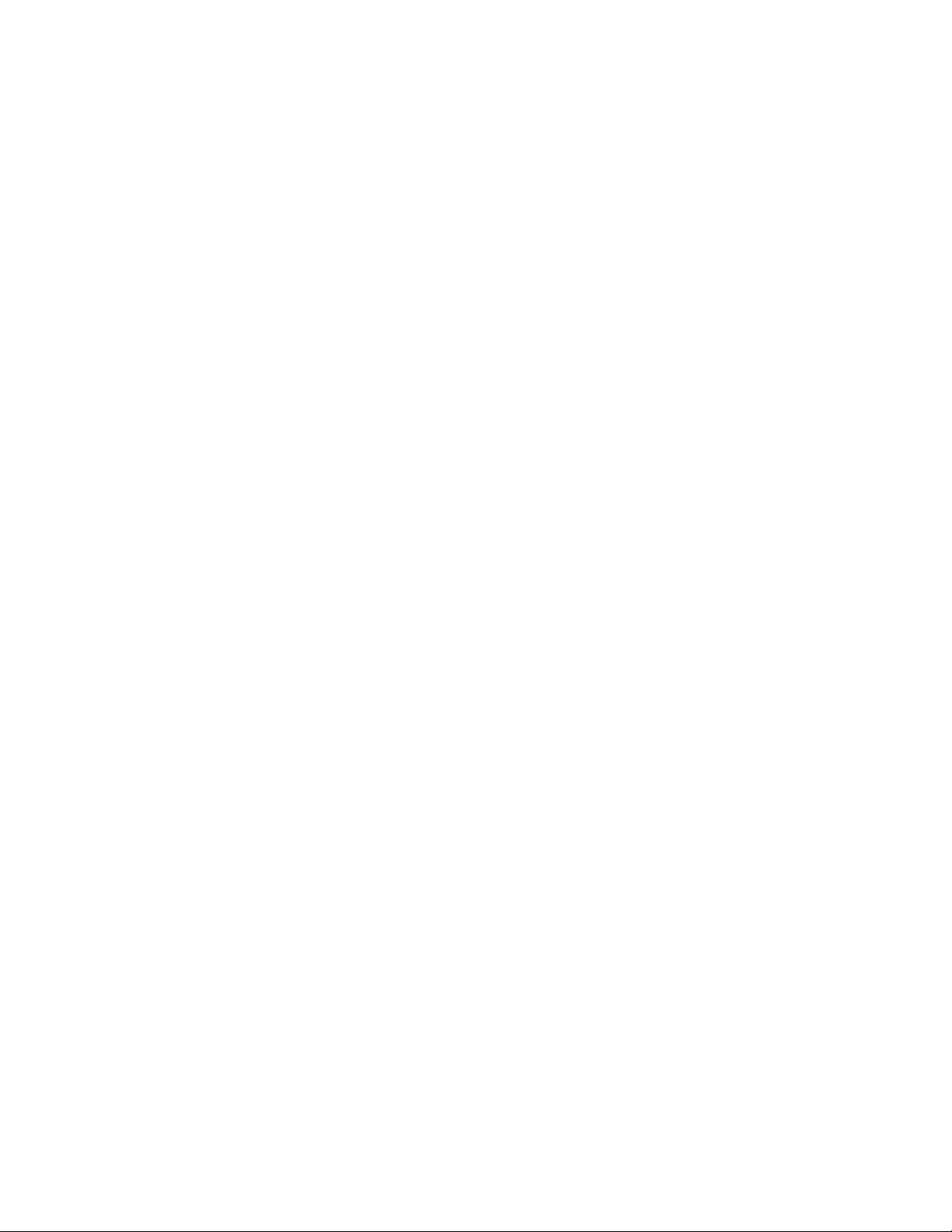
1
Introduction
This chapter introduces the SmartServer, summarizes the new features
in the release of the SmartServer 2.2 software, and describes the
SmartServer built-in applications.
SmartServer 2.2 User’s Guide 19
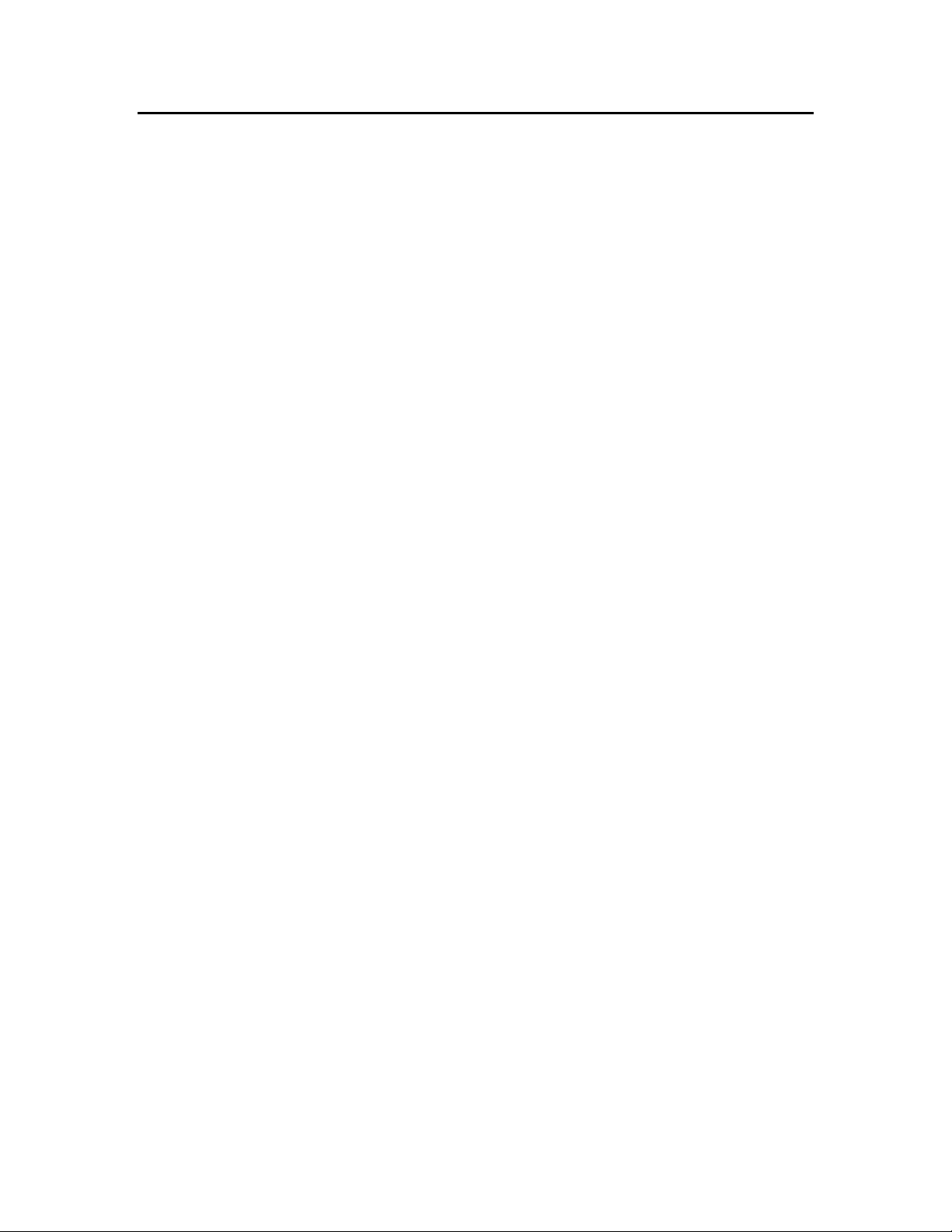
Introduction
The SmartServer 2.2 is a low-cost, high-performance, controller, network manager, router, network
interface, and Web server that connects LONWORKS, BACnet, M-Bus, and Modbus devices to
corporate IP networks or the Internet. It features a built-in Web server that allows Web access to all
the data managed and controlled by the SmartServer.
The SmartServer includes built-in applications for alarming, scheduling, logging, translating, and
performing arithmetic, logical and statistical functions on data types. It also includes a Web binder for
bridging multiple LONWORKS domains. The SmartServer also includes built-in I/O for reading pulse
meters and digital inputs, and for switching local loads. All data points and built-in I/O are accessible
through either the LONWORKS or Web interfaces.
The SmartServer can be used with the included Echelon Enterprise Services 2.2 (EES 2.2) for rapidly
deploying and managing SmartServers and integrating the SmartServer with OpenLNS CT and other
OpenLNS network tools.
EES 2.2 includes the i.LON AdminServer, which is a Web application that you can use to upgrade
SmartServers, backup and restore SmartServers, and create and deploy i.LON templates. For
example, you can backup or upgrade multiple SmartServers at the same time, or you can create a
template of one SmartServer and deploy that template on multiple SmartServers simultaneously. In
addition, when you deploy a template, you can have the SmartServer automatically or
semi-automatically install the devices in the SmartServer or OpenLNS network database included in
the template. This automatic network installation feature is supported for single-channel networks
containing up to approximately 20 devices.
EES 2.2 also includes the LNS Proxy Web service, which enables the SmartServer to directly
communicate with OpenLNS network databases on OpenLNS Server computers. This means that you
can use the SmartServer Web interface as a standalone OpenLNS network management tool to design,
install, monitor/control, and maintain LONWORKS networks, or you can synchronize the SmartServer
with an OpenLNS network database and use the SmartServer to monitor and control the network.
The SmartServer can also be used as a standalone network manager without a connection to an
OpenLNS Server. You can use the SmartServer in standalone mode to manage a small, single-channel
TP/FT-10 or PL-20 network that does not require OpenLNS management or LONWORKS connections.
In standalone mode, the SmartServer serves as a network manager that can directly load, commission,
set online/offline, wink, test, and reset the devices attached to its channel without sending the network
management commands through OpenLNS.
The SmartServer can be used as a Remote Network Interface (RNI), allowing you to use an OpenLNS
or OpenLDV based application, such as OpenLNS CT, to access to a single LONWORKS network
remotely. The SmartServer includes optional IP-852 routing, which you can use to access multiple
LONWORKS networks remotely (you can order IP-852 routing for new SmartServer units or activate it
later). The SmartServer can also be used with the LonScanner™ Protocol Analyzer to capture, analyze,
characterize, and display ISO/IEC 14908-1 Control Network Protocol (CNP) packets either locally or
remotely via the Internet.
The SmartServer includes an optional programming feature that you can use to create and run custom
built-in applications and drivers on the SmartServer called Freely Programmable Modules (FPMs).
The SmartServer also provides a SOAP/XML Web services interface for integration with custom
enterprise applications.
The SmartServer operates on 100 – 240 VAC high-voltage models that are available for TP/FT-10 and
PL-20 channels. An optional built-in 56K V.90 analog modem can be ordered with the TP/FT-10
models.
20 Introduction
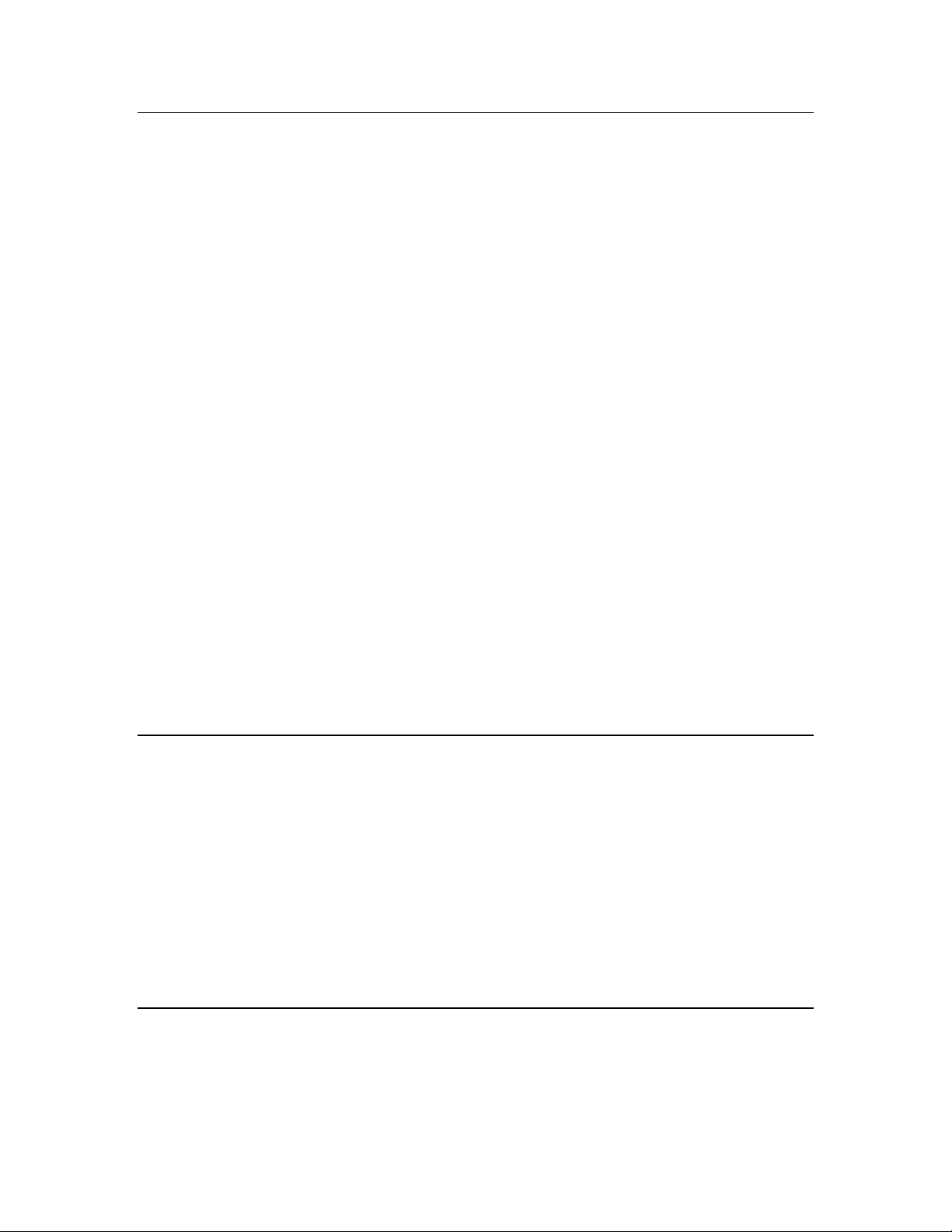
What’s New in the SmartServer 2.2 Software
The SmartServer 2.2 software includes the following new features:
LONWORKS Connections in Standalone Mode. Create peer-to-peer bindings in standalone
networks with repeating for rapid response to external events.
Increased Device and Data Point Limits in Standalone Mode. Install up to 300 devices and use up
to 2,000 data points in a standalone network.
Maintenance Network Management Mode. Rapidly commission networks by disabling data point
heartbeats and polling messages.
Static Repeating Mode. Optimize the performance of power line repeating channels by disabling
the periodic verification of repeating paths.
Enhanced XMPP Client. Use real-time bi-directional communication between SmartServers and
enterprise applications located behind firewalls. The SmartServer’s built-in XMPP client now
supports connections where the IP address changes because of lease timeouts, and it is now
compatible with Openfire.
OpenLNS Server and OpenLNS CT Support. Integrate the SmartServer in networks managed
with an OpenLNS Server. Use the SmartServer with networks managed with the OpenLNS
Commissioning Tool (OpenLNS CT).
i.LON Vision 2.2. Rapidly create custom SmartServer Web pages with the i.LON Vision 2.2
standalone Web publishing tool.
Cross Browser Support. View SmartServer 2.2 built-in and custom Web pages using Chrome and
Safari in addition to previously supported browsers (Internet Explorer and Firefox).
New Languages. View SmartServer 2.2 built-in and custom Web pages in Chinese, Korean, and
Japanese in addition to previously supported languages (English, French, and German).
Note: To use the new SmartServer 2.2 features on a SmartServer 1.0 (a SmartServer currently running
the Release 4, 4.01, or 4.02 firmware) or on an i.LON e3 plus Server, you must have a SmartServer 2.0
license for each SmartServer 1.0 to be upgraded to a SmartServer 2.2 (a SmartServer running the
Release 4.06 firmware).
LONWORKS Connections in Standalone Mode
You can create LONWORKS connections in standalone networks. This enables devices on a power line
repeating networks to send and receive event-driven updates. Previously, if you selected the
Standalone network management you could only bind devices using Web connections, which use
polling to transmit and receive data. For example, a presence sensor in a street lighting network can
now detect a car and send the event to an outdoor lighting controller (OLC) to illuminate a street light
and transmit the event to street lights further down the network.
For more information on creating LONWORKS connections in a standalone network, see Connecting
LonWorks Data Points with LonWorks Connections in Chapter 5.
For more information on using LONWORKS connection in a power line repeating network, see the
Power Line Repeating Network Management Guide.
Increased Device and Data Point Limits
You can now install up to 300 devices and use up to 2,000 data points in a standalone network. The
previous limit for standalone networks was 200 devices and 1,000 data points.
SmartServer 2.2 User’s Guide 21
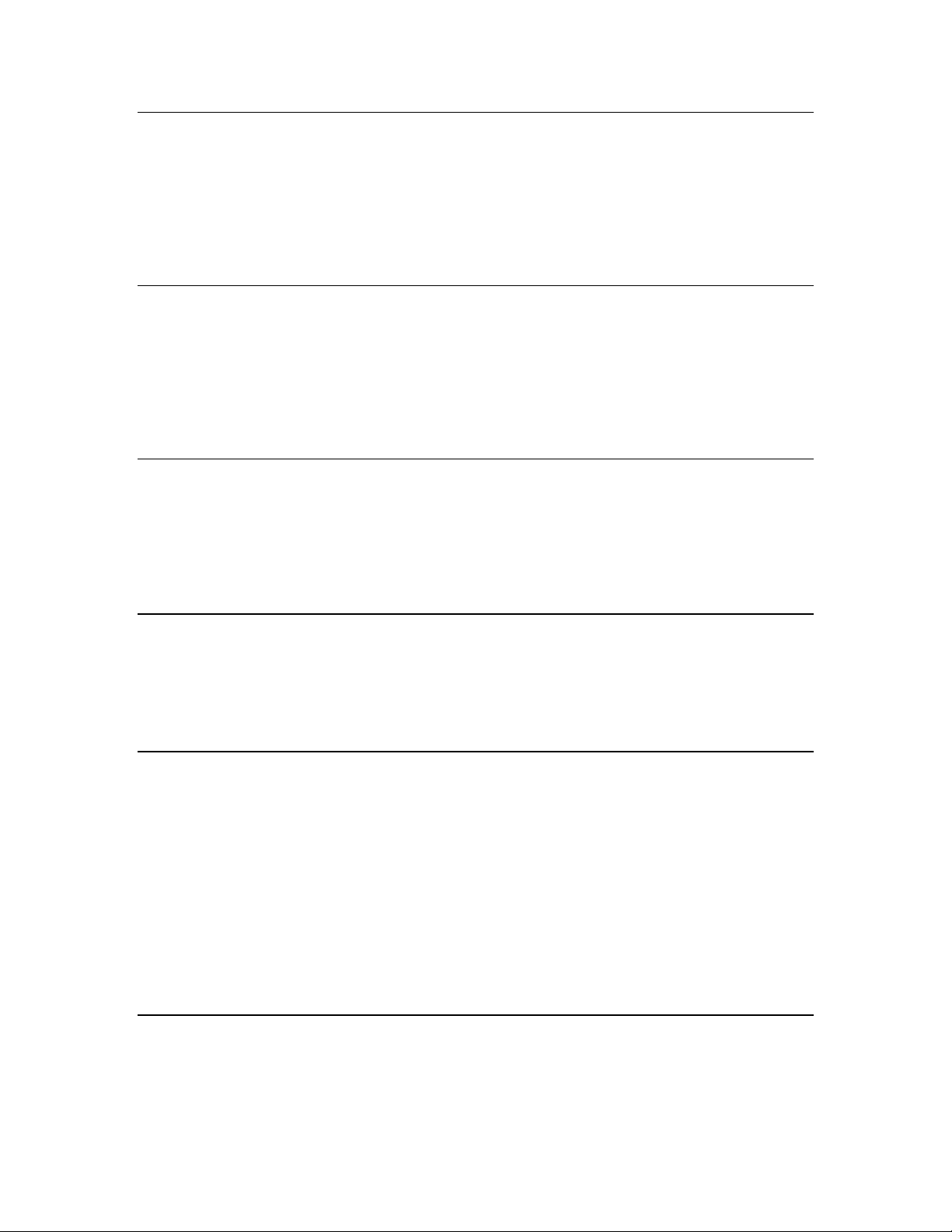
Maintenance Network Management Mode
You can speed up network commissioning using the new maintenance network management mode.
The Network Management Mode box in the Setup - LON Network Driver Web page includes a
new Maintenance option. When this option is selected, the SmartServer does not send out heartbeat
and polling messages. This increases the available bandwidth by freeing up the consumption from
checking data point heartbeats, sending poll requests, and receiving poll message responses. This
management mode is ideal for power line repeating networks. See the Power Line Repeating Network
Management Guide for more information.
Static Repeating Mode
You can optimize the performance of power line repeating networks using the new static proxy chains.
The Repeating box in the Setup - LON Channel Driver Web page includes a new On (Static Proxy
Chains) option. When this option is selected, the power line channel uses repeating, but the
SmartServer does not continuously try to discover and optimize the repeating chains used to
communicate messages from the SmartServer to the devices on the network. This increases the
available bandwidth on the power line repeating network for operational traffic. See the Power Line
Repeating Network Management Guide for more information.
Enhanced XMPP Client
You can use the Extensible Messaging and Presence Protocol (XMPP) to enable bi-directional
communication between SmartServers and enterprise applications located behind firewalls. For
SmartServer 2.2, the SmartServer XMPP client supports connections where the source or destination
IP address changes because of an IP lease timeout. In addition, the SmartServer XMPP client has new
configuration options that make it compatible with the Openfire XMPP server. For more information
on using the SmartServer XMPP client, see the SmartServer 2.2 XMPP Client Developer’s Guide.
OpenLNS Server and OpenLNS CT Support
SmartServer 2.2 supports the new OpenLNS Server when running in LNS mode. This enables the
SmartServer to remain synchronized with an OpenLNS database in a system managed with an
OpenLNS Server (for example, lighting systems and other building applications where an OpenLNS
Server is used to manage the network configuration). SmartServer 2.2 is compatible with the
OpenLNS Commissioning Tool and other OpenLNS tools.
i.LON Vision 2.2
You can rapidly create custom SmartServer 2.2 Web pages with the i.LON Vision 2.2 standalone Web
publishing tool.
With i.LON Vision 2.2, you can create custom Web pages for monitoring and controlling the data
points on your SmartServer 2.2—without any knowledge of HTML, JavaScript, or Web programming.
The i.LON Vision 2.2 toolkit provides many objects that you can use to read and write values to data
points, including basic read/write objects; SVG objects (for example, sliders, gauges, and
thermometers); application objects that expose some of the SmartServer’s built-in applications to your
end users; and a custom JavaScript object for implementing your own custom objects.
i.LON Vision 2.2 features quick Web page creation as you can switch between the edit and publish
views of your Web pages without long delays. This means that you can create or edit a custom Web
page and instantly see the results when you publish it.
Cross Browser Support
You can view the SmartServer 2.2 built-in and custom Web pages using Chrome and Safari in addition
to previously supported browsers (Internet Explorer and Firefox).
22 Introduction
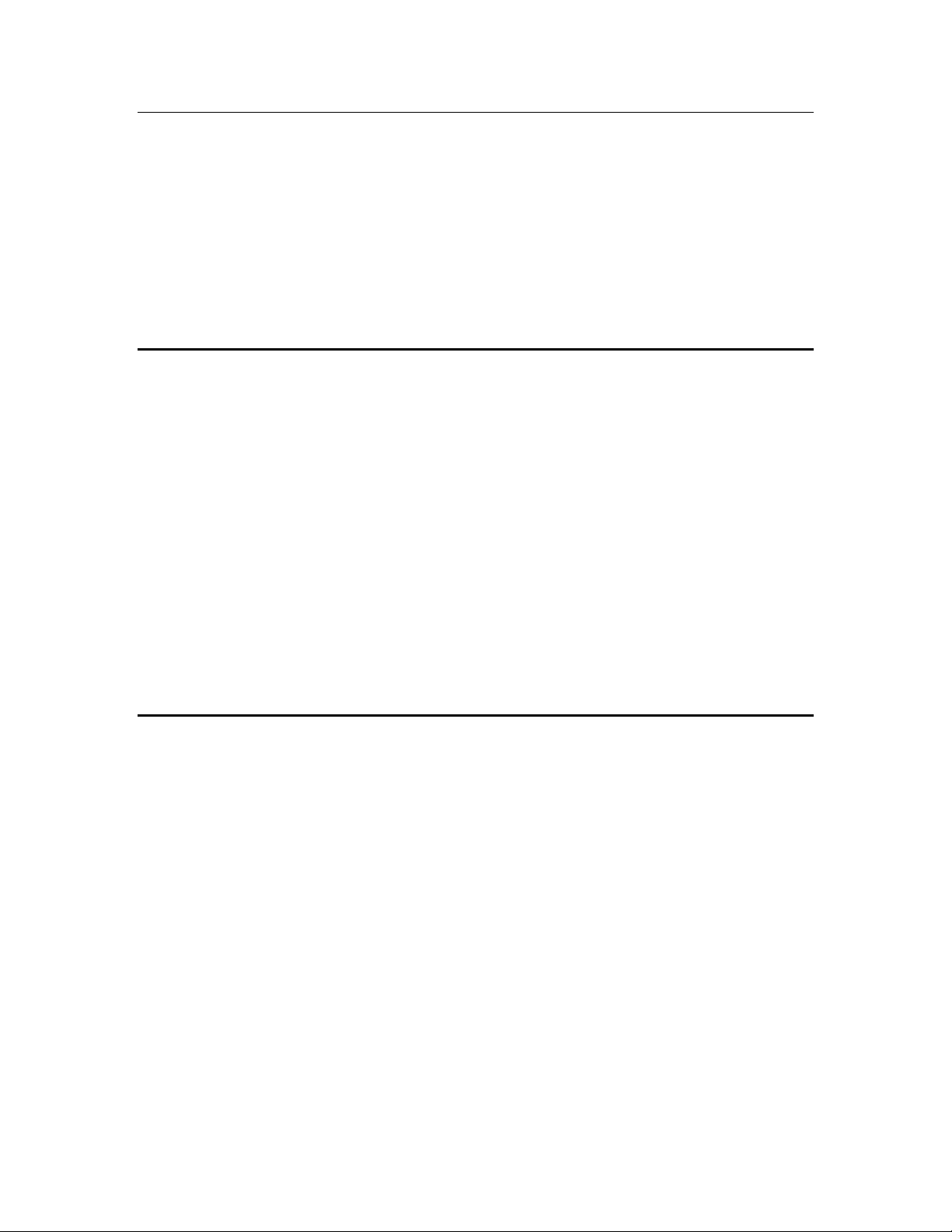
New Languages
You can view the SmartServer 2.2 built-in and custom Web pages in Chinese, Korean, and Japanese in
addition to previously supported languages (English, French, and German).
You can work with the SmartServer in any one-byte or two-byte character language by translating the
.properties file in the /web/nls/echelon folder on the SmartServer flash disk. You can perform this
language localization using either the demo version of the SmartServer 2.0 Programming Tools
included on the SmartServer 2.2 DVD or using the full version on the SmartServer 2.0 Programming
Tools included on the SmartServer 2.0 Programming Tools DVD. For more information on ordering
the SmartServer 2.0 Programming Tools DVD, contact your Echelon sales representative. See the
SmartServer 2.0 Programming Tools User’s Guide for more information on how to localize the
language of the SmartServer Web interface.
SmartServer Limits
The SmartServer 2.2 has the following limits:
Up to 4,096 address table entries.
Up to 32 simultaneous outgoing transactions.
Up to 1,024 network variable aliases.
The number of devices and data points supported by the SmartServer in OpenLNS managed
networks depends on the available memory on the flash disk.
The SmartServer can support up to 300 devices and 2,000 data points in standalone networks. This
limit may be lower depending on the number of data points and custom apps on the SmartServer.
The SmartServer’s App device can support up to 3,000 dynamic network variables, but the
SmartServer may run out of memory before this limit is reached. The practical limit depends on
the sizes of the defined dynamic network variables. You can check the available memory on your
SmartServer using the Setup - System Info Web page. To access this Web page, right-click the
SmartServer icon in the navigation pane in the left frame, point to Setup, and then click System
Info in the shortcut menu. Alternatively, you can click Setup and then click System Info.
SmartServer Compatibility with Network Management Services and Tools
You can integrate the SmartServer 2.2 in systems managed by OpenLNS and LNS Turbo Edition
Servers (version 3.25 or newer). In addition, the SmartServer 2.2 is compatible with the OpenLNS
Commissioning Tool (CT), other OpenLNS tools, the LonMaker tool, and other LNS tools. For
simplicity when describing network management services and Echelon network tools hereafter, this
document references only OpenLNS Server and OpenLNS CT. For more information on integrating
the SmartServer 2.2 with OpenLNS CT, see Chapter 12, Using the SmartServer with OpenLNS CT.
SmartServer 2.2 User’s Guide 23
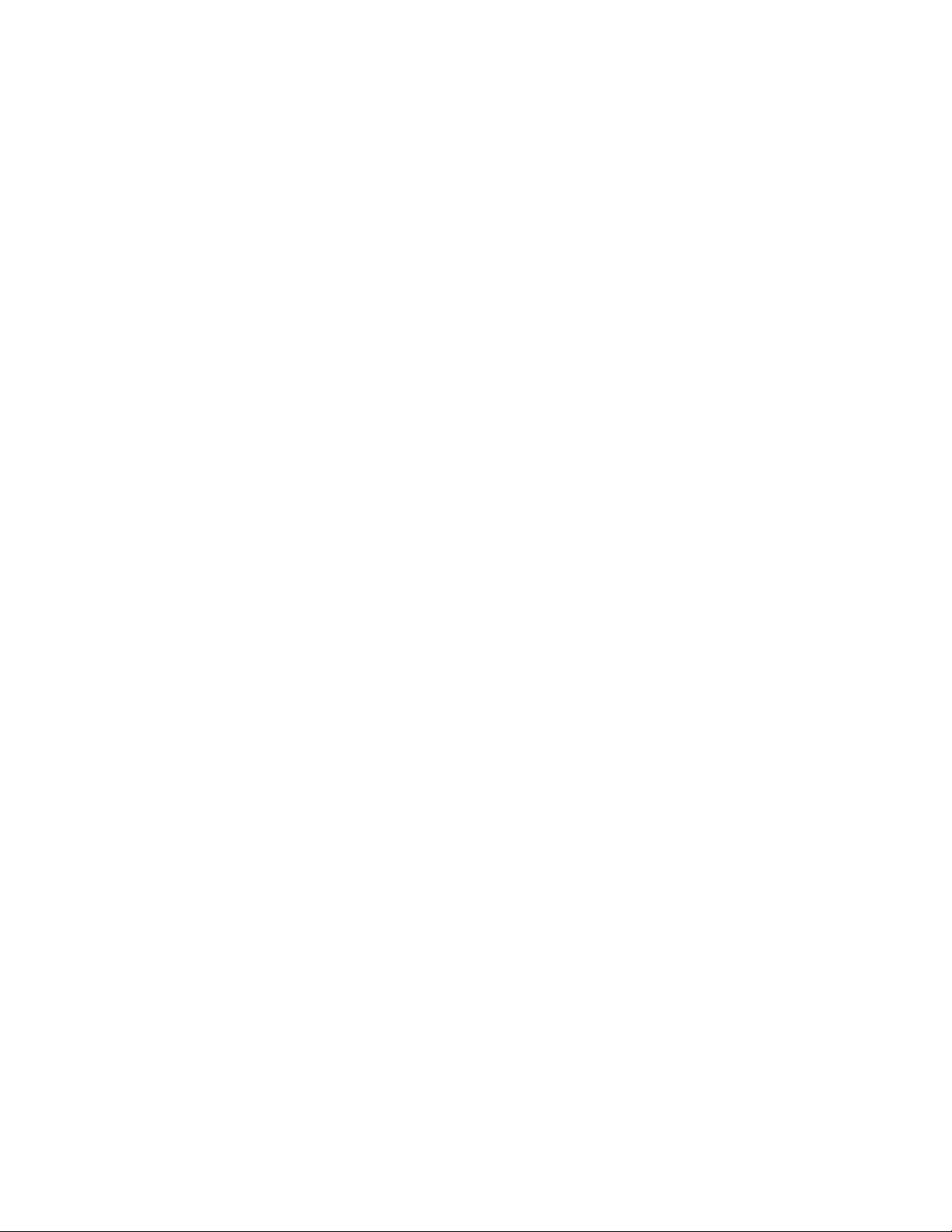
24 Introduction
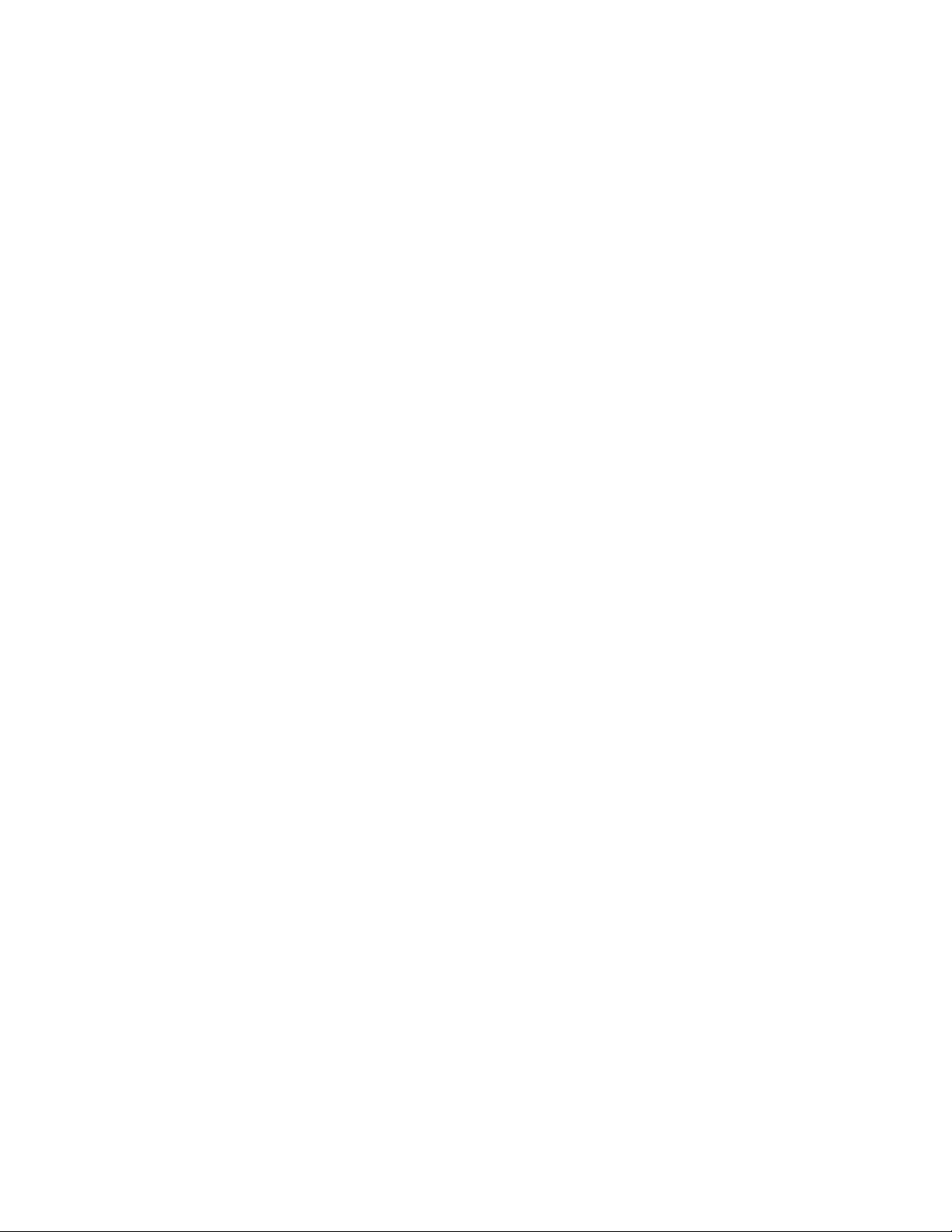
2
Installing the SmartServer 2.2 Products
This chapter describes how to install the Echelon SmartServer 2.2
products including the SmartServer 2.2 software, SmartServer 2.0
Programming Tools Demo, Echelon Enterprise Services 2.2, i.LON
Vision 2.2, and Echelon NodeBuilder Resource Editor 4.02.
SmartServer 2.2 User’s Guide 25
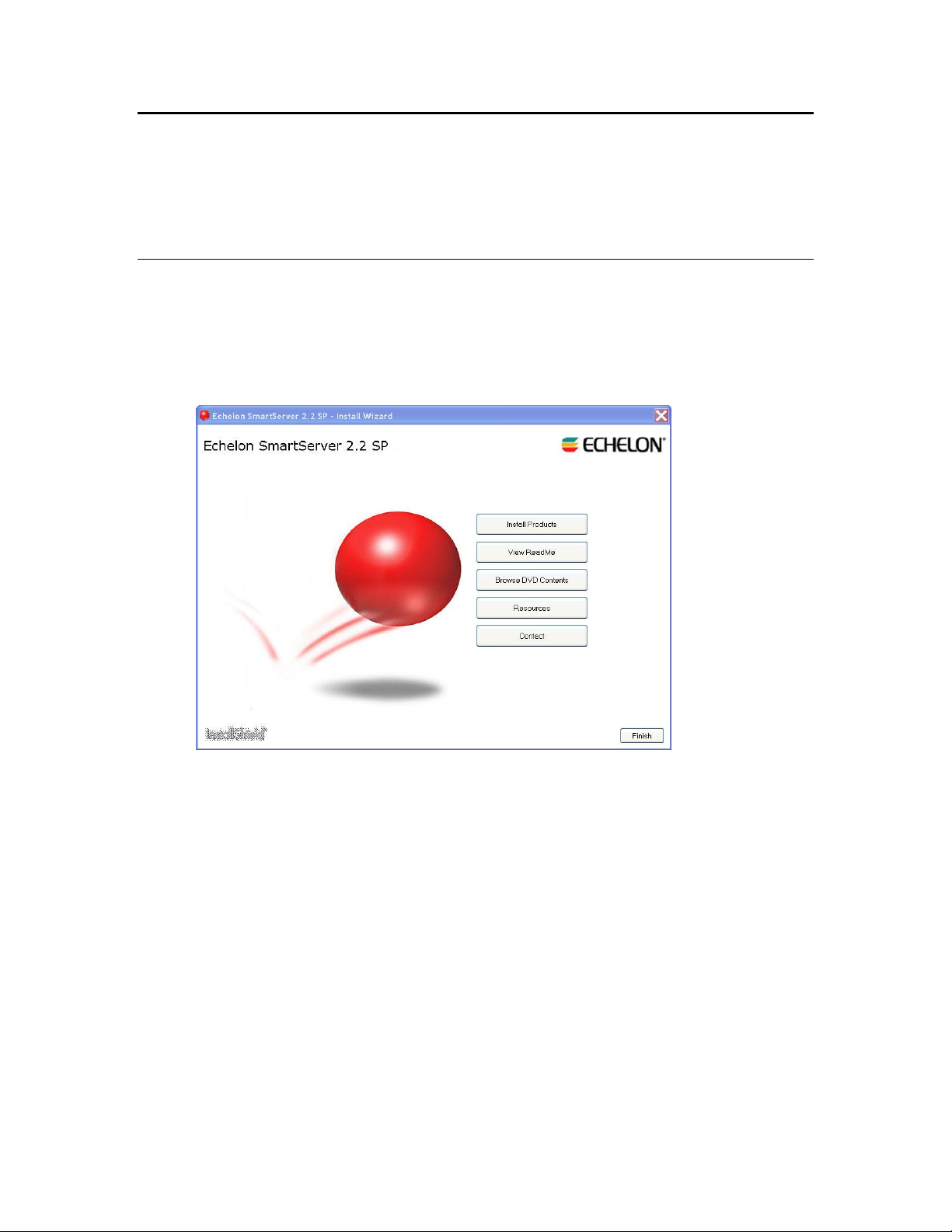
Installation Overview
The following sections describe how to install the following SmartServer products:
Echelon SmartServer 2.2 software.
Echelon i.LON Enterprise Services 2.2.
Echelon i.LON Vision 2.2 Software.
Echelon NodeBuilder Resource Editor 4.02.
Installing Echelon SmartServer Software
To install the SmartServer 2.2 software, follow these steps:
1. Download the SmartServer 2.0 SP4 (SmartServer 2.2) to your computer and click on the
downloaded executable(153-0547-01a_SmartServer_2_SP4_downloader.exe). A WinZip SelfExtractor will pop up and if you click the Unzip button, it will unzip and automatically open the
Echelon SmartServer 2.2 SP main menu.
2. Click Install Products. The Install Products dialog opens.
26 Installing the SmartServer Products
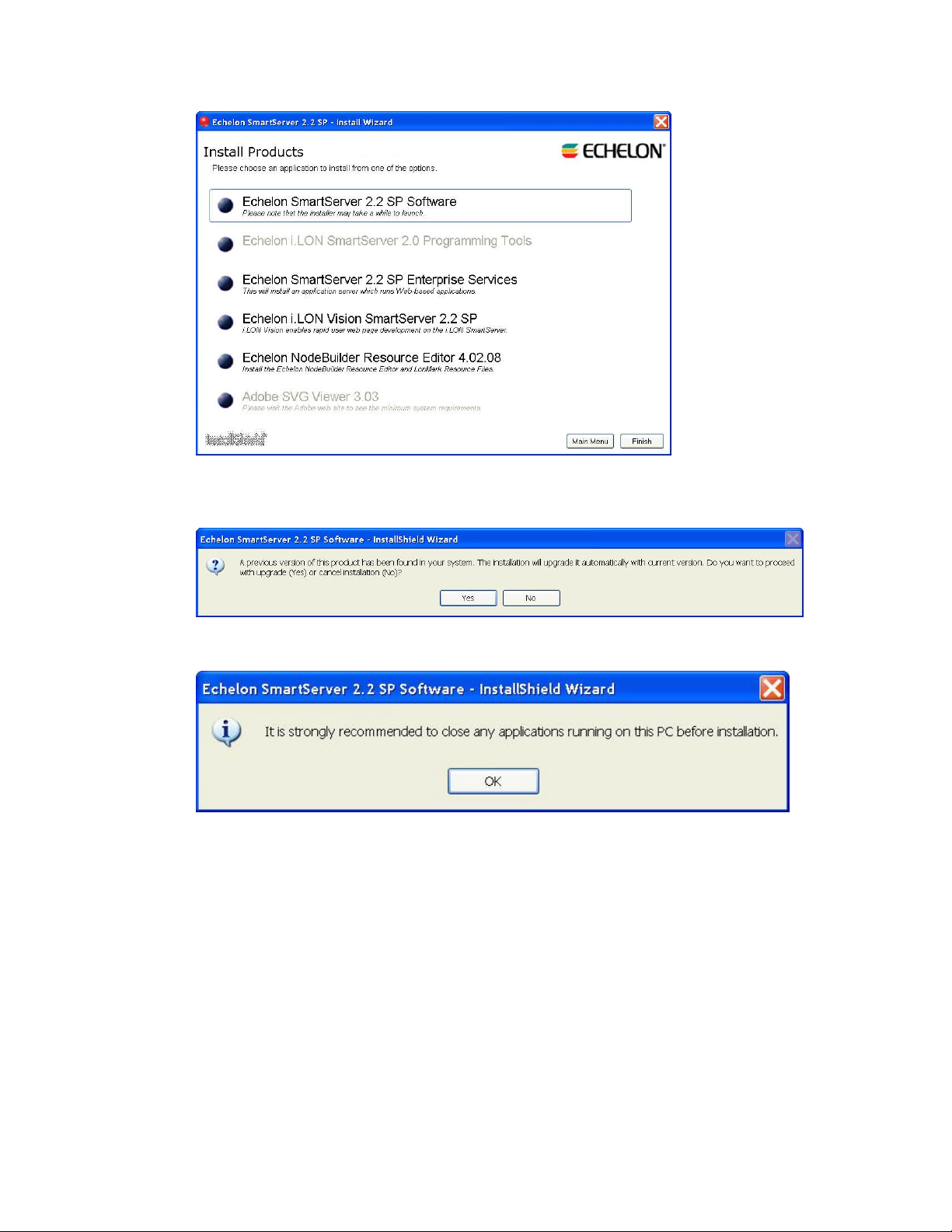
3. Click Echelon SmartServer 2.2 SP Software. If SmartServer 1.0 software (Release 4.0, 4.01, or
4.02) is installed on your computer, the following dialog opens prompting you to confirm that you
want to upgrade to the SmartServer 2.2 software. Click Yes to upgrade.
4. A dialog opens prompting to close all applications currently running on your computer. Close any
applications running on your computer, and then click OK.
5. The Welcome window of the SmartServer 2.2 SP software installer opens. The original product
name was i.LON SmartServer, so i.LON may appear on some of the screens.
SmartServer 2.2 User’s Guide 27
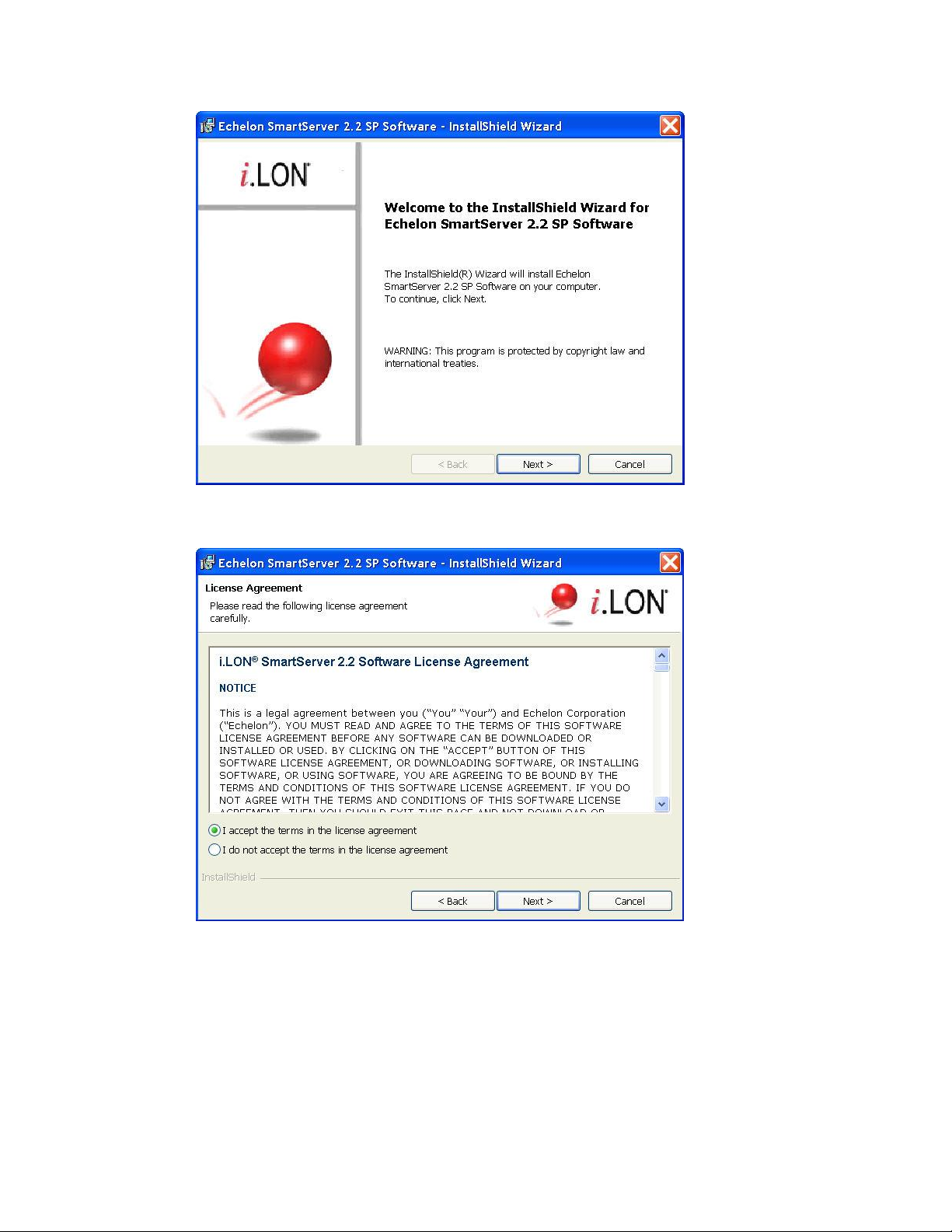
6. Read the information on the Welcome window and click Next.
7. The License Agreement window appears.
8. Read the license agreement (you can read a printed version of the license agreement in Appendix
E, Software License Agreements). If you agree with the terms, click Accept the Terms and then
click Next. The Customer Information window appears.
28 Installing the SmartServer Products
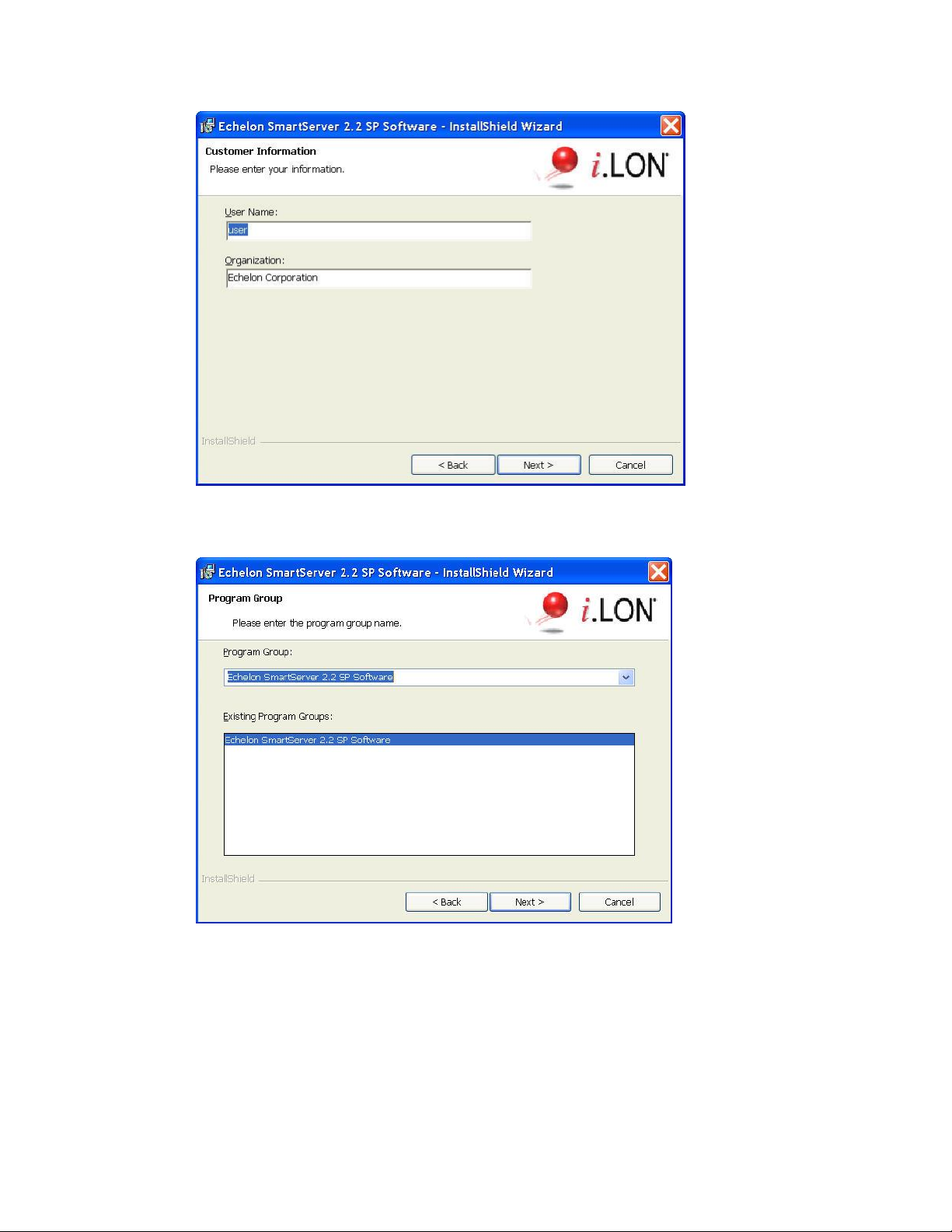
9. Enter your name and company name in the appropriate fields. The name and company may be
entered automatically based on the user currently logged on and whether other Echelon products
are installed on your computer. Click Next. The Program Group window appears.
10. Enter or select a program group in the Start menu to use for starting the SmartServer applications
and accessing the SmartServer images and documentation. The default program group is Echelon
SmartServer 2.2 SP Software. By default, the SmartServer 2.2 SP software, SmartServer 2.2 SP
image (iLon100 4.06), and documentation will be installed in the LonWorks\iLon100 LonWorks
folder. The Setup Type window appears.
SmartServer 2.2 User’s Guide 29
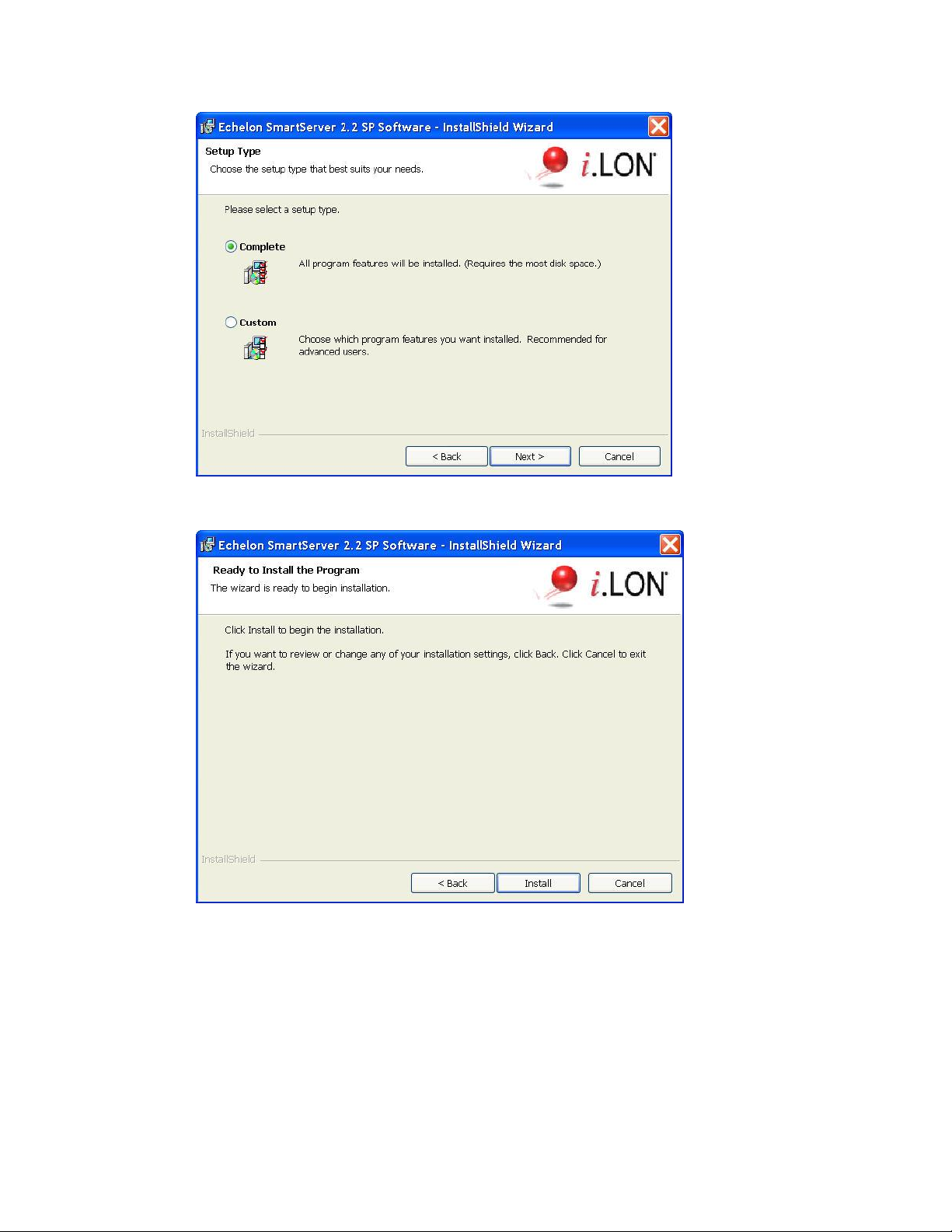
11. Select the type of installation to be performed. It is recommended that you select Complete.
Click Next. The Ready to Install window appears.
12. Click Install to begin the SmartServer software installation. The installer first checks whether
OpenLDV 4.0 is installed on your computer. If OpenLDV 4.0 is not installed on your computer,
the SmartServer 2.2 SP software installer will automatically install it before installing the
SmartServer 2.2 software.
13. After the SmartServer 2.2 SP software has been installed, a window appears stating that the
installation has been completed successfully. The window also provides you with an option to
view the SmartServer 2.2 SP ReadMe, which contains information that is not included in this
user’s guide, and an option to view the default IPv6 link local address of your SmartServer.
30 Installing the SmartServer Products
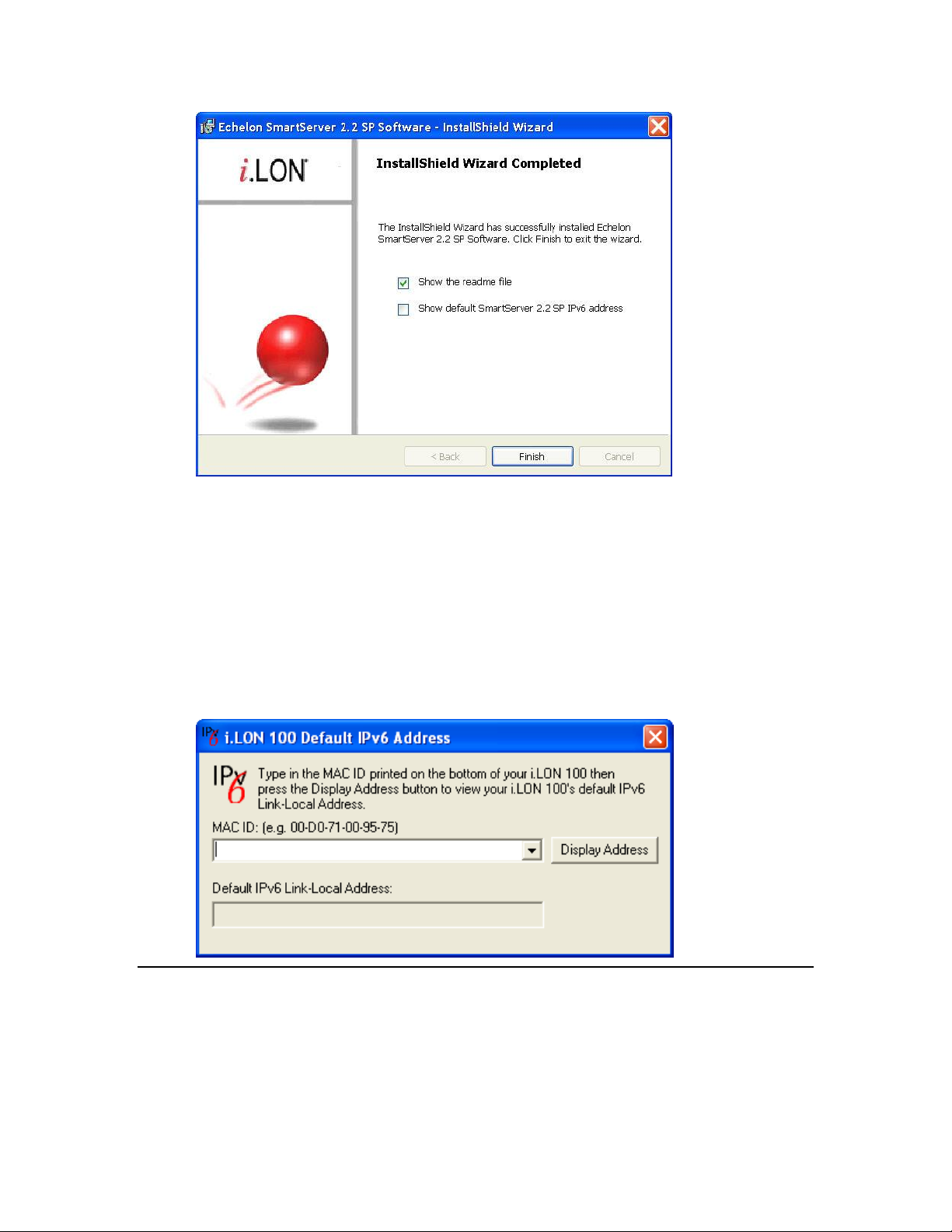
14. Click Finish. If you need to reboot your computer, a window will appear prompting you to select
to reboot your computer now or later.
15. The SmartServer 2.2 ReadMe file appears. When you finish reading the SmartServer 2.2 ReadMe,
close the window.
16. If you chose to display the default IPv6 link local address (you can open this dialog by clicking
Start, pointing to Programs, pointing to Echelon SmartServer 2.2 Software, and then clicking
SmartServer 2.2 Default IPv6 Address.), enter the MAC ID address of your SmartServer in the
MAC ID box (the MAC ID is located on the bottom of your SmartServer hardware device), and
then click Display Address to show the default IPv6 address.
17. To use this IPv6 address to access your SmartServer you need to enable IPv6 on your SmartServer
as described in Configuring TCP/IP Properties in Chapter 3.
Installing Echelon SmartServer 2.2 Enterprise Services
The Echelon Enterprise Services 2.2 (EES 2.2) includes the i.LON Admin Server used for managing
and deploying SmartServers, and the LNS Proxy Web service and Tomcat 6 Server used for
communication between the SmartServer and OpenLNS or LNS network databases. You need to
install EES 2.2 in order to synchronize the SmartServer to an OpenLNS or LNS network database, and
add the data points of external devices in OpenLNS or LNS managed networks to the SmartServer’s
built-in applications.
SmartServer 2.2 User’s Guide 31
