Ebro EBI IF 100, EBI IF 150, EBI IF 200, EBI IF 400, EBI IF 300 Firmware Update
...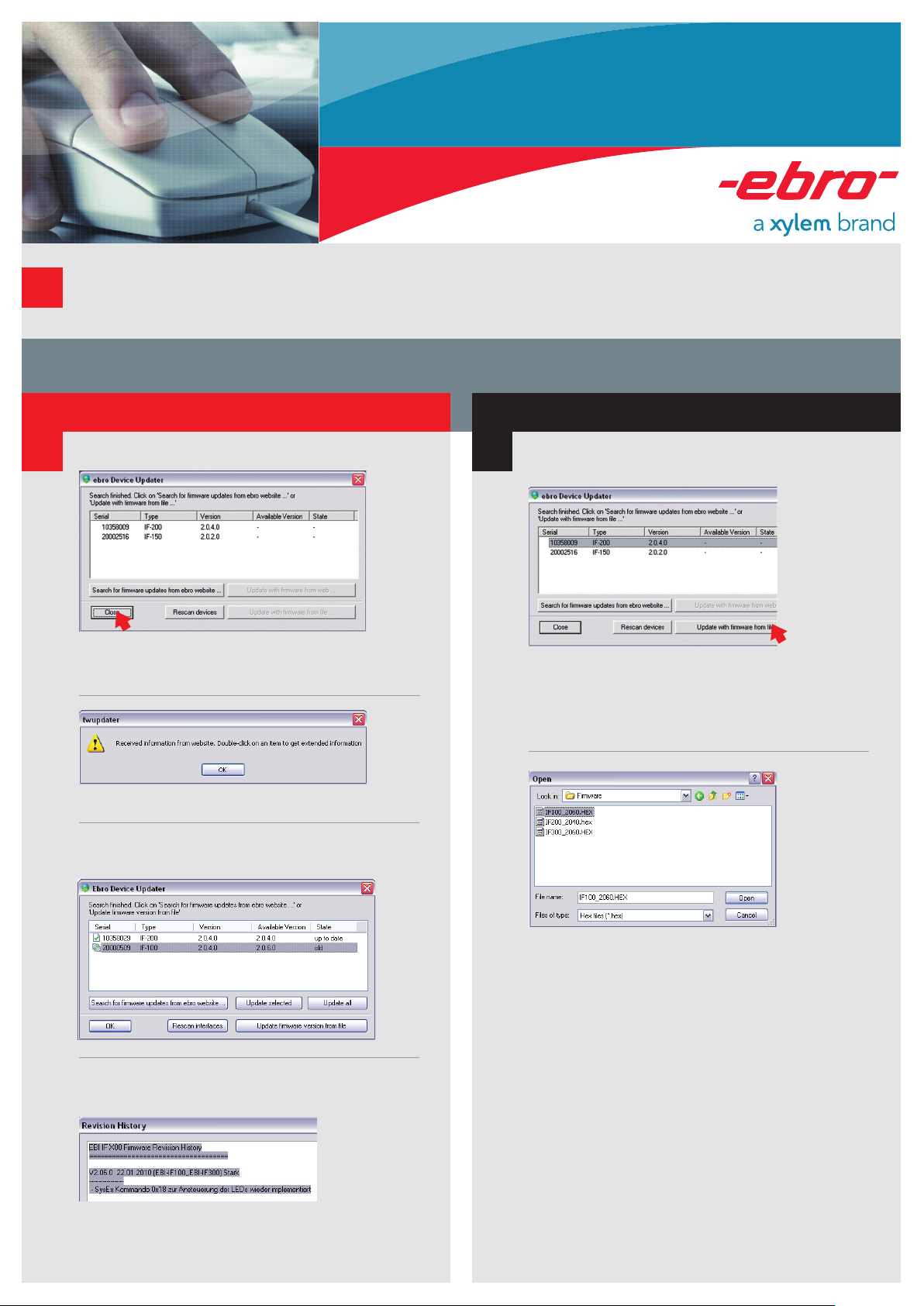
Firmware update
EBI IF 100 / 150 / 200 / 300 / 400
EBI 300 / 310
1
Start the firmware updater directly or via your
software (e.g. Winlog.pro or Winlog.med).
There are two possibilities to update the firmware:
Via Internet
2 2
All connected devices will be listed.
Click on „Search for firmware updates from ebro
website ...“ to search for the latest firmware versions.
Via File
A window will open where all the connected devices
will be shown.
Select the device which you would like to
have updated.
Click on „Update firmware from file“.
A new window will open automatically.
Confirm by clicking on OK.
You will be informed whether you are working with
the latest firmware version.
Double-clicking on the respective device will display
further information about the current firmware version.
Select the device which you would like to have updated.
Click on „Update with firmware from web“.
Select the right file and click on „Open“.
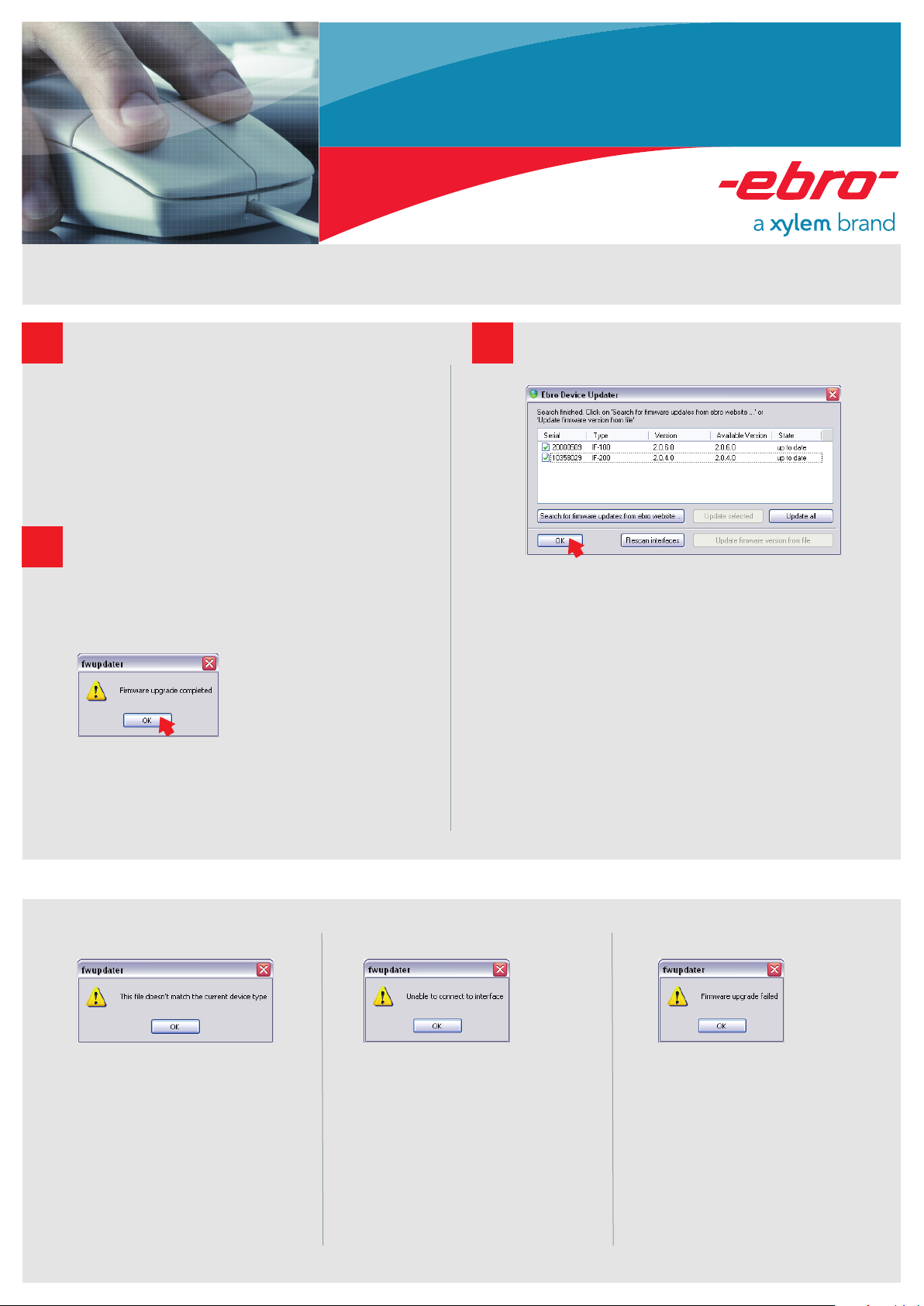
Internet / File
Firmware update
EBI IF 100 / 150 / 200 / 300 / 400
EBI 300 / 310
A dialog informs you about the progress of the firmware
3
update.
During update process you should not start any other
activities on your PC or unplug the device!
!
4
As soon as the update is finished, a new window
will open automatically.
Click on OK to finish the firmware update.
The update has been completed successfully.
5
on „OK“ to close the window.
Possible Error Messages
Possible cause:
The firmware does not match
the interface.
Bugfixing:
Select matching device and firmware and
re-start the update.
Possible cause:
You have worked with the PC during
the update.
Bugfixing:
Disconnect and then re-connect the
device.
Possible cause:
You have worked on the PC during
the update.
Bugfixing:
Disconnect and then re-connect the
device. Re-start the updater.
