Page 1
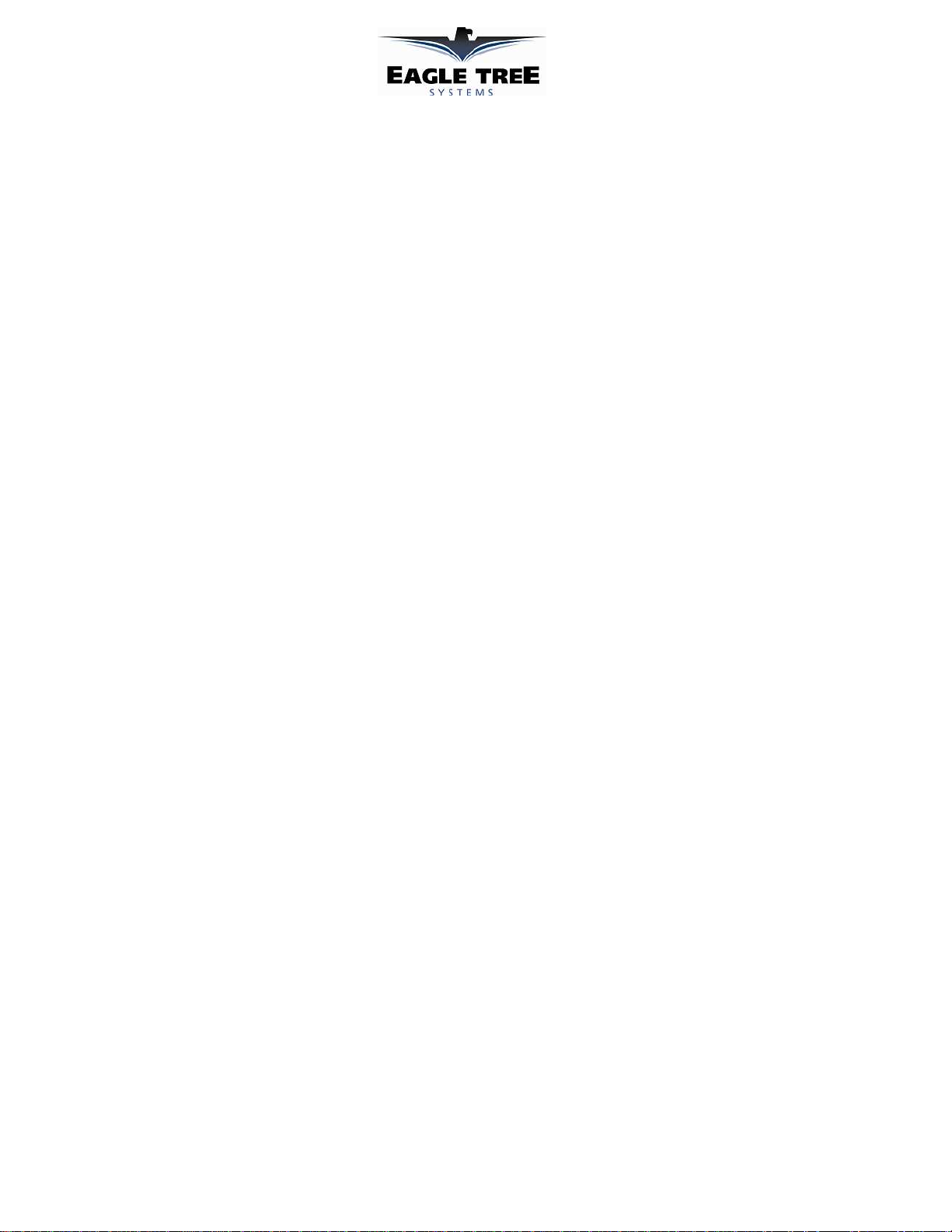
Using Eagle Tree Microsensor V3/V4 Sensors with your
Microcontroller Project
Document Version 1.5
The Eagle Tree Systems G-Force, Airspeed, Altimeter V4, and Altimeter V3 sensors can be
incorporated in you microcontroller project. The sensors are accessed via the industry standard
I2C bus.
Data Format Returned
Altimeter V3 and Airspeed V3
When put in Third Party mode described below, the sensors return the actual speed or altitude, in
the units selected as described in the instruction manual that accompanies the sensors. Note that
the Altimeter V3 never reports below 0.
Altimeter V4
The Altimeter V4 reports altitude in decimeters (tenths of meters). The value returned is signed,
and is the actual barometric altitude, + 3000 decimeters. Subtract 3000 from the returned value
to determine the actual barometric altitude, or just use the initial returned value as the zero
reference point. The sensor will report negative altitude readings.
G-Force
The G-Force Microsensors return signed centi-g (hundredths of g) readings for X, Y and Z (in
that order).
Configuring the Airspeed V3 and Altimeter V3 Sensors for “Third
Party” Mode
The Airspeed V3 and Altimeter V3 Microsensors need to be configured for “Third Party” mode
to use with your project. The Altimeter V4 and G-Force sensors do not have this requirement.
To configure the sensor to be accessible with your Microcontroller, you must first connect the
sensor to an eLogger V3/V4, and install Eagle Tree Data Recorder software version 9.57 or later.
Follow these steps to switch the sensor from “Eagle Tree” mode (raw data returned via I2C) to
“Third Party” mode (actual airspeed or altitude returned via I2C):
1. Install Data Recorder software version 9.57 or later.
2. Attach the MicroSensor to your eLogger V3 or V4, per the Microsensor instructions.
3. Connect the eLogger V3/V4 and Microsensor to USB.
4. In the Data Recorder software click "Advanced, Custom Hardware Options."
5. Click the appropriate checkbox (“Use my Airspeed V3 Microsensor with 3rd Party
hardware” or “Use my Altimeter V3 Microsensor with 3rd Party hardware “ to toggle the
sensor(s) between Eagle Tree and third party mode.
Copyright © 2009-2011 Eagle Tree Systems, LLC
http://www.eagletreesystems.com
Page 2
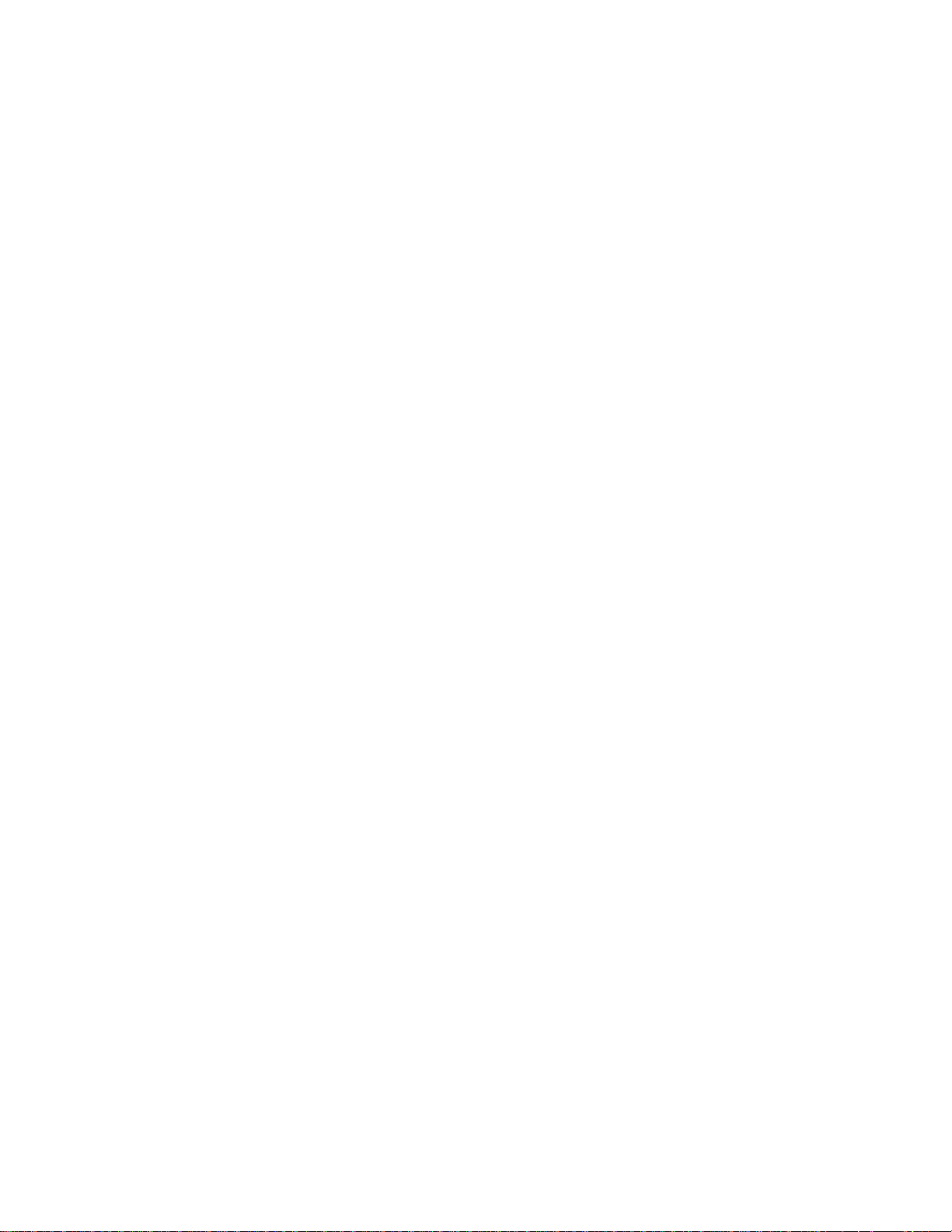
6. When the checkbox is checked, the sensor is placed in Third Party mode. Likewise, when
the checkbox is cleared, the sensor is reverted back to Eagle Tree mode. Note that the
data logged with Eagle Tree equipment will ONLY be correct if the sensor is placed
in Eagle Tree mode.
7. When the sensor is in Third Party mode, the sensor returns the computed value, in the
units programmed into the sensor by the user. In other words, if the airspeed sensor is
programmed to read MPH, the value returned is in MPH. See the sensor manual on
configuring the units (units cannot be configured via I2C).
Connecting the MicroSensor to your Microcontroller
The pinout of the MicroSensor’s 4 pin cable is as follows:
• Red wire: Power (3V to 16V) (3V to 7V for High G G-Force Microsensor)
• White wire: Ground
• Yellow wire: SDA (3V to 5V)
• Brown wire: SCL (3V to 5V)
Note that pull-ups are required on the SDA and SCL lines, and are not provided on the
MicroSensor. These must be added t o your PC board.
Accessing the Microsensors via I2C
For the airspeed sensor, the I2C address (SENSOR_ADDRESS in the pseudo code below) is
0xEA
For the altimeter V3 sensor, the I2C address (SENSOR_ADDRESS in the pseudo code below) is
0xE8
For the altimeter V4 sensor, the I2C address (SENSOR_ADDRESS in the pseudo code below) is
0xEC
For the GForce sensors, the I2C address (SENSOR_ADDRESS in the pseudo code below) is
0xA8
I2C access should work correctly between 100Khz up to 400Khz. It may be possible to access
the sensor at slower or higher speeds, however.
Here is the pseudo code for accessing the Airspeed and Altimeter sensors:
byte data[2];
signed short reading = 0xFFFF;
i2c_start();
// select sensor in write mode
if (!(i2c_write(SENSOR_ADDRESS | I2C_WRITE_BIT))) {
// send "read data" command to sensor
if (!i2c_write(0x07)) {
Copyright © 2009-2011 Eagle Tree Systems, LLC
http://www.eagletreesystems.com
Page 3

i2c_restart(); // perform I2C restart
// select sensor in read mode
if (!i2c_write(| SENSOR_ADDRESS | I2C_READ_BIT)) {
// read two bytes of sensor data
data[0] = i2c_read(1);
data[1] = i2c_read(0);
reading = *((signed short *)(&data[0]));
}
}
}
i2c_stop();
Here is the pseudo code for accessing the G-Force sensors:
byte data[6];
signed short GX, GY, GZ;
i2c_start();
// select sensor in write mode
if (!(i2c_write(SENSOR_ADDRESS | I2C_WRITE_BIT))) {
// send "read data" command to sensor
if (!i2c_write(0x07)) {
i2c_restart(); // perform I2C restart
// select sensor in read mode
if (!i2c_write(| SENSOR_ADDRESS | I2C_READ_BIT)) {
// read 6 bytes of sensor data
data[0] = i2c_read(1);
data[1] = i2c_read(1);
data[2] = i2c_read(1);
data[3] = i2c_read(1);
data[4] = i2c_read(1);
data[5] = i2c_read(0);
Copyright © 2009-2011 Eagle Tree Systems, LLC
http://www.eagletreesystems.com
Page 4

GX = *((signed short *)(&data[0]));
GY = *((signed short *)(&data[2]));
GZ = *((signed short *)(&data[4]));
}
}
}
i2c_stop();
Troubleshooting I2C Access to the Microsensor
If you have an issue accessing the sensor with your microcontroller, post a support question on
our RCGroups support forum at this location:
http://www.rcgroups.com/forums/showthread.php?t=1118096
Note that email, telephone or web ticket support is not provided for accessing the sensors via I2C.
Copyright © 2009-2011 Eagle Tree Systems, LLC
http://www.eagletreesystems.com
