Page 1
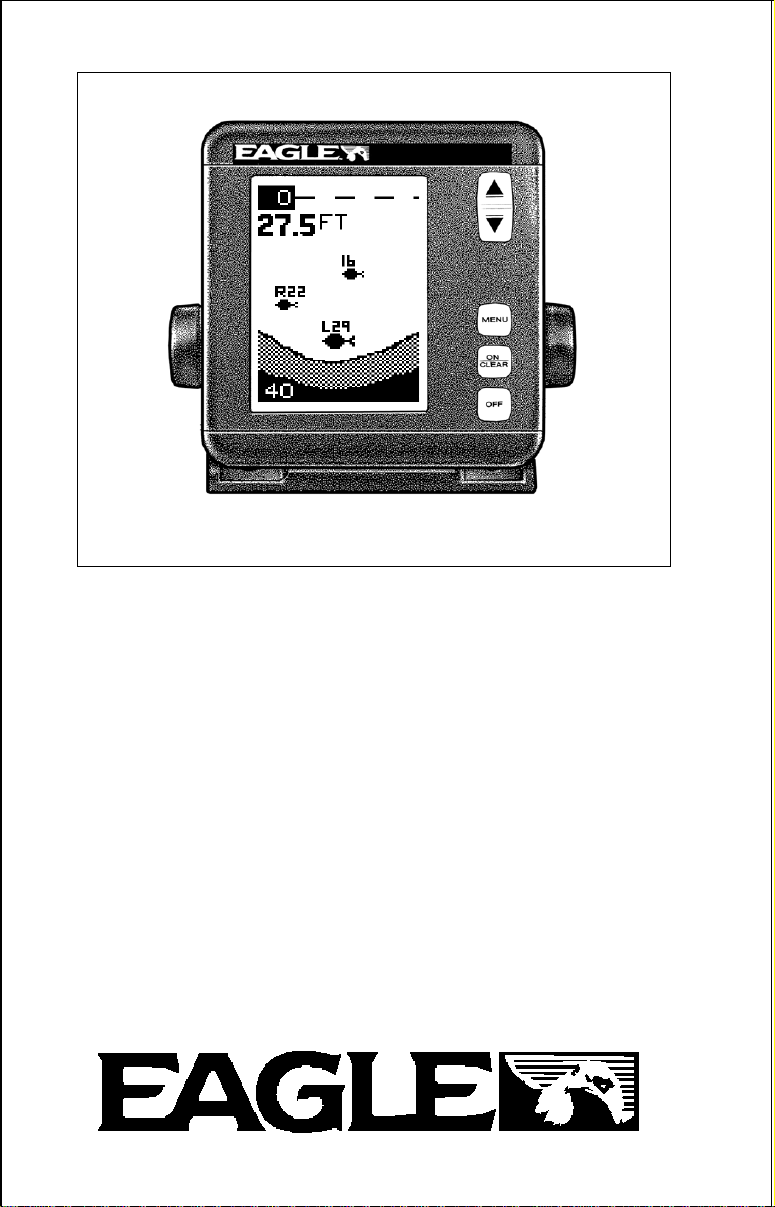
MagnaViewMagnaView
MagnaView
MagnaViewMagnaView
MagnaVMagnaV
MagnaV
MagnaVMagnaV
andand
and
andand
MagnaVMagnaV
MagnaV
MagnaVMagnaV
INSTALLATION AND OPERATION
INSTRUCTIONS
iew Plusiew Plus
iew Plus
iew Plusiew Plus
1
iewiew
iew
iewiew
TM
Page 2
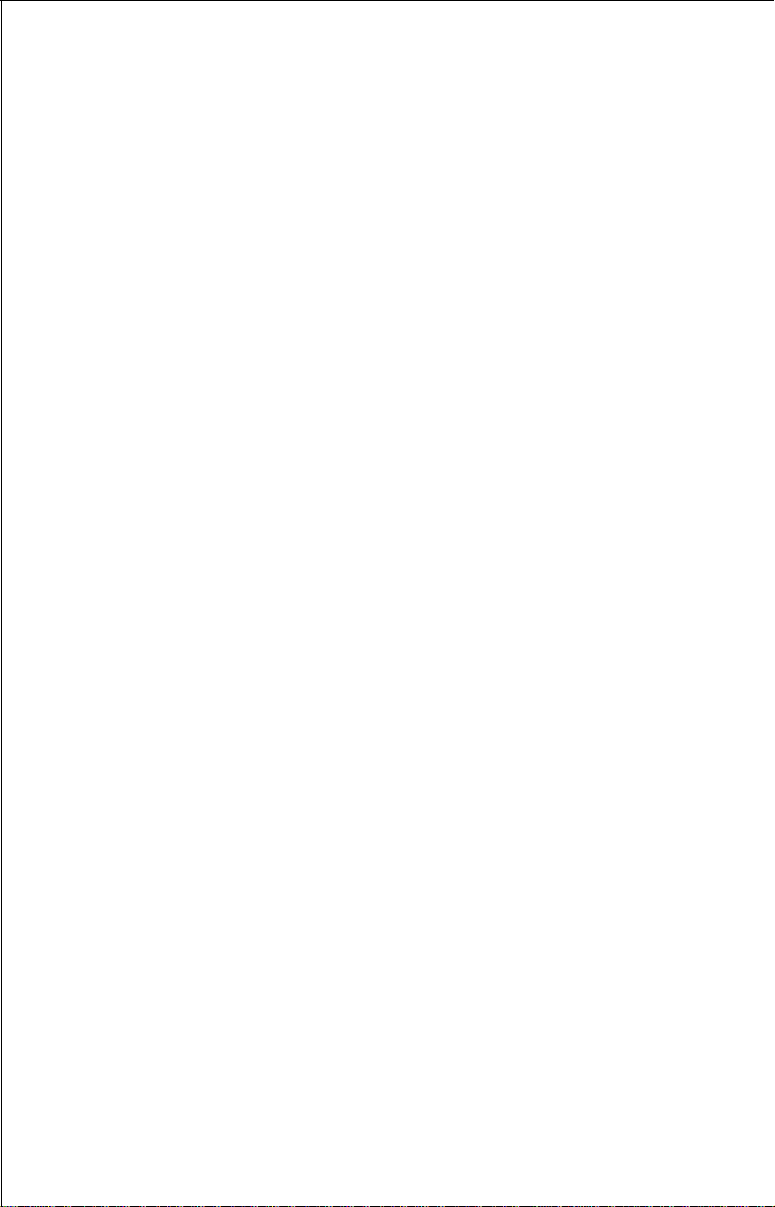
TABLE OF CONTENTS
INTRODUCTION ............................................................................................. 3
SPECIFICATIONS ........................................................................................... 3
INSTALLATION ............................................................................................... 4
INSTALLATION - Bracket ............................................................................... 4
POWER CONNECTIONS ............................................................................... 5
SPEED/TEMP SENSOR (MAGNAVIEW PLUS ONLY) .................................. 6
KEYBOARD BASICS.......................................................................................7
DISPLAY .......................................................................................................... 7
OPERATION....................................................................................................8
MENUS ............................................................................................................8
AUTOMATIC....................................................................................................8
RANGE ............................................................................................................ 8
ZOOM ..............................................................................................................9
SENSITIVITY .................................................................................................. 10
GRAYLINE
FISH ID ...........................................................................................................12
TARGETTRACK™ ..........................................................................................13
CHART SPEED ..............................................................................................14
DISPLAY MODE .............................................................................................14
ALARMS ......................................................................................................... 18
BACK LIGHT ..................................................................................................19
FEET/METER .................................................................................................19
DISPLAY CONTRAST .................................................................................... 19
ASP (Advanced Signal Processing) ............................................................... 20
SIMULATOR ................................................................................................... 20
SURVEYING A LAKE ..................................................................................... 21
FISH ARCHES................................................................................................21
WATER TEMP. AND THERMOCLINES ........................................................22
TROUBLESHOOTING ...................................................................................24
MISSING PARTS INFORMATION ................................................................. 27
UPS RETURN SERVICE - U.S.A. ONLY .......................................................28
WARRANTY ...................................................................................................30
HOW TO OBTAIN SERVICE - INTERNATIONAL ONLY..............................31
®
............................................................................................................................................................................
11
Copyright © 1995, 1996, Eagle Electronics
All features and specifications in this manual are subject to change
without notice.
All screens in this manual are simulated.
Eagle Electronics
PO Box 669
Catoosa, OK 74015
2
Page 3
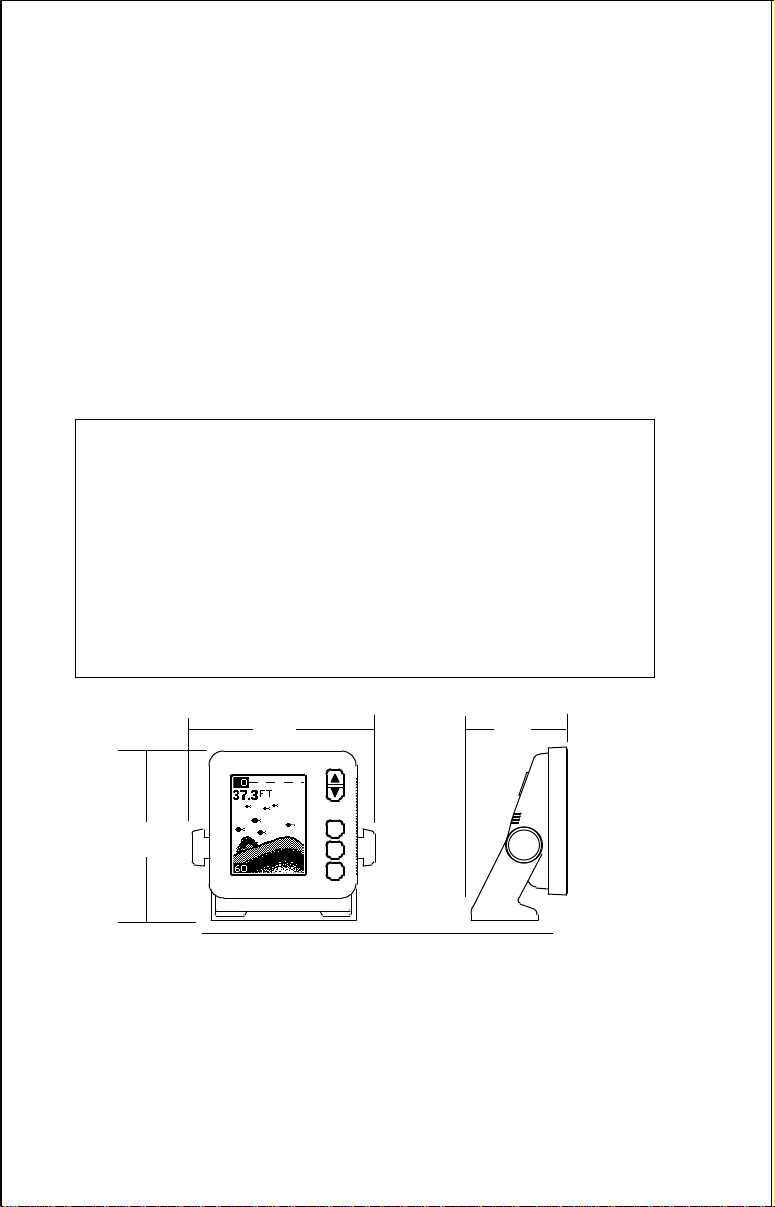
INTRODUCTION
Thank you for purchasing an Eagle sonar. Your MagnaView or MagnaView
Plus is a high quality sonar designed for both professional and novice
fishermen. These units have an automatic feature that finds and displays
the bottom, fish, structure, and more! All you have to do is press the on key.
However, if you wish to fine tune the unit, all you have to do is press the
menu key. The Magna series has powerful features available through
easy-to-use menus.
To get started with your Eagle unit, first read the installation section. This
is where it all begins. Improper installation can cause problems down the
road. After you’ve read the instructions, install the unit, then read the rest
of the manual. The more you know about your unit, the better it will perform
for you. Take this manual for reference when you head for the water.
SPECIFICATIONS
Dimensions ...................... 5.9" W x 5.35" H x 3.4" D
Input Voltage.................... 10 - 15 vDC
Current Drain ................... 350 ma (lights off)
........................... 500 ma (lights on)
Transmitter
Frequency.......... 192 kHz
Output Power..... 275 watts (peak-to-peak) (typical)
........................... 34.4 watts (RMS)
Display ........................... 100 pixels (H) x 65 pixels (W)
........................... Supertwist Liquid Crystal Display
5.9"
5.35"
3.4"
NOTICE!
The storage temperature for your unit is from -4 degrees to +167 degrees
Fahrenheit (-20 degrees to +75 degrees Celcius). Extended storage in
temperatures higher or lower than specified will damage the liquid crystal
display in your unit. This type of damage is not covered by the warranty.
For more information, contact the factory customer service department or
your local service center.
3
Page 4
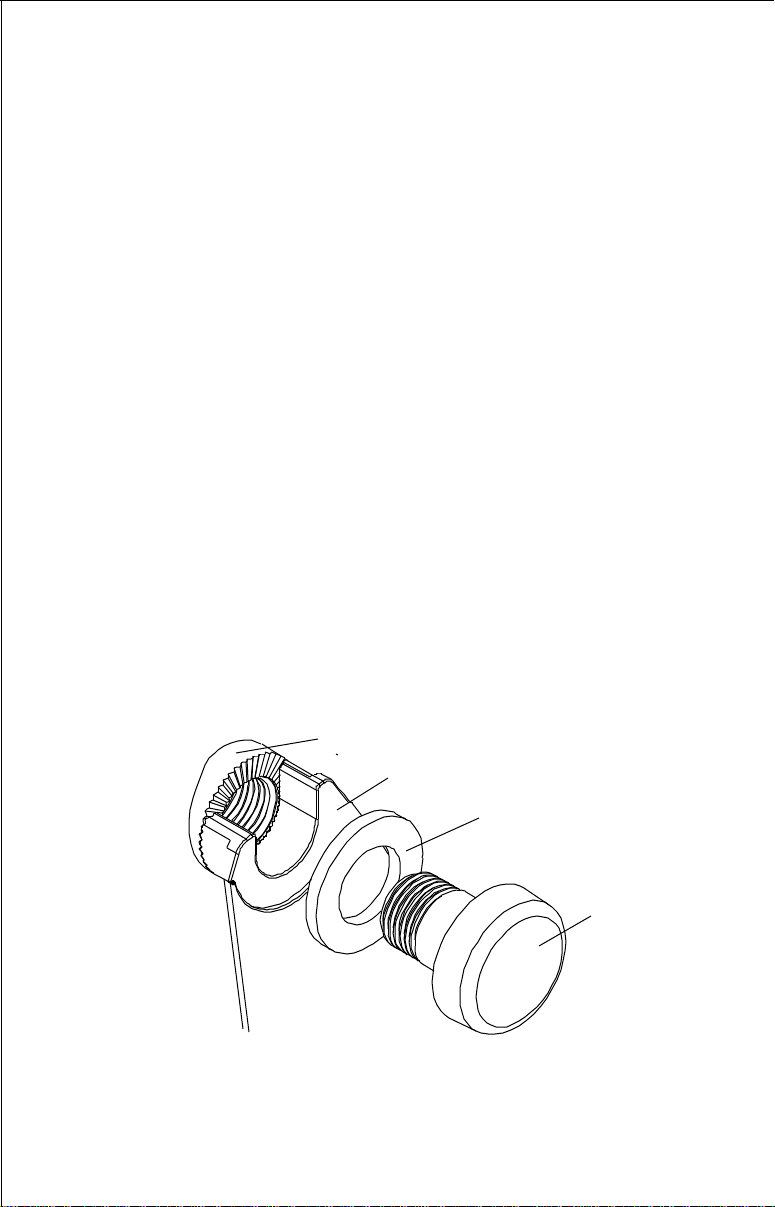
INSTALLATION - Bracket
You can install the MagnaView on the top of a dash or from an overhead
with the supplied bracket. It can also be installed in the dash with an
optional IDA-3 mounting kit. If you use the supplied bracket, you may be
interested in the optional GBSA-1 swivel bracket kit. This converts the
MagnaView's gimbal bracket to a swivel mount which can be used on the
dash or overhead mounting positions. Installation instructions for the indash and swivel mounting kits are supplied with the adapter kits.
Mount the MagnaView in any convenient location, provided there is
clearance when it’s tilted for the best viewing angle. Holes in the bracket’s
base allow wood screw or through bolt mounting. It may be necessary to
place a piece of plywood on the back side of thin panels to reinforce the
panel. Make certain there is enough room behind the unit to attach the
power and transducer cables.
Drill a hole in the dash for the power and transducer cables. The best
location for this hole is immediately under the gimbal bracket. This way, the
bracket covers the hole. The smallest hole the MagnaView's power and
transducer cable connectors can pass through is 3/4". However, you can’t
pass a power or transducer connector and another cable through a 5/8"
hole. Therefore, after drilling the hole, pass the transducer connector up
through the hole from under the dash. Then drop the power cable down
from the front side of the dash. After installing the transducer, route its
cable to the unit by passing it through the hole from under the dash. Slide
the bracket over the hole, then route the transducer and power cables out
the slot in the back of the bracket. Finally, fasten the bracket to the dash.
MAGNAVIEW
GIMBAL BRACKET
WASHER
GIMBAL KNOB
Attach the MagnaView to the gimbal bracket using the supplied gimbal
knobs and washers as shown above.
4
Page 5
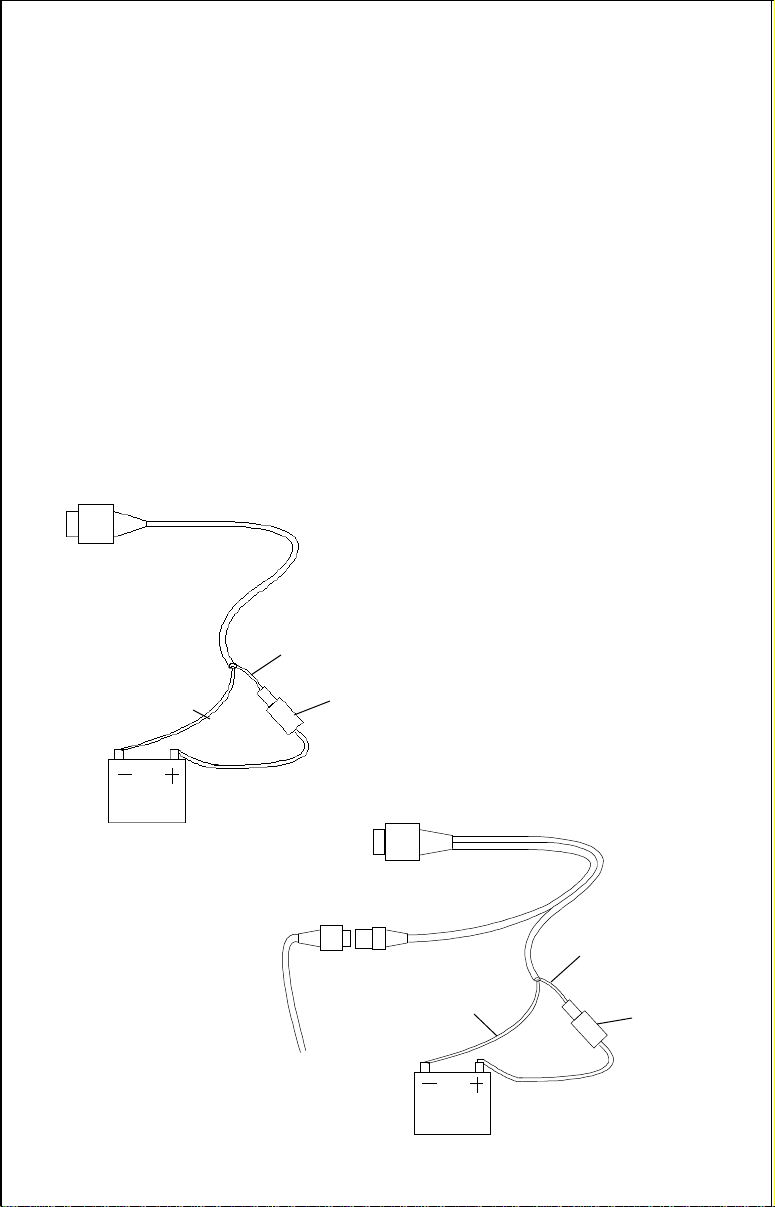
POWER CONNECTIONS
The MagnaView works from a 12 volt DC system only. For the best results,
run the power cable directly to the boat’s battery. Keep the power cable
away from other boat wiring, especially the engine’s wires. This will give
the best isolation from electrical noise. If the supplied cable is not long
enough to reach the battery, splice #18 gauge insulated wire to it. If you do
extend the power cable, make certain to attach the in-line fuse holder
supplied with the MagnaView to the battery or power source. This will
protect both the unit and the power cable in the event of a short. Use only
a 3-amp fuse.
You can also attach the power cable to an accessory or power buss,
however, you may have problems with electrical interference.
These units have reverse polarity protection. No damage will occur if the
power wires are reversed. However, the unit will not work until the wires
are attached correctly.
MAGNAVIEW
WIRING
RED
WIRE
BLACK
WIRE
3 amp
FUSE
12 VOLT
BATTERY
MAGNAVIEW
PLUS
WIRING
TO
SPEED/
TEMP
SENSOR
RED
WIRE
BLACK
WIRE
12 VOLT
BATTERY
5
3 amp
FUSE
Page 6
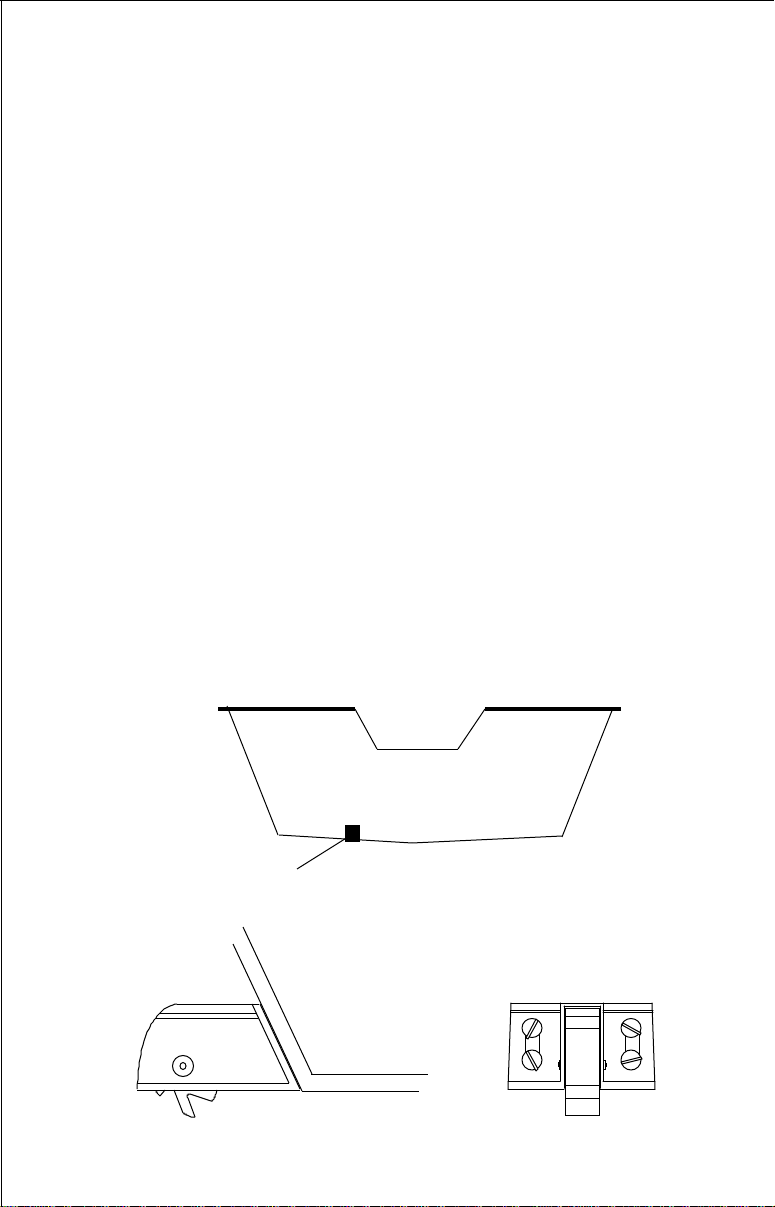
SPEED/TEMPERATURE SENSOR INSTALLATION (MagnaView Plus Only)
Mount the speed/temp sensor on the boat’s transom in a location where the
flow of water is the smoothest. There should be a minimum of turbulence
and air bubbles in the chosen location. The port (left) side of the transom
is preferred, however, the starboard (right) side can be used if necessary.
Do not mount the speed sensor behind strakes, ribs, or thru-hull fittings.
These will disturb the flow of water to the speed sensor. In a typical
installation, the speed sensor is mounted six to twelve inches from the
centerline of the hull. The sensor must always be in the water to function
properly. Make certain the chosen location is in the water even at high
speed or when the boat is on plane.
Once you determine the proper location, place the sensor on the transom.
Make certain the sensor’s bottom is flush with the bottom of the hull. Mark
the transom in four places, two in each slot. Drill a 5/32" mounting hole at
each location. Mount the sensor to the hull with four #10 stainless steel
screws. Use a good grade of caulking compound to seal the screws.
Adjust the sensor so it is flush with the bottom of the hull and tighten the
screws. If the base of the transom has a radius, fill the gap between the
transom and the sensor with caulking compound. This will help ensure a
smooth water flow.
Route the sensor cable to the in-line connector on the MagnaView Plus’
power cable. The speed/temp sensor is now ready for use.
GOOD LOCATION
SIDE VIEW REAR VIEW
6
Page 7
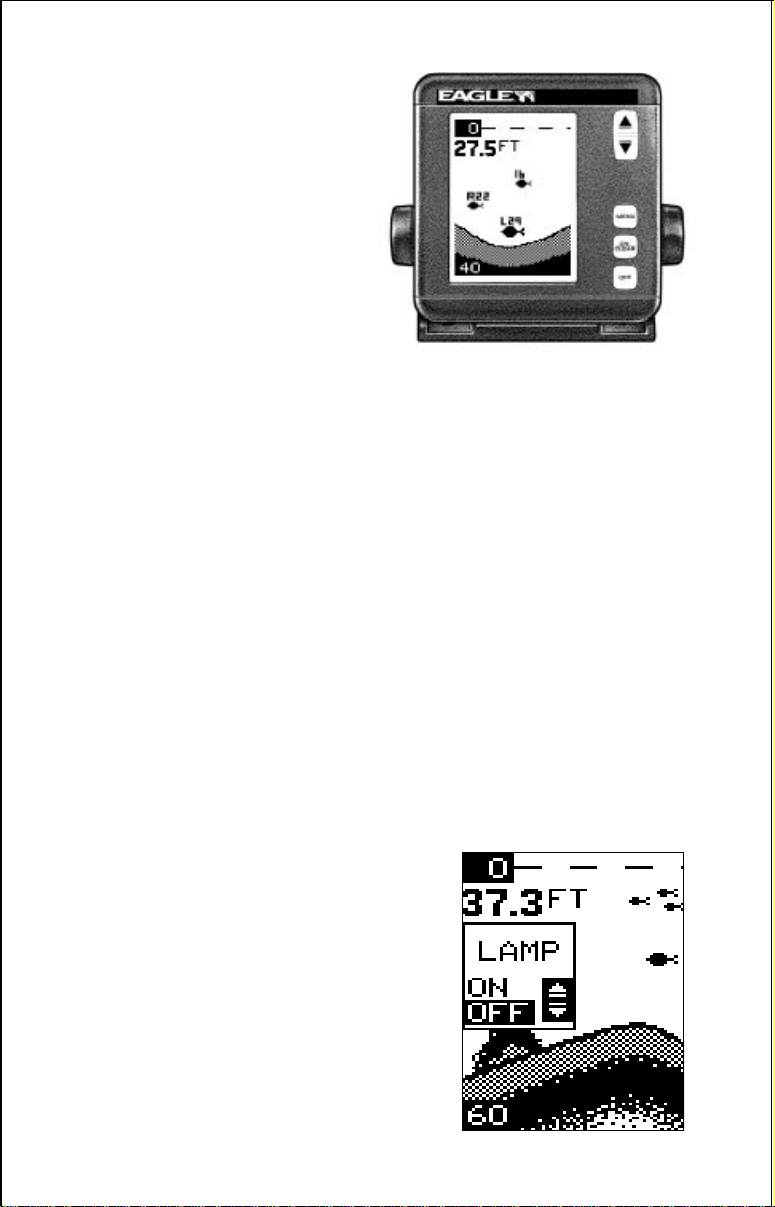
KEYBOARD BASICS
The unit sounds a tone when you
MagnaViewMagnaView
MagnaView
MagnaViewMagnaView
press any key. This tells you the
unit has accepted a command.
ON/CLEAR
Use this key to turn the unit on. It
also clears menu selections and
the menus from the screen.
OFF
This key turns the unit off.
MENU
The MagnaView and MagnaView Plus have many features that are
accessed with this key. To see the first menu, press the MENU key. To see
the other menus, press the MENU key repeatedly.
UP and DOWN ARROWS
Use these keys to adjust virtually every feature and function on the unit.
NOTE: The up arrow key also stops the chart when no menus are
displayed. In other words, anytime you wish to stop the chart, first make
certain no menu is on the screen. Now press the up arrow key. The chart
freezes and the word “STOP” appears at the top of the screen. To start the
chart, press the up arrow key again.
DISPLAY - General
The lights flash for about ten seconds when the MagnaView is turned on.
Three menus appear, one after the other. The menus are the lights
(LAMP), feet-meter selection (FEET/METER), and contrast adjustment
(DARK/LIGHT). To turn the lights on, press
the up arrow key. To switch from feet to
meters, press the down arrow key when the
proper menu appears. To adjust the contrast,
wait for the DARK/LIGHT menu to appear.
Now press the up arrow key to darken the
screen, the down arrow to lighten it. The
menus disappear after a few seconds. If you
don’t want to wait, press the ON/CLEAR key
to clear the menus from the screen.
When the MagnaView is first turned on, the
display appears similar to the one at right.
The unit is in the automatic mode and the Fish
7
Page 8
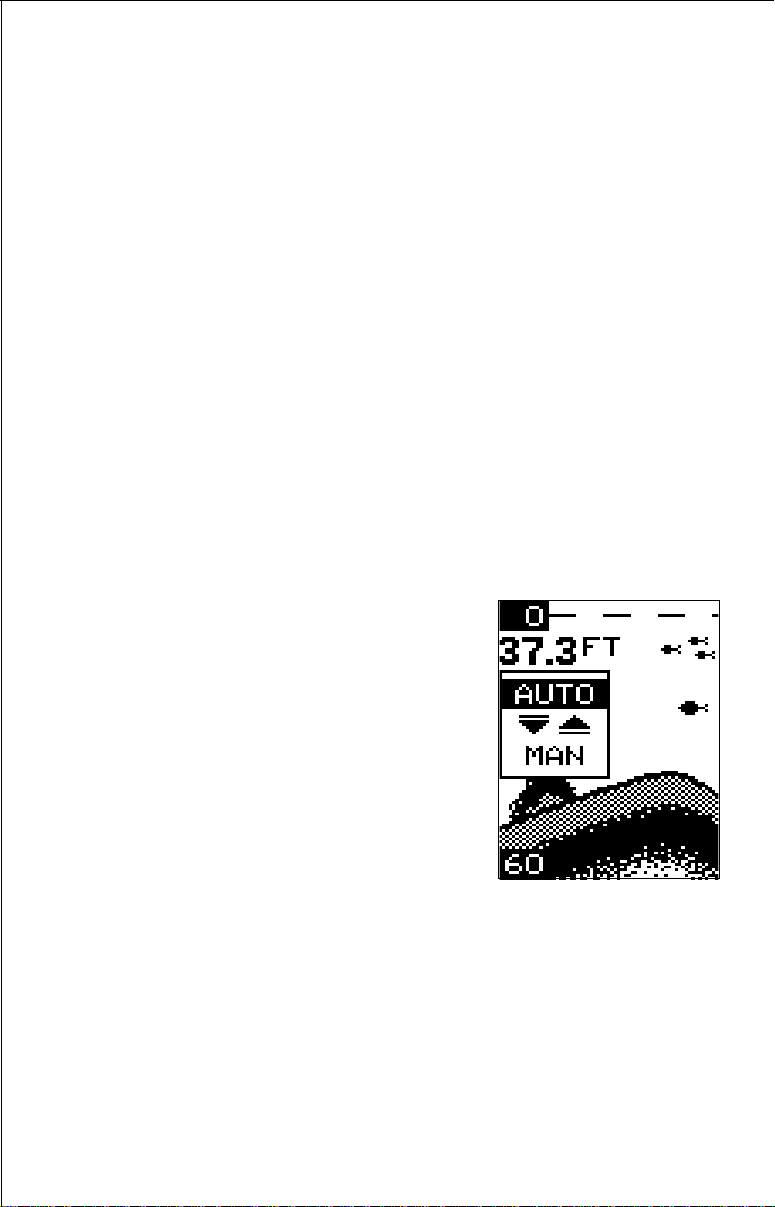
ID feature is on. The depth range displays on the upper left side of the
screen. On the screen at the bottom of the previous page, the range is from
0 to 60 feet and the bottom depth is 37.3 feet.
OPERATION
MENUS
The MagnaView and MagnaView Plus use menus to guide you through the
unit’s functions and features. The menu key accesses these features,
allowing you to customize the unit to your particular needs and water
conditions. All you have to do to leave one menu and enter another is press
the menu key repeatedly. If you ever get lost in the menus, simply press
the ON/CLEAR key. This clears the menus from the screen.
Menus change depending on the mode the unit is in. For example, if the
automatic mode is turned off, the sensitivity menu changes from “AUTO
SENS” to “MAN SENS.” Other messages may appear in menu boxes or
new menus can appear, again depending on previous selections.
On the screen shown on the previous page, the lamp menu is showing.
AUTOMATIC
When the MagnaView is first turned on, the
automatic feature is enabled. This feature
automatically adjusts the unit’s range and
sensitivity according to water conditions. It
always keeps the bottom depth displayed in
the lower portion of the screen.
To turn the automatic feature off, press the
menu key until the AUTO/MAN menu appears. Now press the down arrow key. This
highlights the letters “MAN.” The unit is now
in the manual mode. Wait a few seconds and
the menu will scroll off the screen’s left side.
Pressing the ON/CLEAR key also clears it. To turn the automatic feature
on again, repeat the above steps, except this time press the up arrow key.
RANGE
You can’t adjust the range when the MagnaView is in the automatic mode.
It is adjustable when the unit is in the manual mode, however. To do so,
first put the unit in the manual mode. Now press the ON/CLEAR key to
clear the screen. Then press the menu key until the “RANGE SEL” menu
appears as shown below. The current range shows at the bottom of the
8
Page 9
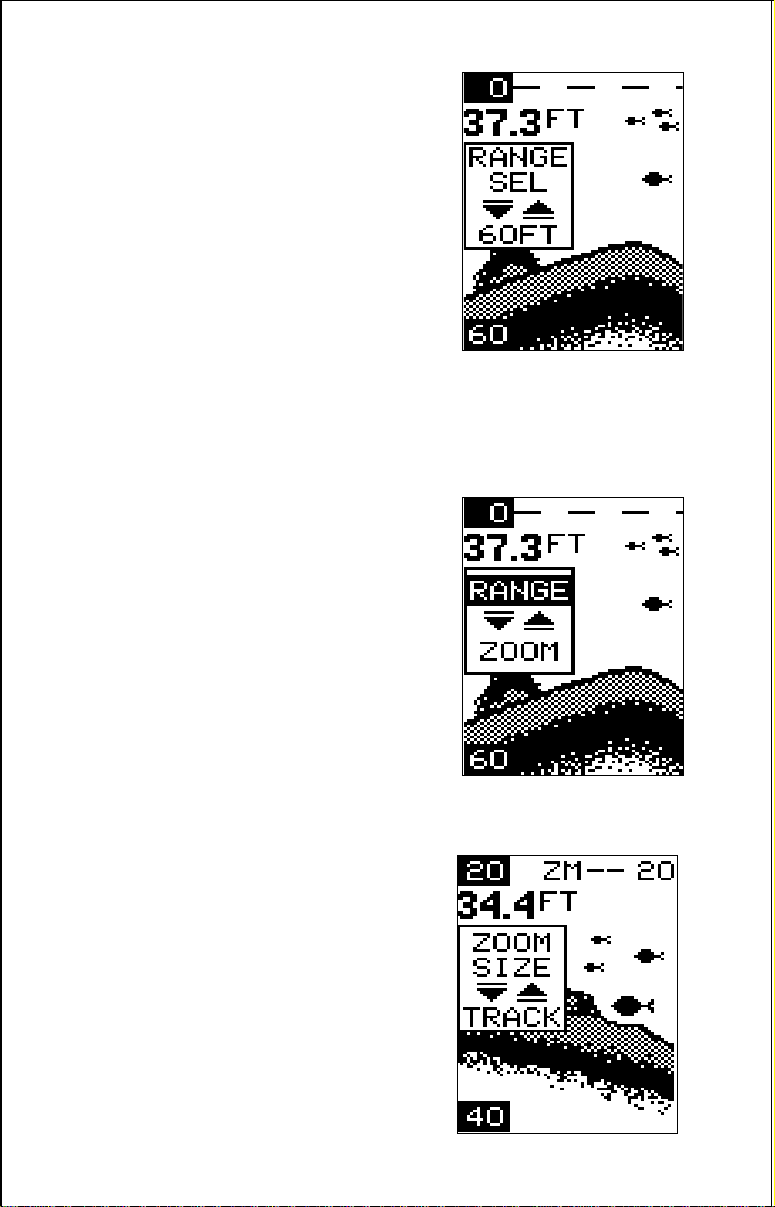
menu. In this case, the range is 60 feet. Now
press the up arrow key to decrease the range,
the down arrow key increases the range. After
you select the desired range, press the ON/
CLEAR key to clear the display. If you wait a
few seconds, it will automatically clear.
The MagnaView and MagnaView Plus have
the following ranges:
10, 20, 40, 60, 120, 240, 480, and 900 feet.
and
5, 10, 20, 40, 60, 100, 200, and 300 meters.
ZOOM
The zoom feature enlarges all echoes on the
screen. If the unit is in the automatic mode, it
tracks the bottom signal, always keeping it
near the bottom of the screen. This lets you
see small detail, at the same time enlarging all
echoes that appear on the screen. The unit
doesn’t track the bottom in the manual mode,
and the adjustments are slightly different.
Zoom - Automatic Operation
To zoom the display, first press the MENU
key until the RANGE/ZOOM menu appears
as shown at right. Now press the down arrow
key. This switches the unit into the zoom
mode. A new menu immediately appears as
shown below.
This is the zoom size menu. Zoom size is the
distance between the upper limit and the
lower limit. The upper limit shows at the top
left corner of the screen. The lower limit is in
the bottom left corner. For example, if the
upper limit is 40 feet and the lower limit is 70
feet, the zoom window size is 30 feet. The
word “TRACK” appears in this menu when
you first activate the zoom as shown at right.
9
Page 10
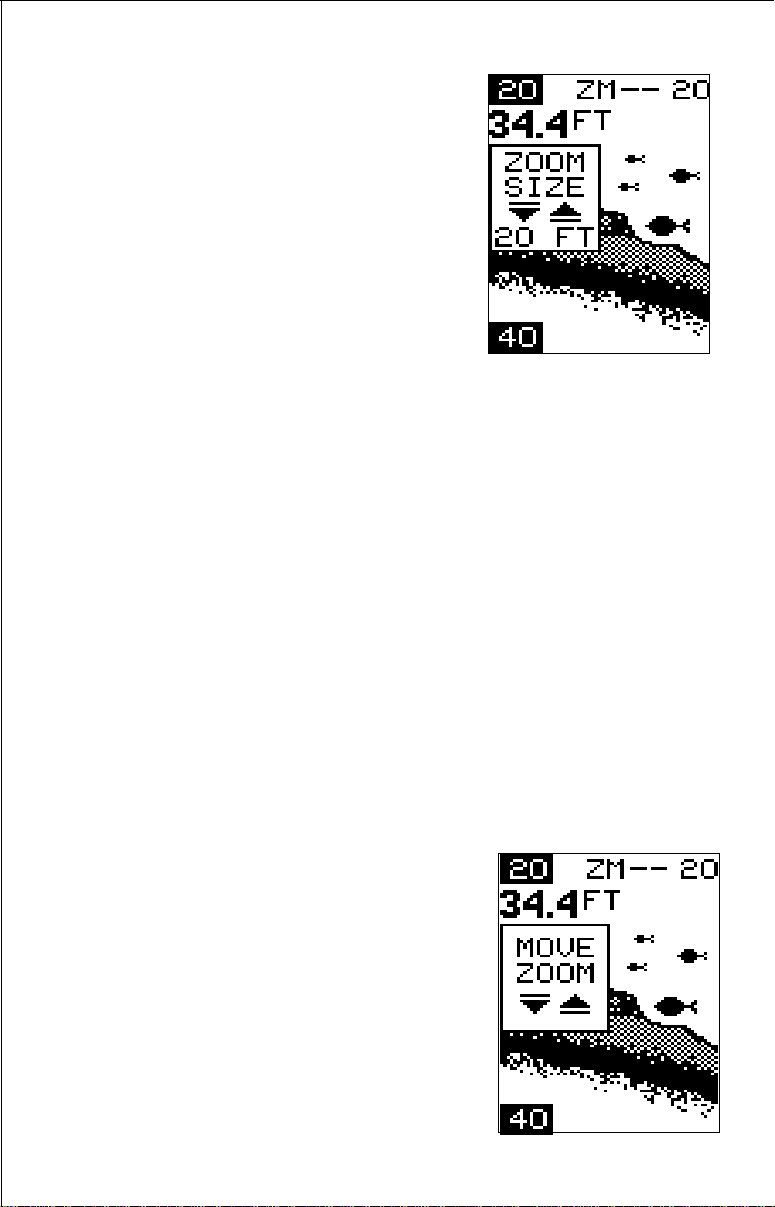
This means the MagnaView is tracking the
bottom in a zoom window, always keeping it
on the display.
Press the up arrow key to decrease the
zoom size, press the down arrow key to
increase the zoom size.
When the unit is switched into the zoom
mode, the letters “ZM” appear at the top of
the screen. The zoom window size displays
in the top right corner of the screen.
On the screen shown above, the zoom size has been changed to 20 feet.
To turn the zoom feature off, press the menu key until the RANGE/ZOOM
menu appears. Now press the up arrow key. This switches the unit into
the range mode, which turns the zoom feature off.
The MagnaView and III Plus have the following zoom ranges:
10, 20, 30, 60, 120, 240, and 480 feet
and
5, 10, 20, 30, 50, 100, and 150 meters.
Zoom - Manual Operation
To operate the zoom feature when the MagnaView is in the manual mode,
first press the menu key. Then press the down arrow key in the RANGE/
ZOOM menu to place the Magna in the zoom mode. The zoom size menu
automatically appears next. You can change the zoom size by pressing
the up or down arrows. After you select the desired zoom size, press the
menu key until the “MOVE ZOOM” menu appears. This menu lets you
move the zoom window up or down in
one foot
increments by pressing the arrow keys. Thus,
you can move the zoom window up towards
the surface, down to the bottom, or anywhere
in between. The window stays where you put
it. It doesn’t track the bottom signal.
To turn the zoom feature off, press the menu
key until the RANGE/ZOOM menu appears.
Now press the up arrow key. This switches
the unit into the range mode, which turns the
zoom feature off.
10
Page 11

SENSITIVITY
The sensitivity menu lets you control the unit’s ability to pick up echoes. A
low sensitivity level excludes much of the bottom information, fish signals,
and other detail. High sensitivity settings lets you see features, but it can
also clutter the screen with noise and other unwanted signals. Typically,
the best sensitivity level shows a good, solid bottom signal with grayline.
The MagnaView adjusts the sensitivity level to keep a solid bottom signal
on the screen. It adds a little extra when it’s in the automatic mode. This
gives it the capability to show fish and other detail. However, situations
occur where it becomes necessary to increase or decrease the sensitivity
level. Typically, this occurs when you wish to see more detail, so you need
to increase the sensitivity. The procedure to adjust it is the same whether
the unit is in the automatic or manual mode.
To change the sensitivity level, first press the
menu key until the sensitivity menu appears.
If the unit is in automatic, the menu shows
“AUTO SENS.” Otherwise, the menu shows
“MAN SENS.” Now press the up arrow key to
increase the sensitivity, the down arrow to
decrease it. The percentage of sensitivity in
use shows in this menu. Echoes scrolling
onto the screen will also show the effects of
the sensitivity change. If you reach the maximum or minimum sensitivity level, a tone
sounds alerting you to the limits.
After you’ve adjusted the unit to the desired sensitivity level, press the ON/
CLEAR key to clear the display. If you wait a few seconds, it will
automatically clear.
GRAYLINE
®
Grayline lets you distinguish between strong and weak echoes. It “paints”
gray on targets that are stronger than a preset level. This shows the
difference between a hard or soft bottom, large fish versus smaller ones,
or rocks and brush on the bottom. For example, a soft, muddy, or weedy
bottom returns a weaker signal which shows a narrow or no gray line. A
hard bottom returns a strong signal that causes a wide gray line.
If you have two targets of equal size, one with gray and the other without,
the target with gray is the stronger echo. This helps distinguish fish from
structure, or the larger fish from a smaller one.
11
Page 12

Grayline ® is adjustable. Since it shows the
difference between strong and weak echoes,
changing the level may require a different
sensitivity setting.
To change the Grayline level, first press the
MENU key until the Grayline menu appears.
Now press the up arrow key to increase the
level, the down arrow to decrease it. The
percentage of Grayline now in use shows in
this menu. Echoes scrolling onto the screen
will also show the effects of the Grayline
change. If you reach the maximum or minimum level, a tone sounds
alerting you to the limits.
The level chosen by the MagnaView when it’s first turned on is usually
adequate for most conditions. Experiment with your unit to find the
Grayline setting that’s best.
FISH ID
The Fish ID feature identifies targets that meet certain conditions as fish.
The microcomputer analyses all echoes and eliminates surface clutter,
thermoclines, and other undesirable signals. In most instances, remaining
targets are fish. The Fish ID feature displays symbols on the screen in
place of the actual fish echoes. There are four symbol sizes: tiny, small,
medium, and large. These show the relative size between targets. In other
words, it displays a small fish symbol when it thinks a target is a small fish,
a medium fish symbol on a larger target, etc.
The microcomputer is sophisticated, but it
can be fooled. It can't distinguish between
fish and other suspended objects such as
turtles, submerged floats, air bubbles, etc.
Individual tree limbs extending outwards from
a group of limbs are the hardest objects for
the Fish ID feature to distinguish from fish.
You may see Fish ID symbols on the screen
when, in fact, there are no fish. Practice with
the unit when the Fish ID feature is on and off
12
Page 13

to become more familiar with Fish ID. When the MagnaView is first turned
on, the Fish ID feature is automatically turned on, also. To turn this feature
off, press the menu key until the Fish ID feature’s menu appears as shown
at right. Now press the down arrow key. This turns the feature off. To turn
it back on, repeat the above steps, but press the up arrow key instead.
The Fish ID feature can’t be used when the MagnaView is in the manual
mode. If you turn the automatic feature off, the Fish ID feature will
automatically be turned off, also.
TargetTrack™
The MagnaView has the unique capability to "see" targets not only straight
down, but also to the right and left, thanks to the BroadView™ transducer
included with your sonar unit. This transducer has three elements: left,
right, and down. The MagnaView uses all three elements to display targets
between the surface and the bottom. Targets are shown as Fish ID
symbols. This feature also shows the depth of the target directly above the
fish symbol. In the screen shown below right, there is one symbol from the
right element at 22 feet, one from the left element at 29 feet, and one from
the center element at 16 feet. The TargetTrack feature identifies fish
symbols coming from the right element with a "R" in front of the symbol's
depth. A "L" identifies symbols from the left element. No letter identifies fish
symbols from the center element. The bottom signal and the digital depth
display are read from the center element only.
To turn the TargetTrack feature off, simply press the MENU key until its
menu appears, then press the down arrow key.
13
Page 14

CHART SPEED
The rate echoes scroll across the screen is called the chart speed. It’s
adjustable by pressing the menu key until the chart speed menu appears.
Chart speed is set to maximum when the MagnaView is first turned on. To
decrease it, press the down arrow key. Press the up arrow key to increase
the speed again. The percent numbers in the Chart Speed menu box
shows the speed. Echoes scrolling onto the screen will also show the
effects of the change. If you reach the maximum or minimum level, an
warning tone sounds.
To stop the chart, first clear any menu from
the screen by pressing the ON/CLEAR key.
You can’t stop the chart while a menu is
displayed. Now press the up arrow key. The
chart will freeze and the word “STOP” appears at the top right portion of the screen. To
start the chart, press the up arrow key again.
DISPLAY MODE
The MagnaView has three different screen modes. The MagnaView Plus
has six. To change modes, press the MENU key until the “DISP MODE”
(Display Mode) menu appears. Then press the up or down arrow keys until
the desired mode number appears. The modes are as follows:
MAGNAVIEW ONLY
CHT 1 (Chart #1)
This is the default mode used when the
MagnaView is first turned on. It has the
following features:
1. Automatic On
2. Fish ID Feature On
3. TargetTrack Feature On
4. Digital Depth Display On
14
Page 15
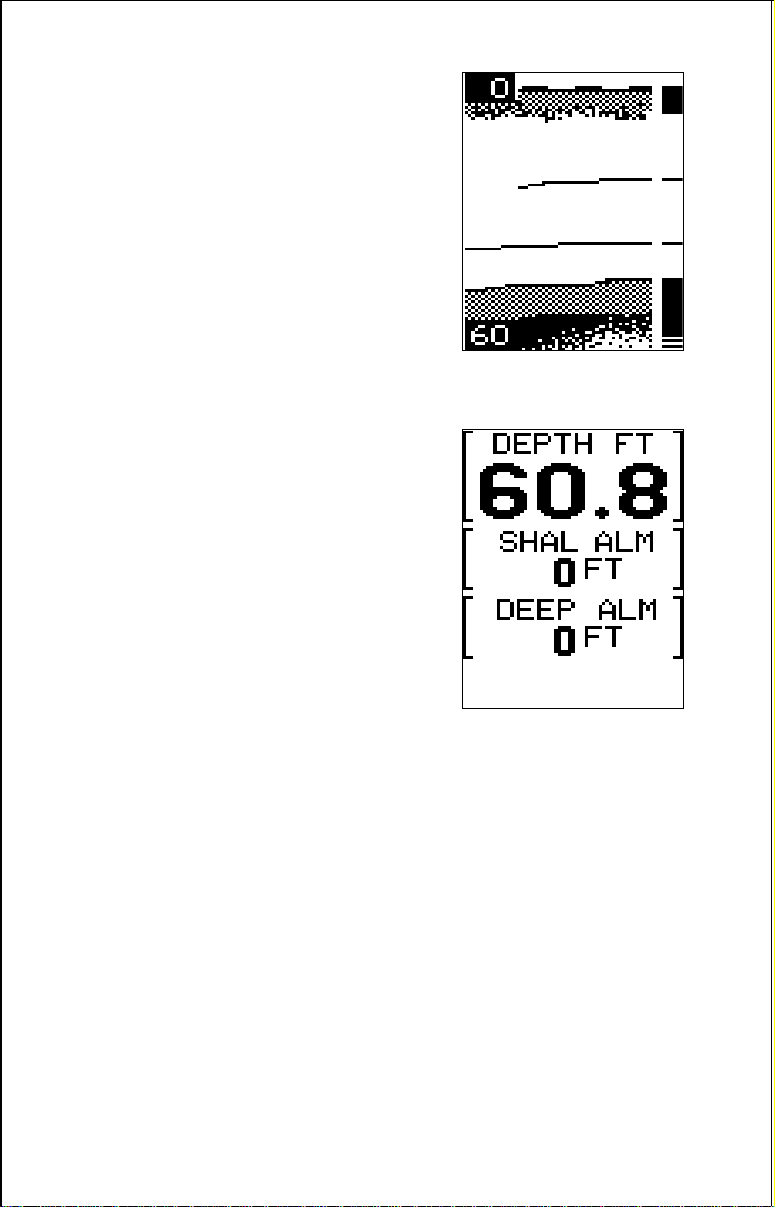
CHT 2 (Chart #2)
This is the High Speed Scroll mode. It shifts
the chart speed into high gear, scrolling echoes at a high rate. It has the following features:
1. Automatic Off
2. Fish ID Feature Off
3. Digital Depth Display Off
DIG 1 (Digital #1)
This is the digital only screen. It shows the
digital depth display at the top of the screen in
very large numbers. The shallow and deep
alarm settings are displayed beneath the
digital depth. No chart shows on this screen.
15
Page 16

DISPLAY MODE - MAGNAVIEW PLUS ONLY
CHT 1 (Chart #1)
This is the default mode used when the
MagnaView Plus is first turned on. It has the
following features:
1. Automatic On
2. Fish ID Feature On
3. TargetTrack On
4. Digital Depth Display On
CHT 2 (Chart #2)
Same as Chart #1 plus digital surface water
temperature display.
CHT 3 (Chart #3)
Same as Chart #1 plus digital speed
display.
16
Page 17

CHT 4 (Chart #4)
This is the High Speed Scroll mode. It has the
following features:
1. Automatic Off
2. Fish ID Feature Off
3. All Digital Displays Off
DIG 1 (Digital #1)
This is the first digital only screen. It shows
the digital depth display at the top of the
screen in very large numbers. The shallow
and deep alarm settings are displayed beneath the digital depth. No chart shows on
this screen.
DIG 2 (Digital #2)
The digital depth display shows at the top of
this screen in very large digits. The digital
temperature, speed, and log shows beneath
the depth. The log starts counting when the
MagnaView Plus is first turned on. When the
MagnaView Plus is turned off, the log is reset
to zero.
17
Page 18

ALARMS
FISH ALARM
The Fish Alarm sounds a tone when a fish
symbol appears on the screen. To use the
fish alarm, press the menu key until the “FISH
ALARM” menu appears on the screen. Now
press the up arrow key to turn the alarm on.
Repeat the above steps to turn the fish alarm
off. (Note: If the Fish ID feature is off, it will be
turned on when you turn the fish alarm on.)
DEPTH ALARMS
The depth alarms are triggered only by the bottom signal. No other echoes
will activate these alarms. The depth alarms consist of a shallow and deep
alarm. The shallow alarm sounds an alarm tone when the bottom goes
shallower than the alarm’s setting. The deep alarm sounds a tone when
the bottom goes deeper than it’s setting. Both alarms adjust the same,
although through different menus.
Shallow Alarm
To set the shallow alarm, press the menu key
repeatedly until the “SHAL ALARM” menu
appears. Press the down arrow key to increase the shallow alarm's depth setting, the
up arrow key decreases it. The number in the
shallow alarm’s menu box shows the current
shallow alarm setting. When the number
reaches the desired setting, release the arrow key. When the bottom depth goes shallower than the alarm’s setting an alarm tone
sounds. At the same time the alarm sounds,
a message box appears on the screen as
shown at right.
Press the up arrow key to silence the alarm.
This will turn the alarm sound off until the
shallow alarm is triggered again.
To turn the alarm off, press the menu key until
the shallow alarm menu appears. Then press
the up arrow key until the word “OFF” appears.
18
Page 19

Deep Alarm
The deep alarm adjusts the same as the shallow alarm. Use the “DEEP
ALARM” menu to adjust the deep alarm. When the bottom signal goes
deeper than the setting, an alarm tone sounds.
LIGHTS
The MagnaView and MagnaView Plus’ display is backlighted for night use. To turn the
backlights on or off, press the menu key
repeatedly until the LAMP menu appears.
Now press the up arrow to turn the lights on or
the down arrow to turn them off. The menu
will clear automatically after a few seconds.
FEET/METER
The MagnaView and MagnaView Plus can
show the depth in feet or meters. The
MagnaView Plus can also show temperature
in degrees Fahrenheit or Celsius, speed in
statute miles per hour or knots, and distance
(log) in statute miles or nautical miles. When
either unit is in the metric mode, all depth
readings, ranges, zooms, and alarm settings
are in meters. When a unit is in the feet mode,
all of the above settings are in feet.
To change from feet to meters or vice-versa,
press the menu key until the FEET/METER
menu appears. Press the down arrow key to
switch to metric, the up arrow to switch to feet.
Displays show in feet when the unit is first
turned on. The menu will clear automatically after a few seconds or you
can press the ON/CLEAR key to clear the
screen.
DISPLAY CONTRAST
The unit’s display contrast is adjustable to suit
different lighting conditions. This will help you
see the screen from different angles, or at
various times of the day.
To adjust the contrast, press the menu key
until the DARK/LIGHT menu appears. To
19
Page 20

decrease it, press the down arrow key. Press the up arrow key to increase
the contrast. The bar graph in the Dark/Light menu box shows a graph of
the contrast. The screen will also show the effects of the change. If you
reach the maximum or minimum level, a tone sounds alerting you to the
limits. The menu will clear automatically after a few seconds or you can
press the ON/CLEAR key to clear the screen.
ASP (Advanced Signal Processing)
ASP is a program embedded in the MagnaView’s computer that is
specifically designed to eliminate noise. It continually monitors the signals
from the receiver, determines which echoes
are noise and rejects them. This allows true
target echoes to display on the screen with a
minimum of clutter. This feature is especially
useful since it typically lets you operate the
boat at all speeds without adjusting the sensitivity or other controls. When the MagnaView
or MagnaView Plus is first turned on, ASP is
enabled. To turn ASP off, press the menu key
repeatedly until the ASP menu appears. Now
press the up arrow to turn it on or the down
arrow to turn it off. The menu will clear
automatically after a few seconds or you can
press the ON/CLEAR key to clear the screen.
SIMULATOR
The MagnaView and MagnaView Plus have
a simulator built into them that can show a
simulated bottom signal with fish signals. All
features of the MagnaView work normally
when the simulator is in use. You can change
the range, zoom, and use the alarms as
desired. To use the simulator, press the menu
key repeatedly until the SONAR SIM menu
appears. Now press the up arrow to turn it on.
Repeat the above steps to turn it off, or turn
the unit off and back on again.
20
Page 21

SURVEYING A LAKE
The most successful anglers on any body of water are those who fish it
day after day and year after year. Eventually, they learn the hot spots
that produce fish consistently. They discover through experience
where, and at what depth, they can expect to find the fish they want at
any season. And they realize that these productive areas change
throughout the year depending on water level, temperature, food, and
other factors.
With the MagnaView, anyone can eliminate guesswork and concentrate
on the areas where fish are likely to be. Even if it’s the first time on the
lake!
The most efficient way to become acquainted with a body of water is to
survey it with your MagnaView Start with a map of the lake, if possible,
and indicate the promising spots in relation to landmarks on shore.
Keep a few marker buoys in the boat, ready to toss overboard. When
the MagnaView indicates a school of fish, throw the buoy out. With the
school thus marked, you can make your turn and come back to fish in
exactly the right spot. This is essential when you’re far from shore on a
big lake. Unless you mark the school of fish when you’re over it, you
may not be able to find it again.
FISH ARCHES
Fish arches are created when the cone of sound passes over a fish.
The distance to a fish when the cone first strikes it is shown as "A" on the
next page. When the center of the cone strikes the fish, the distance is
shorter as shown "B". As the cone leaves the fish, the distance increases again as shown in "C".
When the Fish I.D. mode is off, the depth of the water will affect the size
and shape of the fish arch due to the cone angle diameter. For example,
if the cone passes over a fish in shallow water, the signal displayed on
the MagnaView may not arch at all. This is due to the narrow cone
diameter and the resolution limitations of the display.
Very small fish probably will not arch at all. Medium sized fish will show
a partial arch, or a shape similar to an arch if they’re in deep water.
Large fish will arch, but turn the sensitivity up in deeper water to see the
arch. Because of water conditions, such as heavy surface clutter,
thermoclines, etc., the sensitivity sometimes cannot be increased
enough to get fish arches.
21
Page 22

BOAT'S DIRECTION OF TRAVEL
A
A
B
B
C
C
One of the best ways to get fish arches is to expand or “zoom” a
segment of the water. For example, from 45 to 60 feet. The smaller the
segment, the better the screen resolution will be. The easiest way to do
this on the MagnaView is with the Zoom feature. This feature expands
the echoes, making it easier to see detail. For the best results, turn the
sensitivity up as high as possible without getting too much noise on the
screen. In medium to deep water, this method should work to display
fish arches.
If you see fish signals when the unit is in the manual mode, but don't get
fish symbols when the Fish I.D. feature is on, try increasing the
sensitivity's level.
WATER TEMPERATURE AND THERMOCLINES
Water temperature has an important-if not controlling-influence upon the
activities of all fish. Fish are cold blooded and their bodies are always
the temperature of the surrounding water. During the winter, colder
water slows down their metabolism. At this time, they need about a
fourth as much food as they consume in the summer.
22
Page 23

Most fish don’t spawn unless the water temperature is within rather
narrow limits. The surface temperature meter built into the Magna Plus
helps identify the desired surface water spawning temperatures for various species. Trout can’t survive in streams that get too warm. Bass and
other fish eventually die out when stocked in lakes that remain too cold
during the summer. While some fish have a wider temperature tolerance than others, each has a certain range within which it tries to stay.
Schooling fish suspended over deep water lie at the level that provides
this temperature. We assume they are the most comfortable here.
The temperature of water in the lake is seldom constant from top to
bottom. Layers of different temperatures form, and the junction of a
warm and cool layer of water is called a thermocline. The depth and
thickness of the thermocline can vary with the season or time of day. In
deep lakes there may be two or more at different depths. Thermoclines
are important to fishermen because they are areas where fish are active.
Many times bait fish will be above the thermocline while larger game fish
will suspend in or just below it.
The MagnaView can detect this invisible layer in the water, but Fish ID
will have to be off, and the sensitivity will probably have to be turned up
to see it.
23
SURFACE LAYER
ABSORBS HEAT
FROM THE SUN
EPILIMNION
THERMOCLINE
MOST PRODUCTIVE
ZONE FOR FISHING
HYPOLIMNION
Page 24

IMPORTANT INFORMATION!
If your unit is not working, or if you need technical help, please use the
following troubleshooting section before contacting the factory customer
service department. It may save you the trouble of returning your unit.
TROUBLESHOOTING
Unit won’t turn on:
1. Check the power cable’s connection at the unit. Also check the wiring.
2. Make certain the power cable is wired properly. The red wire connects
to the positive battery terminal, black to negative or ground.
3. Check the fuse.
4. Measure the battery voltage at the unit’s power connector. It should be
at least 11 volts. If it isn’t, the wiring to the unit is defective, the battery
terminals or wiring on the terminals are corroded, or the battery needs
charging.
Unit freezes, locks up, or operates erratically:
1. Electrical noise from the boat’s motor, trolling motor, or an accessory
may be interfering with the sonar unit. Rerouting the power and transducer
cables away from other electrical wiring on the boat may help. Route the
sonar unit’s power cable directly to the battery instead of through a fuse
block or ignition switch
2. Inspect the transducer cable for breaks, cuts, or pinched wires.
3. Check the transducer and power connector. Make certain it's securely
plugged in to the unit.
Weak bottom echo, digital readings erratic, or no fish signals:
1. Make certain transducer is pointing straight down. Clean the face of the
transducer. Oil, dirt, and fuel can cause a film to form on the transducer,
reducing its effectiveness. If the transducer is mounted inside the hull, be
sure it is shooting through only one layer of fiberglass and that it is securely
bonded to the hull. Do NOT use RTV silicone rubber adhesive or
MarinetexTM.
2. Electrical noise from the boat’s motor can interfere with the sonar. This
causes the sonar to automatically increase its Discrimination or noise
rejection feature. This can cause the unit to eliminate weaker signals such
as fish or even structure from the display.
24
Page 25

3. The water may be deeper than the sonar’s ability to find the bottom. If
the sonar can’t find the bottom signal while it’s in the automatic mode, the
digital will flash continuously. It may change the range to limits far greater
than the water you are in. If this happens, place the unit in the manual
mode, then change the range to a realistic one, (for example, 0-100 feet)
and increase the sensitivity. As you move into shallower water, a bottom
signal should appear.
4. Check the battery voltage. If the voltage drops, the unit’s transmitter
power also drops, reducing its ability to find the bottom or targets.
Bottom echo disappears at high speeds or erratic digital reading or
weak bottom echo while boat is moving
1. The transducer may be in turbulent water. It must be mounted in a
smooth flow of water in order for the sonar to work at all boat speeds. Air
bubbles in the water disrupt the sonar signals, interfering with its ability to
find the bottom or other targets. The technical term for this is ‘Cavitation’.
2. Electrical noise from the boat’s motor can interfere with the sonar. This
causes the sonar to automatically increase its Discrimination or noise
rejection feature. This can cause the unit to eliminate weaker signals such
as fish or even structure from the display. Try using resistor spark plugs
or routing the sonar unit’s power and transducer cables away from other
electrical wiring on the boat.
No fish arches when the Fish ID feature is off:
1. Make certain transducer is pointing straight down. This is the most
common problem if a partial arch is displayed. See the Fish Arch section
in your owner's manual for more information.
2. The sensitivity may not be high enough. In order for the unit to display
a fish arch, it has to be able to receive the fish’s echo from the time it enters
the cone until it leaves. If the sensitivity is not high enough, the unit displays
the fish only when it is in the center of the cone.
3. Use the Zoom feature. It is much easier to display fish arches when
zoomed in on a small range of water than a large one. For example, you
will have much better luck seeing fish arches with a 30 to 60 foot range than
a 0 to 60 foot range. This enlarges the targets, allowing the display to show
much more detail.
4. The boat must be moving at a slow trolling speed to see fish arches. If
the boat is motionless, fish stay in the cone, showing on the display as
straight horizontal lines.
25
Page 26

ELECTRICAL NOISE
A major cause of sonar problems is electrical noise. This usually appears
on the sonar’s display as random patterns of dots or lines. In severe cases,
it can completely cover the screen with black dots, or cause the unit
operate erratically, or not at all.
To eliminate or minimize the effects of electrical noise, first try to determine
the cause. With the boat at rest in the water, the first thing you should do
is turn all electrical equipment on the boat off. Make certain the engine is
off, also. Turn your MagnaView on, then turn off ASP (Advanced Signal
Processing). There should be a steady bottom signal on the display. Now
turn on each piece of electrical equipment on the boat and view the effect
on the sonar’s display.
For example, turn on the bilge pump and view the sonar display for noise.
If no noise is present, turn the pump off, then turn on the VHF radio and
transmit. Keep doing this until all electrical equipment has been turned on,
their effect on the sonar display noted, then turned off.
If you find noise interference from an electrical instrument, trolling motor,
pump, or radio, try to isolate the problem. You can usually reroute the sonar
unit’s power cable and transducer cable away from the wiring that is
causing the interference. VHF radio antenna cables radiate noise when
transmitting, so be certain to keep the sonar’s wires away from it. You may
need to route the sonar unit’s power cable directly to the battery to isolate
it from other wiring on the boat.
If no noise displays on the sonar unit from electrical equipment, then make
certain everything except the sonar unit is turned off, then start the engine.
Increase the RPM with the gearshift in neutral. If noise appears on the
display, the problem could be one of three things; spark plugs, alternator,
or tachometer wiring. Try using resistor spark plugs, alternator filters, or
routing the sonar unit’s power cable away from engine wiring. Again,
routing the power cable directly to the battery helps eliminate noise
problems. Make certain to use the in-line fuse supplied with the unit
when wiring the power cable to the battery!
When no noise appears on the sonar unit after all of the above tests, then
the noise source is probably cavitation. Many novices or persons with
limited experience make hasty sonar installations which function perfectly
in shallow water, or when the boat is at rest. In nearly all cases, the cause
of the malfunction will be the location and/or angle of the transducer. The
face of the transducer must be placed in a location that has a smooth flow
of water at all boat speeds. Read your transducer owner’s manual for the
best mounting position.
26
Page 27

NOTICE!
Please check the items in the box against this list. You should have all of the
items shown on this page. If you are missing any of the items, please call our
special toll-free number:
1-800-324-1353
A RECORDED MESSAGE will request the following information. Please have
it ready before you call.
1. Your name, shipping address, and telephone number.
2. The part that's missing.
3. The model, serial number, and DATE AND PLACE OF PURCHASE OF
YOUR UNIT.
4. The best time of day to call you if we have questions.
Provided that all of the requested information is recorded and approved by our
Customer Service Department, the missing item(s) will be shipped directly to
you free of charge.
DISPLAY UNIT
RUBBER WASHER
GIMBAL KNOB
TRANSDUCER,
BRACKET,
AND
HARDWARE
SPEED/TEMP
SENSOR
(MagnaView Plus models Only)
RUBBER WASHER
GIMBAL KNOB
GIMBAL BRACKET
POWER CABLE
FUSE
FUSE HOLDER
27
Page 28
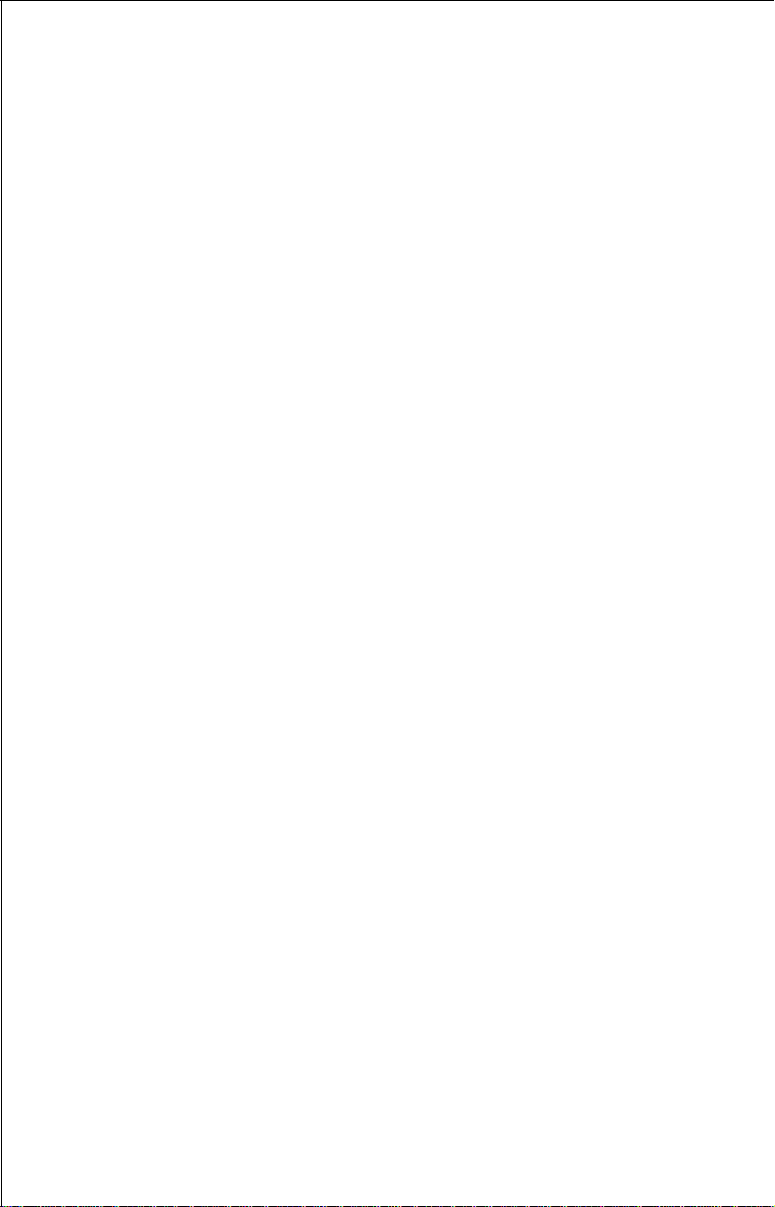
Eagle's UPS Return Service
Eagle Electronics and United Parcel Service (UPS) are proud to offer all
of our customers free shipping for all units sent to us for repair or service.
If you have to send this unit to the factory, and you are in the continental
United States, use the enclosed UPS shipping label for easy, free shipping
to our factory customer service department. There are six easy steps:
1.Call Eagle at the toll-free number on the front of this flyer for a Return
Authorization (RA) number and instructions about what accessories to
return. Do not return a product to the factory without a Return
Authorization (RA) Number!
2.Pack your unit and any accessories in the original shipping container, if
possible. Be sure to include proof of purchase for warranty verifica-
tion!
3. Write a brief note detailing the problem you're having with the unit.
Please include your name, address, and daytime telephone number.
4. Please include payment for non-warranty repairs. Check, money order,
Visa, or MasterCard may be used.
5.Fill in your name, address, zip code, date, and RA number in the blanks
provided on the UPS form included with your unit.
6.Attach the label to the shipping box, tear off the tab for your receipt and
give the package to any UPS driver or take the package to any UPS
Customer Center. You will not be charged for this shipment.
That's it! Your unit will be shipped to Eagle's customer service department
at no charge to you. Our normal in-plant turnaround on repairs is 3 working
days. Units under warranty will be returned to you at no charge.
NOTE!
Eagle will pay UPS surface shipping charges both to and from the factory
for this unit in the event it needs repair. Your unit is insured against loss
or shipping damage when you use the enclosed UPS label.
28
Page 29
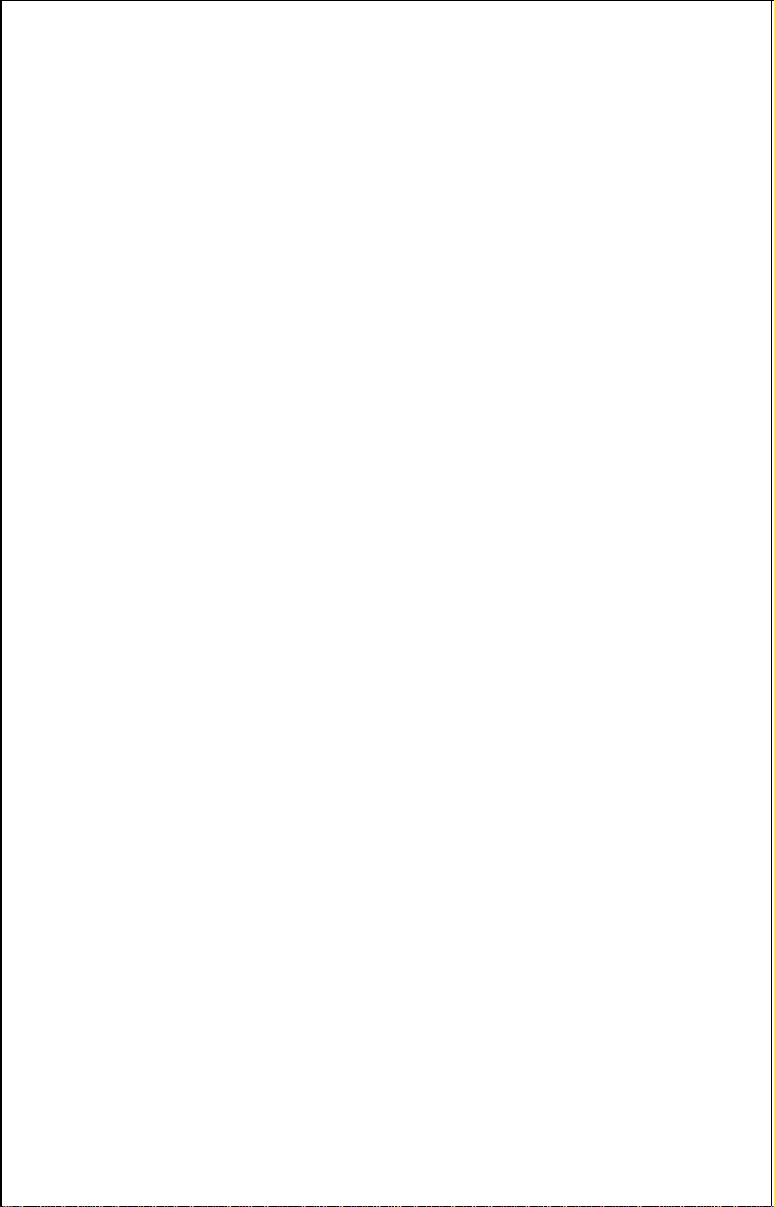
KEEP THIS LABEL!
YOU WILL NEED IT IF YOU EVER NEED TO RETURN YOUR UNIT TO THE
This UPS shipping offer is good only in the continental United States (excludes Alaska and Hawaii).
Eagle Electronics may find it necessary to change or end our shipping policies, regulations,
and special offers at any time. We reserve the right to do so without notice.
FACTORY FOR REPAIR.
Accessory Ordering Information
To order accessories such as power cables or transducers, please contact:
1) Your local marine dealer. Most quality dealers that handle marine
electronic equipment should be able to assist you with these items.
Consult your local telephone directory for listings.
2) LEI Extras, Inc. P.O. Box 129 Catoosa, OK 74015-0129
or call
800-324-0045
(USA orders only.)
29
Page 30

EAGLE ELECTRONICS
FULL ONE-YEAR WARRANTY
“We", “our”, or “us” refers to EAGLE ELECTRONICS, a division of LEI, the
manufacturer of this product. “You” or “your” refers to the first person who
purchases this product as a consumer item for personal, family, or household use.
We warrant this product against defects or malfunctions in materials and workmanship, and
against failure to conform to this product’s written specifications, all for one year (1) from the
date of original purchase by you. WE MAKE NO OTHER EXPRESS WARRANTY OR
REPRESENTATION OF ANY KIND WHATSOEVER CONCERNING THIS PRODUCT.
Your remedies under this warranty will be available so long as you can show in a reasonable
manner that any defect or malfunction in materials or workmanship, or any non-conformity
with the product’s written specifications, occurred within one year from the date of your
original purchase, which must be substantiated by a dated sales receipt or sales slip. Any
such defect, malfunction, or non-conformity which occurs within one year from your original
purchase date will either be repaired without charge or be replaced with a new product
identical or reasonably equivalent to this product, at our option, within a reasonable time after
our receipt of the product. If such defect, malfunction, or non-conformity remains after a
reasonable number of attempts to repair by us, you may elect to obtain without charge a
replacement of the product or a refund for the product. THIS REPAIR, REPLACEMENT, OR
REFUND (AS JUST DESCRIBED) IS THE EXCLUSIVE REMEDY AVAILABLE TO YOU
AGAINST US FOR ANY DEFECT, MALFUNCTION, OR NON-CONFORMITY CONCERNING THE PRODUCT OR FOR ANY LOSS OR DAMAGE RESULTING FROM ANY OTHER
CAUSE WHATSOEVER. WE WILL NOT UNDER ANY CIRCUMSTANCES BE LIABLE
TO ANYONE FOR ANY SPECIAL, CONSEQUENTIAL, INCIDENTAL, OR OTHER INDIRECT DAMAGE OF ANY KIND.
Some states do not allow the exclusion or limitation of incidental or consequential damages,
so the above limitations or exclusions may not apply to you.
This warranty does NOT apply in the following circumstances: (1) when the product has
been serviced or repaired by anyone other than us, (2) when the product has been
connected, installed, combined, altered, adjusted, or handled in a manner other than
according to the instructions furnished with the product, (3) when any serial number has
been effaced, altered, or removed, or (4) when any defect, problem, loss, or damage has
resulted from any accident, misuse, negligence, or carelessness, or from any failure to
provide reasonable and necessary maintenance in accordance with the instructions of the
owner’s manual for the product.
We reserve the right to make changes or improvements in our products from time to time
without incurring the obligation to install such improvements or changes on equipment or
items previously manufactured.
This warranty gives you specific legal rights and you may also have other rights which may
vary from state to state.
REMINDER: You must retain the sales slip or sales receipt proving the date of your original
purchase in case warranty service is ever required.
30
Page 31
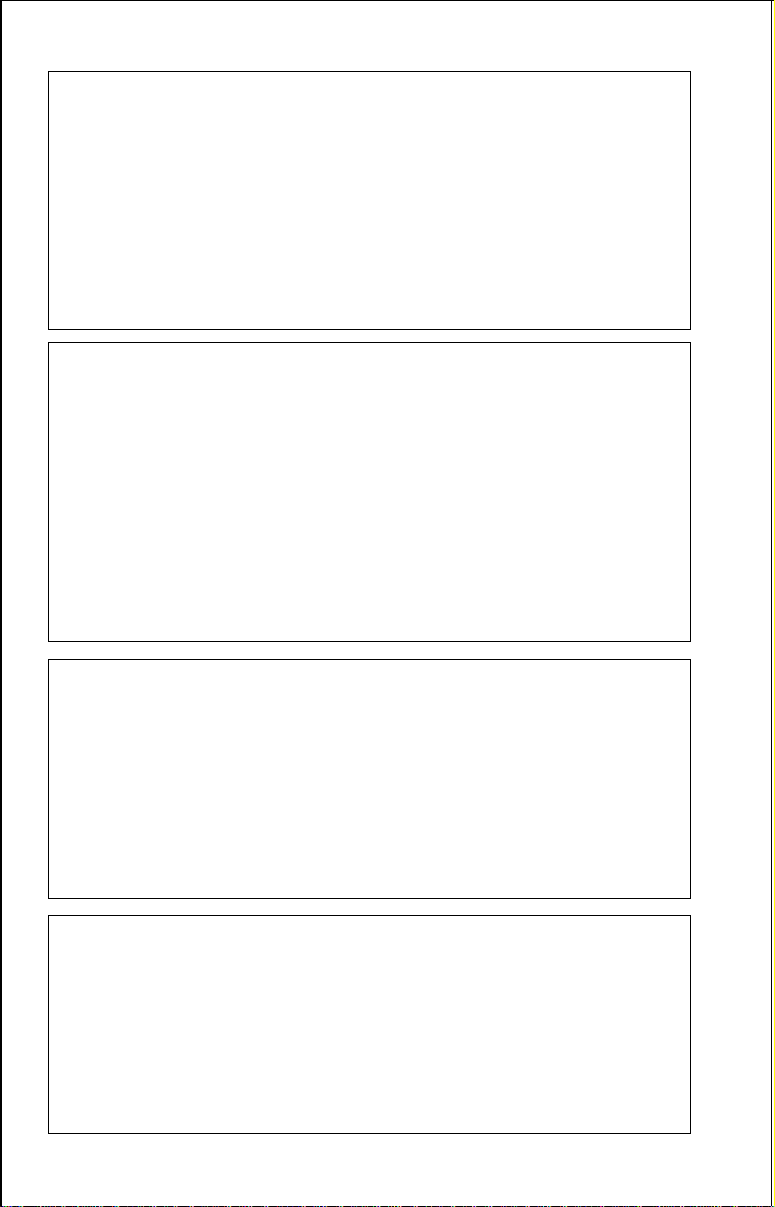
How to Obtain Service
(Canadian Customers Only)
We back your investment in quality products with quick, expert service and genuine Eagle
replacement parts. If you need service or repairs, contact the Eagle Factory Customer
Service Department at the toll-free number listed below. A technician may be able to solve
the problem and save you the inconvenience of returning your unit. You will be asked for your
unit's serial number.
800-324-1354
Canada Only. Monday through Friday 8:00 A.M. - 8:00 P.M. Central Time.
How to Obtain Service
(International Customers Only)
If you need service or repairs, contact the dealer in the country you purchased your unit.
WARRANTY REPAIR WILL BE HONORED ONLY IN THE COUNTRY
Please follow the shipping instructions shown below on this page if you have to mail your
unit to the dealer. For proper testing, repair, and service, send a brief note with the product
describing the problem. Be sure to include your name, return shipping address, and a
daytime telephone number.
UNIT WAS PURCHASED.
Shipping Information
When sending a product for repair, we recommend you do the following:
1. Always use the original shipping container and filler material the product was packed
in when shipping your product.
2 Always insure the parcel against damage or loss during shipment. Eagle does not
assume responsiblity for goods lost or damaged in transit.
3. For proper testing, repair, and service, send a brief note with the product describing the
problem. Be sure to include your name, return shipping address, and a daytime
telephone number.
Accessory Ordering Information
To order accessories such as power cables or transducers, please contact:
1. Your local marine dealer. Most quality dealers that handle marine electronic equipment
should be able to assist you with these items. Consult your local telephone directory for
listings.
2. Canadian customers only can write:
Lowrance/Eagle Canada, 919 Matheson Blvd., E. Mississauga, Ontario L4W2R7
or fax 416-629-3118
31
Page 32

Your unit's serial number
How to Obtain Service (U.S.A. Only)
We back your investment in quality products with quick, expert service and
genuine Eagle™ replacement parts. If you're in the United States and you
have questions, please contact the Factory Customer Service Department
using our toll-free number listed below. You must send the unit to the
factory for warranty service or repair. Please call the factory before sending
the unit. You will be asked for your unit's serial number (shown above). Use
the following toll-free number:
800-324-1354
U.S.A.only. Monday through Friday 8:00 A.M. - 8:00 P.M. Central time, except holidays.
Your unit is covered by a full one-year warranty. (See inside for complete
warranty details.) If your unit fails and the failure is not covered by the
original warranty, Eagle has a flat-rate repair policy that covers your unit
and accessories packed with the unit at the factory. There is a 180-day
warranty on all non-warranty repairs from the factory, which is similar to the
original warranty, but is for 180 days rather than one year. For further
details, please call us at the above number.
On factory repairs, we guarantee your unit will be repaired in three working
days from the time it is received. This does not include shipping time. If for
some reason we cannot meet this commitment, we will extend your
warranty for another full year, free of charge, from the date of repair.
Eagle also gives you free UPS shipping from anywhere in the continental
United States both to and from the factory for all warranty repairs. You can
also use the enclosed UPS shipping label for non-warranty shipments. See
inside for more information.
Remember, non-warranty repairs are subject to Eagle's published flat-rate
charges and 180-day warranty. A 3 working day turnaround time at the
factory repair center is guaranteed. (Does not include shipping time.)
EAGLE ELECTRONICS PO BOX 669 CATOOSA OK 74015
LITHO IN U.S.A. 988-0106-91
32
