Eagle IntelliMap Journey, Status, JOURNEY AND STATUS, Journey Installation And Operation Instructions Manual
Page 1

INSTALLATION AND
OPERATION INSTRUCTIONS
Journey
and
Status
TM
TM
Page 2

Copyright © 2000 Eagle Electronics. All rights reserved.
Status™ and Journey™ are trademarks of Eagle Electronics.
.
W ARNING!
USE THIS UNIT ONLY AS AN AID T O NA VIGA TION. A CAREFUL NAVIGATOR NEVER RELIES ON ONLY ONE METHOD TO OBTAIN POSITION INFORMATION.
Never use this product while operating a vehic le.
CAUTION
When showing navigation data to a position (w aypoint), this unit will show
the shortest, most direct path to the waypoint. It provides navigation data
to the wa ypoint regardless of obstructions. Therefore , the prudent navigator will not only take advantage of all a vailable na vigation tools when travelling to a waypoint, but will also visually check to make certain a clear,
safe path to the waypoint is alwa ys available.
The operating and storage temperature f or your unit is from -4 degrees to
+167 degrees F ahrenheit (-20 to +75 degrees Celsius). Extended storage
temperatures higher or lower than specified will cause the liquid crystal
display to fail. Neither this type of failure nor its consequences are covered by the warranty. F or more inf ormation, consult the factory customer
service department.
All features and specifications subject to change without notice.
Eagle Electronics may find it necessary to change or end our policies,
regulations, and special offers at an y time . We reserve the right to do so
without notice.
All screens in this manual are simulated.
Page 3

This device complies with P art 15 of the FCC Rules. Operation is subject
to the following two conditions: (1) this device may not cause harmful
interference, and (2) this device must accept any interference received,
including interference that ma y cause undesired operation.
Note:
This equipment has been tested and found to comply with the limits f or a
Class B digital device, pursuant to P art 15 of the FCC Rules. These limits
are designed to provide reasonable protection against harmful interference in a residential installation. This equipment generates , uses and can
radiate radio frequency energy and, if not installed and used in accordance with the instructions, may cause harmful interference to radio communications. Ho wev er, there is no guar antee that interference will not occur in a particular installation. If this equipment does cause harmful interference to radio or tele vision reception, which can be determined by turning the equipment off and on, the user is encouraged to try to correct the
interference by one or more of the following measures:
• Reorient or relocate the receiving antenna.
• Increase the separation between the equipment and receiver.
• Connect the equipment into an outlet on a circuit different from that to
which the receiver is connected.
• Consult the factory customer service department for help.
Page 4

Edit Position..................................40
Edit Name ..................................... 40
Edit Icon........................................40
Delete a W aypoint.............................40
Delete All W a ypoints.........................41
Move a W a ypoint ..............................41
Wa ypoint Options ............................. 41
WAYPOINT NAVIGATION ........................... 42
Navigate to a cursor location..................42
Navigate to a W a ypoint using the Map ...43
CANCEL NAVIGATION ...............................43
ROUTES .....................................................43
Create a Route.......................................43
Add From W aypoint List....................44
Add From Map .................................. 44
Delete a W aypoint .................................. 45
Wa ypoint Statistics ................................. 45
Following a Route .................................. 45
Wa ypoint Information ........................ 47
Delete a Route .......................................47
SYSTEM SETUP.........................................48
Sound ....................................................48
Contrast ................................................. 48
Backlight ................................................ 48
Set Local Time .......................................48
Units of Measure .................................... 49
NMEA / DGPS ....................................... 49
Configure NMEA Output ........................50
DGPS.....................................................50
Serial Communication Setup..................51
Reset Groups ......................................... 51
Reset Options ........................................ 51
System Info ............................................52
GPS SETUP................................................52
Position F ormat ...................................... 52
DATUM ................................................... 53
PCF (Position Correction F actor)............ 54
POSITION PINNING .............................. 54
GPS ALARMS ............................................. 55
DGPS MESSAGES ..................................... 56
SUN/MOON CALCULA T OR ........................56
SIMULATOR ................................................ 57
INST ALLATION ................................................. 1
Mounting........................................................1
Po wer Connections........................................2
Cable Connections ........................................3
Journey ....................................................3
Status.......................................................4
Antenna ........................................................5
T ransducer.....................................................6
INTRODUCTION TO GPS............................... 10
OPERA TION ................................................... 12
Satellite Status Screen ................................ 13
Finding Y our Position ...................................14
Auto Search ...........................................14
Manual Initialization................................14
Position Acquisition ................................ 15
Modes ...................................................... 15
Navigation Screens ................................ 15
Course Deviation Indicator (CDI) ...... 18
Map ...................................................... 18
Cursor............................................... 19
Map Setup ........................................20
Change Maps ...................................20
Map Options...........................................21
Map Orientation ................................ 21
Range Rings/Grid Lines ...................22
Autozoom .........................................22
Map Details ............................................ 23
Earth Map On/Off .............................23
T e xt Labels ....................................... 23
Map Detail ........................................ 23
Gray Fill ............................................24
Map Boundaries ............................... 24
Map Symbols....................................24
Locations .......................................... 25
Contour Lines ...................................25
Plot T rail Options .................................... 25
Clear T rail ......................................... 25
Flash T rail ......................................... 25
Show T rail ......................................... 25
Save Trail .......................................... 25
Update T rail....................................... 26
ICONS ...................................................26
MAP DOWNLOADING........................... 28
WINDOWS.............................................29
Reprogram Bo xes.............................34
RESET GROUPS .................................. 35
WAYPOINTS .......................................... 35
Wa ypoint Menu ................................. 35
Saving Your Present Position as a
Wa ypoint (Quick Sa ve Method) ........ 35
Saving The Cursor Position as a
Wa ypoint........................................... 36
Saving Your Present Position as a
Wa ypoint (Select Number Method) ... 36
Saving a New Position ...................... 37
Wa ypoint Aver aging .......................... 37
Project a W a ypoint............................38
Selecting a W a ypoint ........................39
From List.......................................39
By Name ....................................... 39
Editing a W a ypoint ............................ 40
Table of Contents
Page 5

SONAR OPERATION...................................... 58
Sonar Modes ...............................................58
Full Chart ............................................... 58
Split Chart ..............................................58
Digital/Chart ...........................................58
Automatic..................................................... 59
Sonar Options.............................................. 59
Sensitivity...............................................59
Grayline.................................................. 60
Adjust Surface Clarity (SCC).................. 60
ASP (Advanced Signal Processing).......61
Range - Automatic ................................. 61
Manual.............................................. 62
Zoom ................................................ 62
Chart Options ......................................... 63
Chart Speed ..................................... 63
Chart Stop ........................................63
Fish ID ...................................................63
FISHTRACK™ ....................................... 64
Chart Display ......................................... 64
Zoom Bar..........................................65
Zone Bar...........................................65
Chart Cursor .......................................... 65
Digital Sonar .......................................... 65
Alarms....................................................66
Depth Alarms....................................66
Zone Alarm ....................................... 67
Fish Alarm ........................................ 67
Keel Offset ............................................. 68
Calibrate Speed ..................................... 68
SONAR TROUBLESHOOTING....................... 70
Warranty ......................................................73
Datum List ......................................................74
Table of Contents
Page 6

Notes:
Page 7

1
Thank you f or purchasing an Eagle product! You won't find another combination GPS and sonar unit with these features and po wer for the money!
Each of our products is designed and manufactured to precision tolerances for long lif e under extreme conditions. We hope that you'll enjo y this
product for years .
This manual covers both the Eagle Status™ and Journey™. Both are 12channel GPS receivers, ho we v er the Status™ also has a sonar b uilt into
the unit. The installation of these two products var y, otherwise the GPS
operation of the two units is nearly identical.
No matter which unit you own, please read the installation section carefully, especially the transducer section. Many times future trouble can be
avoided b y carefully locating and wiring the equipment.
If you do have problems, please read the troubleshooting section in the
back of this manual. You may find the solution to your prob lem there. The
Eagle customer service department also has representatives av ailable to
answer y our questions on our toll-free telephone lines. See the back page
of this manual for more information.
We want your experience with our equipment to be a happy one. Good
luck, and good fishing.
INSTALLA TION
Mounting - All Units
Install the unit in any convenient location, provided there is clearance
behind it when it is tilted for the best viewing angle. Holes in the bracket
base allow wood scre w or through-bolt mounting. You ma y need to place
a piece of plywood on the back of thin fiberglass panels to secure the
mounting hardware. Make certain there is enough room behind the unit to
attach the power and transducer cab les .
The gimbal bracket will also accept the GBSA-1 swivel bracket adapter
that lets you rotate the unit a full 360°.
The smallest hole that allows one power or transducer connector to pass
through is 3/4".
Page 8

2
Po wer Connections - All Units
This unit works from a twelve-volt battery system. For the best results,
attach the power cable directly to the batter y. You can attach the power
cable to an accessory or power buss, however you may have problems
with electrical interference. Therefore, it’s safer to go ahead and attach
the power cable directly to the battery. If the cable is not long enough,
splice #18 gauge wire onto it. The power cable has two wires, red and
black. Red is the positive lead, b lac k is negativ e or g round. Make certain
to attach the in-line fuse holder to the red lead as close to the power
source as possible. F or example , if you hav e to extend the pow er cable to
the battery or power buss, attach one end of the fuse holder directly to the
battery or power buss. This will protect both the unit and the power cab le
in the ev ent of a short. Use a 3-amp fuse .
IMPORTANT!
Do not use this product without a 3-amp fuse wired into the power cable!
F ailure to use a 3-amp fuse will v oid y our warr anty.
3-AMP
FUSE
12-VOLT
BATTERY
3-AMP
FUSE
12-VOLT
BATTERY
TO
TRANSDUCER
RED
BLACK
RED
BLACK
Status
POWER CONNCECTIONS
Journey
POWER CONNCECTIONS
Page 9

3
If possible, route the unit’s power cable and transducer cable away from
other wiring. VHF radio antenna cables radiate noise when transmitting,
so be certain to keep the sonar’s wires away from it. You may need to
route the sonar unit’ s pow er cab le directly to the battery to isolate it from
other wiring on the boat.
CABLE CONNECTIONS - Journey Only
RED
(+12
VDC)
BLACK
(GROUND)
GREEN
(NMEA
RECEIVE)
ANTENNA
WHITE
(NMEA
TRANSMIT)
EAGLE
Page 10
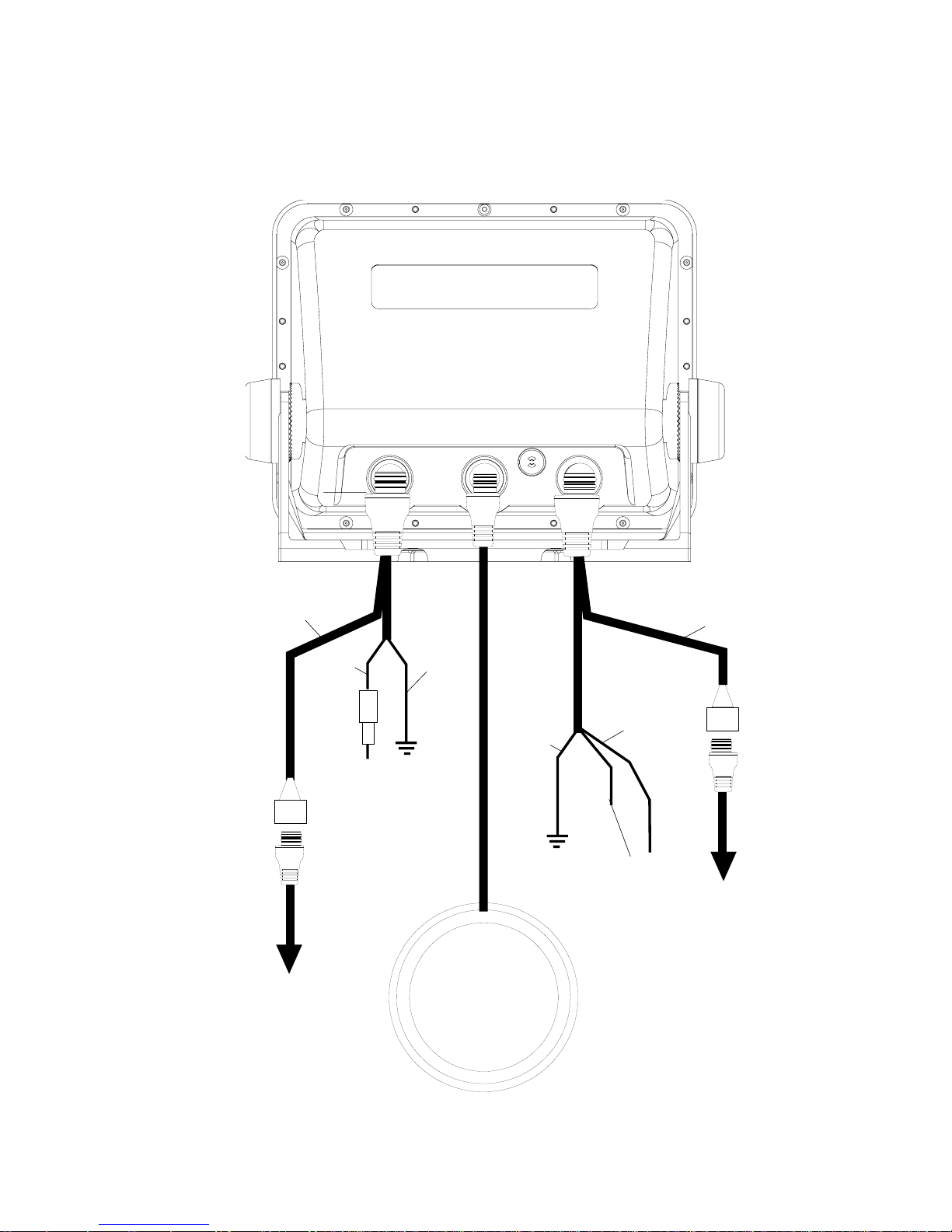
4
CABLE CONNECTIONS - STATUS Only
RED
BLACK
GREEN
(NMEA
RECEIVE)
ANTENNA
TO
TRANSDUCER
TO
SPEED/TEMP
SENSOR
(OPTIONAL)
WHITE
(NMEA
TRANSMIT)
EAGLE
BLACK
(GROUND)
TO
+12 VDC
See Note 1
Notes
1. If the NMEA wires are not used, then the NMEA adapter cable is not required. The
speed/temperature sensor's cable can be attached directly to the Status.
NMEA
ADAPTER
CABLE
POWER/
TRANSDUCER
CABLE
Page 11

5
GPS Antenna Installation - All Units
The antenna can be mounted on any flat surf ace, pro vided y ou ha v e access behind the surface for the mounting screws. A magnet is also supplied that can be epoxied to the bottom of the antenna. A pole mount
adapter lets you mount the antenna on a pole or swivel mount that uses
standard 1" - 14 threads. The antenna has 25 feet of cab le . Do not cut or
splice this cable.
Surface Mount
The antenna can be easily installed on any flat surface that is at least 90
mm (3 1/2") wide. Mak e certain that a clear view of the sky is availab le at
the selected location. Since the GPS signals travel “line-of-sight”, nearly
anything bloc king the antenna can potentially obstruct the unit from finding a satellite. Do not mount it in front of radar antennas. They radiate high
energy that can interfere with the GPS signal.
Once you’v e determined the mounting location, use the template on page
81 in this manual to drill the holes for the screws. The screws, supplied
with this antenna, are 4mm x 30mm. (about 1 1/8" long). Drill 4.75 mm (3/
16") holes for the mounting screws. If you route the cable through the
mounting surface, y ou’ll need to drill a 25 mm (1") hole f or the cab le .
There is a notch in the antenna housing that allows the cable to pass
through to the outside, instead of routing it through the mounting surface .
After drilling the holes, pass the o-ring over the antenna cable and press
it into the groove on the bottom of the antenna housing. Now attach the
antenna to the mounting surface, using 4mm screws and the supplied
lock washers. Route the cable to the GPS receiver and the antenna installation is finished.
Page 12
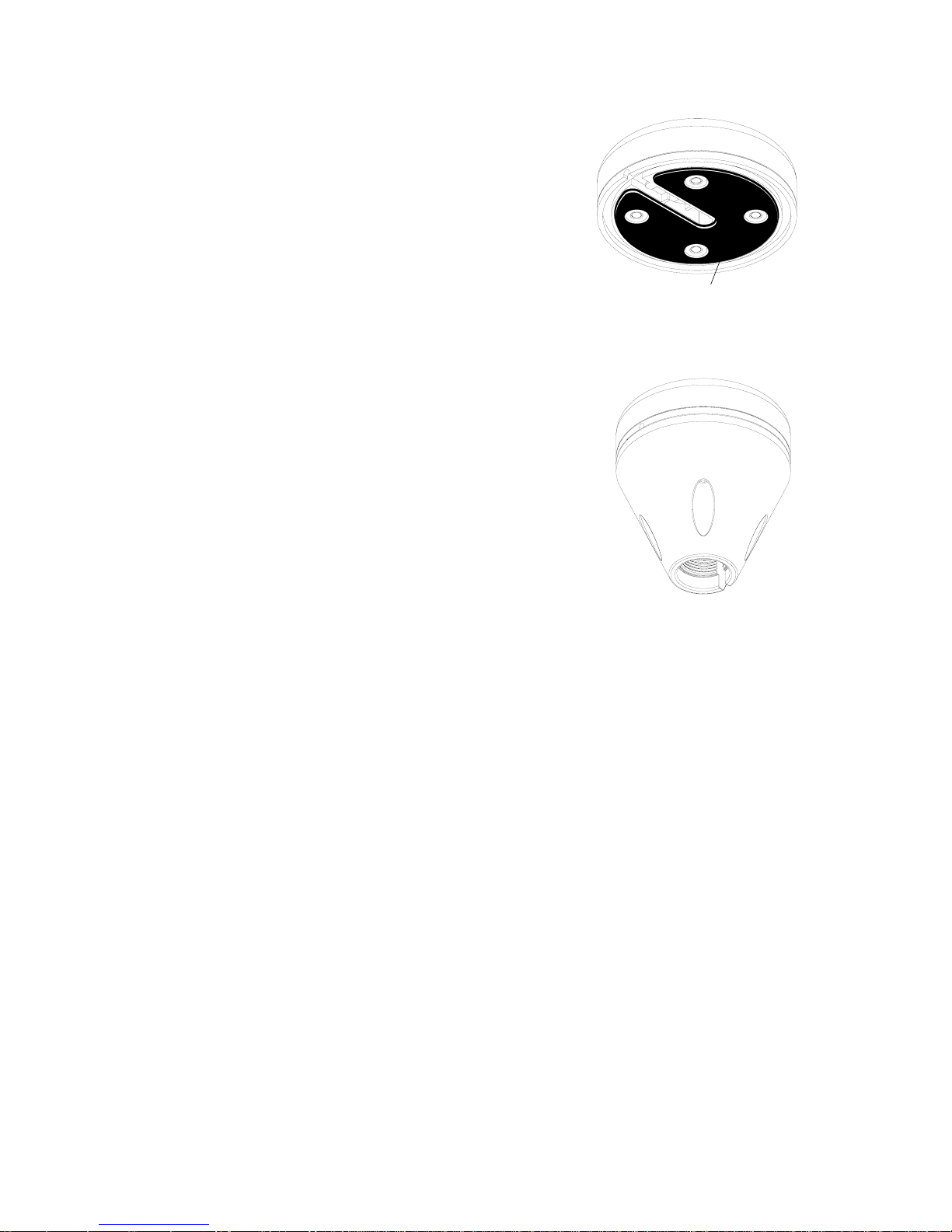
6
Magnet Mount
A magnet lets you temporarily mount the antenna on any ferrous metal surf ace. (such as a
car) To use the magnet, simply epoxy it to the
bottom of the antenna, using the epoxy supplied with your antenna. Carefully f ollow the instructions on the epoxy package and apply it
to the magnet. Then carefully press the magnet to the bottom of the antenna housing. After
the epoxy cures (in about 30 minutes), the antenna is ready for use.
Pole Mount
The antenna attaches to the pole mount adapter
with the supplied 4 mm screws. You can route
the antenna cable through the slot in the side of
the antenna, or pass it down through the pole
mount adapter. A slot next to the threads in the
pole mount adapter places the cable ne xt to the
pole where it can be easily routed down the pole
to the GPS receiver. The threads on the pole
mount adapter accept a standard marine antenna
mount.
MAGNET
SPEED/TEMPERATURE SENSOR (Status Only)
If you’re installing a temperature or speed/temperature sensor, read the
sensor’s mounting instructions before making the installation. Route the
sensor’s cab le directly to the Status and plug it into the connector on the
NMEA/DGPS cable.
TRANSDUCER INSTALLATION (Status Only)
The HS-WSBK supplied with this unit is a transom mount transducer. It
can be installed on any outboard or stern-drive (inboard\outboard) powered boat. It can also be permanently installed inside the boat to “shootthrough” the hull on some fiberglass boats .
The “kick-up” mounting bracket helps prevent damage if the transducer
strikes an object while the boat is moving. If the transducer does “kickup”, the brack et can easily be pushed bac k in place without tools .
POLE MOUNT
Page 13

7
Read this section carefully before attempting the installation. Determine
which of the mounting positions is right for your boat. Remember, the
transducer location is the most critical part of a sonar installation.
Location - General
1. The transducer must be placed in a location that has a smooth flow of
water at all times. If the transducer is not placed in a smooth flow of
water, interference will show on the sonar’s display in the form of random lines or dots whenev er the boat is moving.
2. The transducer should be installed with it’s f ace pointing straight down,
if possible.
3. Make certain the transducer’s location doesn’t interfere with the trailer
or hauling of the boat. Also, don’t mount it closer than approximately
one foot from the engine’ s lo wer unit. This will pre vent ca vitation interference with the propeller . Typically , the transducer should be mounted
as deep in the water as possible . This increases the chance that it will
be in the water in high speed and reduces the possiblity of air bubble
interference.
POOR ANGLEPOOR ANGLE
POOR ANGLEPOOR ANGLE
POOR ANGLE
GOOD LOCATIONGOOD LOCATION
GOOD LOCATIONGOOD LOCATION
GOOD LOCATION
POOR LOCATIONPOOR LOCATION
POOR LOCATIONPOOR LOCATION
POOR LOCATION
4. If possible, route the transducer cable away from other wiring on the
boat. Electrical interference from VHF r adio, engine wiring, bilge pumps,
and areators can be display ed on the sonar’s screen. Use caution when
routing the transducer cable around these wires.
CAUTION!CAUTION!
CAUTION!CAUTION!
CAUTION!
CLAMP THE TRANSDUCER CABLE TOCLAMP THE TRANSDUCER CABLE TO
CLAMP THE TRANSDUCER CABLE TOCLAMP THE TRANSDUCER CABLE TO
CLAMP THE TRANSDUCER CABLE TO
TRANSOM NEAR THE TRANSDUCER. THISTRANSOM NEAR THE TRANSDUCER. THIS
TRANSOM NEAR THE TRANSDUCER. THISTRANSOM NEAR THE TRANSDUCER. THIS
TRANSOM NEAR THE TRANSDUCER. THIS
WILL HELP PREVENT THE TRANSDUCERWILL HELP PREVENT THE TRANSDUCER
WILL HELP PREVENT THE TRANSDUCERWILL HELP PREVENT THE TRANSDUCER
WILL HELP PREVENT THE TRANSDUCER
FROM ENTERING THE BOAT IF IT ISFROM ENTERING THE BOAT IF IT IS
FROM ENTERING THE BOAT IF IT ISFROM ENTERING THE BOAT IF IT IS
FROM ENTERING THE BOAT IF IT IS
KNOCKED OFF AT HIGH SPEED.KNOCKED OFF AT HIGH SPEED.
KNOCKED OFF AT HIGH SPEED.KNOCKED OFF AT HIGH SPEED.
KNOCKED OFF AT HIGH SPEED.
GOOD LOCATIONGOOD LOCATION
GOOD LOCATIONGOOD LOCATION
GOOD LOCATION
Page 14

8
Transducer Assembly and Mounting
The best way to install this transducer is to loosely assemble all of the
parts first, then place the transducer’s bracket against the transom and
see if you can mov e the tr ansducer so that it’s parallel with the ground.
1. Press the two small plastic ratchets into the sides of the metal brack et
as shown below . Notice there are letters molded into each ratchet. Place
each ratchet into the bracket with the letter “A” aligned with the dot
stamped into the metal bracket. This position sets the transducer’s
coarse angle adjustment for a f ourteen (14) degree transom. Most outboard and stern-drive transoms have a f ourteen degree angle.
DOT
2. Slide the transducer between the two ratchets. T emporally slide the bolt
though the transducer assembly and hold it against the transom. Looking at the transducer from the side, chec k to see if it will adjust so that
its face is parallel to the ground. If it does, then the “A” position is correct for y our hull. If the transducer’s face isn’t parallel with the g round,
remove the tr ansducer and ratchets from the brac k et. Place the ratchets into the holes in the bracket with the letter “B” aligned with the dot
stamped in the bracket. Reassemble the transducer and bracket and
place them against the transom. Again, check to see if you can move
the transducer so it’ s parallel with the ground. If it does, then go to step
3. If it doesn’t, repeat step 2, but use a different letter until you can
place the transducer on the transom correctly.
RATCHETS
Page 15

9
3. Once you determine the correct position for the ratchets, assemble the
transducer as shown below. Don’t tighten the lock nut at this time.
4. Hold the transducer and bracket assembly against the transom. The
transducer should be roughly parallel to the ground. The bottom of the
transducer brack et should be in line with the bottom of the hull. Don’t let
the bracket extend below the hull! Mark the center of the slots for the
mounting holes. Drill two 5/32" holes in the marked locations for the
#10 screws supplied with the transducer .
NUT
METAL
WASHER
RUBBER
W ASHERS
METAL
WASHER
BOLT
TRANSOM
SIDE VIEW
5. Attach the transducer to the transom. Slide the transducer up or do wn
until it’s aligned properly on the transom as shown above. Tighten the
brack et’ s mounting screws. Adjust the transducer so that it’ s parallel to
the ground and tighten the lock nut until it touches the flat w asher, then
add 1/4 turn. Don’t over tighten the lock nut! If you do, the transducer
won’t “kic k-up” if it strikes an object in the water.
Page 16

10
6. Route the transducer cable to the sonar unit. If possible, route the transducer cable away from other wiring on the boat. Electrical noise from
the engine’ s wiring, bilge pumps, VHF radio wires and cables , and aerators can be picked up by the sonar . Use caution when routing the transducer cable around these wires.
IMPORTANT!
Clamp the transducer cable to the transom close to the transducer. This
can prevent the transducer from entering the boat if it is knocked off at
high speed.
7. Make a test run to determine the results. If the bottom is lost at high
speed, or if noise appears on the display, try sliding the transducer
brack et down. This puts the tr ansducer deeper into the water, hopefully
below the turbulence causing the noise. Don’t allow the transducer
brack et to go below the bottom of the hull!
Periodically wash the transducer’s face with soap and water to remove
any oil film that ma y collect. Oil and dirt on the face will reduce the sensitivity or may e v en pre vent operation.
INTRODUCTION T O GPS
The Global P ositioning System (GPS) was developed b y the United States
Department of Defense as a 24-hour a day, 365 days a year global navigation system for the military . Civilian av ailability was added (but with less
accuracy) using the same satellites. Twenty-four satellites orbit the Earth.
Three of these satellites are spares, unused until needed. The rest virtually guarantee that at least four satellites are in vie w nearly anywhere on
Earth at all times.
The system requires three satellites in order to determine a position. This
is called a 2D fix. It takes four satellites to determine both position and
elev ation, (your height abo v e sea le v el - also called altitude.) called a 3D
fix.
Remember, the unit must have a clear view of the satellites in order to
receive their signals. Unlike radio or television, GPS works at very high
frequencies. The signals can be blocked easily by trees, buildings, even
your body.
Nev er use this GPS receiv er while oper ating a v ehicle!
Like most GPS receivers, this unit doesn’t have a compass or any other
navigation aid built inside . It relies solely on the signals from the satellites
Page 17

11
to calculate a position. Speed, direction of travel, and distance are all
calculated from position information. Therefore, in order f or it to determine
direction of travel, you must be moving and the faster, the better. This is
not to say that it won’t work at trolling speeds - it will. There will simply be
more “wandering” of the data shown on the display.
The United States gov ernment used to intentionally degrades the satellite’ s
signal for civilian users. They introduced small errors into the signals that
made the GPS receiver less accurate. These errors are called selective
availability, or SA. This made the position reported by a GPS receiver that
met their specification to be within 100 meters horizontally and 150 meters
vertically 95% of the time. (The position can be worse than that the other
5% of the time.) In other words, the position sho wn on your receiv er w as
within 100 meters of your actual position, 95% of the time. That’ s over 300
feet!
Selective availablility was turned off in May, 2000. As of this writing, the
government has not published an accur acy specification for the GPS system. Currently , we are seeing an accuracy of 20 meters or less . F ar better
than when SA was on. Howe ver , if you do want better perf ormance, many
manufacturers (including Eagle) sell a DGPS receiver that attaches to
your GPS receiver. The DGPS system transmits correction signals that
increase the accuracy of the GPS receiver to about 10 meters . The DGPS
receiver tak es signals from these land-based transmitters and gives them
to the GPS receiver which then uses them to show a more accurate position. (You can use the signals from all of the Coast Guard DGPS stations
for free, by the way.) The downside to this is it requires another piece of
electronic gear (the DGPS receiver) . And you hav e to be close enough to
a station to receive the DGPS signals.
Generally, you find that using your GPS receiver without DGPS is both
easy and amazingly accurate. It’s easily the most accurate method of
electronic navigation available to the general public today. Remember,
howe v e r, that this receiver is only a tool. Alw a ys ha v e another method of
navigation a v ailable, such as a chart or map and a compass.
Also remember that this unit will always show navigation information in
the shortest line from your present position to a waypoint, regardless of
terrain! It only calculates position, it can’t know what’s between you and
your camp , for example . It’s up to y ou to safely navigate around obstacles ,
no matter how you’re using this product.
Page 18

12
GPS OPERATION
There are 12 ke ys on the keyboard. You can navigate through the men us,
adjust the chart’s cursor, and enter data using the arrow keys. The five
major modes of operation are accessed using the PAGES ke y. Press the
MENU key to select or adjust a feature from a list. The Z-IN and Z-OUT
keys zoom-in or zoom-out the view on the plotter screen. The ENT and
EXIT keys are used to enter or clear data or screens. Save and edit
waypoints using the WPT key. The PWR key tur ns the unit on and off.
Pressing it once while the unit is operating turns on the screen’s backlight. To prevent an accidental shutdown, you must hold the PWR key
down for a f ew seconds to turn the unit off.
PWRENT
MENU EXIT
PAGES WPT
ZOUT
ZIN
Most of the unit’ s features are f ound on “menus’. You can view the menus
by pressing the MENU key. This product has “Intelligent Menus”. There
are many menus that pertain to only the sonar, for example. When you
press the MENU ke y and the sonar is showing, menu items f or the sonar
show in addition to the normal menus. F or e xample, if the sonar is sho wing, and you press the MENU ke y , GPS map items won’t sho w on the list.
This helps you find the needed item without scrolling through unnecessary menus.
Page 19

13
To turn the unit on, simply press the PWR key . A
GPS logo screen appears, then the screen similar to the one at right appears. Read the message on the screen, then press the EXIT key to
erase it or wait a few seconds and it automatically clears. The screen shown below appears
next.
This screen appears each time you turn the unit
on. It shows a graphical vie w of the satellites that
are in view. Each satellite is sho wn on the circular chart relative to your position. The point in the
center of the chart is directly overhead. The small
inner ring represents 45° above the horizon and
the large ring represents the horizon. North is at
the top of the screen. You can use this to see
which satellites are obstructed by obstacles in
your immediate area if you hold the unit facing
north.
The GPS receiver is tracking satellites that are surrounded by a black
box. The receiver hasn't locked onto a satellite if it's number isn't surrounded by a box, therefore it isn’t being used to solve the position.
Beneath the circular graph are the bar graphs, one for each satellite in
view . Since the unit has tw elve channels, it can dedicate one channel per
visible satellite. Therefore, if only six satellites are visible, only six bar
charts show at the bottom of the screen. The wider the bar on the g raph,
the better the unit is receiving the signals from the satellite.
The number in the upper left corner is the “expected horizontal position
error” or e xpected error from a benchmark location. In other w ords , if the
expected error sho ws 50 feet, then the position sho wn by the unit is estimated to be within 50 feet of the actual location. This also gives you an
indicator of the fix quality the unit currently has. The smaller the expected
error number, the better (and more accurate) the fix is. If the expected
error flashes, then the unit hasn't lock ed onto the satellites, and the number shown isn't va lid.
A light bulb indicator at the top right corner of the screen appears when
the backlights are on.
Page 20

14
FINDING Y OUR POSITION
Auto Sear ch
To lock onto the satellites, the GPS receiver needs to know it’s current
position, UTC time, and date. (Ele vation (altitude) is also used in the equation, but it’ s rarely required to determine a position.) It needs this data so
that it can calculate which satellites should be in view . It then searches for
only those satellites. When your GPS receiver is turned on for the first
time, it doesn’t know what your position or elevation (altitude) is. It does
know the current UTC time and date since these were progr ammed into it
at the factory and an internal clock keeps the time while the unit is turned
off. It begins searching for the satellites using the above data that it acquired the last time it was turned on. This probably was at the factory.
Since it’s almost certain that you’ re not at our factory , it’ s probably looking
for the wrong satellites. If it doesn’t find the satellites it’s looking for after
five minutes, it switches to Auto Search. The receiver looks f or any satellite in the sky. Due to advanced technology, the auto search time has
shrunk to about five minutes, so the longest time y ou should ev er hav e to
wait is ten minutes from the time you turn the unit on until it locks onto the
satellites and shows a position. Once the unit locks onto the satellites, it
should take less than a minute to find y our position the next time it’s turned
on, provided you ha ven’t mov ed more than approximately 100 miles from
the last location it was used.
Manual Initialization
If you don’t want to wait for the Auto Search, then you may be able to
speed up the initialization process by using the manual initialization feature. Using this feature tells the unit it’ s approximate position. Once it knows
it’s location, it determines exactly which satellites should be in view and
starts looking only for those satellites.
To manually initialize the unit, press the MENU
ke y . No w press the down arrow key until the “GPS
SETUP” label is highlighted. Press the r ight arrow key. The “INITIALIZE GPS” label is highlighted. Press the right arrow key again. A screen
similar to the one at right appears. Use the arrow
keys to mo ve the crosshairs to your appro ximate
location on the map. You can use the ZIN and
ZOUT keys to enlarge the map which makes it
easier and faster to find your location. The box at the top of the screen
shows the latitude and longitude of the cursor position, along with the
distance and bearing from the last known position. Once you have the
crosshairs on your location, press the ENT key. The unit returns to the
satellite status screen.
Page 21

15
Using the manual initialization method loads a position that’s close to
yours into the GPS receiver. It should no w have position, time, and date,
thereby giving it the data it needs to determine which satellites are in
view. Once the satellites are known, the receiv er searches f or only those
satellites, making a lock f aster than an auto search method.
All position and navigation data flashes until the unit acquires a position.
Do not rely on any data that is flashing! When the n umbers are flashing,
they represent the last known values when the unit lost it’s lock on the
satellites.
Position Aquisition
When the receiver locks onto the satellites and calculates a position, it
shows the message “P osition Acquired” on the screen. Once the unit has
acquired the satellites and the position acquired message appears, it’s
ready for use.
(Note: The altitude data may still flash even if the unit shows a “Position
Acquired” message and all other data is not flashing. The unit must be
locked onto at least f our satellites to determine altitude. It only takes three
satellites to determine position. You can navigate with this unit if the altitude is flashing, simply ignore the altitude display until it quits flashing.)
REMEMBER, DO NOT NAVIGATE WITH THIS UNIT UNTIL THE NUMBERS STOP FLASHING!
MODES
The Status has five modes: status, navigation, sonar, map, and windo w
groups. The Journey has four - no sonar mode. Use the PAGES and arrow ke ys to switch between the different screens. The four GPS screens
that show by default are shown at the top of the next page. (Status owners, see the sonar section in this manual f or sonar oper ation.)
To change modes, simply press the PAGES k ey.
A screen similar to the one at right appears. Use
the up or down arrow k eys to change modes. (The
windows mode is shown as “groups”. Group “A”
is the first windows group.)
Press the right arrow ke y while the above menu
is showing to switch between different versions
of each mode. When the desired screen appears ,
press the EXIT key to er ase the menu.
Page 22

16
STATUS NAVIGATION SONAR
(Status Only)
MAPPING WINDOW GROUPS
Navigation
There are two different na vigation screens. Nav screen number one shows
a graphical view of your trip, Nav screen number 2 shows all navigation
details in large digital numbers. You can also customize both navigation
screens to show data other than the def ault. See the “Programming Box es”
section for more inf ormation.
Nav-1
This screen has a compass rose that shows not
only your direction of travel, but also the direction to a recalled waypoint. The navigation screen
looks like the one at right when you’re not navigating to a waypoint. Your position is shown by
an arrow in the center of the screen. Your trail
history, or path you’ve taken is depicted by the
line extending from the arrow . The arrow pointing
down at the top of the compass rose indicates
the current track (direction of tra v el) you are taking. This is also shown in
the “TRK” (track) box in the upper right corner of the screen. On the example shown at right, the track is 240°. The current ground speed (GS)
shows in the box in the low er center of this screen.
When navigating to a waypoint, Nav screen number one looks like the
one at the top of the next page. Bearing to the destination wa ypoint is in
the box in the upper left corner . Bearing is also shown by the large arrow
Page 23

17
pointing up towards the compass, above the
present position arrow . Distance from the present
position to the waypoint (DIS) sho ws beneath the
compass on the lower left side of the screen. Next
to the distance box is estimated time enroute
(ETE). This is the estimated time that it will tak e
you to arrive at the destination, based upon current track and ground speed. In the lower right
corner is the course (CRS) box showing the direction from your starting position to the waypoint. Remember, a course
is a proposed path from the starting position to the destination. Track is
your actual direction of travel.
Lines on either side of the present position show the current cross track
error range. Cross track error is the distance you are off-course to the
side of the desired course line. The course line is an imaginary line drawn
from your position when you started navigating to the destination waypoint. It’ s shown on the screen as a vertical dotted line. The def ault for the
cross track error r ange is 0.20 mile. For example ,
if the present position symbol touches the right
cross track error line , then you are .25 mile to the
right of the desired course. You need to steer left
to return to the desired course. You can use the
ZIN or ZOUT ke ys to change the cross tr ac k error range. A circle depicting your destination (wa ypoint) appears on the screen as you approach
the waypoint as sho wn on the screen at right.
Nav-2
This navigation screen shows all navigation information in large digital numbers. To view this
screen, press the PAGES key, then press the up
arrow key until the “NAV 1” label is highlighted.
While it’s highlighted, press the right arrow key.
The screen shown at right appears. Press the
EXIT key to er ase the menu.
This screen is composed of eight digital boxes.
Track (TRK) and ground speed (GS) data are the only ones that show
data if you’ re not na vigating to a wa ypoint. If you are na vigating to a wa ypoint, then bearing (BRG), distance to waypoint (DIS), estimated time en
route (ETE), cross track error (XTK), estimated time of arriv al (ETA), and
the CDI also operate.
Page 24

18
Course Deviation Indicator (CDI)
Once navigation to a waypoint is established, the CDI shows your distance to the left or right of the desired course. The vertical line in the box
shows both the direction you must steer to
get back on course and the distance to the
course line. For example, if you’re travelling straight towards the destination, from
the start, then the line stays in the center.
If you drift off course to the right, the line
moves to the left. This signifies that you
need to steer to the left to get back on course. This is called “chasing the
needle”. If you steer tow ards the line (needle), you’ll always be heading in
the correct direction to get back on course.
The CDI’ s range shows beneath the CDI label. On the abov e screen, the
CDI range is .20 mile, which is the default. You can adjust the range by
selecting “ALARMS” on the main menu, then “GPS ALARMS”. Highlight
the “CDI DIS” label, then use the left or right arrow key to adjust it. The
CDI range is also shown by the dotted lines at the f ar left and right side of
the CDI indicator . If the solid line is on either of the dotted lines , then yo u
are 0.20 mile off course. Remember , if the line moves to the left, then y ou
are too far to the right of the desired course line and vice-versa.
Using the CDI with a mapping screen helps you visualize y our position in
relation to the course. The screen on the right shows that we are off course
to the right. The v ertical bar has moved to the left side of the CDI, showing
the direction to the desired course line. The CDI gives you a quick, easy to
read visual indicator of your relationship between your direction of travel
and the desired direction.
Map
This unit has a ground map of the world built inside. This map has the
majority of its detail in far southern Canada, the continental United States
and Hawaiian islands , northern Mexico, the Bahamas, and Bermuda. The
map screens show your course and track from a “birds-eye” view . If you’ re
navigating to a waypoint, the map shows your
starting location, present position, course line,
and destination. You don’t have to navigate to a
wa ypoint, how e v e r, to use the map.
Using the map is as simple as pressing the
PAGES key, then highlighting “MAP 1”. A screen
similar to the one at right appears. The arrow
flashing in the center of the screen is your present
Page 25

19
position. It points in the direction you’ re trav elling. The solid line e xtending
from the arrow is your plot trail, or path you’ve taken. The plotter’s range
shows in the lower left corner of the screen. In this e xample , the plotter’ s
range is four miles from the left edge of the map to the right.
MAP-1 MAP-2 MAP-3
There are three different mapping screens . To view the other map screens,
press the PAGES key, highlight the MAP label, and press the right arrow
key until the desired map screen appears. Press the EXIT key to erase
the menu. Map-2 has navigation data added at the right side. The data
includes bearing to waypoint (BRG), track (TRK), distance to waypoint
(DIS), ground speed (GS), a steering arrow (shows the direction to the
destination when the top of the screen is pointing in your direction of
trav el), and a CDI.
Map-3 is similar to Map-2, except it sho ws sonar
data on the right side. When the MENU key is
pressed while Map-3 is showing, the screen
shown at right appears. The "ACTIVE MODE"
menu at the top of this screen lets you s witch the
arrow and zoom k eys between the GPS side and
the sonar side of Map-3 (Status only).
The Z-IN and Z-OUT keys zoom-in and out all
maps to enlarge or reduce their cover age area. The a vailable ranges are:
0.1, 0.15, 0.2, 0.3, 0.4, 0.6, 0.8, 1, 1.5, 2, 3, 4, 5, 6, 8, 10, 15, 20, 30, 40,
60, 80, 100, 150, 200, 300, 400, 600, 800, 1000, 1500, 2000, 3000, and
4000 miles.
Cursor
Pressing an arrow ke y turns on two dotted lines that intersect at the present
position symbol. These lines are called a “cursor” and have a variety of
uses.
To turn the cursor on, simply press the arrow ke y in the direction you want
the cursor to move . This lets you view areas on the plotter that are aw ay
Page 26

20
from your present position. The zoom-in and
zoom-out keys work from the cursor’s position
when it’s active - not the present position. You
can zoom in on any detail, anywhere . The cursor
can also place icons and wa ypoints .
When the cursor is used with map-1, it’s position, bearing, and distance from your present
position show at the top of the screen.
Cursor Distance
You can use the cursor to find the distance between two points. While the cursor is showing,
press the MENU key, then select "FIND DISTANCE". The unit returns to the mapping screen.
Now mov e the cursor to the first location that you
want to measure the distance from and press the
ENT key. Now move the cursor to the position
that you want to measure the distance to. A line
is drawn from the point when the ENT key was
pressed to the cursor's present location. The distance covered by the line
shows at the top of the screen. To measure another two points, simply
move the cursor and press the ENT key.
Press the EXIT key to erase the cursor. The unit centers your present
position on the screen after erasing the cursor .
MAP SETUP
The map has many customization options. To
change them, first press the MENU key while a
map is showing on the screen. The map setup
label is highlighted. Press the right arrow key. A
screen similar to the one at right appears.
Change Maps
Changes made to the map using the options in
the Map Setup is normally made to all map
screens. The change can be limited to the map screen currently in use,
howe ver , by s witching the “All Maps” to “This Map” in the “Change” menu.
To do this, simply highlight the “Change” label, then press the right arrow
key. To switch back, repeat the above.
Page 27

21
Map Options
The following map options are listed under the “Map Options” menu: Map
Orientation, Auto Zoom, Range Rings, and Latitude/Longitude Grids.
Map Orientation
By default, this receiver sho ws the map with north always at the top of the
screen. This is the way most maps and charts are printed on paper. This
is fine if you’re always tr a velling due north. What you see to your left corresponds to the left side of the map, to your right is shown on the right
side of the map, and so on. Howe v er , if you tr av el any other direction, the
map doesn’t line up with your view of the world.
To correct this problem, a track-up mode rotates the map as you turn.
Thus, what y ou see on the left side of the screen should always be to y our
left, and so on. A course-up mode keeps the map at the same orientation
as the initial bearing to the waypoint.
NORTH-UP TRACK-UP COURSE-UP
In the north-up view shown at left, we’re travelling east. In this view, the
present position indicator appears to move towards the right side of the
screen.
In the track-up vie w, the present position moves straight towards the top
of the display. A “N” shows to help y ou see which direction is north when
the track-up mode is on. Remember, in the track-up mode, the screen
rotates as you change direction. It always keeps your direction of travel
(track) heading tow ards the top of the screen.
In the course-up mode, the screen is lock ed into y our original bearing to
the recalled wa ypoint, regardless of your trac k.
To select the desired mode, first press the MENU key, select “MAP 1
SETUP”, then select “MAP OPTIONS”. Finally, select “ORIENTATION”
and press the right or left arrow key until the desired mode appears. Press
the EXIT key to er ase this men u.
Page 28

22
Range Rings/Grid Lines
The map screen can be customized with rings
that are 1/4 of the range and/or grids that divide
the plotter into equal segments of latitude and
longitude. T o do this, press the MENU k ey , select
“Map 1 Setup”, then “Map Options”. Highlight the
desired option, then press the right arrow key to
turn it on. Press the EXIT k ey repeatedly to erase
the menus. The screen at right shows g rids.
A UTOZOOM
This receiver has an autozoom f eature that eliminates much of the button
pushing that competitive units f orce you to make. It works in conjunction
with the navigation features. First, recall a waypoint. (See the waypoint
section for more inf ormation on navigating to a wa ypoint.) Then, with the
autozoom mode on, the unit zooms out until the entire course shows,
from the present position to the destination wa ypoint (recalled waypoint).
As you tra vel towards the destination, the unit automatically begins z ooming in, one zoom range at a time, k eeping the destination on the screen.
The screens below show a slice of the progression of a trip near a lake.
Screen number one is the start and is on the 3 mile range. Intermediate
stages progressively z oom in as it gets closer to the destination.
12 3
4
5
Page 29

23
MAP DETAILS
This unit lets you change many of the built-in
background map’s features. To change the options, first press the MENU key, then select the
Map Details label. Press the right arrow ke y. The
screen shown at right appears.
Earth Map On/Off
The map can be turned on or off using the “All
Map Details” label. Simply highlight the menu, then press the left arrow
key to turn it off .
EARTH MAP ON
EARTH MAP OFF
T ext Labels
Select “Map Text” to turn all names on the map (such as Lake Tahoe or
Mississippi River) off or on. The def ault is “on”. Press the left arrow k ey to
turn them off.
Map Detail
The detail shown on the background map diminishes as the screen is
zoomed out. This prevents cluttering of the display, or overlapping of text
and graphics which can make it unreadable. There are two detail levels:
normal and high. The difference between the two sho ws below . The screen
on the left is normal detail, on the right is high detail. Both screens are on
the 10 mile range.
NORMAL DETAIL
HIGH DETAIL
To change the map’s detail setting, select “Map Detail Level” from the
map details menu, then press the right arrow key.
Page 30

24
Gray Fill
When this unit is first turned on, all water (lakes, oceans, rivers) is filled
with gray to distinguish it from land, which is clear. (See belo w) To make
the land fill with gray and water remain clear, select the “Fill with Gray”
label from the Map Detail menu, then press the left arrow key. Press the
EXIT ke y repeatedly to return to the mapping screen.
WATER FILLED
WITH GRAY
LAND FILLED
WITH GRAY
Map Boundaries
By default, this unit dra ws a line around areas of the map that hav e more
detail than the background map . This line depicts the detailled map boundaries. To turn this off, select “Map Bounds” from the map details menu,
then press the left arrow ke y.
Map Symbols
When the nav aid data is downloaded to this unit, b uoys and other navigational aids can be turned off or on by using “Map Symbols” on the “Map
Details” menu. To find this menu, press the down arrow ke y while on the
“Map Details” men u until “Map Symbols” appears. Press the left arrow key
to turn them off.
LIGHTED BUOY
UNLIGHTED BUOY
LIGHT
SQUARE DAYBEACON
TRIANGLE DAYBEACON
RADIO BEACON
PLATFORM
INTERSTATE HIGHWAY
U.S. ROUTE HIGHWAY
U.S. ALTERNATE ROUTE HWY.
STATE HIGHWAY
COUNTY ROUTE
TRANS-CANADA HIGHWAY
CANADIAN (QUEBEC)
AUTOROUTE
MEXICAN FEDERAL HWY.
Page 31

25
Locations
Normally, text disappears as you zoom out. This declutters the screen,
making it easier to see significant map detail. T urning “LOCATION DOTS”
on from the Map Details menu places a dot on the screen where a text
label should be when the screen is zoomed out.
Contour Lines
Some nav aid data shows depth contour lines in na vigable waters. To turn
these lines off, select “Contour Lines” from the “Map Detail” menu. Press
the left arrow ke y to turn them off. Press the EXIT key to er ase the menu.
PLOT TRAIL
The line extending from the present position symbol is called a plot trail. You can customize the
plot trail and save trails using the trail options
menu. To use it, press the MENU ke y , select “MAP
SETUP”, then “TRAIL OPTIONS”. The screen at
right appears.
Clear Trail
To erase the current plot trail from the screen,
select Clear Trail from the Trail Options menu. A message appears , asking if you really want to erase the plot tr ail. Follo w the instructions on the
screen. When the trail is erased, the unit returns to the map screen.
Flash Trail
By default, the plot trail flashes once per second. This typically makes it
easier to see the plot trail against the background map. T o turn the flashing off, select “FLASH TRAIL” from the trail options menu. Press the left
arrow ke y to turn it off.
T rails Sho wn
The current plot trail shows on the map by default. To place a previously saved trail onto the
plotter , choose “TRAILS SHOWN” from the Trail
Options menu. The screen shown at right appears. Highlight the desired trail on this screen,
then press the right arrow ke y to select it. Press
the EXIT key to erase this menu. The selected
plot trail shows on the plotter .
Save a T rail
This unit automatically saves the current plot trail in memor y when you
turn it off. You can save two other trails in memory. To save your current
Page 32

26
plot trail in a specific memory location, choose “SAVE TRAIL” from the
“TRAIL OPTIONS” menu. A new screen appears. Highlight the desired
number that you wish to sa ve the current trail under , (i.e. “Trail 1 or Trail 2)
and press the right arrow ke y. Your current trail is saved. Press the EXIT
key to er ase this men u.
Update Options
By default, the plotter places a dot on the screen
ever y 3 seconds to create the plot trail. You can
change this time from once per second to once
ever y thirty minutes. The plot trail can also be
updated by distance instead of by time. The distance update rate can be set from 0.01 to once
ev ery 10 miles.
From the trail options menu, choose “UPDATE
OPTIONS”. Select “UPDATE TRAIL BY” to change the update from time
to distance. To change the rate or distance, simply select either the “UPDATE RATE” or ‘UPD ATE DIS” menus as appropriate, use the left or right
arrow ke ys to adjust it, then press the EXIT key to erase the menu.
ICONS
The plotter has 28 symbols or “icons” available that can be placed anywhere on the screen. They can be used to mark fishing or hunting locations, landmarks, boat ramps, and virtually any point of interest. An icon
can be placed at your present position or at the cursor’s location.
To place an icon at your present position, simply
press the ENT key while the mapping screen is
on. The screen shown at right appears. Use the
arrow keys to highlight the desired icon. Now
press the ENT key again. The mapping screen
reappears with the icon showing at the position
you were at when the ENT k ey w as pressed. On
the screens shown at the top of the next page,
the shipwreck icon was placed.
To place an icon at the cursor’s position, first use the arrow k eys to mov e
the cursor to the location that you wish to place the icon. Next, press the
ENT key. Now select the icon using the arrow keys. While it’s selected,
press the ENT ke y . The map reappears with the icon placed at the cursor
crosshairs. Press the EXIT key to er ase the cursor.
Page 33

27
Icons can be erased from the plotter individually ,
all of a specific type, or all at once. They can also
simply be turned off without erasing them. To
make changes to the icons, press the MENU k ey ,
then select MAP SETUP, and finally select Icon
Options. The screen sho wn at right appears.
The first menu (ICONS OFF/ON) simply turns all
icon symbols off or on. This doesn’t erase the
icons, it simply “hides” the icons from the map . You can use this f eature to
temporarily de-clutter the display.
The DELETE ALL ICONS selection does erase all of the icons from
memory . Use this only if you want to erase all icons that ha ve been placed
on all map screens.
To erase only a cer tain type of icon, select the DELETE ICON TYPE
menu. The icon menu appears. Highlight the icon style that you want to
erase from memory, then press the ENT key. The unit returns to the map
screen with only the selected icons erased.
You can delete individual icons by selecting "DELETE FROM MAP". Once this menu is selected,
the unit returns to the mapping screen with the
cursor activated as shown at right. Use the arrow ke ys to mo ve the cursor to the icon that y o u
want to erase. Once the crosshairs are on top of
the icon, press the ENT key. The icon is immediately erased. Press the EXIT key to erase the
cursor.
MAP SCREEN
PRESS ENT KEY
SELECT ICON
PRESS ENT KEY
ICON PLACED AT
POSITION
Page 34

28
MAP DO WNLO ADING
This unit has a background map of the world permanently installed inside.
You can send an enhanced map from the optional CD-ROM to the unit
using a personal computer.
Currently, the MapCreate CD has the following databases:
IMS SmartMap™ data covers the 48 contiguous states and are broken
down into 64 different mapping regions. Contained in this database are
the names and locations of over 140,000 cities; 30,000 national, state
and county parks; 120,000 inland bodies of water plus coastal w aters out
to 25 miles; as well as nearly all state and federal highways, interstates
and routes.
IMS WorldMap™ data covers 35 specific regions around the globe including Canada, Europe, Indonesia and Austr alia. Contained in this database are the names and locations of cities, towns, pro vinces and states ,
plus major roadways including tw o- and four-lane highwa ys, inland waterwa ys and coastal h ydrogr aph y.
Coastal nav aid data cov ers coastal regions of the 49 U.S . States (e xcluding Hawaii), the District of Columbia, the Great Lakes and many large
coastal rivers and other large inland lakes. Contained are approximately
60,000 marine navigation aids. Each navigation aid is display ed as a small
symbol, with information useful to the navigator (including light type (flashing or continuous), light color , and other aid markings) below the symbol.
To use one of these, install the software from the CD-ROM onto your PC
compatible computer according to the insturctions supplied with the CD.
Next, plug the AC adapter into a wall socket, and attach its cable to the
unit. Connect the cable supplied with this unit from a serial port on the
computer to the GPS receiver. Now turn the unit on and adjust the communication port baud rate to its highest level (Press MENU/SYSTEM
SETUP/COM PORT SETUP). Set the parity to “none” and data bits to “8”.
Start the GDM 16 program on the computer. Click on the “GPS” label,
then click on “Options”. Select the com port that the GPS cable is connected to and click “OK”. Now click on the “GPS” label, then “Initialize”.
This starts the communication between the GPS unit and the computer. If
the communications fail, try switching the baud rate on the GPS unit to a
lower setting. Once the communications are established, clic k on the “Map
Select” tab. Choose a memor y partition to download a map into, then
choose a map. If you have problems, click on “Help”. There is extensive
help availab le on the GDM-16 progr am.
Page 35

29
TRANSFERRING MAP DATA
Using either GDM or MapCreate software, you ma y transfer maps of y our
choice to your GPS Unit. The follo wing instructions are for the GDM software.
1. Click on the MapSelect Tab.
2. Select a map by clicking on the desired database button (IMS SmartMap, IMS WorldMap, or Coastal Na vaids). A map appears on the screen.
Click the desired area that you w ant to download to the GPS unit.
3. Select a memory partition by clicking on Memory Partition 1 or 2.
(Note: Any data already present in a selected memory partition will be
overwritten. When transferring map data larger than 1 megabyte , both
memory partitions are automatically selected.)
4. Click the Transfer Map Data Button.
A status bar appears on both the PC and the GPS unit’s screen. When
the bar disappears, the transf er is complete . You’ll be able to see the difference when the unit is zoomed in to r anges of ten miles or less .
WINDO WS
The Status has 13 different data screens chosen f or their broad r ange of
navigation inf ormation and ease of use. The Journey has 10.
To use the windows feature, press the PAGES
key, then highlight the “GROUP A” label at the
bottom of the screen. Group A is visible in the
background when you switch to the windows
group . Press the left or right arrow ke y to switch
between all off the groups. When the desired
group appears, press the EXIT k ey to erase the
Pages menu. A summary of the groups follows.
Note that many of the groups have navigation
data that require navigation to a waypoint in order to show data. See the
wa ypoint section for information on setting up the unit for waypoint navigation.
Group A
This screen has two maps. Each map works
separately from the other. For example, the left
map has a 4 mile range, while the right one is
zoomed in to one mile. To zoom in or out on the
bottom map, simply press the ZIN or ZOUT k eys.
The main menu also has selections for the upper
map and lower map setups .
Page 36
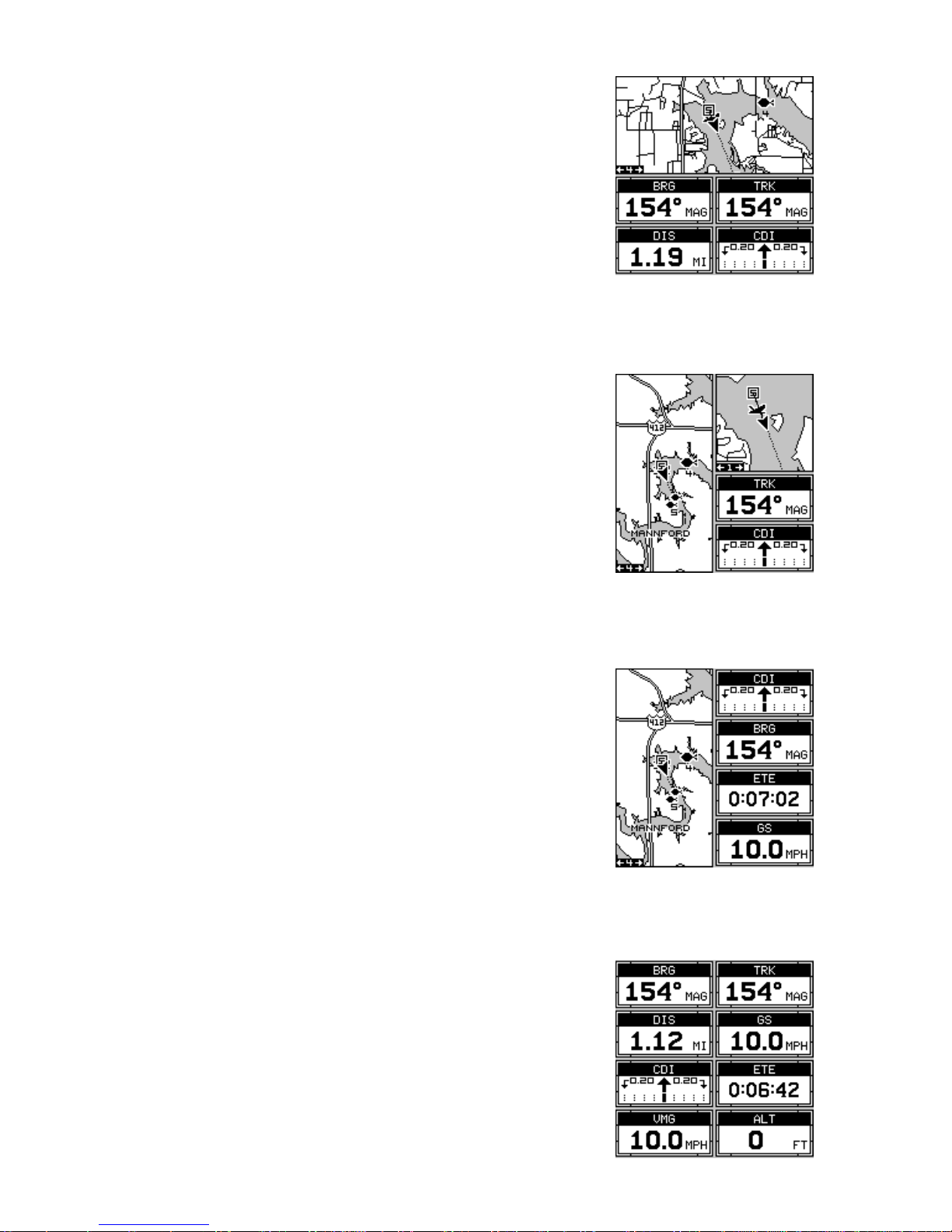
30
Group B
This screen has a map on the top half with bearing (BRG), distance to go (DIS), track (TRK) and
the CDI on the lower half .
Group C
A half screen map is on the left side of the screen.
A quarter-size map is in the upper right cor ner.
in the middle of the screen. Track (TRK) and the
CDI shows in the lower right quarter.
Group D
This group has a half-screen map on the left side
of the screen. CDI, bearing (BRG), estimated time
en-route (ETE), and ground speed (GS) are on
the right side.
Group E
Digital displays make up this group. It has bearing (BRG), distance to go (DIS), track (TRK),
ground speed (GS), CDI, estimated time en-route
(ETE), velocity made good (VMG), and altitude
(ALT).
Page 37

31
Group F - Status Only
This group shows your present position (POSITION) in latitude/longitude at the top of the
screen, and in UTM at the bottom. Y ou can change
the type of position display on both the top and
bottom of this (and all) screens by pressing the
MENU key, then selecting "GPS SETUP". Now
select "POSITION FORMAT" to change the top
position display, or "ALTERNATE FORMAT" to
change the bottom display.
Group G
The group G screen shows DGPS information.
There must be a DGPS receiver connected to
the unit in order to use this screen.
The DGPS status, station’ s ID number, frequency,
bit rate, signal strength, bit rate, signal to noise
ratio (SNR), and time since the GPS receiver received the satellite corrections (A GE) all show in
the top half of this screen.
The DGPS corrections at the bottom of the screen shows a list of the
satellites in view. The satellite’s number is follow by an identifier showing
its status. The y are as follows:
OK DGPS corrections are in use by GPS receiver and corrections
are availab le.
OLD Unit hasn’t received corrections in last 60
seconds.
NA No correction av ailable .
Group H
This is a time screen. An analog clock shows in the top left corner, followed by a digital clock showing your local time
on the right. The clock’s alarm setting shows in
this window , also . UTC time shows at the bottom
right corner of this screen. (UTC is the time at
the prime meridian. It used to be called GMT.)
Battery voltage and estimated time of arrival
(ETA) complete this group.
To set the clock alarm, first press the MENU key,
Page 38
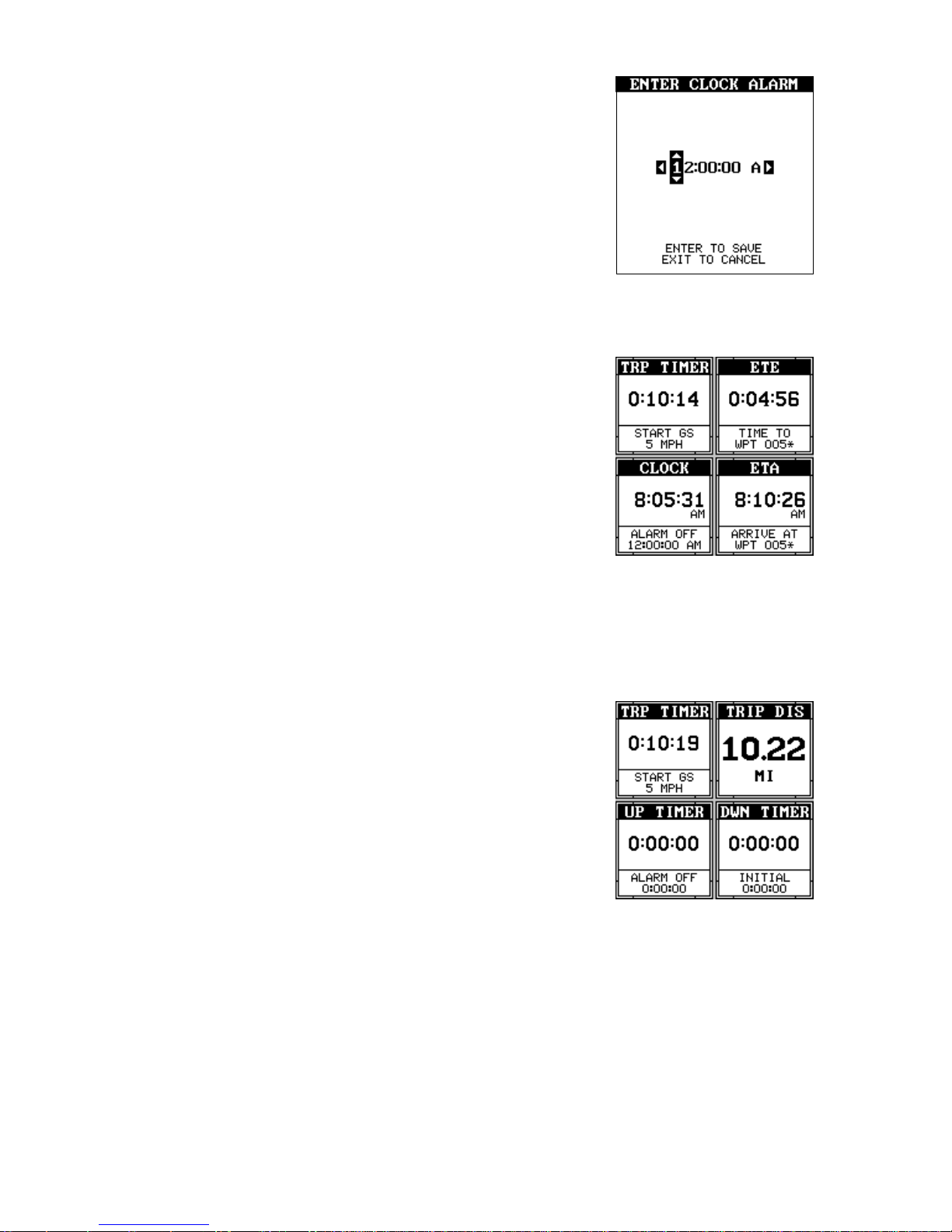
32
then select “CLOCK ALARM” and press the right
arrow key. Now select "SET CLOCK ALARM".
The screen at right appears. Using the arrow keys ,
enter the alarm’s time. Press the ENT key. The
unit returns to the clock alarm menu. Highlight
the “CLOCK ALM OFF ON” label and press the
right arrow key to turn it on. Press the EXIT key
to erase the menus. The unit returns to group H
with the new alarm time in the clock’s window .
Group I
This group has a trip timer (TRP TIMER), estimated time enroute (ETE), a digital clock, and
estimated time of arrival (ETA). The trip timer
measures the total time you have been travelling. It starts counting when you exceed a preset
speed. The default is 5 miles per hour. You can
adjust this time from zero to 200 m.p.h.. To do
this, press the MENU key, then select “TRIP
TIMER SETUP” menu. Highlight the “TRIP
START GS” label, then press the left or right arrow k e ys until the desired
speed appears. Press the EXIT key to er ase this screen.
Group J
There are three timers on this screen and an
odometer (TRIP DIS). The trip timer is described
in group I.
Trip distance measures the distance you’ve tr avelled since it was last reset. T o reset the trip meter ,
press the MENU ke y, then select “TRIP METER
RESET” and press the right arrow key. The unit
returns to Group J with the trip meter reset to
zero.
The up timer starts at zero and counts up. The up timer also has an alarm.
The down timer starts from a user setting and counts down to zero.
To start a timer, first press the MENU k ey , then highlight the desired timer
setup menu. In this example, we’re using the count up timer, so the UP
TIMER SETUP was selected. Now press the right arrow key. A screen
similar to the one at the top of the next page appears. To start the timer,
simply highlight the “UP TIMER” men u, then press the right arrow ke y. To
Page 39

33
reset the timer to zero, select the “UP TIMER
RESET” menu. The up timer also has an alarm
that can be set to sound at a preset time. (For
example, one hour from now, three hours, etc.)
To set the alar m, highlight the “SET UP TIMER
ALM” and press the right arrow key. The screen
below right appears.
Using the arrow keys, highlight the first number
in the time that you want to set. (The time is in
hours, minutes, and seconds) Now press the up
or down arrow keys until the desired number
shows. Continue until the time shown in the display is correct, then press the ENT key. The unit
returns to the timer menu screen. To turn the
alarm on, highlight the “UP TIMER ALARM” label. Press the right arrow key. Press the EXIT
key to erase the menu. The time you set shows
in the “UP TIMER” box . The timer continues counting until you stop it.
When it reaches the alarm’s time setting, a tone sounds. Press the EXIT
key to shut the alarm off.
The countdown timer starts from a time that you enter and counts down
to zero. (Note: When the countdo wn timer reaches z ero, it begins counting up until you press the EXIT ke y. This tells you how long it’ s been since
the alarm sounded.) Use the “DOWN TIMER SETUP” menu to adjust the
countdown timer and reset it to zero .
Group K (Status Only)
This group has a map on the left half of the screen
and sonar on the right. When the MENU key is
pressed while Map-3 is showing, the "ACTIVE
MODE" menu at the top of the menu lets you
switch the arro w and zoom keys between the GPS
side and the sonar side of group K.
Page 40

34
Group L (Status Only)
This group has a digital depth display along with
the sonar alarms setting in the upper left corner
of the screen. (See the sonar section for more
information on the sonar alarms.) A quarter-size
sonar screen shows in the upper right corner.
Surface water temperature shows in the lower
left corner of the screen, both digital and a temperature graph. W ater speed and a second temperature show in the bottom right corner of the screen. (Note: Speed and
water temperature on this screen comes from an optional speed/temperature sensor. The TEMP 2 display requires an optional TS-2BK temperature sensor .)
Reprogram Bo xes
The digital box es on MAP 2 and both NA V screens can be reprogrammed,
changing the informations shown by the bo x es .
To customize a screen, first switch to the screen
that you want to customiz e. Map-2 (sho wn at right)
is used in this example. Next, press the MENU
key, then select the “Reprogram Boxes” menu.
The screen shown below appears.
This is the MAP-2 edit screen. The “BRG” box
near the left corner flashes, which means it’s
ready for change . If y ou don’t want to change this
box, simply press the up or down arro w key to mo ve to the box that y ou do
want to change. In this example , we will change the bearing (BRG) box to
ground speed (GS). To do this, simply press the left or right arrow key
while the box is flashing. The box changes each time the arrow key is
pressed. When the desired box appears, then you can change another
Group M (Status Only)
This screen has digital depth, half-screen sonar ,
water speed, and surf ace water temperature displays.
Page 41

35
box or save your changes by pressing the ENT
key. If y ou w ant to leav e this screen without saving the changes, simply press the EXIT ke y . Use
this same method to change the NAV screens.
Reset Groups
To restore all boxes on the navigation and plotter screens to their f actory
settings, first press the MENU key, then highlight the “System Setup” label and press the right arrow key. No w highlight the “Reset Groups” label
on this menu. Press the right arrow key. A message appears, asking if you
really want to do this. Press the right arrow key to continue, or the left
arrow ke y to e xit without resetting the g roups.
W AYPOINTS
This GPS receiver gives you the ability to create your own database of
locations, called “waypoints’. You can save your present position, cursor
position, or enter a coordinate and save it as a waypoint. For example,
you may wish to store the location of your parked car as a waypoint before starting on a hike. When you w ant to return to the car, all y ou hav e to
do is recall the wa ypoint and the unit will show distance and bearing from
your present position to the car. This unit stores up to 750 waypoints.
Wa ypoint Menu
With fe w e xceptions, in order to save, modify, or
recall a wa ypoint, you’ll use the w aypoint menu,
shown at right. To see this menu, simply press
the WPT k ey . The current w aypoint number shows
at the top of the screen. Its name appears beneath the “GO TO WAYPOINT” label. The
waypoint’s position, distance and bearing from
your present position to the waypoint, and the
date and time the waypoint was saved show at
the bottom of the screen. It’s icon sho ws just to the right of the date and
time. In short, all of the detail about the waypoint shows on this screen.
Saving Your Present Position as a Waypoint
(Quick Save Method)
To save your present position, simply press the WPT k e y twice. Your current position is placed into the first av ailable wa ypoint number on the list.
A message appears on the display telling you the w aypoint number it just
used. This also momentarily places you in the waypoint menu. Anytime
Page 42

36
this menu is showing, simply press the WPT key once and the unit will
store your present position on the wa ypoint list.
Saving the Cursor Position as a Wa ypoint
When the cursor is showing on the map and you press the WPT key
twice, the cursor’ s position is placed into the first av ailable wa ypoint number. In the example screen shown below, the cursor is placed at the
desired location. Pressing the WPT ke y twice causes waypoint n umber 6
to be placed at the cursor’ s crosshairs. (Wa ypoint 6 was the next a vailable
waypoint number.) A message appears on the display telling you the
wa ypoint number it just used. Wait a f e w seconds and the menu will clear
automatically. Press the EXIT ke y to erase the cursor.
MOVE CURSOR TO
DESIRED LOCATION
PRESS WPT KEY
TWICE
Saving Your Present Position as a Waypoint
(Select Number Method)
The method shown previously doesn’t let y ou choose the w a ypoint number. You can pic k the w a ypoint n umber, then save your present or cursor
position. To save y our present position, press the WPT key once . (If y ou’re
saving the cursor position, first move the cursor to the desired location,
then press the WPT key.) A screen similar to the one on the previous
page appears.
Highlight the “WAYPOINT #” label at the top of
the screen. Press the right or left arrow keys until
the desired waypoint number appears that you
wish to save your present (or cursor) location
under . Wa ypoint number 4 is used in this example.
Now select “CREATE WAYPOINT” . A screen
similar to the one at right appears. Finally, highlight “CURRENT POSITION” and press the right
arrow ke y . The unit returns to the wa ypoint screen
with the position sav ed under the selected wa ypoint number.
Page 43

37
Saving a New Position
To save a position other than the cursor’s or the
present position as a waypoint, first select the
waypoint number as described on the previous
page. Next, select “CREATE WAYPOINT”. The
screen shown at the bottom of the previous page
appears. Select “ENTER POSITION”. The screen
shown at right appears. Using the arrow keys,
enter the latitude and longitude of the position
that you want to save. (Note: latitude and longitude is the default, how e ver if UTM or other position f o rmat is in use, this
screen will let you enter the position in the format that’ s currently in use .)
Wa ypoint Avera ging
Although electronic position finding devices such as this one show the
position in precise digital numbers, there is some ambiguity in the displayed position. With position pinning turned off, you can see this b y watching the position display ed on the unit move while you’ re standing still. This
is due to many factors; SA, atmospheric conditions, the number of satellites being track ed and their location relative to y our position, and so on.
However, even with SA turned on, this GPS receiver can show surprisingly accurate position information. If you wish to increase the accuracy
of a saved position, use the waypoint averaging method. This method
requires the unit to remain untouched at the location that you want to
save, preferably for at least one hour. Longer times will result in a better
position. The unit averages all of the positions reported by its GPS receiver, resulting in typically higher position accuracy.
To use this feature, first press the WPT key and
select a waypoint n umber , then select “CREATE
WAYPOINT”. The screen in the middle of the previous page appears. Now select “AVERAGE
POSITION”. The screen shown at right appears.
Your present position shows at the top of the
screen. A box with a plotter graphically shows
the mov ement of your average position. The number of positions or points taken appears next to
the plotter. The position is updated once per second. Now place the unit
where it has an unobstructed view of the sky. At the end of the position
gathering time, press the ENT key to sa v e the av eraged position.
Page 44

38
Project P osition
You can save a wa ypoint ev en if you don’t know it’ s position or location on
the map. This unit lets you project the location of a wa ypoint from a known
wa ypoint using only bearing and distance from the known wa ypoint. This
is useful if you don’t know the latitude/longitude of a location, b ut you do
know the distance and bearing from a saved
wa ypoint or your o wn position.
(Note: To project a waypoint from your present
position, you must first save your present position as a waypoint.)
To use this feature, press the WPT k ey, then select a waypoint number that y ou want to sav e the
projected wa ypoint under. W aypoint 7 is used in
this example. Now select “CREA TE W A YPOINT”,
then “PROJECT POSITION”. The screen shown
at the top of this page appears.
The unit needs a location (reference waypoint)
to project the new wa ypoint from. The def ault reference is waypoint number one. Highlight the
“REFERENCE WPT” label on the Project WPT
menu and press the right arrow key. The screen
below right appears. Select a waypoint using either the wa ypoint number or wa ypoint list. In this
example, waypoint 4 was chosen. When you’ve
chosen the wa ypoint, highlight the “SET REFERENCE” label and press the right arrow key. The
unit returns to the Project WPT screen shown
above. The starting waypoint you chose shows
in the middle of this screen. Now set the distance
from the starting waypoint to the projected wa ypoint by highlighting the “SET DISTANCE” label
and pressing the right arrow key. Use the arrow
keys to set the distance , then press the ENT key
when you’re finished. The unit returns to the
Project Position screen. Now enter the bearing
from the starting waypoint to the projected wa ypoint by selecting “SET BEARING” from the
Project Position screen.
Once you’ve entered the bearing, the unit returns
to the Project Position screen with the distance
Page 45

39
and bearing from your present position showing at the bottom of the screen,
as shown at right. In this example, the new waypoint is 3.53 miles on a
bearing of 68° from our position. No w press the ENT key. The unit sav es
the projected location under the wa ypoint number that you picked at the
beginning.
SELECTING A WAYPOINT
In order to edit or navigate to a waypoint, you
must first select it. There are three ways to do
this: by wa ypoint number, wa ypoint list, or search
by name. All selection methods are on the main
wa ypoint menu sho wn at right.
To select a waypoint by its n umber, simply highlight the “WAYPOINT #” label at the top of the
wa ypoint menu, then press the left or right arrow
keys until the desired w a ypoint number appears.
Select from List
The waypoint number selection method forces
you to scroll through all waypoint numbers,
whether there’s a location saved in them or not.
The waypoint list is composed only of sa ved wa ypoints. To use the list, select “WAYPOINT LIST”
from the waypoint menu. The screen shown at
right appears. The names of all w aypoints stored
in memory show on this list. Simply highlight the
desired waypoint and press the right arrow key
to select it. The w a ypoint menu reappears .
(Note: When created, a waypoint is given a default name designated by
an asterisk (*). Default names are not shown on the map. The waypoint
number is shown until it’s renamed.)
Select by Name
To find a waypoint by it's name, select "NAME
SEARCH" from the waypont menu. The screen
at right appears. Using the arrow keys, type the
waypoint's name on the screen. When the desired wa ypoint name appears, press the ENT key .
The unit returns to the waypoint screen with the
selected waypoint sho wing.
Page 46

40
EDIT A WAYPOINT
You can customize a waypoint b y giving it a name or change it’s position
or icon. To do this, first press the WPT ke y. The wa ypoint screen appears.
Follow the instructions below f or each item.
P osition
Any latitude/longitude can be assigned to any
waypoint by manually entering it using the keyboard. First select the waypoint number that y ou
want to sav e a position under from the w a ypoint
menu. Next, select “EDIT W AYPOINT”, then select “EDIT POSITION”. The screen shown at right
appears. Using the left and right arrow keys, highlight each number in the position and change it
using the up and down arrow k e ys. When you’re
ready to save this position and return to the waypoint screen, press the
ENT ke y . Note: You can only use this method to change the position of an
existing w aypoint.
Name
You can assign a name to each waypoint. The
name can have up to eight char acters. To do this,
first select the waypoint that you wish to name,
then choose “EDIT NAME” from the Edit Waypoint menu. A screen similar to the one at right
appears.
Press the up or down arrow keys to select the
first letter in the name. Press the right arro w ke y
to highlight the next position in the name. Repeat this sequence until you’v e
entered all of the letters in the waypoint name. Press the ENT key to
accept this name, the WPT key to erase all char acters in the name, or the
EXIT key to lea v e this screen without saving any changes.
Icon (Symbol)
To change the icon assigned to a waypoint, first select the wa ypoint, then
choose “EDIT SYMBOL” from the Edit W aypoint menu. The icon selection
screen appears. Use the arrow keys to select the icon that you want to
assign to the waypoint, then press the ENT key. The waypoint now has
the new icon.
Delete a Wa ypoint
To erase all of the information in a waypoint, first press the WPT key, then
select the wa ypoint you w ant to erase . Now highlight the “DELETE WAY-
Page 47

41
POINT” label and press the right arrow k ey . A message appears, asking if
you really want to delete this w aypoint. Press the right arrow key to delete
it, the left to exit without deleting the waypoint.
Delete All W a ypoints
You can remove all of the waypoints from the unit’s memory. To do this,
press the MENU key, then highlight the “SYSTEM SETUP” menu and
press the right arrow key. Now highlight the “DELETE ALL WPTS” label
and press the right arrow ke y . The unit remov es all waypoints from memory .
Note: This also remov es all routes from memory.
Move a Waypoint
You can move all inf ormation from one waypoint
number to another to help organize the wa ypoints.
In this example, w e’ll mov e all of the inf ormation
in waypoint number 1 to waypoint number 9. To
do this, highlight the “MOVE WAYPOINT” on the
waypoint screen and press the right arrow key.
The screen shown at right appears. The “From”
label is highlighted at the top of the screen. Press
the right arrow key until the w aypoint number that
you want to mo ve appears. In this example, we selected w aypoint number
1. Now press the down arrow key once to highlight the “To” label. Press
the left or right arrow key until the number that you want to move the
wa ypoint to appears. Again, in this example , we chose to mo v e wa ypoint
number 1 to waypoint number 9, so we pressed the right arrow key until
“9” appeared. As you can see on the screen above, wa ypoint number 1 is
showing in the “From” box. Now press the ENT k ey . The “F rom” box is no w
empty and the “To” box has waypoint number 9. Press the EXIT key to
erase this menu.
Wa ypoint Options
You can customize the method used to show a
waypoint on the map screens. To do this, first
press the MENU ke y , then select “MAP SETUP”,
finally select “W A YPOINT OPTIONS”. The screen
shown at right appears. You can turn all of the
wa ypoints, their symbols, names, or numbers on
or off. Simply select the desired label, then press
the appropriate arrow ke y . Press the EXIT k ey to
erase this menu.
Page 48

42
W AYPOINT NA VIGATION
This unit makes it easy to navigate to any waypoint. All you have to do is select the waypoint,
then highlight the “GO TO WAYPOINT” label on
the waypoint screen and press the right arrow
key. The unit immediately shows navigation information to the wa ypoint on all navigation, map,
and windows screens.
MOVE CURSOR TO
DESIRED LOCATION
PRESS MENU KEY,
THEN SELECT
"GOTO CURSOR"
NA VIGA TING T O
CURSOR POSITION
In this example , the waypoint named "BIG FISH"
(# 5) was recalled. Switching to the MAP-1 screen
(shown at right) shows the starting location “S”,
the recalled waypoint “4”, the plot trail from the
starting location to the present position, and the
present position. The present position arro w also
shows the direction of tra v el (track).
Navigating to a Cursor Position
This unit lets you navigate to a location without storing it in the waypoint
database by using the map and cursor. To do this, first switch to a map.
Now move the cursor to the location that you want to navigate to. Next,
press the MENU ke y . A ne w , highlighted menu appears on the list: “Go To
Cursor”. Press the right arrow key. It now shows navigation data to the
cursor location (shown as “D” on the map).
Page 49
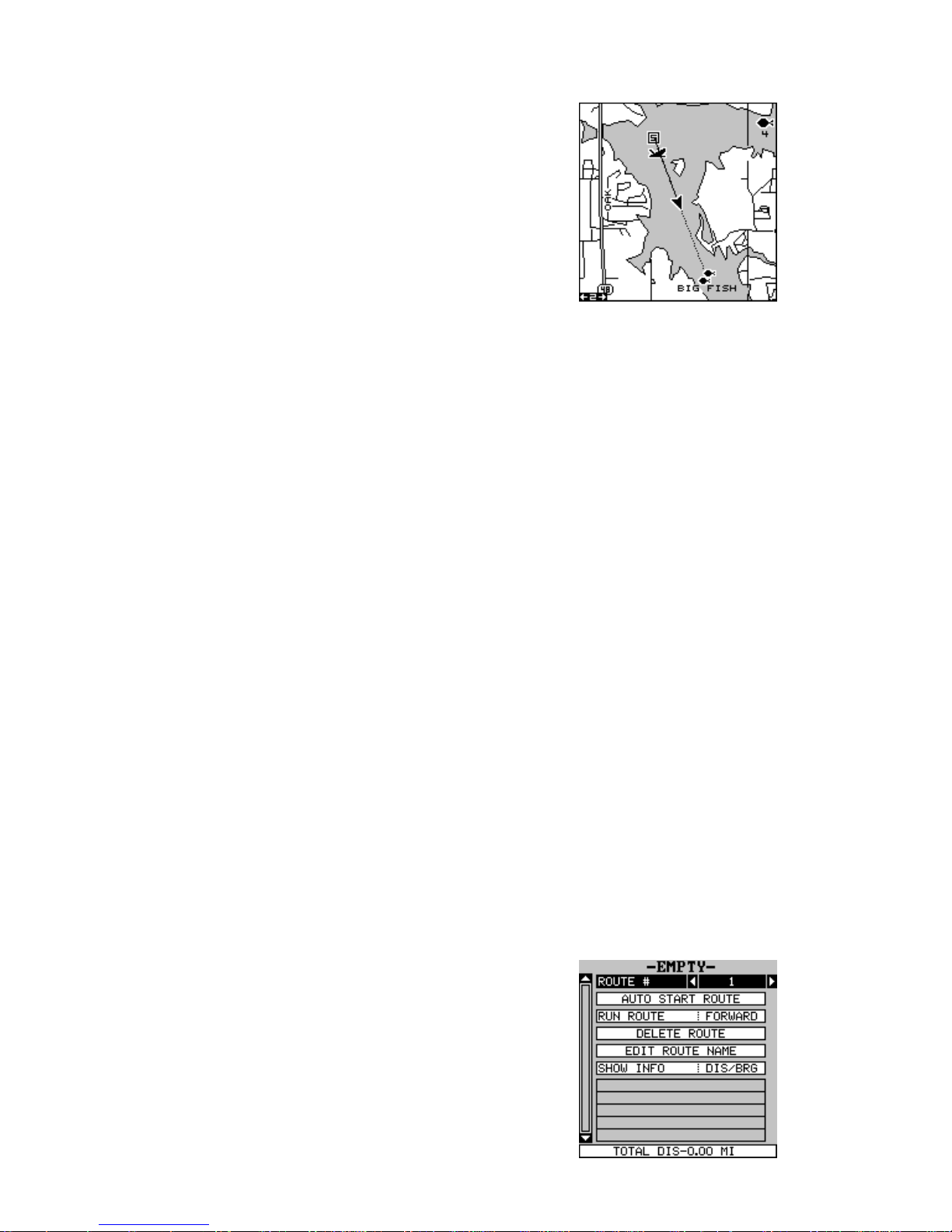
43
Navigating to a W a ypoint using the Map
The unique “birds-eye” view used by the map
gives you an easy w ay to navigate to a w aypoint.
On the map screen shown at right, the arrow is
your present position. The box with the “S” in it
was your starting location when the wa ypoint was
recalled. The dotted line is called a course line
and is the shortest path from the star ting location to the destination. The fish symbol is the cursor destination, when the cursor position is used
as a destination. If you f ollow the course line, y ou’ll reach the destination,
covering the shortest distance in the least time.
CAUTION!
This product does NOT take land features or any other feature into account when it projects the course line on the screen. Use caution when
navigating to a location. Make certain there are no obstructions in your
path.
CANCEL NAVIGATION
This unit continues to navigate to a recalled wa ypoint, the last waypoint in
a route, or the cursor position until you stop it.
To stop the navigation function, press the MENU key, then press the up or
down arrow keys until the “Cancel Nav” label is highlighted. Press the
right arrow key. The unit stops showing navigation inf ormation.
ROUTES
You can connect several user waypoints together to form a route. When
you recall the route, the unit shows na vigation information to the first waypoint in the route, then when you reach that waypoint, it switches to the
next w a ypoint, and so on until y ou reach the last w a ypoint in the route .
To create a route, first press the MENU key, highlight the “ROUTE PLANNING” label, and press the right arrow key. The
screen shown at right appears.
This unit can store up to 99 routes. Route number one shows on this page. If you wish to create
a route using a different number, simply press
the left or right arrow keys until the desired route
number appears. In this e xample, ho we v er , we’ll
use route number one.
Page 50

44
If you wish to name the route, highlight the “EDIT ROUTE NAME” label
and press the right arrow ke y . Use the arro w keys to name the route , (you
can use up to eight characters in the name) then press the ENT key when
you’ re finished.
The gra y box es in the lower portion of the screen
comprise the list of wa ypoints that form the route.
To add waypoints to the route, highlight the first
gra y box and press the right arrow key. The screen
shown at right appears. To add a waypoint to the
route from the waypoint table, select the “ADD
WPT” label. To select a waypoint from the map,
choose “ADD FROM MAP”.
Add From Waypoint List
This screen is virtually identical to the waypoint
screen Select a waypoint either b y using the waypoint number, waypoint name, or from the waypoint list. After selecting the waypoint, highlight
the “ADD TO ROUTE” label and press the right
arrow key. The unit returns to the route screen
with the first wa ypoint at the top of the list. Highlight the next waypoint location beneath the first
wa ypoint and press the right arrow key. Now repeat the previous steps to select the second w aypoint for your route. After selecting the second
waypoint, the unit returns to the waypoint list
screen. The second wa ypoint shows beneath the
first one, with bearing and distance from the first
wa ypoint in the route to the second showing under the second waypoint’s name.
Add From Map
You can add waypoints from the map, even create new ones. To do this,
select “ADD FR OM MAP” from the menu as sho wn on the previous page.
A screen similar to the one at right appears. Using the arrow keys, move
the cursor to the desired wa ypoint or location. No w press the ENT ke y to
add it to the route. If it’ s an e xisting wa ypoint, it will be added to the route.
If you mark a location with the cursor that isn’t a waypoint, the unit will
Page 51
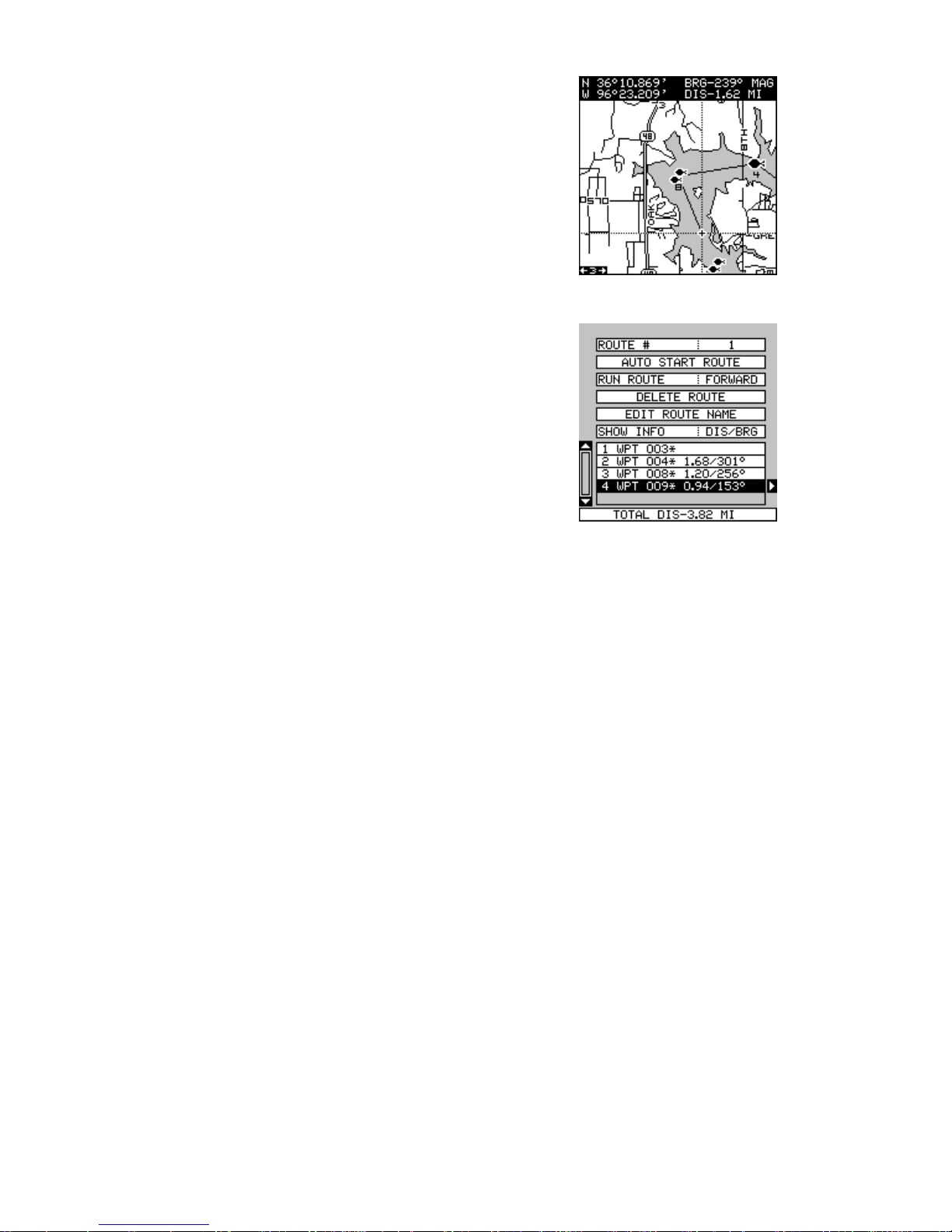
45
create a wa ypoint and add it to the route. To add
another location or waypoint to the route, move
the cursor to that location and press the ENT ke y .
When you’re finished, press the EXIT key. The
screen below right appears.
The total route distance shows at the bottom of
the screen. Continue selecting wa ypoints until all
of the wa ypoints in the route are on the list. Press
the EXIT key to return to the Route menu. Your
route is now saved in memory. Press the EXIT
key to er ase the men us.
Delete a Wa ypoint from the Route
To remove a wa ypoint from a route, first select the route, then select the
wa ypoint that you want to delete and press the right arrow key. Highlight
the “Delete” label on this menu and press the right arrow key. The unit
returns to the route list with the waypoint removed from the list. (Note:
This doesn’t delete the wa ypoint from the database , it simply removes it
from the route.)
Wa ypoint Statistics
By default, this unit sho ws the distance and bearing from each waypoint
in the route to the next. It will also show estimated time en route (ETE),
estimated time of arrival (ETA), or the waypoint names (NAMES). To view
the different statistics, highlight the “SHOW INFO-DIS/BRG” label, then
press the left or right arrow key until the desired statistic appears .
Follow a Route - Direct To Method
Before starting the route, you’ll need to decide if you want to start at the
first waypoint and travel forward to the last waypoint or start at the last
wa ypoint in the route and travel bac kwards (re verse) to the first wa ypoint.
The default is forward. You can also start at the closest waypoint to your
position, then trav el forward or re verse through the route using the “A UT O
START” f eature.
To follow a route, first select the route number that you wish to follow by
highlighting the “Route #” label, and pressing the left or right arrow keys
Page 52

46
until the desired route number appears. In this example w e’ re using route
number one. To run the route from the last waypoint to the first, highlight
the “RUN ROUTE” label and press the right arrow key to change it from
forward to re v erse.
Now highlight the first waypoint in the route that
you wish to start with and press the right arrow
key. (The first waypoint in the route is used in
this example.) The screen shown above right
appears. Now select “DIRECT T O” and press the
right arrow key.
The unit returns to the last used navigation, mapping, or windows screen. In this example, map
screen 1 was in use. A box with the “S” inside
represents your location when you started the
route. A dotted line shows from y our starting position to the wa ypoint. A dashed line e xtends from
this waypoint to each of the other waypoints in
the route. Follo w these lines to get to each of the
wa ypoints. When you enter the r adius set by the
arrival alarm, the unit automatically switches to
the next wa ypoint on the list, showing na vigation
data to that waypoint, and so on until the last w aypoint on the route list has been reached. (Note: The arrival alarm does not
hav e to be turned on.) The unit contin ues to show navigation data to the
last wa ypoint in the route until you end the navigation. (See Cancel Navigation)
Following a Route - Auto Start Method
You don’t have to choose the starting waypoint in
a route. Selecting “AUTO START” on the route
planning menu, starts navigation along the
leg
of
the route that is closest to your present position.
The screen shown at the top of the next page
shows the result of the auto start feature. When
the route was started, the first leg of the route
(from wa ypoint #3 to w aypoint #4) was the closest to the present position. Therefore, the unit
shows navigation information to waypoint number 4. The first leg of the
route, from #3 to #4 is shown on the screen by a dotted line. Once you
arrive at wa ypoint number 4, the unit switches to the ne xt w aypoint in the
route, and so on. The rest of the route na vigation is used normally.
Page 53
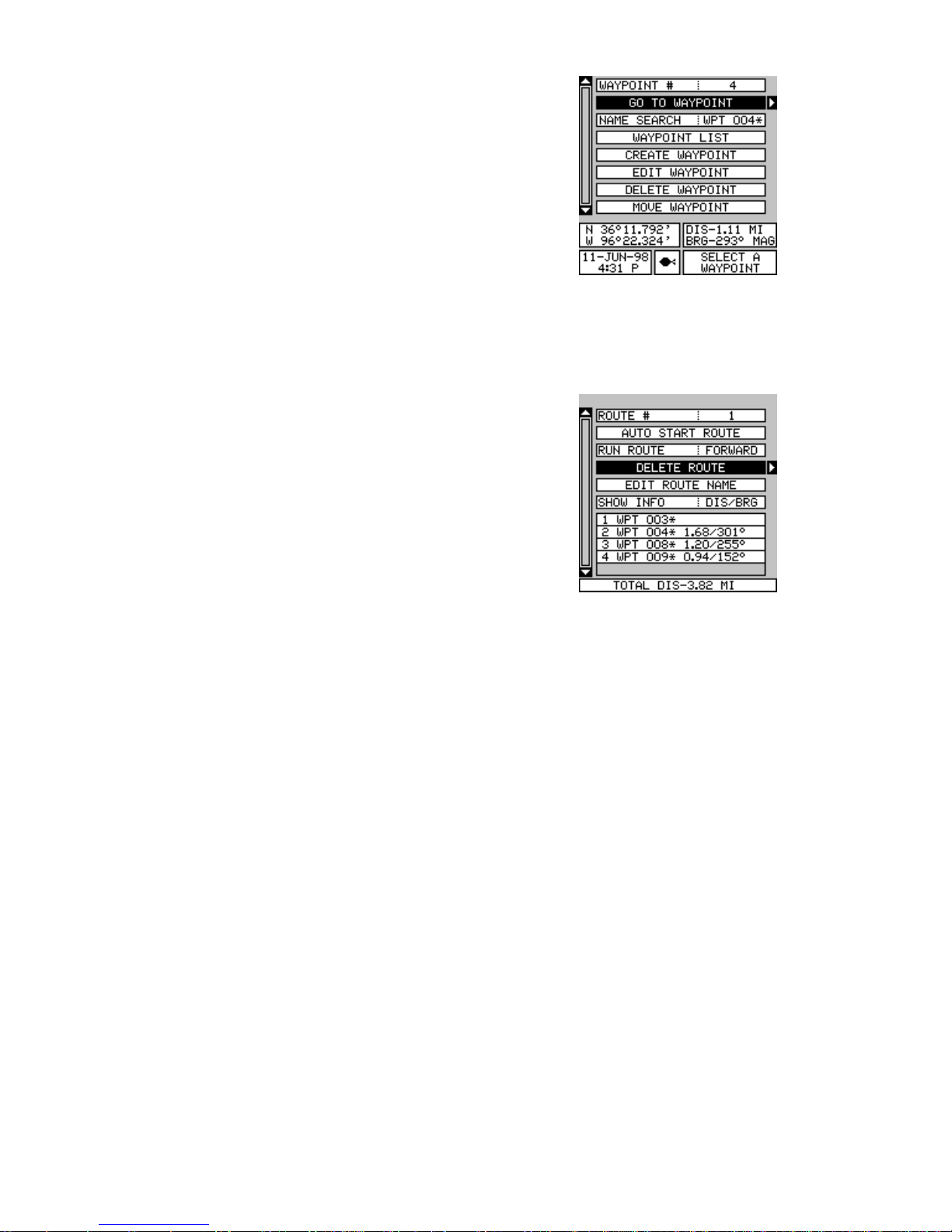
47
Wa ypoint Information
To see details about the highlighted waypoint,
select the wa ypoint from the list of wa ypoints on
the route screen, then press the right arrow key.
Now select “WAYPOINT INFO”. The screen at
right appears.
The selected waypoint number appears at the
top of this screen. Information about the waypoint
shows at the bottom of the screen. When you’ re finished with this screen,
press the EXIT key to er ase it.
Delete a Route
To erase a route, highlight the “ROUTE #” label
on the route planning menu, then select the route
you want to erase. Next, highlight the “DELETE
ROUTE” label and press the right arrow key. A
message appears, asking if you really want to
erase the route. If you press the right arrow k e y,
the route will be erased. If you select “Yes” (by
pressing the right arrow ke y) the unit then asks if
you want to er ase the waypoints used in the route
from memory also. Press the right arrow key again to erase them, or the
left arrow key to leave the waypoints in memor y. The unit returns to the
routes menu. Press the EXIT k ey to erase the menu.
Note:
If you are navigating with this unit, either to a waypoint or in a route and
shut it off, it will preserve the current wa ypoint number that it is navigating
to. It also sav es the current route (if it is in use) and the route’ s f orward or
reverse order. When you tur n the unit on, it will show navigation data to
the wa ypoint as soon as it locks onto the satellites as if it had ne ver been
turned off.
Page 54
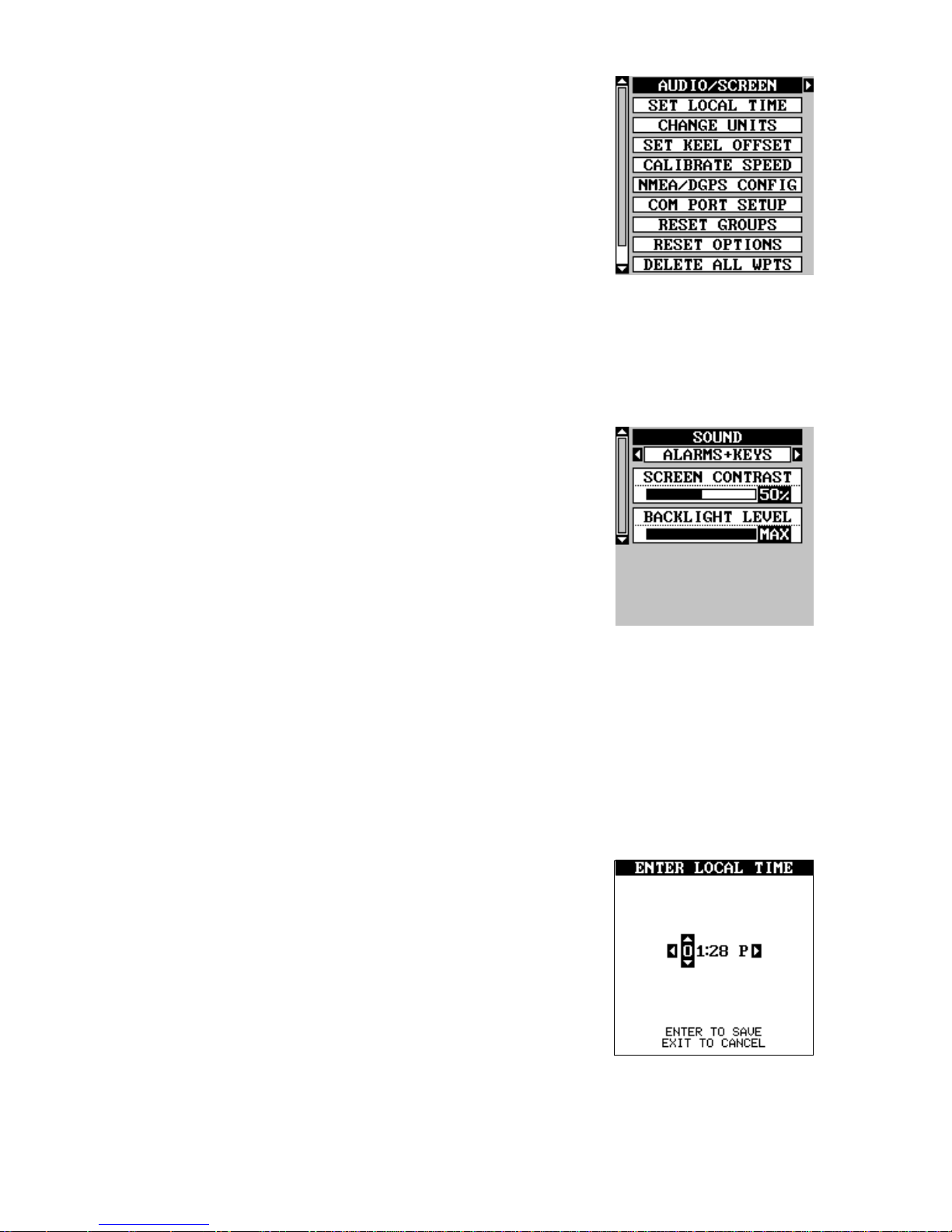
48
SYSTEM SETUP
Many features are listed under the “System
Setup” label on the main men u. These commands
affect the basic operation of the unit. T o use them,
press the MENU key, then “System Setup”. The
screen at right appears.
Audio/Screen
This unit gives y ou three audio options. 1.The unit
will sound a tone whenever an alarm sounds and when you press a k ey . 2.
The unit sounds the alarm only . 3. No sound. To change the audio mode,
highlight the “SOUND” label as shown below, then press the right or left
arrow keys. Note: If the speaker is turned completely off the alarm messages will still flash on the screen.
Contrast
T o adjust the displa y’s contr ast, highlight the “Contrast” label. Press the right or left arro w keys until
the screen’s contr ast is best f or the lighting conditions.
Backlight
The display has lights that can be turned on for
night use. To turn the lights on, simply press the PWR key. To turn them
off, press the PWR ke y again. A light bulb indicator on the satellite status
screen shows when the lights are on.
The default light level is maximum. To reduce the level, select “BACKLIGHT LEVEL”, then press the left arrow key until the lights are at the
desired lev el. To increase the light lev el, press the right arrow key.
Set Local Time
When this unit is first initialized, it may not show
the correct time for y our location due to daylight
savings time, time zone variances, and so on. If
the time shown on the clock displa ys is incorrect,
select “SET LOCAL TIME” from the system setup
menu and press the right arrow key. The screen
shown at right appears.
Use the left or right arrow keys to select the number in the current time that you want to change . Use the up or do wn arrow
keys to change the number. Press the ENT key to save the change, the
EXIT ke y to erase the menu without changing it.
Page 55

49
Change Units
You can view data in three different f ormats: statute, nautical, and metric.
The default is statute. The chart below shows the settings for each.
Statute Nautical Metric
Distance .....miles .....................nautical miles ....... kilometers
Speed .........miles per hour .......knots .................... kilometers per hour
Altitude .......feet........................feet....................... meters
The unit will also show bearing in degrees true
or magnetic, and the clock in 12 hour (a.m./p .m.)
or 24 hour formats. The Status can also show
water depth in feet, f athoms, or meters, temperature in degrees F ahrenheit or Celsius, (temperature requires an optional temp sensor) .T o change
a unit of measure, first select “Change Units” from
the System Setup menu. Highlight the desired
selection, then press the left or right arrow key.
You can change any or all of the settings on this page. When you’re finished, press the EXIT ke y.
NMEA/DGPS
This product transmits data through the power/data port in the back of the
unit using NMEA 0183 format, version 1.5 or 2.0. The data is used by
other electronic devices such as marine autopilots f or position and steering information.
DGPS on the other hand, is a data input. DGPS is an acron ym for Differential Global P ositioning System. Currently, it relies on a system of groundbased transmitters that send correction signals to small DGPS receivers .
DGPS gives you more accur ate positions than is otherwise possib le .
See the installation section for cable connections . See the sample wiring
diagram below for general wiring procedures. Read your other product’s
owner’ s man ual for more wiring inf ormation.
TO GPS
UNIT
TO BEACON
RECEIVER
WHITE (TRANSMIT)
GREEN (RECEIVE)
BLACK (GROUND)
RECEIVE
TRANSMIT
GROUND
Page 56

50
Once the cables are wired, turn the unit on, press
the menu key, and select “NMEA / DGPS
CONFIG” from the System Setup menu. A screen
similar to the one at right appears.
T o turn the NMEA output on, highlight the “NMEA
OUT” men u (shown at right), then press the right
arrow key. If your other equipment works, then
no setup will need to be performed. If your other equipment doesn’t recognize the NMEA data being sent by this unit and the wiring is correct,
then you may need to change the NMEA or the serial communication
settings.
Configure NMEA
Highlight the “Configure NMEA” menu, then press
the right arrow key. The screen shown at right
appears.
NMEA 0183 V ersion
There are two versions of the NMEA data, 1.5
and 2.0. If your other equipment requires 1.5,
press the left arrow ke y to select it.
GLL, RMC/RMB, APB, GGA, GSA/GSV Sentences
Some equipment requires different sentence . The default setting f or these
sentences is on. In other words, it automatically sends these sentences
when NMEA is turned on. To turn any of these off, mo v e the b lack bo x to
the desired menu and press the left arrow key. Press the EXIT k e y when
ev erything on this screen is the wa y you want it.
DGPS
This unit will recognize Starlink® and Magnavo x® automatic DGPS receivers. If you have either one of these receivers, simply highlight the
“STARLINK DGPS” or “MA GNAV O X DGPS” on the NMEA / DGPS menu
(shown at the top of this page) and press the right arrow ke y to turn it on.
(Note: If y ou have a Magnavox DGPS receiver connected, this unit can’t
send NMEA data.) With the e xception of serial communications, typically
no other setup needs to be made with these receivers.
If you have any other Magnavox or Starlink compatible DGPS receiver
connected to this unit, you may need to change the settings. To do this,
move the black box to the “Configure DGPS” label and press the right
arrow ke y . A screen similar to the one at the top of the next page appears .
Page 57
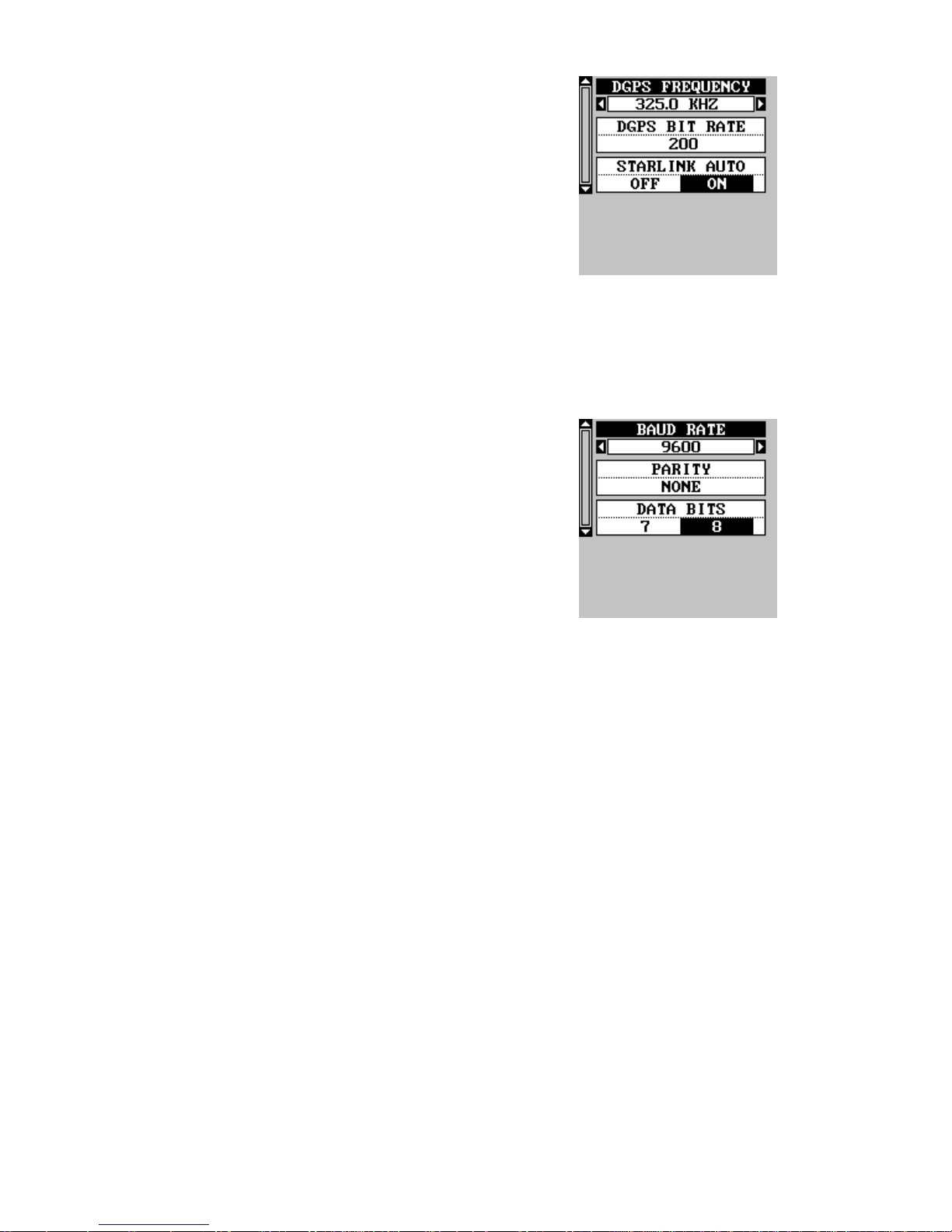
51
These menus select the beacon receiver’s frequency and bit rate (in bits per second). To change
one of these settings, simply highlight the menu
item you wish to change, then press the right or
left arrow ke y until the desired number appears.
The “STARLINK AUTO” menu works with the
Starlink or compatible receivers that automatically
determine the frequency and bit rate. If y ou ha v e one of these receiv ers,
leav e this set to “ON”, otherwise turn it off .
Press the EXIT key when y ou’re finished.
Com Port Setup
If you’re connecting a computer or other serial
device to this unit, (including DGPS receivers)
you’ll probably need to change the communications settings. To do this, select “Com Port Setup”
on the System Setup menu. Press the right arrow ke y. The screen shown at right appears.
Check y our computer or DGPS receiver’ s manual
for the proper data settings. Highlight the menu item you need to change.
Press the left or right arrow keys to change them. The serial port defaults
are 4800 baud, no parity , and 8 data bits. Press the EXIT ke y to erase this
menu.
Reset Groups
To return all window groups and boxes on the navigation and mapping
screens to their factory defaults, select Reset Groups on the System
Setup menu. Finally, press the right arrow key. All window groups and
digital box es are reset to their f actory settings.
Reset Options
To return the unit to the original factory settings, highlight the “Reset Options” men u on the System Setup screen. Now press the right arrow ke y.
A message appears, asking if you want to restore the original options.
Press the right arrow ke y if y ou do, the left arrow ke y to quit.
If you restore the unit to the f actory settings, all options such as contrast,
alarms, and other system choices are returned to their default values.
However , no waypoints, routes, or icons are erased.
Page 58

52
System Information
The system information screen shows the release date and the software’ s
version number . To view this screen, highlight the System Inf o label on the
System Setup menu. Now press the right arrow key. Press the EXIT key
when you’re finished reading this screen.
GPS SETUP
Items found under the GPS Setup menu include
initialization, (covered at the beginning of this
manual), position for mat, datums, and more. To
use any of these features , first press the MENU
key, highlight GPS Setup and press the right arrow ke y. The screen shown at right appears.
Position Format/Alternate Format
This unit can show the position in degrees, minutes, and thousandths of a minute (36° 28.700') or degrees, minutes,
seconds, and tenths of a second (36° 28' 40.9"). It can also show position
in UTM (Universal Transverse Mercator) projection, German, Taiwan, British, Irish, Swedish, Swiss, Finnish, New Zealand, and Military Grid.
UTM’ s are marked on USGS topographic charts. This system divides the
Earth into 60 zones, each 6 degrees wide in longitude.
German, Taiwan, British, Irish, Swedish, Swiss, New Zealand, and Finnish grid systems are the national coordinate system used only in their
respective countries. In order to use these grid systems, you must be in
the respective country . This unit will pick the matching datum f or you when
you select the grid. See the Datums section for more inf ormation.
The military grid reference system (MGRS) uses two grid lettering
schemes, which are referred to as standard and alternate MGRS on this
unit. Your position and datum in use determines which one to use. If you
use standard, and your position is off significantly, then try the alternate.
Note: When the position f ormat is changed, it affects the wa y all positions
are shown on all screens. This includes waypoints.
Windows Group “F” (Status only) has two position displays, standard
(shown at the top of the screen), which is also shown on all other position
displays, and alternate. The alternate position (shown at the bottom of the
screen) can be programmed to show your present position in a different
format than the upper position. For e xample, you can show latitude/longitude at the top of the screen and UTM’ s at the bottom.
Page 59

53
T o change the position f ormat, highlight either the
“Position F ormat” or the “Alternate Format” label
on the “GPS Setup” menu, then press the right
arrow key. A screen similar to the one at right
appears. Press the up or down arrow keys to
select the desired format. Press the EXIT k ey to
erase the position format menu.
Datum
Maps and charts are based on a survey of the area that’s cov ered by the
map or chart. These surveys are called “Datums”. Maps that are created
using different datums will show the same latitude/longitude in slightly
different locations.
All datums are named. The GPS system is based on the WGS-84 datum,
which covers the entire world. Other datums may also cover the entire
world, or just a small portion. By default, your position shows using the
WGS-84 datum. However, it can show your position using one of 191
different datums.
To change the datum, first press the MENU key,
then highlight the “GPS Setup” label and press
the right arrow key. Now highlight the “Select Datum” label. Finally , press the right arro w key again.
A screen similar to the one at right appears.
The WGS-84 label is highlighted. To change it,
simply press the up or down arrow keys to highlight the desired datum, then press the ENT key.
This selects the datum and erases the select datum menu.
A list of the datums used by this unit is in the back of this man ual.
Set PCF Offset
Another method used to make your displa y match a chart or map is called
“PCF” or Position Correction Factor. This unit gives you the capability to
move or offset the position shown on the display to match one on the
chart. The unit will add this offset to all position and navigation displa ys at
all times.
Remember , the position error on any r adio navigation system is v ery dynamic and the PCF offset should never be used in an attempt to cancel
the error .
Page 60

54
In general terms, PCF should only be used if your map indicates what the
possible error is. PCF should alwa ys be reset to zero when you’ re finished
with the chart.
For example, suppose you are stopped at a location that is accurately
marked on a chart. Your unit shows a longitude position that is .244 minutes west of the one on the chart and .047 minutes north latitude. Using
the PCF feature, you can make this unit match the chart you’re using. If
you move, the unit will continuously add the change to all position, navigation, and mapping displays. This makes it more closely match the datum used by the chart. F or this reason, you should be careful when entering the PCF offset. It’s saved in memory and doesn’t change when the
unit is turned off. However, resetting the unit does er ase the PCF offset.
To change the PCF offset, first press the MENU
key, then highlight the “GPS Setup” label and
press the right arrow ke y. Now highlight the “Set
PCF Offset” label. Finally, press the right arrow
key again.
A screen similar to the one at right appears.
Now enter the correction for your location. Re-
member , this is the difference between the location shown on the present
position display and the position sho wn on the chart. In this e xample, w e
entered 0 degrees, 0.047 minutes north latitude and 0 degrees, 0.244
minutes west longitude. That is the difference between the present position shown by this unit and the one on our chart.
After you’ve entered the latitude/longitude correction, press the ENT k ey
to accept it. The PCF entry screen is erased and the unit returns to the
navigation or mapping screens with the correction f actor applied.
Position Pinning
When using a GPS receiver at e xtremely low speeds , it can ha ve troub le
determining your course over g round, or direction you’re tra velling. This is
due in large part to SA, or selective availability. SA is small inaccuracies
purposefully put into the GPS satellite’s signal by the government. This
cause wide variations in the track display and other navigation displays
when using the unit at slow speeds.
If you’re using this receiver without DGPS and stop, the position pinning
feature locks the present position indicator on the plotter until y ou’ve mov ed
a short distance or exceed a very slow speed. This pre vents the “wander-
Page 61

55
ing” plot trail seen when you’re stopped with position pinning turned off.
This also affects the na vigational displa ys .
The easiest way to see the effects of S/A is to stand still with the GPS
receiver turned on and watch your plot trail with position pinning turned
off. You’ll see the present position change , speed increase and decrease,
and a random plot trail on the plotter’ s screen.
If you wish to turn the position pinning feature off, press the MENU key,
then highlight the “GPS Setup” label and press the right arrow key. Now
highlight the “POSITION PINNING” label. Finally , press the left arrow k ey.
ALARMS
This unit has sev eral GPS alarms. (Sonar alarms for the Status are covered in the sonar section of this manual.) You can set an arrival alarm to
flash a warning message and sound a tone when you cross a preset
distance from a waypoint. F or example, if y ou have the arrival alarm set to
.1 mile, then the alarm will flash a message when you come within .1 mile
of the recalled wa ypoint. The course deviation indicator alarm (CDI) warns
when your track drifts too far to the right or left of the course line to the
wa ypoint. F or example , if the alarm is set to .1 mile, then the alarm flashes
a message if you drift .1 of a mile or more to the right or left of the line to
the waypoint. The anchor alarm is tr iggered when you drift outside of a
preset radius. Again, using the .1 mile as an example, if y ou’re anchored
and your boat moves more than .1 of a mile, the alarm will flash a message and sound a tone.
To use any of these alarms, first press the MENU
key, then select the “ALARMS” menu. Next, select “GPS ALARMS”. A screen similar to the one
shown at right appears. Press the up or down
arrow ke y to select the desired alarm, then press
the right arrow key to turn it on.
To adjust an alarm’s distance, move the black
box to the alarm’s “DIS” menu item, then press
the right or left arrow keys to increase or decrease
the alarm’s distance.
When you’re finished, press the EXIT key to er ase this menu.
Important Alarm Notes:
Anchor Alarm - Since civilian users don’t receive the accuracy given to
military users, the anchor alarm may be triggered even when you’re sit-
Page 62

56
ting still. This typically happens when using small (less than .05 mile)
anchor alarm ranges. If you ha v e a DGPS beacon receiv er connected to
this unit, smaller ranges may be usab le.
Arrival Alarm - If you set the arrival alarm’s distance to a small number,
and you run a route (see the routes section), this unit may not sho w navigation data to the next waypoint, once you arrive at the first one, since
you ma y not be able to come close enough to the first wa ypoint to trip the
arrival alarm.
DGPS Messages
The DGPS message selections are found on the Alarms/CDI menu shown
above . Pressing the EXIT ke y erases these messages .
The DGPS message appears whenever the unit begins or stops using
DGPS data to help determine your position.
The default setting for these messages is “on”. To turn the message off,
select the “Setup Alarms” menu from the main menu, then highlight “DGPS
MESSAGES” and press the left arrow ke y.
Sun/Moon Calculator
This unit has a sunrise/sunset and moonrise/
moonset calculator that shows this information
anywhere or anytime in the world. T o use it, press
the MENU key, then highlight “SUN/MOON
CALC” and press the right arrow k ey . The screen
shown at right appears. (Both calculators work
identically . The sunrise/sunset calculator is used
for this example.) The sun and moon data for
today’s date appear in the center of the screen.
A moon symbol shows in the moonrise/moonset box, showing the approximate phase of the moon. The arrow ne xt to the symbol sho ws if it is
moving tow ards a full moon (up) or a ne w moon (do wn).
Today’s date shows at the top of the screen. If you want to know the
sunrise/sunset for a different date , press the ENT key, then enter the new
date with the arrow keys. The unit returns to the above screen with the
sun and moon data shown for the date y ou entered.
The sun and moon data show for your present position. If you move the
plotter’s cursor to a different position before using this calculator, it will
show the sunrise/sunset for the cursor’s location.
Press the EXIT ke y to er ase this screen.
Page 63

57
SIMULATOR
A simulator is built into this unit that moves the GPS position and produces a simulated sonar chart (Status only). Y ou can use nearly all of the
unit’s features - even save and recall waypoints. This is useful for trip
planning.
To use the simulator, press the MENU key, then
press the up or down arrow k eys until the “Simulator Setup” men u is surrounded by the blac k box.
Now press the right arrow ke y . The screen shown
at right appears.
If you simply press the right arrow key, turning
the simulator on, this unit will start from your
present position and follow a tr ac k of 355° at 100 miles per hour.
To change either the track or speed, highlight the one you want to change,
then press the right or left arrow key. When the numbers are correct,
press the EXIT key.
Starting Position
Normally , the starting position for the simulator is your present position. If
you want to change the starting position, highlight the “SET START WPT”
label on the Simulator Setup menu, then press the right arrow ke y.
You can select any waypoint as the simulator’s starting point. Select the
starting point by pressing the right arrow key on the “WPT#” label until the
desired starting waypoint number appears. Now highlight the “SET SIM
START” label and press the right arrow ke y. The unit returns to the Simulator Setup menu using the specified wa ypoint as the starting waypoint.
Steer Simulator
This option lets you change both the course and speed on the screen as
the simulator is running. To do this, highlight the “STEER SIMULATOR”
label on the Simulator Setup screen, then press the right arrow key. The
screen shown at right appears. Use the up and
down arrow keys to increase or decrease the
speed. Use the right and left arrow keys to change
the track. When you’re finished changing the tr ack
and speed, press the EXIT key to erase the
menus.
Page 64

58
SONAR OPERATION - Status Only
SONAR MODES
This unit has three different sonar modes: full
chart (sonar 1), split-chart (sonar 2), and sonar
with digital information (sonar 3). To select a
mode, first press the PAGES key. Press the up
or down arrow key to select sonar modes, then
press the left or right arrow key to select the desired mode. Press the EXIT key to erase the
modes menu.
Full Chart
This is the default mode used when the unit is first turned on (shown
above). The bottom signal scrolls across the screen from right to left. Depth
scales on the right side of the screen makes it easy to determine the
depth of fish, structure, and other objects. The line at the top of the screen
represents the surface. The bottom depth shows at the top left corner of
the screen. The word “AUTO” at the screen’ s top center shows that it’s in
the automatic mode, freeing you from sensitivity, range, and noise rejection adjustments.
Split Chart
A split chart shows the underwater world from
the surface to the bottom on the right side of the
screen. The left side shows an enlarged v ersion
of the right side. The zoom range shows at the
bottom of the screen. In this e xample , the z oom
range is 2X, or two times the right side’ s view.
Digital/Chart
The digital/chart shows the chart on the left side
of the screen. The right side has six digital bo xes
containing the water depth at the top of the
screen, boat speed, surface w ater temperature,
temperature #2, wa ypoint number with direction
arrow , and CDI. (Note: Boat speed, distance , and
temperature require an optional speed/temperature sensor. Temperature #2 requires an additional temperature sensor .)
Page 65
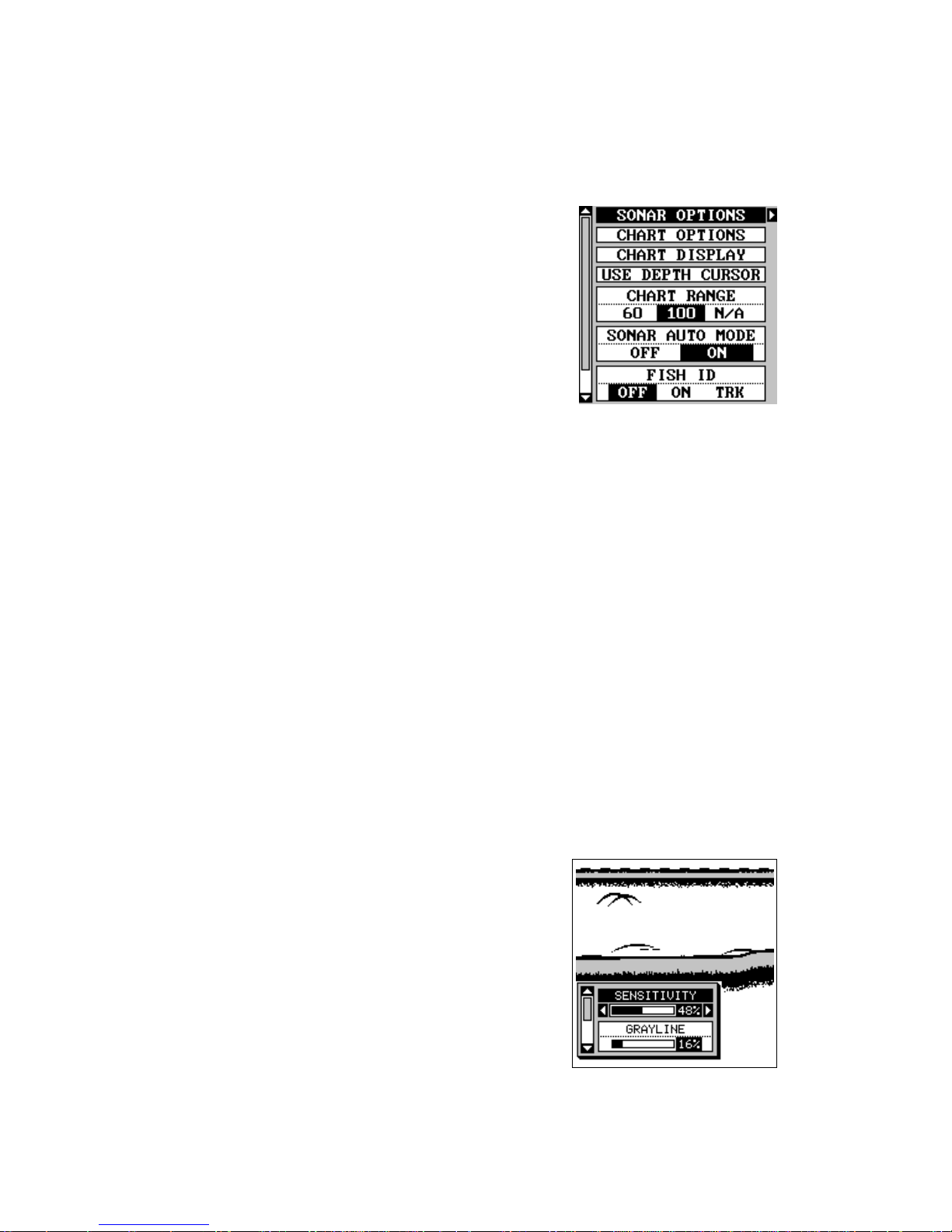
59
AUTOMATIC
When this unit is first turned on, the automatic feature is enabled. This is
indicated by the word “AUTO” at the top of the screen. The automatic
feature adjusts the sensitivity and range so the bottom signal is displa yed
in the lower half of the screen at all times.
To turn automatic off, first press the MENU key,
then select “SONAR SETUP”. Now select “SONAR AUTO MODE”. Press the left arrow key to
switch to the manual mode. Press the EXIT key
to return to the sonar screen. To turn Automatic
on, repeat the above steps to get the auto men u,
then press the right arrow ke y.
SONAR OPTIONS
Sensitivity
The sensitivity controls the ability of the unit to pick up echoes. A low
sensitivity level excludes much of the bottom information, fish signals,
and other target information. High sensitivity levels enables you to see
this detail, but it can also clutter the screen with many undesired signals .
Typically , the best sensitivity level shows a good solid bottom signal with
Gra yline and some surface clutter .
The sensitivity is adjusted to keep a solid bottom signal displa yed, plus a
little more when the unit is in the automatic mode. This gives it the capability to show fish and other detail.
However, situations occur where it becomes necessar y to increase or
decrease the sensitivity. This typically happens when you wish to see
more detail, so an increase in sensitivity is indicated. The procedure to
adjust it is the same whether the unit is in the automatic or manual mode.
To adjust the sensitivity, press the MENU key,
then select “SONAR OPTIONS”. The screen at
right appears. There are four options on this
menu, with two showing. They are: sensitivity,
gra yline , surface clarity, and ASP. Use the up or
down arrow k eys to switch between options . The
sensitivity menu has left and right arrows , plus a
horizontal bar graph. The graph gives a visual
indication of the sensitivity level. The number to
the right of the bar graph shows the percentage of sensitivity in use.
To increase the sensitivity level, press the right arrow key. As you press
Page 66

60
the key, the menu’s bar graph will grow wider and the percentage will
increase in value. You can also see the difference on the chart record as
it scrolls. When the sensitivity is at the desired le v el, release the k e y.
To decrease the sensitivity level, press the left arrow key. The bar graph
and percentage will decrease. When the sensitivity is at the desired level,
release the key. When y ou reach either the maximum or minimum limit, a
tone sounds.
To erase the menu, press the EXIT key.
GRAYLINE
®
GRA YLINE lets you distinguish between strong and weak echoes . It “paints”
gray on targets that are stronger than a preset value. This allows you to
tell the difference between a hard and soft bottom. For example, a soft,
muddy or weedy bottom returns a weaker signal which is shown with a
narrow or no gra y line. A hard bottom returns a strong signal which causes
a wide gray line .
If you hav e two signals of equal size , one with gra y and the other without,
then the target with gray is the stronger signal. This helps distinguish weeds
from trees on the bottom, or fish from structure.
GRA YLINE is adjustable . Since GRAYLINE shows the difference between
strong and weak signals, adjusting the sensitivity ma y require a different
GRA YLINE le vel, also . The level chosen b y the unit at power on is usually
adequate for most conditions. Experiment with your unit to find the
GRAYLINE setting that’ s best f or y ou.
To adjust the GRA YLINE lev el, press the MENU key, then select “SONAR
OPTIONS”. The screen at the bottom of the pre vious page appears. Use
the up or down arrow k eys to select the GRAYLINE menu. Press the left
arrow ke y to decrease the gray lev el or the right arrow ke y to increase it.
The percentage of GRAYLINE in use changes as the arrow keys are
pressed. The bar chart also gives a graphical indication of the GRAYLINE
lev el. You can see the change on the screen (both on the menu and on the
chart record) as you press the keys. After y ou’ve finished, press the EXIT
ke y to erase the men u.
ADJUST CHART SURFACE CLARITY
The markings extending downward from the zero line on the char t are
called “surf ace clutter.” These markings are caused by w a ve action, boat
wakes , temperature in v ersion, and other natural causes .
Page 67

61
The Surface Clarity Control (SCC) reduces or eliminates surface clutter
signals from the display. SCC varies the sensitivity of the receiver, decreasing it near the surface and gradually increasing it as the depth increases.
There are three levels of SCC available on this
unit: lo w , medium, and high. When it’s turned on
for the first time, the SCC le v el is low . To change
it, press the MENU key, then select “SONAR
OPTIONS”. The screen at righ appears . Use the
up or down arrow keys to select the SURFACE
CLARITY menu. Now use the left or right arrow
keys to change it. When you’re finished, press
the EXIT key to er ase the men us .
ASP (Advanced Signal Pr ocessing)
The ASP feature is a noise rejection system that constantly e valuates the
effects of boat speed, water conditions , and interf erence . This automatic
feature giv es y ou the best displa y possib le under most conditions.
The ASP feature is an effective tool in combating noise. In sonar terms,
noise is any undesired signal. It is caused by electrical and mechanical
sources such as bilge pumps, engine ignition systems and wiring, air
bubbles passing over the face of the transducer, even vibration from the
engine. In all cases, noise can produce unwanted marks on the display.
The ASP feature has two le vels - Normal and High. If you hav e high noise
lev els, try using the “High” ASP setting. Ho wev er, if y ou are having trouble
with noise, we suggest that you tak e steps to find the interference source
and fix it, rather than continually using the unit with the high ASP setting.
Howe ver , there are times when y ou may want to turn the ASP feature off .
This lets you view all incoming echoes before they are processed by the
ASP feature.
To change the ASP level, press the MENU k ey. select "SONAR SETUP",
then “SONAR OPTIONS”, and finally press the up or down arrow keys
until the “ASP” menu appears, as sho wn at the top of this page. No w use
the left or right arrow keys to change it. When you’re finished, press the
EXIT key to er ase the menu.
RANGE - Automatic
When turned on for the first time, the bottom signal is automatically placed
in the lower half of the screen. This is called Auto Ranging and is part of
the automatic function. Typically , the r ange cannot be changed manually
Page 68

62
while the unit is in automatic, as shown at right.
Howe ver , depending upon the bottom depth and
the current range, y ou can change the range to a
different depth. In the example screen shown at
right, the bottom depth has descended to a point
where you can change the range to XX feet. To
do this, select “CHART RANGE” from the “SONAR OPTIONS” menu. Simply press the right or
left arrow keys to select a different range. When
you’re finished , press the EXIT key to erase the men u.
RANGE - Manual
You have complete control o ver the r ange when the unit is in the manual
mode.
To change the range, first make certain the unit
is in the manual mode. Next, select “CHART
RANGE” from the "SONAR OPTIONS" menu.
Simply press the right or left arrow keys to select
a different r ange. Press the left or right arrow k eys
to decrease or increase the range. The av ailable
ranges are 0-10, 20, 30, 40, 60, 100, 150, 200,
300, 500, 800, and 1000 feet. After selecting the
range, press the EXIT key to erase the range
menu.
NOTE: The sonar’s depth capability depends on the transducer installation, water and bottom conditions, and other f actors.
ZOOM
“Zooming” the picture is a common method used to enlarge small detail
and fish signals. To zoom the screen, simply press the ZIN (zoom-in) ke y.
This enlarges all echoes on the screen to twice their normal size. To return the screen to 2X or normal, simply press the ZOUT (zoom-out) key
until the desired zoom appears. When the unit is in zoom, “2X” appears in
the lower right corner of the screen, showing the current zoom mode.
Page 69

63
CHART OPTIONS
Chart Speed
The rate echoes scroll across the screen is called
the chart speed. It’s adjustable by selecting
“CHART SPEED” from the "CHART OPTIONS"
menu. Increase the chart speed by pressing the
right arrow key or decrease it b y pressing the left
arrow key. The percentage of chart speed in use
changes as the arrow ke ys are pressed. The bar
chart also gives a graphical indication of the chart
speed. After y ou’ve made the adjustment, press
the EXIT ke y to erase the menu.
Chart Stop
To stop the chart, select “CHART” from the chart options menu. Press the
left arrow key to stop the char t. To star t the char t again, press the right
arrow key.
FISH ID
The Fish ID feature identifies targets that meet
certain conditions as fish. The microcomputer
analyses all echoes and eliminates surface clutter, thermoclines, and other signals that are undesirable. In most instances, remaining targets
are fish. The Fish ID feature displays symbols
on the screen in place of the actual fish echoes.
There are four fish symbol sizes: tiny, small,
medium, and large. These are used to designate
the relative size between targets. In other words, it displays a small fish
symbol when it thinks a target is a small fish, a medium fish symbol on a larger target,
etc.
The microcomputer is sophisticated, but it can be fooled. It can’t distinguish between fish and other suspended objects such as trotlines, turtles,
submerged floats, air bubbles, etc. Individual tree limbs extending outwards from a group of limbs is the hardest object f or the Fish ID feature to
distinguish from fish.
You may see Fish ID symbols on the screen when actually, there are no
fish. Practice with the unit in both the Fish ID mode and without to become more familiar with the Fish ID f eature .
To turn the Fish ID feature off, press the MENU key, then select “SONAR
Page 70

64
SETUP”. Now choose “FISH ID” from this menu.
Press the left arrow ke y to turn the fish ID feature
off. To turn the Fish ID feature on again, repeat
the above steps, but press the right arrow key
until the “ON” is highlighted. Any targets the microcomputer determines are fish will be displayed
as fish symbols.
Remember, the Fish ID feature can’t be used
when the unit is in the manual mode. If you turn the Fish ID feature on
when the unit is in the manual mode, the microcomputer will turn the
automatic feature on. If y ou turn automatic off when the Fish ID feature is
on, the Fish ID feature will be turned off also .
FISHTRACK™
The FishTrack feature shows the depth of a fish
symbol when it appears on the display. This lets
you accurately gauge the depth of targets. This
feature is available only when the Fish ID feature is on.
To turn the FishT r ack feature off , press the menu
key and select “SONAR SETUP”. Choose “FISH
ID” from this menu. Now press the right arrow
key to highlight the “TRK” FishTrack feature. To tur n FishTrack off, press
the left arrow ke y on the Fish ID menu.
CHART DISPLAY
The chart display lets you set up the screen to show the digital displa ys ,
such as depth, temperature, and water speed. You can also turn the zoom
bar and zone alarm bars on or off. To make these changes, press the
MENU ke y and select “SONAR SETUP”, then select “CHART DISPLAY”.
The screen shown at right appears.
The digital depth display at the top left corner of
the screen normally shows in large numbers. You
can change this to smaller numbers or turn it off
completely by selecting “DIGIT AL DEPTH” at the
top of the screen. Use the up or down arrow ke ys
to select an item, then use the left or right arrow
keys to change it. Press the EXIT key to erase
this menu.
Page 71

65
Zoom Bar
The zoom bar shows the section of w ater on the
right side of SONAR-2 that is being enlarged on
the left side. To turn the zoom bar on continuously , select “ ZOOM BAR” on the “CHART DISPLA Y” menu, then press the right arrow ke y . Now
press the EXIT key. A screen similar to the one
at right appears. Press the up arrow key to mo ve
the zoom bar up or the down arrow k ey to mo v e
it down. This mov es the zoom co verage area. To
turn the zoom bar off, repeat the abov e steps .
Zone Alarm Bar
The zone alarm has a range bar. Any echoes
that appear between the top and bottom of this
bar triggers the zone alarm. This bar normally
doesn’t show on the screen. To turn the zone
bar on continuously , select “ZONE BAR” from the
“CHART DISPLAY” menu, then press the right
arrow k ey . Now press the EXIT key . A screen similar to the one at right appears. To turn the zone
bar off, repeat the abo v e steps .
See the Alarms section for more information on the zone alarm.
CHART CURSOR
This unit has a chart cursor that allows you to
pinpoint a target’s depth. The cursor is simply a
horizontal line that extends across the display
from left to right. A depth box at the end of the
line on the right side shows the line’s depth. In
the example at right, the cursor (line) is at 42.9
feet.
To display the chart cursor, press the MENU key
and select “SONAR SETUP”, then select “USE DEPTH CURSOR”. A
screen similar to the one at right appears. Use the up and down arrow
keys to mo ve the cursor up or down to the desired depth. T o turn the chart
cursor off, simply press the EXIT k ey.
DIGITAL SONAR
Normally, the digital depth display is located at the top left corner of the
screen. This display comes from a separate digital sonar built into the
unit. It displays only the bottom depth. If it loses the bottom, the last known
Page 72

66
depth will flash on the display. When the digital finds the bottom, it will
automatically display the bottom depth again. The digital sonar can be
turned off, howe ver this also turns all automatic features off also , such as
auto sensitivity, auto ranging, and the Fish ID. feature.
To turn the digital off, first press the MENU key and select “SONAR
SETUP”, then select “DIGITAL SONAR”. Press the left arro w to turn it off.
CAUTION!
Turning the digital sonar off also turns the automatic mode off, including
Fish ID, and the depth alarms.
ALARMS
This unit has three different types of sonar alarms.
The first is the Fish Alarm. It sounds when the
Fish I.D . feature determines an echo or group of
echoes is a fish. Another alarm is the Zone Alarm
which consists of a bar. Any echo that appears
inside this bar triggers this alarm. The last alarm
is called the Depth Alarm. Only the bottom signal
will trigger this alarm. This is useful as an anchor
watch, a shallow water alert, or for navigation.
To adjust an alar m, first press the MENU key, then select “ALARMS”.
Now select “SONAR ALARMS”. The screen shown above appears. Follow the instructions below f or setting each alarm.
DEPTH ALARMS
The depth alarms sound a tone when the bottom signal goes shallower
than the shallow alarm’s setting or deeper than the deep alarm’ s setting.
For e xample, if y ou set the shallow alarm to ten feet, the alarm will sound
a tone if the bottom signal is less than ten feet. It will continue to sound
until the bottom goes deeper than 10 feet. The deep alarm works just the
opposite. It sounds a warning tone if the bottom depth goes deeper than
the alarm’s setting. Both depth alarms work only off the digital bottom
depth signals. No other targets will trip these alarms. If you turn the digital
sonar off, the depth alarms will be inoperative . These alarms can be used
at the same time or individually.
To adjust the shallow alarm, highlight the “Shallow Depth” label. To adjust
the deep alarm, highlight the “Deep Depth” label. Both alarms adjust identically. We’ll use the shallo w alarm as an example . Highlight the “Shallo w
Depth” label, then press the right arrow k ey. The screen shown at the top
of the next page appears.
Page 73
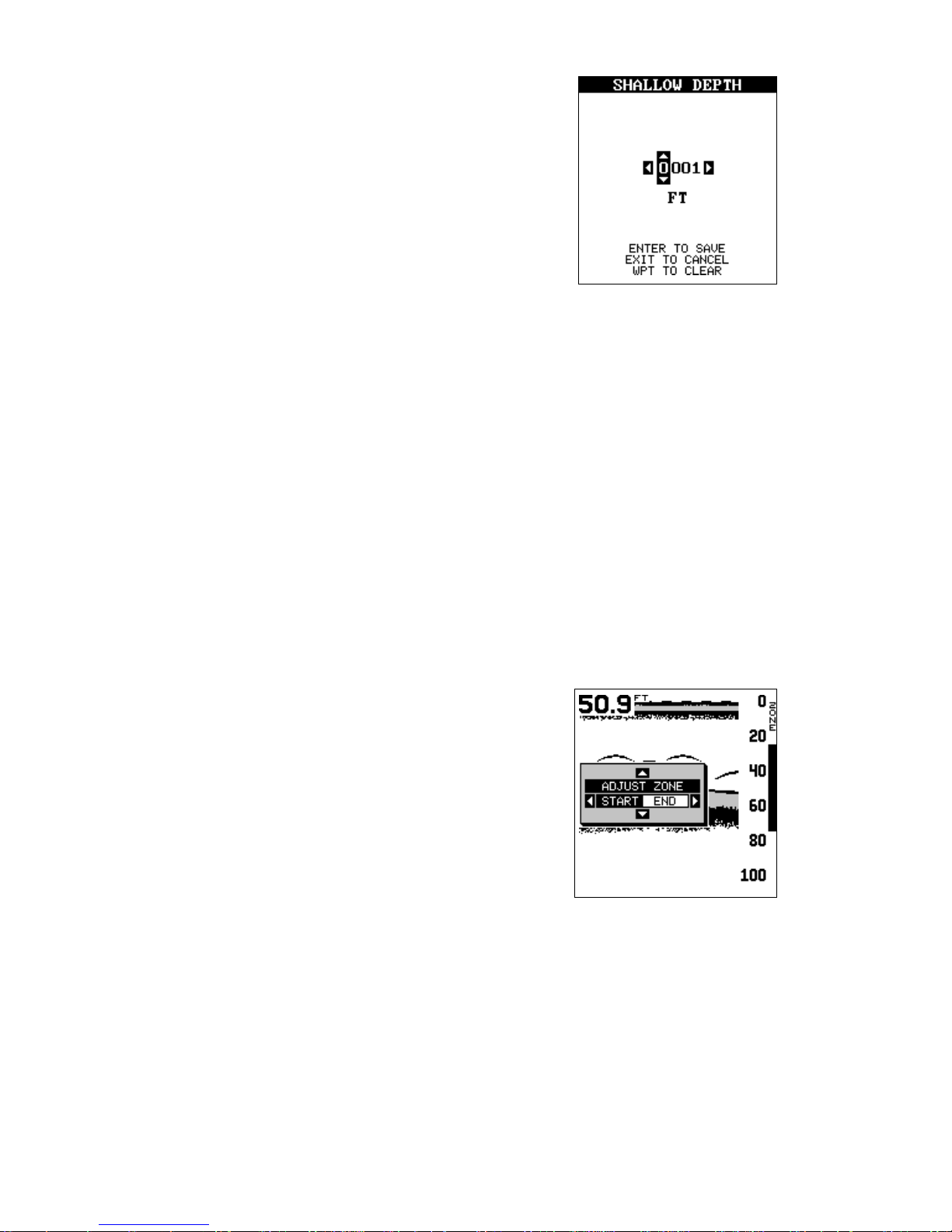
67
Use the up or down arrow ke ys to select the number, the right and left ke ys to mo ve from n umber
to number in the depth. For example, to set the
shallow alarm depth to 10 feet, press the right
arrow ke y once, then press the up arrow key once .
This changes the second “0” to a “1”. Ne xt, press
the right arrow key again and press the down
arrow key once. This changes the “1” at the end
of the number to a “0”. The depth now sho ws 10
feet.
Press the ENT key to accept this setting. The unit returns to the alar ms
menu, showing a shallow depth of 10 f eet. Now you can activate the alarm
by highlighting the “Shallo w Alm” label and pressing the right arro w ke y.
With the shallow alarm set at ten feet, anytime the digital display goes
below ten feet, the shallo w alarm sounds.
Set the deep alarm in the same manner. If the bottom depth reading goes
below the deep alarm setting, the deep alarm will sound.
ZONE ALARM
The zone alarm is triggered when any echo passes inside the zone alarm
bar, shown on the right side of the screen. To turn the zone alarm on,
highlight the “Zone Alarm” label on the sonar
alarm menu, then press the right arrow key. To
adjust the zone alarm, highlight the “Adjust Zone”
label, then press the right arrow key. A screen
similar to the one at right appears.
To adjust the top of the zone bar higher or lower ,
press the up or down arrow keys while the
“START” label is highlighted as shown on the
screen at right. To adjust the bottom of the zone
bar, first press the right arrow k ey to select “END” on the screen, then use
the up or down arrow k e ys .
When the zone alarm is set, press the EXIT ke y to erase the men us .
FISH ALARM
Use the fish alarm for a distinctive audible alarm when fish or other suspended objects are detected by the Fish I.D . feature. A different tone sounds
for each fish symbol size sho wn on the displa y. To turn the fish alarm on,
select “FISH ALARM” from the sonar alarm menu and press the right
Page 74

68
arrow key. The unit will rever t to the sonar display with the fish alar m
turned on. Repeat the abov e steps to turn the fish alarm off.
Note: If the unit is in the man ual mode, turning the Fish Alarm on will also
turn the automatic mode and Fish ID on, also.
Keel Offset
Normally , this unit measures water depth from the f ace of the transducer .
Since the transducer is below the surf ace of the water , this distance is not
the exact w ater depth. If the transducer is one foot below the surf ace, and
the screen shows the water depth as 30 f eet, then the depth is actually 31
feet.
You can calibrate the depth reading using the keel offset feature. First,
highlight the “SET KEEL OFFSET” label on the
“System Setup” men u, then press the right arrow
key. The screen shown at right appears. The current bottom depth shows in the upper left corner
of the screen. The keel offset shows beneath it.
In this example, w e need to change the k eel offset so that the unit will add one foot to the depth,
since the transducer is one foot below the surface. Press the right arrow key, then the up or
down arrow keys until +1.0 appears in the box,
as shown at right, then press the ENT key. This immediately changes the
digital depth display at the top of the screen by one foot. Press the EXIT
key to er ase this men u.
Note: Another w ay to use the k eel offset feature is if you w ant to know the
depth of the water below the lowest part of the boat, instead of the surface . To do this, measure the lowest part of the boat below the transducer .
In this example, we’ll use 3 f eet. Now , using the k eel offset feature , adjust
the offset for a
negative
3 feet.
Please note that adjusting the keel offset only affects the digital depth
display and all f eatures that use the digital depth, such as the depth alarms
and FishTrack. This doesn’t affect the chart at all.
Calibrate Speed
You can calibrate the speed display if an optional speed sensor is attached. To do this, highlight the “Calibrate Speed” label on the “System
Setup” men u, then press the right arrow key. A screen similar to the one at
the top of the next page appears.
Page 75

69
If the digital speed display is slower than your
actual speed, add a positive percentage to make
it read faster . If the digital speed display is f aster ,
use a negative percentage to make it read slo wer.
Use the arrow keys to change the speed, then
press the ENT ke y. Press the EXIT key to erase
this menu.
Page 76

70
SONAR TROUBLESHOOTING
If your unit is not working, or if you need technical help, please use the
following troub leshooting section bef ore contacting the factory customer
service department. It ma y save you the troub le of returning your unit.
Unit won’t turn on:
1. Chec k the pow er cab le’s connection at the unit. Also chec k the wiring.
2. Make certain the power cab le is wired properly. The red wire connects
to the positive battery terminal, black to negative or ground.
3. Check the fuse.
4. Measure the battery voltage at the unit’ s power connector . It should be
at least 11 volts. If it isn’t, the wiring to the unit is defective , the battery
terminals or wiring on the terminals are corroded, or the battery needs
charging.
Unit freezes, loc ks up, or operates erraticall y:
1. Electrical noise from the boat’s motor, trolling motor, or an accessory
may be interf ering with the sonar unit. Rerouting the power and transducer cables away from other electrical wiring on the boat may help.
Route the sonar unit’s power cable directly to the battery instead of
through a fuse block or ignition s witch
2. Inspect the transducer cable for breaks, cuts , or pinched wires.
3. Check both the transducer and power connectors. Make certain both
are securely plugged in to the unit.
Weak bottom ec ho, digital readings erratic, or no fish signals:
1. Make certain transducer is pointing straight down. Clean the f ace of the
transducer. Oil, dirt, and fuel can cause a film to form on the transducer, reducing its effectiveness. If the transducer is mounted inside
the hull, be sure it is shooting through only one lay er of fiberglass and
that it is securely bonded to the hull. Do NO T use RTV silicone rubber
adhesive or Marinetex
2. Electrical noise from the boat’ s motor can interfere with the sonar . This
causes the sonar to automatically increase its Discrimination or noise
rejection feature. This can cause the unit to eliminate weaker signals
such as fish or even structure from the display.
Page 77

71
3. The water may be deeper than the sonar’s ability to find the bottom. If
the sonar can’t find the bottom signal while it’ s in the automatic mode,
the digital will flash continuously. It may change the range to limits far
greater than the water you are in. If this happens, place the unit in the
manual mode, then change the range to a realistic one, (for example,
0-100 feet) and increase the sensitivity. As you move into shallower
water , a bottom signal should appear.
4. Check the battery voltage. If the voltage drops, the unit’s transmitter
power also drops, reducing its ability to find the bottom or targets .
Bottom echo disappears at high speeds or erratic digital reading or
weak bottom echo while boat is moving
1. The transducer may be in turbulent water. It must be mounted in a
smooth flow of water in order for the sonar to work at all boat speeds.
Air bubbles in the water disrupt the sonar signals, interfering with its
ability to find the bottom or other targets. The technical term for this is
Cavitation.
2. Electrical noise from the boat’ s motor can interfere with the sonar . This
causes the sonar to automatically increase its Discrimination or noise
rejection feature. This can cause the unit to eliminate weaker signals
such as fish or ev en structure from the display. Try using resistor spark
plugs or routing the sonar unit’s power and transducer cables away
from other electrical wiring on the boat.
No fish arches when the Fish ID feature is off:
1. Make certain transducer is pointing straight down. This is the most
common problem if a partial arch is displayed.
2. The sensitivity ma y not be high enough. In order for the unit to displa y a
fish arch, it has to be able to receive the fish’s echo from the time it
enters the cone until it leav es . If the sensitivity is not high enough, the
unit shows the fish only when it is in the center of the cone.
3. Use the Zoom feature. It is much easier to display fish arches when
zoomed in on a small range of water than a large one. For example,
you will have much better luck seeing fish arches with a 30 to 60 foot
range than a 0 to 60 foot r ange. This enlarges the targets, allowing the
display to show m uch more detail.
4. The boat must be moving at a slow trolling speed to see fish arches . If
the boat is motionless, fish sta y in the cone, showing on the screen as
straight horizontal lines.
Page 78

72
NOISE
A major cause of sonar problems is electrical noise. This usually appears
on the sonar’ s display as random patterns of dots or lines. In severe cases,
it can completely cover the screen with b lack dots, or cause the unit operate erratically, or not at all.
To eliminate or minimize the effects of electrical noise, first try to determine the cause. With the boat at rest in the w ater, the first thing you should
do is turn all electrical equipment on the boat off. Make certain the engine
is off, also. Tur n the sonar unit on, then turn off ASP (Advanced Signal
Processing). There should be a steady bottom signal on the display. Now
turn on each piece of electrical equipment on the boat and view the effect
on the sonar’ s displa y. F or e xample , turn on the bilge pump and view the
sonar display f or noise. If no noise is present, turn the pump off, then turn
on the VHF radio and transmit. Keep doing this until all electrical equipment has been turned on, their effect on the sonar display noted, then
turned off.
If you find noise interf erence from an electrical instrument, trolling motor,
pump, or radio, try to isolate the problem. You can usually reroute the
sonar unit’s power cable and transducer cable away from the wiring that
is causing the interference. VHF radio antenna cables radiate noise when
transmitting, so be certain to keep the sonar’s wires a wa y from it. Y ou ma y
need to route the sonar unit’ s power cable directly to the battery to isolate
it from other wiring on the boat.
If no noise displays on the sonar unit from electrical equipment, then make
certain everything except the sonar unit is turned off, then start the engine. Increase the RPM with the gearshift in neutral. If noise appears on
the display, the problem could be one of three things; spark plugs, alternator, or tachometer wiring. Try using resistor spark plugs, alter nator filters, or routing the sonar unit’s power cable away from engine wiring.
Again, routing the power cable directly to the battery helps eliminate noise
problems. Make certain to use the in-line fuse supplied with the unit when
wiring the power cable to the battery.
When no noise appears on the sonar unit after all of the above tests , then
the noise source is probably cavitation. Many novices or persons with
limited experience make hasty sonar installations which function perf ectly
in shallow w ater, or when the boat is at rest. In nearly all cases, the cause
of the malfunction will be the location and/or angle of the transducer . The
face of the transducer m ust be placed in a location that has a smooth flow
of water at all boat speeds. Read the transducer instructions for the best
mounting position.
Page 79

73
EAGLE ELECTRONICS
FULL ONE-YEAR WARRANTY
“We”, “our”, or “us” refers to EAGLE ELECTR ONICS, a division of LEI, the man uf acturer of
this product. “You” or “your” refers to the first person who purchases this product as a
consumer item for personal, family, or household use.
We warrant this product against defects or malfunctions in materials and workmanship,
and against failure to conform to this product’s written specifications, all for one year (1)
from the date of original purchase by you. WE MAKE NO OTHER EXPRESS WARRANTY
OR REPRESENTATION OF ANY KIND WHATSOEVER CONCERNING THIS PRODUCT.
Your remedies under this warranty will be available so long as you can show in a reasonable manner that any defect or malfunction in materials or workmanship, or any nonconformity with the product’s written specifications, occurred within one y ear from the date
of your original purchase, which must be substantiated by a dated sales receipt or sales
slip. Any such defect, malfunction, or non-conformity which occurs within one year from
your original purchase date will either be repaired without charge or be replaced with a
new product identical or reasonably equivalent to this product, at our option, within a reasonable time after our receipt of the product. If such defect, malfunction, or non-conformity
remains after a reasonable number of attempts to repair by us, you may elect to obtain
without charge a replacement of the product or a refund for the product. THIS REPAIR,
REPLACEMENT, OR REFUND (AS JUST DESCRIBED) IS THE EXCLUSIVE REMEDY
A VAILABLE TO YOU AGAINST US FOR ANY DEFECT, MALFUNCTION, OR NON-CONFORMITY CONCERNING THE PRODUCT OR FOR ANY LOSS OR DAMAGE RESULTING FROM ANY OTHER CAUSE WHATSOEVER. WE WILL NOT UNDER ANY CIRCUMSTANCES BE LIABLE TO ANYONE FOR ANY SPECIAL, CONSEQUENTIAL, INCIDENTAL, OR OTHER INDIRECT DAMAGE OF ANY KIND.
Some states do not allow the exclusion or limitation of incidental or consequential damages, so the above limitations or exclusions may not apply to you.
This warranty does NOT apply in the following circumstances: (1) when the product has
been serviced or repaired by anyone other than us, (2) when the product has been connected, installed, combined, altered, adjusted, or handled in a manner other than according to the instructions furnished with the product, (3) when any serial number has been
effaced, altered, or removed, or (4) when any defect, problem, loss, or damage has resulted from any accident, misuse, negligence, or carelessness, or from any failure to provide reasonable and necessary maintenance in accordance with the instructions of the
owner’s manual for the product.
We reserve the right to make changes or improvements in our products from time to time
without incurring the obligation to install such improvements or changes on equipment or
items previously manufactured.
This warranty gives y ou specific legal rights and you ma y also hav e other rights which may
vary from state to state.
REMINDER: You must retain the sales slip or sales receipt proving the date of your
original purchase in case warranty service is ever required.
EAGLE ELECTRONICS
PO BOX 669
CATOOSA, OK 74015
800-324-1354
Page 80

74
WGS 84 .................
DEFAULT
ADINDAN...............
MEAN
ADINDAN...............
BURKINA
FASO
ADINDAN...............
CAMEROON
ADINDAN...............
ETHIOPIA
ADINDAN...............
MALI
ADINDAN...............
SENEGAL
ADINDAN...............
SUDAN
AFGOOYE .............
SOMALIA
AIN EL ABD ...........
1970
BAHRAIN
AIN EL ABD ...........
1970 SAUDI
ARABIA
ANNA 1 ASTRO ....
1965 COCOS
ISLANDS
ANTIGUA ...............
ISLAND
ASTRO 1943
ARC 1950 ..............
MEAN
ARC 1950 ..............
BOTSWANA
ARC 1950 ..............
BURUNDI
ARC 1950 ..............
LESOTHO
ARC 1950 ..............
MALAWI
ARC 1950 ..............
SWAZILAND
ARC 1950 ..............
ZAIRE
ARC 1950 ..............
ZAMBIA
ARC 1950 ..............
ZIMBABWE
WGS 1984
Default
Adindan
Mean for Ethiopia, Sudan
Adindan
Burkina Faso
Adindan
Cameroon
Adindan
Ethiopia
Adindan
Mali
Adindan
Senegal
Adindan
Sudan
Afgooye
Somalia
Ain el Abd 1970
Bahrain
Ain el Abd 1970
Saudi Arabia
Anna 1 Astro 1965
Cocos Islands
Antigua Island Astro 1943
Antigua (Leeward Islands)
Arc 1950
Mean for Botswana, Lesotho,
Malawi, Swaziland, Zaire, Zambia,
Zimbabwe
Arc 1950 - Botswana
Arc 1950 - Burundi
Arc 1950 - Lesotho
Arc 1950 - Malawi
Arc 1950 - Swaziland
Arc 1950 - Zaire
Arc 1950 - Zambia
Arc 1950 - Zimbabwe
ARC 1960 ..............
MEAN
ASCENSION..........
ISLAND
1958
ASTRO BEACON ..
E 1945
IWO JIMA
ASTRO DOS 714 ..
ST HELENA
ISLAND
ASTRO TERN ........
ISLAND
1961
ASTRONOMICAL ..
ST ATION ‘52
MARCUS ISLE
AUSTRALIAN ........
GEODETIC
1966
AUSTRALIAN ........
GEODETIC
1984
A YABELLE .............
LIGHTHOUSE
DJIBOUTI
BELLEVUE ............
(IGN) EFATE
ERRAOMANGO
BERMUDA .............
1957
BISSAU..................
GUINEA
BOGOTA ................
OBSERVATORY
COLOMBIA
BUKIT RIMPAH......
INDONESIA
CAMP AREA..........
ASTRO
ANTARCTICA
CAMPO..................
INCHAUSPE
ARGENTINA
CANTON ASTRO ..
’66 PHOENIX
ISLANDS
CAPE .....................
SOUTH
AFRICA
CAPE .....................
CANAVERAL
BAHAMAS FL
Arc 1960 - Mean for Kenya,
Tanzania
Ascension Island 1958 Ascension Island
Astro Beacon E 1945 - Iwo Jima
Astro DOS 71/4 - St Helena Island
Astro Ter n Island (FRIG) 1961 Tern Island
Astronomical Station 1952 Marcus Island
Australian Geodetic 1966 Australia & Tasmania
Australian Geodetic 1984 Australia & Tasmania
Ayabelle Lightlhouse - Djibouti
Bellevue (IGN) - Efate &
Erromango Islands
Bermuda 1957 - Bermuda
Bissau - Guinea-Bissau
Bogota Observatory - Colombia
Bukit Rimpah - Indonesia (Bangka
& Belitung Islands)
Camp Area Astro - Antarctica
(McMurdo Camp Area)
Campo Inchauspe - Argentina
Canton Astro 1966 - Phoenix
Islands
Cape - South Africa
Cape Canaveral - Bahamas,
Florida
DATUMS
Page 81

75
CARTHAGE ...........
TUNISIA
CH-1903 ................
CHATHAM .............
ISLAND ASTRO
NEW ZEALAND
CHUA ASTRO .......
P ARA GU AY
CORREGO ............
ALEGRE
BRAZIL
DABOLA ................
GUINEA
DJAKARTA .............
(BA TAVIA)
INDONESIA
DOS 1968 ..............
NEW GEORGIA
ISLANDS
EASTER ................
ISLAND
1967
EUROPEAN...........
1950 MEAN
WESTERN
EUROPEAN...........
1950 MEAN
CENTRAL
EUROPEAN...........
1950 MEAN
MIDDLE EAST
EUROPEAN...........
1950
CYPRUS
EUROPEAN...........
1950
EGYPT
EUROPEAN...........
1950 GREAT
BRITAIN
EUROPEAN ‘50 .....
FINLAND
NORW A Y
EUROPEAN...........
1950
GREECE
EUROPEAN...........
1950
IRAN
Carthage - Tunisia
Switzerland
Chatham Island Astro 1971
New Zealand (Chatham Island)
Chua Astro
Paraguay
Corrego Alegre
Brazil
Dabola
Guinea
Djakarta (Batavia)
Indonesia (Sumatra)
DOS 1968
New Georgia Islands
(Gizo Island)
Easter Island 1967
Easter Island
European 1950
Mean for Austria, Belgium,
Denmark, Finland, France,
West Germany, Gibralter, Greece,
Italy, Luxembourg, Netherlands,
Norway, Portugal, Spain, Sweden,
Switzerland
European 1950
Mean for Austria, Denmark,
France, W est Germany ,
Netherlands, Switzerland
European 1950
Mean for Iraq, Israel, Jordan,
Lebanon, Kuwait,
Saudi Arabia, Syria
European 1950
Cyprus
European 1950
Egypt
European 1950
England, Channel Islands, Ireland,
Scotland, Shetland Islands
European 1950
Finland, Norway
European 1950
Greece
European 1950
Iran
EUROPEAN...........
1950 ITALY
(SARDINIA)
EUROPEAN...........
1950 ITALY
(SICILY)
EUROPEAN...........
1950
MALTA
EUROPEAN...........
1950 SP AIN
PORTUGAL
EUROPEAN...........
1979
MEAN
FORT THOMAS.....
1955 NEVIS
ST. KITTS
GAN 1970 ..............
REPUBLIC OF
MALDIVES
GEODETIC ............
DATUM 1949
NEW ZEALAND
GRACIOSA ............
BASE SW
1948 AZORES
GUAM ....................
1963
GUNUNG ...............
SEGARA
INDONESIA
GUX 1 ASTRO.......
GUADALCANAL
ISLAND
HERA T NOR TH .....
AFGHANISTAN
HJORSEY ..............
1955
ICELAND
HONG KONG ........
1963
HU-TZU-SHAN ......
TAIWAN
INDIAN...................
BANGLADESH
INDIAN...................
INDIA NEP AL
INDIAN 1954 .........
THAILAND
VIETNAM
INDIAN 1975 .........
THAILAND
European 1950
Italy (Sardinia)
European 1950
(Sicily)
European 1950
Malta
European 1950
Portugal, Spain
European 1979
Mean for Austria, Finland,
Netherlands, Norway, Spain,
Sweden, Switzerland
Fort Thomas, 1955
Nevis, St. Kitts
(Leeward Islands)
Gan 1970
Republic of Maldives
Geodeic Datum 1949
New Zealand
Graciosa Base SW 1948
Azores (Faial, Graciosa, Pico,
Sao Jorge, Terceira)
Guam 1963
Guam
Gunung Segara
Indonesia (Kalimantan)
GUX 1 Astro
Guadalcanal Island
Herat North
Afghanistan
Hjorsey 1955
Iceland
Hong Kong 1963
Hong Kong
Hu-Tzu-Shan
Taiwan
Indian
Bangladesh
Indian
India, Nepal
Indian - 1954
Thailand, Vietnam
Indian - 1975
Thailand
Page 82
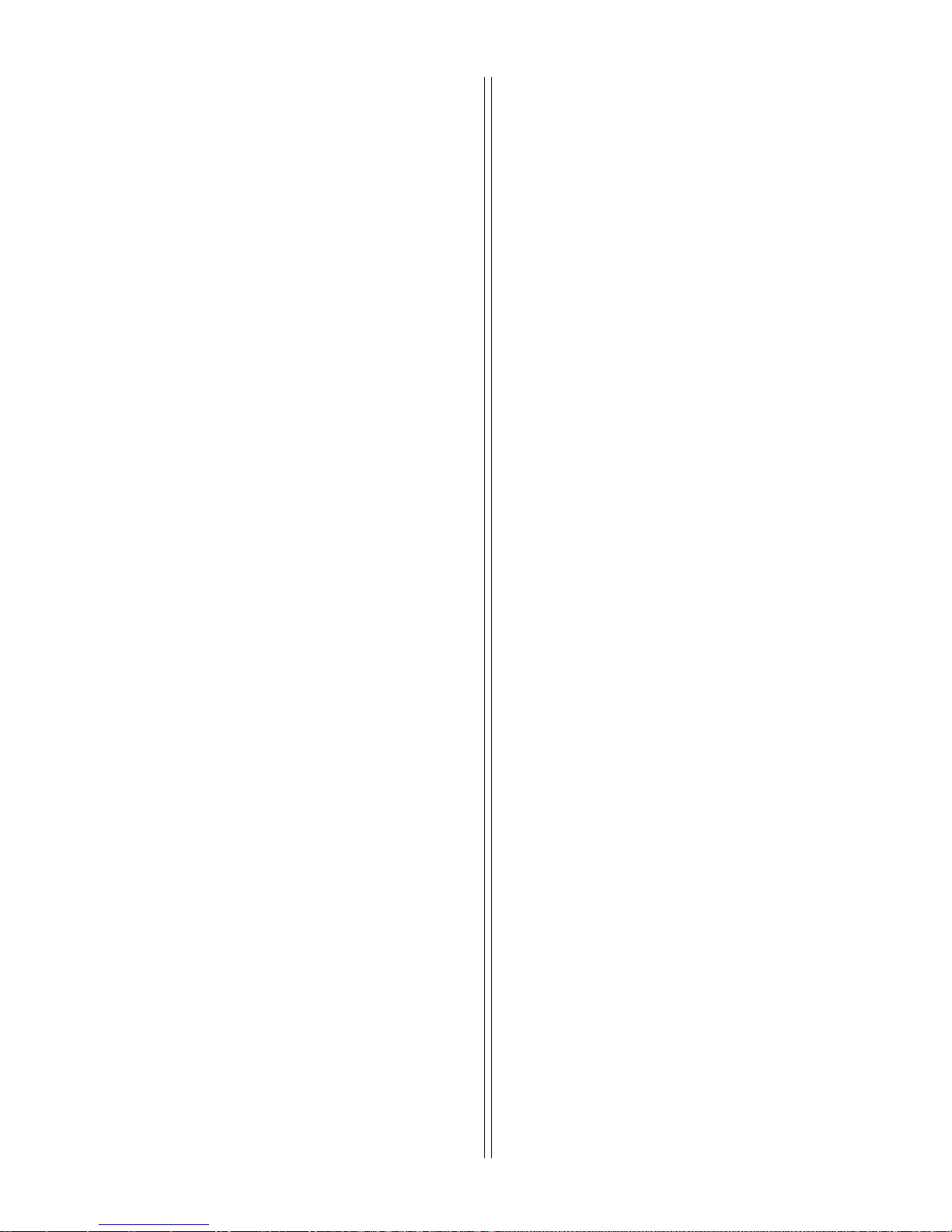
76
IRELAND ...............
1965
ISTS 061 ................
ASTRO 1968
S GEORGIA
ISTS 073 ................
ASTRO 1969
DIEGO GARCIA
JOHNSTON ...........
ISLAND
1961
KANDAWALA .........
SRI LANKA
KERGUELEN.........
ISLAND
1949
KERTAU 1948........
W MALA YSIA
SINGAPORE
KUSAIE ASTRO ....
CAROLINE 1951
ISLANDS
L C 5 ASTRO.........
1961 CAYMAN
BRAC ISLAND
LEIGON .................
GHANA
LIBERIA .................
1964
LUZON...................
PHILIPPINES
LUZON...................
PHILIPPINES
MINDANAO
MAHE ISLAND ......
1971
MASSAW A.............
ETHIOPIA
(ERITREA)
MERCHICH ...........
MOROCCO
MIDWAY ASTR O ...
1961
MINNA ...................
CAMEROON
MINNA ...................
NIGERIA
MONTSERRAT ......
ISLAND
ASTRO 1958
M’PORALOKO.......
GABON
Ireland 1965
Ireland
ISTS 061 Astro 1968
South Georgia Islands
ISTS 073 Astro 1969
Diego Garcia
Johnston Island 1961
Johnston Island
Kandawala
Sri Lanka
Kerguelen Island 1949
Kerguelen Island
Kertau 1948
West Malaysia & Singapore
Kusaie Astro 1951
Caroline Islands
L.C. 5 Astro 1961
Cayman Brac Island
Leigon
Ghana
Liberia 1964
Liberia
Luzon
Philipines
(Excluding Mindanao)
Luzon
Philipines (Mindanao)
Mahe 1971
Mahe Island
Massawa
Ethiopia (Eritrea)
Merchich
Morocco
Midway Astro 1961
Midway Islands
Minna
Cameroon
Minna
Nigeria
Montserrat Island Astro 1958
Montserrat
(Leeward Islands)
M’Poraloko
Gabon
NAHRWAN .............
OMAN
NAHRWAN .............
SAUDI ARABIA
NAHRW AN.............
UNITED ARAB
EMIRA TES
NAP ARIMA BWI.....
TRINIDAD AND
TOBAG O
N AMERICA ...........
1927 MEAN
CARRIBEAN
N AMERICA ...........
1927 MEAN
CENTRAL AMER
N AMERICA ...........
1927 MEAN
CANADA
N AMERICA ...........
1927 MEAN
CONUS
N AMERICA ...........
1927 MEAN
CONUS EAST
N AMERICA ...........
1927 MEAN
CONUS WEST
N AMERICA ...........
1927 ALASKA
N AMERICA ...........
1927 BAHAMAS
(NO SAN SALV)
N AMERICA ...........
1927 BAHAMAS
N AMERICAN ........
1927 CANADA
(WEST)
N AMERICAN ........
1927 CANADA
(CENTRAL)
N AMERICAN ........
1927 CANADA
EAST
N AMERICAN ........
1927 CANADA
NORTH
N AMERICAN ........
1927 CANADA
YUKON
Nahrwan
Oman (Masirah Island)
Nahrwan
Saudi Arabia
Nahrwan
United Arab Emirates
Naparima BWI
Trinidad & Tobago
North American 1927
Mean for Antigua, Barbados, Barbuda,
Caicos Islands, Cuba, Dominican
Republic, Grand Cayman, Jamaica,
Turks Islands
North American 1927
Mean for Belize, Costa Rica,
El Salvador, Guatmala, Honduras,
Nicaragua
North American 1927
Mean for Canada
North American 1927
Mean for CONUS
(Continental United States)
North American 1927
Mean for CONUS (East of Mississippi
River) including Louisiana, Missouri,
Minnesota
North American 1927
Mean for CONUS
(West of Mississippi River)
North American 1927
Alaska
North American 1927
Bahamas
(Except San Salvador Island)
North American 1927
Bahamas (San Salvador Island)
North American 1927
Canada (Alberta, British Columbia)
North American 1927
Canada (Manitoba, Ontario)
North American 1927
Canada (New Brunswick,
Newfoundland, Nova Scotia, Quebec)
North American 1927
Canada (Northwest Territories,
Saskatchewan)
North American 1927
Canada (Yukon)
Page 83

77
N AMERICAN ........
1927 CANAL
ZONE
N AMERICAN ........
1927 CUBA
N AMERICAN ........
1927
GREENLAND
N AMERICAN ........
1927 MEXICO
N AMERICAN ........
1983 ALASKA
CANADA CONUS
N AMERICAN ........
1983 CENTRAL
AM MEXICO
OBSERVATORIA ...
METEREO
1939 AZORES
OLD EGYPTIAN ....
1907 EGYPT
OLD HAW AIIAN.....
MEAN
OLD HAW AIIAN.....
HAWAII
OLD HAW AIIAN.....
KAUAI
OLD HAW AIIAN.....
MAUI
OLD HAW AIIAN.....
OAHU
OMAN ....................
ORD SURVEY .......
G BRITAIN
1936 MEAN
ORD SURVEY .......
G BRITAIN
1936 ENGLAND
ORD SURVEY G ...
BRITAIN 1936
ENGLND WALES
ORD SURVEY G ...
BRITAIN 1936
SCOTLAND
ORD SURVEY .......
G BRITAIN
1936 WALES
PICO DE ................
LAS NIEVES
CANARY ISLES
PITCAIRN ..............
ASTRO
1967
POINT 58 ...............
BURKINA
FASO NIGER
POINTE NOIRE .....
1948 CONGO
PORTO SANTO .....
1936 MADEIRA
ISLANDS
PROVISIONAL.......
S AMERICA
1956 MEAN
PROVISIONAL.......
S AMERICA
1956 BOLIVIA
PROVISIONAL.......
S AMERICA
1956 N CHILE
PROVISIONAL.......
S AMERICA
1956 S CHILE
PROV S AMER ......
1956
COLOMBIA
PROVISIONAL.......
S AMERICA
1956 ECUADOR
PROVISIONAL.......
S AMERICA
1956 GUY ANA
PROVISIONAL.......
S AMERICA
1956 PERU
PROVI S AMER .....
1956
VENEZUELA
PROVISIONAL.......
S CHILEAN
1963 S CHLIE
PUERTO RICO ......
VIRGIN
ISLANDS
QATAR ...................
NATIONAL
QORNOQ ..............
GREENLAND
(SOUTH)
REUNION ..............
MASCARENE
ISLANDS
ROME 1940 ...........
ITALY
(SARDINIA)
North American 1927
Canal Zone
North American 1927
Cuba
North American 1927
Greenland (Hayes Peninsula)
North American 1927
Mexico
North American 1983
Alaska, Canada, CONUS
North American 1983
Central America, Mexico
Observaorio Metereo 1939
Azores (Corvo & Flores Islands)
Old Egyptian 1907
Egypt
Old Hawaiian
Mean for Hawaii, Kauai,
Maui, Oahu
Old Hawaiian
Hawaii
Old Hawaiian
Kauai
Old Hawaiian
Maui
Old Hawaiian
Oahu
Oman
Oman
Ordinance Survey
Great Britain 1936 - Mean for
England, Isle of Man, Scotland,
Shetland Islands, Wales
Ordinance Survey
Great Britian 1936 - England
Ordinance Survey
Great Britian 1936 - England,
Isle of Man, Wales
Ordinance Survey
Great Britian 1936 - Scotland,
Shetland Islands
Ordinance Survey
Great Britian 1936 - Wales
Pico de las Nieves
Canary Islands
Pitcairn astro 1967
Pitcairn Island
Point 58
Mean for Burkina Faso & Niger
Pointe Noire 1948
Congo
Porto Santo 1936
Porto Santo, Madeira Islands
Provisional S. American 1956
Mean for Bolivia, Chile, Colombia,
Ecuador, Guyana, Peru, Venezuela
Provisional S. American 1956
Bolivia
Provisional S. American 1956
Chile (Northern, Near 19°S)
Provisional S. American 1956
Chile (Southern, Near 43°S)
Provisional S. American 1956
Colombia
Provisional S. American 1956
Ecuador
Provisional S. American 1956
Guyana
Provisional S. American 1956
Peru
Provisional S. American 1956
Venezuela
Provisional S. American 1956
Chile (South, Near 53°S) (Hito XVIII)
Puerto Rico
Puerto Rico, Virgin Islands
Qatar National
Qatar
Qornoq
Greenland (South)
Reunion
Mascarene Islands
Rome 1940
Italy (Sardinia)
Page 84
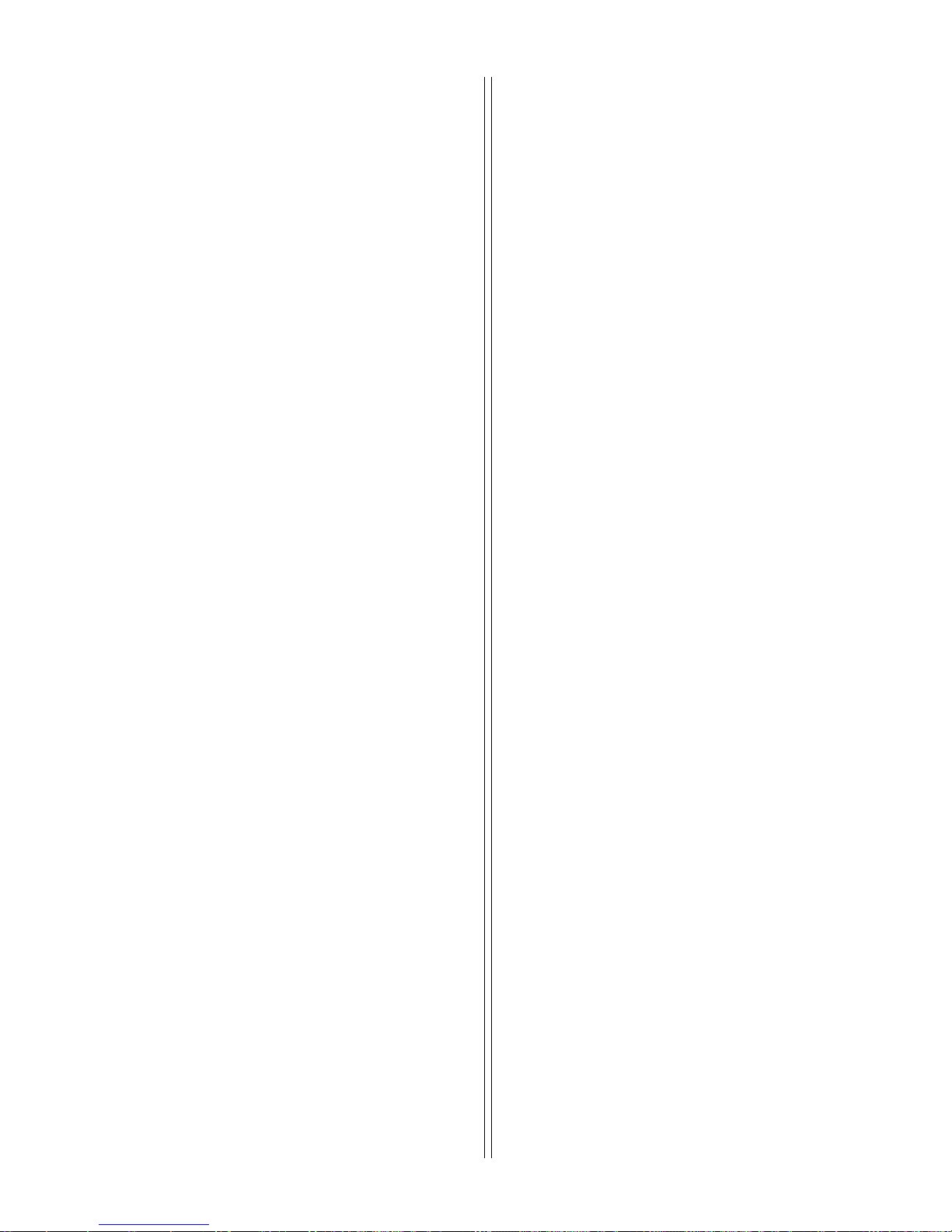
78
RT 90 .....................
SANTO (DOS) .......
’65 ESPIRITO
SANTO ISLAND
SAO BRAZ.............
AZORES
SAPPER HILL........
1943 EAST
F ALKLND ISLE
SCHWARZECK .....
NAMIBIA
SELVA GEM.............
GRANDE
SAL VAGE ISLE
SOVIET..................
GEODETIC
SYSTEM 1985
S AMERICAN ........
1969 MEAN
S AMERICAN ........
1969
ARGENTINA
S AMERICAN ........
1969 BOLIVIA
S AMERICAN ........
1969 BRAZIL
S AMERICAN ........
1969 CHILE
S AMERICAN ........
1969
COLOMBIA
S AMERICAN ........
1969
ECUADOR
S AMERICAN ........
1969 ECUADOR
GALAP AGOS
S AMERICAN ........
1969 GUY ANA
S AMERICAN ........
1969
P ARA GU AY
S AMERICAN ........
1969 PERU
S AMERICAN ........
1969 TOBA GO
AND TRINIDAD
S AMERICAN ........
1969
VENEZUELA
Sweden
Santo (DOS)
1965 Espirito Santo Island
Sao Braz
Azores (Sao Miguel,
Santa Maria Islands)
Sapper Hill 1943
East Falkland Island
Schwarzeck
Nambia
Selvagem Grande
Salvage Islands
SGS 85
Soviet Geodetic System 1985
South American 1969
Mean for Argentina, Bolivia,
Brazil, Chile, Colombia, Ecuador,
Guyana, Paraguay, Peru,
T rinidad & Tobago, Venezuela
South American 1969
Argentina
South American 1969
Bolivia
South American 1969
Brazil
South American 1969
Chile
South American 1969
Colombia
South American 1969
Ecuador
South American 1969
Ecuador (Baltra, Galapagos)
South American 1969
Guyana
South American 1969
Paraguay
South American 1969
Peru
South American 1969
Trinidad & Tobago
South American 1969
Venezuela
SOUTH ASIA .........
SINGAPORE .........
TANANARIVE ........
OBSERVA TORY
1925
MADAGASCAR
TIMBALAI ..............
1948 BRUNEI
E MALAYSIA
TOKY O...................
MEAN
TOKY O...................
JAP AN
TOKY O...................
KOREA
TOKY O...................
OKINAW A ..............
TRIST AN DA ..........
CUNHA
ASTRO 1968
VITI LEVU ..............
1916 FIJI
WAKE ....................
ENIWETOK ‘60 ......
MARSHALL ISL .....
WAKE ISLAND ......
ASTRO 1952
WGS 1972 .............
GLOBAL
DEFINITION
YACARE .................
URUGUAY
ZANDERIJ .............
SURINAME
South Asia
Singapore
Tananarive Observatory 1925
Madagascar
Timbalai 1948
Brunei, East Malaysia
(Sabah, Sarawak)
Tokyo
Mean for Japan, Korea, Okinawa
Tokyo
Japan
Tokyo
Korea
Tokyo
Okinawa
Tristan Astro 1968
Tristan da Cunha
Viti Levu 1916
Fiji (Viti Levu Island)
Wake
Eniwetok 1960
Marshall Islands
Wake Island Astro 1952
Wake Atoll
WGS 1972
Global Definition
Yacare
Uruguay
Zanderij
Suriname
Page 85
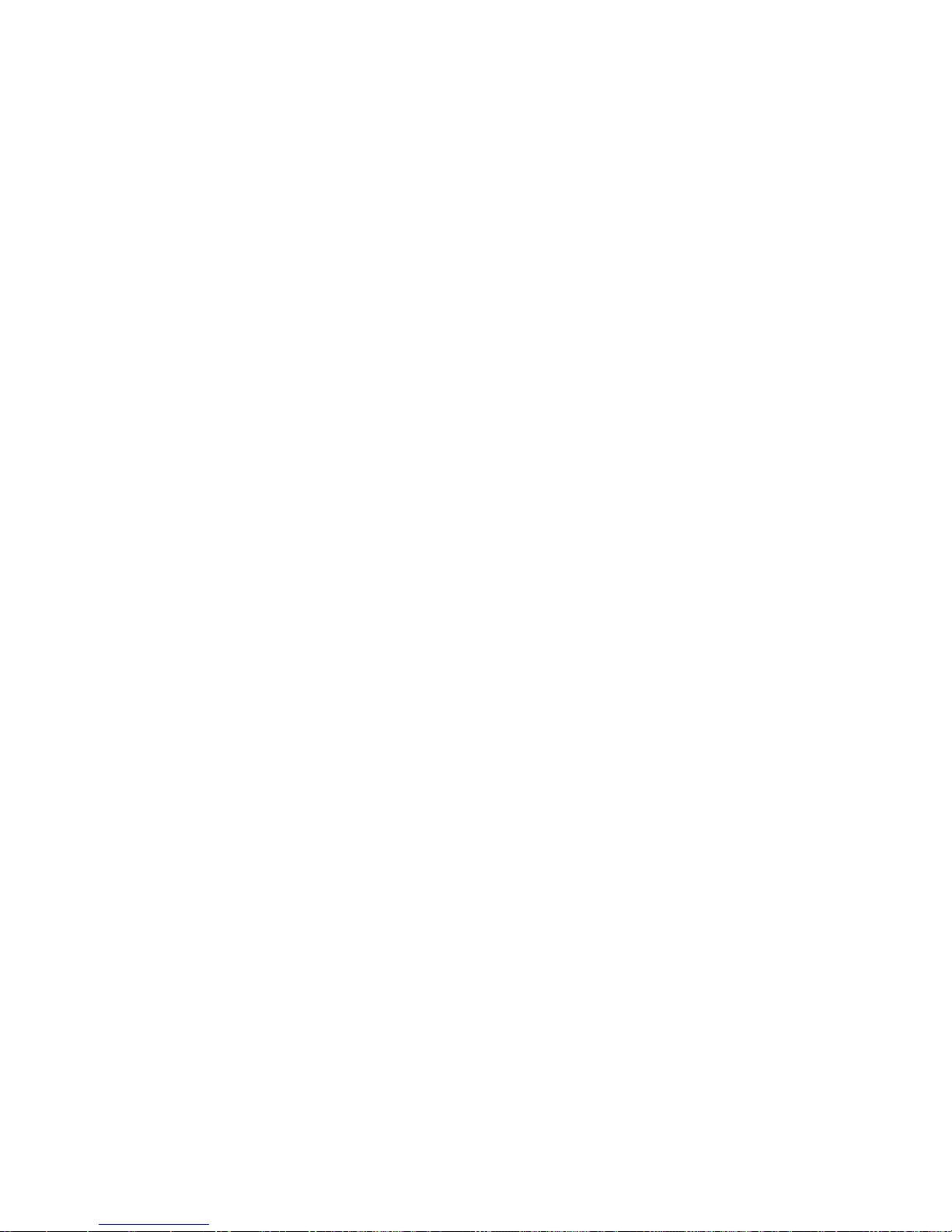
79
EA GLE D AT AB ASES LICENSE AGREEMENT
THIS IS A LEGAL AGREEMENT BETWEEN THE END-USER WHO
FIRST PURCHASES THIS PRODUCT AS A CONSUMER ITEM FOR
PERSONAL, FAMILY, OR HOUSEHOLD USE (“Y OU”) AND EAGLE
ELECTRONICS, THE MANUF ACTURER OF THIS PRODUCT . (“WE”,
“OUR”, OR “US”). USING THE PRODUCT ACCOMPANIED BY THIS
LICENSE AGREEMENT CONSTITUTES A CCEPTANCE OF THESE
TERMS AND CONDITIONS.
1. This License Agreement applies to the one or more databases that
your product may contain. We ref er to these singly as a “Database”
and together as the “Databases.” Your product may thus include the
“WBS Database” which contains worldwide backg round surf ace
mapping data, the “SmartMap Database” which contains inland
mapping data, or other Databases.
2. The Databases that your product ma y contain are licensed, not sold.
We gr ant to you the nonexclusive, nonassignab le right to use these
Databases for supplemental navigation reference purposes, but only
as long as you comply with the terms and conditions of this License
Agreement. We reserve the right to terminate this license if you
violate any aspect of this License Agreement. You are responsible for
using official government charts and prudent navigation for safe
travel.
3. The Databases housed in your product are protected b y the copy-
right notices appearing on the product or its screen(s). You may NOT
modify, adapt, translate, rev erse engineer , decompile , disassemble ,
rent, lease, or resell any Database, and y ou ma y NOT create
derivative works based upon any Database or its contents.. Any
unauthorized reproduction, use, or transfer of a Database ma y be a
crime and may subject you to damages and attorney f ees .
4. This License Agreement will terminate immediately without prior
notice from us if you fail to comply with or violate an y of the provisions of this Agreement. Upon termination, you will promptly return
all products containing one or more Databases to us.
5. Prices and programs are subject to change without notice.
6. This License Agreement shall be gov erned by the laws of the State
of Oklahoma and comprises the complete and exclusive understanding between you and us concerning the abov e subject matter.
Page 86

80
DAT AB ASES LIMITED WARRANTY
“We”, “our”, or “us” refers to Eagle Electronics, the manufacturer of this product. “You” or
“your” refers to the first person who purchases the product as a consumer item for
personal, family, or household use. The Databases Limited Warranty applies to the one
or more databases that your product may contain. We refer to each of these as a
“Database” or together as the “Databases.” Your product may thus include the “WBS
Database” which contains worldwide background surface mapping data, the “SmartMap
Database” which contains inland mapping data, or other Databases.
We warrant to you that we have accurately compiled, processed, and reproduced the
portions of the source material on which the Databases are based. However, we are
under no obligation to provide updates to the Databases, and the data contained in the
Databases may be incomplete when compared to the source material. WE MAKE NO
EXPRESS OR IMPLIED WARRANTY OF ANY KIND ABOUT THE ACCURACY OF THE
SOURCE MATERIAL ITSELF, INCLUDING BUT NOT LIMITED TO IMPLIED WARRANTIES OF MERCHANTABILITY OR FITNESS FOR A PA RTICULAR PURPOSE.
If there is a defect in any Database, your exclusive remedy shall be, at our option, either
a refund of the price you paid for the product containing the defective Database or a
replacement of such product. WE WILL NOT UNDER ANY CIRCUMSTANCES BE
LIABLE TO ANYONE FOR ANY SPECIAL, CONSEQUENTIAL, INCIDENTAL, OR
OTHER INDIRECT DAMAGE OF ANY KIND.
Some states do not allow the exclusion or limitation of incidental or consequential
damages, so the above limitations or exclusions may not apply to you.
This warranty does NOT apply in the following circumstances: (1) when the product has
been serviced or repaired by anyone other than us, (2) when the product has been
connected, installed, combined, altered, adjusted, or handled in a manner other than
according to the instructions furnished with the product, (3) when any serial number has
been effaced, altered, or removed, or (4) when any defect, problem, loss, or damage
has resulted from any accident, misuse, negligence, or carelessness, or from any failure
to provide reasonable and necessary maintenance in accordance with the instructions
of the owner’s manual for the product.
We reserve the right to make changes or improvements in our products from time to
time without incurring the obligation to install such improvements or changes on
equipment or items previously manufactured.
This warranty gives you specific legal rights and you may also have other r ights which
may var y from state to state.
Your remedies under this warranty will be available so long as you can show in a
reasonable manner that the defect occurred within one (1) year from the date of your
original purchase, and we must receive your warranty claim no later than 30 days after
such 1-year period expires. Your claim must be substantiated by a dated sales receipt or
sales slip.
Page 87
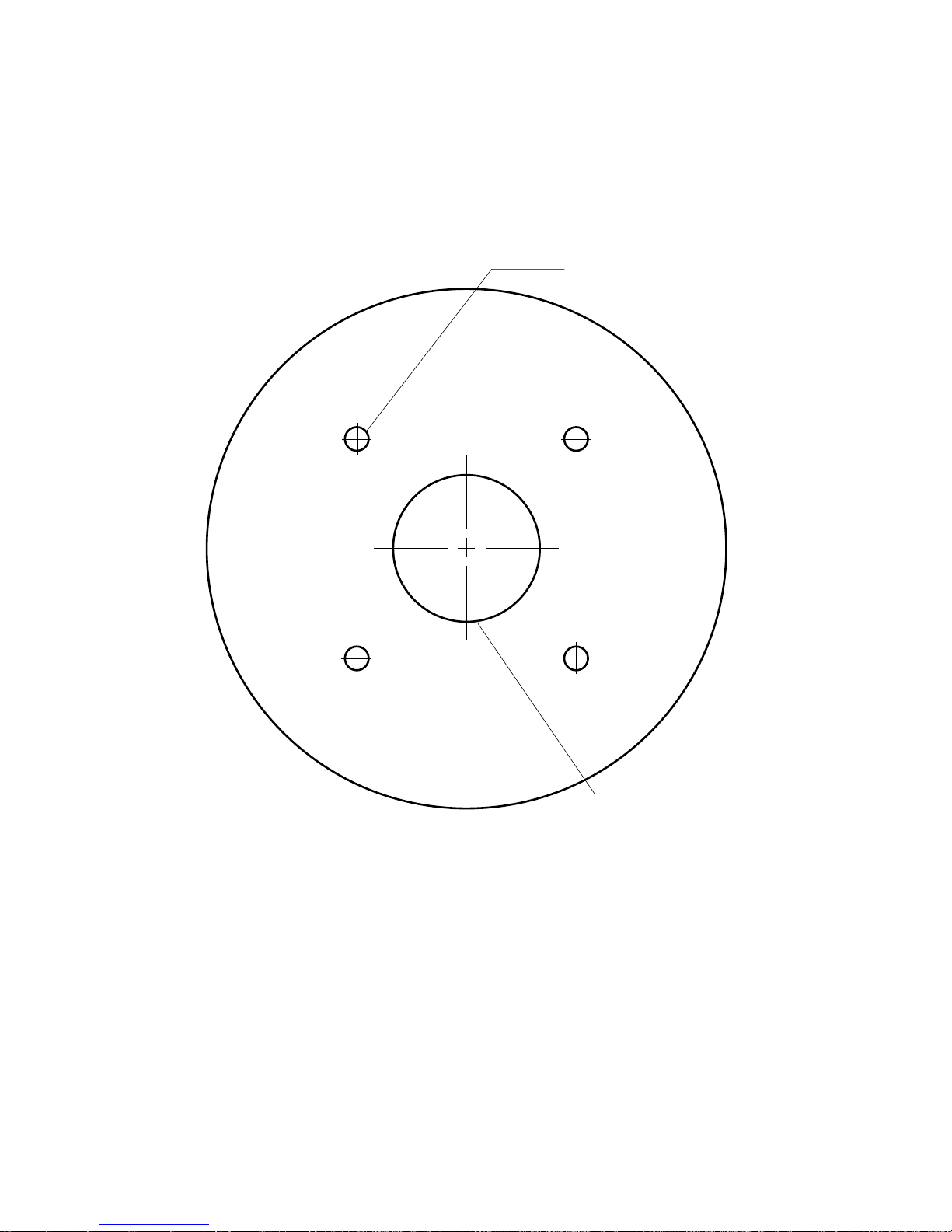
81
GPS MODULE TEMPLATE
25MM (1”)
(If Necessary)
4.75MM (3/16”)
4 PLACES
Page 88
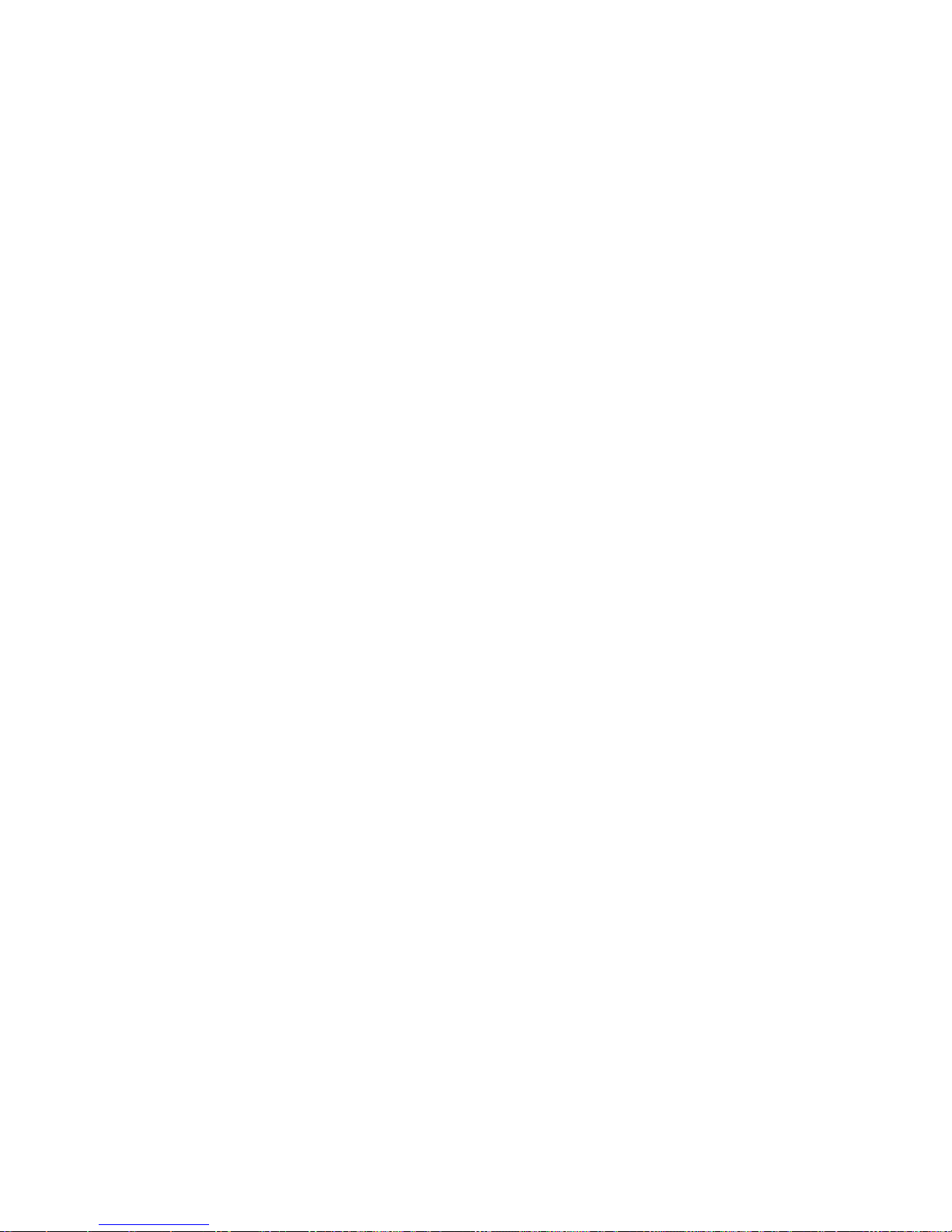
82
Page 89

83
How to Obtain Service
(Canadian Customers Only)
We back your investment in quality products with quick, exper t service and genuine
Eagle replacement parts. If you need service or repairs, contact the Eagle Factory
Customer Service Depar tment at the toll-free number listed below. A technician may
be able to solve the problem and sa v e you the inconv enience of returning your unit. Y ou
will be asked for your unit’s serial number.
800-324-1354
Canada Only. Monday through Friday 8:00 A.M. - 8:00 P.M. Central Time.
How to Obtain Service
(International Customers Only)
If you need service or repairs, contact the dealer in the country you purchased your
unit.
WARRANTY REPAIR WILL BE HONORED ONLY IN THE COUNTRY
UNIT WAS PURCHASED.
Please follow the shipping instructions shown below on this page if you have to mail
your unit to the dealer. For proper testing, repair, and service, send a brief note with the
product describing the problem. Be sure to include your name, return shipping address, and a daytime telephone number.
Shipping Information
When sending a product for repair, we recommend you do the following:
1. Always use the original shipping container and filler material the product was packed
in when shipping your product.
2 Always insure the parcel against damage or loss during shipment. Eagle does not
assume responsibility for goods lost or damaged in transit.
3. For proper testing, repair, and service, send a brief note with the product describing the problem. Be sure to include your name, return shipping address, and a
daytime telephone number.
Accessory Ordering Information
To order accessories such as power cables or transducers, please contact:
1. Your local marine dealer. Most quality dealers that handle marine electronic equip-
ment should be able to assist you with these items. Consult your local telephone
directory for listings.
2. Canadian customers only can write:
Lowrance/Eagle Canada, 919 Matheson Blvd., E. Mississauga, Ontario L4W2R7
or fax 905-629-3118
Page 90

84
How to Obtain Service (U.S.A. Only)
We back your investment in quality products with quick, exper t service
and genuine Eagle replacement parts. If you’re in the United States and
you have questions, please contact the Factory Customer Service Department using our toll-free number listed below. You must send the unit
to the factory for warranty service or repair . Please call the f actory before
sending the unit. You will be asked for your unit’s serial number . Use the following
toll-free number:
800-324-1354
U.S.A.only.
Your unit is covered b y a full one-y ear warranty. (See inside for complete
warranty details.) If your unit fails and the failure is not covered by the
original warranty, Eagle has a flat-rate repair policy that covers your unit
and accessories packed with the unit at the factor y. There is a 180-day
warranty on all non-warranty repairs from the factory, which is similar to
the original warranty, but is f or 180 da ys r ather than one year . For further
details, please call us at the abov e number.
Remember, non-warranty repairs are subject to Eagle’s published flat-rate
charges and 180-day warranty.
Accessory Ordering Information
To order accessories such as power cables or transducers, please contact:
1) Your local marine dealer. Most quality dealers that handle marine electronic equipment should be able to assist you with these items . Consult
your local telephone directory for listings.
2) LEI Extras, Inc. P.O. Box 129 Catoosa, OK 74015-0129
800-324-0045
(USA orders only.)
or http://www .lei-extras.com
LITHO IN U.S.A. 988-0148-09
