Page 1
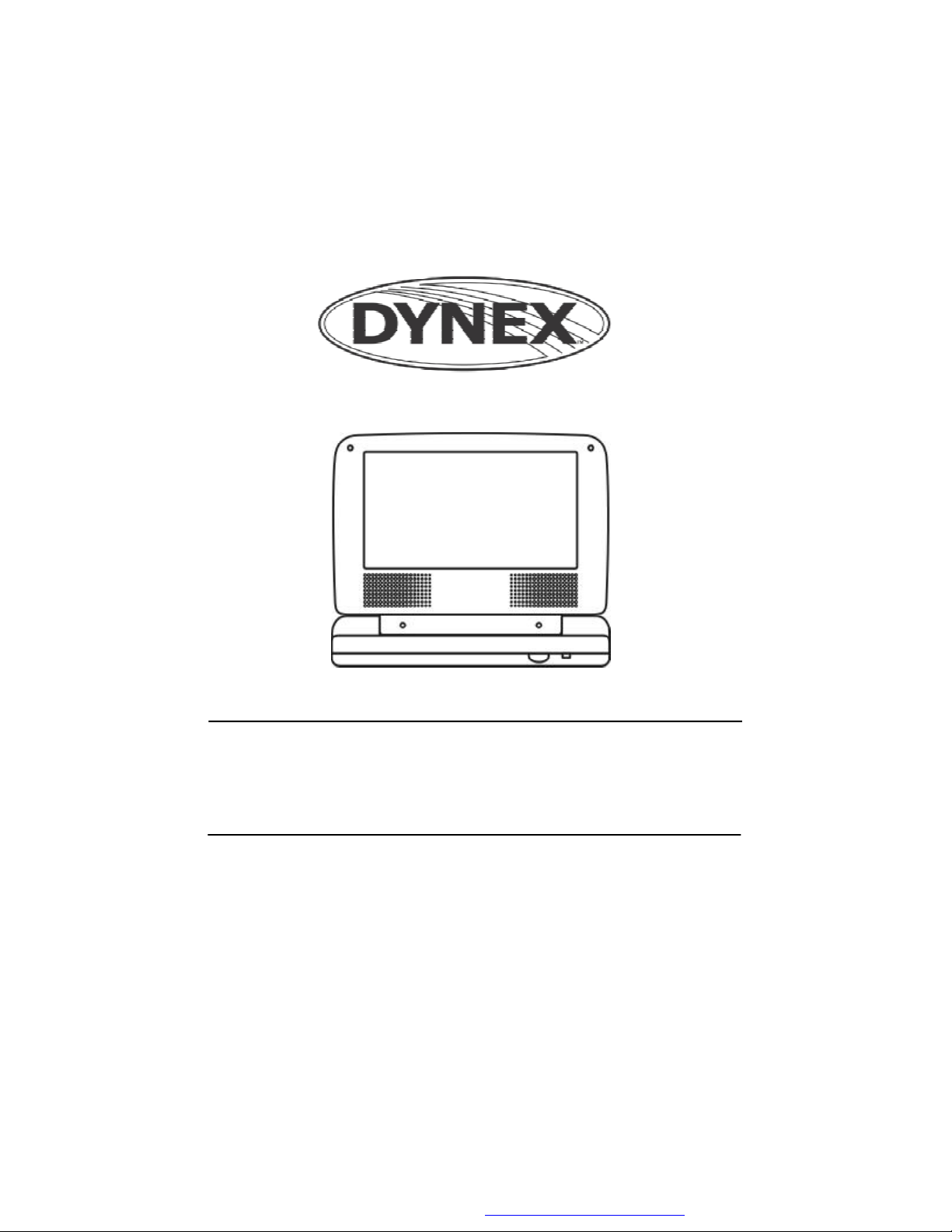
DX-PD510
PORTABLE 5" LCD MONITOR AND DVD PLAYER
Owner’s Manual
1
PDF created with FinePrint pdfFactory Pro trial version http://www.fineprint.com
Page 2
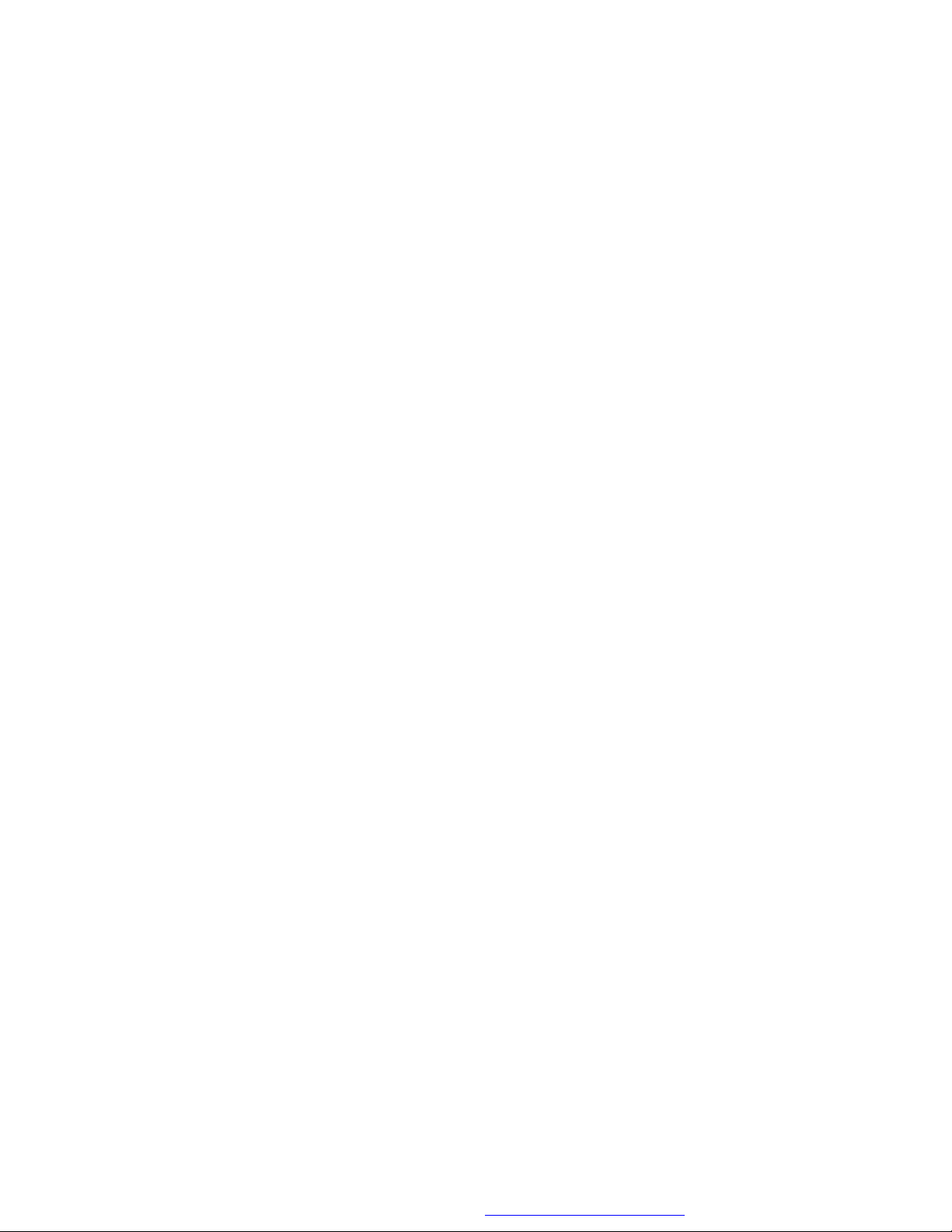
Content
A. Introduction ............................................................................ 4
B. Cautions and Warnings ........................................................ 4
C. Contents ............................................................................... 6
D. Powering and installation ..................................................... 6
E. Controls, Indicators, and Connectors ................................... 7
F. Loading and Playing a Disc .................................................. 8
G. Setup.................................................................................. 9
H. Basic Operation .................................................................... 14
I. Menu .................................................................................... 15
J. Display................................................................................ 15
K. Playing Audio CDs .......................................................... 21
L. Playing MP3 Discs ........................................................... 23
M. Playing JPEG file .................................................................... 25
N. Connecting to a TV or another monitor ................................. 26
O. Specifications ...................................................................... 27
P. Rechargeable Battery Installation and Use ......................... 27
2
PDF created with FinePrint pdfFactory Pro trial version http://www.fineprint.com
Page 3
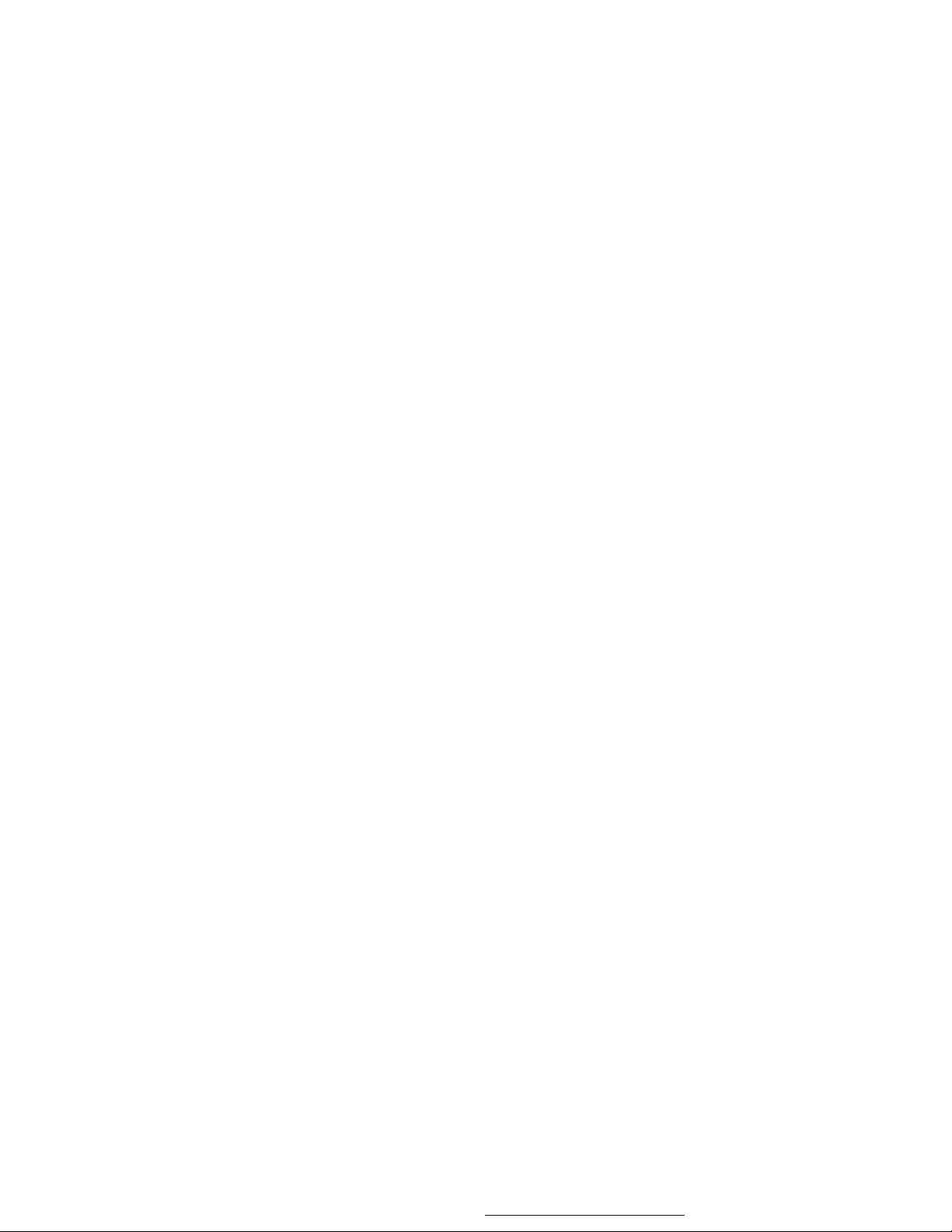
Notice:
1. This Product incorporates copyright protection technology that is protected by method claims of certain U.S. Patents and other intellectual
property rights owned by Macrovision Corporation and other rights owners. Use of this copyright protection technology must be authorized by
Macrovision Corporation, and is intended for home and other limited viewing uses only unless otherwise authorized by Macrovision Corporation.
Reverse engineering or disassembly is prohibited.
2. Apparatus Claims of U.S. Patent Nos. 4,631,603; 4,577,216; 4,819,
098 and 4,907,093 licensed for limited viewing uses only.
3
PDF created with FinePrint pdfFactory Pro trial version http://www.fineprint.com
Page 4
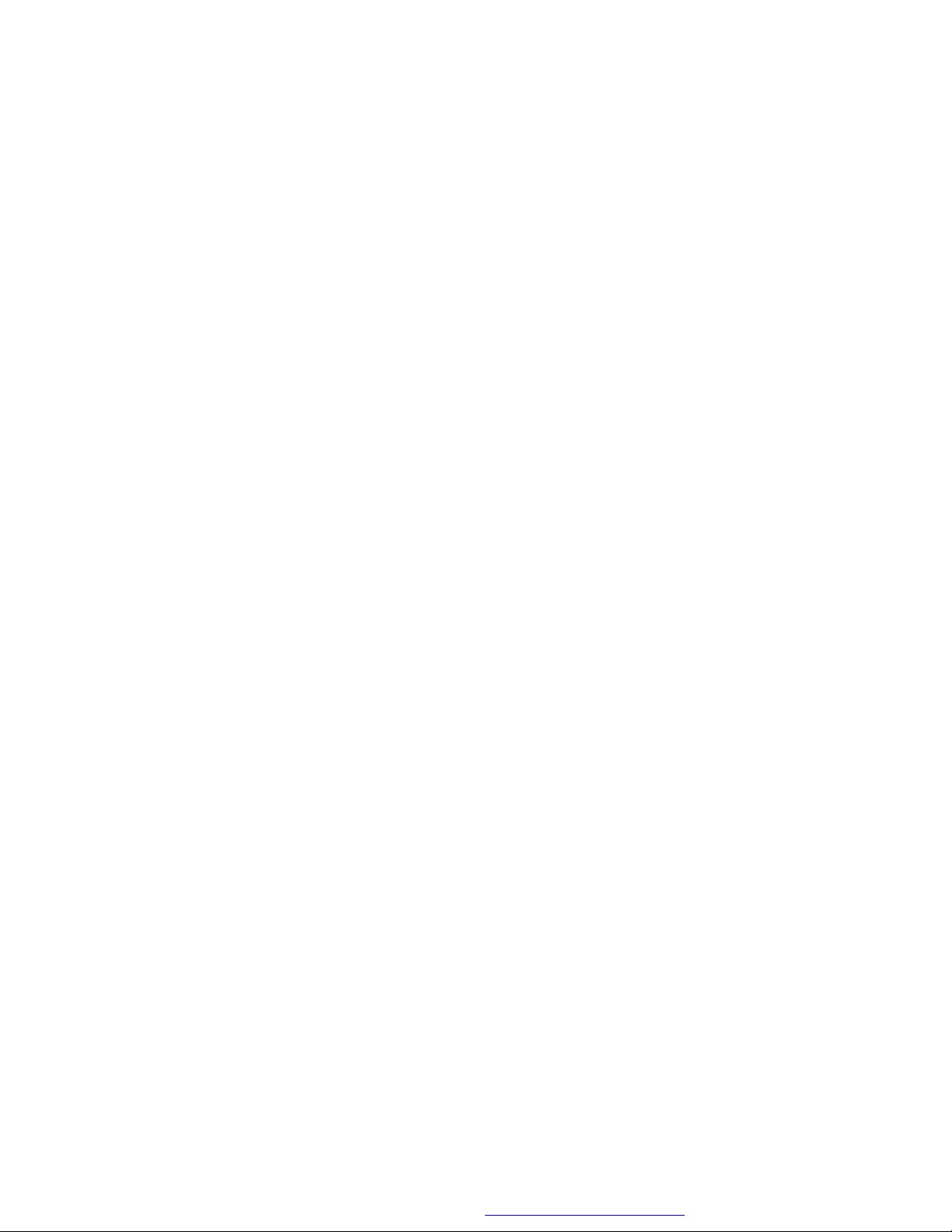
A. Introduction
Thank you for choosing the 5” portable DVD player. The main features include a 5" Screen (4:3 aspect ratio) Liquid Crystal Display
(LCD) monitor and a DVD player. The unit applies the latest state of
the art electronics and is designed for use in hotels, offices or your
home. The unit is constructed to provide years of reliable, trouble-free
service, and is compact so that you can take it with you anywhere
and is designed for quick and easy installation. Please read the entire
instruction manual supplied with this product prior to using. The documentation will assist you in installing the system properly to obtain
the best equipment performance. Please save this manual for later
use.
B. Cautions and Warnings
1. Placement
To prevent fire or electric shock, do not expose this appliance to
rain or moisture. Do not place the set on an unstable cart, stand,
tripod, bracket or table to prevent it from falling. Keep the unit away
from strong magnets, heat sources, direct sunlight, and excessive
dust. If the unit is brought directly from a cold to a warm location,
moisture may condense inside the unit. When you move it from a
cold to a warm location, wait for about one hour before operating
the unit, or remove the disc and leave the unit turned on until the
moisture evaporates.
2. Installation
Ensure that the 5” portable DVD player is installed in accordance
with the instructions and illustrations provided in this manual.
3. Caution
Do not push objects of any kind into the unit through openings;
do not spill or spray liquid of any kind on or in the system (this
may result in a fire or electric shock). Do not place anything
4
PDF created with FinePrint pdfFactory Pro trial version http://www.fineprint.com
Page 5
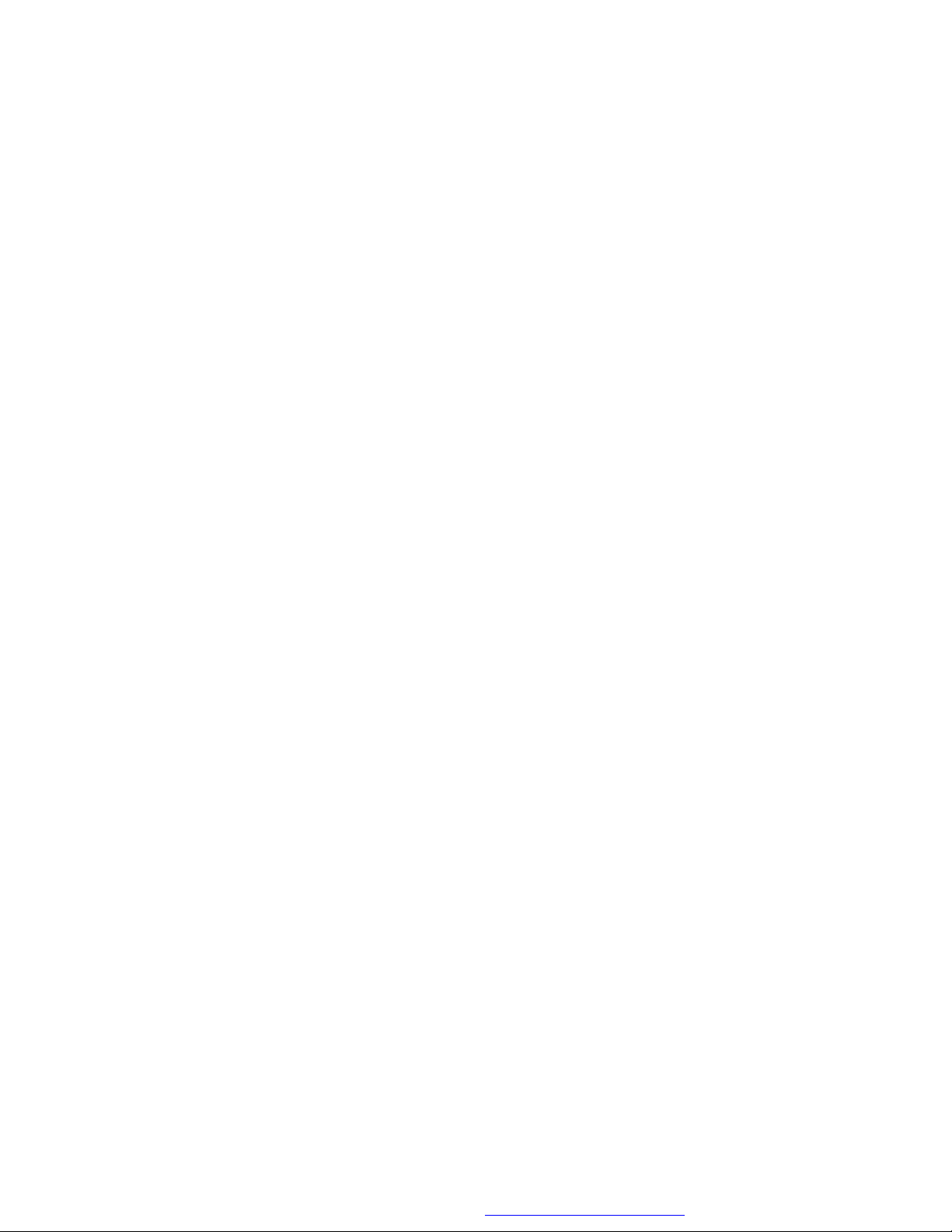
heavy on the unit. To ensure proper ventilation and proper
operation, never cover or block the slots and openings with a cloth
or other material. Keep the unit away from an open flame such as
fire, candle etc. It is hazardous to replace the battery incorrectly.
Replace the battery only with the same or equivalent type, in order
to protect the environment, please dispose of the battery properly.
Do not use the unit in temperatures higher than 95 degrees Fahrenheit or 35 degrees Celsius.
4. Disassemble
Do not attempt to disassemble the cabinet. There is a risk of electric shock and/or exposure to Laser Radiation. Contact qualified
service personnel if your system needs repair.
5. Cleaning Unit
When cleaning, make sure the system is unplugged from the power
source. Do not use liquid cleaners or aerosol cleaners. Use a cloth
lightly dampened with water for cleaning the exterior of the system
only.
6. Disc
Do not use irregularly shaped discs such as heart or star-shaped
discs as they may cause the unit to malfunction. Do not stick paper,
tape or glue on the disc. Do not expose the disc to direct sunlight
or heat sources. Do not touch the surface of disc. Handle the disc
by its edge. Clean the disc by wiping the disc from the center out
with a cleaning cloth. Remove the disc from the unit and store it in
its case after playing. Some playback operations of discs may be
intentionally fixed by software producers. Since this unit plays discs
according to the disc contents the software producers designed,
some playback features may not be available. Also refer to the instructions supplied with the discs.
5
PDF created with FinePrint pdfFactory Pro trial version http://www.fineprint.com
Page 6
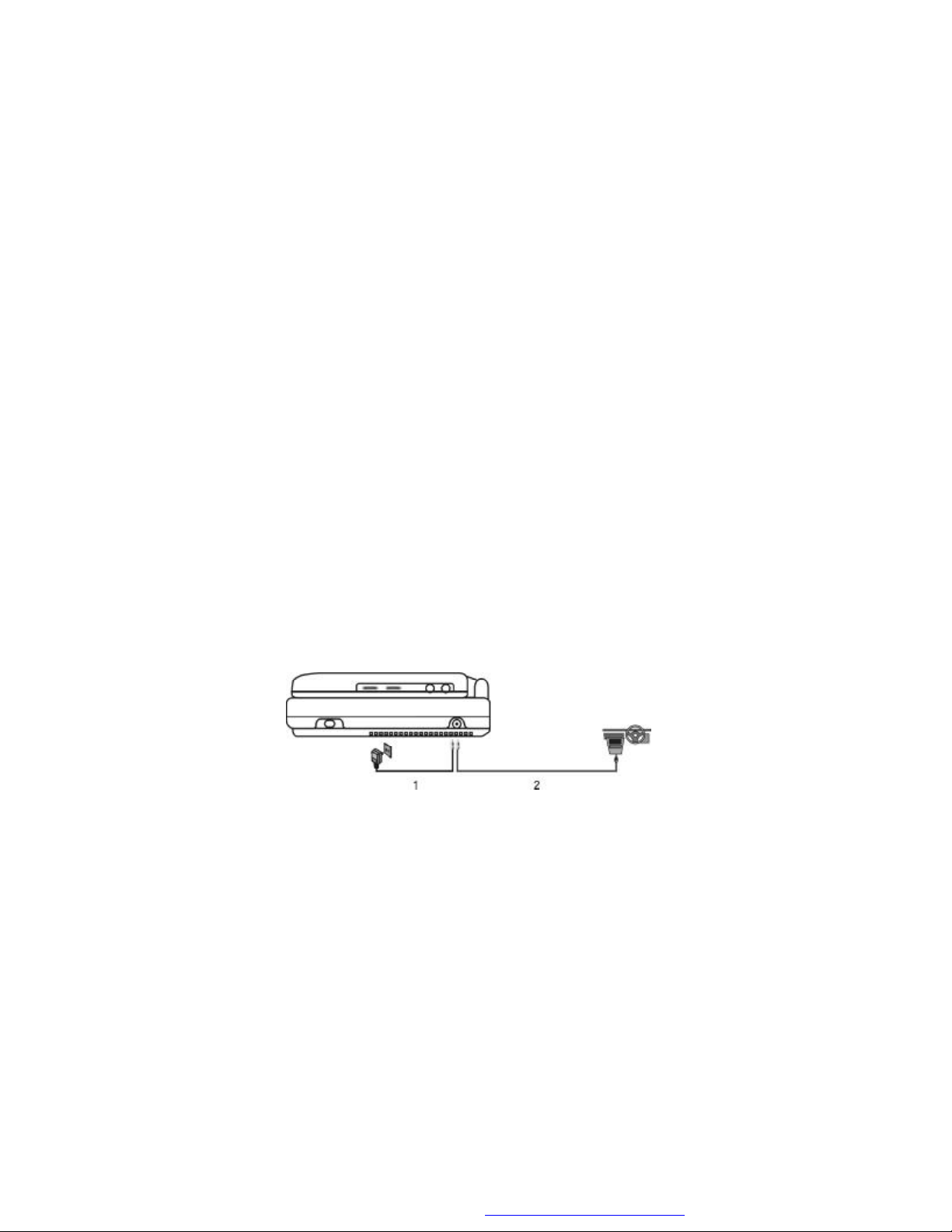
C. Contents
1. 1 x 5’’ LCD Monitor & DVD Player Combo
2. 1 x AC to DC Adapter
3. 1 x Remote Control with battery (CR2025)
4. 1 x Rechargeable Battery
5. 1 x Cigarette Lighter Adapter
6. 1 x Instruction Manual
7. 1 x AV Cable
D. Powering and installation
1. Powering the system indoors (Refer to Figure 1)
Plug one end of the AC to DC adapter into the DC 9V jack on the
right side of the main unit, then plug the other end into the 120V AC
power outlet.
2. Powering the system in a car (refer to Figure 1)
Plug one end of the cigarette lighter adapter into the DC 9V jack on
the unit, then plug the other end into the cigarette lighter socket.
Figure 1
6
PDF created with FinePrint pdfFactory Pro trial version http://www.fineprint.com
Page 7
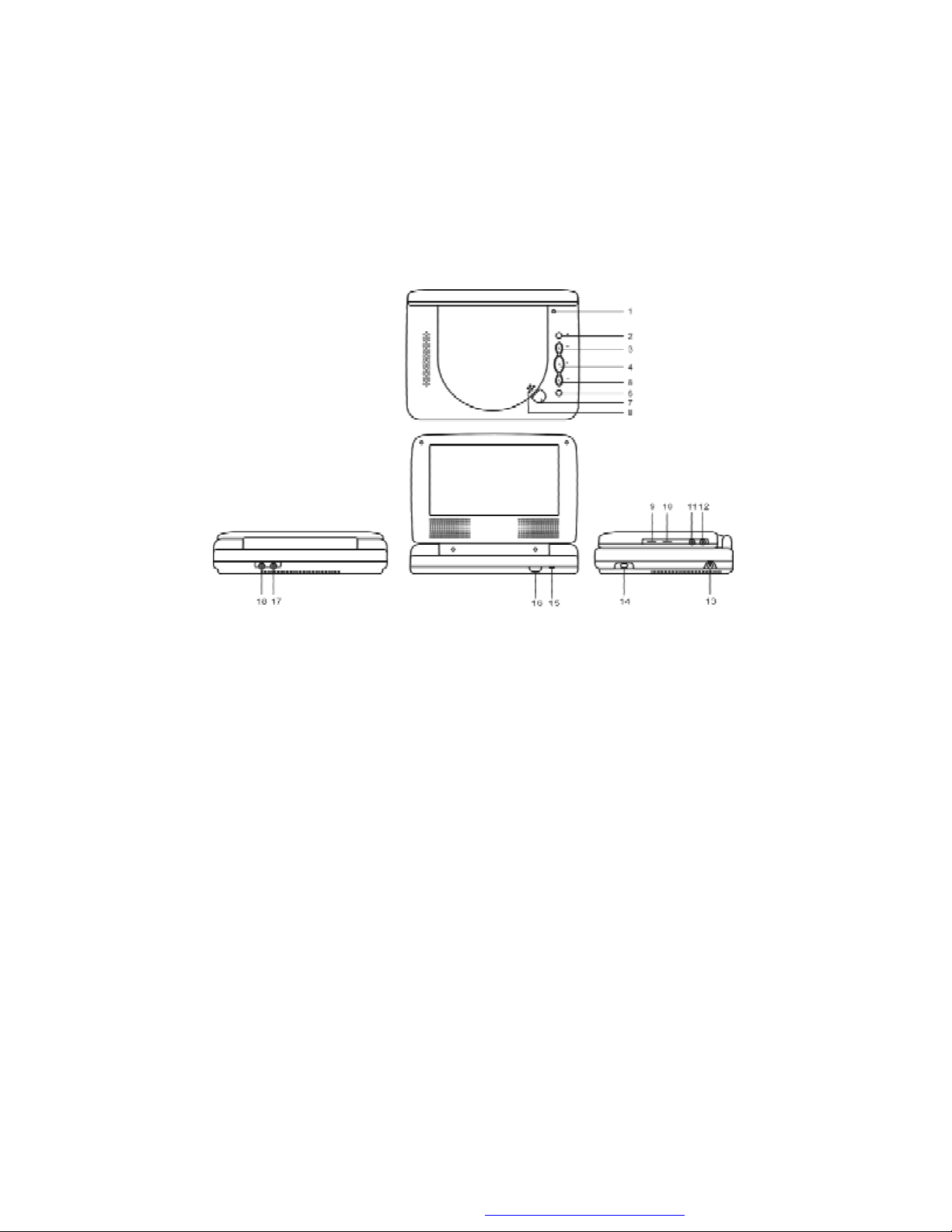
E. Controls, Indicators, and Connectors
1. Unit View (Refer to Figure 2)
Figure 2
1) LCD Panel Shut Off Switch 15) Power LED
2) Stop Button 16) Remote Control Sensor
3) Previous Button 17) AV In Jack
4) Play Button 18) AV Out Jack
5) Next Button
6) Display Button
7) Open Button
8) Close Button
9) Brightness Up/Down Control
10) Volume Up/Down Control
11) Headphone Jack 1
12) Headphone Jack 2
13) DC 9V Input
14) Power On/Off Switch
7
PDF created with FinePrint pdfFactory Pro trial version http://www.fineprint.com
Page 8
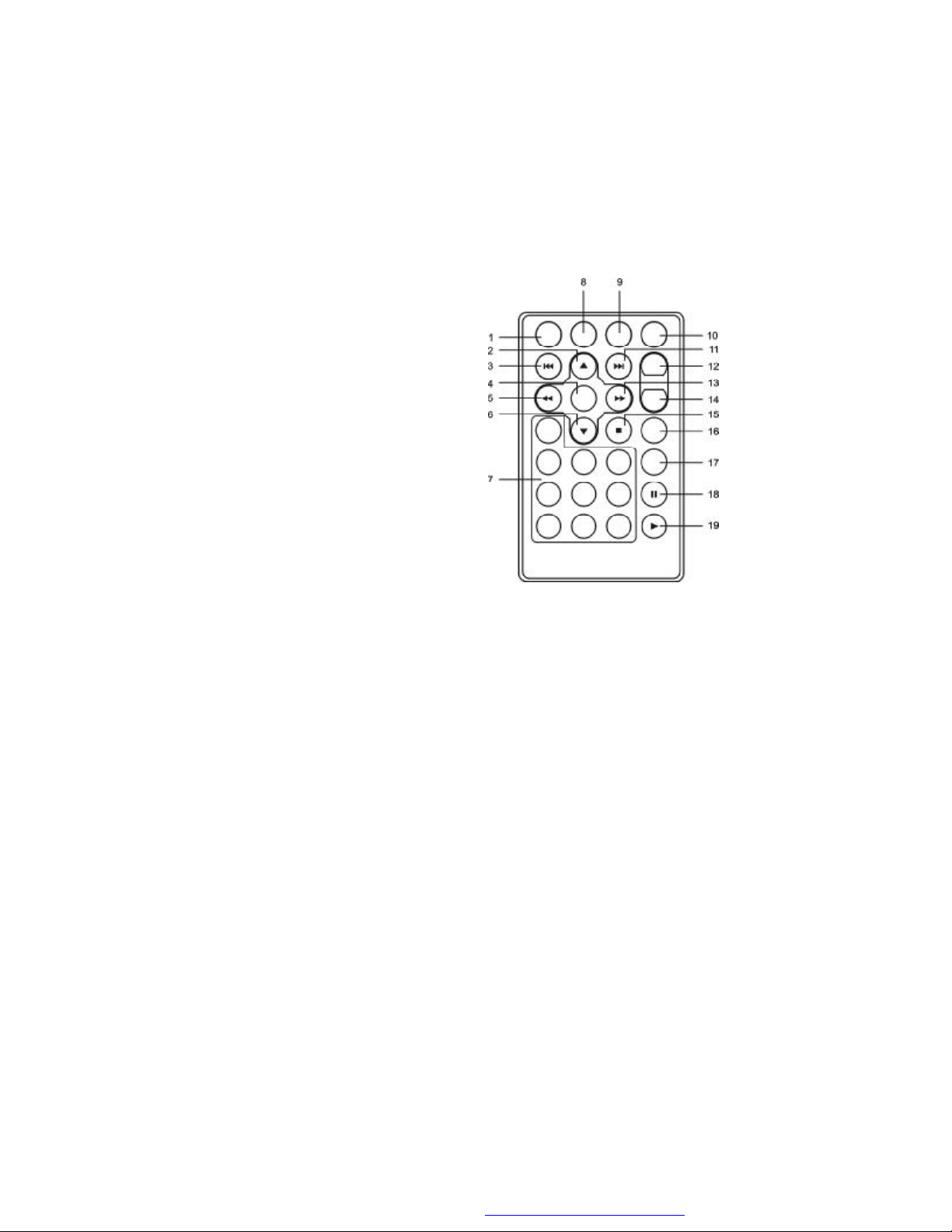
2. Remote Control View (Refer to Figure 3)
1) Setup Button
2) Up Button
3) Skip- Button
4) Enter Button
5) Reverse/Left Button
6) DOWN Buttons
7) Numeric Button
8) Display Button
9) Zoom Button
10) Subtitle Button
11) Skip+ Button
12) A-B Repeat Button
13) Forward/Right Keypad
14) 1/All Repeat Button
15) Stop Button
16) Menu Button
17) Audio Button Figure 3
18) Pause Button
19) Play Button
F. Loading and Playing a Disc
a. After connecting power to the unit, power on “DVD player” with the
power switch. The power indicator will light.
b. Open the disc tray by pressing OPEN, and place a disc into the
tray with the label side facing up.
c. Close the tray by pressing the “Close” button.The unit will load the
disc and start playing.
d. Rotate BRIGHTNESS and VOLUME to adjust the LCD’s bright-
ness and the DVD player’s volume.
e. To stop playing a disc, press STOP.
8
PDF created with FinePrint pdfFactory Pro trial version http://www.fineprint.com
Page 9
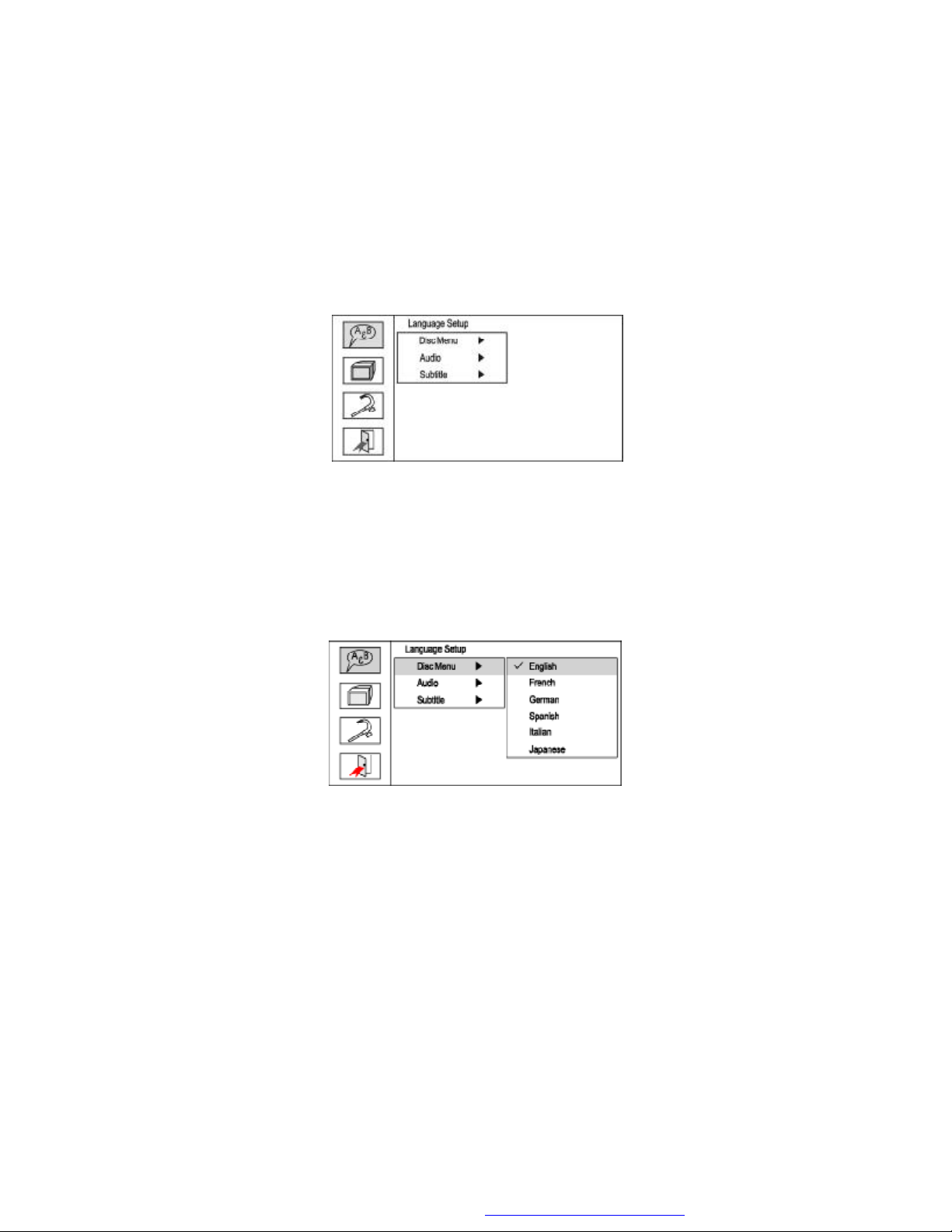
G. Setup
Press ‘SETUP’ to display the Main screen of the Setup Menu on the
screen. Press ‘SETUP’ again to exit the Setup Menu and the unit will
resume it’s last playback mode.
Main Setup Menu Screen
1) Press “SETUP”, the ‘Language Setup Page’ will display on screen.
a).Select ‘Disc Menu’ using the UP/DOWN button, and then press
RIGHT to enter the submenu. Select the Menu Language on the
screen using UP/DOWN, and press ENTER to confirm the
setting. Press LEFT to return.
Disc Menu Language Screen Display
9
PDF created with FinePrint pdfFactory Pro trial version http://www.fineprint.com
Page 10

b).Select ‘Audio’ using the UP/DOWN button, and then press the RIGHT
button to enter the submenu. Choose Audio Language using the
UP/DOWN button and then press ENTER to confirm the setting. Press
the LEFT button to return.
Audio Language Screen Display
c).Select ‘Subtitle’ using the UP/DOWN button, and then press the RIGHT
button to enter the submenu. Choose Subtitle Language using the
UP/DOWN button and then press ENTER to confirm the setting. Press
the LEFT button to return.
Subtitle Language Screen Display
10
PDF created with FinePrint pdfFactory Pro trial version http://www.fineprint.com
Page 11

4).Select ‘Screen Setup’ using the UP / DOWN button, then press ENTER to
enter the screen setup page.
a. Select ‘TV Display’ using the UP/DOWN button, then press RIGHT
to enter the submenu. Select TV Display using the UP/DOWN
button, then press ENTER to confirm the setting. Press LEFT to
return.
TV Display Screen Display
* 4:3 PS (Normal/PS): When the player is connected to a normal TV,
and a wide picture is shown on the full screen.
* 4:3 LB (Normal/LB): When the player is connected to a normal TV,
and a wide picture is shown on the screen with a black strip at both
the top and bottom of the screen.
* 16:9 (Wide): When the player is connected to a wide screen TV, a
wide picture is shown on the full screen.
b. Select ‘TV Type’ the using UP/DOWN button, then press RIGHT to
enter the submenu. Select TV Type using the UP/DOWN button,
then press ENTER to confirm the setting. Press LEFT to return.
TV Type Screen Display
11
PDF created with FinePrint pdfFactory Pro trial version http://www.fineprint.com
Page 12

3).Select “Custom Setup” using the UP/DOWN button, then press the
RIGHT button to enter the submenu.
a. Select ‘Parental Ctrl’ using the UP/DOWN button, then press RIGHT
to enter the submenu.
Parental Control Screen Display
Select the parental level you desire using the UP/DOWN button for
discs with lock-out function or multiple rating levels. These are listed
from the lowest level (1 G) to the highest level (6 Adult):
1. G 2. PG 3. PG13 4. R 5. NC17 6. Adult
Enter a 4 digit password, then press ENTER to confirm the parental
level setting.
NOTE: The level of 6 Adult is the factory default.
b. Select ‘Password’ using the UP/DOWN button, then press the RIGHT
button to enter the Password Change Page. Input the Old Password
or the Default Password, and the Confirmed New Password.
Password Setup Page Screen Display
12
PDF created with FinePrint pdfFactory Pro trial version http://www.fineprint.com
Page 13

c. Select ‘Default’ using the UP/DOWN button, then press RIGHT to en-
ter the submenu. Press ENTER to make the setting return to the factory-set mode.
NOTE: The parental setting is not affected by the default reset
function.
Default Screen Display
NOTE: The Default Password is 3308. This password is always ef-
fective even after you have selected your own password and changed
it. To avoid the possibility of others using the default password to set
the parental level and change the password, you can record this
default password in another area and delete it from this manual. Some
discs can be limited depending on the age of users while some discs
cannot.
4) Select “Exit” using UP/DOWN button, then press ENTER button to
exit Setup screen display
Exit Screen Display
13
PDF created with FinePrint pdfFactory Pro trial version http://www.fineprint.com
Page 14

H. Basic Operation
POWER
OPEN
PLAY
PAUSE
STOP
SKIP+
SKIP-
FORWARD
REVERSE
LEFT/RIGHT/UP/DOWN
ENTER
NUMBERS
MENU
1/ALL REPEAT
A-B REPEAT
DISPLAY
SUBTITLE
AUDIO
ZOOM
SETUP
Turn the unit on/off
Remove/load the disc
Start Play/Execute item or setting
Still Picture
(1 time) Stop at the present playing point /
(2 times) Stop playing
Go to the next chapter, track or scene during playback
Go back to the previous chapter, track or
scene during playback
Scan forward at 2, 4, 8,16 or 32 times speed
Scan backward at 2, 4, 8, 16 or 32 times
speed
Used for Menu Navigation
Execute item or confirm setting
Select item or setting
Display the main menu of the disc
Repeat playing title, chapter, or track
Repeat a specific portion from point A to point
B of the disc
Display information (title, chapter, track,
time, etc.).
Select the subtitle language and turn it on/
off
Select the audio language
Enlarge an image to 2 or 4 times the
original size.
Display the setup menu to select and set
items, and exit the setup menu.
14
PDF created with FinePrint pdfFactory Pro trial version http://www.fineprint.com
Page 15

I. Menu
A DVD is divided into sections called titles and chapters. When you
play a DVD, a root menu of the disc will appear on the screen of your
TV or Monitor. The contents of the menu vary from disc to disc. Press
MENU during playback to display the menu. Some DVDs only allow
you to select disc playback options using the DVD root menu.
J. Display
1. PLAYING TIME AND REMAINING TIME
a. During playback press the ‘DISPLAY’ button to display the cur-
rent Title Number (1), the total Number of Titles (2), the current
Chapter Number (3), the total Number of Chapters (4), and the
Playing Elapsed Time for the title (5). The heading will disappear
automatically after 3 seconds if DISPLAY button is not pressed.
Title, Chapter Number, and Time Screen Display
b. Press ‘DISPLAY’ again to display the Remaining Time of the title.
The heading will disappear automatically in 3 seconds.
Title Remaining Time Screen Display
15
PDF created with FinePrint pdfFactory Pro trial version http://www.fineprint.com
Page 16

c. Press ‘DISPLAY’ a third time to display the Elapsed Time for the
chapter. The heading will disappear automatically in 3 seconds.
Chapter Elapsed Time Screen Display
d. Press ‘DISPLAY’ a fourth time to display the Remaining Time for
the chapter. The heading will disappear automatically in 3 seconds.
Chapter Remaining Time Screen Display
e. Press ‘DISPLAY’ a fifth time to exit, ‘Display Off’ will be displayed
and will disappear automatically in 3 seconds.
2. SUBTITLE
During disc playback press ‘SUBTITLE’ to select the subtitle language
you desire*, with the current Subtitle Language Number (1) and the
total Number of Subtitle Languages (2) displayed. If there are multiple languages press ‘SUBTITLE’ again to select another subtitle language. To turn subtitles OFF, press the ‘SUBTITLE’ button until ‘Subtitle Off’ is displayed. The Subtitle display will disappear automatically
if the ‘SUBTITLE’ button is not pressed again within 3 seconds.
16
PDF created with FinePrint pdfFactory Pro trial version http://www.fineprint.com
Page 17

Subtitle Screen Display
* Some DVDs only allow access to this function through the DVD menu.
3. AUDIO
During playback press ‘AUDIO’ to select the audio language you
desire*, with the current Audio Channel Number (1) and the total number of Audio Channels (2) displayed. Press AUDIO again to select
another audio language. The audio display will disappear automatically if the ‘AUDIO’ button is not pressed within for 3 seconds.
Audio Language Screen Display
* Some DVDs only allow access to this function through the DVD
menu.
17
PDF created with FinePrint pdfFactory Pro trial version http://www.fineprint.com
Page 18

4. ZOOM
During playback press ‘ZOOM’ to enlarge the picture by 2x or 4X with
the current zoom multiplier shows. (1) Press “zoom”one time, the
picture will be enlarged 2X. (2) Press “zoom” a second time, the picture will be enlarged 4X. (3) Press “zoom” a 3th time, the picture will
return to normal size.
Zoom Screen Display
5. A-B REPEAT
a. During playback press ‘A-B’ the first time to set the Starting
Point A.
A-B Repeat Starting Point Screen Display
18
PDF created with FinePrint pdfFactory Pro trial version http://www.fineprint.com
Page 19

b.Press ‘A-B’ a second time to set the Ending Point B and the player
will repeatedly play the part between Point A and Point B.
A-B Repeat Ending Point Screen Display
c. Press ‘A-B ’ a third time to cancel A-B repeat and resume
playback.
A-B Repeat Cancelled Screen Display
6. 1/ALL REPEAT
a. During playback press ‘1/ALL REPEAT’ once to repeatedly play
the current chapter.
19
PDF created with FinePrint pdfFactory Pro trial version http://www.fineprint.com
Page 20

Chapter Repeat Screen Display
b. During playback press ‘1/ALL REPEAT’ again to repeatedly play the
current title.
Title Repeat Screen Display
c. During playback press ‘1/ALL REPEAT’ a third time to repeat whole
disc.
Disc Repeat Screen Display
d. Press ‘1/ALL REPEAT’ a fourth time to resume normal playback.
20
PDF created with FinePrint pdfFactory Pro trial version http://www.fineprint.com
Page 21

Repeat Off Screen Display
K. Playing Audio CDs
When playing an audio CD press the DISPLAY button on the remote
to view time information. The options below show you what
information is available using this function.
a. The current track and playing time of that track will be displayed
on the screen.
Single Elapsed Screen Display
b.Press ‘DISPLAY’ one time and Single Remain appears along
with the current track playing and the amount of time left.
Single Remain Screen Display
21
PDF created with FinePrint pdfFactory Pro trial version http://www.fineprint.com
Page 22

c. Press ‘DISPLAY’ a second time and Total Remain appears along with the
current track playing and the total time left.
Total Remain Screen Display
d. Press ‘DISPLAY’ a third time and Display Off appears along with no
display.
Display Off Screen Display
USING THE REPEAT FEATURE
The default mode for the Repeat feature is OFF. Pressing REPEAT
consecutively changes the repeat options:
• Track- repeats the track that is playing.
• Disc- repeats the disc that is playing.
• Off
As you toggle through the options, the repeat option changes. The
selected repeat option loops repeatedly until you turn it off.
22
PDF created with FinePrint pdfFactory Pro trial version http://www.fineprint.com
Page 23

L. Playing MP3 Discs
MP3 is a format for storing digital audio. An audio CD-quality song is
compressed into the MP3 format with very little loss of audio quality
while taking up much less disc space. CD-R /RW discs that have
been encoded in MP3 format are compatible with this system.
Insert a MP3 CD, the DVD player will initialize the disc and the directory
(folder) will be shown on the TV screen.
MP3 MENU Screen Display
When a MP3 disc is inserted into the unit, the menu screen appears
and plays the MP3 automatically. You can use the menu screen to
change folders and songs. The system plays the songs in the order
they were burned onto the disc.
1. Press the or button to choose a folder from the folder list
on the left side of the screen.
2. Press ENTER to select the highlighted folder. The songs available under the folder will be listed.
3. Use or button to choose a song from the list. Press ENTER to select and begin playback of the highlighted song.
23
PDF created with FinePrint pdfFactory Pro trial version http://www.fineprint.com
Page 24

Use the ( NEXT ) button to move to the next song. Press the
(PREVIOUS) button to move to the beginning of the previous song.
USING THE REPEAT FEATURE
The default mode for the Repeat feature is OFF. Pressing REPEAT
consecutively changes the repeat options:
• Repeat One
• Repeat Folder
• Repeat Off
As you toggle through the options, the repeat option changes. The
selected repeat option loops repeatedly until you turn it off.
NOTICE
“ ” icon in front of a file name indicates that this is a folder, not an
MP3 file.
“ ” icon in front of a file name indicates that this is a MP3 file.
M. Playing JPEG file
1) Load the JPEG Disc into the tray and the disc is played
automatically.
2) Select a JPEG file by pressing “UP/DOWN” button.
3) You can preview the JPEG file by pressing “PLAY” or “ENTER”.
4) Pressing the “LEFT’’ Key will rotate the picture 90 degrees
counterclockwise. Pressing the “RIGHT’’ Key will rotate the
picture clockwise.
5) When browsing the photos, you can reverse the photo horizontally
by pressing “UP” key, or you can reverse the photos vertically by
pressing “DOWN” key.
6) When previewing the file, if you press “DISPLAY”, “SUBTITLE”,
“AUDIO”, “AB”, “STOP”, a hand icon will appear on the display
meaning that these options are not available.
24
PDF created with FinePrint pdfFactory Pro trial version http://www.fineprint.com
Page 25

7) Press “MENU” to browse the JPEG files. A menu will appear on
the screen and press “PLAY” to return.
8) Press “Play” or “OK”, to play the JPEG file.
25
PDF created with FinePrint pdfFactory Pro trial version http://www.fineprint.com
Page 26

N. Connecting to a TV or another monitor ( Refer to Figure 4)
*
You can also connect the DVD player to a TV to enjoy high quality
stereo sound and picture on another monitor.
1. Connect one end of the audio/video cable’s black (1/8” plug) plug
into the unit’s DVD AV Out jack, and connect the other end to the
AUDIO INPUT jacks on your TV or Monitor (white = left channel,
red = right channel).
2. Connect the yellow plug to the VIDEO INPUT jack on your TV or
Monitor.
*
Figure 4
*Optional wired headphones may be used with the unit. Simply plug
in the headset to either Headphone 1 jack or Headphone 2 jack on the
right side of the monitor.
Note: Plugging into Headphone jack 1 disables the internal speakers.
26
PDF created with FinePrint pdfFactory Pro trial version http://www.fineprint.com
Page 27

O. Specifications
Compatible DISC: DVD/CD/MP3
Signal system: DVD--NTSC/PAL + Monitor--NTSC
Panel size: 5 inch
Frequency response: 20 Hz to 20 kHz
Video output: 1 Vp-p/75 Ohm, unbalanced
Audio output: 1.4Vrms/10kOhm
Audio S/N: Better than 60 dB
Dynamic range : Better than 85 dB
Laser: Semiconductor Laser, Wave Length: 650 nm/795 nm
Power source: DC 9V
Power consumption: 12 W
Operating temperature: 5~35°C
Weight : 0.67 kg
Dimensions (W x D x H): 8.07 X 5.98 X1.57inches
205 x 152 x 40mm
Battery Type: NiMh
P. Rechargeable Battery Installation and Use
The player utilizes a set of long-life NiMh batteries for a portable power
supply. NiMh batteries feature high storage capacity and low level of
degradation. This means the NiMh batteries do not have “Memory Effect” and thus can be recharged safely regardless of whether the battery is fully or only partially discharged. Please fully charge the battery
prior to first use.
NOTE: When the DVD player is used with the battery as a power
source, ensure that the battery has been charged for at least eight
hours prior to connecting it to the DVD player.
If you plan not to use the battery for an extended period of time (one
week or longer), we recommend that you first fully charge the battery
and store it away properly. For longer periods of storage, please recharge the battery at least once every two months to maintain the
battery in optimum condition. Under no circumstances short the battery terminals, store the battery in a metal container, or leave the battery in a humid or damp environment. Ideally, store the battery in an
27
PDF created with FinePrint pdfFactory Pro trial version http://www.fineprint.com
Page 28

airtight container with desiccant or other dehumidifying agent. Each
full recharge takes approximately five-hours and one full charge can
provide power to the player for approximately 2 hours.
During recharge, the red indicator will stay on. Once fully recharged,
the red light will turn off. At this point you may remove the wall plug and
stop charging.
Precautions Related to Battery Recharge:
1. Once the battery is fully discharged, immediately recharge (regardless of whether you plan to use battery or not) in order to maximize
battery life.
2. To charge the battery, please connect the power jack directly into
the unit and leave the Power switch in the OFF position.
Using and Maintaining your Rechargeable Batteries
1. Please make sure you always use only the AC adapter included
with the player to recharge your batteries.
2. Recharge efficiency will degrade when environmental temperatures
drop below 50oF (10oC) or exceed 95oF (35oC).
3. Please remove battery from the player and store it properly if the
player is not to be used for long time. During this period, please
recharge the battery at least once every two months to avoid irreparable damage to the battery.
28
PDF created with FinePrint pdfFactory Pro trial version http://www.fineprint.com
Page 29

Installing the Battery Pack:
1.First, make sure the player is in ‘Stop’ mode and that the AC power
supply has been disconnected.
2.Close the player cover.
3.Align the battery pack with the player module’s front edge.
4.Push the battery towards the rear of the player until it locks into
position.The lock position is indicated by a click. The unit will fit
snugly to the player.
Installing the DVD Player Battery
Removing the Battery Pack:
1.First, make sure the player is in ‘Stop’ mode and that the AC
power supply has been disconnected.
2.Press the release button in the down direction.
3.Slide the battery towards the front of the unit.
Removing the DVD Player Battery
29
PDF created with FinePrint pdfFactory Pro trial version http://www.fineprint.com
