Page 1

DX-HDEN20-combo.fm Page 1 Monday, July 11, 2005 5:18 PM
USB External Hard Drive Enclosure
Boîtier pour disque dur externe USB
Alojamiento USB externo para disco duro
DX-HDEN20
USER GUIDE • GUIDE DE L’UTILISATEUR • GUÍA DEL USUARIO
Page 2
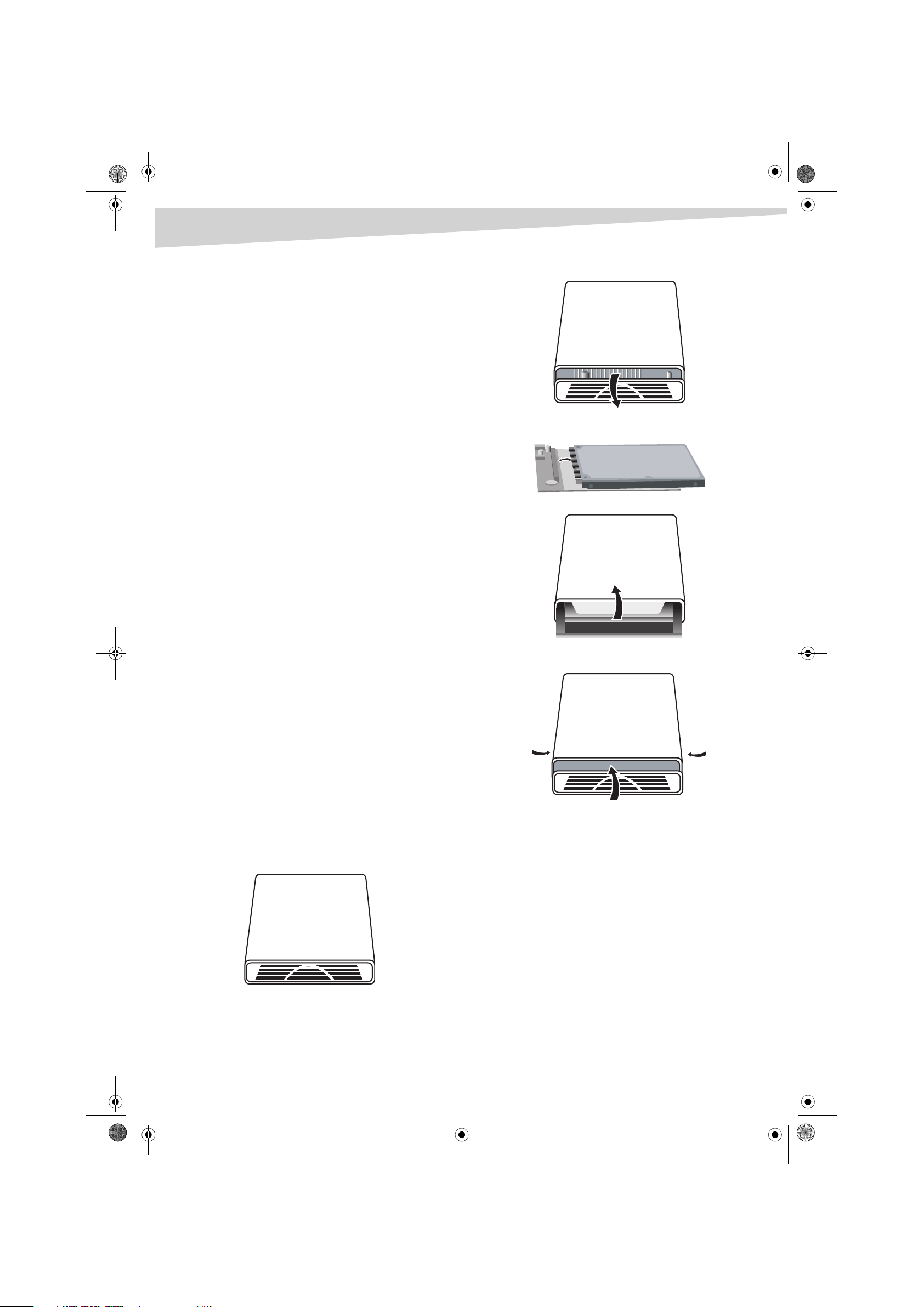
DX-HDEN20-combo.fm Page 2 Monday, July 11, 2005 5:18 PM
2
USB External Hard Drive
Enclosure
Introduction
This enclosure allows you to build a USB external hard drive. The USB
external hard drive is a portable, compact hard drive that provides a fast
and easy way to add more storage space to your computer. The drive is
Plug & Play, which means you can connect the drive to your computer
while the computer is running.
Contents
Introduction..................................................................................... 2
System requirements ....................................................................... 2
Components..................................................................................... 2
Installing the hard drive................................................................... 2
Using the drive................................................................................. 2
Legal notices.................................................................................... 4
Français ....................................................... 5
Español ........................................................ 8
Introduction
2 Remove the front cover, then remove the circuit board from the
case.
3 Plug the hard drive into the IDE connector. Make sure it is firmly
connected.
4 Insert the circuit board with the hard drive into the case.
System requirements
Hardware
• Notebook or desktop computer with a USB 1.0, 1.1, or 2.0 port.
Operating system
• Windows XP, Windows ME, Windows 2000, or Windows 98SE
or
• Mac OS 8.60 or later
Components
• LED—Indicates power and data access status.
• USB port—Connects to the USB data cable.
• DC jack—Connects to the USB power cable.
• USB data cable—Connects the USB hard drive to a USB port on
your computer.
• USB power cable—Connects the USB hard drive to an additional
USB port on your computer for power.
Installing the hard drive
To install the hard drive into the case:
1 Remove the hard drive case from the package.
5 Attach the front cover to the case, then tighten the screws as
shown below.
Screw
Screw
Using the drive
Connecting the drive to your computer
To connect the USB hard drive to your computer:
1 Turn on your computer.
2 Plug the USB data cable into the hard drive’s USB port and into a
USB port on your computer.
3 Plug the USB power cable into the hard drive’s DC jack and into a
different USB port on your computer.
Installing the driver
If your computer uses Windows XP, Windows ME, Windows 2000, or a
Mac OS version above 8.6, you do not need to install a driver.
If you are using Windows 98SE, you must install a USB driver. The driver is
found on the CD that is included with the hard drive.
Page 3
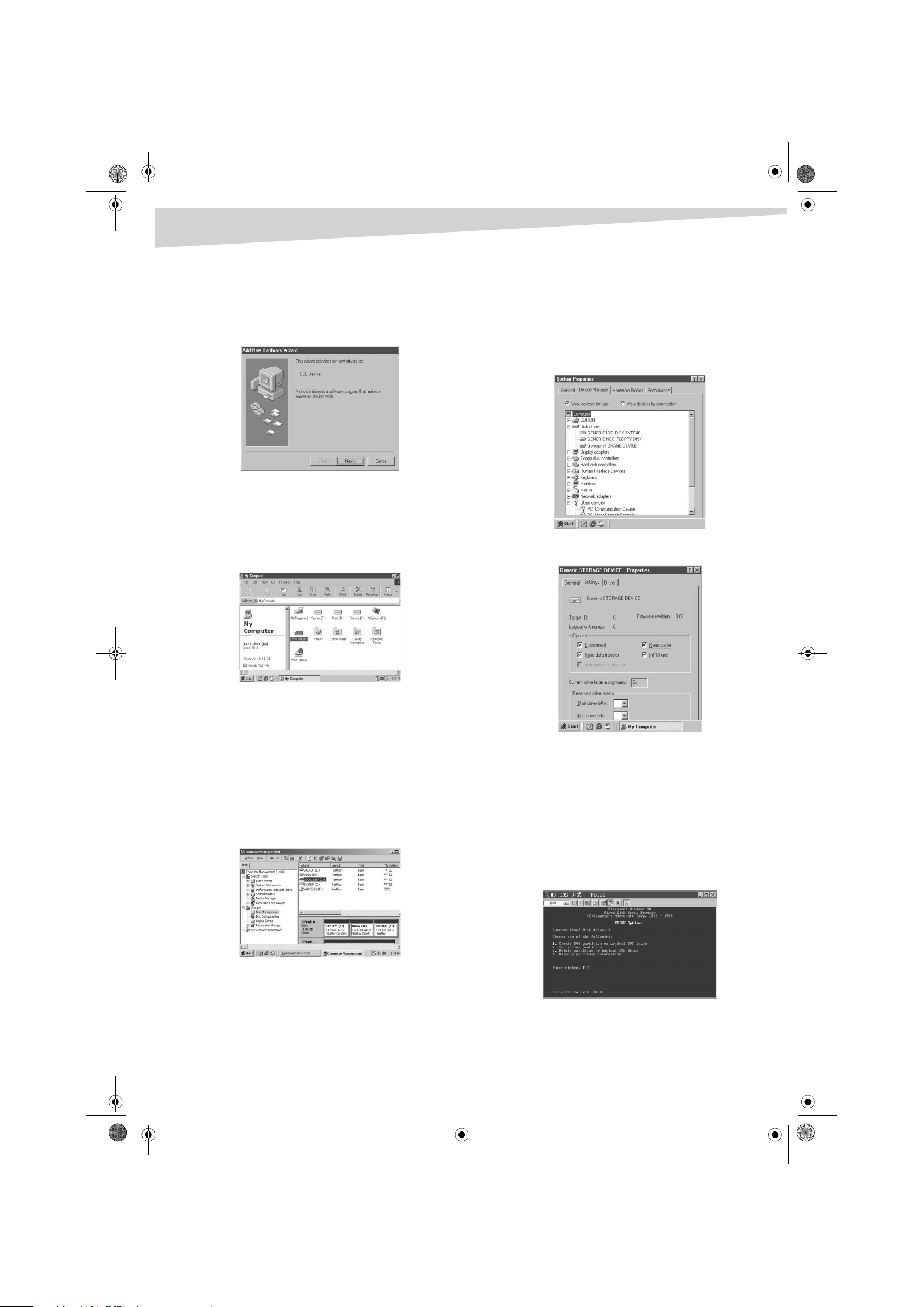
DX-HDEN20-combo.fm Page 3 Monday, July 11, 2005 5:18 PM
Using the drive
If you are using Mac OS 8.6, you must install Mass Storage Support 1.3.5.
You can download USB Mass Storage Support 1.3.5 from the Apple
Software Updates Web site at www.apple.com/support.
W
INDOWS 98SE
To install the Windows 98SE driver:
1 Plug the hard drive into your computer. The Add New Hardware
Wizard opens.
2 Insert the CD into your CD or DVD drive, then click Next.
3 Click Search for the best driver for your device, then click
Next.
4 Click CD ROM drive, then click Next.
5 After the driver is installed, click Finish.
6 Double-click the My Computer icon on your desktop. A new
removable drive appears.
W
INDOWS ME AND WINDOWS 98SE
You can partition and format your hard drive by either using the control
panel or by using FDISK.
To partition the hard drive the Control Panel:
1 Turn on your Windows ME or Windows 98SE computer.
2 Plug the USB hard drive into your computer.
3 Click Start, then click Control Panel.
4 Double-click System.
5 Click Disk drives.
6 Right-click the USB hard drive, then click Properties.
7 Click Settings.
3
Partitioning the USB hard drive
Before your USB hard drive can be used, it needs to be partitioned and
formatted.
W
INDOWS XP AND WINDOWS 2000
To partition the hard drive using Windows XP or Windows 2000:
1 Plug the USB hard drive into your computer.
2 Click Start, Settings, then Control Panel.
3 Click Administrative Tools, then double-click Computer
Management.
4 Click Disk Management in the left pane of this window. All
connected disk drives are listed in the right pane.
5 Find the USB hard drive that you added in the right pane.
6 Right-click on the USB hard drive, then click Create Partition.
The Create Partition wizard opens.
7 Follow the on-screen instructions to partition and format your USB
hard drive. Now that you have built a partition in the USB hard
drive, you can store files on it.
8 Click Removable.
9 Restart the computer.
10 Double-click My Computer.
11 Right-click the removable hard drive.
12 Click format to format your USB hard drive. The USB hard drive
can have only one partition using this method.
To partition the hard drive using FDISK:
1 Turn on your Windows ME or Windows 98SE computer.
2 Plug the USB hard drive into your computer.
3 Click Start, Programs, then click MS-DOS Prompt.
4 At the DOS prompt, type FDISK, then press Enter.
Page 4
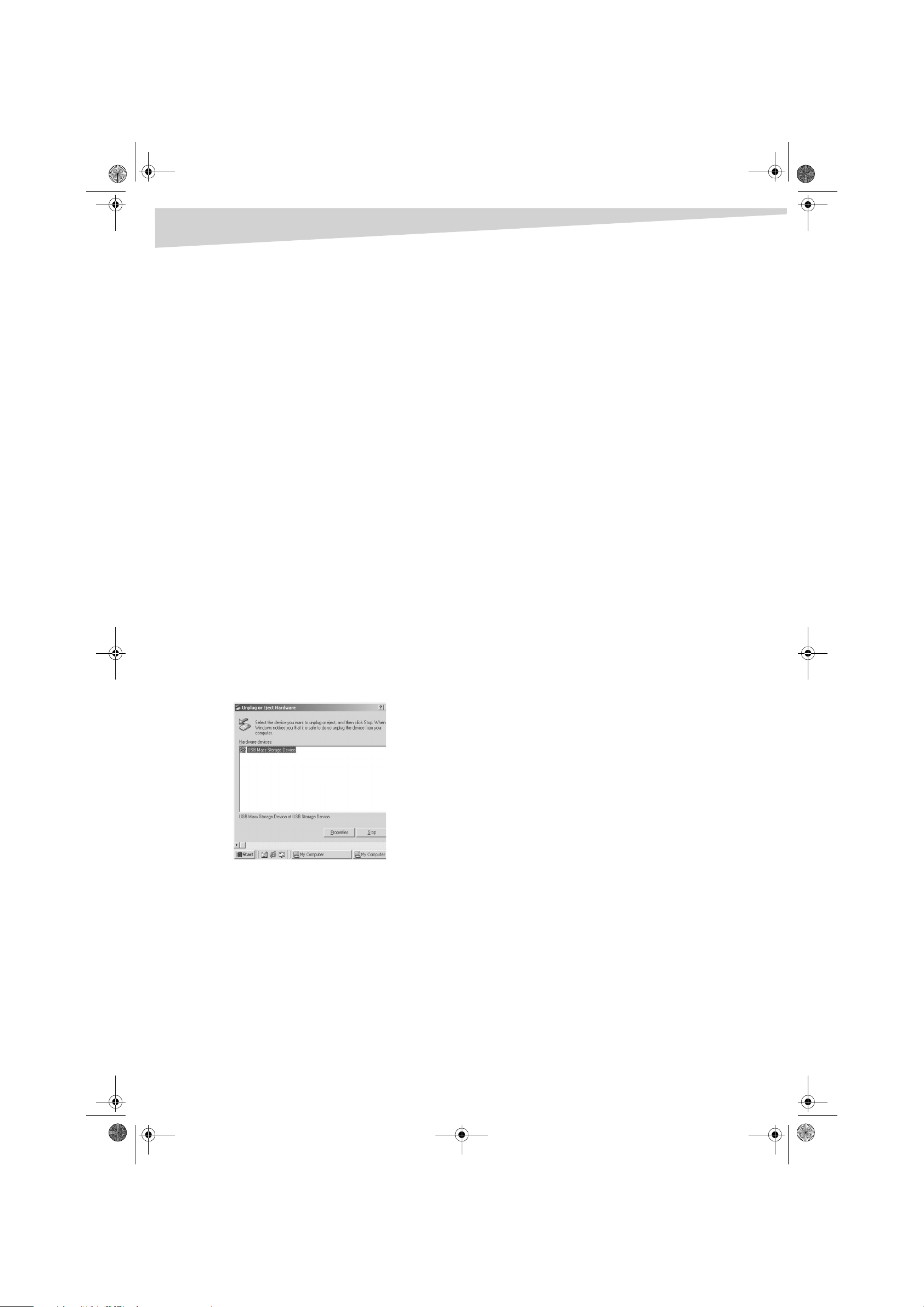
DX-HDEN20-combo.fm Page 4 Monday, July 11, 2005 5:18 PM
4
Important: If FDISK quits without any message, click the X to go
back to the Windows 98 screen. Unplug the USB hard drive, restart
the computer, plug in the USB hard drive, then repeat this process
starting with step 3.
5 In the first screen of FDISK, answer the question:
Do you want to enable large disk support?
[Y] if you want to build a partition larger than 2 GB.
[N] if you want to build a partition smaller than 2 GB.
6 In the FDSIK OPTIONS screen, type 5 to select the drive.
Important: You m ust typ e 5 in this screen to change the current
fixed drive to build a partition. The default fixed drive set by FDISK
is your internal hard drive. If you don’t change the fixed drive to
the USB hard drive, the data of your internal hard drive will be
destroyed.
7 In Change Current Fixed Disk Drive, type the drive number
that is assigned to the USB hard drive.
You are returned to the FDISK OPTITIONS screen. You can create or
delete the partition of the USB hard drive.
8 After you finish FDISK, return to the Windows screen.
9 Unplug the USB hard drive, then plug it in again to activate these
changes.
10 Double-click on the My Computer icon. The USB hard drive that
you partitioned appears.
Disconnecting the drive from your
computer
CAUTION: Do not unplug the USB hard drive from your computer while
copying fil es to or from the hard drive or while files or ap plications stored
on the USB hard drive are in use. Doing so may result in loss of data.
W
INDOWS XP, WINDOWS ME, AND WINDOWS 2000
To disconnect the USB hard drive in Windows XP, Windows ME, and
Windows 2000:
1 Double-click on the remove hardware icon in the system tray. The
Unplug or Eject Hardware dialog box opens.
Legal notices
3 Disconnect the USB cable from the computer’s USB port.
Legal notices
FCC compliance statements
This equipment has been tested and found to comply with the limits for
a class B digital device, pursuant to part 15 of the FCC Rules. These limits
are designed to provide reasonable protection against harmful
interference in a residential installation. This equipment generates, uses
and can radiate radio frequency energy and, if not installed and used in
accordance with the instructions, there is no guarantee that interference
will not occur in a particular installation. if this equipment does cause
harmful interference to equipment off add on, the user is encouraged to
try to correct the interference by one or more of the following measures:
• Reorient or relocate the receiving antenna.
• Increase the distance between the equipment and receiver.
• Connect the equipment into an outlet on a circuit different form
that to which the receiver is connected.
• Consult the dealer or an experienced radio/TV technician for help.
Trademarks
MS-DOS, Windows, Windows 98SE, Windows 2000, Windows ME, and
Windows XP are trademarks of Microsoft Corporation.
Macintosh and Mac are trademarks of Apple computer.
All third-party brands and names are the property of their respective
owners.
Copyright
© 2005 Dynex. DYNEX and the DYNEX logo are trademarks of Best Buy
Enterprise Services, Inc. Other brands and product names are trademarks
or registered trademarks of their respective holders. Specifications and
features are subject to change without notice or obligation.
2 Click USB Mass Storage Device, then click Stop.
3 Click the USB device that you want to disconnect, then click Stop.
4 Wait for few seconds. The computer prompts You may safely
remove this device.
5 Disconnect the USB cable from the computer’s USB port.
W
INDOWS 98SE
To disconnect the USB hard drive in Windows 98SE:
• Remove the USB cable from the computer’s USB port.
M
ACINTOSH
To disconnect the USB hard drive in Mac OS:
1 Close all windows and quit all running applications stored on the
USB drive.
2 Drag the USB hard drive’s icon into the trash can.
Page 5

DX-HDEN20-combo.fm Page 5 Monday, July 11, 2005 5:18 PM
Introduction
Boîtier pour disque dur
externe USB
Introduction
Ce boîtier permet de construire un disque dur externe USB. Le disque dur
externe USB est un disque dur compact et portable qui permet aisément
et rapidement d'ajouter de l'espace de stockage à un ordinateur. Le
disque est du type Plug and Play (brancher et utiliser), ce qui veut dire
qu’il est possible de le connecter à l’ordinateur, même si l’ordinateur est
en marche.
Table des matières
Introduction......................................................................................5
Configuration système requise..........................................................5
Composants......................................................................................5
Installation du disque dur.................................................................5
Fonctionnement du disque dur.........................................................5
Avis juridiques...................................................................................7
5
3 Brancher le disque dur dans le connecteur IDE. S’assurer qu’il est
fermement connecté.
4 Insérer la carte de circuit imprimé avec le disque dur dans le
boîtier.
Configuration système requise
Matériel
• Ordinateur portatif ou PC de bureau avec port USB 1.0, 1.1 ou 2.0.
Système d’exploitation
• Windows XP, Windows ME, Windows 2000 ou Windows 98SE
ou
• Mac OS 8.60 ou supérieur
Composants
• Témoin DEL – indique l’état de l’alimentation et de l’accès aux
données.
• Port USB – permet de connecter le câble de données USB.
• Prise CC – permet de connecter le câble d’alimentation USB.
• Câble de données USB – permet de connecter le disque dur USB à
un port USB de l’ordinateur.
• Câble d’alimentation USB – permet de connecter le disque dur
USB à un autre port USB de l’ordinateur aux fins d’alimentation.
Installation du disque dur
Pour installer le disque dur dans le boîtier :
1 Retirer le boîtier du disque dur de l’emballage.
5 Attacher le couvercle avant au boîtier puis serrer les vis comme
indiqué ci-après.
Vis
Vis
Fonctionnement du disque dur
Connexion du disque dur à l’ordinateur
Pour connecter le disque dur USB à l’ordinateur :
1 Mettre l'ordinateur sous tension.
2 Connecter le câble de données USB au port USB du disque dur et à
un port USB de l'ordinateur.
3 Connecter le câble d’alimentation USB à la prise CC du disque dur
et à un port USB différent de l'ordinateur.
2 Enlever le couvercle avant puis retirer la carte de circuits imprimés
du boîtier.
Installation du pilote
Si l’ordinateur fonctionne sous Windows XP, Windows ME,
Windows 2000 ou une version Mac OS supérieure à 8.6, il n’est pas
nécessaire d’installer un pilote.
L’installation d’un pilote USB est obligatoire si l’ordinateur fonctionne
sous Windows 98SE. Le pilote est compris dans le CD qui accompagne le
disque dur.
Page 6

DX-HDEN20-combo.fm Page 6 Monday, July 11, 2005 5:18 PM
6
Si l’ordinateur fonctionne sous Mac OS 8.6, il faut installer le logiciel Mass
Storage Support 1.3.5. Il est possible de télécharger USB Mass Storage
Support 1.3.5 depuis le site Web Apple Software Updates à l’adresse
www.apple.com/support.
W
INDOWS 98SE
Pour installer le pilote Windows 98SE :
1 Connecter le disque dur à l’ordinateur. La fenêtre Add New
Hardware Wizard (Ajout de nouveau matériel) s’affiche.
2 Insérer le CD dans le lecteur de CD ou de DVD puis cliquer sur Next
(Suivant).
3 Cocher la case Search for the best driver for your device
(Rechercher le meilleur pilote pour votre périphérique), puis
cliquer sur Next (Suivant).
4 Cliquer sur CD ROM drive (Lecteur de CD-ROM) puis cliquer sur
Next (Suivant).
5 L’installation du pilote achevée, cliquer sur Finish (Terminer).
6 Double-cliquer sur l’icône My Computer (Mon ordinateur) sur
l’ordinateur de bureau. Un nouveau disque dur amovible s’affiche.
Fonctionnement du disque dur
5 Rechercher le disque dur USB qui vient d’être ajouté dans le volet
droit.
6 Cliquer à l’aide du bouton droit de la souries sur le disque dur USB
puis cliquer sur Create Partition (Créer une partition). L’Assistant
Create Partition (Créer une partition) s’ouvre.
7 Suivre les instructions affichées pour partitionner et formater le
disque dur USB. Le disque dur USB étant désormais partitionné, il
est possible d’y stocker des fichiers.
W
INDOWS ME ET WINDOWS 98SE
Le partitionnement et le formatage du disque dur peut s’effectuer soit
depuis le panneau de configuration soit en utilisant FDISK.
Pour partitionner le disque dur depuis le panneau de configuration :
1 Mettre sous tension l’ordinateur ME ou Windows 98SE.
2 Connecter le disque dur USB à l’ordinateur.
3 Cliquer sur Start (Démarrer) puis cliquer sur Control Panel
(Panneau de configuration).
4 Double-cliquer sur System (Système).
5 Cliquer sur Disk drives (Disques dur).
Partitionnement du disque dur USB
Avant de pouvoir utiliser le disque dur USB, il faut le partitionner et le
formater.
W
INDOWS XP ET WINDOWS 2000
Pour partitionner le disque dur sous Windows XP ou Windows 2000 :
1 Connecter le disque dur USB à l’ordinateur.
2 Cliquer sur Start (Démarrer), Settings (Paramètres) puis sur
Control Panel (Panneau de configuration).
3 Cliquer sur Administrative Tools (Outils d’administration) puis
double-cliquer sur Computer Management (Gestion de
l'ordinateur).
4 Cliquer sur Disk Management (Gestion des disques) dans le
volet gauche de cette fenêtre. Tous les lecteurs de disque
connectés sont répertoriés dans le volet droit.
6 Cliquer à l’aide du bouton droit de la souries sur le disque dur USB
puis cliquer sur Properties (Propriétés).
7 Cliquer sur Settings (Paramètres).
8 Cliquer sur Removable (Amovible).
9 Redémarrer l’ordinateur.
10 Double-cliquer sur My Computer (Mon ordinateur).
Page 7

DX-HDEN20-combo.fm Page 7 Monday, July 11, 2005 5:18 PM
Avis juridiques
11 Cliquer à l’aide du bouton droit de la souris sur le disque dur
amovible.
12 Cliquer sur format (Formater) pour formater le disque dur USB. Le
disque dur USB ne peut avoir qu’une seule partition par cette
méthode.
Pour partitionner le disque dur à l’aide de FDISK :
1 Mettre sous tension l’ordinateur ME ou Windows 98SE.
2 Connecter le disque dur USB à l’ordinateur.
3 Cliquer sur Start (Démarrer), Programmes puis sur MS-DOS
Prompt (Invite de commande MS-DOS).
4 À l’invite DOS, saisir FDISK puis appuyer sur Enter (Entrée).
Important : Si FDISK quitte l’écran sans message, cliquer sur le X
pour retourner à l’écran Windows 98. Déconnecter le disque dur
USB, redémarrer l’ordinateur, connecter le disque dur USB, puis
répéter cette procédure en commençant à l’étape 3.
5 Au premier écran de FDISK, répondre à la question :
Voulez-vous activer la prise en charge des disques de grande
capacité ?
[Y] si vous voulez créer une partition supérieure à 2 Go.
[N] si vous voulez créer une partition inférieure à 2 Go.
6 À l’écran FDSIK OPTIONS, saisir 5 pour sélectionner le lecteur.
7Important : Saisir 5 à cet écran pour modifier le lecteur fixe
actuel et créer une partition. Le lecteur fixe par défaut défini par
FDISK est le disque dur interne de l’ordinateur. Si la modification
de lecteur fixe à disque dur USB n’est pas effectuée, les données
contenues dans le disque dur interne seront détruites.
8 À l’écran Change Current Fixed Disk Drive (Modifier le lecteur
fixe actuel), saisir le numéro de lecteur attribué au disque dur USB.
L'affichage retourne à l'écran FDISK OPTIONS. Il est possible de
créer ou de supprimer la partition du disque dur USB.
9 Après en avoir terminé avec l'écran FDISK, retourner à l’écran
Wind ows.
10 Déconnecter le disque dur USB puis le connecter de nouveau pour
activer ces changements.
11 Double-cliquer sur l’icône My Computer (Mon ordinateur). Le
disque dur USB qui vient d’être partitionné s’affiche à l’écran.
Déconnexion du disque dur de l’ordinateur
ATTENTION : Ne pas déconnecter le disque dur USB de l’ordinateur
pendant la copie de fichiers de ou vers le disque dur ou lorsque des
fichiers ou applications stockés sur le disque dur USB sont en cours
d'utilisation, sous peine de perdre des données.
W
INDOWS XP, WINDOWS ME ET WINDOWS 2000
Pour déconnecter le disque dur USB sous Windows XP, Windows ME et
Windows 2000 :
1 Double-cliquer sur l’icône Retirer le périphérique dans la barre
d’état du système. La boîte de dialogue Unplug or Eject
Hardware (Déconnecter ou éjecter le périphérique) s'affiche à
l'écran.
2 Cliquer sur USB Mass Storage Device (Périphérique de stockage
USB) puis cliquer sur Stop.
3 Cliquer sur le périphérique USB à déconnecter, puis cliquer sur
Stop (Arrêt).
4 Attendre quelques secondes. L’invite de commande de l’ordinateur
suivante s’affiche : You may safely remove this device
(Supprimer ce périphérique en toute sécurité).
5 Déconnecter le câble USB du port USB de l'ordinateur.
W
INDOWS 98SE
Pour déconnecter le disque dur USB sous Windows 98SE :
• Enlever le câble USB du port USB de l'ordinateur.
M
ACINTOSH
Pour déconnecter le disque dur USB sous Mac OS :
1 Fermer toutes les fenêtres et quitter toutes les applications en
cours d’exécution qui sont stockées sur le disque dur USB.
2 Faire glisser l’icône du disque dur USB dans la poubelle.
3 Déconnecter le câble USB du port USB de l'ordinateur.
Avis juridiques
Déclaration de conformité FCC
Cet équipement a été testé et est conforme aux limites d’un appareil
numérique de classe B, en vertu du paragraphe 15 du règlement de la
FCC. Ces limites ont été établies pour fournir une protection raisonnable
contre les interférences nuisibles lors d’une installation résidentielle. Cet
équipement génère, utilise et diffuse des ondes radio et s’il n’est pas
installé ni utilisé en conformité avec les instructions dont il fait l’objet, il
n’est pas possible de garantir qu’aucune interférence ne se produira dans
une installation particulière. Si cet équipement est source d’interférences
avec l’équipement, il est recommandé que l’utilisateur tente de corriger
le problème en suivant au moins l'une des mesures suivantes :
• Réorienter ou déplacer l’antenne réceptrice.
• Augmenter la distance entre l’équipement et le récepteur.
• Brancher l’équipement dans la prise électrique d’un circuit
différent de celui auquel le récepteur est relié.
• Contacter le revendeur ou un technicien radio/télévision qualifié.
Marques commerciales
MS-DOS, Windows, Windows 98SE, Windows 2000, Windows ME et Windows XP sont des
marques de commerce de Microsoft Corporation.
Macintosh et Mac sont des marques de commerce de Apple computer.
Toutes les marques et appellations tierces sont la propriété de leurs propriétaires
respe ctifs.
Droits d’auteurs
©2005 Dynex. DYNEX et le logo de DYNEX sont des marques commerciales de Best Buy
Enterprise Services, Inc. Les autres noms de marques et de produits mentionnés sont des
marques commerciales ou des marques commerciales déposées de leurs propriétaires
respectifs. Les caractéristiques et spécifications sont susceptibles d’être modifiées sans
préavis.
7
Page 8

DX-HDEN20-combo.fm Page 8 Monday, July 11, 2005 5:18 PM
8
Alojamiento USB externo
para disco duro
Introducción
Este alojamiento le permite construir un disco duro externo USB. El disco
duro externo USB es un disco duro compacto y portátil que le brinda una
manera rápida y fácil de añadir más espacio de almacenamiento a su
computadora. La unidad es “Plug & Play” lo que significa que puede
conectar la unidad a su computadora mientras está funcionando.
Contenido
Introducción..................................................................................... 8
Requisitos de sistema....................................................................... 8
Componentes................................................................................... 8
Instalación del disco duro................................................................. 8
Uso del disco duro ............................................................................ 8
Avisos legales................................................................................. 10
Introducción
3 Conecte el disco duro en el conector IDE. Asegúrese de que esté
firmemente conectado.
4 Inserte la tarjeta de circuito con el disco duro en la caja.
Requisitos de sistema
Hardware
• Notebook o computadora personal con un puerto USB 1.0, 1.1 ó
2.0.
Sistema operativo
• Windows XP, Windows ME, Windows 2000, o Windows 98SE
o
• Mac OS 8.60 o posterior
Componentes
• LED – Indica el estado de la alimentación y del acceso de datos.
• Puerto USB – Conecta al cable de datos USB.
• Puerto CC – Conecta al cable de alimentación USB.
• Cable USB de datos – Conecta el disco duro USB al puerto USB de
su computadora.
• Cable USB de alimentación – Conecta el disco duro USB a un
puerto USB adicional de su computadora.
Instalación del disco duro
Para instalar el disco duro en el alojamiento:
1 Retire la caja del disco duro del envoltorio.
5 Coloque de nuevo la cubierta frontal en la caja, luego apriete los
tornillos como se muestra a continuación.
Tor ni l lo
Tornillo
Uso del disco duro
Conexión del disco duro a la computadora
Para conectar el disco duro USB a su computadora:
1 Encienda la computadora.
2 Enchufe el cable USB en el puerto USB del disco duro y en el puerto
USB de la computadora.
3 Enchufe el cable USB de alimentación en el puerto CC del disco
duro y en un puerto diferente de USB de la computadora.
2 Retire la cubierta frontal, luego remueva la tarjeta de circuito de la
caja.
Instalación del controlador
Si su computadora usa Windows XP, Windows ME, Windows 2000, o Mac
OS con versión superior a 8.6, no necesita instalar un controlador.
Si utiliza Windows 98SE, debe instalar un controlador de USB. El
controlador se encuentra en el CD que está incluido con el disco duro.
Si está usando Mac OS 8.6, debe instalar “Mass Storage Support 1.3.5”
(soporte para almacenamiento masivo). Puede descargarlo de la página
Web “Apple Software Updates” (actualizaciones de software de Apple)
en www.apple.com/support.
Page 9

DX-HDEN20-combo.fm Page 9 Monday, July 11, 2005 5:18 PM
Uso del disco duro
WINDOWS 98SE
Para instalar el controlador para Windows 98SE:
1 Conecte el disco duro a su computadora. La ventana del Asistente
“Add New Hardware” (agreg ar hardwa re nuevo) se abrirá.
2 Inserte el CD en su unidad de CD o DVD, después haga clic en Next
(Siguiente)
3 Haga clic en Search for the best driver for your device
(busque el mejor controlador para su unidad)después haga
clic en Next (siguiente)
4 Haga clic en CD ROM drive, después haga clic en Next
(siguiente).
5 Después de instalar el controlador, haga clic enFinish (terminar).
6 Haga doble clic en el icono My Computer (Mi Equipo) en su
escritorio. Aparece una unidad extraíble nueva.
6 Haga clic con el botón derecho en el disco duro USB, después haga
clic en Create Partition (Crear partición) Se abrirá el asistente
Create Partition (Crear partición).
7 Siga las instrucciones de pantalla para particionar y formatear su
disco duro USB. Ahora que ha creado una partición en el disco duro
USB, puede guardar archivos en él.
INDOWS ME Y WINDOWS 98SE
W
Puede particionar y formatear el disco duro usando el panel de control o
usando el comando FDISK.
Para particionar el disco duro usando el panel de control:
1 Encienda su computadora con Windows ME o Windows 98SE.
2 Conecte el disco duro USB a su computadora.
3 Haga clic en Start (Inicio), después haga clic en Control Panel.
(Panel de control)
4 Haga doble clic en System (sistema).
5 Haga clic en Disk drives (Discos duros).
9
Particionamiento del disco duro USB
Antes de poder utilizar el disco duro USB, se debe particionar y
formatear.
W
INDOWS XP Y WINDOWS 2000
Para particionar el disco duro usando Windows XP o Windows 2000:
1 Conecte el disco duro USB a su computadora.
2 Haga clic en Start (Inicio), Settings (configuración), después
Control Panel (Panel de control).
3 Haga clic en Administrative Tools (Herramientas
administrativas), después haga doble clic en Computer
Management (Administración de la computadora).
4 Haga clic en Disk Management (Administración del disco) en
el panel izquierdo de esta ventana. Todos los discos duros
conectados aparecen en la lista en el panel derecho.
5 Encuentre el disco duro USB que ha añadido en el panel derecho.
6 Haga clic con el botón derecho en el disco duro USB, después haga
clic en Properties (Propiedades)
7 Haga clic en Settings (Configuración).
8 Haga clic en Removable (extraíble).
9 Reinicie la computadora.
10 Haga doble clic en My Computer (Mi equipo).
11 Haga clic con el botón derecho en el disco duro extraíble.
12 Haga clic en format para formatear su disco duro USB. El disco
duro USB solo puede tener una partición usando este método.
Para particionar el disco duro usando el comando FDISK:
1 Encienda su computadora con Windows ME o Windows 98SE.
2 Conecte el disco duro USB a su computadora.
3 Haga clic en Start (Inicio), Programs (Programas), después
haga clic en MS-DOS .
4 Cuando aparezca el símbolo del sistema DOS, teclee FDISK,
después pulse Enter (ingresar).
Page 10

DX-HDEN20-combo.fm Page 10 Monday, July 11, 2005 5:18 PM
10
Importante: Si el programa FDISK se cierra sin mostrar ningún
mensaje, hacer clic sobre la X para regresar a la pantalla de
Windows 98. Desconectar el disco duro USB, reiniciar la
computadora, conectar el disco duro USB, luego repetir este
proceso comenzando con el paso 3.
5 En la primera pantalla de FDISK, responda a la pregunta:
¿Quiere habilitar el soporte para discos duros grandes?
[Y] si quiere construir una partición mayor de 2 GB.
[N] si quiere construir una partición menor de 2 GB.
6 En la pantalla de FDISK OPTIONS, teclee5 para seleccionar el disco.
Importante: Debe teclear 5 en esta pantalla para cambiar el
disco fijo actual para construir una partición. El disco fijo
predeterminado por FDISK es su disco duro interno. Si no cambia
el disco fijo al disco duro USB, los datos de su disco duro interno se
destruirán.
7 EnChange Current Fixed Disk Drive (Cambiar disco fijo
actual) , teclee el número de disco que se ha asignado al disco
duro USB.
Se regresa a la pantalla de FDISK OPTIONS. Puede crear o eliminar
la partición del disco duro USB.
8 Después de terminar FDISK, regrese a la pantalla Windows.
9 Desenchufe el disco duro USB, después vuélvalo a enchufar para
activar estos cambios.
10 Haga doble clic en el icono My Computer (Mi Equipo). Aparece
el disco duro USB que ha particionado.
Cómo desconectar el disco duro USB de su
computadora.
Avisos legales
2 Haga clic en USB Mass Storage Device, después haga clic en
Stop (Detener)
3 Haga clic en el dispositivo USB que quiera desconectar, después
haga clic en Stop (Detener)
4 Espere unos segundos. La computadora le indicará Puede retirar
este dispositivo sin riesgo
5 Desenchufe el cable USB del puerto USB de su computadora.
W
INDOWS 98SE
Para desconectar el disco duro USB en Windows 98SE:
• Retire el cable USB del puerto USB de su computadora.
M
ACINTOSH
Para desconectar el disco duro USB en Mac OS:
1 Cierre todas las ventanas y detenga todas las aplicaciones que
estén funcionando y estén guardadas en la unidad USB.
2 Arrastre el icono del disco duro USB a la papelera.
3 Desenchufe el cable USB del puerto USB de su computadora.
Avisos legales
Declaración de Cumplimiento con FCC
Este equipo ha sido sometido a prueba y se ha determinado que satisface
los límites establecidos para ser clasificado como dispositivo digital de
Clase B, de acuerdo con la Parte 15 del reglamento FCC. Estos límites se
han establecido para proporcionar una protección razonable contra
interferencias perjudiciales en una instalación residencial. Este equipo
genera, utiliza y puede irradiar energía de radiofrecuencia y, si no es
instalado y utilizado de acuerdo a las instrucciones, no se garantiza que
no ocurrirá interferencia en una instalación particular. Si este equipo no
causa interferencias perjudiciales al equipo apagándolo y
encendiéndolo, se recomienda al usuario corregir la interferencia
mediante uno de los siguientes procedimientos:
• Cambiar la orientación o la ubicación de la antena receptora.
• Aumentar la distancia entre el equipo y el receptor.
• Conectar el equipo a un tomacorriente de un circuito distinto de
aquel al que esta conectado el receptor.
• Solicitar consejo al distribuidor o a un técnico experto en radio/TV
para obtener ayuda.
CUIDADO: No desenchufe el disco duro USB de su computadora mientras
copia archivos del disco duro o al mismo, o mientras los archivos o
aplicaciones almacenadas en el disco duro USB se estén usando. El hacer
esto puede resultar en pérdida de datos.
W
INDOWS XP, WINDOWS ME, Y WINDOWS 2000
Para desconectar el disco duro USB en Windows XP, Windows ME, y
Windows 2000:
1 Haga doble clic en el icono de retirar hardware en la bandeja del
sistema. Se abre la caja de diálogo Unplug or Eject Hardware
(desenchufar o expulsar hardware).
Marcas comerciales
MS-DOS, Windows, Windows 98SE, Windows 2000, Windows ME, y
Windows XP son marcas registradas de Microsoft Corporation.
Macintosh y Mac son marcas registradas de Apple Computer.
Todas las marcas y nombres de terceros son propiedad de sus respectivos
dueños.
Derechos de reproducción
© 2005 Dynex. DYNEX y el logotipo de DYNEX son marcas comerciales de
Best Buy Enterprise Services, Inc. Otras marcas y nombres de productos
son marcas comerciales o marcas registradas de sus respectivos dueños.
Las especificaciones y características están sujetas a cambio sin aviso
previo.
Page 11

DX-HDEN20-combo.fm Page 11 Monday, July 11, 2005 5:18 PM
Avisos legales
11
Page 12

DX-HDEN20-combo.fm Page 12 Monday, July 11, 2005 5:18 PM
www.dynexproducts.com (800) 305-2204
Distributed by Best Buy Purchasing, LLC
7601 Penn Ave. South, Richfield, MN 55423 U.S.A.
Distribué par Best Buy Purchasing, LLC
7601 Penn Ave. South, Richfield, MN 55423 É.-U.
Distribuido por Best Buy Purchasing, LLC
7601 Penn Ave. South, Richfield, MN 55423 U.S.A.
R
1
