Page 1
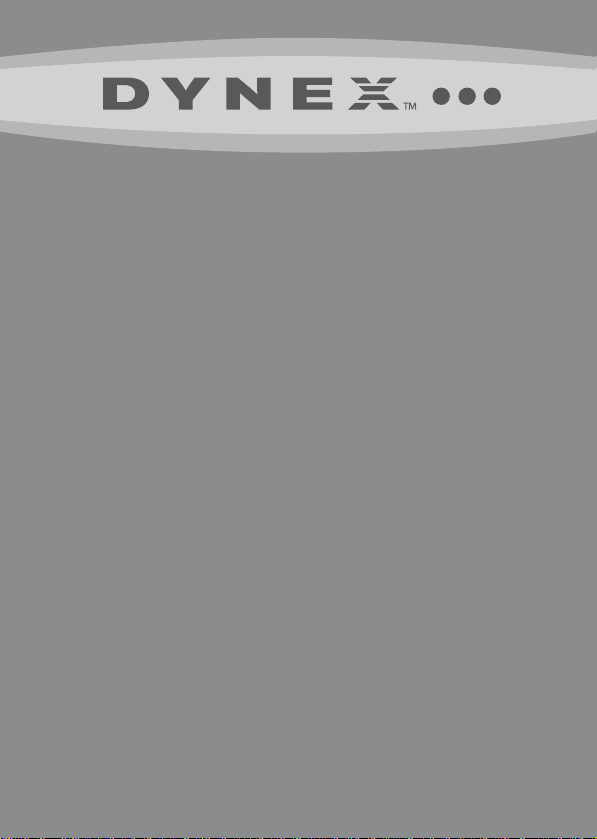
7” Digital Picture Frame
DX-DPF7-10/DX-DPF7-10-MX
USER GUIDE
Page 2
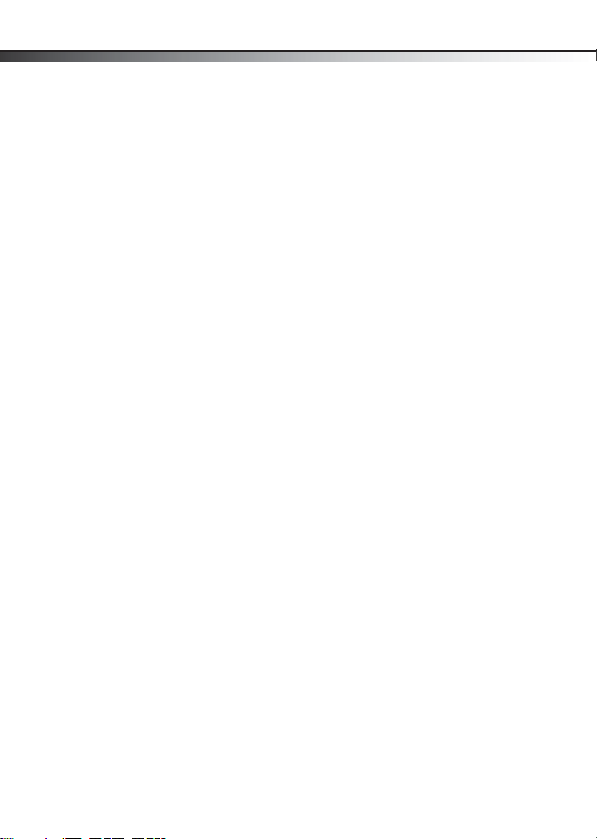
2
7” Digital Picture Frame
Contents
Important safety instructions ...................................2
Features ....................................................................4
Setting up your digital picture frame ........................8
Using your digital picture frame .............................15
Troubleshooting .....................................................17
Specifications .........................................................19
Legal notices ...........................................................19
90-day limited warranty .........................................21
Introduction
Congratulations on your purchase of this Dynex 7” Digital Picture
Frame. Your DX-DPF7-10/DX-DPF7-10-MX is designed for reliable
and trouble-free performance.
Important safety instructions
1 Read these instructions.
2 Keep these instructions.
3 Pay attention to all warnings.
4 Follow all instructions.
5 Do not use this device near water.
Page 3
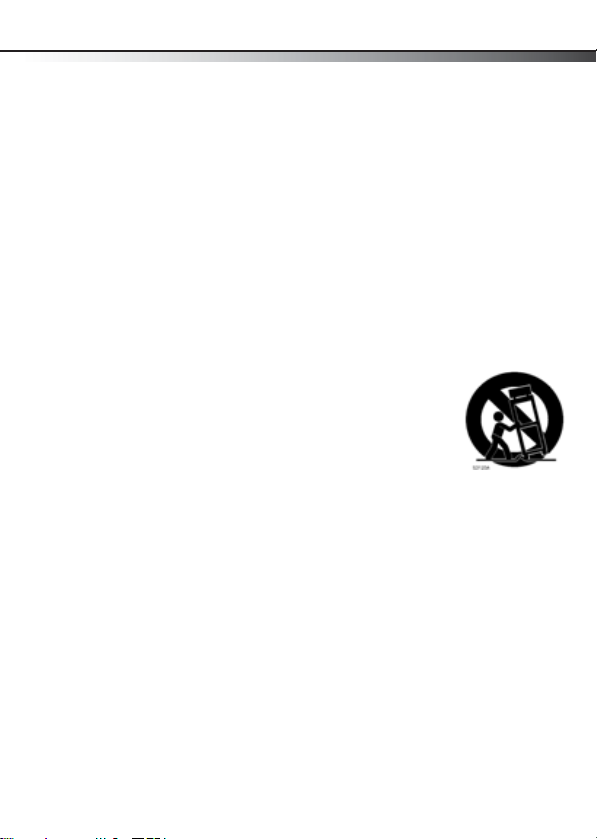
Important safety instructions
6 Clean only with a dry cloth.
7 Do not block any ventilation openings. Install in accordance
with the manufacturer's instructions.
8 Do not install near any heat sources such as radiators, heat
registers, stoves, or other devices (including amplifiers)
that produce heat.
9 Protect the power cord from being walked on or pinched
particularly at plugs, convenience receptacles, and the
point where they exit from the device.
10 Only use attachments/accessories specified by the
manufacturer.
11 Use only with the cart, stand, tripod,
bracket, or table specified by the
manufacturer, or sold with the device.
When a cart is used, use caution when
moving the cart/device combination to
avoid injury from tip-over.
12 Unplug this device during lightning storms or when unused
for long periods of time.
13 All maintenance needs to be done by qualified service
personnel. Servicing is required when the device has been
damaged in any way, such as power-supply cord or plug is
damaged, liquid has been spilled or objects have fallen into
the device, the device has been exposed to rain or
moisture, does not operate normally, or has been dropped.
14 To reduce the risk o f fire or electri c shoc k, do not ex pose this
device to rain, moisture, dripping, or splashing, and no
objects filled with liquids, such as vases, shall be placed on
it.
3
Page 4
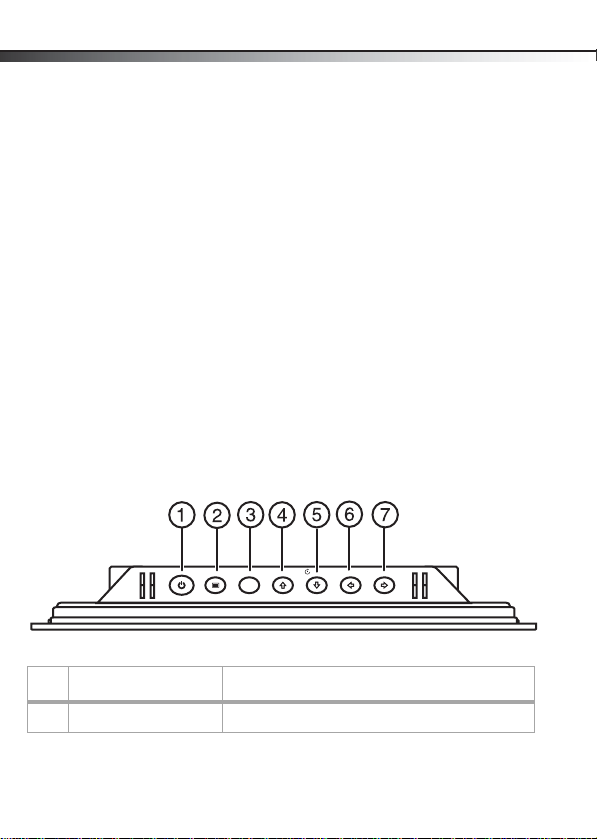
4
15 Batteries should not be exposed to excessive heat such as
sunshine, fire, or the like.
Caution: Danger of explosion if the battery is incorrectly
replaced. Replace only with the same or equivalent type.
Features
Package contents:
• Digital picture frame
•AC adapter
• Remote control with CR2025 battery
•User Guide
•Quick Setup Guide
Controls and connections
Top view
P
OWER
MODE/ENTER
COPY/DEL ET
EXIT
Features
E
PREV.NE
ROTATE
XT
#Button Description
1 POWER Press to turn the picture frame on or off.
Page 5
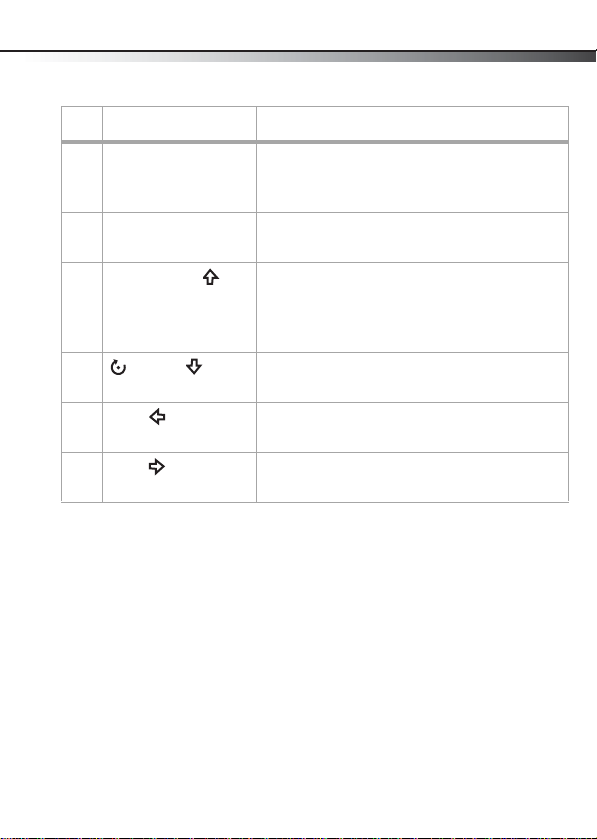
Features
# Button Description
2 MODE/ENTER In picture mode, press to toggle between
3 EXIT Press to enter the Main menu. On the Main
4 COPY/DELETE/
5
6
7
ROTATE/ (down)
PREV/
NEXT/
slideshow, browse, and thumbnail views.
In menu mode, press to confirm a selection.
menu, press to enter the Card Selection screen.
(up) Press to copy a picture from an inserted memory
card into the frame’s internal memory, or to
delete a picture from the frame’s internal
memory.
Press to navigate down in the on-screen menus
or to rotate a picture.
Press to navigate left in the on-screen menus or
to go to the previous picture.
Press to navigate right in the on-screen menus or
to go to the next picture.
5
Page 6
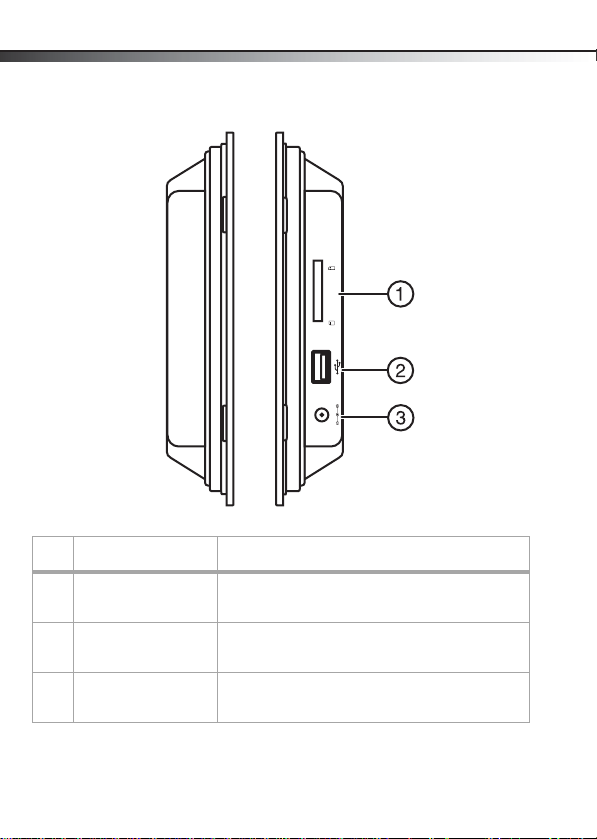
6
Features
Side views
MS
SD/MMC/XD
5
DC V
# Slot/Port/Jack Description
1 Memo ry card slot Inser t an SD, SDHC, MMC, MS, or xD memory ca rd
(not provided) into this slot to view pictures.
2 USB port Insert a USB flash drive (not provided) into this
port.
3 DC 5 V jack Plug the AC adapter (provided) into this jack to
provide power to your digital picture frame.
Page 7
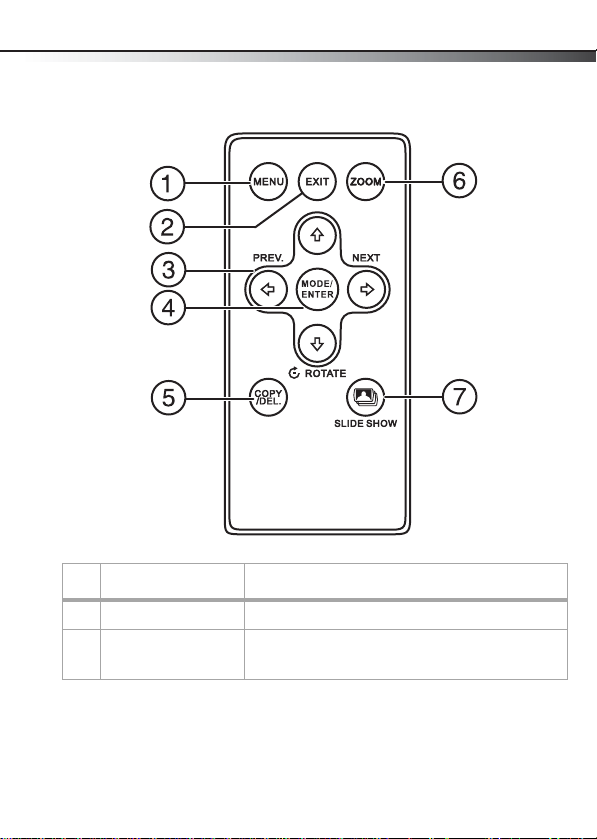
Features
Remote control
# Button Description
1 MENU Press to enter the Setup Menu screen.
2 EXIT Press to return to the Main menu. On the Main
menu, press to enter the Card Selec tion screen.
7
Page 8
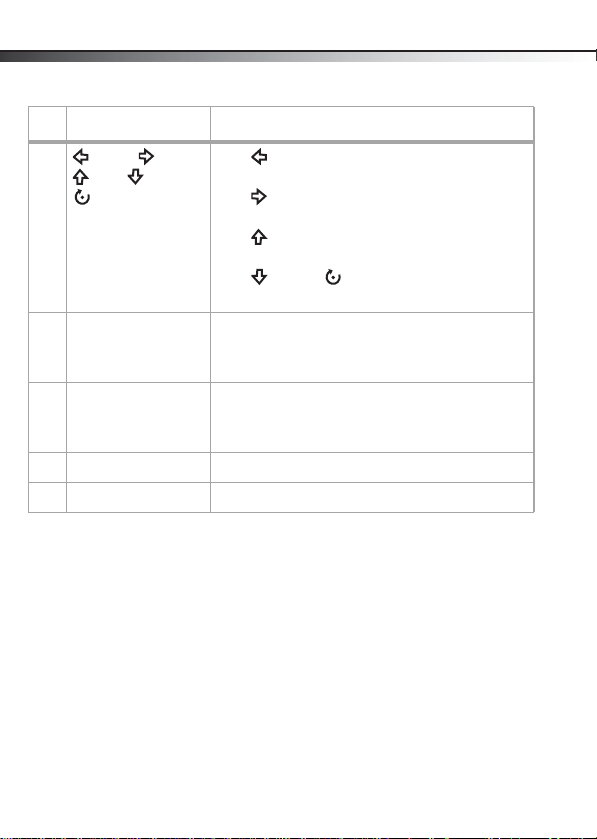
8
#Button Description
3
(prev),
(up), (down)/
ROTATE
4 MODE/ENTER In picture mode, press to toggle between
5 COPY/DEL Press to copy a picture from an inserted memory
6 ZOOM Press to zoom in on an image.
7 SLIDE SHOW Press to start a slideshow.
(next),
Setting up your digital picture frame
Press (prev) to navigate left in the on-screen
menus or to go to the previous picture.
Press (next) to navigate right in the on-screen
menus or to go to the next picture.
Press (up) to navigate up in the on-screen
menus.
Press (down)/ ROTATE to navigate down in
the on-screen menus or to rotate a picture.
slideshow, browse, and thumbnail views.
In menu mode, press to confirm a selection.
card into the frame’s internal memory, or to delete
a picture from the frame’s internal memory.
Setting up your digital picture
frame
Installing the remote control battery
Note: A battery comes pre-installed in your remote control. To
activate the battery, remove the plastic insulating sheet from
the battery tray.
Page 9

Setting up your digital picture frame
Warning: There is a danger of explosion if the battery is not
replaced correctly. Replace with the same or equivalent type
battery.
To install a remote control battery:
1 Turn the remote control over to the back side.
2 Push the release tab to the right and pull the battery tray
out of the remote control.
3 If this is the first time you will be using the remote control,
remove the insulation sheet that covers the battery.
-ORIf you are replacing the battery, remove the old battery and
insert a new lithium coin cell battery (CR2025) into the
battery tray. Make sure that you match the + symbol on
the battery with the + symbol on the battery tray.
9
Page 10

10
Setting up your digital picture frame
4 Slide the battery tray back into the remote control until it
clicks into place.
Warnings:
• Store the battery in a place where children cannot reach it.
If a child accidently swallows the battery, consult a doctor
immediately.
• Do not recharge, short, disassemble, or heat the battery, or
dispose of it in a fire. Doing any of these things may cause
the battery to give off heat, crack, or start a fire.
• Do not leave the battery with other metallic materials.
Doing this may cause the battery to give off heat, crack, or
start a fire.
• When throwing away or storing the battery, wrap it in
tape and insulate, otherwise, the battery may start to give
off heat, crack, or start a fire.
• Dispose of the battery according to federal, state, and local
regu lation s.
• If the remote control is not going to be used for an
extended period of time, remove the battery.
Page 11

Setting up your digital picture frame
Making connections
Connecting the AC adapter
Make sure that the AC power outlet matches the AC adapter’s
power specifications (100-240 V ~, 50/60 Hz) prior to plugging in
the adapter.
To connect the AC adapter:
• Plug the small DC power connector into the DC 5V jack on
the side of your digital picture frame, then plug the other
end into an AC power outlet.
AC plug
DC power connector
11
Notes:
• Use only the AC adapter supplied with your digital picture
frame.
• Unplug the adapter from the power outlet when not in use.
Page 12

12
Setting up your digital picture frame
Positioning your digital picture frame
Your digital picture frame has a built-in stand. The stand can be
rotated to support the frame in either a horizontal or a vertical
position. Make sure that the stand is rotated to one of the two
positions indicated on the back of the frame in order to ensure
stability.
Your frame can also be wall-mounted. Use the slots on the back of
the frame for either horizontal or vertical mounting.
Note: Hardware for mounting your frame is not included.
Page 13

Setting up your digital picture frame
Configuring your digital picture frame
To configure your digital picture frame:
1 Press EXIT. The Main menu opens.
2 Press or to highlight the SETTING icon, then press
MODE/ENTER. The Setup menu opens.
13
3 Press
, or to highlight an option, then press
MODE/ENTER to confirm. You can select:
Page 14

14
Setting up your digital picture frame
• Brightness–Adjust Brightness from -3 to +3.
• Sleep Time–Set your digital picture frame to turn
off automatically after a set period of time.
• Slide Show Time–Adjusts the interval between
pictures changing in a slideshow. Options are 5
Seconds, 10 Seconds, 30 Seconds, 60 Seconds, 60
Minutes, 24 Hours, and Off.
• Transition Effect–Select the transition effect to be
used during slideshows. Choices are Random (all
transition effects are used), No Effect, Cover Up,
Cover Down, Cover Left, and Cover Right.
• OSD Language–Select the language to be used for
the on-screen display. You can select English, French,
or Spanish. The default language is English.
• Photo Mode–Normal/Full Screen. Normal displays
pictures in their native format. This may result in
black bars being displayed for images that are 4:3
format. Full Screen zooms in and crops pictures to fill
the entire screen.
• Default–Resets your frame to factory default
settings.
• Exit Setup Menu–Close the on-screen menu.
Tip: The Setup menu may also be accessed during a slideshow
by pressing the MENU button.
Page 15

Using your digital picture frame
Using your digital picture frame
Starting a picture slideshow
To start a picture slide show:
1 Power on the frame. A slideshow of pictures will
immediately begin. If no memory card or USB device has
been inserted, the slideshow will be of pictures stored in
the frame's internal memory. If a memory card or USB
device has been inserted, then the slideshow will be of
pictures stored in the inserted media.
2 Press EXIT until the card selection screen appears, then
press LEFT or RIGHT to select the source you want to play.
and press MODE/ENTER button to enter the Main menu.
15
3 Highlight PHOTO, then press MODE/ENTER to enter the
SLIDE SHOW mode. Your frame displays the pictures.
4 Press MODE/ENTER to enter BROWSE mode. Your frame
displays a single picture. Press to view the previous
picture or view the next picture.
Page 16

16
Using your digital picture frame
5 Press MODE/ENTER again in BROWSE mode to display
THUMBNAIL mode. Thumbnail-sized pictures appear on
the screen in a table.
6 Press
, , , or to highlight a thumbnail.
7 Press MODE/ENTER to display the picture.
8 To switch to a different memory device, press EXIT twice
from SLIDESHOW, BROWSE or THUMBNAIL modes. The
memory source screen opens up, and you may select a
memory device from which to view pictures.
Note: If a memory card or USB device has not been inserted,
that device will be gray and will not be able to be selected.
Copying and deleting pictures
To copy pictures to your frame:
1 Insert a memory card or USB device into your frame. A
slideshow a pictures from the inserted media begins.
2 Locate the picture you wish to copy in SLIDESHOW or
BROWSE mode, then press COPY/DEL. A message asks you
if you want to copy the picture.
3 Press or to highlight YES, then press MODE/ENTER
to confirm.
Notes:
You can rotate pictures clockwise by pressing ROTATE
while the picture is on the screen. Rotated pictures will be
stored in their rotated position.
Pict ures cannot be copied from the frame's internal memory to
a memory card or USB device. For that reason, you should not
use your frame as your primary picture storage method.
Page 17

Troubleshooting
To delete pictures from internal memory:
1 Remove any card or USB memory device you have inserted
in the frame.
2 Locate the picture you wish to delete in SLIDESHOW or
BROWSE mode, then press COPY/DEL. A message asks if
you want to delete the picture.
3 Press or to highlight YES, then press MODE/ENTER
to confirm.
Note: The de lete functio n will only delete pictu res save d in the
frame's memory, not from a memory card.
Troubleshooting
Problem Solution
The frame won't turn on. Make sure that the AC adapter is inserted properly
A memory card is
inserted in your digital
picture frame but
pictures cannot be
viewed.
into the frame.
• Make sure that the memory card is one of the
supported formats and that the files on the card are
JPEG image files.
• Turn your frame off and make sure that the
memory card is inserted all the way into the card
slot, then turn the frame on again.
Note: Some digital cameras save images in formats
other than JPEG. Refer to your camera's manual if your
pictures are not JPEG files.
17
Page 18

18
Problem Solution
The frame displays some
pictures slower and some
pictures faster.
The remote control does
not work.
The digital picture frame
does not respond when a
button on the unit is
pressed.
Higher resolution pictures load more slowly. Try
reducing the size of your images using picture editing
software (not included) or setting your camera to
take pictures at a lower resolution. See your camera's
operating manual for details on how to reduce the
resolution of images taken.
• Make sure the plastic shipping tab has been
removed from the remote's battery compartment.
• Make sure you are aiming the remote at the sensor
located in the middle of the frame.
• If you are still having problems, replace the battery
in the remote.
This is not a defect. Your frame ships in demo mode to
prevent pre-loaded pictures from being deleted when
the frame is being demonstrated in a store. Using the
remote control for the first time will take the frame
out of demo mode.
Troubleshooting
Page 19
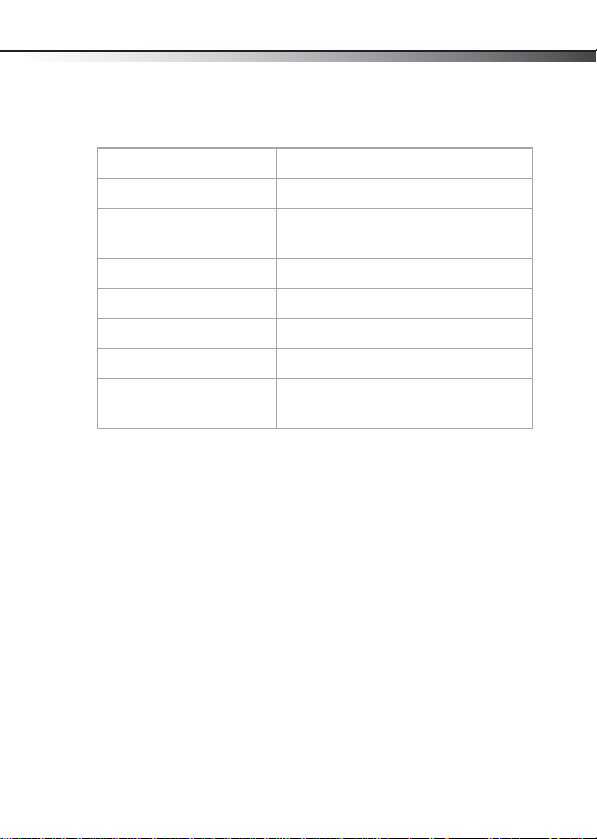
Specifications
Specifications
Picture format JPEG
Panel size 7 inch
Memory card formats SD, SDHC, xD, Memory Stick™, and USB
flash drives
Power source AC adapter (5V DC)
Power consumption < 5 W
Operating temperature 41~95°F (5~35°C)
Weight 1.0 lb. (0.45 kg)
Dimensions (W × H × D) 8.8 × 6.2 × 1.2 inches
(224 × 157 × 30 mm)
Legal notices
FCC Part 15
This device complies with Part 15 of the FCC Rules. Operation of this product is
subject to the following two conditions: (1) this device may not cause harmful
interference, and (2) this device must accept any interference received, including
interference that may cause undesired operation.
This equipment has been tested and found to comply within the limits for a class
B digital device, pursuant to Part 15 of the FCC Rules. These limits are designed to
provide reasonable protection against harmful interference in a residential
installation. This equipment generates, uses, and can radiate radio frequency
energy and, if not installed and used in accordance with the instructions, may
cause harmful interference to radio communications. However, there is no
guarantee that interference will not occur in a particular installation. If this
equipment does cause harmful interference to radio or television reception,
19
Page 20

20
which can be determined by turning the equipment off and on, the user is
encouraged to try to correct the inter ference by one or more of the following
measures:
• Reorient or relocate the receiving antenna.
• Increase the separation between the equipment and receiver.
• Connect the equipment into an outlet on a circuit different from that to
which the receiver is connected.
• Consult the dealer or an experienced radio/T V technician for help.
FCC warning
Changes or modifications not expressly approved by the party responsible for
compliance with the FCC Rules could void the user’s authority to operate this
equipment.
Notices
Specifications and features are subject to change without notice or obligation.
For service and support call (800) 305-2204.
Legal notices
Page 21

Legal notices
90-day limited warranty
Dynex Products (“Dynex”) warrants to you, the original purchaser of this new
DX-DPF7-10/DX-DPF7-10-MX (“Product”), that the Product shall be free of
defects in the original manufacture of the material or workmanship for a period of
90 days from the date of your purchase of the Product (“Warranty Period”). This
Product must be purchased from an authorized dealer of Dynex brand products
and packaged with this warranty statement. This warranty does not cover
refurbished Product. If you notify Dynex during the Warranty Period of a defect
covered by this warranty that requires service, terms of this warranty apply.
How long does the coverage last?
The Warranty Period lasts for 90 days from the date you purchased the Product.
The purchase date is printed on the receipt you received with the product.
What does this warranty cover?
During the Warranty Period, if the original manufacture of the material or
workmanship of the Product is determined to be defective by an authorized
Dynex repair center or store personnel, Dynex will (at its sole option): (1) repair
the Product with new or rebuilt par ts; or (2) replace the Product at no charge with
new or rebuilt comparable products or parts. Products and parts replaced under
thi s warra nty be come th e prope rty of Dyne x and a re not r eturne d to you . If se rvice
of Products and parts are required after the Warranty Period expires, you must pay
all labor and parts charges. This warranty lasts as long as you own your Dynex
Product during the Warranty Period. Warranty coverage terminates if you sell or
otherwise transfer the Product.
How to obtain warranty service?
If you purchased the Product at a retail store location, take your original receipt
and the Product to the store you purchased it from. Make sure that you place the
Product in its original packaging or packaging that provides the same amount of
protection as the original packaging. If you purchased the Product from an online
web site, mail your original receipt and the Product to the address listed on the
web site. Make sure that you put the Product in its original packaging or
packaging that provides the same amount of protection as the original packaging.
To obtain in-home warranty service for a television with a screen 25 inches or
larger, call 1-888-BESTBUY. Call agents will diagnose and correct the issue over
the phone or will have an Dynex-approved repair person dispatched to your
home.
21
Page 22

22
Where is the warranty valid?
This warranty is valid only to the original purchaser of the Product in the United
States, Canada, and Mexico.
What does the warranty not cover?
This warranty does not cover:
• Customer instruction
•Installation
•Set up adjustments
• Cosmetic damage
• Damage due to acts of God, such as lightning strikes
•Accident
•Misuse
•Abuse
•Negligence
•Commercial use
• Modification of any part of the Product
• Plasma display panel damaged by static (non-moving) images applied
for lengthy periods (burn-in).
This warranty also does not cover:
• Damage due to incorrect operation or maintenance
• Connection to an incorrect voltage supply
• Attempted repair by anyone other than a facility authorized by Dynex to
service the Product
• Products sold as is or with all faults
• Consumables, such as fuses or batteries
• Products where the factor y applied serial number has been altered or
removed
REPAIR REPLACEMENT AS PROVIDED UNDER THIS WARRANTY IS YOUR EXCLUSIVE
REMEDY. DYNEX SHALL NOT BE LIABLE FOR ANY INCIDENTAL OR CONSEQUENTIAL
DAMAGES FOR THE BREACH OF ANY EXPRESS OR IMPLIED WARRANTY ON THIS
PRODUCT, INCLUDING, BUT NOT LIMITED TO, LOST DATA, LOSS OF USE OF YOUR
PRODUCT, LOST BUSINESS OR LOST PROFITS. DYNEX PRODUCTS MAKES NO OTHER
EXPRESS WARRANTIES WITH RESPECT TO THE PRODUCT, ALL EXPRESS AND
IMPLIED WARRANTIES FOR THE PRODUCT, INCLUDING, BUT NOT LIMITED TO, ANY
IMPLIED WARRANTIES OF AND CONDITIONS OF MERCHANTABILITY AND FITNESS
FOR A PARTICULAR PURPOSE, ARE LIMITED IN DURATION TO THE WARRANTY
PERIOD SET FORTH ABOVE AND NO WARRANTIES, WHETHER EXPRESS OR IMPLIED,
Legal notices
Page 23

Legal notices
WILL APPLY AFTER THE WARRANTY PERIOD. SOME STATES, PROVINCES AND
JURISDICTIONS DO NOT ALLOW LIMITATIONS ON HOW LONG AN IMPLIED
WARRANTY LASTS, SO THE ABOVE LIMITATION MAY NOT APPLY TO YOU. THIS
WARRANTY GIVES YOU SPECIFIC LEGAL RIGHTS, AND YOU MAY ALSO HAVE OTHER
RIGHTS, WHICH VARY FROM STATE TO STATE OR PROVINCE TO PROVINCE.
Contac t Dynex:
For customer service please call 1-800-305-2204
www.dynexproducts.com
Distributed by Best Buy Purchasing, LLC
7601 Penn Avenue South, Richfield, Minnesota, U.S.A. 55423-3645
© 2010 BBY Solutions, Inc.
All rights reserved. DYNEX is a trademark of BBY Solutions, Inc. Registered in some
countries. All other products and brand names are trademarks of their respective
owners.
23
Page 24

www.dynexproducts.com (800) 305-2204
Distributed by Best Buy Purchasing, LLC
7601 Penn Ave. South, Richfield, MN 55423 U.S.A.
DYNEX is a tra demark of BBY So lution s, Inc. R egiste red in so me coun tries. A ll
other products and brand names are trademarks of their respective owners.
© 2010 BBY Solutions, Inc. All rights reserved.
ENGLISH
10-0796
