Page 1
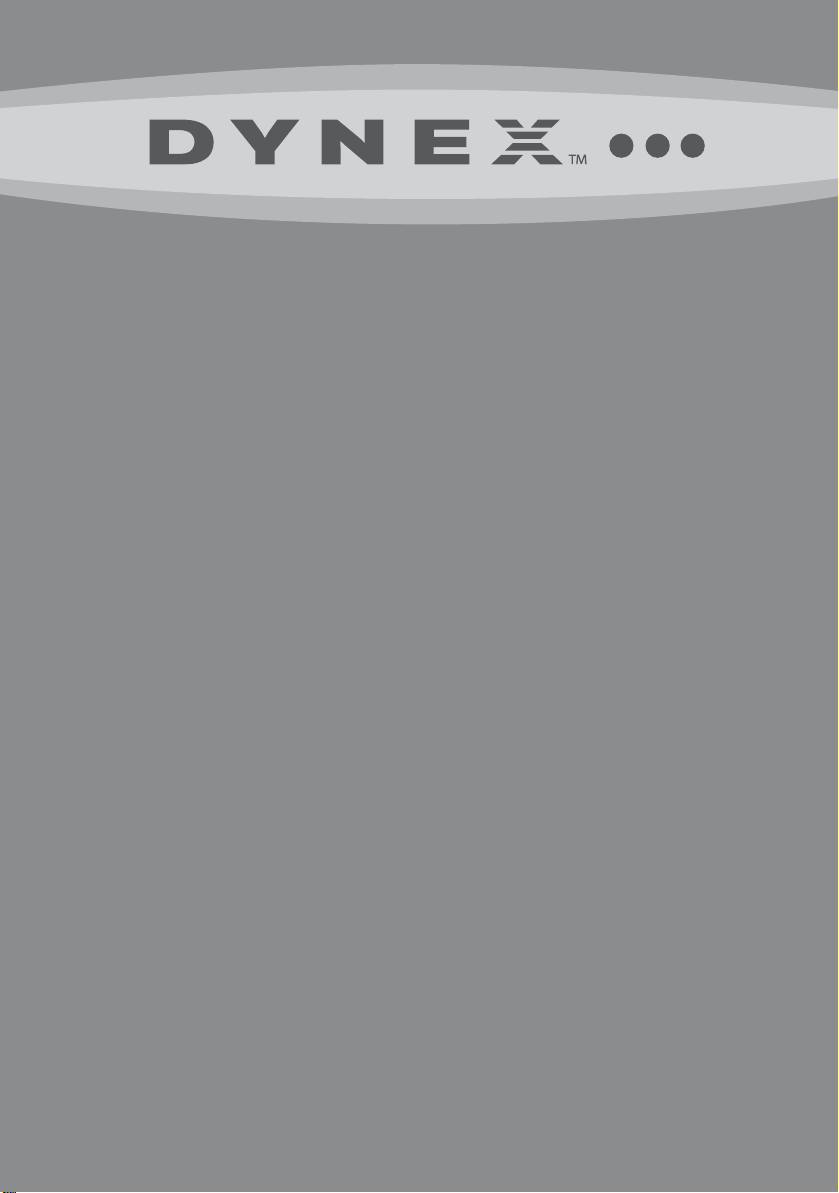
7” and 9” Dual-Screen Portable DVD
Players
DX-D7PDVD and DX-D9PDVD
Before using your new product, please read these instructions to prevent any damage.
USER GUIDE
Page 2
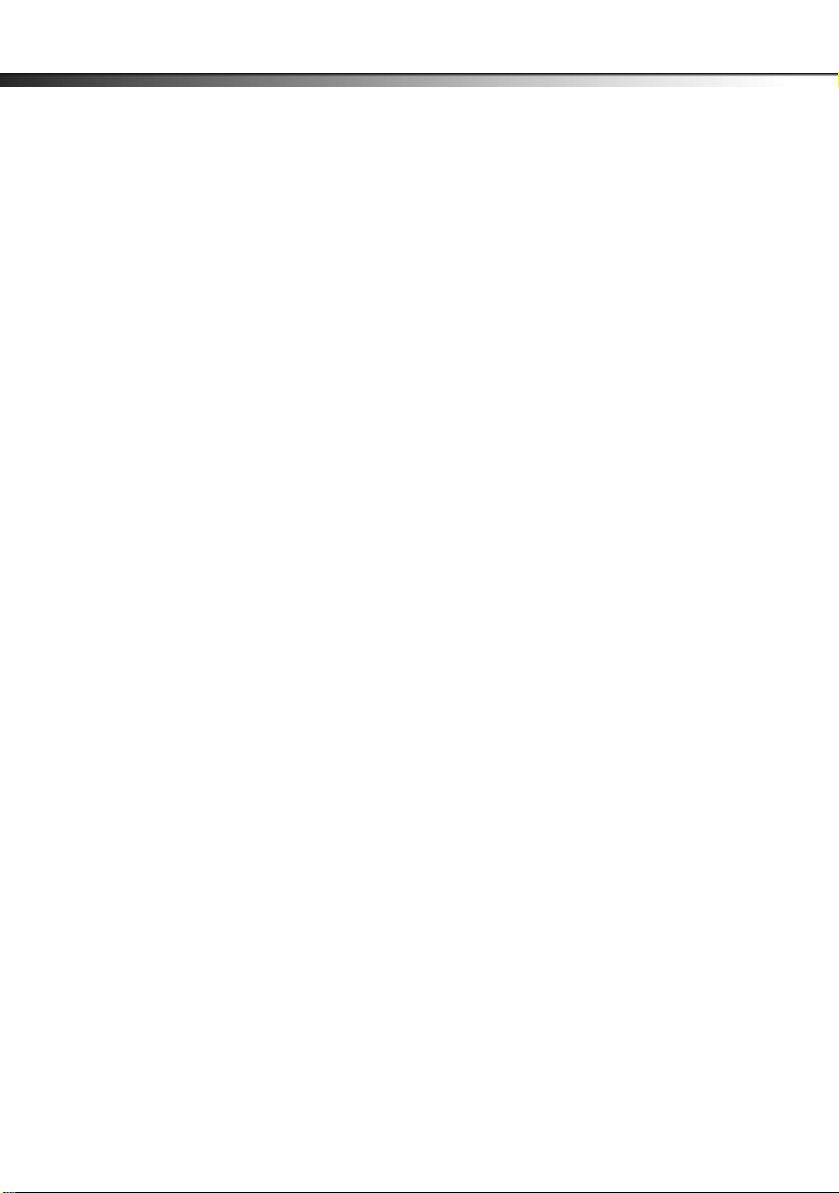
2
DX-D7PDVD and DX-D9PDVD
Dynex DX-D7PDVD and DX-D9PDVD
Dual-Screen Portable DVD Players
Contents
Important safety instructions . . . . . . . . . . . . . . . . . . . . . . . . . . . . . . . . . . . . 3
Features . . . . . . . . . . . . . . . . . . . . . . . . . . . . . . . . . . . . . . . . . . . . . . . . . . . . . . . . 4
Package contents . . . . . . . . . . . . . . . . . . . . . . . . . . . . . . . . . . . . . . . . . . 4
DVD player (7” and 9”) . . . . . . . . . . . . . . . . . . . . . . . . . . . . . . . . . . . . . . 4
Navigation controls . . . . . . . . . . . . . . . . . . . . . . . . . . . . . . . . . . . . . . . . 5
Monitor. . . . . . . . . . . . . . . . . . . . . . . . . . . . . . . . . . . . . . . . . . . . . . . . . . . . 6
Virtual remote control . . . . . . . . . . . . . . . . . . . . . . . . . . . . . . . . . . . . . . 7
Setting up your player . . . . . . . . . . . . . . . . . . . . . . . . . . . . . . . . . . . . . . . . . . . 8
Connecting to AC power . . . . . . . . . . . . . . . . . . . . . . . . . . . . . . . . . . . 8
Installing your player in a vehicle . . . . . . . . . . . . . . . . . . . . . . . . . . . 8
Connecting to a 12V car power outlet. . . . . . . . . . . . . . . . . . . . . . . 9
Connecting headphones . . . . . . . . . . . . . . . . . . . . . . . . . . . . . . . . . . 10
Connecting a TV or monitor . . . . . . . . . . . . . . . . . . . . . . . . . . . . . . . 10
Using your player. . . . . . . . . . . . . . . . . . . . . . . . . . . . . . . . . . . . . . . . . . . . . . . 11
Playing a DVD or audio CD . . . . . . . . . . . . . . . . . . . . . . . . . . . . . . . . 11
Controlling DVD or audio CD playback . . . . . . . . . . . . . . . . . . . . . 11
Adjusting the volume . . . . . . . . . . . . . . . . . . . . . . . . . . . . . . . . . . . . . 11
Viewing DVD information . . . . . . . . . . . . . . . . . . . . . . . . . . . . . . . . . 12
Viewing audio CD information. . . . . . . . . . . . . . . . . . . . . . . . . . . . . 13
Opening the DVD main menu . . . . . . . . . . . . . . . . . . . . . . . . . . . . . 13
Selecting a viewing angle . . . . . . . . . . . . . . . . . . . . . . . . . . . . . . . . . 13
Selecting an audio language . . . . . . . . . . . . . . . . . . . . . . . . . . . . . . 14
Enlarging the display image . . . . . . . . . . . . . . . . . . . . . . . . . . . . . . . 14
Repeating a chapter, title, or DVD . . . . . . . . . . . . . . . . . . . . . . . . . . 15
Repeating a track or CD . . . . . . . . . . . . . . . . . . . . . . . . . . . . . . . . . . . 15
Selecting a subtitle language . . . . . . . . . . . . . . . . . . . . . . . . . . . . . . 16
Viewing photos . . . . . . . . . . . . . . . . . . . . . . . . . . . . . . . . . . . . . . . . . . . 16
Using the Setup menu. . . . . . . . . . . . . . . . . . . . . . . . . . . . . . . . . . . . . 17
Troubleshooting . . . . . . . . . . . . . . . . . . . . . . . . . . . . . . . . . . . . . . . . . . . . . . . 18
Maintaining . . . . . . . . . . . . . . . . . . . . . . . . . . . . . . . . . . . . . . . . . . . . . . . . . . . . 19
Cleaning your player . . . . . . . . . . . . . . . . . . . . . . . . . . . . . . . . . . . . . . 19
Handling discs . . . . . . . . . . . . . . . . . . . . . . . . . . . . . . . . . . . . . . . . . . . . 19
Cleaning discs. . . . . . . . . . . . . . . . . . . . . . . . . . . . . . . . . . . . . . . . . . . . . 19
Specifications . . . . . . . . . . . . . . . . . . . . . . . . . . . . . . . . . . . . . . . . . . . . . . . . . . 19
Legal notices . . . . . . . . . . . . . . . . . . . . . . . . . . . . . . . . . . . . . . . . . . . . . . . . . . . 20
90-Day limited warranty . . . . . . . . . . . . . . . . . . . . . . . . . . . . . . . . . . . . . . . . 21
Page 3
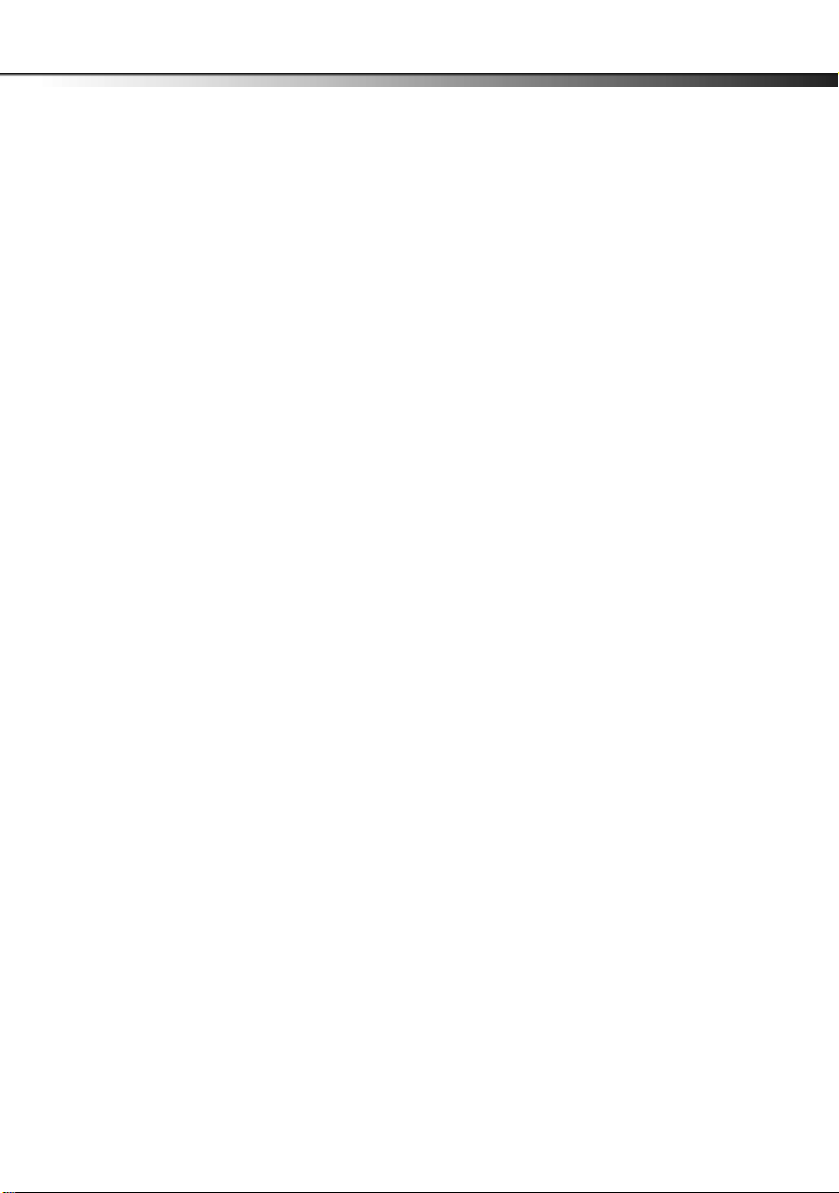
7” and 9” Dual-Screen Portable DVD Players
Important safety instructions
1 Read these instructions.
2 Keep these instructions.
3 Heed all warnings.
4 Follow all instructions.
5 Do not use this apparatus near water.
6 Clean only with a dry cloth.
7 Do not block any ventilation openings. Install in accordance with the
manufacturer's instructions.
8 Do not install near any heat sources such as radiators, heat registers,
stoves, or other apparatus (including amplifiers) that produce heat.
9 Do not defeat the safety purpose of the polarized or grounding-type
plug. The wide blade is provided for your safety. If the provided plug does
not fit into your outlet, consult an electrician for replacement of the
obsolete outlet.
10 Protect the power cord from being walked on or pinched particularly at
plugs, convenience receptacles, and the point where they exit from the
apparatus.
11 Only use attachments/accessories specified by the manufacturer.
12 Unplug this apparatus during lightning storms or when unused for long
periods of time.
13 Refer all servicing to qualified service personnel. Servicing is required
when the apparatus has been damaged in any way, such as
power-supply cord or plug is damaged, liquid has been spilled or objects
have fallen into the apparatus, the apparatus has been exposed to rain or
moisture, does not operate normally, or has been dropped.
14 To reduce the risk of fire or electric shock, do not expose this device to
rain, moisture, dripping, or splashing, and no objects filled with liquids,
such as vases, shall be placed on it.
15 The AC adapter or vehicle charger are the disconnecting devices. The
plugs must remain readily operable.
3
Page 4
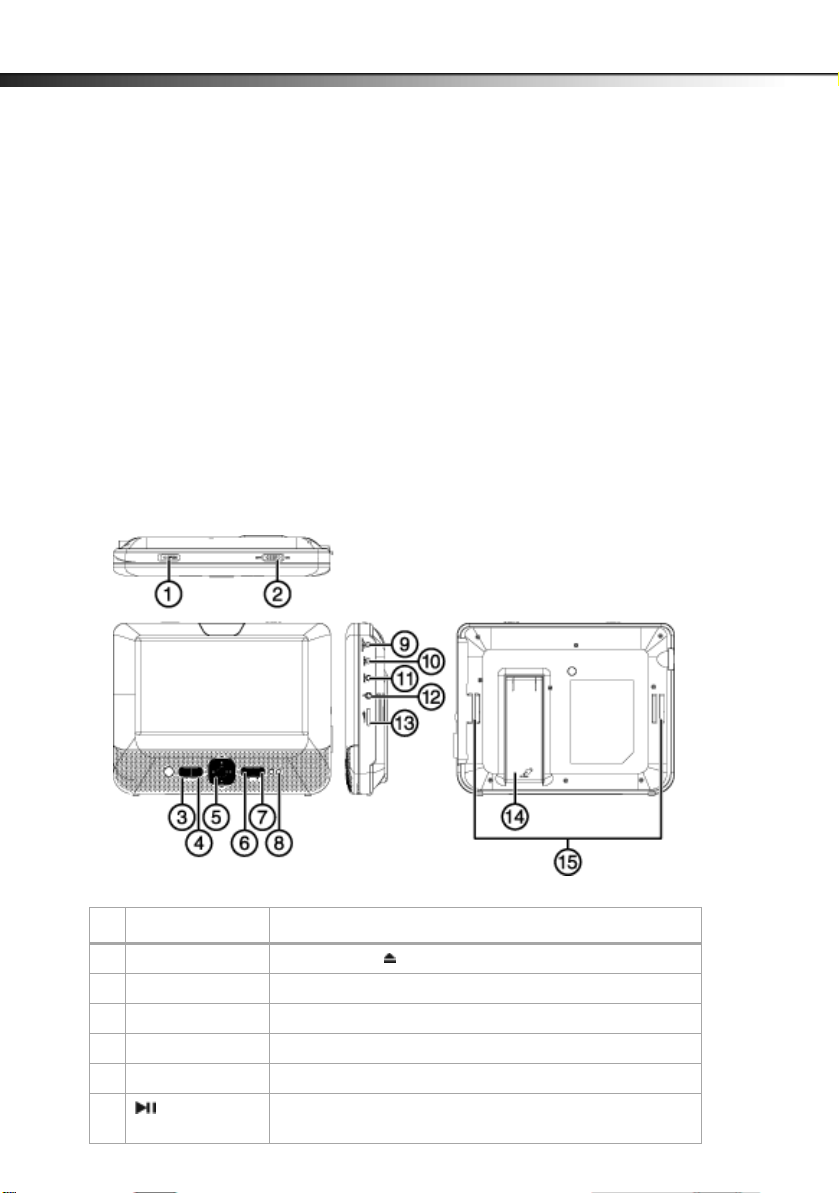
4
Features
Package contents
Your box should contain:
• 7" or 9" main DVD player
• 7" or 9" extra monitor
• Headrest mount (2)
•Carry bag
• Headphones (2)
• AC adapter
•Vehicle charger
•AV/DC cable
•AV cable
•Quick Setup Guide
DVD player (7” and 9”)
DX-D7PDVD and DX-D9PDVD
# Component Description
1 OPEN switch Slide this switch ( )to the left to open the disc tray.
2 ON/OFF switch Slide to turn your DVD player on or off.
3 SETUP button Press to open or close the Setup menu.
4 FUNC button Press to enter or exit the virtual remote control.
5 Navigation controls See “Navigation controls” on page 5.
6 (play/pause)
button
Press to begin playback. Press again to pause playback.
Page 5
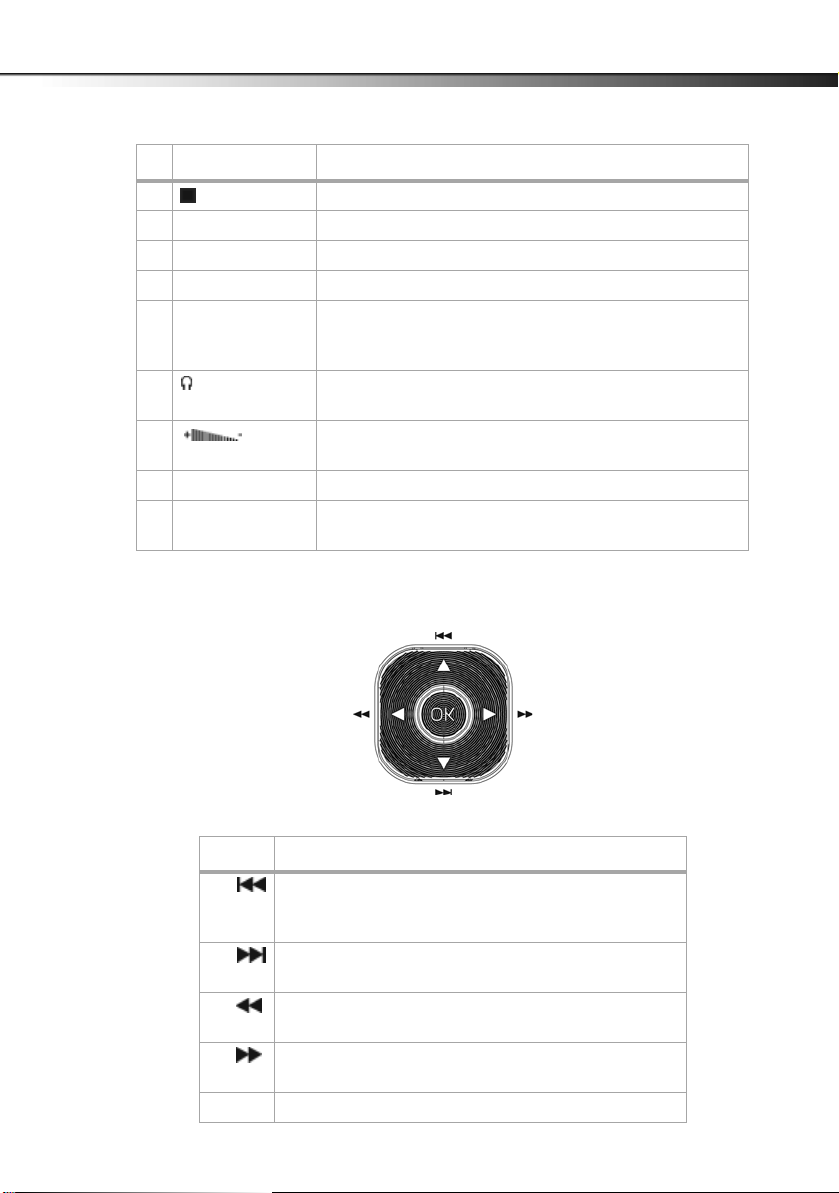
7” and 9” Dual-Screen Portable DVD Players
# Component Description
7 (Stop) button Press to stop disc playback.
8 Power indicator Lights when your player is powered and turned on.
9 DC IN jack Connect the AC adapter or vehicle charger to this jack.
10 DC OUT jack Connect the extra monitor to this jack using the AV/DC cable.
11 AV OUT jack Connect the extra monitor to this jack using the AV/DC cable, or
connect a remote monitor, TV, or amplifier to this jack using the
supplied AV cable and an RCA cable (not supplied).
12 (headphone) jack Plug headphones into this jack. Note: When headphones are
plugged in, the internal speakers are muted.
13 (volume
control)
14 Stand Pull out to set up your player on a desktop or table.
15 Strap slots Slide the mounting straps through these slots when installing the
Rotate this knob to adjust the volume.
player in a vehicle.
Navigation controls
5
Control Description
S/ In Menu mode, press to move up in a list or menu.
T/ In Menu mode, press to move down in a list or menu.
W/ In Menu mode, press to move left.
X/ In Menu mode, press to move right.
In playback mode, press to go to the previous title, chapter, or
track.
In playback mode, press to go to the next title, chapter, or track.
In playback mode, press to fast reverse the playback.
In playback mode, press to fast forward the playback.
OK In menu mode, press to confirm a selection.
Page 6
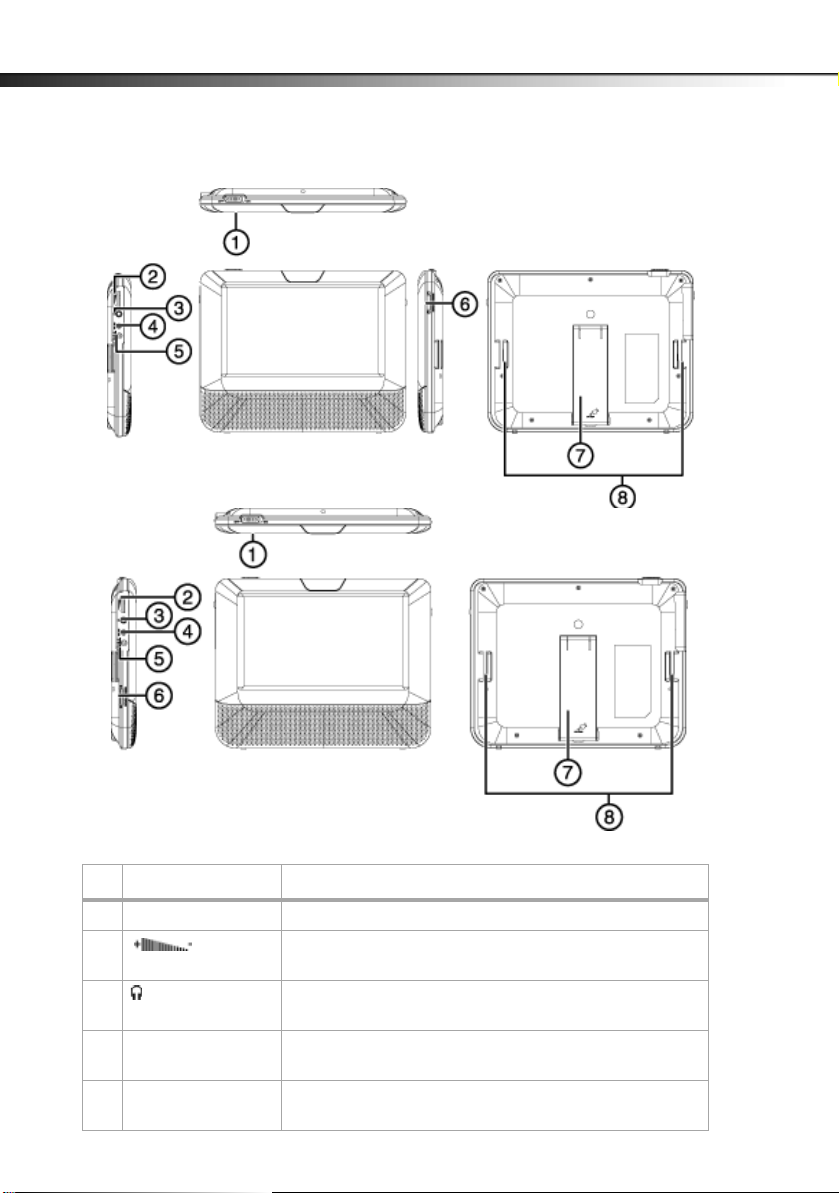
6
Monitor
DX-D7PDVD and DX-D9PDVD
7” Monitor
9” Monitor
# Component Description
1 ON/OFF switch Slide to turn the monitor on or off.
2 (volume
control)
3 (headphone) jack Plug headphones into this jack.
4 AV IN jack Connect the AV OUT jack on your DVD player to this jack using the
5 DC IN jack Connect the DC OUT jack on your DVD player to this jack using the
Rotate this knob to adjust the volume.
Note: When headphones are plugged in, the speakers are muted.
AV/DC cable.
AV/DC cable.
Page 7
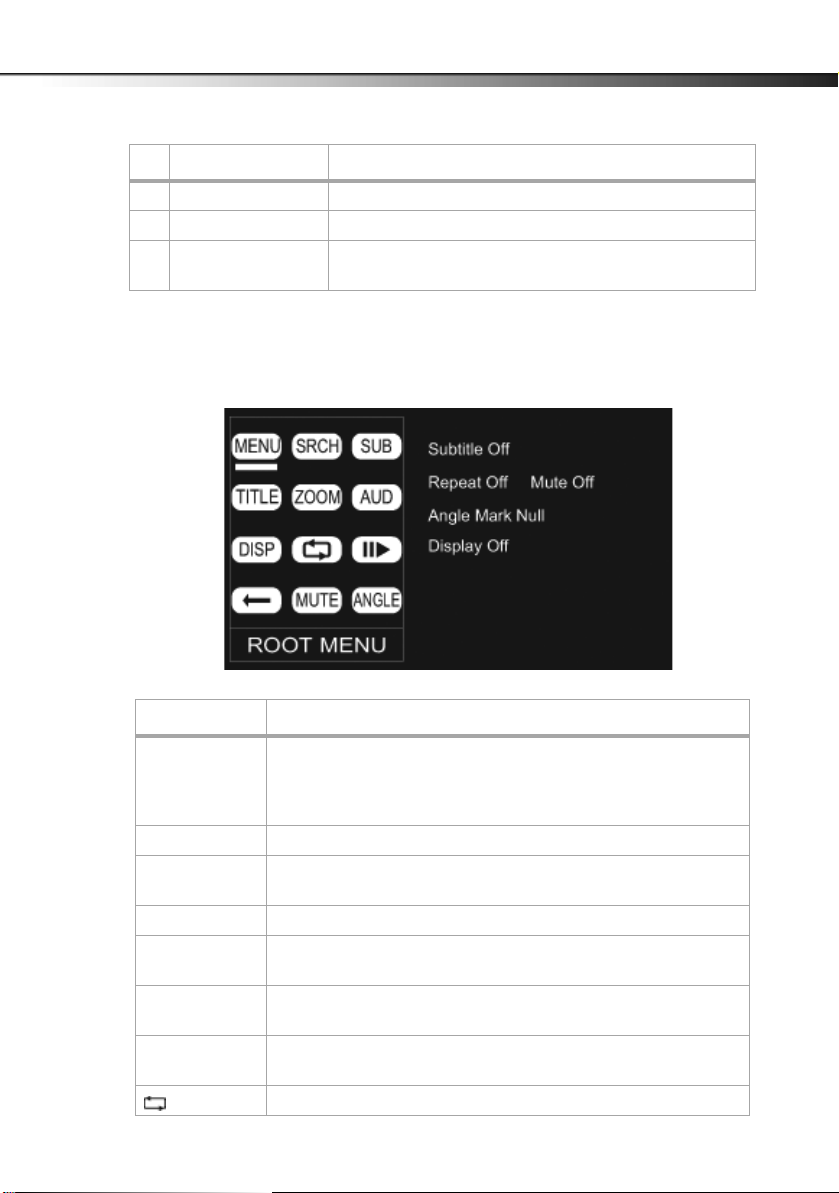
7” and 9” Dual-Screen Portable DVD Players
# Component Description
6 Brightness +/– Rotate this knob to adjust the brightness.
7 Stand Pull out to set your player on a desk or table.
8 Strap slots Slide the mounting straps through these slots when installing the
player in a vehicle.
Virtual remote control
You must use the navigation control buttons on the player to navigate through the virtual remote
control.
7
Virtual Button Description
MENU Select once to open the main DVD menu. This option works only if the DVD
has a main menu.
In the root menu, select FUNC. on the player to open the DVD title menu. This
option works only if the DVD has a title menu.
SRCH (search) Select to search the chapter, title, or track.
SUB (Subtitle) Select to turn subtitles on and off, or select to select the subtitle language.
This option works only if the DVD has subtitles.
TITLE Select to display the DVD title information.
ZOOM Select to enlarge the display image. You can enlarge the image 2, 3, or 4
AUD (audio) Select to select the DVD audio language. This option works only if the DVD has
DISP (display) Select to display information about the disc, such as title, chapter number,
(repeat) Select to repeat the current title, chapter, or all.
times the normal size.
multiple audio languages.
track number, and time.
Page 8

8
Virtual Button Description
(slow) Select repeatedly to slow the playing speed to 1/2, 1/4, 1/8, or 1/16 of
normal.
(return) Select to return to the main menu.
MUTE Select to mute the volume. Select again to unmute the volume.
ANGLE Select to change the display angle. This option works only if the DVD has
multiple display angles available.
Setting up your player
Connecting to AC power
To connect to AC power:
• Plug one end of the AC adapter into the DC IN jack on the side of your player, then plug the
other end into an AC outlet.
DX-D7PDVD and DX-D9PDVD
Installing your player in a vehicle
To install your player in a vehicle:
1 Loosen the straps of the mounting plate as shown below, fit the DVD player or monitor to the
mount in “front” position.
Page 9

7” and 9” Dual-Screen Portable DVD Players
2 Slide the horizontal straps A and B through the slots on the back of the DVD player or monitor,
then fold and secure them on to the back of the mounting plate until the Velcro attaches.
3 Bring straps C1, C2, D1, and D2 in front of the DVD player or monitor and attach to the Velcro as
shown.
4 Fit the straps E1, E2, F1, and F2 around the headrest and secure the two buckles. Pull the straps
tight as shown.
9
Connecting to a 12V car power outlet
To connect to a 12V car power outlet:
1 Plug one end of the vehicle charger into the DC IN jack on the side of your player.
Extra monitor
DVD player
Power outlet or
cigarette lighter
socket
Page 10

10
2 Plug the other end of the adapter into a 12V vehicle power outlet or vehicle cigarette lighter
socket.
3 Using the AV/DC cable, connect the AV OUT and DC OUT jacks on the DVD player to the AV IN
and DC IN jacks on the extra monitor.
4 Turn on your player.
Note
The vehicle charger cord is 5.9 feet (1.8 m) long.
Connecting headphones
To connect headphones:
• Plug headphones into the Headphone jack. When headphones are plugged into the
Headphone jack, no sound comes from the built-in speakers.
DX-D7PDVD and DX-D9PDVD
Connecting a TV or monitor
You can connect your player to a TV or monitor so you can watch DVDs or view photos on the TV or
monitor.
To connect a TV or monitor:
1 Plug the end of the supplied AV cable that has one black connector into the AV OUT jack on
your player.
White=left audio
Red=right audio
Yel l ow =v id eo
Page 11

7” and 9” Dual-Screen Portable DVD Players
2 Plug the connectors on an RCA cable adapter (not included) into the connectors on the other
end of the supplied AV cable. Make sure that the colors on the connectors match.
3 Plug the other end of the RCA cable into the AV jacks on the TV or monitor. The white connector
goes into the left audio jack. The red connector goes into the right audio jack. The yellow
connector goes into the video jack.
Using your player
Playing a DVD or audio CD
Note
Most DVDs and your player have region codes that help control
illegal distribution of DVDs. The region code for your player is 1.
You can only play DVDs with a region code of 1. The region code
for a DVD is printed on the DVD or the DVD packaging.
To play a dis c:
1 Make sure that your player is connected to power.
2 Slide the ON/OFF switch to the ON position.
3 Slide the OPEN switch. The disc tray opens. For the location of the OPEN switch, see “DVD
player (7” and 9”)” on page 4.
4 Place a disc, label side up, in the disc tray, then close the tray. The disc starts playing
automatically.
11
Controlling DVD or audio CD playback
To control disc playback:
• Press (STOP) once to stop playback. Your player remembers where you stopped. If you
press , your player starts playing at the point where you stopped.
• Press (STOP) twice to stop playback. If you press , your player starts playing at the
beginning of the disc.
• Press to pause playback. Press this button again to resume playback.
• Press to fast-forward the disc. Each time you press this button, the fast-forward speed
changes from 2 to 4 to 8 to 16 to 32 times the normal speed.
• Press to fast-reverse the disc. Each time you press this button, the fast-reverse speed
changes from 2 to 4 to 8 to 16 to 32 times the normal speed.
• Press (NEXT) to go to the next title, chapter, or track.
• Press (PREV) to go to the previous title, chapter, or track.
Adjusting the volume
To a djust the vo lume:
• Rotate the volume control knob on the right side of your player.
Page 12

12
Viewing DVD information
To view DVD information:
1 During playback, press FUNC. to enter the virtual remote control.
2 Move the cursor to DISP and press OK. The following display appears.
1 Current title number.
2 Total number of titles.
3 Elapsed playing time for the current title.
4Current chapter number.
5 Total number of chapters.
DX-D7PDVD and DX-D9PDVD
3 Press OK one or more times to view specific DVD information when the panel says “press OK to
display information.”
You can v iew :
• Title Elapsed–Shows the elapsed playing time for the title.
• Title Remain–Shows the remaining playing time for the title.
• Chapter Elapsed–Shows the elapsed playing time for the chapter.
• Chapter Remain–Shows the remaining playing time for the chapter.
• Display Off–Turns off the information display.
Note
The information display automatically turns off if you do not
press OK within eight seconds.
Page 13

7” and 9” Dual-Screen Portable DVD Players
Viewing audio CD information
To view audio CD information:
1 During playback, press FUNC. to enter the virtual remote control.
2 Move the cursor to DISP and press OK. The following display appears.
3 Press OK one or more times to view specific DVD information when the panel says “press OK to
display information.”
You can v iew :
• Single Elapsed–Shows the currently playing track and the elapsed playing time for the
track.
• Single Remain–Shows the currently playing track and the remaining playing time for the
track.
• Total Elapsed–Shows the currently playing track and the elapsed playing time for the CD.
• Total Remain–Shows the currently playing track and the remaining playing time for the
CD.
Note
The information display automatically turns off if you do not
press OK within eight seconds.
13
Opening the DVD main menu
To open the DVD menu:
1 During playback, press FUNC. to enter the virtual remote control.
2 Move the cursor to MENU, then press OK. If the DVD has a main menu, the menu opens.
Note
Contents of DVD main menus vary from DVD to DVD. Some DVDs
only let you start playback from the main menu.
Selecting a viewing angle
Some DVDs are recorded with multiple viewing angles for some scenes. When a scene has multiple
viewing angles, the angle icon appears on the screen.
To select a viewing angle:
1 Press SETUP to enter the Setup menu, then set Angle Mark to ON. See “Using the Setup
menu” on page 17 for more information.
Page 14

14
2 During playback, the angle display appears showing the current angle and the total number of
angles. In the following example, the current angle is 1 and the total number of angles is 3.
1 Current angle number.
2 Total number of angles.
3 Press FUNC. to enter the virtual remote control.
4 Move the cursor to ANGLE and press OK when the panel says “press OK to change viewing
angle.”
Selecting an audio language
Some DVDs are recorded with multiple audio languages.
Note
Some DVDs only let you select an audio language from the DVD
main menu.
DX-D7PDVD and DX-D9PDVD
To select an audio language:
1 During playback, press FUNC. to enter the virtual remote control.
2 Move the cursor to AUD and press OK. The audio display appears showing the current audio
language and the total number of audio languages available.
3 Press OK one or more times to select the audio language you want when the panel says “press
OK to select language.”
Enlarging the display image
To enlarge the display image:
1 During playback, press FUNC. to enter the virtual remote control.
Page 15

7” and 9” Dual-Screen Portable DVD Players
2 Move the cursor to ZOOM and press OK. The following display appears.
1 Current amount of enlargement.
3 Press OK one or more times to enlarge the image two, three, or four times when the panel says
“press OK to enlarge image.”
4 Press OK a fourth time to return to normal viewing.
Repeating a chapter, title, or DVD
To repeat a chapter, title, or DVD:
1 During playback, press FUNC. to enter the virtual remote control.
2 Move the cursor to and press OK. The following display appears.
15
3 Press OK one or more times to select:
• Chapter–Repeats the currently playing chapter.
• Title–Repeats the currently playing title.
• All–Repeats all the chapters and titles.
• Off–Turns off the repeat function.
Repeating a track or CD
To repeat a track or CD:
1 During playback, press FUNC. to enter the virtual remote control.
2 Move the cursor to and, when the panel says “press OK to repeat,” press OK repeatedly to
select:
• Trac k–Repeats the currently playing track.
• All–Repeats the entire CD.
• Off–Turns off the repeat function.
Page 16

16
Selecting a subtitle language
Some DVDs are recorded with subtitle languages that appear as text on the screen.
To select a subtitle language:
1 During playback, press FUNC. to enter the virtual remote control.
2 Move the cursor to SUB, then press OK. The subtitle display appears showing the current
subtitle language and the total number of subtitle languages. In the following example, the
current subtitle language is 1 and the total number of subtitle languages is 2.
1 Current subtitle language number.
2 Total number of subtitle languages.
3 Press OK one or more times to select a different subtitle language when the panel says “press
OK to select subtitle language.”
4 To turn off subtitles, press SUB until Subtitle Off appears.
Notes
• The subtitle display turns off if you do not press OK
within eight seconds.
• Some DVDs only let you select a subtitle language from
the DVD main menu.
DX-D7PDVD and DX-D9PDVD
Viewing photos
Your can view photos copied as JPEG files to a CD on your DVD player.
To view photos:
1 Insert the CD containing the photos into the disc tray. Your DVD player reads the CD and starts
displaying the photos.
2 To control playback:
• Press or and OK to select a JPEG file from the menu.
• Press or to rotate the picture clockwise.
• Press to reverse the picture horizontally and press to reverse the picture
To use the Function toolbar to view photos:
1 Press FUNC. The virtual toolbar opens.
2 Press or to select one of the following functions:
• –to return to the main menu.
• –To repeat one or all of the photos.
• –To zoom in or zoom out on the image.
3 Press FUNC. to exit the toolbar.
vert ically.
Page 17

7” and 9” Dual-Screen Portable DVD Players
Using the Setup menu
Your player has a Setup menu you can use to adjust settings for your player.
To use the Setup menu:
1 Press SETUP. The Setup Menu - Main Page opens with General Setup highlighted.
2 Press or to select the menu page you want, then press OK.
3 Press S or T to select an option.
4 Press or to change the setting, then press OK to confirm your selection.
5 Repeat Step 2 through Step 4 to change other menu options.
6 Press SETUP to exit.
Setup menu pages
Page Options
General Setup Page TV Display–Selects the aspect ratio. You can select:
• Normal/PS –Select this option when the player is connected to a normal TV (4:3
aspect ratio). Wide-screen images are shown on the screen, but with some parts
cropped automatically.
• Normal/LB–Select this when the player is connected to a normal TV (4:3 aspect
ratio). Wide-screen images are shown on the screen with a black band on the top and
bottom.
• Wide displays the video image full-screen when your player is connected to a
widescreen TV (16:9 aspect ratio).
Angle Mark–If this option is turned on and the DVD you are watching has multiple
viewing angles, the icon appears in scenes that have multiple viewing angles.
OSD Language–Selects the language for the Setup menu. You can select English,
French, or Spanish.
Screen Saver–When this option is turned on, your player displays a screen saver when
the same image stays on the screen for five minutes.
Last Memory–When this option is turned on and you open the disc tray, your player
remembers where you stopped. If you close the tray with the same disc loaded, your
player starts playing at the point where you stopped.
Video Setup Page TV Type–Selects the TV type. Options are PAL (typically Europe) or NTSC (typically USA).
The default is NTSC.
Panel Quality–Select to adjust the following:
• Brightness–Increases the brightness to add more light to dark areas of the picture or
decreases the brightness to add more dark to light areas of the picture.
• Contrast–Increases the picture level to adjust the white areas of the picture or
decreases the picture level to adjust the black areas of the picture.
• Hue–Increases the color level to add more green to skin tones or decreases the color
level to add more purple to skin tones.
• Saturation–Adjusts the color saturation.
17
Page 18

18
Page Options
Preference Page Audio–Selects the audio language. If the language you select is not recorded on the
DVD, your player plays the default audio language.
Subtitle–Select the subtitle language. If the language you select is not recorded on the
DVD, your player displays the default subtitle language.
Disc Menu–Selects the DVD menu language. If the language you select is not recorded
on the DVD, your player displays the default language.
Parental–Blocks DVD playback based on ratings. Select this option to set the parental
control level. Options include: KID SAFE, G, PG,PG 13,PGR, R, Nc17, and ADULT. The
default is ADULT. The password is pressing FUNC. four times.
Default–Reset all settings except the password and parental controls back to the factory
default.
DX-D7PDVD and DX-D9PDVD
Troubleshooting
Problem Solution
No sound or distorted sound. • Adjust the volume.
Cannot fast-forward or fast-reverse
through a movie.
The (do not) icon appears on the
screen.
Picture is distorted. • During fast-forwarding or fast-reversing, distortion is normal.
Disc does not play. • Make sure that the disc is inserted with the label side up.
Play starts, then stops immediately. • Make sure that the region code for a DVD matches the region code for
• Make sure that headphones are not plugged in. When headphones are
plugged in, the internal speakers are turned off.
• Make sure that all cables are inserted correctly into the appropriate
jacks.
• You cannot fast-forward through opening credits and warning
information at the beginning of a movie.
• Some DVDs do not allow rapid scanning or skipping of titles or
chapters.
The action you tried cannot be done because:
• The DVD software does not allow it.
• The DVD does not suppor t the feature (for example the Subtitle
feature).
• The feature is not available at the current point on the DVD.
• You entered a title or chapter number that is out of range.
• The DVD may be damaged. Try another DVD.
• Make sure that the disc is compatible with your player. Your player can
play DVDs and audio CDs.
your player. Your player’s region code is 1. The DVD’s region code is on
the DVD or the DVD packaging.
• Make sure that the disc is not dirty.
• If condensation has formed inside your player, let your player dry out.
Page 19

7” and 9” Dual-Screen Portable DVD Players
Maintaining
Cleaning your player
Clean the outside of your player with a clean cloth, slightly dampened with water.
Caution
Do not use liquid cleaners or aerosol cleaners because they may
damage your player.
Handling discs
Discs
• Do not touch the surface of a disc. Handle a disc by its edge.
• Do not attach paper or tape to the disc.
• Do not use irregularly shaped discs, such as heart-shaped or star-shaped discs, because they
may cause your player to malfunction.
• Do not expose a disc to direct sunlight or heat sources.
• Clean a disc by wiping the disc from the center out with a cleaning cloth.
• Remove a disc from your player and store it in its case after playing.
• Some playback operations of discs may be intentionally limited by software producers. Because
your player plays discs according to the disc contents the software producers designed, some
playback features may not be available. Also refer to the instructions supplied with the discs.
19
Cleaning discs
• Before playback, wipe the disc outwards from the center with a clean cloth.
Specifications
Specifications subject to change without notice.
Compatible discs DVDs (Region 1) and CDs (non-MP3)
Signal system PAL or NTSC
LCD 7 inches or 9 inches
Page 20

20
DX-D7PDVD and DX-D9PDVD
Frequency response 20 Hz to 20 kHz
Audio S/N Better than 60 dB
Dynamic range Better than 80 dB
Laser Semiconductor
Wave length 650 nm/795 nm
Power source DC 9 V-12 V
Operating temperature 32° to 104°F (0° to 40°C)
Weight 7” DVD player: 1.31 lbs. (0.594 kg)
Extra monitor: 0.75 lbs. (0.340 kg)
9” DVD player: 1.79 lbs. (0.814 kg)
Extra monitor: 1.09 lbs. (0.498 kg)
Dimensions (W × H × D) 7” DVD player: 8.35 × 6. 58 × 1.58 in. (212 × 167 × 40 mm)
Extra monitor: 8.35 × 6. 58 × 0.98 in. (212 × 166.5 × 25 mm)
9” DVD player: 9.73 × 7.55 × 1.65 in. (247 × 191.6 × 41.9 mm)
Extra monitor: 9.71 × 7.55 × 1.18 in. (246.5 × 191.6 × 30 mm)
Legal notices
FCC Part 15
This device complies with Part 15 of the FCC Rules. Operation of this product is subjec t to the following two
conditions: (1) this device may not cause harmful interference, and (2) this device must accept any interference
received, including interference that may cause undesired operation.
This equipment has been tested and found to comply within the limits for a class B digital device, pursuant to Part
15 of the FCC Rules. These limits are designed to provide reasonable protection against harmful interference in a
residential installation. This equipment generates, uses, and can radiate radio frequency energy and, if not
installed and used in accordance with the instructions, may cause harmful interference to radio communications.
However, there is no guarantee that interference will not occur in a particular installation. If this equipment does
cause harmful interference to radio or television reception, which can be determined by turning the equipment
off and on, the user is encouraged to try to correct the interference by one or more of the following measures:
• Reorient or relocate the receiving antenna.
• Increase the separation between the equipment and receiver.
• Connect the equipment into an outlet on a circuit different from that to which the receiver is connected.
• Consult the dealer or an experienced radio/TV technician for help.
FCC warning
Changes or modifications not expressly approved by the party responsible for compliance with the FCC Rules
could void the user’s authority to operate this equipment.
Canada ICES-003
This Class B digital apparatus complies with Canadian ICES-003. Cet appareil numérique de la classe B est
conforme à la norme NMB-003 du Canada.
Dolby License Notice and Trademark Acknowledgement
Manufactured under license from Dolby Laboratories. Dolby and the double-D symbol are trademarks of Dolby
Laboratories.
Page 21

7” and 9” Dual-Screen Portable DVD Players
90-Day limited warranty
Dynex Products (“Dynex”) warrants to you, the original purchaser of this new DX-D7PDVD or DX-D9PDVD
(“Product”), that the Product shall be free of defec ts in the original manufacture of the material or workmanship
for a period of 90 days from the date of your purchase of the Product (“Warranty Period”). This Product must be
purchased from an authorized dealer of Dynex brand Products and packaged with this warranty s tatement. This
warranty does not cover refurbished product. If you notify Dynex during the Warranty Period of a defect covered
by this warranty that requires service, terms of this warranty apply.
How long does the coverage last?
The Warranty Period lasts for 90 days from the date you purchased the Product. The purchase date is printed on
the receipt you received with the Product.
What does this warranty cover?
During the Warranty Period, if the original manufacture of the material or workmanship of the Product is
determined to be defective by an authorized Dynex repair center or store personnel, Dynex will (at its sole option):
(1) repair the Product with new or rebuilt parts; or (2) replace the Product at no charge with new or rebuilt
comparable products or parts. Products and parts replaced under this warranty become the property of Dynex
and are not returned to you. If service of products and parts are required after the Warranty Period expires, you
must pay all labor and parts charges. This warranty lasts as long as you own your Dynex Product during the
Warranty Period. Warranty coverage terminates if you sell or otherwise transfer the Product.
How to obtain warranty service?
If you purchased the Product at a retail store location, take your original receipt and the Product to the store you
purchased it from. Make sure that you place the Product in its original packaging or packaging that provides the
same amount of protection as the original packaging. If you purchased the Product from an online web site, mail
your original receipt and the Product to the address listed on the web site. Make sure that you put the Product in
its original packaging or packaging that provides the same amount of protection as the original packaging.
To obtain in-home warranty service for a television with a screen 25 inches or larger, call 1-888-BESTBUY. Call
agents will diagnose and correct the issue over the phone or will have an Dynex-approved repair person
dispatched to your home.
Where is the warranty valid?
This warranty is valid only to the original purchaser of the Product in the United States, Canada, and Mexico.
What does the warranty not cover?
This warranty does not cover:
• Customer instruction
•Installation
• Set up adjustments
• Cosmetic damage
• Damage due to acts of God, such as lightning strikes
•Accident
•Misuse
•Abuse
•Negligence
• Commercial use
• Modification of any part of the Product
• Plasma display panel damaged by static (non-moving) images applied for lengthy periods (burn-in).
This warranty also does not cover:
• Damage due to incorrect operation or maintenance
• Connection to an incorrect voltage supply
• Attempted repair by anyone other than a facility authorized by Dynex to service the Product
• Products sold as is or with all faults
• Consumables, such as fuses or batteries
• Products where the factory applied serial number has been altered or removed
21
Page 22

22
DX-D7PDVD and DX-D9PDVD
REPAIR REPLACEMENT AS PROVIDED UNDER THIS WARRANTY IS YOUR EXCLUSIVE REMEDY. DYNEX SHALL NOT BE
LIABLE FOR ANY INCIDENTAL OR CONSEQUENTIAL DAMAGES FOR THE BREACH OF ANY EXPRESS OR IMPLIED
WARRANTY ON THIS PRODUCT, INCLUDING, BUT NOT LIMITED TO, LOST DATA, LOSS OF USE OF YOUR PRODUCT, LOST
BUSINESS OR LOST PROFITS. DYNEX PRODUCTS MAKES NO OTHER EXPRESS WARRANTIES WITH RESPECT TO THE
PRODUCT, ALL EXPRESS AND IMPLIED WARRANTIES FOR THE PRODUCT, INCLUDING, BUT NOT LIMITED TO, ANY
IMPLIED WARRANTIES OF AND CONDITIONS OF MERCHANTABILITY AND FITNESS FOR A PARTICULAR PURPOSE, ARE
LIMITED IN DURATION TO THE WARRANTY PERIOD SET FORTH ABOVE AND NO WARRANTIES, WHETHER EXPRESS OR
IMPLIED, WILL APPLY AFTER THE WARRANTY PERIOD. SOME STATES, PROVINCES AND JURISDICTIONS DO NOT
ALLOW LIMITATIONS ON HOW LONG AN IMPLIED WARRANTY LASTS, SO THE ABOVE LIMITATION MAY NOT APPLY TO
YOU. THIS WARRANTY GIVES YOU SPECIFIC LEGAL RIGHTS, AND YOU MAY ALSO HAVE OTHER RIGHTS, WHICH VARY
FROM STATE TO STATE OR PROVINCE TO PROVINCE.
Contac t Dynex:
For customer service please call 1-800-305-2204
www.dynexproducts.com
Distributed by Best Buy Purchasing, LLC
7601 Penn Avenue South, Richfield, Minnesota, U.S.A. 55423-3645
© 2013 BBY Solutions, Inc.
All rights reserved. DYNEX is a trademark of BBY Solutions, Inc. Registered in some countries. All other products
and brand names are trademarks of their respective owners.
Page 23

www.dynexproducts.com (800) 305-2204
Distributed by Best Buy Purchasing, LLC
7601 Penn Ave. South, Richfield, MN 55423 U.S.A.
DYNEX is a trademark of BBY Solutions, Inc. Registered in some countries.
All other products and brand names are trademarks of their respective owners.
© 2013 BBY Solutions, Inc. All rights reserved.
V2 ENGLISH 12-1341
