Dynex DX-D7PDVD, DX-D9PDVD Quick Setup Manual
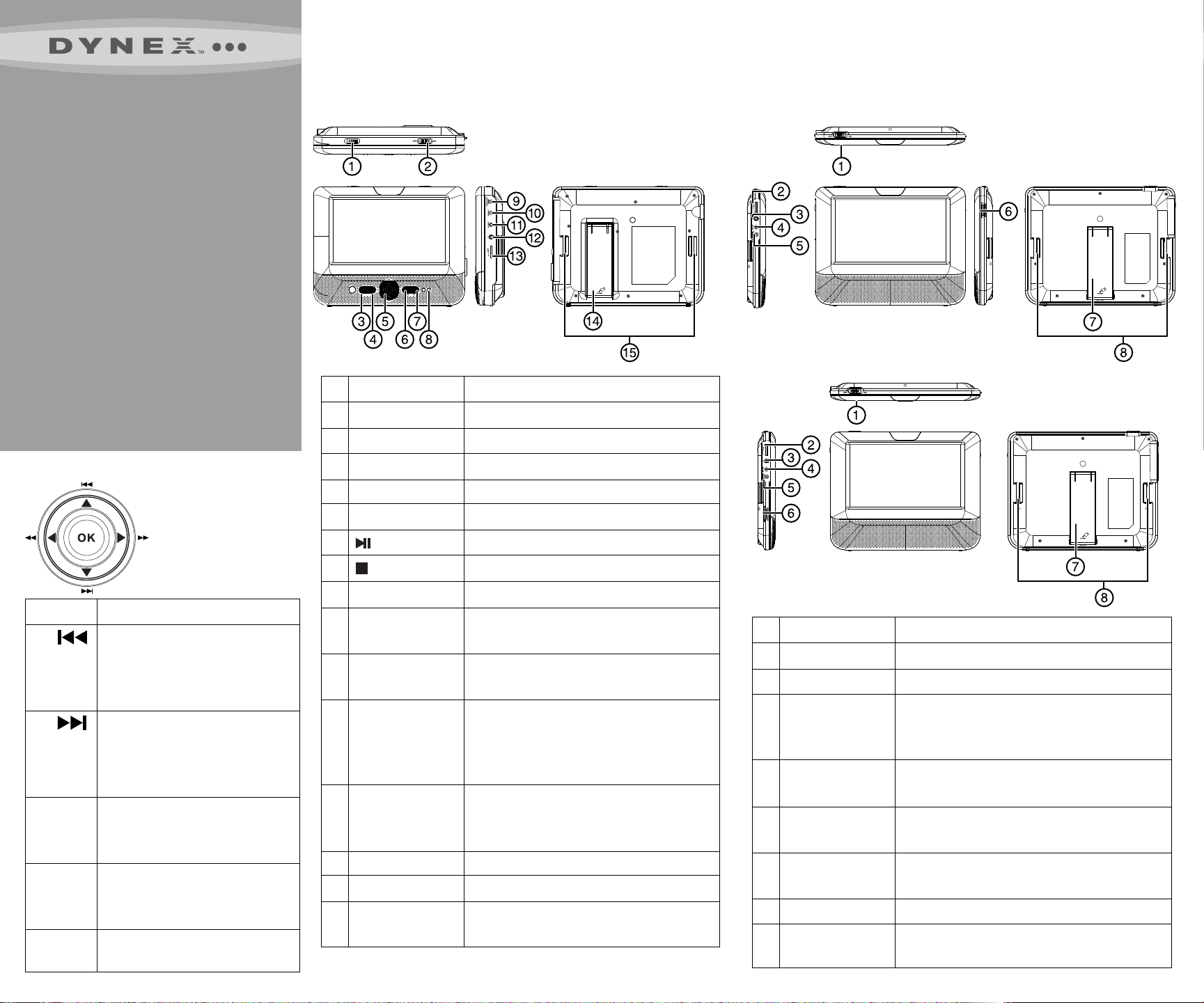
Congratulations on your purchase of this
high-quality Dynex product. Your DX-D7PDVD or
DX-D9PDVD represents the state of the art in
personal DVD player design and is designed for
reliable and trouble-free performance.
Package contents
• 7" or 9" main DVD player
• 7" or 9" LCD monitor
• AV cable (for TV)
• AC/DC adapter
• Cigarette lighter adapter (for car)
• AV/DC cable
(for connection between the 2 screens)
• Headphone (2)
• Mounting plate with straps (2)
• Carry bag
• Quick Setup Guide
Quick Setup Guide I DX-D7PDVD/D9PDVD 7" and 9" Dual Screen Portable DVD Player
Features
DVD player (both 7" and 9")
SETUP FUNC.
# COMPONENT
1 OPEN
2 On/O
DESCRIPTION
Slide to open the disc tray.
Slide to turn your DVD player on or o.
7" monitor
9" monitor
Player navigation controls
CONTROL
/
DESCRIPTION
In Menu mode, press to move up in a
list or menu.
In playback mode, press to go to the
previous title, chapter, or track.
/
In Menu mode, press to move down
in a list or menu.
In playback mode, press to go to the
next title, chapter, or track.
/
In Menu mode, press to move left.
In playback mode, press to fast
reverse the playback.
/
In Menu mode, press to move right.
In playback mode, press to fast
forward the playback.
OK
In menu mode, press to conrm a
selection.
3 SETUP button
4 FUNC.
5 Navigation controls
6 button
7 button
8 Power indicator
9 DC IN jack
10 DC OUT jack
11 AV OUT jack
12 Headphone jack
13 VOL control
14 Stand
15 Strap slots
Press to open or close the setup menu.
Press to enter or exit the virtual remote control.
See “Player navigation controls”.
Press to pause or resume the playback.
Press to stop disc playback.
Lights when your player is turned on.
Connect to an AC/DC adapter or cigarette lighter
adapter.
Connect the LCD monitor to this jack using the
AV/DC cable.
Connect the LCD monitor to this jack using the
AV/DC cable. Or connect a remote monitor, TV,
or amplier to this jack using the AV cable and
an RCA cable (not supplied).
Plug headphones into this jack.
Note: When headphones are plugged in, the
internal speakers are muted.
Rotate this dial to adjust the volume.
Pull out to set your player on a desk or table.
Slide mounting straps through the slot when
installing player in a vehicle.
# COMPONENT
1 On/O
2 VOL control
3 Headphone jack
4 AV IN jack
5 DC IN jack
6 BRIGHTNESS +/-
7 Stand
8 Strap slots
DESCRIPTION
Slide to turn your DVD player on or o.
Rotate this dial to adjust the volume.
Plug headphones into this jack.
Note: When headphones are plugged in, the
internal speakers are muted.
Connect the AV OUT jack on your DVD player to this
jack using the AV/DC cable.
Connect the DC OUT jack on your DVD player to this
jack using the AV/DC cable.
Rotate this dial to adjust the brightness of the
display.
Pull out to set your player on a desk or table.
Slide mounting straps through the slot when
installing player in a vehicle.
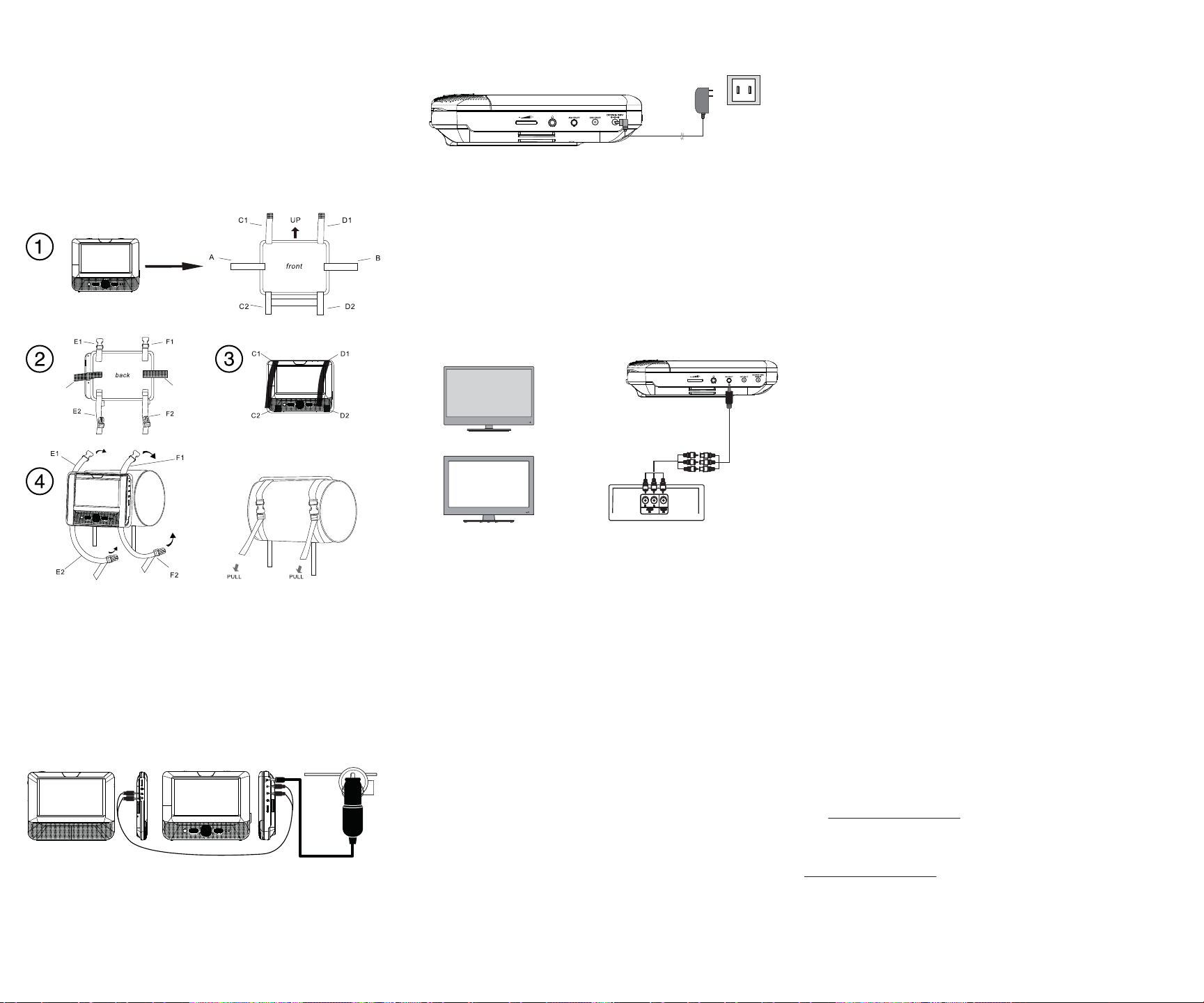
Setting up your player
To install your player in a vehicle
1 Loosen the straps of the mounting plate as shown below, t the DVD
player or monitor to the mount in “front” position.
2 Slide the horizontal straps A and B through the slots on the back of the
DVD player or monitor, then fold and secure them on to the back of
the mounting plate until the Velcro attaches.
3 Bring straps C1, C2, D1, and D2 in front of the DVD player or monitor
and attach to the Velcro as shown.
4 Fit the straps E1, E2, F1, and F2 around the headrest and secure the two
buckels. Pull the straps tight as shown.
A
To connect to a 12V car power outlet
1 Plug one end of the car power adapter into the DC IN jack on the side
of your player.
2 Plug the other end of the adapter into a 12V car power outlet or car
cigarette lighter socket.
3 Using the AV/DC cable, connect AV OUT and DC OUT on the DVD
player to AV IN and DC IN on the extra monitor.
4 Turn on your player.
Extra monitor DVD player
B
Power outlet or
cigarette lighter socket
SETUP FUNC.
To connect to AC power
• Plug one end of the AC/DC power adapter into the DC IN jack on the
side of your player, and the other end into an AC outlet.
Connecting to a TV or monitor
You can connect your DVD player to a TV or monitor so you can watch
DVDs on the TV or monitor.
1 Plug the end of the supplied AV cable that has one black connector into
the AV OUT jack on your DVD player.
2 Plug the connectors on an RCA cable (not included) into the connectors
on the other end of the supplied AV cable. Make sure that the colors on
the connectors match.
3 Plug the other end of the RCA cable into the AV jacks on the TV or
monitor. The white connector goes into the left audio jack. The red
connector goes into the right audio jack. The yellow connector goes
into the video jack.
TV
White = left audio
or
Red = right audio
Yellow = video
Monitor
Using your DVD player
Playing a DVD or audio CD
Note: Most DVDs and your DVD player have region codes that help
control illegal distribution of DVDs. The region code for your player is 1.
You can only play DVDs with a region code of 1 or ALL. The region code
for a DVD is printed on the DVD or the DVD packaging.
1 Make sure that your player is connected to power.
2 Slide the ON/OFF switch to the ON position.
3 Slide the OPEN switch. The disc tray opens.
4 Place a disc, label side up, in the disc tray, then close the tray. The disc
starts playing automatically.
Legal notices
FCC Part 15
This device complies with Part 15 of the FCC Rules. Operation of this product is
subject to the following two conditions: (1) this device may not cause harmful
interference, and (2) this device must accept any interference received,
including interference that may cause undesired operation.
This equipment has been tested and found to comply within the limits for a
class B digital device, pursuant to Part 15 of the FCC Rules. These limits are
designed to provide reasonable protection against harmful interference in a
residential installation. This equipment generates, uses, and can radiate radio
frequency energy and, if not installed and used in accordance with the
instructions, may cause harmful interference to radio communications.
However, there is no guarantee that interference will not occur in a particular
installation. If this equipment does cause harmful interference to radio or
television reception, which can be determined by turning the equipment o
and on, the user is encouraged to try to correct the interference by one or
more of the following measures:
• Reorient or relocate the receiving antenna.
• Increase the separation between the equipment and receiver.
• Connect the equipment into an outlet on a circuit dierent from that to
which the receiver is connected.
• Consult the dealer or an experienced radio/TV technician for help.
FCC warning
Changes or modications not expressly approved by the party responsible for
compliance with the FCC Rules could void the user’s authority to operate this
equipment.
Canada ICES-003
This Class B digital apparatus complies with Canadian ICES-003. Cet appareil
numérique de la classe B est conforme à la norme NMB-003 du Canada.
Important safety instructions
1 Read these instructions.
2 Keep these instructions.
3 Heed all warnings.
4 Follow all instructions.
5 Do not use this apparatus near water.
6 Clean only with a dry cloth.
7 Do not block any ventilation openings. Install in accordance with the
manufacturer's instructions.
8 Do not install near any heat sources such as radiators, heat registers,
stoves, or other apparatus (including ampliers) that produce heat.
9 Do not defeat the safety purpose of the polarized or grounding-type
plug. The wide blade is provided for your safety. If the provided plug
does not t into your outlet, consult an electrician for replacement of
the obsolete outlet.
10 Protect the power cord from being walked on or pinched particularly
at plugs, convenience receptacles, and the point where they exit from
the apparatus.
11 Only use attachments/accessories specied by the manufacturer.
12 Unplug this apparatus during lightning storms or when unused for
long periods of time.
13 Refer all servicing to qualied service personnel. Servicing is required
when the apparatus has been damaged in any way, such as power-
supply cord or plug is damaged, liquid has been spilled or objects have
fallen into the apparatus, the apparatus has been exposed to rain or
moisture, does not operate normally, or has been dropped.
14 To reduce the risk of re or electric shock, do not expose this device to
rain, moisture, dripping, or splashing, and no objects lled with liquids,
such as vases, shall be placed on it.
15 The wall plug is the disconnecting device. The plug must remain
readily operable.
90-day limited warranty
Visit www.dynexproducts.com for details.
Contact Dynex:
For customer service, call 800-305-2204
www.dynexproducts.com
© 2012 BBY Solutions, Inc. All Rights Reserved. DYNEX is a trademark of BBY Solutions, Inc.
Registered in some countries. All other products and brand names are trademarks of their
respective owners.
ENGLISH 12-0606
