Dynex DX-CRMN1 User Manual
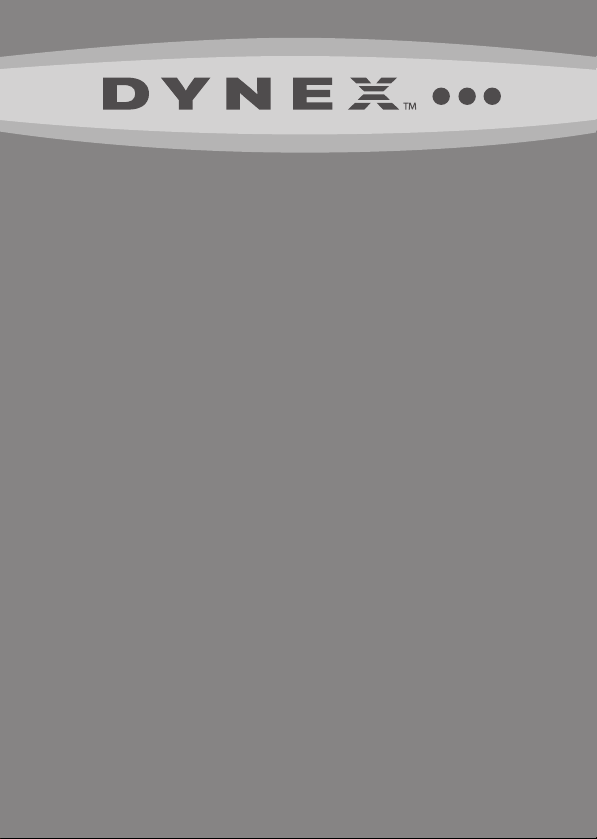
Mini Memory Card
Reader/Writer
DX-CRMN1
USER GUIDE

2
Dynex Mini Memory Card
Reader/Writer DX-CRMN1
Contents
Introduction .............................................................2
Features ....................................................................2
Important safety instructions ...................................3
Card reader components ...........................................4
Connecting the card reader .......................................5
Using your card reader ..............................................6
Troubleshooting .......................................................9
Specifications .........................................................10
Legal notices ...........................................................11
One-year limited warranty .....................................13
Introduction
Your card reader accepts standard Secure Digital (SD), Secure Digital High
Capacity (SDHC), and Multi Media (MMC) flash memory cards, as well as
small form-factor cards including miniSD, microSD, RS-MMC, and
Memory Stick Micro (M2) cards. It can be connected to any external USB
port and is ideal for mobile phone users.
Contents
Features
• Small form factor
• USB-powered (an external power adapter is not needed)
• USB 2.0 compliant
• USB mass storage device class compliant
• Hot-swappable, Plug & Play capability
• Media card icons for easy drive recognition
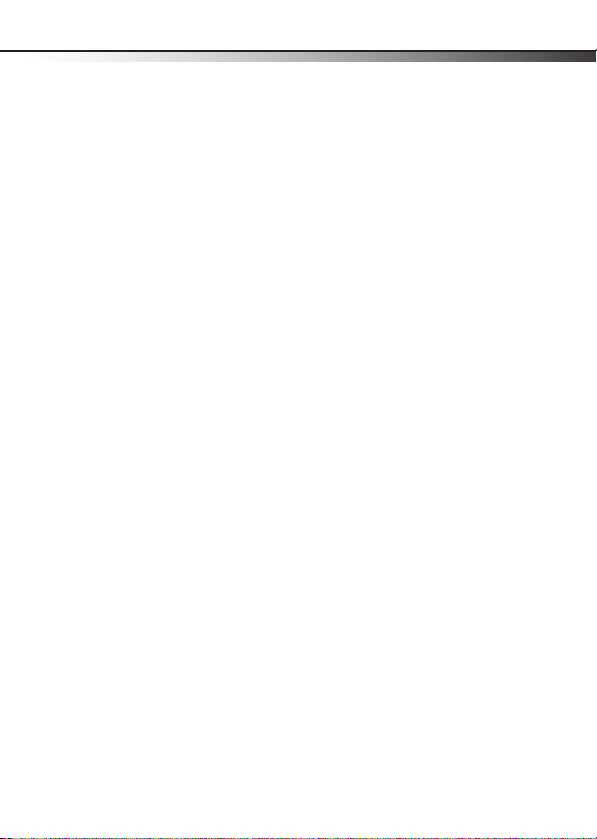
Important safety instructions
Important safety instructions
Before getting started, read these instructions and save them for later
referen ce.
• Before you plug your card reader into your computer, read this
user guide. In some operating systems, the driver must be
installed before you install your card reader.
• Do not drop or hit your card reader.
• Do not install your card reader in a location that is subject to
strong vibrations.
• Do not disassemble or try to modify your card reader.
Disassembly or modification may void your warranty and could
damage your card reader leading to a fire or elec tric shock.
• Do not store your card reader in a damp location. Do not allow
moisture or liquids to drip into your card reader. Liquids can
damage your card reader leading to a fire or elec tric shock.
• Do not insert metal objects, such as coins or paper clips, into your
card reader.
• Do not remove a card when the LED indicator shows data activity
is in progress. You may damage the card or lose data stored on
the card.
• Your card reader is for general computer use. Do not use your card
reader in a computer that requires exceptional reliability,
especially if a breakdown or malfunction of your card reader
might jeopardize life or health, such as aerospace equipment,
atomic power control systems, traffic-related equipment,
transportation equipment, industrial robotics, combustion
equipment, safety devices, and life-support systems.
3
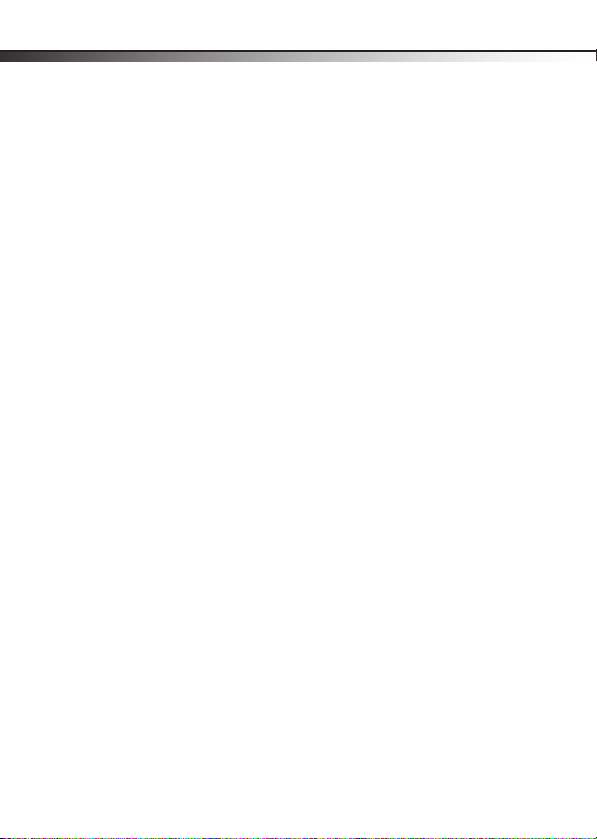
4
Card reader components
Card reader components
Package contents
• Mini memory card reader/writer
• Mini USB 5-pin cable
•Utility and Documentation CD
• Quick Setup Guide
Minimum system requirements
• Computer with one available USB port
• Pentium 133 MHz or higher processor
• 2 MB of hard drive space
• Windows® 2000, Windows® XP, Windows® Vista™, Windows 7®,
or Mac OS 10.x or higher.
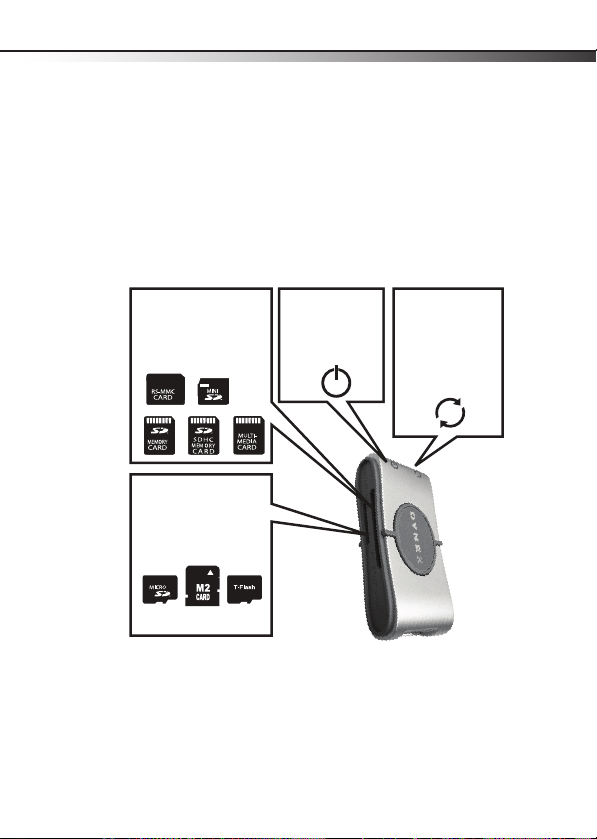
Connecting the card reader
Connecting the card reader
To connect your card reader, plug the small end of the included USB cable
into your card reader and the other end into an available external USB
port. Your computer automatically installs the correct driver and new
drive icons appear in My Computer/Computer and Windows Explorer
(Windows 2000, Windows XP, and Windows Vista.)
5
SD/SDHC/MMC Slot
Insert Secure Digital High
Capacity (SDHC), Secure Digital
(SD), miniSD, Multi Media Card
(MMC) and RS-MMC cards into
this slot.
MicroSD/M2 Slot
Insert microSD, T-Flash cards,
or Memory Stick Micro (M2)
into this slot with the gold
contact area facing up.
No adapter is required.
Power L ED
Lights green when
the card reader is
connected to the
computer.
Data LED
Lights green when a
card is inserted into
the appropriate slot.
The data LED flashes
when data is being
transferred from the
card or written to the
card.
