Dynex DX-CRMN1 User Manual
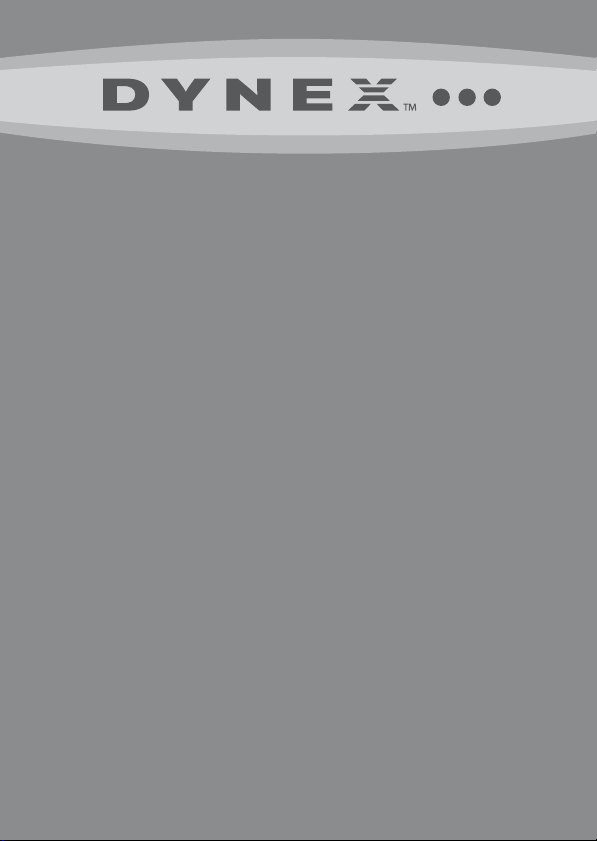
Mini Memory Card
Reader/Writer
DX-CRMN1
USER GUIDE
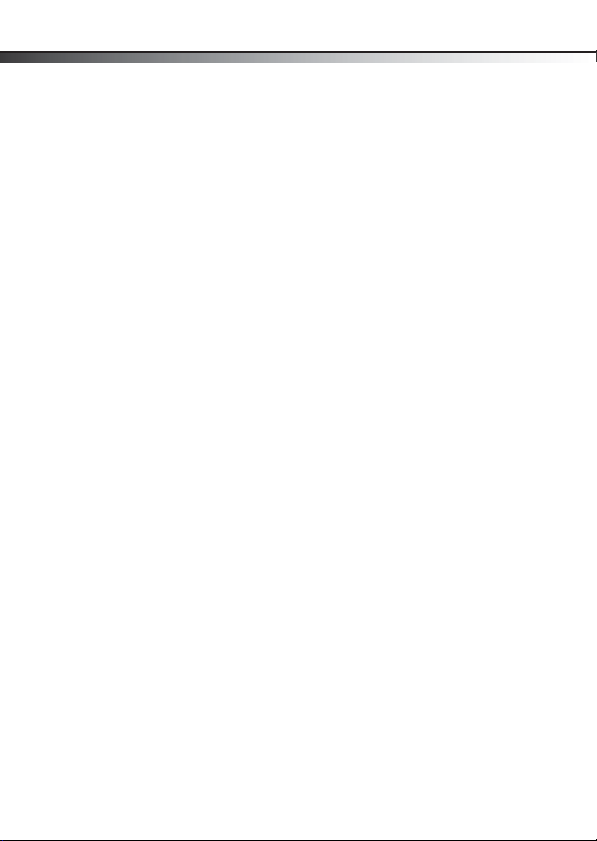
2
Dynex Mini Memory Card
Contents
Reader/Writer
DX-CRMN1
Contents
Introduction .............................................................2
Important safety instructions ...................................3
Card reader components ...........................................4
Connecting the card reader .......................................5
Using your card reader ..............................................6
Troubleshooting .....................................................13
Specifications .........................................................15
Legal notices ...........................................................16
One-year limited warranty .....................................17
Introduction
Your card reader accepts standard Secure Digital (SD), Secure
Digital High Capacity (SDHC), and Multi Media (MMC) flash
memory cards, as well as small form-factor cards including miniSD,
microSD, RS-MMC, and Memory Stick Micro (M2) cards. It can be
connected to any external USB port and is ideal for mobile phone
users.
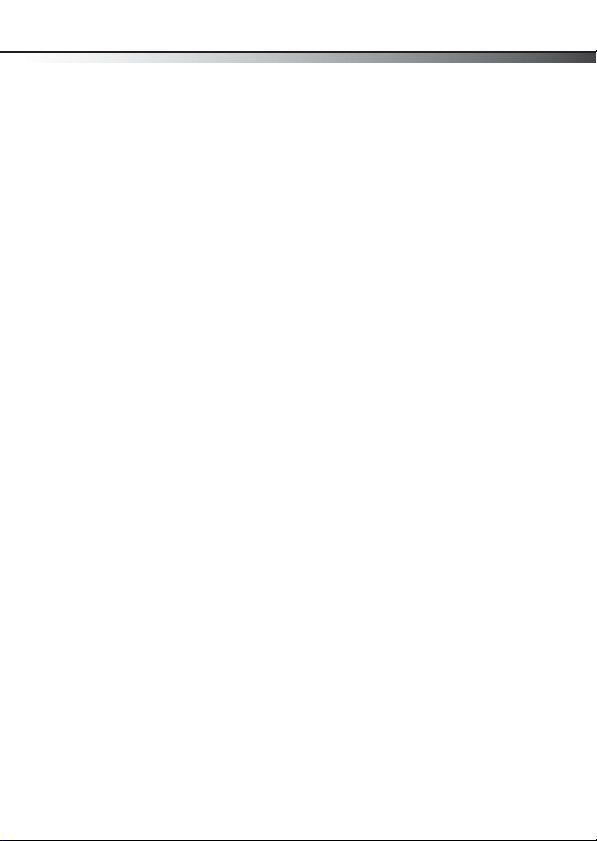
Important safety instructions
Features
Your card reader features:
• A small form factor
• USB-powered operation (an external power adapter is not
needed)
• Compliance with the USB (Universal Serial Bus) 2.0
specification
• Compliance with the USB mass storage device class
specification
• Hot-swappable, Plug & Play capability
• Support for media card icons for easy drive recognition
Important safety instructions
Before getting started, read these instructions and save them for
later reference.
• Before you plug your card reader into your computer, read
this user guide. In some operating systems, the driver must
be installed before you install your card reader.
• Do not drop or hit your card reader.
• Do not install your card reader in a location that is subject
to strong vibrations.
• Do not disassemble or try to modify your card reader.
Disassembly or modification may void your warranty and
could damage your card reader leading to a fire or electric
shock.
• Do not store your card reader in a damp location. Do not
allow moisture or liquids to drip into your card reader.
Liquids can damage your card reader leading to a fire or
electric shock.
3
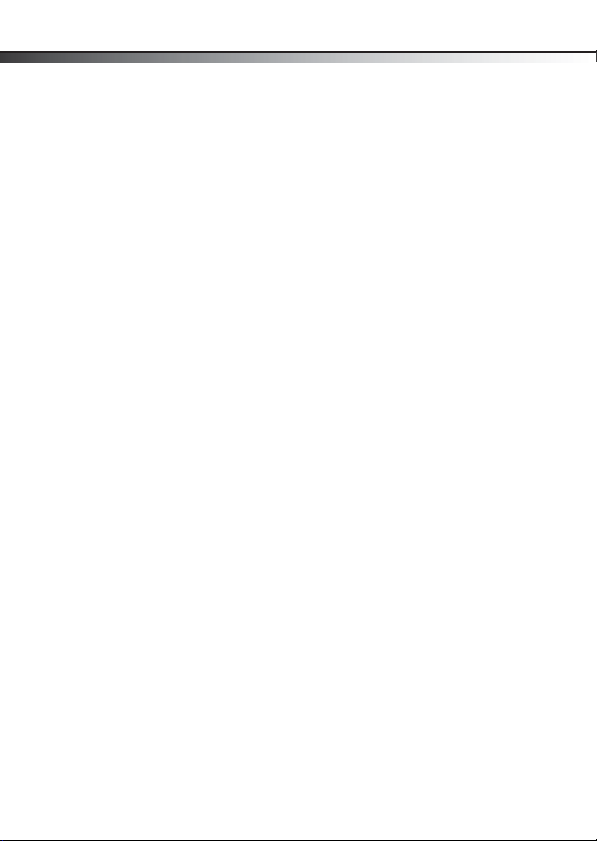
4
• Do not insert metal objects, such as coins or paper clips,
into your card reader.
• Do not remove a card when the LED indicator shows data
activity is in progress. You may damage the card or lose
data stored on the card.
• Your card reader is for general computer use. Do not use
your card reader in a computer that requires exceptional
reliability, especially if a breakdown or malfunction of your
card read might jeopardize life or health, such as aerospace
equipment, atomic power control systems, traffic-related
equipment, transportation equipment, industrial robotics,
combustion equipment, safety devices, and life-support
systems.
Card reader components
Card reader components
Package contents
Make sure that you received:
• Mini memory card reader (1)
• Mini-USB 5-pin cable (1)
• Utility and Documentation CD (1)
• Quick Setup Guide (1)
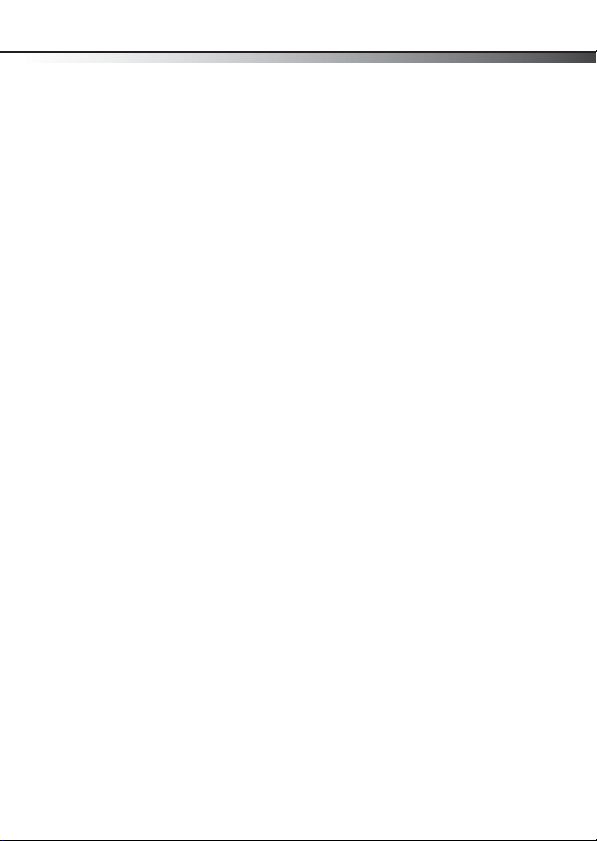
Connecting the card reader
Minimum system requirements
• Computer with one available external USB port
• Pentium 133 MHz or higher processor
•CD drive
• 2 MB of hard drive space
•Windows
Windows 7
® 2000, Windows® XP, Windows® Vista™,
®, or Mac OS 10.x or higher.
Connecting the card reader
To connect your card reader, plug the small end of the included USB
cable into your card reader and the other end into an available
external USB port.
If your computer uses Windows 2000, Windows XP, Windows Vista,
Windows 7, or Mac OS 10.x, your computer automatically installs
the correct driver, and two new drive icons appear in the
My Computer and Windows Explorer windows (Windows operating
systems). If you want to customize the card reader drive icons, see
“Customizing drive icons (Windows 2000, Windows XP, Windows
Vista, and Windows 7 only)” on page 9.
5
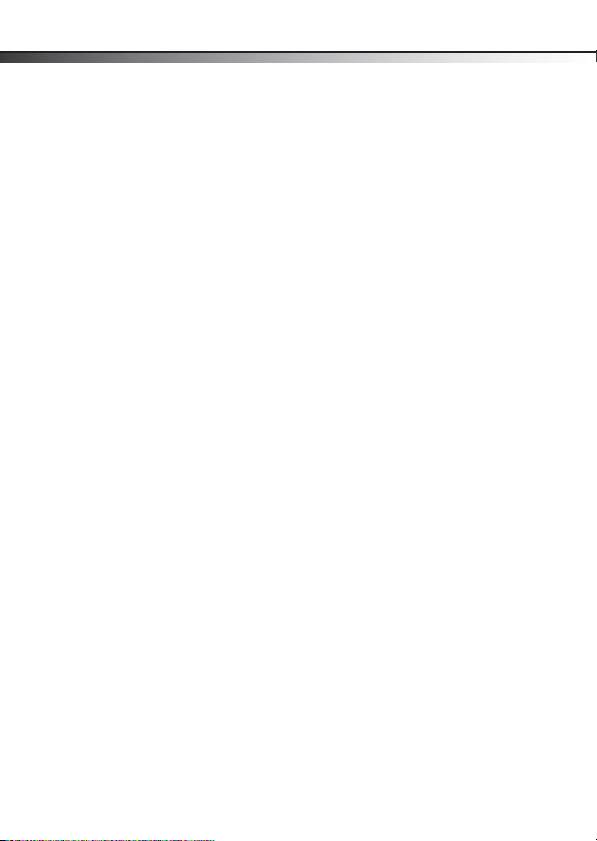
6
Using your card reader
To access a media card using Windows:
1 Insert a card into the appropriate slot, as shown in “Card
slots and LED” on page 7.
Caution : Cards must be inserted into the correct slot and in
the correct direction; otherwise, you may damage the card or
the slot.
2 Open the My Computer or Windows Explorer window, then
double-click the drive icon for the slot you are using.
3 To access files and folders on the inserted card, use normal
Windows procedures for opening, copying, pasting, or
deleting files and folders.
4 When you have finished working with the files on a
memory card, right-click the memory card icon and click
Eject. The light on the memory card reader turns off after
the card is removed.
Caution : Do not insert or remove memory cards while the
light on the reader is flashing. Doing so may cause damage to
your card or loss of data.
Using your card reader
