Page 1
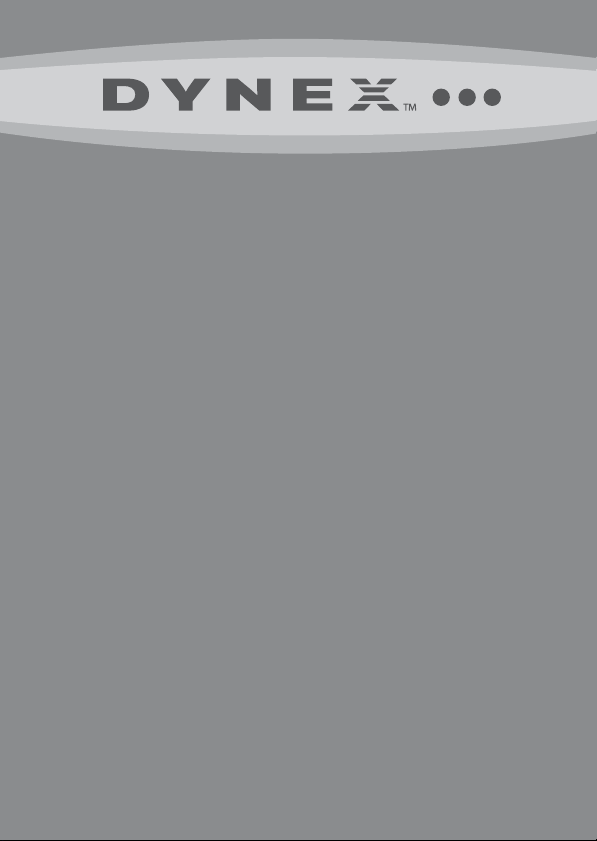
6-In-1 Memory Card
Reader/Writer
DX-CR6N1
USER GUIDE
Page 2
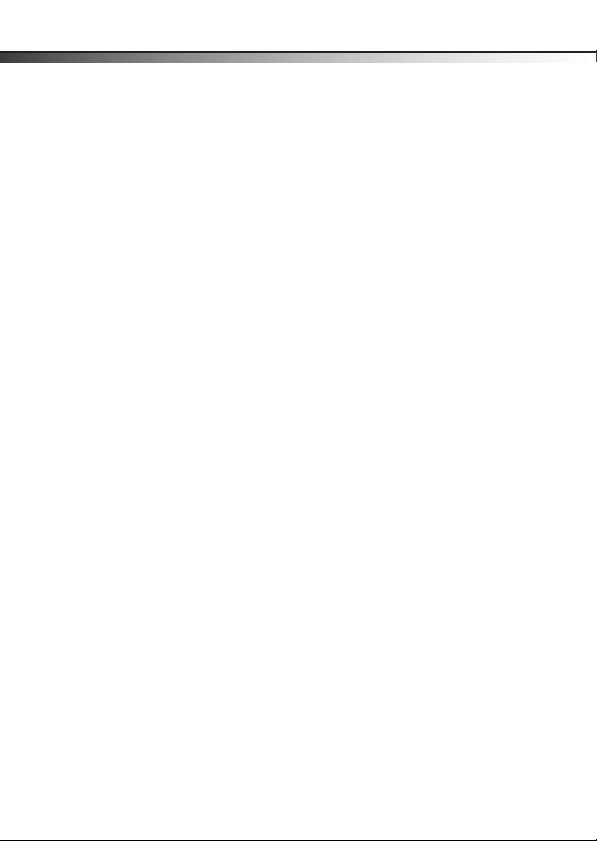
2
DX-CR6N1 Dynex 6-In-1
Memory Card Reader/Writer
Contents
Introduction .............................................................2
Important safety instructions ...................................3
Card reader components ...........................................4
Connecting the card reader .......................................5
Using your card reader ..............................................6
Troubleshooting .....................................................13
Specifications .........................................................15
Legal notices ...........................................................16
One-year limited warranty .....................................17
Introduction
Your card reader not only supports standard Secure Digital (SD),
MultiMediaCard (MMC, MMC plus), xD Picture card, and
Memory Stick (MS, MS Pro, MS Duo, MS Pro Duo) cards, it also
supports the new high-speed memory cards such as Secure Digital
High Capacity (SDHC) and Memory Stick PRO-HG Duo cards. It can
be connected to any external USB port and does not require an
external power adapter.
Contents
Page 3
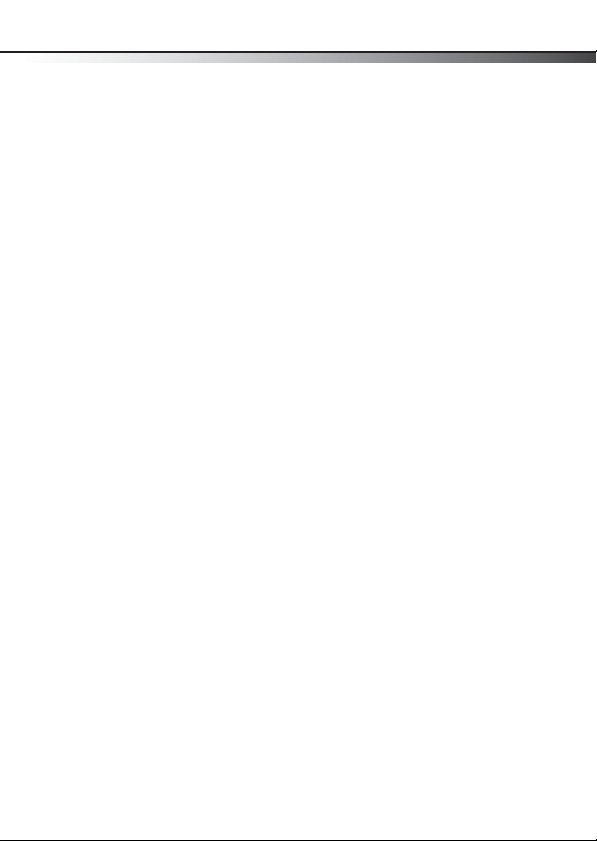
Important safety instructions
Features
Your card reader features:
• A small, palm-sized form factor
• USB-powered operation (an external power adapter is not
needed)
• USB 2.0 compliant
• USB mass storage device class compliant
• Supports the xD-Picture v1.2 specification
• Supports the SDHC (SD v2.0) 4-bit specification
• Supports the Memory Stick Pro-HG 8-bit specification
• Hot-swappable, Plug & Play capability
• Media card icons for easy drive recognition
Important safety instructions
Before getting started, read these instructions and save them for
later reference:
• Before you plug your card reader into your computer, read
this User Guide.
• Do not drop or hit your card reader.
• Do not install your card reader in a location that is subject
to strong vibrations.
• Do not disassemble or try to modify your card reader.
Disassembly or modification may void your warranty and
could damage your card reader, leading to a fire or electric
shock.
• Do not store your card reader in a damp location. Do not
allow moisture or liquids to drip into your card reader.
Liquids can damage your card reader, leading to a fire or
electric shock.
3
Page 4
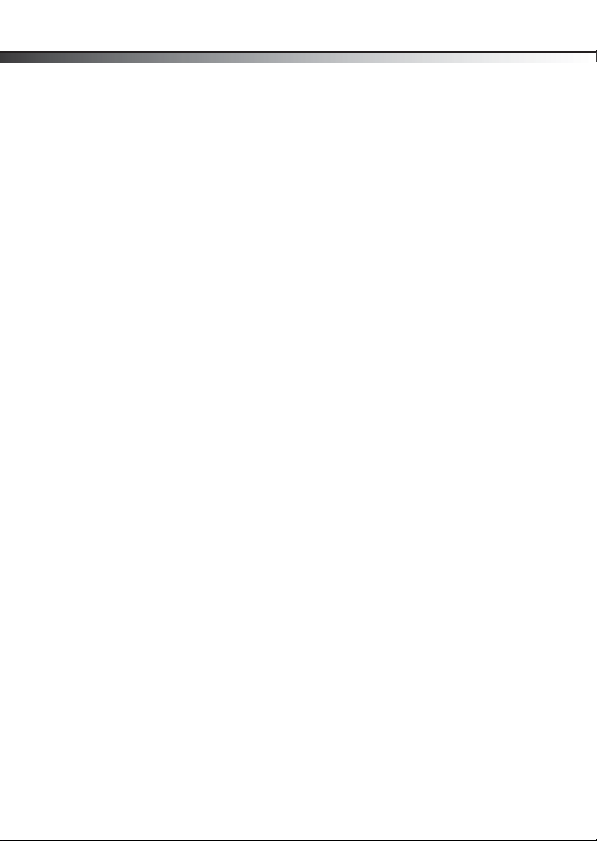
4
• Do not insert metal objects, such as coins or paper clips,
into your card reader.
• Do not remove a card when the LED indicator shows data
activity is in progress. You may damage the card or lose
data stored on the card.
• Your card reader is for general computer use. Do not use
your card reader in a computer that requires exceptional
reliability, especially if a breakdown or malfunction of your
card reader might jeopardize life or health, such as
aerospace equipment, atomic power control systems,
traffic-related equipment, transportation equipment,
industrial robotics, combustion equipment, safety devices,
and life-support systems.
Card reader components
Card reader components
Package contents
Make sure that you received:
• 6-in-1 card reader (1)
• Mini-USB 5-pin cable (1)
• Utility and Documentation CD (1)
• Quick Setup Guide (1)
Page 5
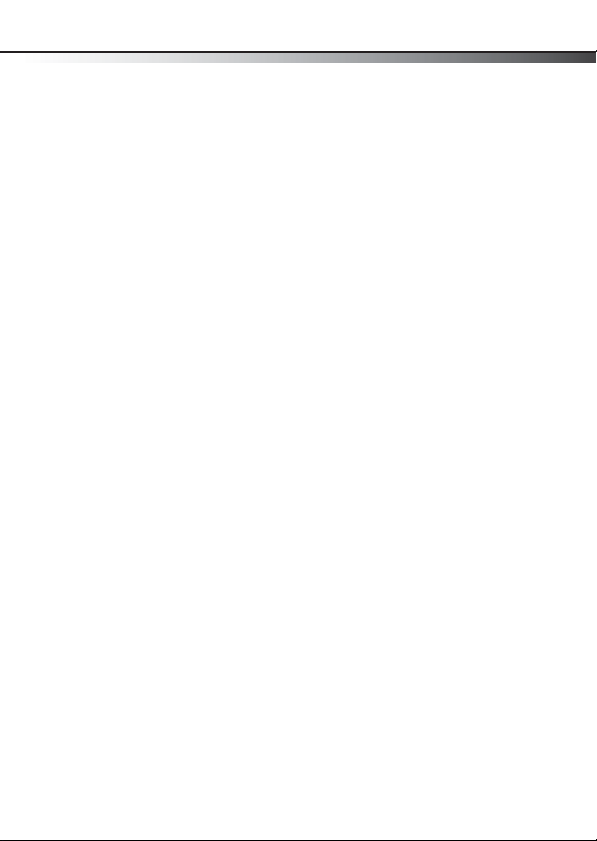
Connecting the card reader
Minimum system requirements
• IBM-compatible PC
• Pentium 133 MHz or higher processor
•CD drive
• 2 MB of hard drive space
• One available external USB port
• Windows® 2000, Windows® XP, Windows® Vista®,
Windows® 7, or Mac OS 10.x or higher
Connecting the card reader
To connect your card reader, plug the small end of the included USB
cable into your card reader and the other end into an available
external USB port.
If your computer uses Windows 2000, Windows XP, Windows Vista,
Windows 7, or Mac OS 10.x or higher, your computer automatically
installs the correct driver, and new drive icons appear in My
Computer and Windows Explorer (Windows) or on your desktop
(Mac). If you want to customize the card reader drive icons, see
“Customizing drive icons (Windows 2000, Windows XP, Windows
Vista, and Windows 7 only)” on page 8.
5
Page 6
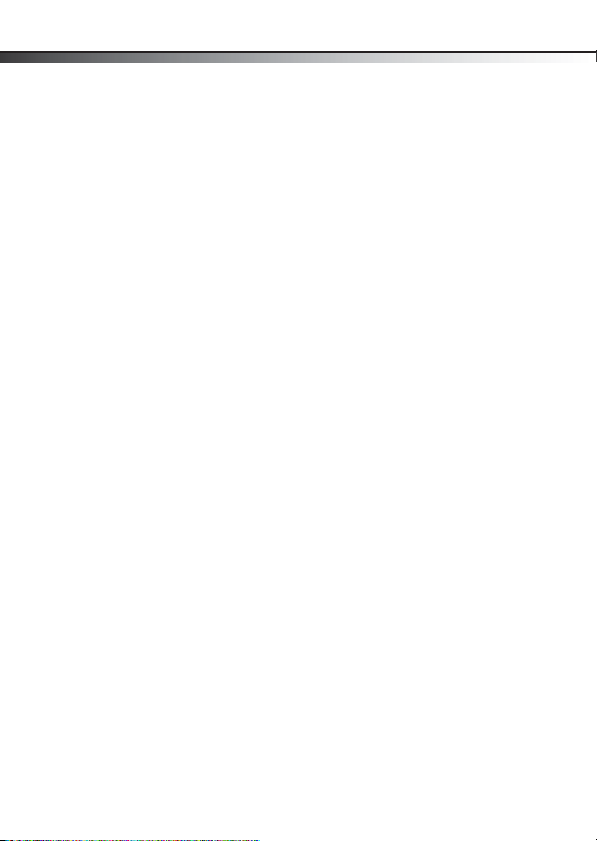
6
Using your card reader
To access a media card using Windows:
1 Insert a card into the appropriate slot, as shown in “Card
slots and LED” on page 7.
Caution : Cards must be inserted into the correct slot and in
the correct direction, or you may damage the card or the slot.
2 Open the My Computer or Windows Explorer window, then
double-click the drive icon for the slot you are using.
3 To access files and folders on the inserted card, use normal
Windows procedures for opening, copying, pasting, or
deleting files and folders.
4 When you have finished working with the files on a
memory card, right-click the memory card icon, then click
Eject. The light on the memory card reader turns off after
the card is removed.
Caution : Do not remove memory cards when the data LED on
the reader is flashing or blinking.
To access a media card using Macintosh:
1 Insert a card into the appropriate slot, as shown in “Card
slots and LED” on page 7. A new disk icon will appear on
the desktop.
Caution : Cards must be inserted into the correct slot and in
the correct direction. Otherwise you may damage the card or
the slot.
2 When you have finished working with the files on a
memory card, drag the disk icon to Tras h or click the disk
icon and select Put Away from the File menu.
Caution : Do not insert or remove memory cards while the
light on the reader is flashing.
Using your card reader
Page 7

Using your card reader
Card slots and LED
Feature Description
SD/SDHC/MMC/xD slot Insert Secure Digital card (SD), Secure Digital
High Capacity card (SDHC), MultiMediaCard
(MMC, MMCplus), or xD picture cards into the
upper slot.
Note: A memory card adapter is required for
Mini SD, RS MMC, and Micro SD.
Note: The arrow on your card indicates the
direction the card should be inserted into the
slot.
7
MS Pro-HG/MS Pro Duo/
MS Duo/MS Pro/MS slot
Inser t Memory Stick PRO -HG Duo, Memor y Stick
PRO Duo, Memory Stick PRO, Memory Stick DUO,
or Memory Stick into the lower slot.
Note: A memory card adapter is required for
Memory Stick Micro (M2).
Note: The arrow on your card indicates the
PRO-HG
PRO Duo
PRO
direction the card should be inserted into the
slot.
LED Indicates when a slot is accessing a card.
LED off—Your card reader is not being used.
Power LED on (green)—Your card reader is
turned on.
Data LED on (green)—A card is inserted in the
slot.
LED flashing—Data is being transferred
between the memory card and the computer.
Page 8

8
Using your card reader
Customizing drive icons (Windows 2000, Windows XP, Windows Vista, and Windows 7 only)
To make the media card slots easier to recognize, you can
customize the drive icons.
Note: Connect the card reader to the computer before
installing the driver.
To customize the drive icons using Windows:
1 Save all files and close all programs.
2 Insert the included utility CD into your CD drive. The driver
home page pops up automatically.
3 Click Install driver for Windows.
Page 9

Using your card reader
4 Click Next, then follow the on-screen instructions to install
the driver.
After the driver installation is complete, Windows displays
new drive icons for each of the slots instead of the standard
Windows drive icons.
9
Page 10

10
5 When Windows detects a card in a slot, the corresponding
drive icon turns from grey to a color that indicates the card
type.
Uninstalling the software
To uninstall the software in Windows Vista or Windows 7:
1 Click Start, then click Control Panel.
2 Click Uninstall a Program.
3 Locate the software in the list, then click Remove.
4 Follow the on-screen instructions to uninstall the software.
Using your card reader
Page 11

Using your card reader
To uninstall the software in Windows XP and Windows 2000:
1 Click Start, then click Control Panel.
2 Click Add or Remove Programs.
3 Locate the software in the list, then click Remove.
4 Follow the on-screen instructions to uninstall the software.
11
Page 12

12
Using your card reader
Formatting a memory card
If your computer has trouble recognizing a new memory card,
format the memory card in your camera or by using the following
procedure.
Caution : Formatting a memory card will permanently delete
all files on the card. Make sure that you copy any important
files to a computer before formatting a memory card. Do not
disconne ct the card reader or re move the mem ory card whil e
formatting is in progress.
To format a memory card in Windows:
1 Click Start, then click My Computer.
2 Under Removable Storage, right-click the appropriate
memory card icon.
3 Click For mat.
4 Type a name into the Volume Label box, then press
Enter. The name of your memory card appears next to the
icon.
5 Click Start. A Wa rn in g dialog box opens.
6 Click OK. The Format Complete window opens.
7 Click Close to finish.
To format a memory card in Mac:
1 Click Go, then click Utilities.
2 Launch Disk Utility.
3 In the left hand column, select the memory card you want
to erase, then click the Erase tab.
4 Select a volume format and name for the memory card.
5 Click Erase. A warning box opens.
6 Click Erase.
Page 13

Troubleshooting
Troubleshooting
If memory cards do not appear in My Computer or Windows
Explorer (Windows operating systems) or no icon appears on the
desktop when a card is inserted into the reader (Mac operating
systems), check the following:
• Make sure that the USB cable is fully connected to your card
reader. Unplug and reconnect your card reader.
• Try a different memory card of the same type in the same
slot. If a different memory card works, the original memory
card should be replaced.
• Disconnect the cable from your card reader and shine a
flashlight into the empty card slots. Look to see if any pin
inside is bent, and straighten bent pins with the tip of a
small, pointed instrument, such as a mechanical pencil or
jeweler's screwdriver. Replace your memory card reader if a
pin has bent so much that it touches another pin.
If memory cards appear in My Computer (Windows operating
systems) or Macintosh HD (Mac operating systems) but errors
occur when writing or reading, check the following:
• Make sure that the memory card is fully inserted into the
slot.
• Try a different memory card of the same type in the same
slot. If the different memory card works, the original
memory card should be replaced.
• Some cards have a read/write security switch. Make sure
that the security switch is set to Write Enabled.
• Make sure that the amount of data you attempted to store
has not exceeded the capacity of the card.
13
Page 14

14
• Inspect the ends of the memory cards for dirt or material
closing a hole. Clean the contacts with a lint-free cloth and
small amounts of isopropyl alcohol.
• If errors persist, replace the memory card.
If no icon appears when a card is inserted into the reader
(Mac operating systems), check the following:
• The card may have been formatted in Windows FAT 32
format. Using a PC or digital device, reformat the card using
the OS X-compatible FAT or FAT16 formats.
If you get an error message when installing the card reader
software, check the following:
• Make sure that your card reader is connected to your
computer.
• Make sure that only one card reader is connected to your
computer. If other card readers are connected, unplug them
before installing the software.
Troubleshooting
Page 15

Specifications
Specifications
Specifications are subject to revision or update without notice.
Chipset Genesys
Supported file formats FAT 12/16/32, NTFS
Memory card slots Top slot: SDHC/SD/MMC/xD
Supported cards Secure Digital card (SD, SDHC), MultiMediaCard (MMC,
USB transfer speed Up to 480 Mbps
Indicators Power/USB link, card detect, and data activity
USB cable USB A-type plug to mini-USB plug
OS support Windows 2000, Windows XP, Windows Vista,
Dimensions
(L×D×H)
Operating
temperature
Storage temperature -4° F~140° F (-20° C~60° C)
Humidity 0%~80% RH, non-condensing
Certification FCC Class B, ICES-003
Lower slot: MS Pro-HG/MS Pro Duo/MS Duo/MS Pro/MS
MMCplus), xD picture card, Media Stick (MS, MS Pro, MS
Duo, MS Pro Duo, MS Pro-HG)
Windows 7, Mac OS 10.x or higher
2.4 × 1.83 × 0.68 inches (61 × 46.6 × 17.4 mm)
32° F~104° F (0° C~40° C)
15
Page 16

16
Legal notices
FCC statement
This equipment has been tested and found to comply with the
limits for a Class B digital device, pursuant to Part 15 of the FCC
Rules. These limits are designed to provide reasonable protection
against harmful interference in a residential installation. This
equipment generates, uses and can radiate radio frequency energy
and, if not installed and used in accordance with the instructions,
may cause harmful interference to radio communications.
However, there is no guarantee that interference will not occur in a
particular installation. If this equipment does cause harmful
interference to radio or television reception, which can be
determined by turning the equipment off and on, the user is
encouraged to try to correct the interference by one or more of the
following measures:
• Reorient or relocate the receiving antenna.
• Increase the separation between the equipment and
receiver.
• Connect the equipment into an outlet on a circuit different
from that to which the receiver is connected.
• Consult the dealer or an experienced radio/TV technician
for help.
Legal notices
ICES - Canada's Interference-Causing Equipment Standards
This equipment complies with the applicable technical standards
of ICES 003:1997 in accordance with the measurement procedures
specified in CISPR22-96.
Page 17

Legal notices
One-year limited warranty
Dynex Products (“Dynex ”) warrants to you, the original purchaser of this new
DX-CR6N1 (“Product”), that the Product shall be free of defects in the original
manufacture of the material or workmanship for a per iod of one (1) year from the
date of your purchase of the Product (“Warranty Period”). This Product must be
purchased from an authorized dealer of Dynex brand Products and packaged with
this warranty statement. This warranty does not cover refurbished product. If you
notify D ynex during the Warrant y Period of a defec t covered by this warran ty that
requires service, terms of this warra nty apply.
How long does the coverage last?
The Warranty Period lasts for one year (365 days) from the date you purchased the
Product. The purchase date is printed on the receipt you received with the
Product.
What does this warranty cover?
During the Warranty Period, if the original manufacture of the material or
workmanship of the Product is determined to be defective by an authorized
Dynex repair center or store personnel, Dynex will (at its sole option): (1) repair
the Product with new or rebuilt parts ; or (2) replace the Product at no charge with
new or rebuilt comparable products or parts. Products and parts replaced under
this warranty become the property of Dynex and are not returned to you. If service
of products and parts are required after the Warranty Period expires, you must pay
all labor and parts charges. This warranty lasts as long as you own your Dynex
Product during the Warranty Period. Warranty coverage terminates if you sell or
otherwise transfer the Product.
How to obtain warranty service?
If you purchased the Product at a retail store location, take your original receipt
and the Product to the store you purchased it from. Make sure that you place the
Product in its original packaging or packaging that provides the same amount of
protection as the original packaging. If you purchased the Product from an online
web site, mail your original receipt and the Product to the address listed on the
web site. Make sure that you put the Product in its original packaging or
packaging that provides the same amount of protection as the original packaging.
17
Page 18

18
To obtain in-home warranty service for a television with a screen 25 inches or
larger, call 1-888-BESTBUY. Call agents will diagnose and correct the issue over
the phone or will have an Dynex-approved repair person dispatched to your
home.
Where is the warranty valid?
This warranty is valid only to the original purchaser of the Product in the United
States, Canada, and Mexico.
What does the warranty not cover?
This warranty does not cover:
• Customer instruction
•Installation
•Set up adjustments
• Cosmetic damage
• Damage due to acts of God, such as lightning strikes
• Accide nt
•Misuse
•Abuse
•Negligence
•Commercial use
• Modification of any part of the Product
• Plasma display panel damaged by static (non-moving) images applied
for lengthy periods (burn-in).
This warranty also does not cover:
• Damage due to incorrect operation or maintenance
• Connection to an incorrect voltage supply
• Attempted repair by anyone other than a facility authorized by Dynex to
service the Product
• Products sold as is or with all faults
• Consumables, such as fuses or batteries
• Products where the factory applied serial number has been altered or
remove d
Legal notices
Page 19

Legal notices
REPAIR REPLACEMENT AS PROVIDED UNDER THIS WARRANTY IS YOUR EXCLUSIVE
REMEDY. DYNEX SHALL NOT BE LIABLE FOR ANY INCIDENTAL OR CONSEQUENTIAL
DAMAGES FOR THE BREACH OF ANY EXPRESS OR IMPLIED WARRANTY ON THIS
PRODUCT, INCLUDING, BUT NOT LIMITED TO, LOST DATA, LOSS OF USE OF YOUR
PRODUCT, LOST BUSINESS OR LOST PROFITS. DYNEX PRODUCTS MAKES NO OTHER
EXPRESS WARRANTIES WITH RESPECT TO THE PRODUCT, ALL EXPRESS AND
IMPLIED WARRANTIES FOR THE PRODUCT, INCLUDING, BUT NOT LIMITED TO, ANY
IMPLIED WARRANTIES OF AND CONDITIONS OF MERCHANTABILITY AND FITNESS
FOR A PARTICULAR PURPOSE, ARE LIMITED IN DURATION TO THE WARRANTY
PERIOD SET FORTH ABOVE AND NO WARRANTIES, WHETHER EXPRESS OR IMPLIED,
WILL APPLY AFTER THE WARRANTY PERIOD. SOME STATES, PROVINCES AND
JURISDICTIONS DO NOT ALLOW LIMITATIONS ON HOW LONG AN IMPLIED
WARRANTY LASTS, SO THE ABOVE LIMITATION MAY NOT APPLY TO YOU. THIS
WARRANTY GIVES YOU SPECIFIC LEGAL RIGHTS, AND YOU MAY ALSO HAVE OTHER
RIGHTS, WHICH VARY FROM STATE TO STATE OR PROVINCE TO PROVINCE.
Contact Dynex:
For customer service please call 1-800-305-2204
www.dynexproducts.com
Distributed by Best Buy Purchasing, LLC
7601 Penn Avenue South, Richfield, Minnesota, U.S.A. 55423-3645
© 2009 Best Buy Enterprise Services, Inc.
All rights reserved. DYNEX is a trademark of Best Buy Enterprise Services, Inc.
Registered in some countries. All other products and brand names are trademarks
of their respec tive owners.
19
Page 20

www.dynexproducts.com (800) 305-2204
Distributed by Best Buy Purchasing, LLC
7601 Penn Ave. South, Richfield, MN 55423 U.S.A.
© 2009 Best Buy Enterprise Services, Inc. All rights reserved.
DYNEX is a trademark of Best Buy Enterprise S ervices, Inc. Registered in
some countries. All other products and brand names are trademarks of their
respective owners.
09-0198
ENGLISH
