Dynex DX-15E220A12 User Manual
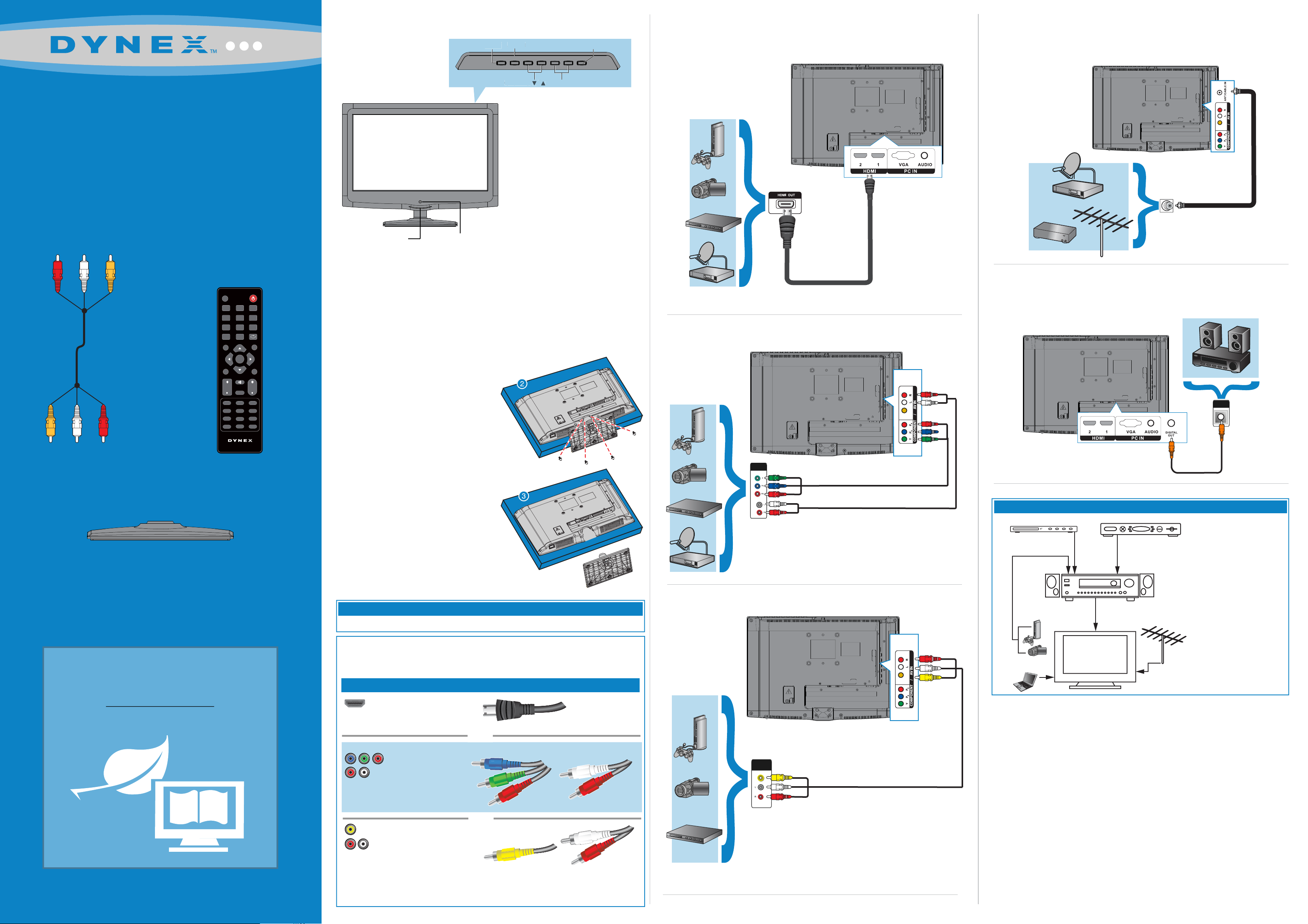
Front features
Vol
+
M
C
l
/
Connecting a DVD or Blu-ray player, cable box,
Connecting an antenna/cable wall jack
15" LED-LCD TV 720p
QUICK SETUP GUIDE
DX-15E220A12
Power indicator
Input
nput
INPUT MENU CH▼ CH▲ VOL- VOL+ POWER
Remote control sensor
enu
Menu
Channel▼/▲
hanne
Power button
Volume - /+
ume - /
satellite receiver or game station
Using HDMI (best)
USB
HDMI 2 HDMI 1 / DVI
Connect a coaxial cable (not included) to the ANT/CABLE IN jack on the back
of your TV and to the Antenna/Cable wall jack.
ANT / CABLE
AV IN
VIDEO L - AUDIO - R
HDMI 2 HDMI 1 / DVI
COMPONENT IN
YPB PR
PC / DVI
DIGITAL
VGA
AUDIO IN
OUTPUT
ANT
E
NN
A
IN
O
U
T
USB
ANT / CABLE
AV IN
VIDEO L - AUDIO - R
COMPONENT IN
YPB PR
PC / DVI
DIGITAL
VGA
AUDIO IN
OUTPUT
AV cable
0
ENTER
MUTE
FAVORITE
HDMI
MTS/SAP
SLEEP
AUDIO
DX-RC01A-12
POWER
6
RECALL
GUIDE
EXITMENU
CH
TV
VGA
CH-LIST
CCD
INPUT
1 2 3
4 5
7 8 9
.
INFO
VOL
VIDEO
COMP
ZOOM
PICTURE
Remote control and
two AAA batteries
Installing the stand
1 Carefully place your TV screen face-down on a cushioned, clean surface to
protect the screen from damages and scratches.
2 Secure the stand to the stand column on the TV with the two screws provided.
Installing a wall-mount bracket
1 Carefully place your TV screen
face-down on a cushioned, clean
surface to protect the screen from
damages and scratches.
2
Remove the four screws that secure the
stand column to the TV, then remove the
stand column.
3
Attach the wall-mount bracket to your TV
using the mounting holes on the back of
your TV. See the instructions that came
with the wall-mount bracket for
information on how to correctly hang
your TV.
Using component cables (better)
AUDIO/VIDEO
USB HDMI 2 HDMI 1 / DVI
Connecting a Home Theater System
Using digital audio
ANT / CABLE
AV IN
ANT / CABLE
AV IN
VIDEO L - AUDIO - R
COMPONENT IN
YPB PR
PC / DVI
DIGITAL
VGA
AUDIO IN
OUTPUT
VIDEO
USB HDMI 2 HDMI 1 / DVI
VGA
VIDEO L - AUDIO - R
COMPONENT IN
YPB PR
PC / DVI
DIGITAL
AUDIO IN
OUTPUT
DIGITAL
AUDIO IN
TV stand and two screws
WE ARE GOING GREEN!
A copy of your User Guide is not provided
in the box but is available online.
Go to www.dynexproducts.com, click
Support & Service, enter your model number
in the Product Search eld, then click Search.
Warning
This apparatus is intended to be supported by a UL Listed wall mount bracket.
Identifying cables
Your TV has several connection types for connecting devices. For the best video quality,
connect a device to the best available connection.
Connection type
HDMI video/audio
Video quality
Best
OR
Cable connector
Using composite cables (good)
USB
HDMI 2 HDMI 1 / DVI
Connecting a home theater system with multiple devices
Blu-ray player/DVD player/VCR
Game console
or camera
ANT / CABLE
AV IN
VIDEO L - AUDIO - R
COMPONENT IN
YPB PR
PC / DVI
DIGITAL
VGA
AUDIO IN
OUTPUT
VIDEO
Computer
Cable or satellite TV box
AV receiver
We recommend that you connect
the AV receiver’s HDMI OUT jack
to your TV’s HDMI IN (ARC) jack.
In the following situations, the
HDMI cable routes Dolby Digital
audio to the AV receiver, so you do
not need to connect a separate
digital audio cable:
• Have a game console connected
to one of your TV’s HDMI IN jacks.
• When you watch a program
through an antenna or cable
TV connected to the ANT IN jack.
Antenna or
cable TV
(no box)
Better
AUDIO/VIDEO
Component video
and analog audio
OR
Good
Composite video
and analog audio
You can use an HDMI jack to connect a DVI device to your TV. You need to attach an
HDMI-to-DVI adapter to the end of the HDMI cable that connects to the DVI device’s jack.
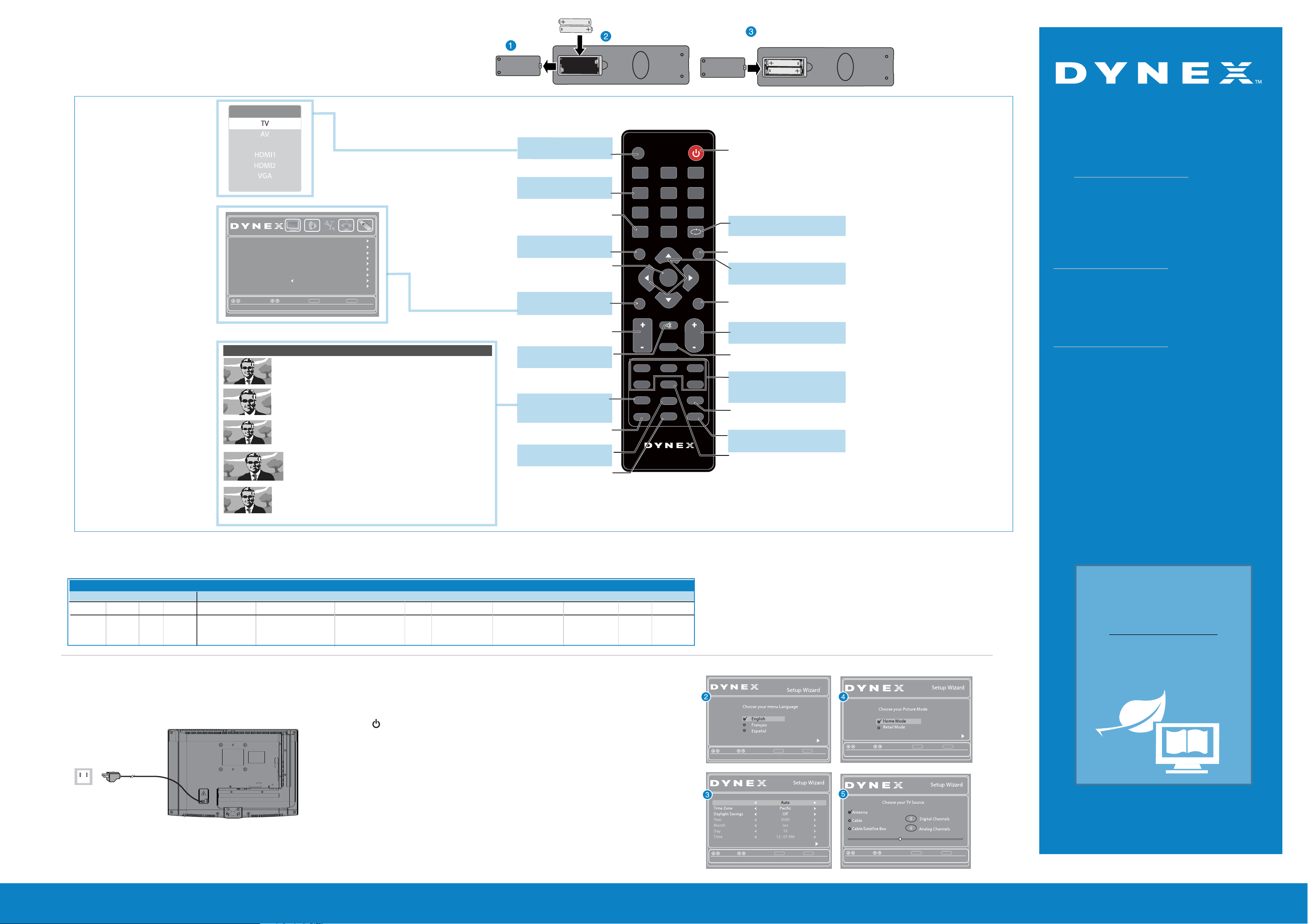
Setting up and using your remote control
1 Press the release button on the back of the remote to remove the battery compartment cover.
2 Insert two AAA batteries into the battery compartment. Make sure that the + and – symbols on the batteries
match the + and – symbols in the battery compartment.
3 Replace the cover.
INPUT SOURCE
Component
USB
Parental Controls
Time
Closed Caption
Menu Settings
Computer Settings
Input Labels
System Info
Power on in Vivid Mode Off
Reset to Default
Set various TV options
Picture Audio Settings USBChannels
SelectMove
Aspect ratio options
Normal:
Displays the original 4:3 aspect ratio with black bars vertical on the left
and right hand side of the screen.
Zoom:
Expands the image to ll the screen. The top and bottom of the
image may be cropped.
Wide:
Use this option to view content recorded in a 16:9 (wide-screen) aspect ratio.
Cinema:
Stretches the image at the edges, but keeps a clear image in the center.
Auto:
Automatically adjusts the image based on the screen size and the TV
program. Note: Auto is only available when Auto Zoom in the
CHANNELS menu must be set to On.
MENU EXIT
Back
Exit
Input
Opens the Source list.
Numbers
Enter channel numbers.
Enter a digital sub-channel
number (e.g. 4.1)
INFO
Opens a TV status banner.
ENTER
Conrms selections or changes.
MENU
Opens the on-screen menu.
Volume
Changes the volume.
MUTE
Mutes the sound.
ZOOM
Changes how the picture
displays on the screen.
PICTURE
Selects the video modes.
SLEEP
Sets the sleep timer.
AUDIO
Selects the audio modes.
INPUT
POWER
Power
1 2 3
4 5
Turns your TV on or o.
6
One-year limited warranty
Visit www.dynexproducts.com for details.
.
7
.
INFO
8
0
ENTER
9
RECALL
GUIDE
EXITMENU
RECALL
Returns to the previous channel.
GUIDE
Displays the program guide.
Arrows
Navigate in on-screen menus.
Need additional help?
See your User Guide! This comprehensive guide
includes everything from basic how-to steps to
more advanced features. Go to
www.dynexproducts.com, click Support &
Service, enter your model number in the
Product Search eld, then click Search.
EXIT
Closes the on-screen menu.
Channel
Changes the TV channels.
FAVORITE
Opens the Favorite Channel list.
Quick Launch Inputs
Selects another source connected
to your TV.
CH-LIST
Opens the channel list.
CCD
Turns closed captioning on or o.
MTS/SAP
Cycles through mono, stereo, and
secondary audio for analog programs.
We’re here for you
www.dynexproducts.com
For customer service, call:
800-305-2204 (U.S./Canada markets)
Distributed by Best Buy Purchasing, LLC
7601 Penn Avenue South, Richeld, MN USA 55423-3645
© 2011 BBY Solutions, Inc., All Rights Reserved.
DYNEX is a trademark of BBY Solutions, Inc. Registered in some
countries. All other products and brand names are trademarks
of their respective owners.
VOL
VIDEO
COMP
ZOOM
PICTURE
MUTE
FAVORITE
HDMI
MTS/SAP
SLEEP
AUDIO
DX-RC01A-12
CH
TV
VGA
CH-LIST
CCD
Programming your remote control
To program your universal remote control to work with your new Dynex TV, see the table for common codes. If you have problems programming your remote or need a dierent remote control code, visit http://www.dynexproducts.com/remotecodes for the
latest remote control code information.
Universal remote TV codes
Universal remote controls
One for All
0054
Philips RCA Sony Cablevision Charter Comcast Cox Direct TV Dish Network Time Warner Tivo Verizon
0198,
0490
135
068, 069,
078, 096,
100, 164,
168, 229,
026
068, 069, 078,
096, 100, 164,
168, 229, 026
Connecting power
Plug the AC power cord into an AC power outlet.
Back of TV
Power cord
Power outlet
USB HDMI 2 HDMI 1 / DVI
2002, 1204, 1423, 1517,
0171, 1963, 0463, 1463,
0842, 1326, 167, 415,
424, 450, 456, 461, 507,
523, 567, 577, 586
ANT / CABLE
AV IN
VIDEO L - AUDIO - R
COMPONENT IN
YPB PR
PC / DVI
DIGITAL
VGA
AUDIO IN
OUTPUT
10171, 11204, 11326,
11463, 11517, 11641,
11780, 11785, 11892,
11963, 12002
Turning on your TV for the rst time
1 Make sure that you have:
- Installed the remote control batteries.
- Connected an antenna, cable TV, or satellite TV.
- Connected the power cord.
2 Press (power), then wait several seconds. The Choose your menu language screen opens.
3 Press ▲ or ▼ to highlight a language, then press ENTER. The Time screen opens with Mode
highlighted.
4 Press ◄ or ► to select Auto or Custom. If you select Auto, the date and time are set
automatically from a digital TV signal. If you select Custom, you can manually set the date and
time. Press ENTER. The Choose your Picture Mode screen opens.
5 Press ▲ or ▼ to highlight Home Mode or Retail Mode, then press ENTER. If you select Retail
Mode, a message asks you to conrm your selection. Select Ye s or No. Retail Mode is not an
energy-saving mode. The Choose your TV source screen opens.
6 Press ▲ or ▼ to highlight Antenna, Cable, or Cable/Satellite box. If you select Antenna or
Cable, your TV scans for available channels. The scan may take several minutes. If you select
Cable/Satellite box, your TV does not scan for channels.
7 To watch TV, press INPUT, then press ▲ or ▼to select the video input source for your TV
signal. For example, select HDMI if your TV is connected to a cable/satellite box using an HDMI
cable or select TV if your TV is connected to an antenna or cable/satellite using a coaxial cable.
Cable/Satellite/Set-top boxes
1326,
1463
10171, 11204,
11326, 11517,
11564, 11641,
11963, 12002
720
400, 450, 461, 456,
10463, 1463, 0463
0091
0198,
0490
Set menu language to English, Franceis, or Espanol
Style
If Automatic,options are automatically set by TV source
Choose your Time Setting
MENU EXIT
MENU EXIT
Enter
BackSelectMove
BackSelectMove
Enter
Exit
Exit
Reduces total power consumption
Select Antenna if using an antenna for standard or HD TV
MENU EXIT
BackSelectMove
RF CH 0
MENU EXIT
BackSelectMove
Enter
Exit
Exit
WE ARE GOING GREEN!
A copy of your User Guide is not
provided in the box but is available
online.
Go to www.dynexproducts.com, click
Support & Service, enter your
model number in the Product Search
eld, then click Search.
ENGLISH 11-1202
09-0xxx
15" LED-LCD TV 720p QUICK SETUP GUIDE I DX-15E220A12
