Dynex DVD+-RW 4X, DVD+-R 8X User Manual
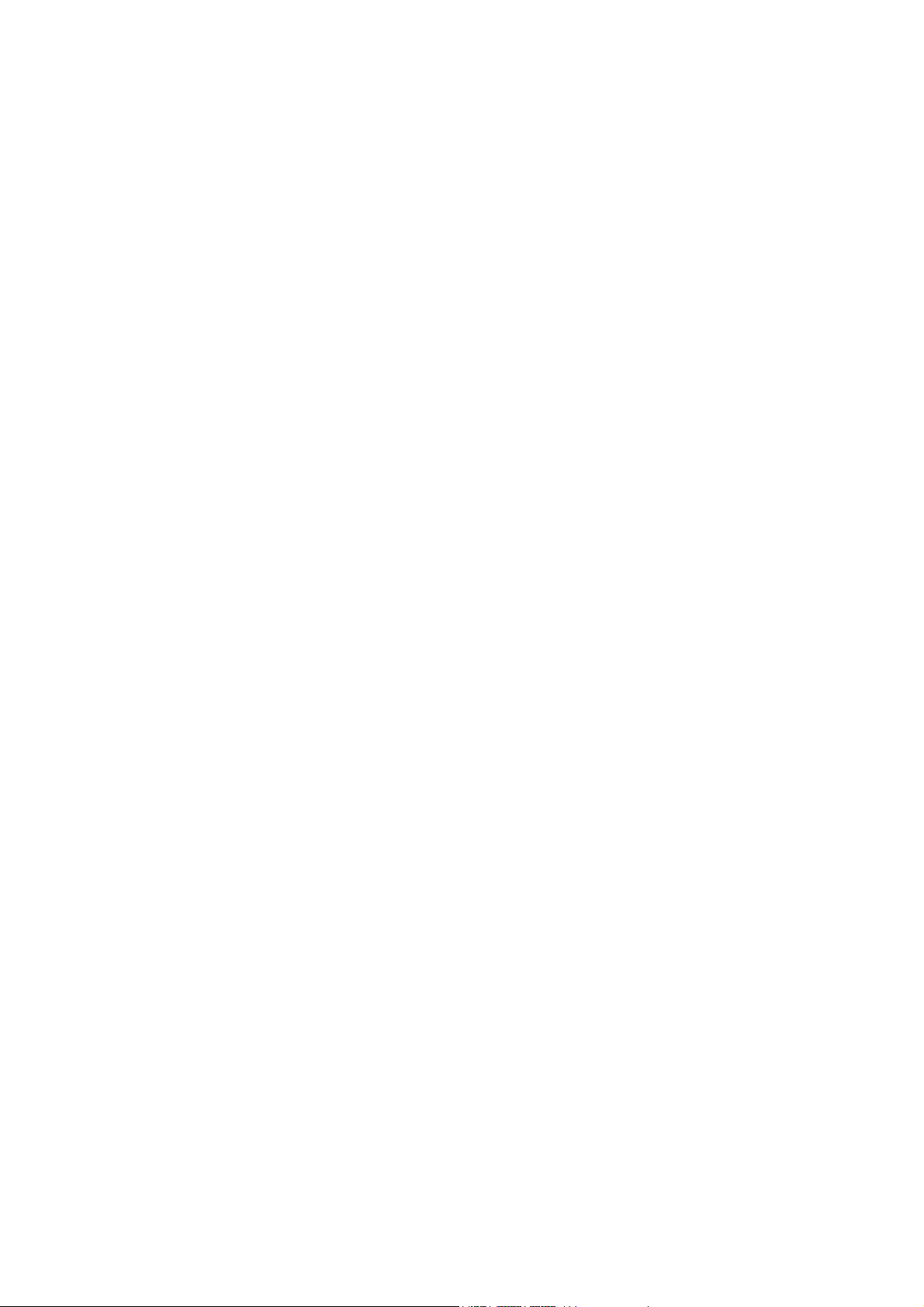
DVD +/- R/RW Writer
DVD+/-R 8X/ DVD+/-RW 4X
User’s Manual
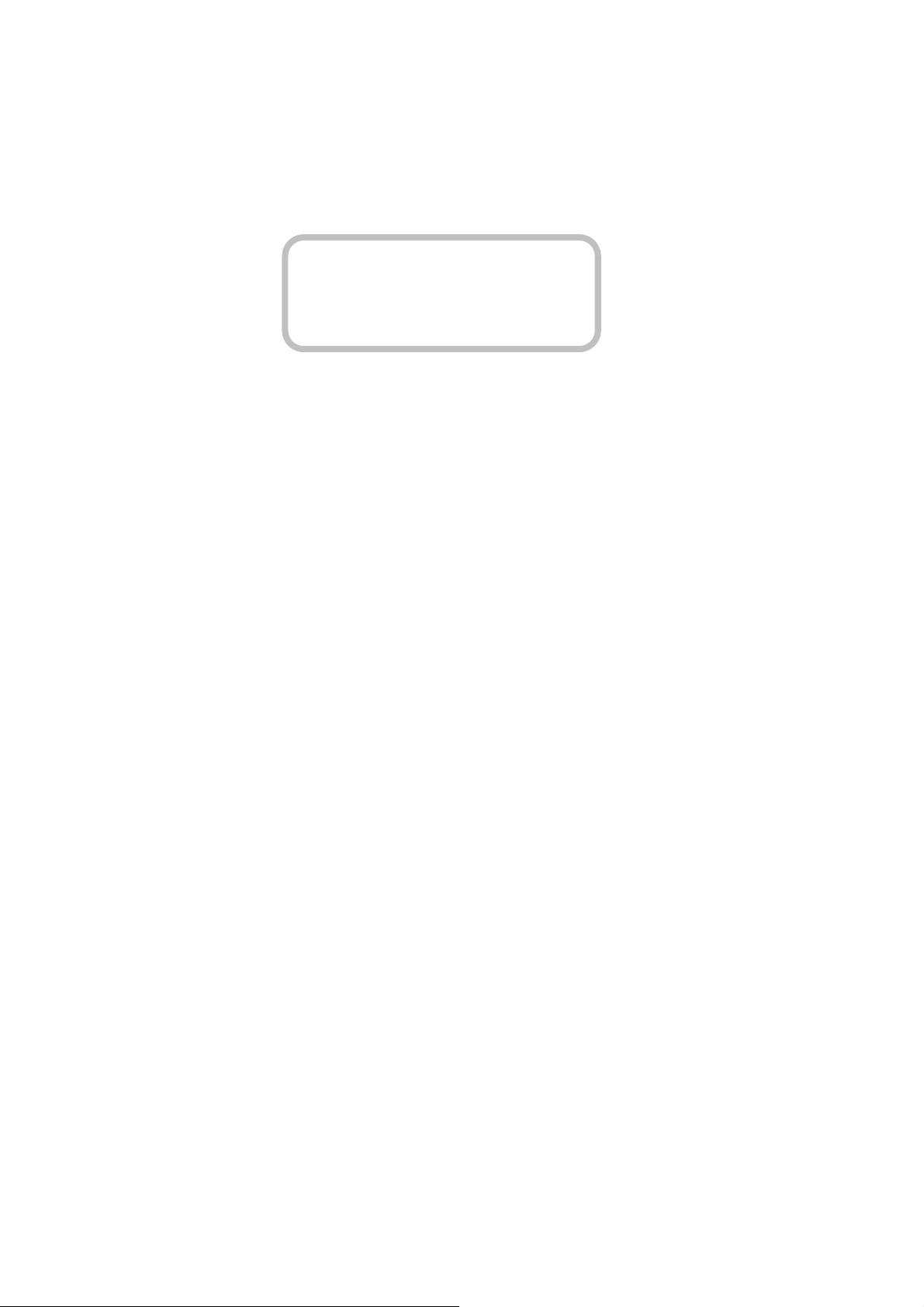
DANGER
INVISIBLE LASER RADIATION WHEN OPEN AVOID DIRECT EXPOSURE TO BEAM
CLASS 1 LASER PRODUCT
APPAREIL A LASER DE CLASSE 1
LASER KLASSE 1
LUOKAN 1 LASERLAITE
PRODUIT LASER
CATEGORIE 1
VORSICHT INSICHTBARE LASERSTRAHLUNG WENN ABDECKUNG GEÖFFNET NICHT
DEM STRAHL AUSSETSEN
ATTENTION RADIATION DU FAISCEAU LASER INVISIBLE EN CAS D’OUVERTURE.
EVITER TOUTE EXPOSITION AUX RAYONS.
Copyright Statement
It is a criminal offence, under applicable copyright laws, to make unauthorised
copies of copyright-protected material, including computer programs, films,
broadcasts and sound recordings. This equipment should not be used for such
purposes.
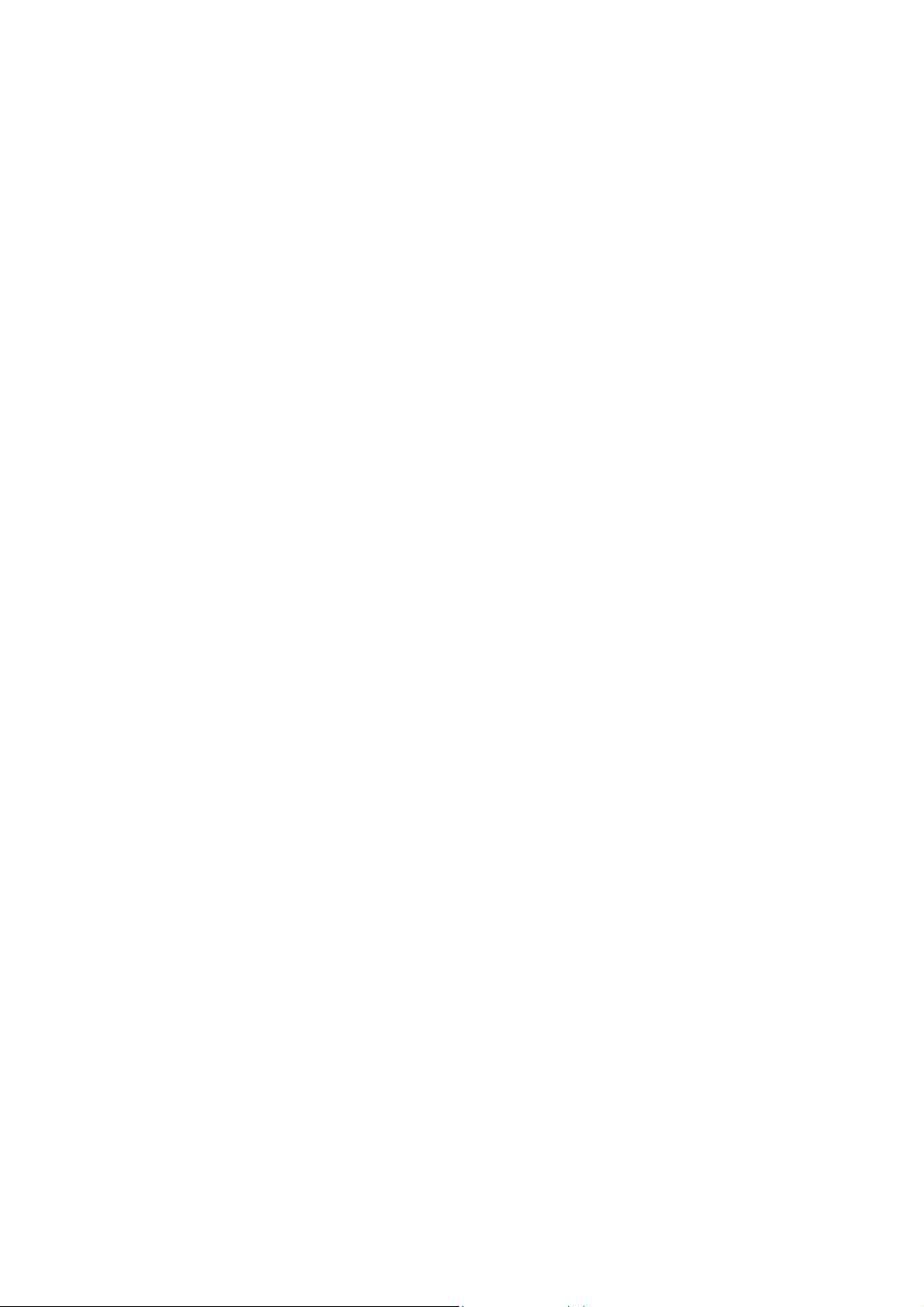
FCC Compliance Statement
This device complies with Part 15 of the FCC Rules. Operation is subject to the
following two conditions:
1. this device may not cause harmful interference, and
2. this device must accept any interference received, including interference that
may cause undesired operation.
FCC Warning Statement
This equipment has been tested and found to comply with the limits for a Class B
digital device, pursuant to Part 15 of the FCC Rules. These limits are designed to
provide reasonable protection against harmful interference in a residential
installation. This equipment generates, uses and can emit radio frequency energy
and, if not installed or used in accordance with the instructions, may cause
interference to radio communications. However, television reception interference
can be determined by turning the equipment off and on. The user is encouraged to
correct the interference by one or more of the following measures:
• Reorient or relocate the receiving antenna
• Increase the separation between the equipment and the receiver
• Connect the equipment into an outlet different from that to which the receiver
is connected
• Consult the dealer or an experienced radio/TV technician for help.
CAUTION
Changes or modifications not expressly approved by the party responsible for
compliance could void the user’s authority to operate the equipment.
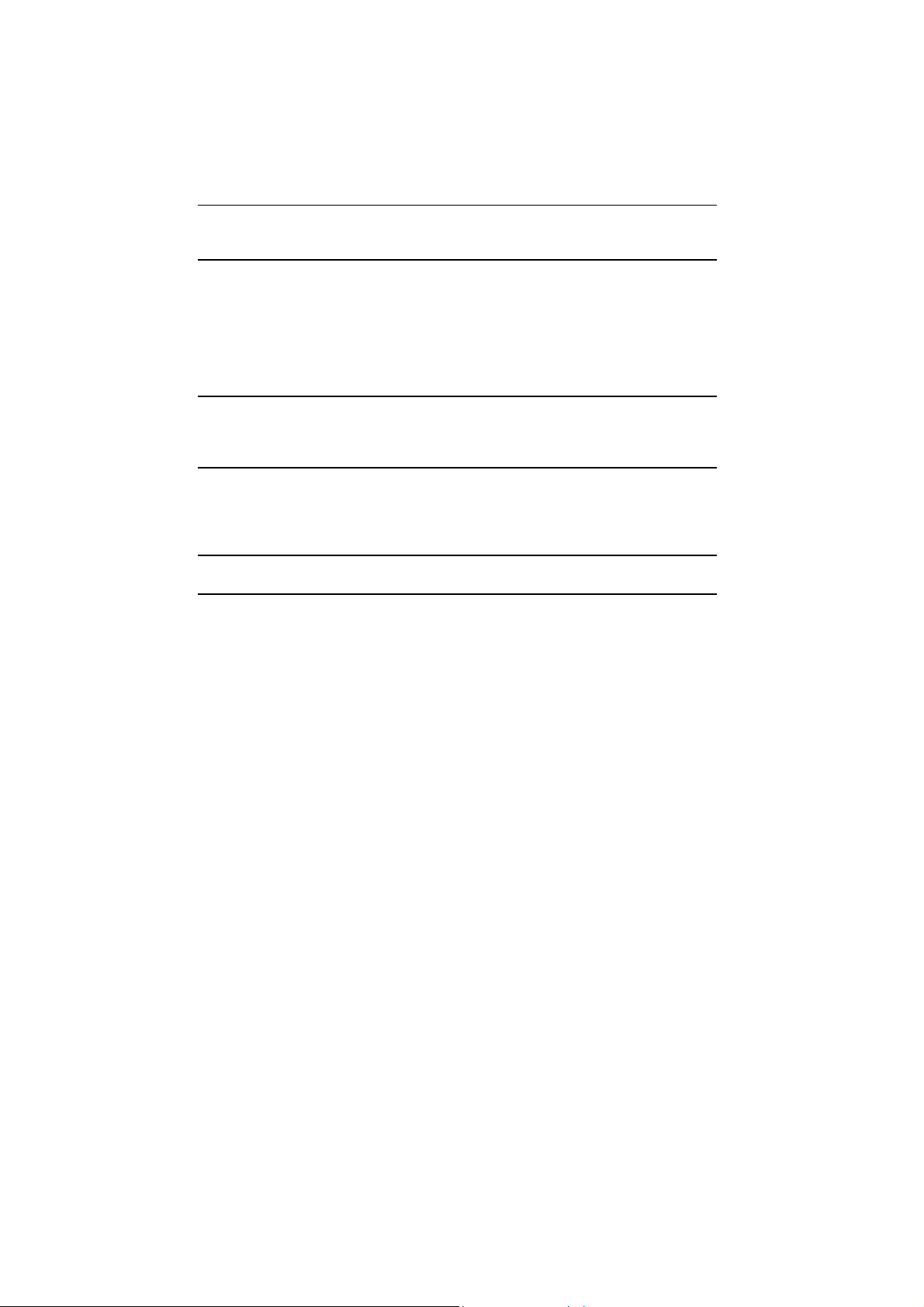
Table of Contents
INTRODUCTION 1
SYSTEM REQUIREMENTS 2
INSTALLATION 3
HOST INTERFACE CONNECTIONS 3
HARDWARE INSTALLATION 4
DRIVER INSTALLATION 5
Windows Environment 5
SOFTWARE PACKAGE 6
Installation Under Windows Environment 6
CONNECTION & OPERATION 7
FRONT PANEL 7
REAR VIEW 8
DVD REGION CODING 9
REGION PLAYBACK CONTROL MANAGEMENT 9
REGION CODES 9
About This Drive 10
TECHNICAL DATA 11
APPENDIX 13
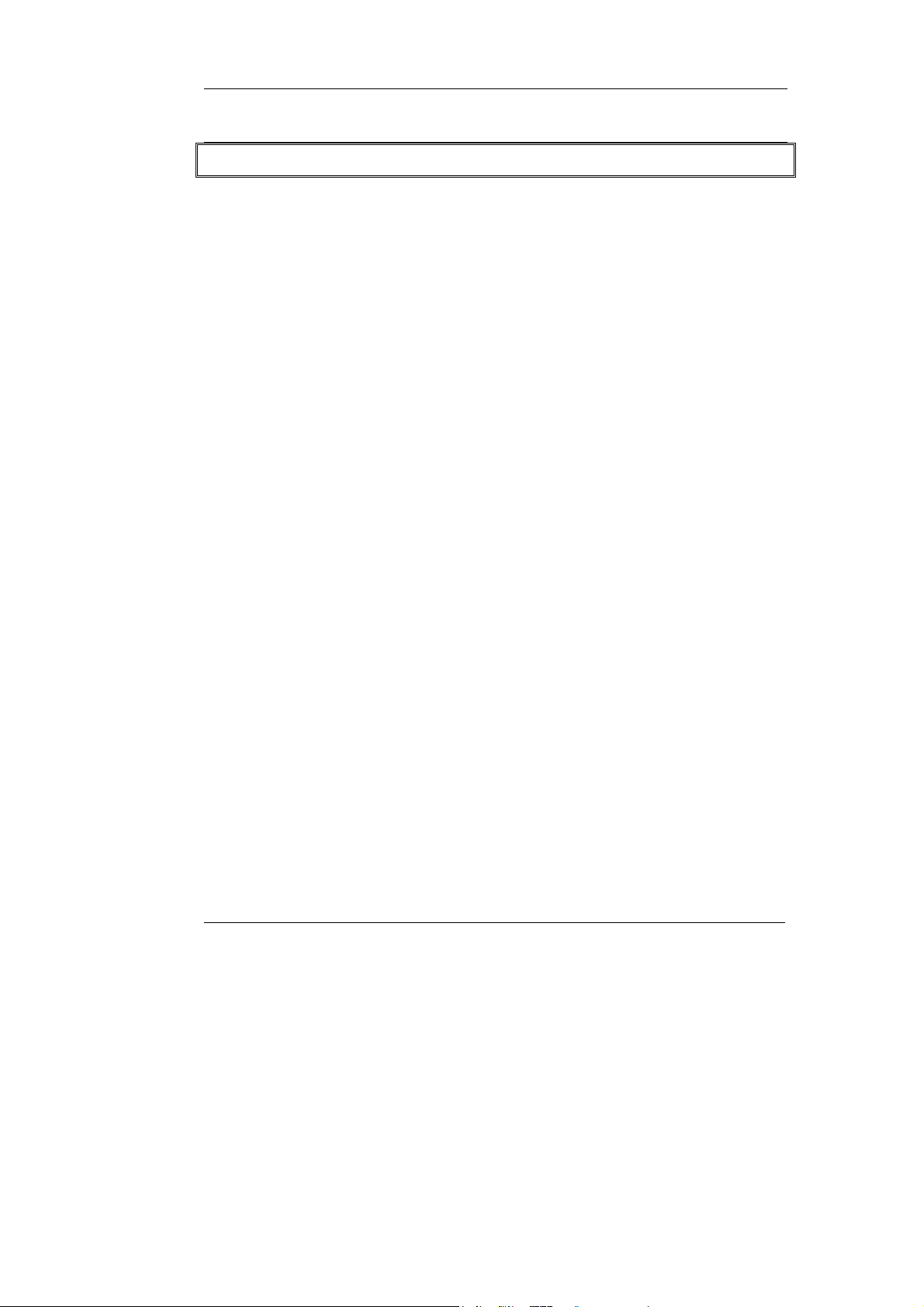
DVD +/- R/RW Writer
INTRODUCTION
Welcome to a multimedia world of ReWritable technology with DVD burning
capabilities. This multiformat recordable drive presents you more backup choices
other than acting as a CD-R/RW drive and as a DVD-ROM reader. The drive
supports DVD Forum’s DVD-R/-RW standard as well as that of DVD+RW Alliance’s
DVD+R/+RW enabling excellent compatibility, simple, quick recording of both
CD/DVD formats, huge capacity storage, and theater-quality playback.
The bundled package of mastering software offers the creation fun of video, photos,
and music editing in addition to basic data backup. You can record up to 4.7 GB, 3
hours of TV shows or movies with high-quality MPEG2 video/AC-3 sound effect,
and even more appealing, author your own DVD movies – from capture to editing
and burning.
Handy, easy to use with rich function, this DVD±R/RW Writer is an ideal model to
enjoy the fascinating digital entertainment on your desktop and here are some more
important features:
♦ 8X DVD+R, 8X DVD-R Write, 4X DVD+RW, 4X DVD-RW Rewrite speed,
12X DVD-ROM Read speed
♦ 40X CD-R, 24X CD-RW Write/Rewrite speed, 40X CD-ROM Read speed
♦ Adopts “MTKSuperLink” to prevent Buffer Underrun errors for CD & DVD
writing
♦ Supports writing modes of TAO, DAO, SAO and packet writing
♦ Compatible with most existing DVD-ROM drives and DVD video players
♦ Bundled with an extensive software package
1
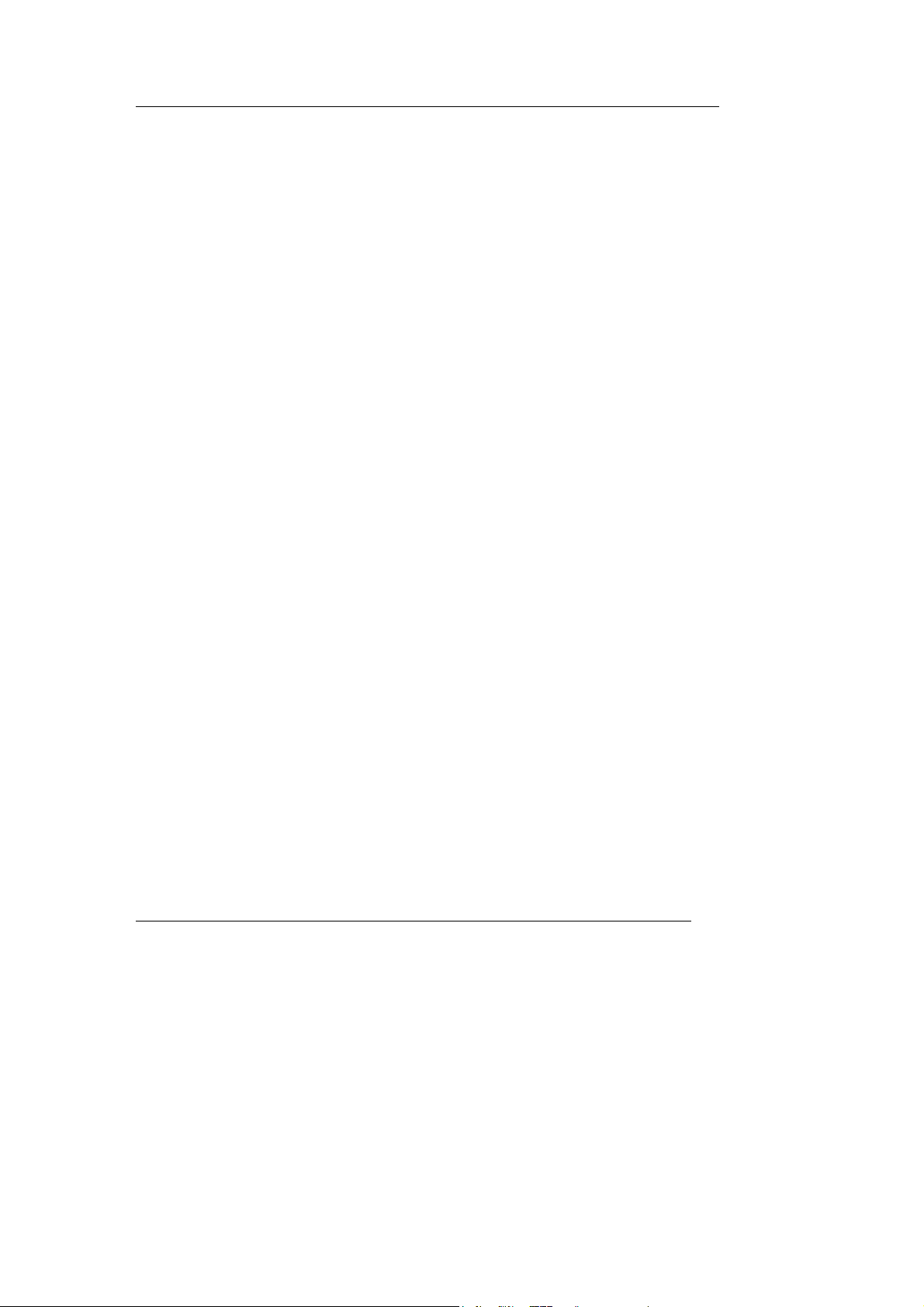
DVD +/- R/RW Writer
System Requirements
For IBM compatible PCs, the system requirements recommended are as follows:
♦ Pentium III, 800MHz or above with at least 256MB of memory
♦ Minimum 2GB free Hard Disk space
♦ IDE host interface supporting ATAPI MMC command
♦ Operating system: Microsoft Windows 98SE/ME/2000/XP
2
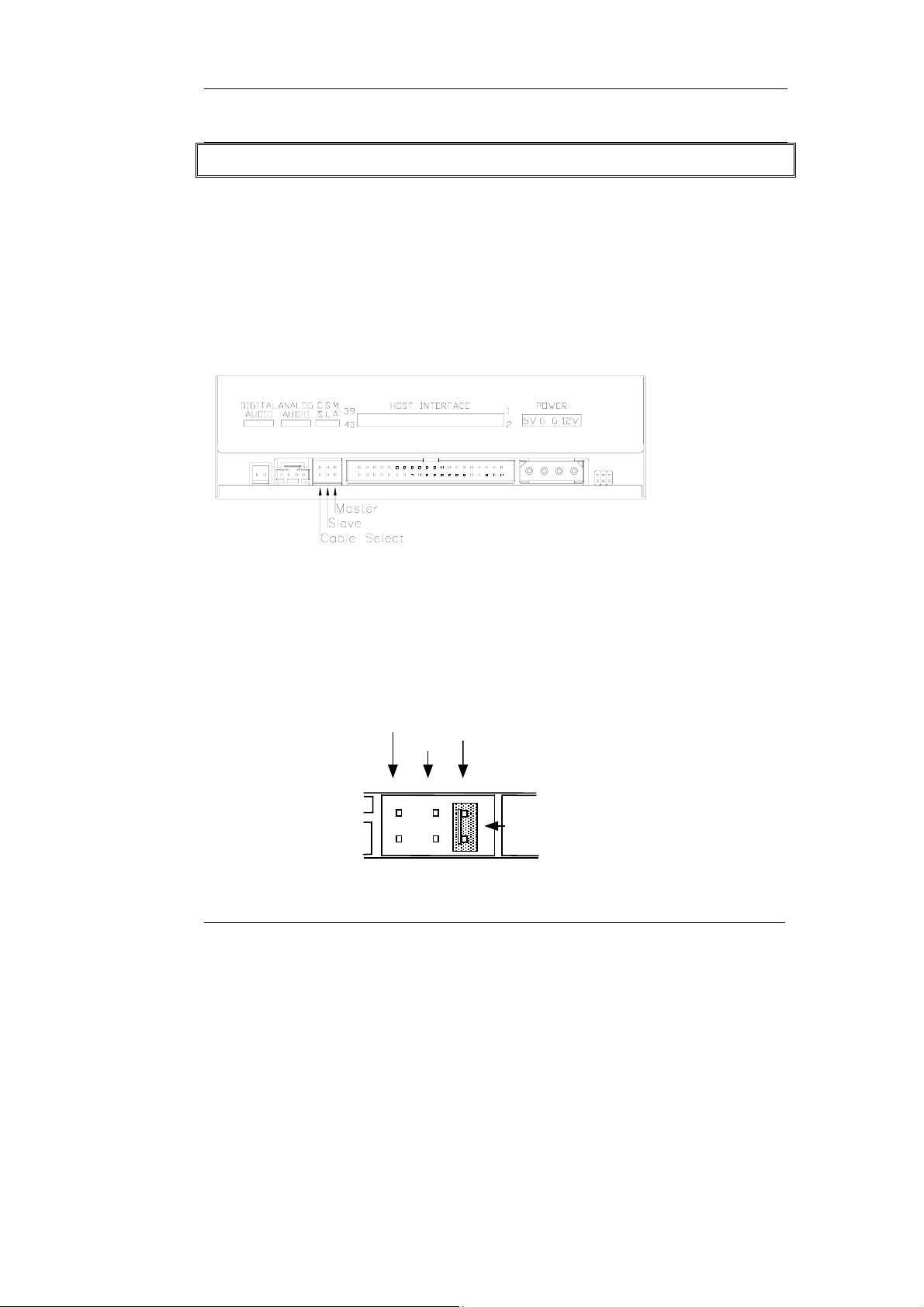
DVD +/- R/RW Writer
INSTALLATION
Host Interface Connections
Most current mainboards have two IDE ports (primary and secondary), which can
connect two IDE cables. Two IDE cables allow you to connect up to four devices,
but it is recommended that you separate IDE ports for your hard drive and this writer.
This will ensure that your hard drive’s performance and speed won’t be affected by
having the writer on the same cable.
If you connect only one device on the cable, you can set the jumper as “MASTER”
or “SLAVE”.
If you connect two devices (e.g. CD-ROM & CD-RW) on the same cable, set
different jumpers for each device (CD-ROM as “MASTER”, CD-RW as “SLAVE”,
and vice versa.) The same rule applies to the connection of having your hard disk
and another device on the same cable.
Cable Select
Slave
Master
Jumper
3
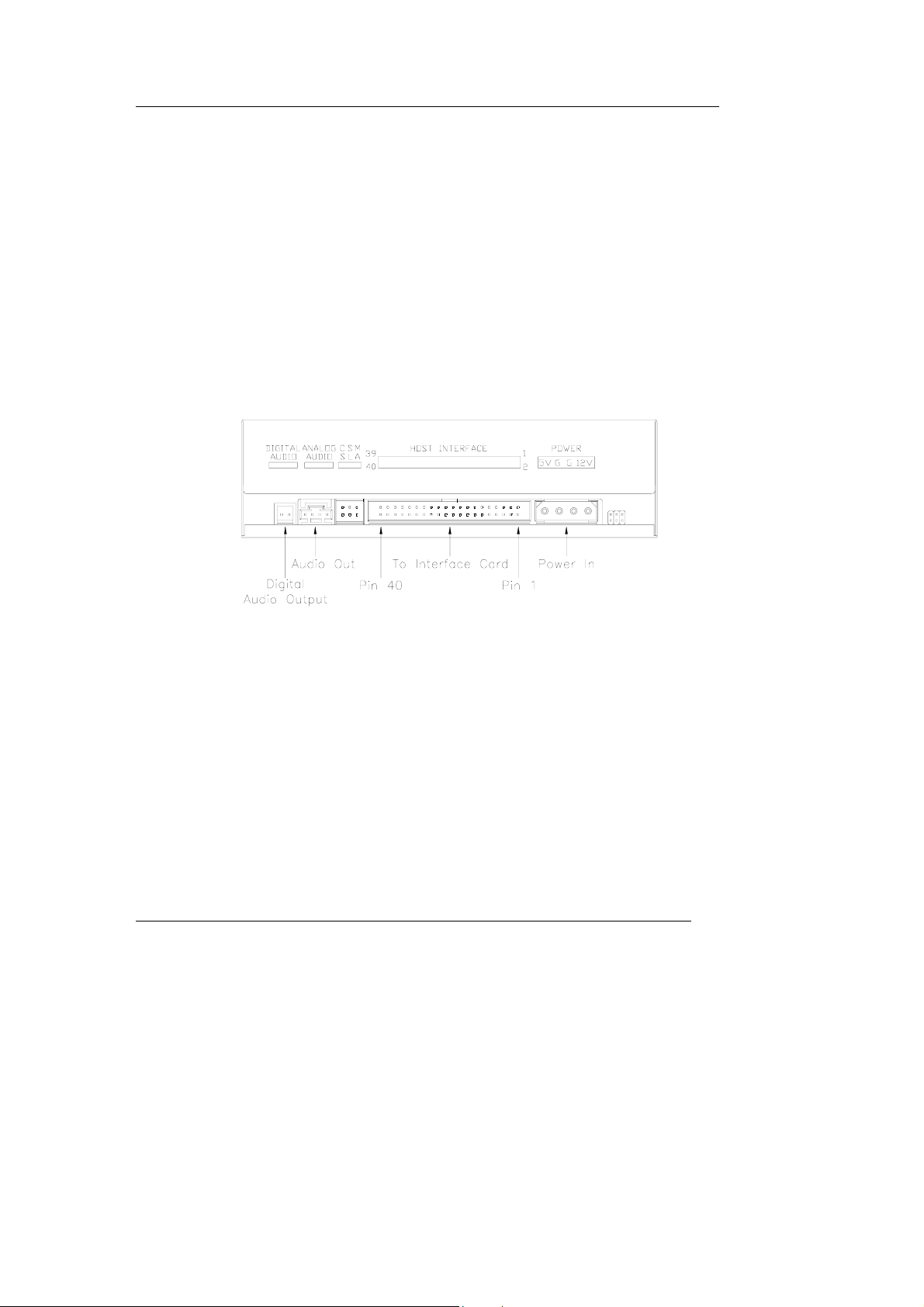
DVD +/- R/RW Writer
Hardware Installation
1. Turn off the power to the computer system.
2. Disconnect all cables from the back of your computer, and then remove the
cover from the computer.
3. Insert the writer into one of the vacant 5.25" drive bays and secure it with
screws to your PC.
In order to prevent interference between the writer and the computer, please mount
the writer using all four mounting screws.
4. Connect the 40-pin IDE cable from one of the IDE ports on the mainboard to
the 40-pin connector of your writer. Also, connect the power supply cable to
the back of the writer.
Make sure to align and connect the red-edge of the IDE Cable to Pin 1 on the
drive.
5. If you have a sound card that can be connected to this writer, you can
connect the drive (as Audio-out) and the sound card (as Audio-in) with a 4pin audio cable.
4
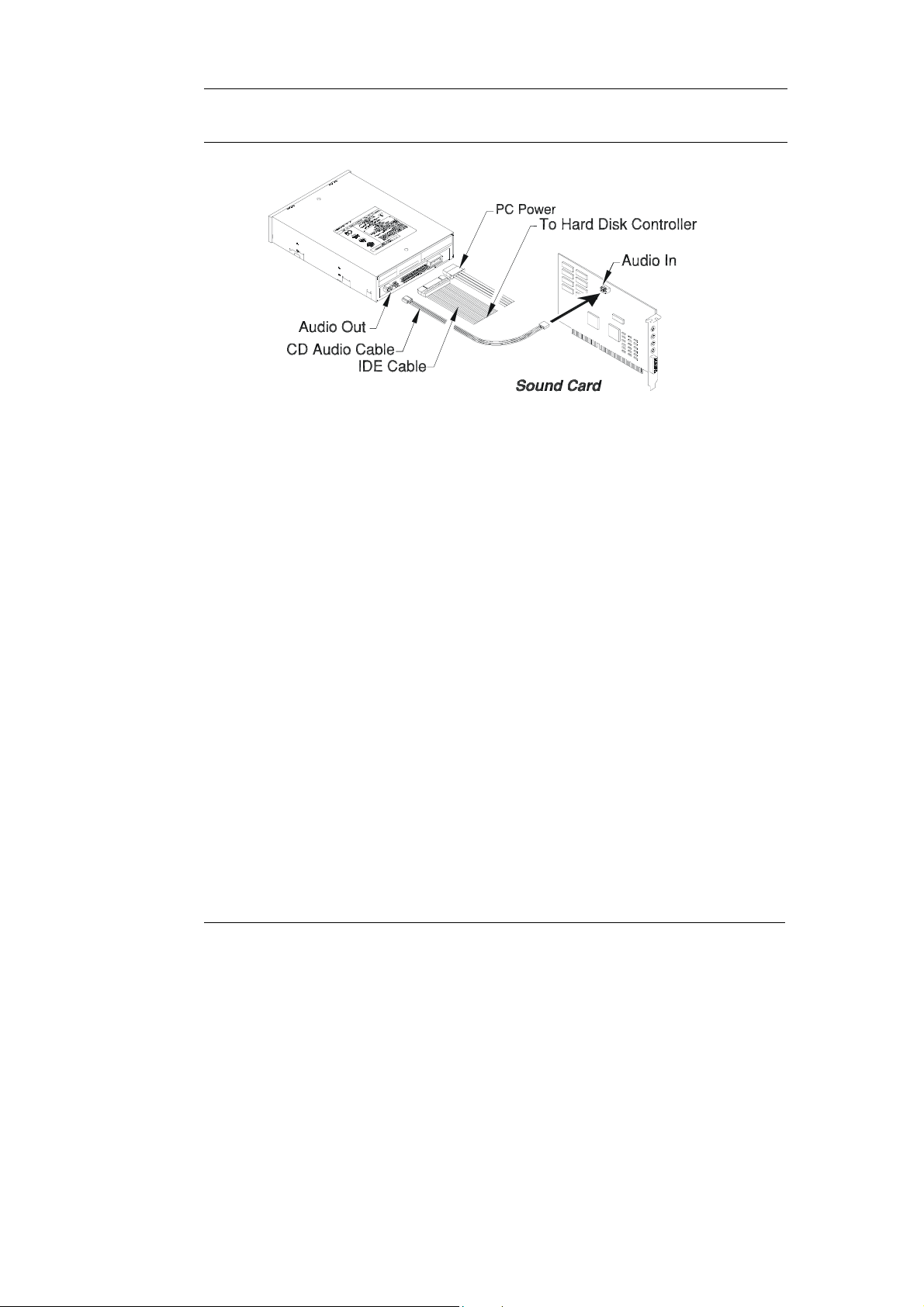
DVD +/- R/RW Writer
If your mainboad is integrated with built-in sound system, plug the 4-pin
audio cable into the CD-IN connector on the mainboard as Audio-in.
6. Re-attach the cover of your computer, and reconnect the power cord.
Driver Installation
Windows Environment
This DVD±R/RW Writer is a Plug & Play device and there is no need to install driver.
Windows 98SE/ME/2000/XP can automatically detect the drive and load the
appropriate driver.
5
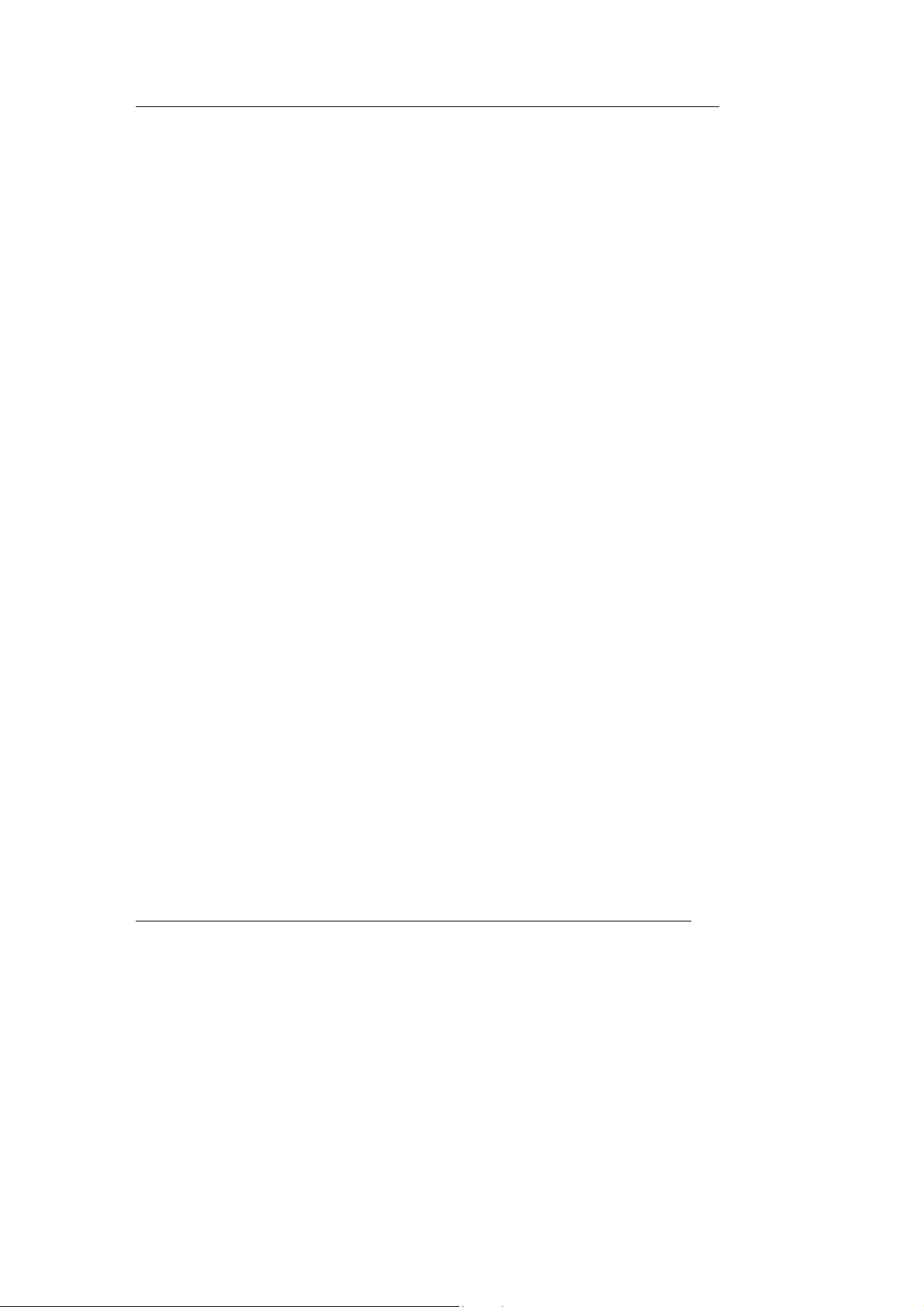
DVD +/- R/RW Writer
Software Package
The bundled package combines software for 1) DVD/CD recording 2) DVDs/VCDs
authoring 3) Packet Writing 4) DVD playback, which gives you the complete solution
for making audio/data CDs/DVDs of different formats, editing video and authoring
DVD movies. The user-friendly interface simplifies the recording process and guides
you through the creation in an easy and innovative way. No matter you are a novice
or an experienced user; this is your best recording tools with the writer.
Installation Under Windows Environment
1. Insert the application CD and the installation program will run automatically.
Then follow the on-screen procedures.
Or
2. Run:\setup.exe on the application CD.
6
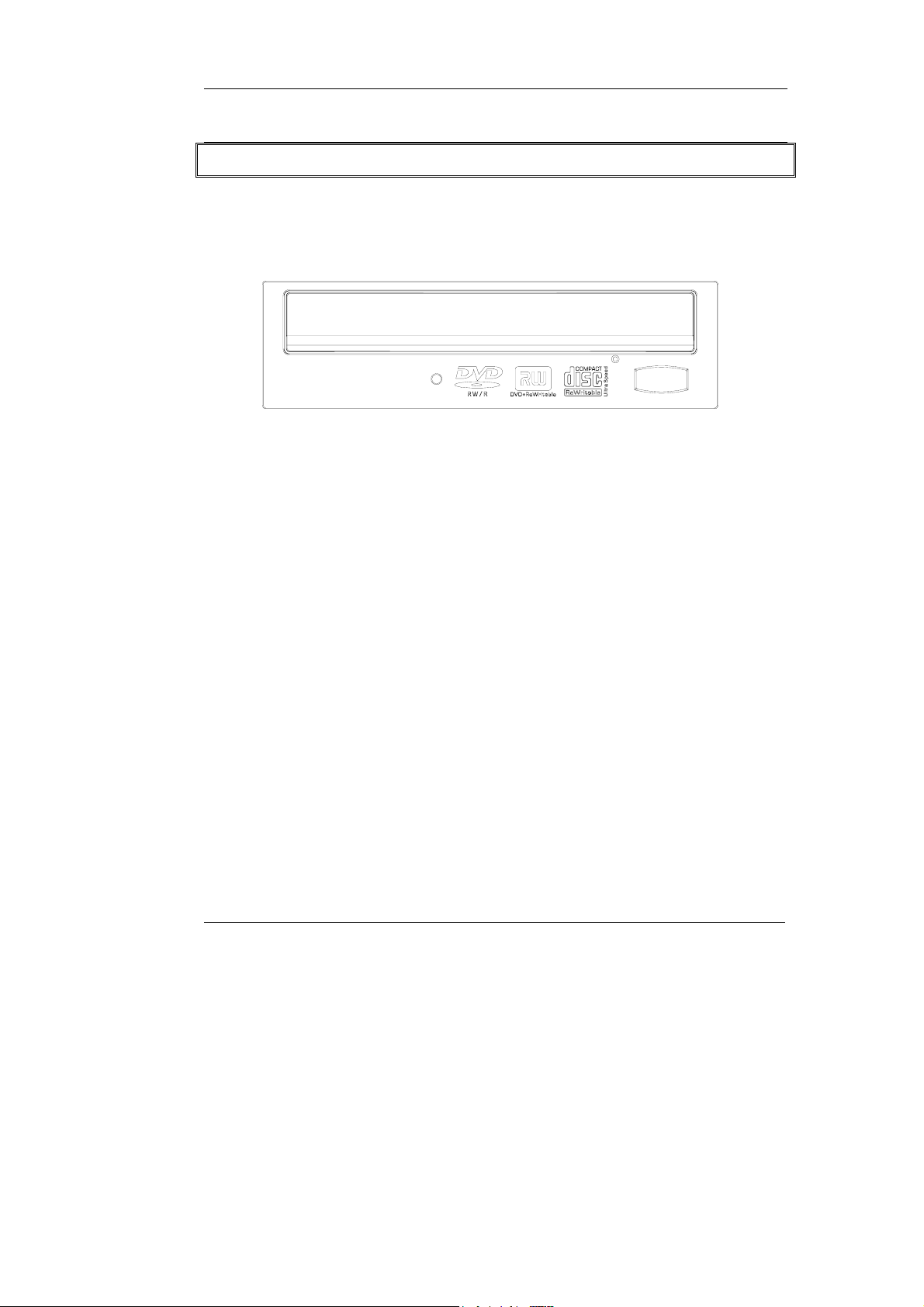
CONNECTION & OPERATION
Front Panel
1. LED Indicator (dual color)
Flashes “green” while verifying or reading a disc.
Flashes “amber” while writing discs.
DVD +/- R/RW Writer
2. Disc Tray
Place the disc in the tray here, and then press the Close/Eject button or lightly
push the tray to close it.
3. Emergency Eject Hole
If the Close/Eject button doesn’t work properly and the disc tray can’t be
opened, you can insert a paper clip or a small rod into this hole for manual
ejection.
Please make sure to power off the system before you do that.
4. Close/Eject button
This button opens and closes the disc tray. If the tray is closed, pressing the
button will eject it.
NOTE: The front panel is subject to change without notice.
7
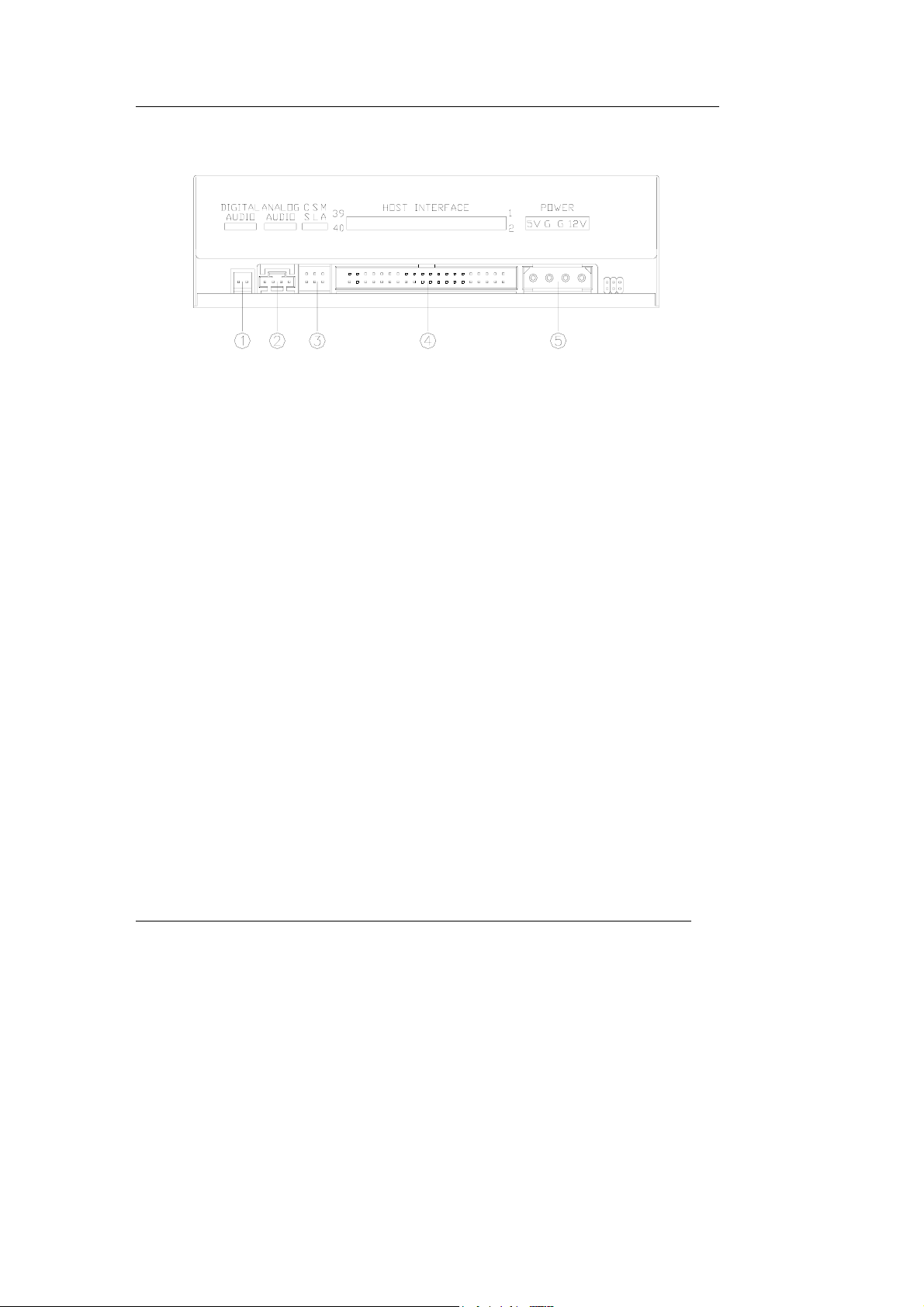
DVD +/- R/RW Writer
Rear View
1. Digital Audio Output Connector
If your sound card has a digital audio IEC958 format connector, you can
connect it to this digital audio output connector with a 2-pin audio cable.
2. Analog Audio Output Connector
This connector allows you to connect the drive to your sound card with a 4pin audio cable.
3. Device Configuration Jumper
Set the jumper to Master, Slave or Cable Select according to your system
configuration.
4. IDE Interface Connector
Plug one end of the 40-pin IDE cable here to join the 40-pin IDE connector
on the motherboard. The red-edge of the IDE cable must be connected to
Pin 1 of each connector.
5. Power Supply Connector
By plugging the computer’s power supply cable here, you can connect the
drive and your computer system.
8
