Page 1
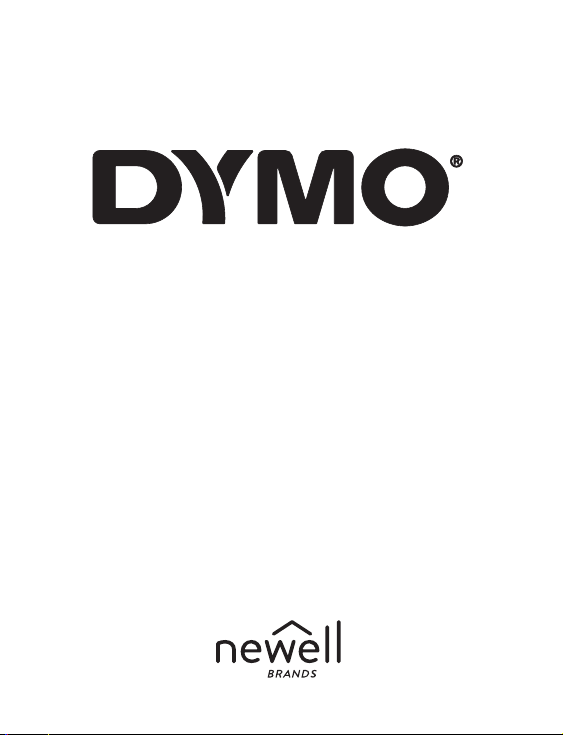
LabelManager® 360D
User Guide
Page 2
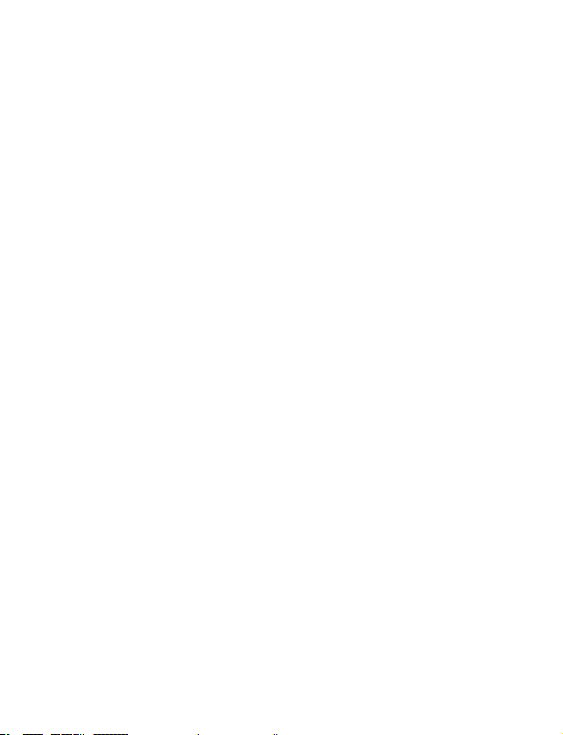
Copyright
© 2019 Newell Rubbermaid Europe, LLC. All rights reserved. Rev. 7/19
No part of this document may be reproduced or transmitted in any form or by any means or
translated into another language without the prior written consent of Newell Rubbermaid
Europe, LLC.
Trademarks
DYMO is a registered mark in the US and other countries. All other trademarks are the property of
their respective holders.
FCC Statement
Caution: The user is cautioned that changes or modifications not expressly approved by the party
responsible for compliance could void the user's authority to operate the equipment.
Note: This equipment has been tested and found to comply with the limits for a Class B digital
device, pursuant to part 15 of the FCC Rules. These limits are designed to provide reasonable
protection against harmful interference in a residential installation. This equipment generates,
uses and can radiate radio frequency energy and, if not installed and used in accordance with the
instructions, may cause harmful interference to radio communications. However, there is no
guarantee that interference will not occur in a particular installation. If this equipment does cause
harmful interference to radio or television reception, which can be determined by turning the
equipment off and on, the user is encouraged to try to correct the interference by one or more of
the following measures:
• Reorient or relocate the receiving antenna.
• Increase the separation between the equipment and receiver.
• Connect the equipment into an outlet on a circuit different from that to which the receiver is
connected.
• Consult the dealer or an experienced radio/TV technician for help.
Page 3

Contents
About Your New Label Maker .......................................................2
Product Registration............................................................................ 2
Getting Started ..........................................................................2
Connecting the Power ............................................................................. 2
Inserting the Battery Pack.................................................................... 3
Recharging the Battery Pack................................................................ 3
Inserting the Label Cassette ..................................................................... 4
Using the Label Maker for the First Time ......................................6
Getting to Know the Label Maker ................................................7
Power ...................................................................................................... 7
LCD Display .............................................................................................. 8
Format ..................................................................................................... 9
Insert ....................................................................................................... 9
Settings ...................................................................................................9
CAPS Mode .............................................................................................. 9
Backspace ................................................................................................ 9
Clear ........................................................................................................9
Navigation Keys ..................................................................................... 10
Cancel .................................................................................................... 10
Formatting Your Label .............................................................. 11
Font Type ............................................................................................... 12
Font Size ................................................................................................ 12
Font Styles ............................................................................................. 13
Adding Borders and Underline Styles .................................................... 13
Using Mirror Text ................................................................................... 14
iii
Page 4
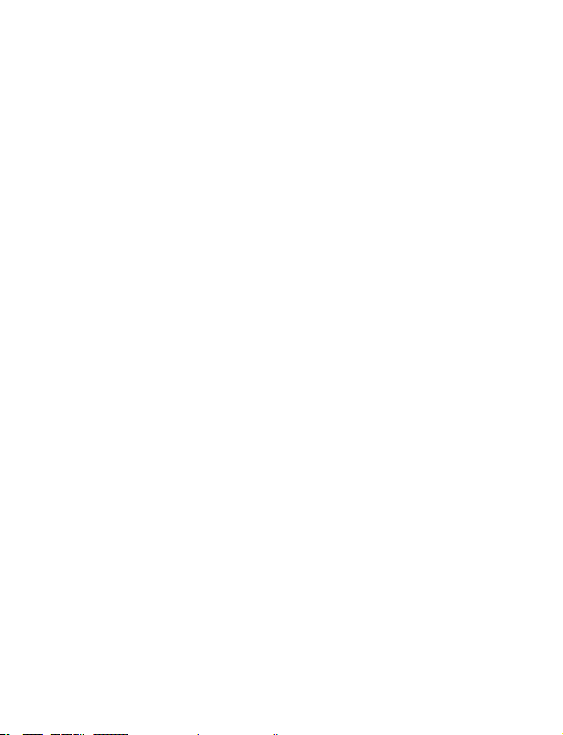
Aligning the Text ................................................................................... 14
Creating Fixed-Length Labels ................................................................ 15
Creating Two-Line Labels ...................................................................... 16
Using Clip Art, Symbols, and Special Characters .......................... 17
Adding Clip Art ...................................................................................... 17
Adding Symbols .................................................................................... 18
Using the Symbol Keys .......................................................................... 18
Adding International Characters ........................................................... 19
Printing Options ....................................................................... 20
Previewing Your Label .......................................................................... 20
Printing Multiple Labels ........................................................................ 20
Using the Label Maker Memory ................................................. 21
Saving a Label ....................................................................................... 21
Opening Saved Labels ........................................................................... 21
Inserting Saved Text .............................................................................. 22
Caring for Your Label Maker ...................................................... 23
Troubleshooting .................................................................................... 24
Rechargeable Battery Safety Precautions .................................. 25
Environmental Information ......................................................27
iv
Page 5
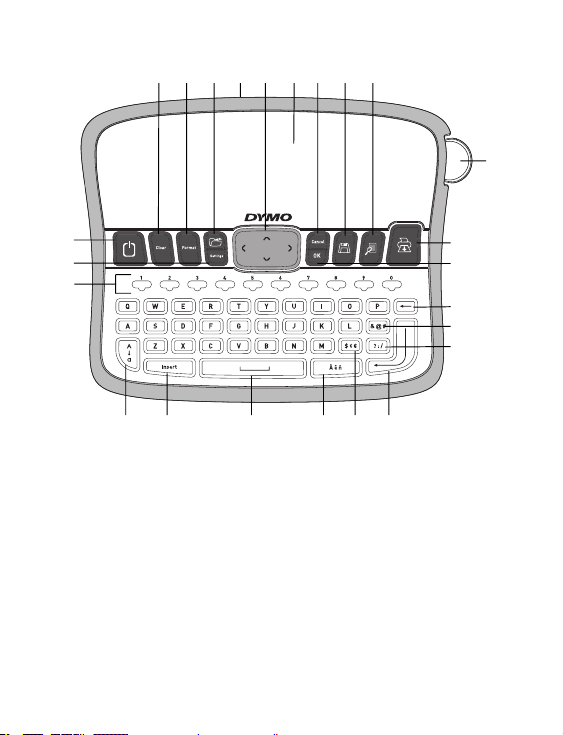
16 17 18 19 20 21 22 23 24
1
15
14
13
11
12
8
910
7
2
3
4
5
6
1 Cutter button 9 Accented character 17 Format
2 Print 10 Space bar 18 Open
3 OK 11 Insert 19 AC Power adapter
4 Backspace 12 Caps 20 Navigation
5 Symbols - Punctuation 13 Numeric keys 21 LCD display
6 Symbols - General 14 Settings 22 Cancel
7 Return 15 On/Off 23 Save
8 Symbols - Currency 16 Clear 24 Preview
1
Page 6
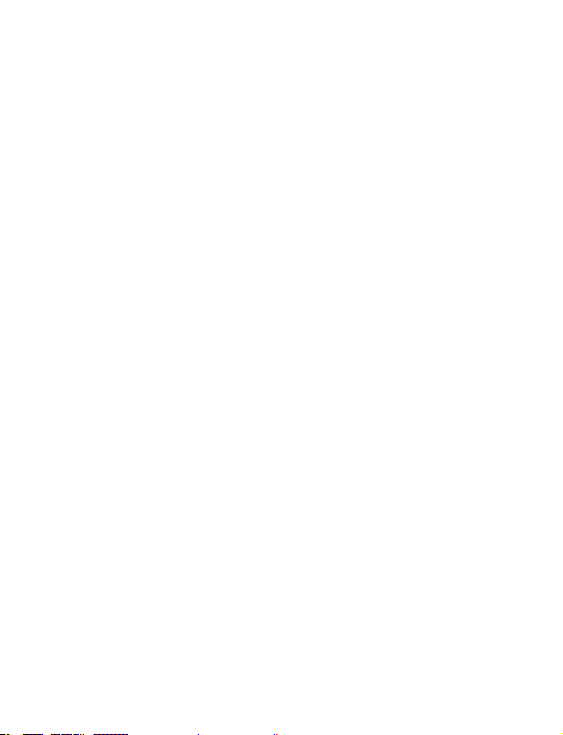
About Your New Label Maker
With the DYMO® LabelManager 360D electronic label maker, you can create
a wide variety of high-quality, self-adhesive labels. You can choose to print
your labels in many different fonts, font sizes, and styles. The label maker
uses DYMO D1 label cassettes in widths of 1/4”(6 mm), 3/8” (9 mm), 1/2”
(12 mm), or 3/4" (19 mm). These label cassettes are available in a wide
range of colors.
Visit www.dymo.com for information on obtaining labels and accessories
for your label maker.
Product Registration
Visit www.dymo.com/register to register your label maker online.
Getting Started
Follow the instructions in this section to print your first label.
Connecting the Power
The label maker is powered by a rechargeable, Lithium-ion battery pack.
To save power, the label maker automatically turns off after two minutes
of inactivity.
2
Page 7
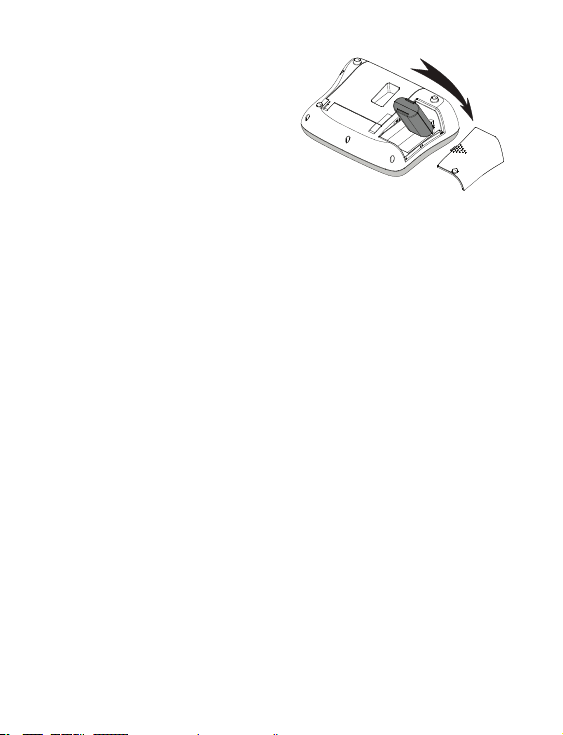
Inserting the Battery Pack
The battery pack included with your label
maker comes partially charged. You do not
need to charge the battery pack before
using your label maker for the first time.
To insert the battery pack
1 Slide the battery compartment cover
Figure 2
away from the label maker. See Figure 2.
2 Insert the battery pack into the battery compartment.
3 Replace the battery compartment cover.
NOTE Remove the battery pack if the label maker will not be used for a long
period of time.
CAUTION Make sure to read the Rechargeable Battery Safety Precautions on
page25.
Recharging the Battery Pack
A power adapter is included with your label maker for recharging the
battery pack.
NOTE The power adapter is only used for recharging the battery pack; the
power adapter cannot be used to power the label maker.
Use only power the adapter listed in this user guide: Adapter model
DSA-6PFG-12 Fc 120050 (note: "c" can be EU, UP, UK, US, UJ, JP, CH, IN, AU,
KA, KR, AN, AR, BZ, SA, AF or CA) from Dee Van Enterprise Co., Ltd.
3
Page 8

To recharge the battery pack
1 Plug the power adapter into the power connector on the top of the
label maker.
2 Plug the other end of the power adapter into a power outlet.
Inserting the Label Cassette
Your label maker comes with one label
cassette. Visit www.dymo.com for
information about purchasing additional
label cassettes.
Cutter blade is extremely sharp. While
replacing the label cassette, keep fingers
and other body parts away from cutter blade
and do not press the cutter button.
To insert the label cassette
1 Lift the label cassette cover to open
the label compartment. See Figure 3.
Label
guides
Remove
cardboard
insert
Figure 3
Figure 4
4
Page 9
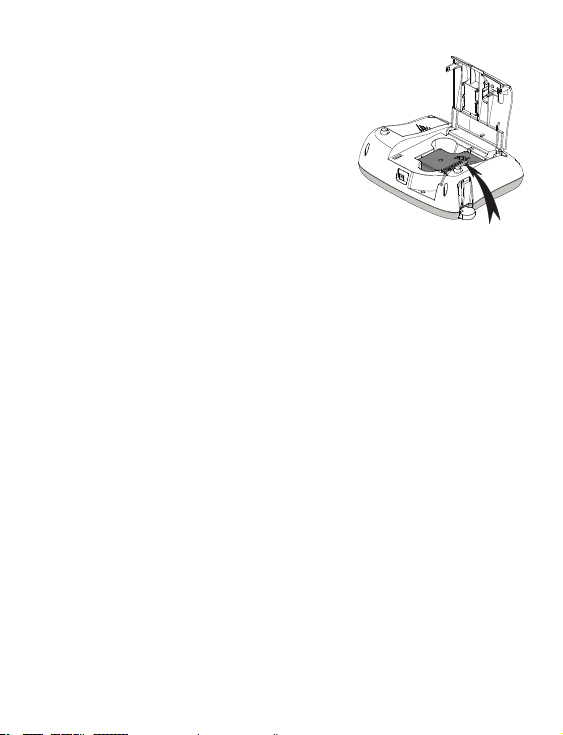
2 Before using the label maker for the first
time, remove the protective cardboard
insert from the label exit slot.
See Figure 4.
3 Insert the cassette with the label facing
up and positioned between the label
guides.
4 Press firmly until cassette clicks into place.
See Figure 5.
5 Close the label cassette cover.
Figure 5
Click!
5
Page 10
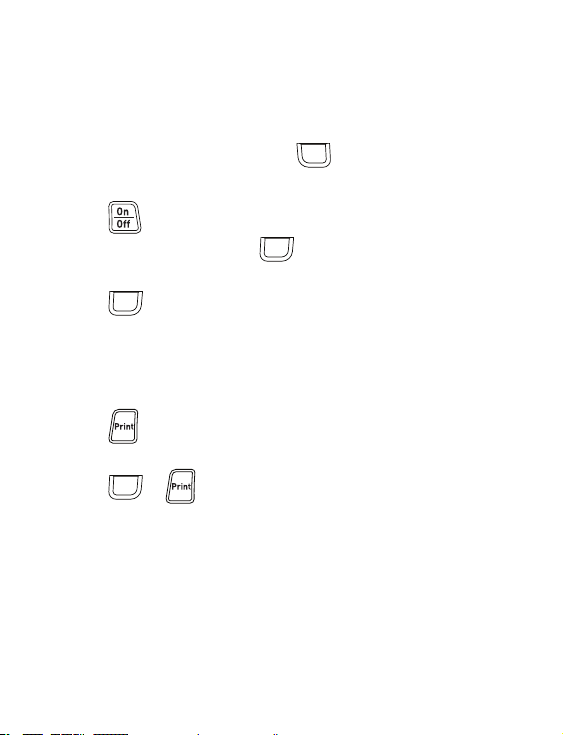
Using the Label Maker for the First Time
Settings
The first time you turn on the power, you are asked to select the language and
label width. These selections remain set until you change them.
You can change these selections using the key.
To set up the label maker
1 Press to turn on the power.
2 Select the language and press .
3 Select the width of the label cassette currently in the label maker and
OK
press .
You are now ready to print your first label.
To print a label
1 Enter text to create a simple label.
2 Press .
3 Select the number of copies.
4 Press or to print.
OK
5 Press the cutter button to cut the label.
Congratulations! You printed your first label. Continue reading to learn
more about the options available for creating labels.
OK
6
Page 11

Getting to Know the Label Maker
Become familiar with the location of the feature and function keys on your
label maker. Refer to Figure 1. The following sections describe each feature
in detail.
Power
The button turns the power on and off. After two minutes of
inactivity, the power is switched off automatically. When the printer
switches off automatically, the last label created is remembered and
displayed when the power is turned back on. The previously selected style
settings are also restored.
When the printer is switched off manually, the label text and style settings
are not remembered and a blank label is displayed when the power is turned
back on.
If the current label is not already saved, you are prompted to save the label
when you turn the power off.
7
Page 12

LCD Display
The display can show two lines of text at a time. The number of characters
displayed on each line will vary due to proportional spacing.
With DYMO’s exclusive graphical display, most of the formatting you add is
visible instantly.
1 3
2
10
9
7
Feature indicators along the top of the LCD display appear black to let you
know when a feature is selected.
1 Font 6 Text alignment
2 Font size 7 Edit area
3 Battery 8 Accented character
4 Fixed label length 9 Lowercase
5 Mirror text 10 Uppercase
8
4
5
68
Page 13

Format
Format
The key displays the Font, Font Size, Style, Borders and Underline,
Label Length, Alignment, and Mirror submenus. These formatting features
are described later in this User Guide.
Insert
Insert
The key allows you to insert symbols, clip art, or saved text on
your label. These features are described later in this User Guide.
Settings
Settings
The key displays the language, label width, and information submenus.
CAPS Mode
The key toggles capitalization on or off. When Caps mode is on, the Caps
mode indicator is shown on the display and all letters that you enter are
capitalized. The default setting is Caps mode off. When Caps mode is off, all
letters appear in lowercase.
Backspace
The key removes the character to the left of the cursor.
Clear
Clear
The key gives you a choice to clear all label text, just the text
formatting, or both.
9
Page 14

Navigation Keys
You can review and edit your label using the left and right navigation keys.
You can also navigate through menu selections using the up and down
navigation keys, and then press to make a selection.
OK
Cancel
Cancel
The key allows you to exit from a menu without making a selection or
to cancel an action.
10
Page 15

Formatting Your Label
You can choose from several format options to enhance the appearance of
your labels.
2 3
1
7
6
4
5
1 Font type 5 Mirror
2 Font size 6 Alignment
3 Font style 7 Label length
4 Borders/Underline
To adjust the formatting
1 Press .
2 Use the navigation keys to select the formatting option to change and
3 Select the option to apply to your label and press .
Format
OK
press .
OK
11
Page 16

Font Type
{
Three font types are available for your labels:
Basic
Serif
Fun
Use the up and down navigation keys to select the font type.
Font Size
Seven font sizes are available for your labels:
The font sizes available depend on the label width you have selected. The font
size applies to all characters on a label.
Label Width Font Size Available
1/4” (6 mm)
1/2” (12 mm)
1/2” (12 mm)
3/4" (19 mm)
Use the up and down or left and right navigation keys to select the
font size.
8 point
8, 12, 18 point
8, 12, 18, 24, 28 point
8, 12, 18, 24, 28, 34, 42 point
12
Page 17

Font Styles
{
You can choose from six different font styles:
Normal
Bold
Italic
Outline
Shadow
Vertical
Use the up and down navigation keys to select the font style.
Adding Borders and Underline Styles
You can highlight your text by choosing a border or underline style.
Underline Parchment
Square Call Out
Rounded Flowers
Edged Banner
Pointed
13
Page 18

Use the up and down navigation keys to select the border or
underline style.
A label can be underlined or enclosed in a border, but not both together.
When using borders on two-line labels, both lines are enclosed in one border.
When using underline on two-line labels, both lines are underlined.
Using Mirror Text
The mirror format allows you to print text which reads from right to left, as
you would see the text in a mirror.
Use the left and right navigation keys to select the mirror format.
Aligning the Text
You can align the text to print left or right justified on the label. The default
alignment is centered.
Use the left and right navigation keys to select the text alignment.
14
Page 19

Creating Fixed-Length Labels
Normally, the length of the label is determined by the length of the
text. However, you can choose to set the length of the label for a
specific application.
When you choose a fixed label length, the size of the label text is
automatically adjusted to fit the label. If the text cannot be adjusted to fit
within the fixed label length, a message is displayed showing the smallest
possible label length for this text. You can choose a fixed length label up to
15” long.
To set a fixed length
1 Use the up and down navigation keys to select the fixed option.
2 Use the up and down navigation keys to select the label length, or use
the number keys to enter the label length.
15
Page 20

Creating Two-Line Labels
You can print a maximum of two lines on a label. Only one line of text can be
printed on 1/4" (6mm) labels.
To create a two-line label
1 Type the text for the first line and press .
2 Type the text for the second line.
3 Press to print.
16
Page 21

Using Clip Art, Symbols, and Special Characters
Clip art, symbols, punctuation, and other special characters can be added to
your labels.
Adding Clip Art
The label maker includes the clip art shown below.
↔
©®™
☺
♠♣♥♦
To insert clip art
1 Press , select Clip Art, and then press .
2 Use the up and down or left and right navigation keys to select the
Insert
desired clip art.
3
When you locate the clip art, pres
OK
s
to add the clip art to
your label.
OK
17
Page 22

Adding Symbols
The label maker supports the extended symbol set shown below.
? ! _ - :
' " , . ;
’ ¡ ¿ / \
& @ # % ‰
| ( ) { }
[ ] ° • *
+ - x ÷ √
^ ~ ≈ = ≠
± < > ≤ ≥
$
⅓ ⅔ ⅛ ⅝ ⅞
¼ ½ ¾ ⅜ §
₀ ₁ ₂ ₃ ₄
€ £ ¢ ¥
₅ ₆ ₇ ₈ ₉
⁰
¹ ² ³
⁵ ⁶ ⁷ ⁸ ⁹
α β γ δ ε
ζ η θ ι κ
λ μ ν ξ ο
π ρ σ τ υ
φ χ ψ ω
Α Β Γ Δ Ε
Ζ Η Θ Ι Κ
Λ Μ Ν Ξ Ο
Π Ρ Σ Τ Υ
Φ Χ Ψ Ω
⁴
To insert a symbol
1 Press , select Symbols, and then press .
Insert
2 Use the up and down or left and right navigation keys to select the
OK
desired symbol.
3 When you locate the symbol, press to add the symbol to
OK
your label.
Using the Symbol Keys
You can quickly add symbols by using the general, punctuation, and currency
symbol shortcut keys.
18
Page 23

To quickly add symbols
1 Press one of the following:
• to add a general symbol.
• to add a punctuation mark.
• to add a currency symbol.
2 Select the symbol you want and press .
OK
Adding International Characters
The label maker supports the extended Latin character set.
After pressing the Accent key, pressing a letter brings up a menu containing
all the available variations of that letter.
For example, if French is selected as the language and you press the
Accent key and then the letter a, you will see a à â æ and so on through
all the variations available. The character variations and the order in
which the variations appear depend on the language you have selected.
To add accented characters
1 Press .
The accented character indicator is shown on the display.
2 Press an alpha character.
The accent variations are displayed.
3 Use the left and right navigation keys to select the character you want
and press .
OK
19
Page 24

Printing Options
You can preview your label and print multiple labels.
Previewing Your Label
You can preview the text and formatting of your label prior to printing.
To preview your label
Press .
If necessary, the text of the label scrolls across the display.
Printing Multiple Labels
Each time you print, you are asked how many copies to print. You can print up
to ten copies at one time.
To print multiple labels
1 Press .
2 Select or enter the number of copies to print, and press .
When printing is finished, the number of copies to print returns to the default
value of 1.
OK
20
Page 25

Using the Label Maker Memory
The label maker has a powerful memory feature that allows you to save the
text of up to nine frequently-used labels. You can recall saved labels and you
can insert saved text into a label.
Saving a Label
You can save up to nine frequently-used labels. When you save a label, the
text and all formatting are saved.
To save the current label
1 Press . The first available memory location is displayed.
2 Use the navigation keys to move through the locations.
You can store a new label in any of the memory locations.
3 Select a memory location and press .
Your label is saved and you are returned to the label.
Opening Saved Labels
You can easily open labels saved in memory to use at a later time.
To open saved labels
1 Press . The first memory location is displayed
2 Use the navigation keys to select a label to open and press .
To clear a memory location, first select a memory location and then
Clear
press .
OK
OK
21
Page 26

Inserting Saved Text
You can insert the text of a saved label into the current label. Only the saved
text is inserted, not the formatting.
To insert saved text
1 Position the cursor at the location in the label where you want to insert
the text.
2 Press , select Saved Text, and press .
Insert
The first memory location is displayed.
3 Use the navigation keys to select the text you want to insert.
4 Press .
OK
The text is inserted in the current label.
OK
22
Page 27

Caring for Your Label Maker
Your label maker is designed to give you long and trouble-free service, while
requiring very little maintenance. Clean your label maker from time to time to
keep it working properly. Clean the cutter blade each time you replace the
label cassette.
Cutter blade is extremely sharp. Avoid direct contact with the cutter
blade while cleaning the blade.
To clean the cutter blade
1 Remove the label cassette.
2 Press and hold the cutter button
to expose the cutter blade. See
Figure 6.
3 Use a cotton ball and alcohol to
clean both sides of the blade.
To clean the print head
1 Remove the label cassette.
2 Remove the cleaning tool from inside the label compartment cover.
Figure 6
If you do not have a cleaning tool, contact DYMO Customer Care
(http://support.dymo.com).
3 Gently wipe the padded side of the tool across the print head.
See Figure 6.
Print head
Press and hold
23
Page 28

Troubleshooting
Review the following possible solutions if you encounter a problem while
using your label maker.
Problem/Error Message Solution
• Ensure the label maker is turned on.
No display
Poor Print Quality
Poor Cutter Performance
Printing...
Too many characters
Exceeded maximum number of
characters in buffer.
Too many lines
Exceeded maximum number
of lines.
Charge Battery!
Battery pack almost discharged.
• Attach the power adapter to recharge the
battery pack. See
Recharging the
Battery Pack.
• Attach the power adapter to recharge the
battery pack. See
Recharging the
Battery Pack.
• Clean the print head.
• Ensure the label cassette is installed properly.
• Replace the label cassette.
Clean the cutter blade. See
Caring for Your
Label Maker.
No action required.
Message disappears when printing is finished.
Delete some or all of the buffer text.
• Delete a line to fit on the label width.
• Insert a wider label cassette.
Attach the power adapter to recharge the
battery pack. See
Recharging the
Battery Pack.
24
Page 29

Problem/Error Message Solution
Battery Failure!
Battery pack not inserted properly
or damaged.
Wait - Battery Charging Allow the battery pack to recharge before
Tape Jam
Motor is stalled due to label jam.
• Ensure the battery pack is inserted correctly.
See
Inserting the Battery Pack.
• Replace the battery pack.
unplugging the label maker.
• Remove jammed label; replace label cassette.
• Clean cutter blade.
If you still need assistance, visit the DYMO Web site at www.dymo.com.
Rechargeable Battery Safety Precautions
Battery type: Lithium-ion 7.2V 1400mAh 10.08Wh
Inaccurate handling of a lithium-ion rechargeable battery may cause leakage,
heat, smoke, an explosion, or fire. This could cause deterioration of
performance or failure. This may also damage the protection device installed
in the battery. This could damage equipment or injure users. Thoroughly
follow the instructions below.
Danger
• Use the battery only in the LabelManager 360D label maker.
• Battery can only be charged while inserted in the label maker using the
charging adapter provided (9VDC/2A).
• Do not connect directly to an electric outlet or cigarette lighter charger.
• Do not store battery close to fire or inside the car where temperature
may be over 60°C.
25
Page 30

Warning
• Stop charging the battery if charging is not completed within three
hours.
Caution
• Do not use the label maker or battery in a place that generates static
electricity.
• Use the label maker only at room temperature.
• Battery can only be charged within +10°C — 35°C temperature range.
• Use only a DYMO-branded battery.
26
Page 31

Environmental Information
The equipment that you have bought requires the extraction and use of
natural resources for its production. It may contain substances that are
hazardous to health and the environment.
In order to avoid the dissemination of those substances in our environment,
and to diminish the pressure on natural resources, we encourage you to use
the appropriate take-back systems. These systems will reuse or recycle most of
the materials of your end-of-life equipment in an environmentally sound way.
The crossed-bin symbol marked on your device indicates you should use
these systems.
If you need more information on the collection, reuse, and recycling of this
product, please contact your local or regional waste administration.
You can also contact DYMO for more information on the environmental
performance of our products.
27
Page 32

28
