Page 1
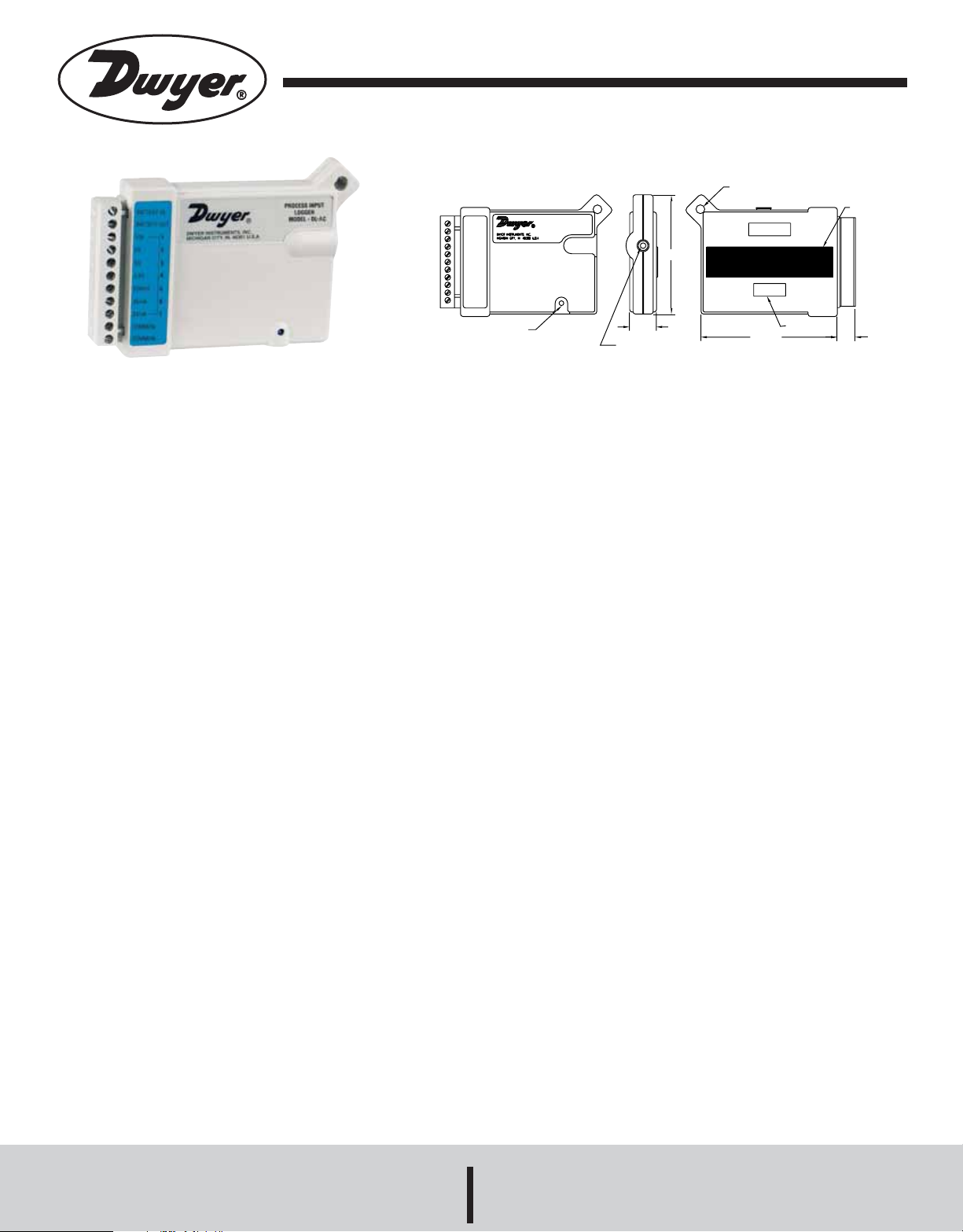
Bulletin E-90-DLX
Series DL Data Logger
Specifications - Installation and Operating Instructions
SECURITY
EYELET
2.956
MAGNETIC
STRIP
Series DL-AC
The Series DL Data Loggers are easy-to-use battery-powered
data loggers that can monitor a variety of inputs. The logger is
designed to work as a stand alone unit or perform remote monitoring. Pocket-sized and rugged, they can be used in a wide range
of environmental and industrial applications. Each unit can reliably
record time-based data for later analysis, by TreadReader software
and any IBM PC or 100% compatible computer.
Series DL data loggers run continuously – constantly measuring
and recording readings from any enabled channel. Self-powered
by a long life lithium battery that will provide years of reliable operation, your logger can work independently from any external
power supply or computer. Each DL Data Logger has on-board
thermistor that can be used to monitor and record ambient temperature.
GENERAL INSTALLATION (for all DL Loggers)
The TreadReader software must be installed on your computer
prior to the use of any data logger described in this reference.
Setup
To setup your data logger you must first have TreadReader software installed and running on your computer. You can then configure your logger with various options by plugging into your computer via the interface cable.
TEMPERATURE
SENSOR
.664
INPUT JACK FOR
INTERFACE CABLE
3.375
SERIAL NO.
SPECIFICATIONS
No. of Channels: Model dependent.
Internal Thermistor Range: -40 to 158°F (-40 to 70°C).
Internal Thermistor Resolution: 0.7°F (0.4°C), R25value
equal to 10,000Ω.
Operating Temperature: 32 to 122°F (0 to 50°C).
Memory Size: Model dependent.
Sampling Methods: Continuous (first-in, first-out) or stop when
full (fill-then-stop).
Sampling Rates: 0.04 seconds to once every 8 hours, selectable.
Resolution: 12 bits.
Power: 3.6V Lithium battery.
Power Consumption: 5-10 μA.
Clock Accuracy: Model dependent.
Ambient Operating Temperature: -50 to 160°F (-45 to 70°C),
0 to 95% RH, non-condensing.
Connection: Removable screw terminal.
Computer Requirements: IBM compatible and running
Windows
Windows
®
3.1, Windows®95, Windows®98, Windows®2000,
®
ME, Windows®NT, or Windows®XP with 2 MB RAM
and 2 MB hard drive disk space, one serial port.
Housing: Plastic.
Weight: 5 oz (110 g).
.450
Set Sampling Rate
Always confirm the sampling rate (how often the logger takes
readings) to make sure it will be acceptable to your application.
You can alter the frequency at which the logger records readings
by accessing Logger, Communicate, Setup, Sample Rate in
TreadReader software. Here you will be able to choose from a
menu that gives the following interval alternatives: 8, 16, 32, and
56 seconds; 2, 4 and 56 minutes; 10, 20, and 30 minutes. The
Always make sure that you have enabled and verified the correct
channels for your application. It can be very distressing to find out
later that the information you hoped to collect was from an inactive channel. You can selectively enable additional channels in your
logger as required. However, in order to avoid using logger memory unnecessarily, disable any channels which are not required.
sampling rate will apply to all active channels on the logger.
Clear Memory
Making External Connections
If you are using your logger to monitor external modules, sensors,
or circuitry, make sure the connections are secure. Also, be sure
the terminal block is snapped securely in the logger.
Before sending the logger out to the field to collect data, empty the
logger memory. This will help to keep collected files smaller as well
as decrease the time needed to back-up the logger later. Note that
clearing the logger’s memory is automatic if you make setup
changes (i.e. assign different equations, change filename, etc.)
Enable Channels
DWYER INSTRUMENTS, INC.
Test
Phone: 219/879-8000 www.dwyer-inst.com
P.O. BOX 373 • MICHIGAN CITY, INDIANA 46361, U.S.A. Fax: 219/872-9057 e-mail: info@dwyer-inst.com
Page 2
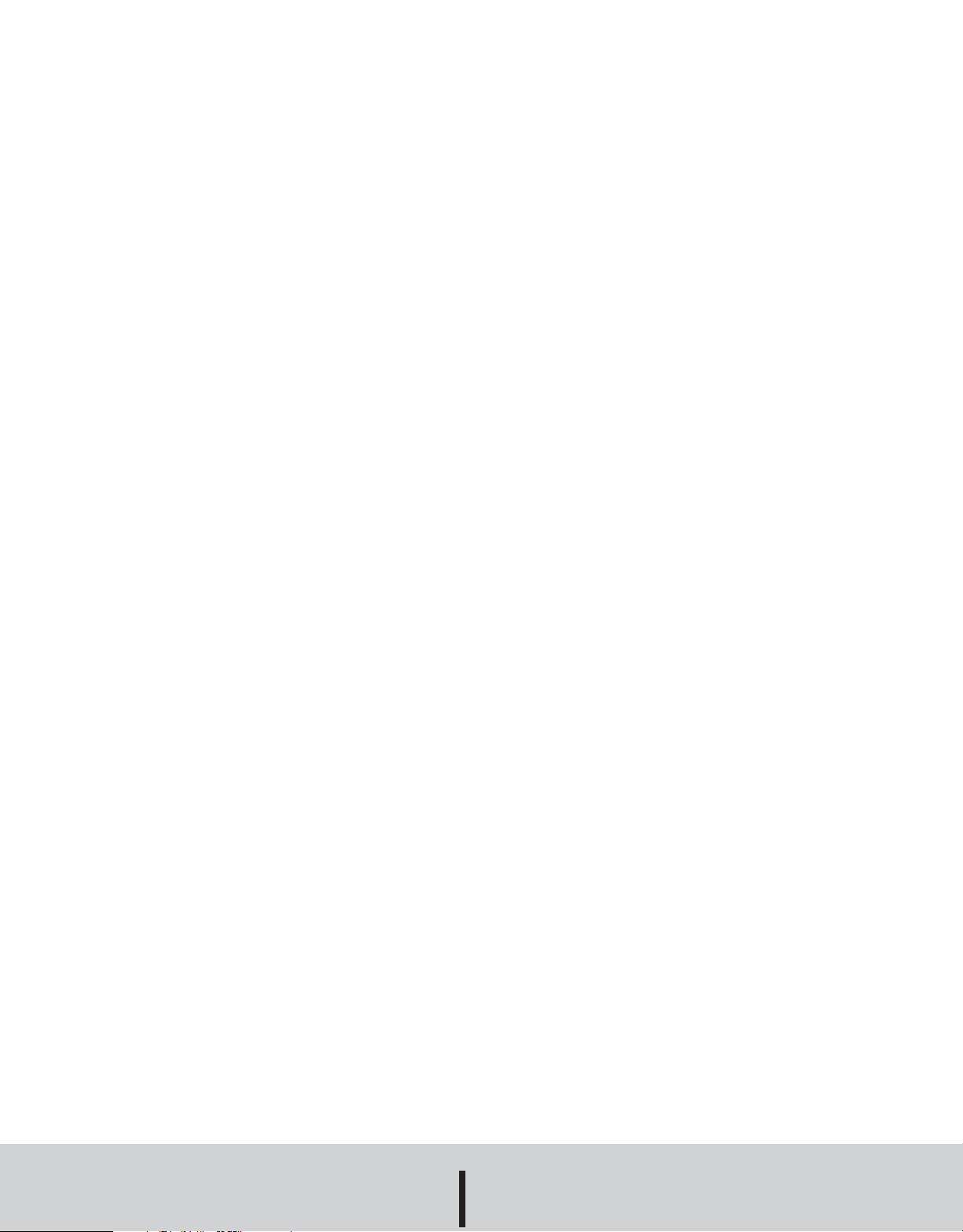
You can directly read the values that the logger is sensing, on a
reading-by-reading basis, by using the real-time capability of the
TreadReader software. To do this, choose Logger, Communicate,
Realtime. Data on any enabled channel will be instantly displayed.
Make sure the proper channels are enabled. This test gives an
opportunity to check the logger setup and make necessary
changes before the logger is placed in location for data collection.
Label
If working with more than one logger, label each, identifying the
task and location before you distribute them throughout a building
or system. To do this, simply use shipping tags. Later, when you
retrieve them to graph their data, you will know what each graph
refers to.
Mounting
Use the magnetic backing to conveniently mount the logger on
metal surfaces like ductwork or electrical control cabinets. If concerned about theft, make sure to lock the logger to a permanent
fixture using the special locking tab. Special mounting methods
(using Velcro® fasteners) to secure the loggers to other surfaces
may be used. NOTE: Do not rely on the logger’s magnetic strip for
secure mounting if the surface is uneven, unstable, or above
150°F (65°C).
Cold or Humid Environments
The environment the logger will be placed in must be suitable,
please refer to the physical data section. If conditions are not
acceptable, consider using a protective enclosure. For humid environments, the logger can be protected by placing it in a ziplock
plastic bag.
If the logger is used in a cold environment, make sure condensation will not settle on the logger when it is brought back into a
warmer environment. The best way to prevent condensation is to
place the logger in a plastic ziplock bag and includes dessicant.
When you bring the logger back into the warmer climate, leave the
logger in the bag with the dessicant until the logger has come to
equilibrium with the environment.
INSTALLATION
The TreadReader software must be installed on your computer
prior to the use of any data logger described in this reference.
Setup
The DL Data Logger has one on-board thermistor for local measurement.
1. Connect the logger to the computer via the interface cable connected to the serial communication port (COM1 or COM2).
2. Choose Logger, Communicate, COM Port to confirm COM port
used for logger and change if necessary.
3. Choose Realtime to confirm the channels you want to use are
activated and that the logger is reading correctly. Make any
changes necessary by choosing Setup.
4. When backing up the logger to disk, the internal temperature
channel will always have a filename ending in “0” and the external
channel (if enabled) will always have a filename ending in “2”.
NOTE: Use the TreadReader software to enable channels and
assign an equation for the specific logger you are using. A detailed
description of all software functions can be found in the
TreadReader Reference Guide.
MAINTENANCE
Upon final installation of the Series DL Data Logger, no routine
maintenance is required. A periodic check of the system calibration is recommended. The Series DL Data Logger is not field serviceable and should be returned if repair is needed (field repair
should not be attempted and may void warranty). Be sure to
include a brief description of the problem plus any relevant application notes. Contact customer service to receive a return goods
authorization number before shipping.
Keep Track
Be sure to keep record of the locations of each logger. This will
save time in looking for them when the data-gathering is completed. Also, keep track of when the loggers were put into service.
This will help when producing graphs.
Retrieval
After sufficient time has passed to obtain a representative profile of
data, retrieve the logger and bring it back immediately for analysis.
Make sure the logger has a label so it can be properly identified
and differentiated.
Analysis
To analyze the logger, you must first transfer a copy of its data into
your computer. To do this, plug the logger into the TreadReader
interface cable and choose Logger, Communicate, Backup. After
describing the information to the computer, the data is automatically copied to disk, time and date stamped, and converted into
the appropriate measurement units. A portion or the entire data set
can be copied.
Each file will initially have the same descriptive title, but you can
use Files, Revise Logger to alter these accordingly. To view graphs,
choose Draw, New and select the appropriate file. A detailed
description of all software functions can be found in the
TreadReader Reference Guide.
©Copyright 2006 Dwyer Instruments, Inc. Printed in U.S.A. 1/06
DWYER INSTRUMENTS, INC.
Phone: 219/879-8000 www.dwyer-inst.com
P.O. BOX 373 • MICHIGAN CITY, INDIANA 46361, U.S.A. Fax: 219/872-9057 e-mail: info@dwyer-inst.com
