Page 1

Bulletin E-90-DL7
INPUT JACK FOR INTERFACE CABLE
MAGNETIC
STRIP
11/32
[8.730]
2-1/2
[62.29]
TEMPERATURE SENSOR
1/2
[12.70]
2-7/32
[56.36]
SECURITY
EYELET
Series DL7 Differential Pressure Logger
Specifications - Installation and Operating Instructions
GENERAL
The Series DL7 Dataloggers are easy-to use battery-powered
data loggers that can monitor pressure and temperature. Each
unit can reliably record time-based data for later analysis, by
Trendreader software and any IBM PC or 100% compatible computer.
Series DL dataloggers run continuously--constantly measuring
and recording readings from any enabled channel. Self-powered
by a long life lithium battery that will provide years of reliable operation, your logger can work independently from any external
power supply or computer. Each Series DL7 Datalogger has an
on-board thermistor that can be used to monitor and record ambient temperature.
GENERAL INSTALLATION
The Trendreader software must be installed on your computer
prior to the use of any data logger described in this reference.
NOTE: The Series DL7 Differential Pressure Data Logger has
additional features not found on some of the other DL Series loggers. This manual describes some of the unique features of the
DL7. For additional information on graph manipulation, custom
equations, modem setup, and sample rate tables, consult the
Trendreader software manual.
SETUP
To setup your datalogger you must first have Trendreader software
installed and running on your computer. You can then configure
your logger with various options by plugging into your computer
via the interface cable. From the Communicate menu, choose
Preferred Logger SR+. To access the logger window, double click
on the logger icon or click Communicate on the menu bar and
choose the highlighted Open COM from the menu.
PHYSICAL DATA
No. of Channels: Two; internal
thermistor, and a differential
pressure sensor.
Media: Dry air and noncorrosive
gases.
Max. Pressure Rating: 5x
rated pressure
Accuracy: ±0.05” w.c.
Resolution: ±0.01”w.c.
Nonlinearity: ±0.05% FS
(BFSL)
Hysteresis and Repeatability:
±0.05% FS.
Internal Thermistor Range: 40 to 158°F (-40 to 70°C)
Internal Thermistor
Resolution: 0.7°F (0.4°C), R25
value equal to 10,000Ω [10kΩ @
25°C (77°F)]
Compensated Temp Range:
32 to 158°F (0 to 70°C)
Thermal Accuracy: ±0.5% FS.
Memory Size: 21,500 readings
Resolution: 12 bits (1 in 4096).
Stability: ±0.5% FS/yr.
Sampling Methods:
Continuous (First-out: not available from 40 ms to 8 sec.), Stop
when full (Fill-then-stop), or
Delayed start.
Sampling Rates: Selectable
from 0.04 seconds to 8 hours.
Power: Built-in 3.6V Lithium
battery, 1 Amp-hour.
Power Consumption: 5-10 µA,
continuous.
Clock Accuracy: ±2 sec/day
plus one sampling interval.
Ambient Operating Temp: -40
to 158°F (-40 to 70°C), 0 to
95% RH, non-condensing.
Connection: Two 1/8’ I.D. permanent protective tubing.
Computer Requirements: IBM
compatible 386 or above and
Windows™ 3.1 or later with
2mB RAM and 2mB hard drive
disk space, one serial port.
Housing: Noryl™
Weight: 4 oz (110 g).
EQUATION #
Model
Number
DL70 ±0.5˝ w.c. (1.2 mbar) 13
DL71 ±1˝ w.c. (2.5 mbar) 13
DL72 ±2.5˝ w.c. (6.2 mbar) 88
DL75 ±5˝ w.c. (12.4 mbar) 37
DL710 ±10˝ w.c.(24.9 mbar) 37
Pressure Range Equation #
TABLE 1
DWYER INSTRUMENTS, INC.
P.O. Box 373 • Michigan City, IN 46361-0373, U.S.A. Fax: 219/872-9057 e-mail: info@dwyer-inst.com
Phone: 219/879-8000 www.dwyer-inst.com
Page 2

If more than one logger icon appears on the screen or more than
one Open COM is highlighted on the Communicate menu, this
means you have more than one COM port available on your
computer. Choose the port that the particular logger is connected to.
The logger window will display the serial number of the logger
Trendreader software is communicating with. See Figure 1. To
contact another logger connected to the compuet. 1. Doubleclick the serial number displayed to highlight it. 2. Type the serial
number of the logger you want to contact. 3. Click the Contact
button.
FIGURE 1
Filename
You cannot name the file during setup. Name the file when you
are backing up the logger.
Current Time
Make sure the current time is correct. To change the time,
access the Program manager on your computer and follow
instructions in your computer setup manual.
Stop When Full Continuous Mode
The logger can be set to stop taking readings when the memory
is full, or to continue to take readings when the memory is full.
To choose the first option, click the box in front of Stop When
Full so that there is an “X” in it. To choose the continuous mode,
click the box in front of Stop When Full so there is no “X” in it.
The logger will continue to take readings when the memory is
full, discarding the oldest reading as it records new readings.
Stopping Realtime
When the logger window is opened, the logger is operating in
realtime mode, which means current readings are being displayed in the window. Before changing any settings, click Edit
Setup.
Enabling and Disabling Channels
Enabling a channel activates that channel and it will continually
record and store readings in memory. In the channel ON column, Yes means the channel is active, No means it is not. Click
on the channel being changed to toggle between yes and no.
Disable any channels not required to conserve memory space.
Equation Numbers
Equations are calculations the software uses to convert raw logger data to understandable units. Refer to page one (Table 1) for
the appropriate equation number.
To see a list of standard equations available, double click one of
the equation numbers in the Eqn column. The Select an
Equation dialog box will appear, enabling you to scroll through
the standard equations. If you want to choose one of the equations on the list, click it to highlight, and click Accept (or Enter).
You can also choose an equation by typing the number in the
selected Equation Number box and clicking Accept (or Enter).
Custom equations can be created and assigned to specific logger channels. For additional information on creating custom
equations, please refer to the instruction manual included with
the Trendreader software.
Calibrations
The calibration values displayed in the low, med, high columns
are factory set and match the sensor supplied.
Viewing Realtime Readings
The realtime function allows the user to view measurements as
they are being recorded. Viewing current readings can be useful
when monitoring remote loggers by modem. In realtime mode,
the logger reads and displays the variable every 8 seconds. If
the sample rate is greater than 8-seconds, the average value for
the sample interval is stored (based on 8-second readings).
Do not leave realtime running if you want to perform other tasks
in Trendreader or if you want to switch to another Windows
application. The operation of Trendreader of other Windows program will be slowed considerably with realtime funning. To stop
or start realtime, click the Edit Setup button. Stopping realtime
has no effect on the logger’s information gathering.
Units of Measure
The units of measure can be changed to fit your particular
needs. To change the units displayed in Realtime and on the
logged data choose the Options menu, hightlight Units, and
highlight the parameter being measured. The units appropriate
for that particular parameter will be displayed in the units window. Select the box corresponding to the desired units of measure and press Enter.
Clearing Stored Data
To empty stored data, click Clear Stored Data.
Page 3
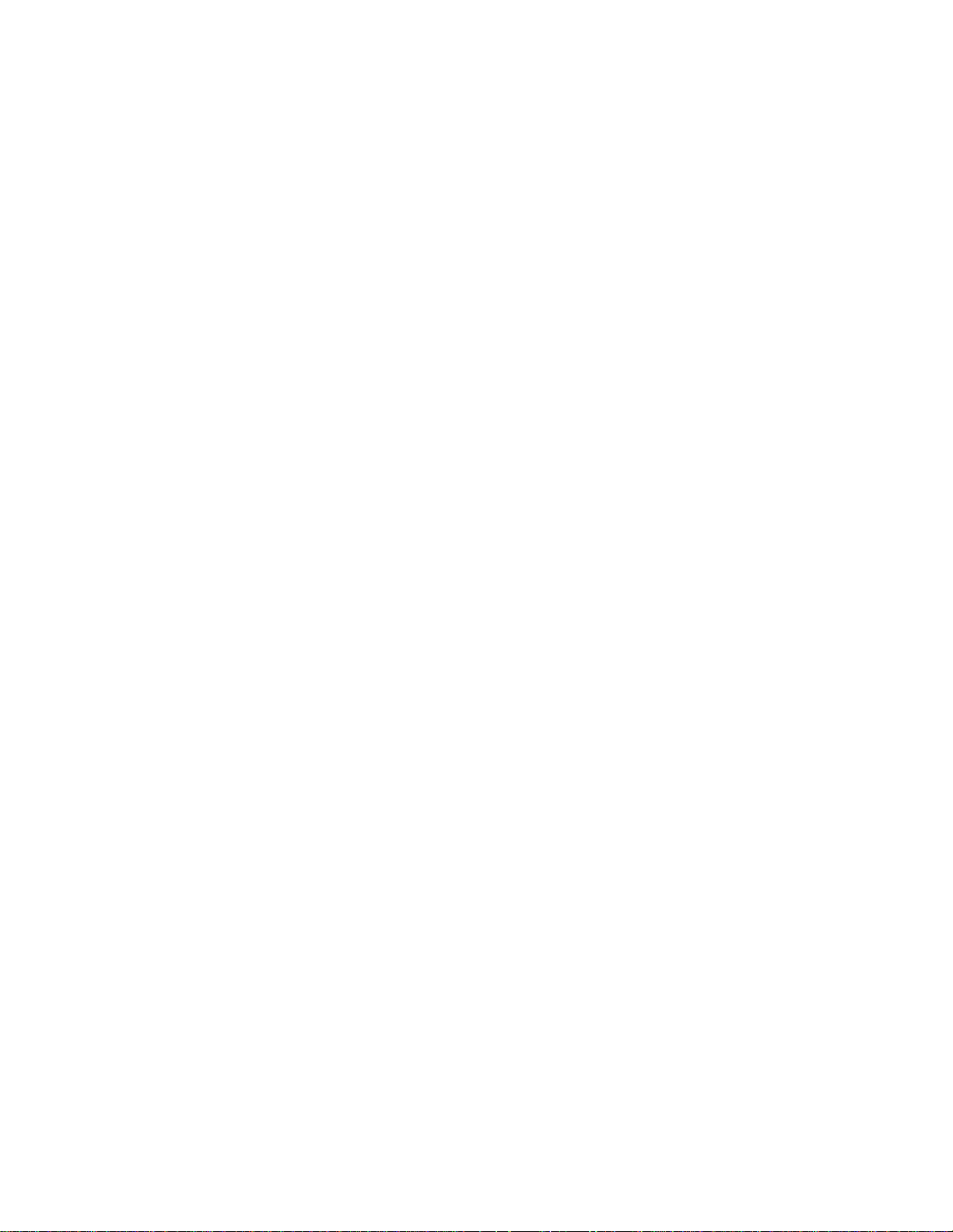
When viewing in realtime, the new units will be displayed at the
next update interval. The standard unit of measure will be designated with a 1 in the Scale column. When selecting a different
unit of measure, make sure the conversion from the standard is
correct.
FAST READ MODE
Choose Fast Read Mode when:
1. You need a sample rate of less than 8-seconds, and /or
2. You want to delay the logger’s start time but do not want to
specify the start time until after the logger has been setup.
Choosing a Sample Rate
The sample rate is the frequency that the logger takes readings.
The current sample rate is always displayed. to change the sample rate: 1. Click the current rate. The sample rate dialog box
appears. The dialog box displays current sample rate, the number of active channels, and the length of time it will take to fill the
memory using the number of active channels and rate. (To
determine the loggers capacity, enable the number of channels
required before choosing a sample rate). 2. Click the down
arrow to see available sample rates from 8 seconds to 8 hours in
Continuous and Stop When Full modes. Scroll if necessary, and
click on the desired rate. In Fast Read mode, sample rates less
than 8 seconds are available. 3. Click Accept. The new sample
rate will apply to all active channels. If you do not want to
change the sample rate, click cancel.
Delaying Starting Time
Make sure the correct time is displayed in the logger window
before using this function. Once the logger has been setup, click
Save Setup, and the logger will start gathering data. To delay
the start time: 1. Double click in the Start Delay box to open the
Select a Time dialog box. 2. Set the time and/or date for the
logger to start taking readings. 3. Click Accept. The logger can
be set for a delayed start time of up to two years.
Number of Readings
The maximum number of readings the DL7 logger can store is
21,500. If fewer readings are desired, change the number (in
increments of 500).
Fast Read Mode allows you to choose sample rates from 0.04
seconds (25 readings per second) to 2 minutes. The sample
rate must be in increments of 0.04 seconds. NOTE: A separate
power source is required when using Fast Read Mode. Power
can be supplied from the computer the logger is connected to or
a separate battery pack (BP-100). If using the battery pack, the
logger will start taking reading as soon as the battery is connected.
The logger cannot work in continuous Mode when using Fast
Read Mode. The logger will stop taking readings as soon as the
memory is full. The logger will also interrupt readings when it is
connected to Trendreader software.
To delay start in Fast Read Mode:
1. Set the delay time in seconds in the start Delay box. Use this
method when the logger will remain connected to a computer or
battery pack.
2. If the battery pack will be connected at a later time, follow this
procedure before disconnecting the logger from the computer:
Before clicking Save Setup, set Start Delay for long enough that
you can save the setup and disconnect the logger while it is
asleep. The logger must be asleep (on start delay) when it is disconnected to be able to start taking readings when the battery is
connected to it. NOTE: You must set a minimum start delay of
16 seconds before you disconnect the logger from the computer.
the logger must be disconnected from the computer within 8seconds of setting the delay. If these steps are omitted, the logger will not start when the battery is connected.
To calculate the number of readings a particular time span will
need, divide the time span by the sample rate (making sure both
are in seconds or minutes). If you are taking readings at 8-second intervals for 24-hours, and need to know the number of
readings, convert 24-hours to seconds (86400) and divide by the
sample rate of 8-seconds to get 10,800 readings. When backing up the logger, it will stop at the specified number of readings.
Saving Changes
When you have finished setting up your logger, click Save Setup.
A dialog box will appear asking to clear the logger and save
setup. (Setting up a logger erases all the previously gathered
data). Click OK.
Do not contact a logger in Fast Read Mode until you are going to
back it up. Contacting the logger will stop it from taking readings. You can contact a logger by clicking Contact or by opening the window once it has been closed.
BACKING UP A LOGGER
Copying data from a logger to your computer requires an IC-100
or IC-200 Interface cable. to backup a single logger use the IC100 Interface Module. The IC-200 Interface Module can be used
to backup several loggers. Backing up a logger can take a number of minutes depending on the speed of your computer and
the amount of data being transferred.
Page 4

The process can be speed up by selecting the Set Baud rate,
Fastest Available from the Communicate menu. (If you have
problems backing up a logger, try a slower baud rate. On some
computers, choosing the fastest available baud rate causes timing conflicts. NOTE: The IC-200 module automatically transmits
at 1200 baud and cannot be adjusted.
Backing Up a Logger
From the Communicate menu, choose Preferred Logger SR+.
To access the logger window, double click on the logger icon or
click communicate on the menu bar and choose the highlighted
Open COM from the menu. To backup a logger, click Backup in
the logger window. A dialog box appears showing the baud
rate, the serial number of the logger, and the progress of the
backup. (You may cancel the backup procedure by clicking
Cancel).
Opening a Graph after Backup
If you want to view the transferred information as a graph immediately after backup, open the Options menu in the main window
and make sure a check mark is in front of Open Graph after
Backup. NOTE: See the Trendreader software manual for details
on manipulating graphs.
Naming a File
When backup is completed, the Save As dialog box appears to
enable you to name the file. the default name is always the serial
number of the logger. If you want to keep the logger’s serial
number as the filename, click OK. If you want to give the file a
different name, type the new name and click OK. NOTE: You
cannot type anything after the dot in the Trendreader filename.
The three letter extension, is automatically assigned.
Backing Up Additional Loggers
You can daisy-chain the DL7 loggers together and back them up
one by one. You may want to disable the opening a graph after
backup function when you are backing up several loggers. If this
function is not disabled, a graph will be opened after backing up
each logger, increasing the total backup time. To disable this
function, open the Options menu and make sure there is no
check mark in front of Open Graph After Backup.
ALARM DIALOUT
Alarm Dialout enables you to setup the logger at a remote site so
that it will dial a phone number when readings have exceeded
preset alarm thresholds. It can be setup to dial a telephone or
pager. The receiving telephone requires caller ID to use this feature.
If sending the alarm to a pager, the pager system must accept
touch-tone codes that can be displayed on the pager.
FIGURE 2
Alarm Dialout is enabled by setting high and low alarm thresholds, entering the number that is to receive the alarm call, and
sending the setup to the logger. When an alarm condition
occurs, the logger will dial out and leave the remote site number
on the receiver’s telephone caller ID or on the pager’s display.
(Alarm Dialout does not leave a verbal message). To activate
Alarm dialout, click Alarm Dialout in the logger window so that
there is a check in the Alarm Dialout box. A dialog box will
appear at the bottom of the window. See figure 2.
Setting High and Low Alarm Thresholds
Set high and low alarm thresholds for each active channel on the
logger. Any reading lower than the low alarm threshold or higher
than the high alarm threshold will cause the logger to dial out
from the remote site. Set the high alarm to the highest possible
value and low alarm to the lowest possible value if you do not
want the alarm activated on that channel.
Choosing a Baud Rate
Baud rate is a measure of the transmission speed of the dial
commands that the logger sends to the modem. The default
baud rate is 1200, which is reliable and accurate for most situations. Higher baud rates are available in the baud rate box.
Entering the Number to Dial
A. Calling a telephone: Remember the telephone must have
caller ID to receive the alarm.
1. Type a dial command in the Number to Dial box. If
the phone line at the remote site has tone dial, type ATDT. If
pulse dial, type ATDP.
2. After the dial command, type the number of the telephone that is to receive the alarm call.
Page 5

B. Calling a pager: The pager system must accept touch-tone
codes that can be displayed on the pager.
1. Type the dial command ATDT in the Number to Dial
box.
2. After the dial command, type the number of the
pager that is to receive the alarm call.
3. After the pager number and before the identifying
code there must be a pause by typing commas. (For most
modems, each comma causes a pause of two seconds).
4. Type a code that will identify the logger. For example: ATDT 555-2222,,,,,40167, would instruct the logger to dial
the pager number and pause for ten seconds, and then send the
serial number of the logger.
Setting Call Delay
Call delay is the length of time that a logger will wait before dialing out once an alarm condition has occurred. If you do not
want the remote logger to dial out immediately when one or
more of the channels goes into alarm condition, you can set the
Call delay to designate the number of seconds the logger will
wait before dialing.
If the alarm condition does not exist for the entire delay period,
the logger will not dial out. If the logger comes out of an alarm
condition during the call delay period, the delay timer will stop
and will start again from zero at the next alarm event.
Sending the Setup to the Logger
After choosing Alarm Dialout settings, setup logger by clicking
the Save Setup/Clear Stored Data button and follow the subsequent prompts.
Responding to Alarm Call
1. When the logger dials out to warn of alarm condition, dial into
the site and backup the logger.
2. Fix the problem that caused the alarm.
3. Reactivate Alarm Dialout by contacting the logger and clicking
Clear Stored Data.
NOTE: Test Alarm Dialout regularly to ensure proper operation.
Fast Read Mode Disabled
Alarm Dialout is not designed to operate in Fast Read Mode.
When Alarm Dialout is enabled, fast Read Mode is disabled;
when Fast Read Mode is enabled, Alarm Dialout is disabled.
PRECAUTIONS
The Series DL7 is designed for long-term trouble-free performance. Keep in mind a few precautions to maximize performance.
The pressure sensor is compatible with non-corrosive gases and
air. IT IS NOT TO BE USED FOR LIQUID PRESSURE MEASUREMENT.
Setting Retry Delay
If a remote logger dials out an alarm but cannot get through (line
is busy), it will continue to dial out until connection is made.
Retry delay is the length of time the logger will wait between
unsuccessful attempts. It is recommended to set the retry dial to
5 minutes. The logger will continue to dial out after every retry
delay time and as long as the alarm condition exists and has not
been acknowledged.
Setting Reset Delay
Reset Delay begins when you acknowledge the alarm by backing
up the logger that has dialed out. Reset Delay deactivates Alarm
Dialout to give time to fix the problem that caused the alarm.
When Reset Delay period has elapsed, Alarm Dialout will reactivate, and if an alarm condition exists, the logger will dial out
again.
IMPORTANT: If an alarm condition occurs and Reset Delay has
been initiated by the last backup, the logger will wait until the
Reset Delay period is over before dialing out. To bypass the
Reset Delay period (if you have fixed the alarm problem but time
remains on the Reset Delay), click the Clear Stored Data button
and follow the subsequent prompts.
Always try to make your pressure connections separate from the
module and logger. To accomplish this, leave a short length of
tubing continually attached to the high and low ports.
Overstressing the input connections may cause it to break and
thus cause erroneous readings.
Use an uninterruptible power supply (UPS) to keep power running to modem and telephone equipment in case of outrage.
Regularly test the Alarm Dialout function to ensure proper operation.
Cold or Humid Environments
The environment the logger will be placed in must be suitable,
please refer to the physical data section. If conditions are not
acceptable, consider using a protective enclosure. For humid
environments, the logger can be protected by placing it in a
ziplock plastic bag.
If the logger is used in a cold environment, make sure condensation will not settle on the logger when it is brought back into a
warmer environment. The best way to prevent condensation is
to place the logger in a plastic ziplock bag and include a dessicant. When you bring the logger back into the warmer climate,
leave the logger in the bag with the dessicant until the logger has
come to equilibrium with the environment.
Page 6

Label
If working with more than one logger, label each, identifying the
task and location before you distribute them throughout a building or system. To do this, simply use shipping tags. Later, when
you retrieve them to graph their data, you will know what each
graph refers to.
Mounting
Use the magnetic backing to conveniently mount the logger on
metal surfaces like ductwork or electrical control cabinets. If
concerned about theft, make sure to lock the logger to a permanent fixture using the special locking tab.
Special mounting methods (using Velcro® fasteners) to secure
the loggers to other surfaces may be used. NOTE: Do not rely
on the logger’s magnetic strip for secure mounting if the surface
is uneven, unstable, or above 150°F (65°C).
Keep Track
Be sur to keep record of the locations of each logger. This will
save time in looking for them when the data-gathering is completed. Also, keep track of when the loggers were put into service. This will help when producing graphs.
Retrieval
After sufficient time has passed to obtain a representative profile
of data, retrieve the logger and bring it back immediately for
analysis. Make sure the logger has a label so it can be properly
identified and differentiated.
Analysis
To analyze the logger, you must first transfer a copy of its data
into your computer. To do this, plug the logger into the
Trendreader interface cable and choose Logger, Communicate,
Backup. After describing the information to the computer, the
data is automatically copied to disk, time and date stamped, and
converted into the appropriate measurement units. A portion or
the entire data set can be copied.
Each file will initially have the same descriptive title, but you can
use Files, Revise Logger to alter these accordingly. To view
graphs, choose Draw, New and select the appropriate file. A
detailed description of all software functions can be found in the
Trendreader Reference Guide.
OPERATING A LOGGER NETWORK
The Series DL7 Dataloggers can be networked to enhance the
monitoring and backup capabilities. Use model IC-200 Interface
Module to connect as many as 8 loggers to your computer
simultaneously. The IC-200 Module will allow backup of a 8 loggers, one after the other, with one command. Realtime data
from up to 64 channels (8 loggers with 8 channels) can be displayed on a single screen.
Connecting an IC-200 to the Computer
1. Connect the serial port extension cable’s female end to the
computer’s 25-pin serial port. Use the 9-pin connector if the
computer has a 9-pin port).
2. Connect the cable’s other end to the IC-200 connection
maked “PC”.
3. Connect the power supply adapter to the other end of the IC200 (the end marked “modem”).
4. Connect the 6VDC power supply to the adapter.
Connecting an IC-200 to a Modem at a Remote site
1. Connect the serial port extension cable to the modem.
2. Connect the cable’s other end to the IC-200 connection
marked “modem”.
3. Connect the gender changer to the other end of the IC-200
(marked “PC”).
4. Connect the power supply adapter to the gender changer.
5. Connect the 6VDC power supply to the adapter.
NOTE: The cable length between the IC-200 and the computer
or modem can be extended. Maximum length should be 500
feet (150 m). Use 22-gauge stranded wire, with two conductors
and a shield.
Identifying Loggers on a Network
Before you can contact a networke group of loggers at a site for
the first time, you must name the site and list serial numbers so
they can be identified.
1 From the Communicate menu in the main Trendreader window, choose SR+ Network so that a check mark exists in front
of it.
2. Choose the COM port that the loggers are connected to. the
Logger List dialog box will appear. Site name and logger serial
numbers will be entered in this dialog box. See figure 3 below.
FIGURE 3
Page 7

3. In the Site Name box type a unique name for the site and
press Enter.
4. Click in the Serial # Column, type the serial number of one of
the loggers, and press Enter. (The order does not matter, however, if you click Show All to view realtime readings, the readings
will be displayed in the order they were entered.)
5. If desired, add a description in the Description column and
press Enter.
6. Repeat steps 4 and 5 until all the loggers at the site are listed.
7. Click Save Changes.
You can now contact any of the loggers listed.
Deleting a Site and its Loggers
1. Highlight the site to be deleted in the Site Name box. To
scroll between sites, click the down arrow.
2. Click Delete. The site name serial numbers and descriptions
will be deleted.
3. Click Save Changes.
Deleing One Logger from a List
1. Click in the loggers serial number box to highlight the number.
2. Click Delete. The serial number and description will be deleted.
3. Click Save Changes.
Contacting a Network Logger
There are three ways to contact a logger on a network:
*From the Logger List dialog box
*From the Network Realtime window
*From the Logger window
Contacting a Logger from the Logger List
Double-click the logger’s serial number (or click the logger’s serial
number and click Contact Logger). The loggers main window
will open.
Contacting a Logger from the Network Realtime
When you have contacted a logger by one of the previous two
methods and you have that logger’s window open, you can contact another logger on the network by taking the following steps:
FIGURE 5
Viewing Realtime Readings of All Loggers
1. From the Communicate menu in the main Trendreader window, click SR+ Network until a check mark appears in the box.
2. Choose the COM port the network is connected to. The
Logger List dialog box will appear.
3. Click Show All. The Network Realtime readings. See figure 4
below. When finished viewing the realtime readings, either click
Close to close the window, or double-click a logger’s serial number to open that logger’s window.
FIGURE 4
1. Click Edit Setup. (See figure 5).
2. Double-click the serial number in the Serial Number box.
3. Type the number of the logger you want to contact.
4. Click the Contact button to open that logger’s window.
NOTE: DO NOT setup networked loggers in the Fast Read
Mode. Any networked logger that is setup in Fast Read Mode
will stop logging as soon as it or any other logger on the network
is contacted.
Page 8

SAMPLE RATE TABLES
The following tables list the maximum time spans over which the
DL7 logger will record readings. The time span depends on the
number of channels enabled and the length of the sample rate.
The logger has a memory capacity of 21,500 readings.
One Channel Enabled
Sample Rate
.04 sec.
.1 sec.
.2 sec.
.5 sec.
1 sec.
2 sec.
5 sec.
8 sec.
20 sec.
1 min.
2 min.
5 min.
10 min.
30 min.
1 hr.
2 hrs.
4 hrs.
Days
0
0
0
0
0
0
1
1
4
14
29
74
149
447
895
1791
3583
Hours
0
0
1
2
5
11
5
23
23
22
20
15
7
22
20
16
8
Minutes
14
35
11
59
58
56
51
46
26
20
40
40
20
0
0
0
0
Seconds
20
50
40
10
20
40
40
40
40
0
0
0
0
0
0
0
0
MAINTENANCE
No routine maintenance is required on the Series DL dataloggers. Periodic check of connections and mounting is recommended. Please contact Dwyer Instruments, Inc. before returning unit for repair to review information relative to your application
and obtain a return authorization number. When returning a
product to the factory, carefully package and ship freight prepaid. Be sure to include a complete description of the application and problem and identify any hazardous material used with
the product.
Sample Rate
.04 sec.
.1 sec.
.2 sec.
.5 sec.
1 sec.
2 sec.
5 sec.
8 sec.
20 sec.
1 min.
2 min.
5 min.
10 min.
30 min.
1 hr.
2 hrs.
4 hrs.
Two Channels Enabled
Days
0
0
0
0
0
0
0
0
2
7
14
37
74
223
447
895
1791
Hours
0
0
0
1
2
5
14
23
11
11
22
7
15
23
22
20
16
Minutes
7
17
35
29
59
58
55
53
43
10
20
50
40
0
0
0
0
Seconds
10
55
50
35
10
20
50
20
20
0
0
0
0
0
0
0
0
©Copyright 1998 Dwyer Instruments, Inc Printed in U.S.A. 8/98 FR R1-440920-02
DWYER INSTRUMENTS, INC.
P.O. Box 373 • Michigan City, IN 46361-0373, U.S.A. Fax: 219/872-9057 e-mail: info@dwyer-inst.com
Phone: 219/879-8000 www.dwyer-inst.com
