Page 1
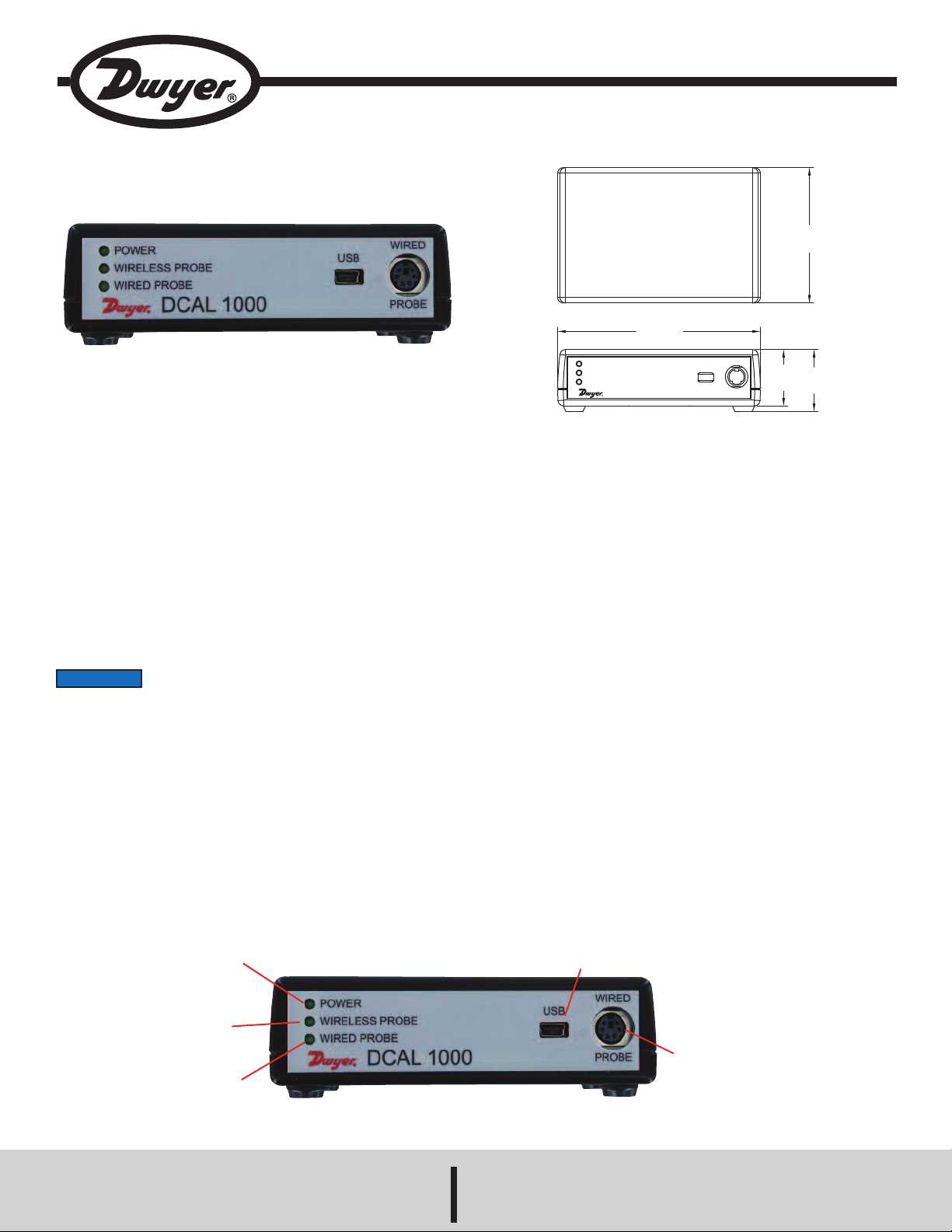
Bulletin TE-DCAL1000
POWER
WIRELESS PROBE
WIRED PROBE
USB
WIRED
PROBE
D
CAL 1000
3
[
76.20]
4-1/2
[114.26]
1-1/4
[31.75]
1
-3/8
[
34.92]
Model DCAL 1000 Calibration Software and Interface
Specifications - Installation and Operating Instructions
he Model DCAL 1000 Calibration Software and Interface is used to verify
T
alibration, calibrate, and manage calibration certificates for wired and wireless test
c
quipment probes used with the Model UHH, Series AQTI, or Mobile Meter™
e
software. No external power is needed for the interface, as it draws its power
directly from the USB port on the PC. LED’s on the front panel indicate that the unit
has power, and when it is communicating to a wired or wireless probe. The PC
software allows the user to select what type of operation is needed and which
available probe that the user would like to calibrate and/or verify. It also keeps a
record of all of the certificates that were generated through the software for future
regeneration of the certificate. The software guides the user through the calibration
process while giving the flexibility for the user to determine the required number of
measurement points for each calibration and certificate. It also informs the user if
the probe is no longer capable of being recalibrated. Included with the interface is
a software CD, USB cable, and digital copy of the instruction manual.
NOTICE
(1) This device may not cause harmful interference. and (2) this device must accept
any interference received, including interference that may cause undesired
operation.
Cet appareil est conforme à des règlements d'Industrie Canada exempts de licence
standard RSS (s). Son fonctionnement est soumis aux deux conditions suivantes:
(1) Ce dispositif ne doit pas causer d'interférences nuisibles, et (2) cet appareil doit
accepter toute interférence reçue, y compris les interférences pouvant entraîner un
fonctionnement indésirable.
This Class B digital apparatus complies with Canadian ICES-003.
Cet appareil numériqué de la classe B est conformé à la norme NMB-003 du
Canada.
This device complies with Industry Canada license-exempt RSS
standard(s). Operation is subject to the following two conditions:
SPECIFICATIONS
Probes Available for Calibration: AP1, AP2, RP1, RP2.
Power Requirements: Powered from PC USB port.
emperature Limits: 50 to 86°F (10 to 30°C).
T
eight: 6.5 oz (184.2 g).
W
Agency Approvals: CE, RoHS.
DCAL 1000 FEATURE OUTLINE
LED indicates
connection to
computer
LED indicates
connection to
wireless probe
LED indicates
connection to
wired probe
DWYER INSTRUMENTS, INC.
P.O. BOX 373 • MICHIGAN CITY, INDIANA 46360, U.S.A. Fax: 219/872-9057 e-mail: info@dwyermail.com
Phone: 219/879-8000 www.dwyer-inst.com
Connection port for
included USB cable
Connection port
for wired probe
Page 2
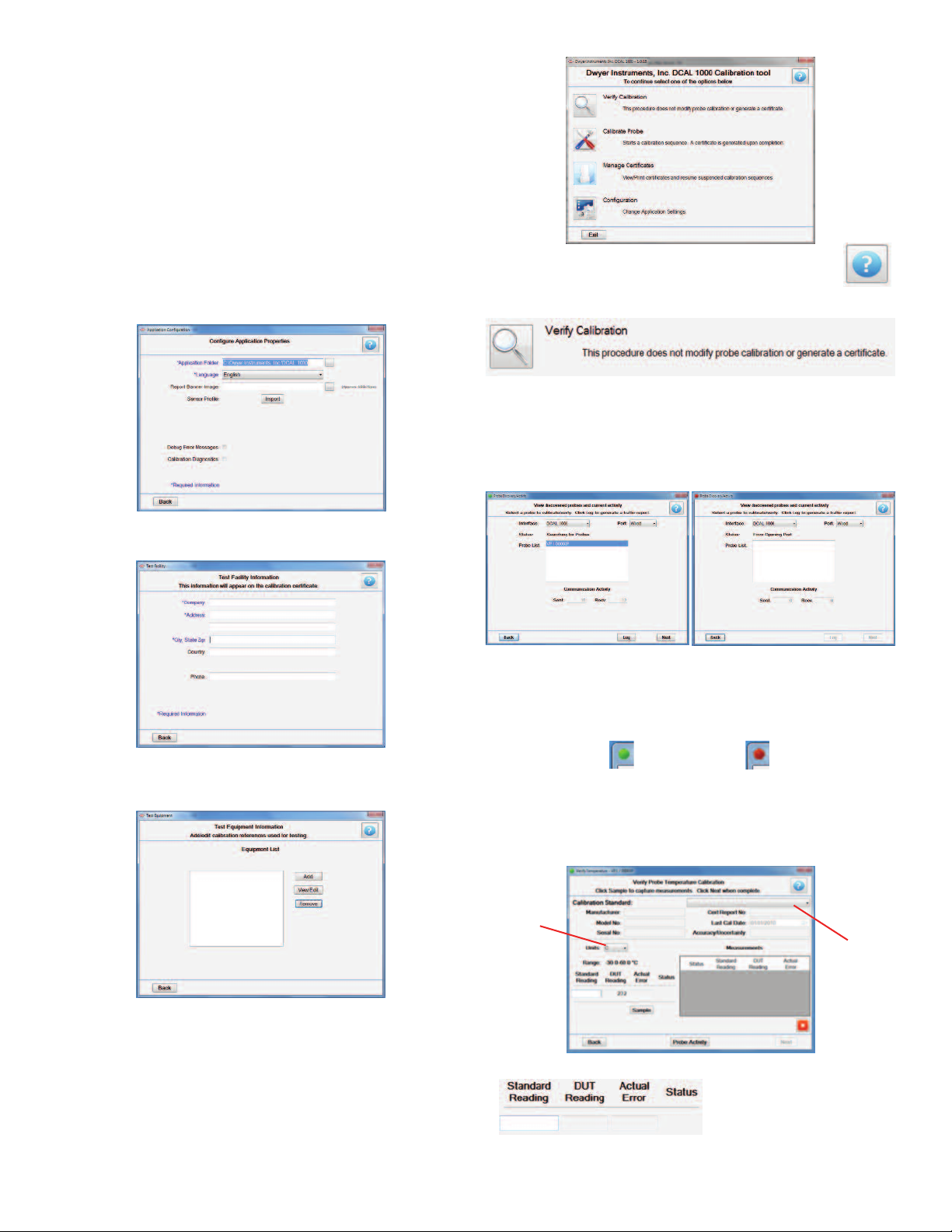
OFTWARE INSTALLATION
S
nstall DCAL 1000 software before installing the driver. Follow the instructions below
I
o install the software.
t
1. Insert the included CD into the computer’s CD drive.
2. If the CD does not start automatically, open the computer’s CD/DVD Drive folder.
Double click on “setup.exe”, then follow the steps in the application.
. When the software installation is complete, plug in the DCAL 1000 with the included
3
SB cable to install the driver.
U
. Once the driver installation is complete, the calibration software is ready to use.
4
USING SOFTWARE
Plug the DCAL 1000 into the computer being used and plug the probe to be calibrated
into the DCAL 1000 if wired, or turn on the wireless probe to make it discoverable
hen prompted. Double-click on the software icon to open it.
w
pon first start-up, the software will request:
U
onfiguration Application Properties: This asks for where the calibration
C
information will be stored and how it will be recorded.
t any time while using the DCAL 1000 software, the user can press the
A
uestion mark icon in the top right corner to get an explanation of each
q
ption in the software.
o
Verify Calibration
This is used to check the current accuracy of the probe.
1. Click on the “Verify Calibration” icon.
2. Once open, the top of the screen will show the interface as DCAL 1000. Change
the port based on the type of probe being tested. On a wireless probe, the LED on the
handle will light up to show that a connection has been made. Click on the probe from
the list and press “Next” (Note: If the probe does not show up in the probe list within
1 minute, turn the probe off and then restart it).
Test Facility Information: This asks for the company information of the test facility
and will be displayed on any future certificates.
Test Equipment Information: This is information about any calibration references
that will be used. More than one reference can be added for each parameter being
measured.
Probe Connected Probe Not Connected
3. Once the probe is connected and communicating with the software, the circle in the
upper left hand of the software will change from Red to Green. If you lose connection,
it will go back to red.
Probe Connected Probe Not Connected
4. On the next screen, choose the reference instrument being used from the dropdown bar in the top right of the screen. Based on the parameter being verified, the
software will have another drop-down bar of measurement units. Choose the one
which will be used in testing.
Choose
Units
Choose
Reference
Once the information has been entered, the software will go to the home menu. (If
necessary, this information can be edited at any time by going back to the software’s
Configuration section.)
5. Begin measuring. Four units will be shown:
Page 3

1. Standard Reading: Input this based on what is shown on the reference
instrument.
2. DUT Reading: This is the information being read by the probe.
. Actual Error: This is the calculated difference between the Standard and DUT
3
eadings.
r
. Status: This will show a symbol based on the value of the error.
4
assed
P
Note: If anything but the “Passed” symbol shows up for the probe, the software
(
ill request that the probe be recalibrated.)
w
6. Click on “Probe Activity” at any time to verify that the probe is still connected to
the software.
7. When the desired number of test points have been completed, press “Next”.
. The software will go through as many parameter verifications as the connected
8
robe will measure. Once all verifications have been completed, it will redirect back
p
o the home menu.
t
Calibrate Probe
This is used to calibrate the probe to match the reference measurements. In this
setting, a calibration certificate will be generated showing the results of the
calibration process.
1. Click on the “Calibrate Probe” icon.
2. Once open, the top of the screen will show the interface as DCAL 1000. Change
the port based on the type of probe being tested. If the probe is wireless, the
“Wireless Probe” LED on the interface unit will light up to show that a connection
has been made. Click on the probe from the list and press “Next”. (Note: If the
probe does not show up in the probe list within 1 minute, turn off the probe and then
turn it back on, following the steps above.)
Probe Connected Probe Not Connected
3. Once the probe is connected and communicating with the software, the circle in
the upper left hand of the software will change from Red to Green. If you lose
connection, it will go back to red.
4. The next screen will request company information to be put on the calibration
certificate that will be created.
eeds Attention
N
Probe Connected Probe Not Connected
F
ailed
esting Parameters
T
utside of
O
5. On the next screen, the calibration process will begin. Choose the reference
nstrument being used from the drop-down bar in the top right of the screen. Based
i
n the probe, the software will have another drop-down bar of measurement units.
o
hoose the one which will be used in testing.
C
Choose
Units
5. Begin measuring. Four units will be shown:
1. Standard Reading: Input this based on what is shown on the reference
instrument. Make sure in this calibrating setting, all standard and DUT
readings are at least 9°F (5°C) away from each other.
2. DUT Reading: This is the information being read by the probe.
3. Actual Error: This is the calculated difference between the Standard and DUT
readings.
4. Status: This will show a symbol based on the value of the error.
Passed - No further action needs to be taken
Needs Attention - The software will calibrate the unit and then direct to
the verification screen to check that the calibration was successful.
Failed - It is likely that the probe is faulty or broken. The probe will need
to be replaced.
Outside of Testing Parameters - The test is being done outside of the
specified parameters for the probe. Return to the specified range.
(Note: If anything but the “Passed” symbol shows up for the probe, the software
will request that the probe be recalibrated.)
6. If calibration needs to be paused at any point in the process, press “Suspend”
and the software will redirect back to the home menu. It is recommended that the
calibration be started over if it cannot be completed as the ambient conditions may
change and alter readings.
7. Click on “Probe Activity” at any time to verify that the probe is still connected to
the software.
8. When the desired amount of data points have been collected, press “Next”.
9. The software will go through as many parameters as the connected probe will
measure. Once all tests have been completed, the software will redirect to a page
where the report data has been created into a PDF file. To view the certificate, click
“Open” and the file will open in the computer’s default PDF reading application.
From here, the certificate can be printed or saved. (Note: This can also be done
later on in the software’s Manage Certificates section.)
hoose
C
eference
R
Page 4

0. Once done with the certificate, exit the PDF reading application, then click
1
Complete” and the software will redirect back to the home menu.
“
Manage Certificates
his is used to review the list of complete and incomplete certificates. In this
T
creen, completed certificates can be viewed, printed, or saved and incomplete
s
calibration sequences can be resumed. By default, the entries are sorted by date,
but to change the sort order, click the column header.
. Application Folder: The storage location of configuration and certificate files.
1
. Language: Select the language to be displayed. (At this time, only English is
2
upported by the software.)
s
3. Report Header: Select an optional banner image to be placed at the top of a
certificate report. (Image must be a .BMP, .JPG, or .PNG file. Recommended
size is 500x75 @ 72DPI or similar ratio.)
4. Sensor Profile: This is a file provided by Dwyer Instruments, Inc. containing
he information for the sensors being calibrated.
t
. Calibration Diagnostics: This displays the calibration information sent to the
5
robe. This is for diagnostic purposes only.
p
2. To change test facility company information, click “Test Facility”. This is the
information that will be included on generated calibration certificates. Only the
Company, Address, and City/State/Zip fields are required.
To view an entry, select the entry and click “View”. To print an entry, select the entry
and click “Print”. Only entries with a status of “Complete” may be viewed or printed.
To resume a previously suspended calibration sequence, select the entry and click
“Resume”. Only entries with a status of “Incomplete” may be resumed.
To delete an entry from the list, select the entry and click “Delete”. Any entry may
be deleted regardless of the status.
Configuration
This is used to configure the application. Here, the user can set the location where
certificates will be saved, edit facility information and add/edit reference test
equipment. (Note: This is where the information entered on the first start-up of the
software can be edited.)
1. To change application settings, click “Application”. The following settings can be
adjusted:
©Copyright 2014 Dwyer Instruments, Inc. Printed in U.S.A. 5/14 FR# 02-444100-00 Rev. 1
3. To edit/add reference test equipment in the software, click “Test Equipment”. In
order to track reference test equipment during calibration, entries can be created
that list the relevant information about each piece of equipment.
1. To add a piece of equipment, click “Add”.
2. To edit an existing piece of equipment, click on the item in the list, then click
“View/Edit”.
3. To delete an existing piece of equipment, click on the item in the list, then click
“Remove”.
Note: The equipment list is saved automatically when the window exits.
MAINTENANCE/REPAIR
Upon final installation of the Model DCAL 1000, no routine maintenance is required.
The Model DCAL 1000 is not field serviceable and should be returned if repair is
needed. Field repair should not be attempted and may void warranty.
WARRANTY/RETURN
Refer to “Terms and Conditions of Sale” in our catalog and on our website. Contact
customer service to receive a Return Goods Authorization number before shipping
the product back for repair. Be sure to include a brief description of the problem
plus any additional application notes.
DWYER INSTRUMENTS, INC.
Phone: 219/879-8000 www.dwyer-inst.com
P.O. BOX 373 • MICHIGAN CITY, INDIANA 46360, U.S.A. Fax: 219/872-9057 e-mail: info@dwyermail.com
