Page 1
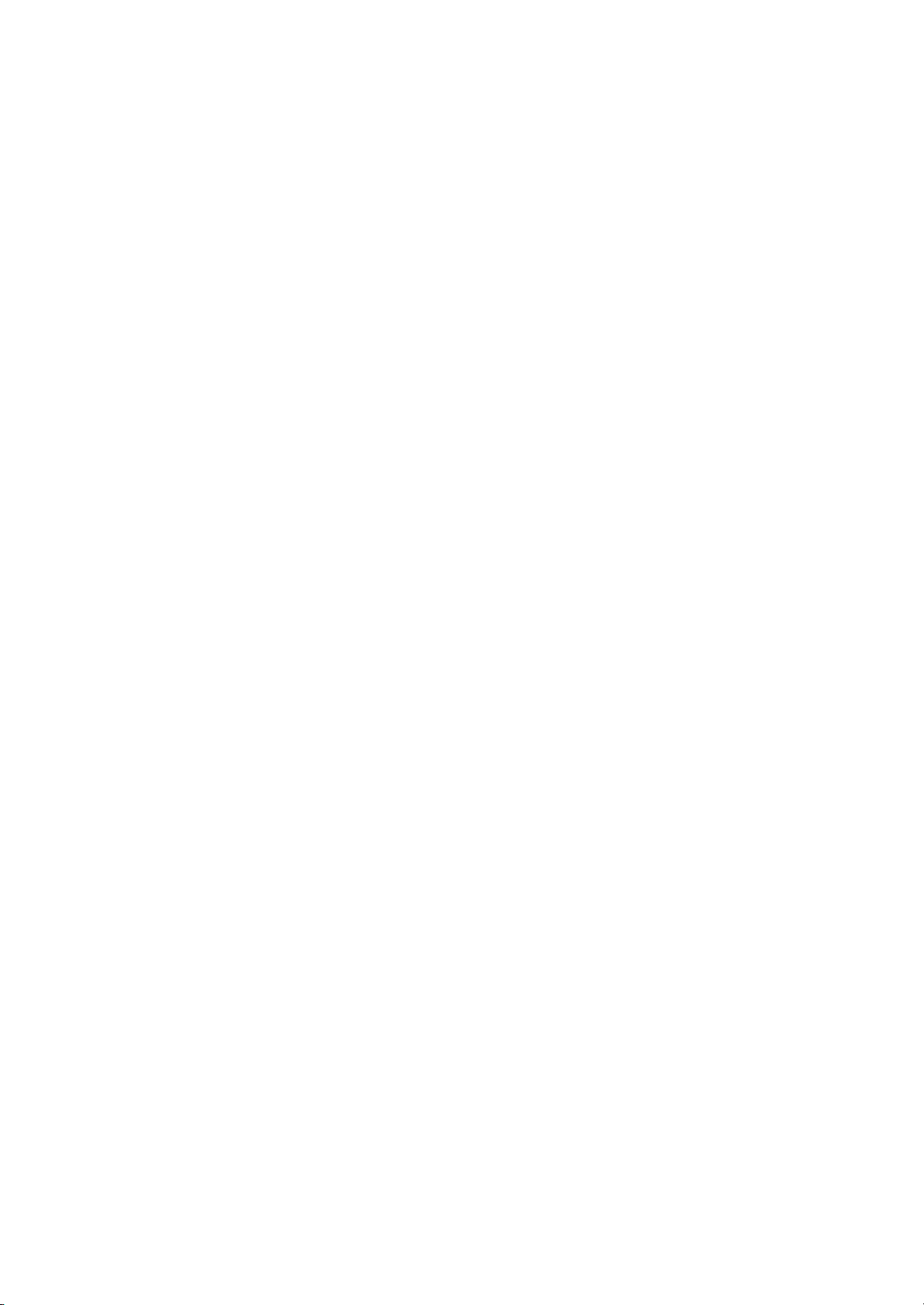
NVR-52XX/58XX/60XX Series NVR
Page 2
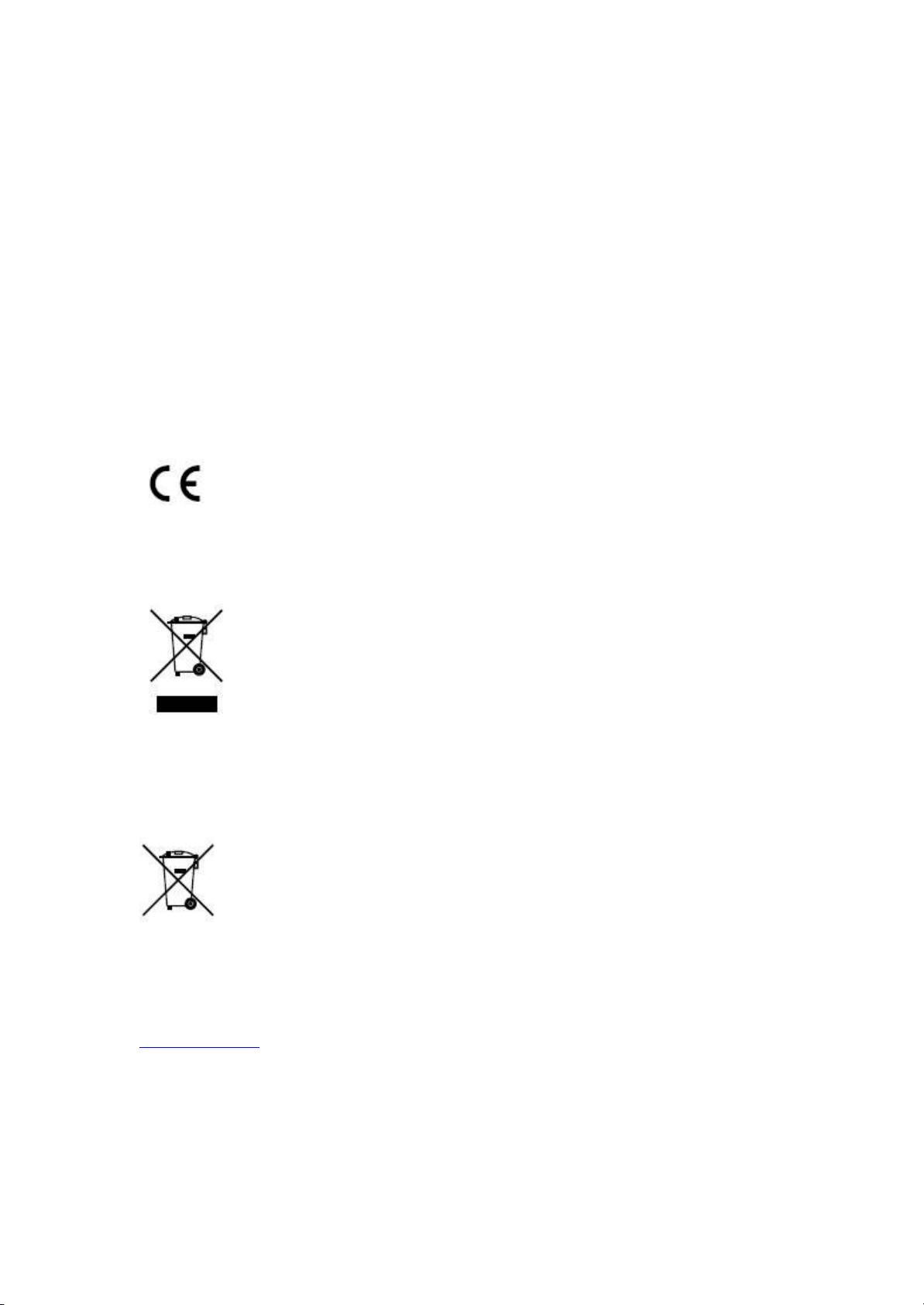
Regulatory information
FCC information
FCC compliance : This equipment has been tested and found to comply with the limits for a digital device,
pursuant to part 15 of the FCC Rules. These limits are designed to provide reasonable protection against harmful
interference when the equipment is operated in a commercial environment. This equipment generates, uses, and
can radiate radio frequency energy and, if not installed and used in accordance with the instruction manual, may
cause harmful interference to radio communications. Operation of this equipment in a residential area is likely to
cause harmful interference in which case the user will be required to correct the interference at his own expense.
FCC conditions
This device complies with part 15 of the FCC Rules. Operation is subject to the following two conditions:
1. This device may not cause harmful interference.
2. This device must accept any interference received, including interference that may cause undesired operation.
EU Conformity Statement
This product and - if applicable - the supplied accessories too are marked with "CE" and comply therefore with the
applicable harmonized European standards listed under the Low Voltage Directive 2006/95/EC, the EMC
Directive 2004/108/EC.
2002/96/EC (WEEE directive): Products marked with this symbol cannot be disposed of as unsorted municipal
waste in the European Union. For proper recycling, return this product to your local supplier upon the purchase of
equivalent new equipment, or dispose of it at designated collection points. For more information see:
www.recyclethis.info.
2006/66/EC (battery directive): This product contains a battery that cannot be disposed of as unsorted municipal
waste in the European Union. See the product documentation for specific battery information. The battery is
marked with this symbol, which may include lettering to indicate cadmium (Cd), lead (Pb), or mercury (Hg). For
proper recycling, return the battery to your supplier or to a designated collection point. For more information see:
www.recyclethis.info.
Page 3
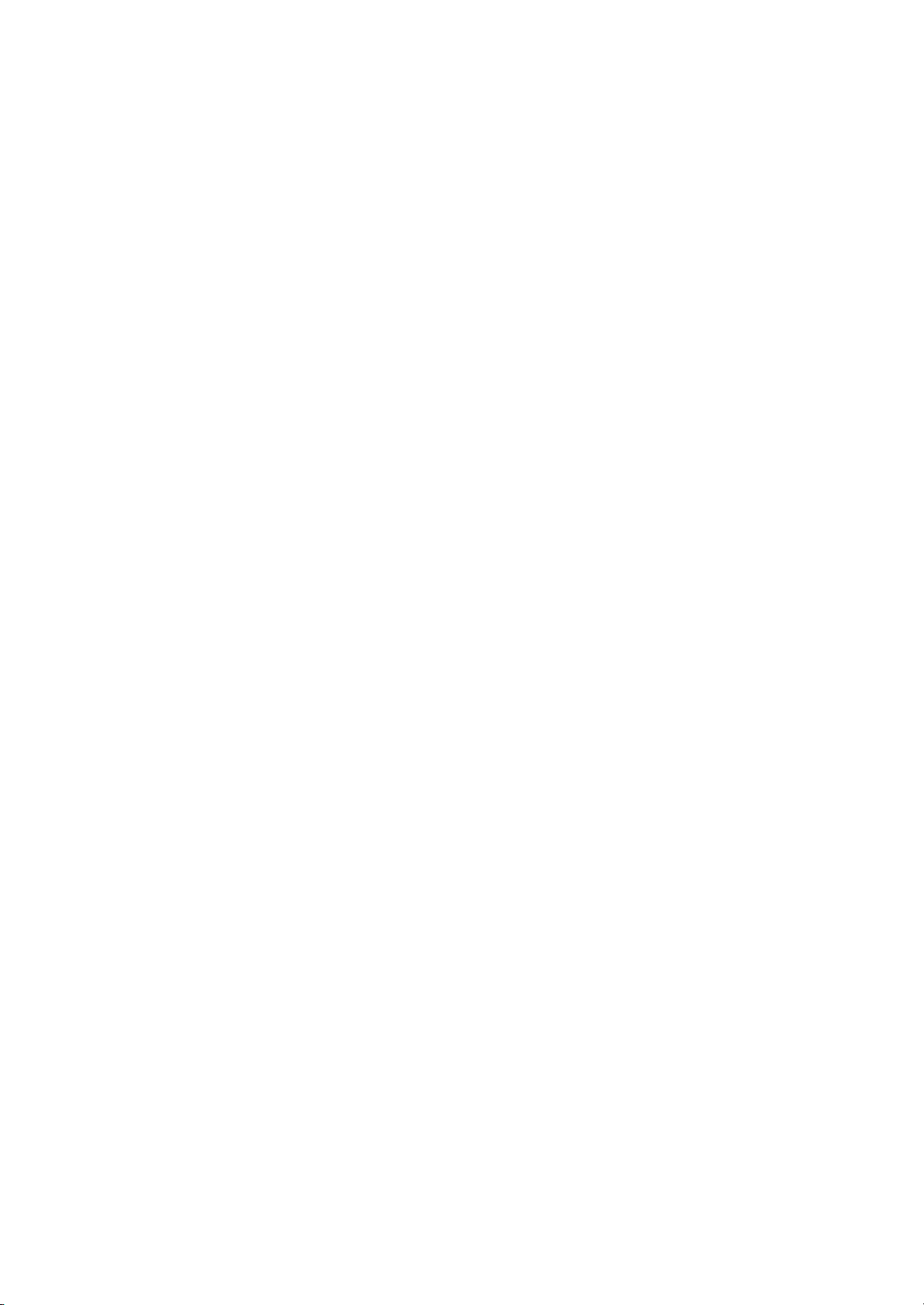
Preventive and Cautionary Tips
Before connecting and operating your device, please be advised of the following tips:
• Ensure unit is installed in a well-ventilated, dust-free environment.
• Unit is designed for indoor use only.
• Keep all liquids away from the device.
• Ensure environmental conditions meet factory specifications.
• Ensure unit is properly secured to a rack or shelf. Major shocks or jolts to the unit as a result of dropping it
may cause damage to the sensitive electronics within the unit.
• Use the device in conjunction with an UPS if possible.
• Power down the unit before connecting and disconnecting accessories and peripherals.
• A factory recommended HDD should be used for this device.
• Improper use or replacement of the battery may result in hazard of explosion. Replace with the same or
equivalent type only. Dispose of used batteries according to the instructions provided by the battery
manufacturer.
Page 4

Product Key Features
General
Connectable to network cameras, network dome and DVS.
Connectable to the third-party network cameras like AXIS, ONVIF, PANASONIC, PSIA,
SAMSUNG and SANYO.
PAL/NTSC adaptive video inputs.
Each channel supports dual-stream.
Up to 64 network cameras can be connected for NVR-6064 series NVR, 32 network cameras for
NVR-6032, and 16 network cameras for
NVR-5816XX.
Independent configuration for each channel, including resolution, frame rate, bit rate, image quality,
etc.
The quality of the input and output record is configurable.
Local Monitoring
Simultaneous HDMI, VGA and CVBS outputs.
HDMI output and VGA output at up to 1920*1080 resolution.
Multiple screen display in live view is supported, and the display sequence of channels is adjustable.
Live view screen can be switched in group, and manual switch and automatic cycle live view are also
provided, and the interval of automatic cycle can be adjusted.
Quick setting menu is provided for live view.
Motion detection, tamper-proof, video exception alert and video loss alert functions.
Privacy mask.
Multiple PTZ protocols supported; PTZ preset, patrol and pattern.
Zooming in by clicking the mouse and PTZ tracing by dragging mouse.
HDD Management
For 9664 series, up to 16 SATA hard disks and 2 eSATA disks can be connected. For 7600 series, 2
SATA hard disks and 1 eSATA disks can be connected. For 7632P8 series, 4 SATA hard disks and 1
eSATA disk can be connected. And up to 8 SATA hard disks and 1 eSATA disk can be connected for
other models. (Each disk with a maximum of 4TB storage capacity.)
8 network disks (8 NAS disks, or 7 NAS disks+1 IP SAN disk) can be connected.
Support eSATA disks for recording or backup.
Support S.M.A.R.T. and bad sector detection.
HDD group management.
Support HDD standby function.
HDD property: redundancy, read-only, read/write (R/W).
HDD quota management; different capacity can be assigned to different channel.
Support RAID0, RAID1, RAID5, RAID10 storage scheme.
Recording, Capture and Playback
Holiday recording schedule configuration.
Normal and event video encoding parameters.
Multiple recording types: manual, normal, alarm, motion, motion | alarm, motion & alarm.
8 recording time periods with separated recording types.
Pre-record and post-record for alarm, motion detection for recording, and pre-record time for
schedule and manual recording.
Page 5
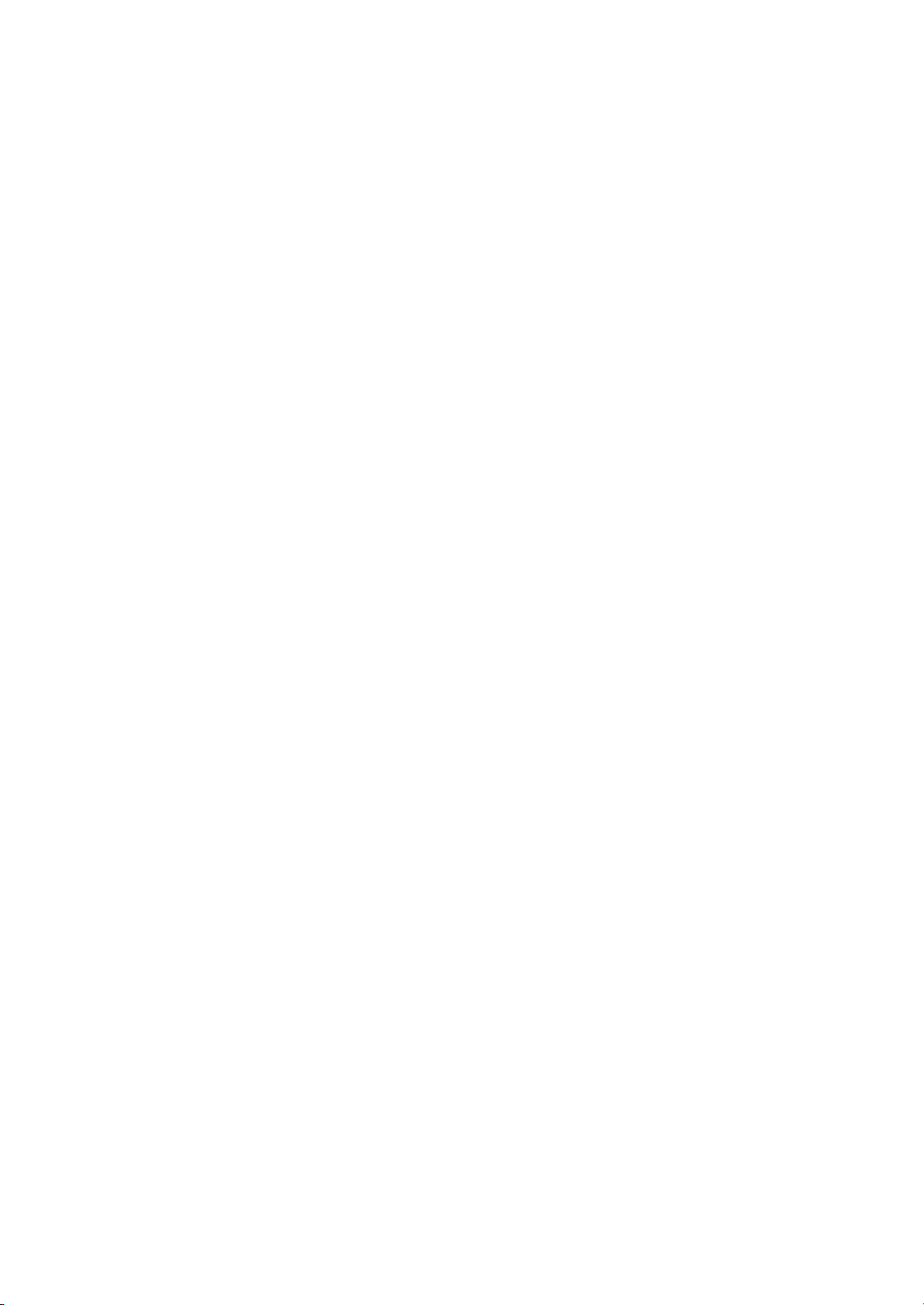
Searching record files and captured pictures by events (alarm input/motion detection).
Tag adding for record files, searching and playing back by tags.
Locking and unlocking record files.
Local redundant recording and capture.
Provide new playback interface with easy and flexible operation.
Searching and playing back record files by channel number, recording type, start time, end time, etc.
Motion analysis for the selected area in the video.
Zooming in when playback.
Playing reversely.
Reverse playback of multi-channel.
Supports pause, play reverse, speed up, speed down, skip forward, and skip backward when playback,
and locating by dragging the mouse.
Up to 16-ch synchronous playback at 4CIF real time.
Manual capture, continuous capture of video images and playback of captured pictures.
Backup
Export video data by USB, SATA or eSATA device.
Export video clips when playback.
Management and maintenance of backup devices.
Alarm and Exception
Configurable arming time of alarm input/output.
Alarm for video loss, motion detection, tampering, abnormal signal, video input/output standard
mismatch, illegal login, network disconnected, IP confliction, abnormal record/capture, HDD error,
and HDD full, etc.
Alarm triggers full screen monitoring, audio alarm, notifying surveillance center, sending email and
alarm output.
Automatic restore when system is abnormal.
Other Local Functions
Operable by front panel, mouse, remote control, and control keyboard.
Three-level user management; admin user is allowed to create many operating accounts and define
their operating permission, which includes the limit to access any channel.
Operation, alarm, exceptions and log recording and searching.
Manually triggering and clearing alarms.
Import and export of device configuration information.
Network Functions
Self-adaptive 10M/100M/1000M network interfaces, and various working modes are configurable:
multi-address, load balance, network fault tolerance, etc. (Dual NICs are only for the NVR-6064
series NVR.)
8 independent PoE network interfaces are provided for NVR-XXXXP8 series.
IPv6 is supported.
TCP/IP protocol, PPPoE, DHCP, DNS, DDNS, NTP, SADP, SMTP, SNMP, NFS, and iSCSI are
supported.
TCP, UDP and RTP for unicast.
Auto/Manual port mapping by UPnP.
Remote web browser access by HTTPS ensures high security.
Remote reverse playback through RTSP.
Page 6
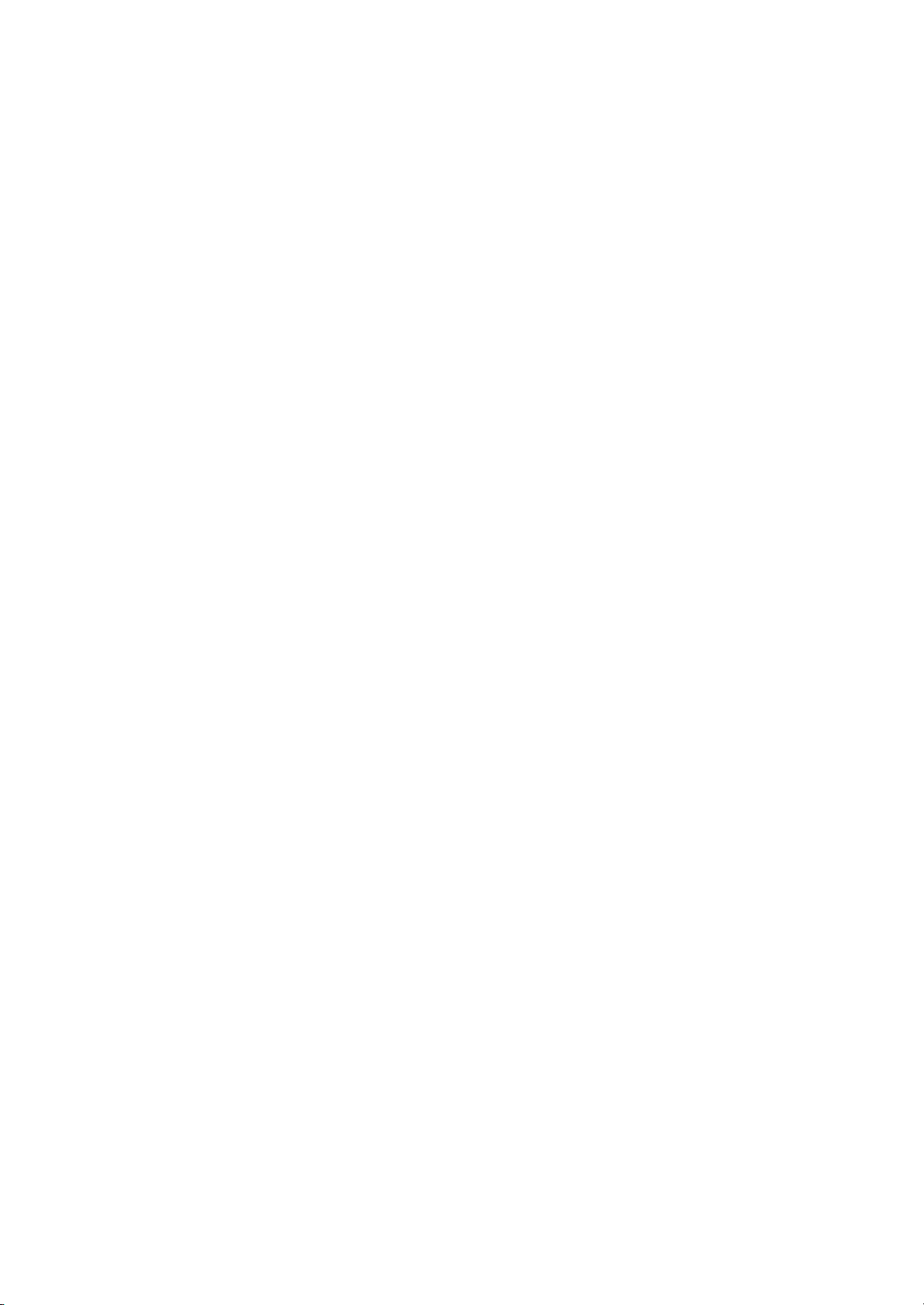
Support accessing by the platform via ONVIF.
Remote search, playback, download, locking and unlocking of the record files, and support
downloading files broken transfer resume.
Remote parameters setup; remote import/export of device parameters.
Remote viewing of the device status, system logs and alarm status.
Remote keyboard operation.
Remote locking and unlocking of control panel and mouse.
Remote HDD formatting and program upgrading.
Remote system restart and shutdown.
RS-232, RS-485 transparent channel transmission.
Alarm and exception information can be sent to the remote host
Remotely start/stop recording.
Remotely start/stop alarm output.
Remote PTZ control.
Remote JPEG capture.
Two-way audio and voice broadcasting.
Embedded WEB server.
Development Scalability:
SDK for Windows and Linux system.
Source code of application software for demo.
Development support and training for application system.
Page 7

TABLE OF
Product Key Features .............................................................................................................................. 4
Chapter 1Introduction................................................................................................................................... 11
1.1 Front Panel .................................................................................................................................... 12
1.2 IR Remote Control Operations ...................................................................................................... 19
1.3 USB Mouse Operation ............................................................................................................. ..... 21
1.4 Input Method Description.............................................................................................................. 22
1.5 Rear Panel ..................................................................................................................................... 23
Chapter 2Getting Started ........................ ...................................................................................................... 26
2.1 Starting Up and Shutting Down the NVR...................................................................................... 27
2.2 Using the Wizard for basic configuration ...................................................................................... 29
2.3 Adding and Connecting the IP Cameras ........................................................................................ 33
2.3.1 Adding the online IP Cameras..................................................................................... 33
2.3.2 Editing the connected IP cameras and Configuring Customized Protocols ................. 33
CONTENTS
2.3.3 Editing IP cameras connected to the PoE interfaces (Only for NVR-XXXXP4 and
NVR-XXXXP8) 36
Chapter 3Live View ....................................................................................................................................... 38
3.1 Introduction of Live View ............................................................................................................ . 39
3.2 Operations in Live View Mode...................................................................................................... 40
Chapter 4PTZ Controls ................................................................................................................................. 49
Chapter 5Record and Capture Settings ....................................................................................................... 59
3.2.1 Front Panel Operation on Live View ........................................................................... 40
3.2.2 Using the Mouse in Live View.................................................................................... 41
3.2.3 Using an Auxiliary Monitor ........................................................................................ 41
3.2.4 Quick Setting Toolbar in Live View Mode.................................................................. 42
3.3 Adjusting Live View Settings ........................................................................................................ 45
3.4 Channel-zero Encoding ................................................................................................................. 47
3.5 User Logout ................................................................................................................................... 48
4.1 Configuring PTZ Settings.............................................................................................................. 50
4.2 Setting PTZ Presets, Patrols & Patterns.......................................... ............................................... 51
4.2.1 Customizing Presets ......................................................................... ........................... 51
4.2.2 Calling Presets ............................................................................................................ 52
4.2.3 Customizing Patrols .................................................................................................... 53
4.2.4 Calling Patrols............................................................................................................. 54
4.2.5 Customizing Patterns .................................................................................................. 55
4.2.6 Calling Patterns ........................................................................................................... 56
4.3 PTZ Control Panel ........................................................................................................................ . 58
5.1 Configuring Encoding Parameters................................................................................................. 60
5.2 Configuring Record/Capture Schedule .......................................................................................... 63
5.3 Configuring Motion Detection Record and Capture ................................... ................................... 67
5.4 Configuring Alarm Triggered Record and Capture........................................................................ 69
5.5 Manual Record and Continuous Capture ....................................................................................... 71
Page 8
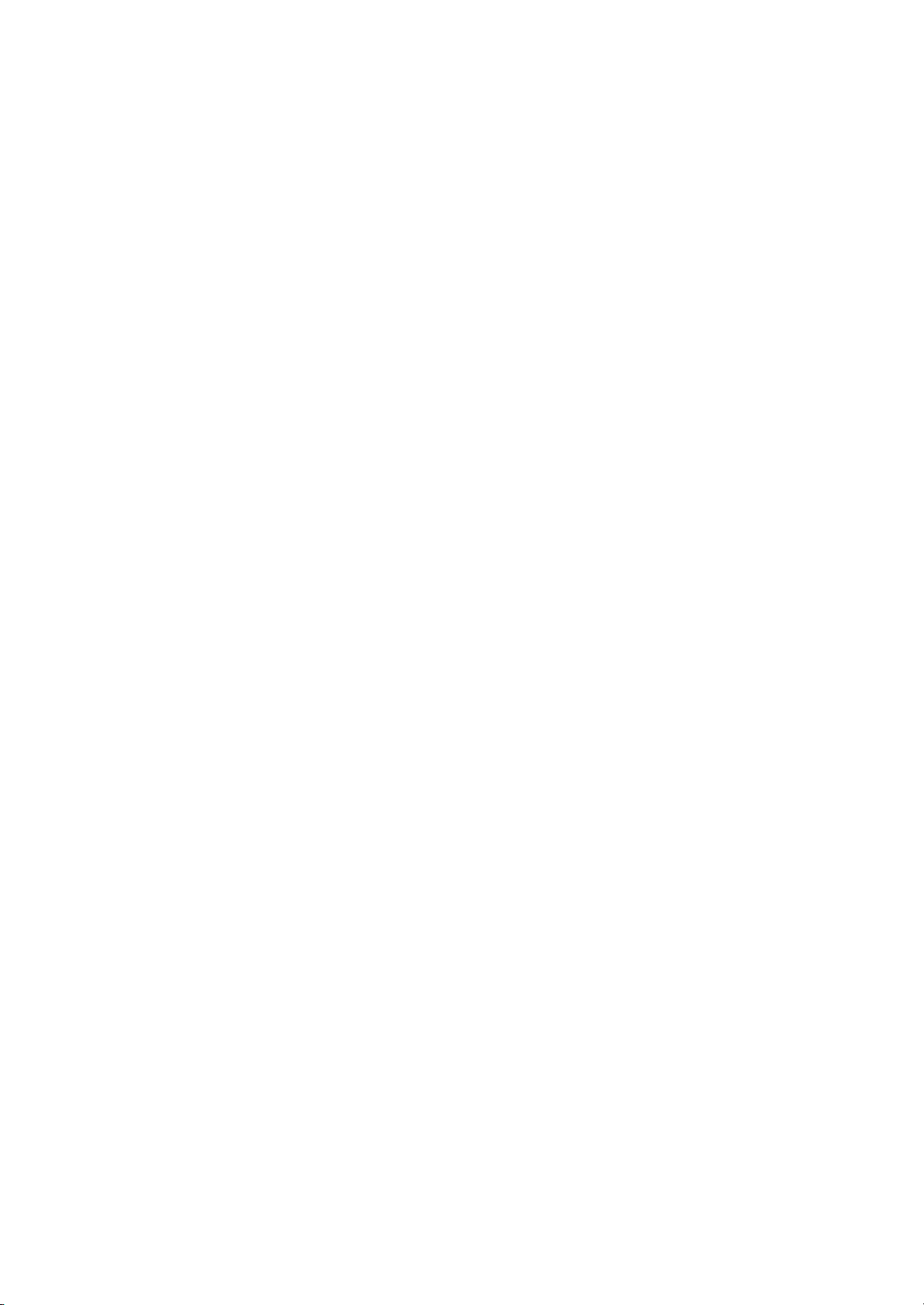
5.6 Configuring Holiday Record and Capture ..................................................................................... 72
5.7 Configuring Redundant Recording and Capture............................................................................ 74
5.8 Configuring HDD Group for Recording and Capture.................................................................... 76
5.9 Files Protection.............................................................................................................................. 78
Chapter 6Playback........................................................................................................................... .............. 80
6.1 Playing Back Record Files ............................................................................................................ 81
Chapter 7Backup .................................................................................................................. ......................... 97
Chapter 8Alarm Settings ............................................................................................................................. 116
Chapter 9Network Settings ......................................................................................................................... 130
6.1.1 Playing Back by Channel ............................................................................................ 81
6.1.2 Playing Back by Time ................................................................................................ . 83
6.1.3 Playing Back by Event Search .................................................................................... 85
6.1.4 Playing Back by Tag ................................................................................................... 87
6.1.5 Playing Back by System Logs..................................................................................... 90
6.1.6 Playing Back External File.......................................................................................... 91
6.2 Auxiliary Functions of Playback ................................................................................................... 93
6.2.1 Playing Back Frame by Frame .................................................................................... 93
6.2.2 Digital Zoom ............................................................................................................... 93
6.2.3 Reverse Playback of Multi-channel ............................................................. ............... 94
6.3 Picture Playback ............................................................................................................................ 95
7.1 Backing up Record Files ......................................... ..................................................................... . 98
7.1.1 Quick Export ............................................................................................................... 98
7.1.2 Backing up by Normal Video Search ............................................................... ........... 99
7.1.3 Backing up by Event Search ..................................................................................... 106
7.1.4 Backing up Video Clips ............................................................................................ 109
7.2 Backing up Pictures ................................................................................................ ..................... 111
7.3 Managing Backup Devices ...................................... .................................................................... 113
8.1 Setting Motion Detection Alarm.................................................................................................. 117
8.2 Setting Sensor Alarms ................................................................................................................ . 119
8.3 Detecting Video Loss Alarm........................................................................................................ 122
8.4 Detecting Video Tampering Alarm .............................................................................................. 124
8.5 Handling Exceptions Alarm........................................................................................................ . 126
8.6 Setting Alarm Response Actions ................................................................................................. 127
8.7 Triggering or Clearing Alarm Output Manually .......................................................................... 129
9.1 Configuring General Settings ...................................................................................................... 131
9.2 Configuring Advanced Settings .................................. ................................................................. 133
9.2.1 Configuring PPPoE Settings ..................................................................................... 133
9.2.2 Configuring DDNS ................................................................................................... 133
9.2.3 Configuring NTP Server .................................................................. ......................... 135
9.2.4 Configuring SNMP ................................................................................................... 135
9.2.5 Configuring Remote Alarm Host .............................................................................. 136
9.2.6 Configuring Multicast ............................................................................................... 137
9.2.7 Configuring RTSP ..................................................................................................... 137
9.2.8 Configuring Server and HTTP Ports ......................................... ................................ 138
Page 9
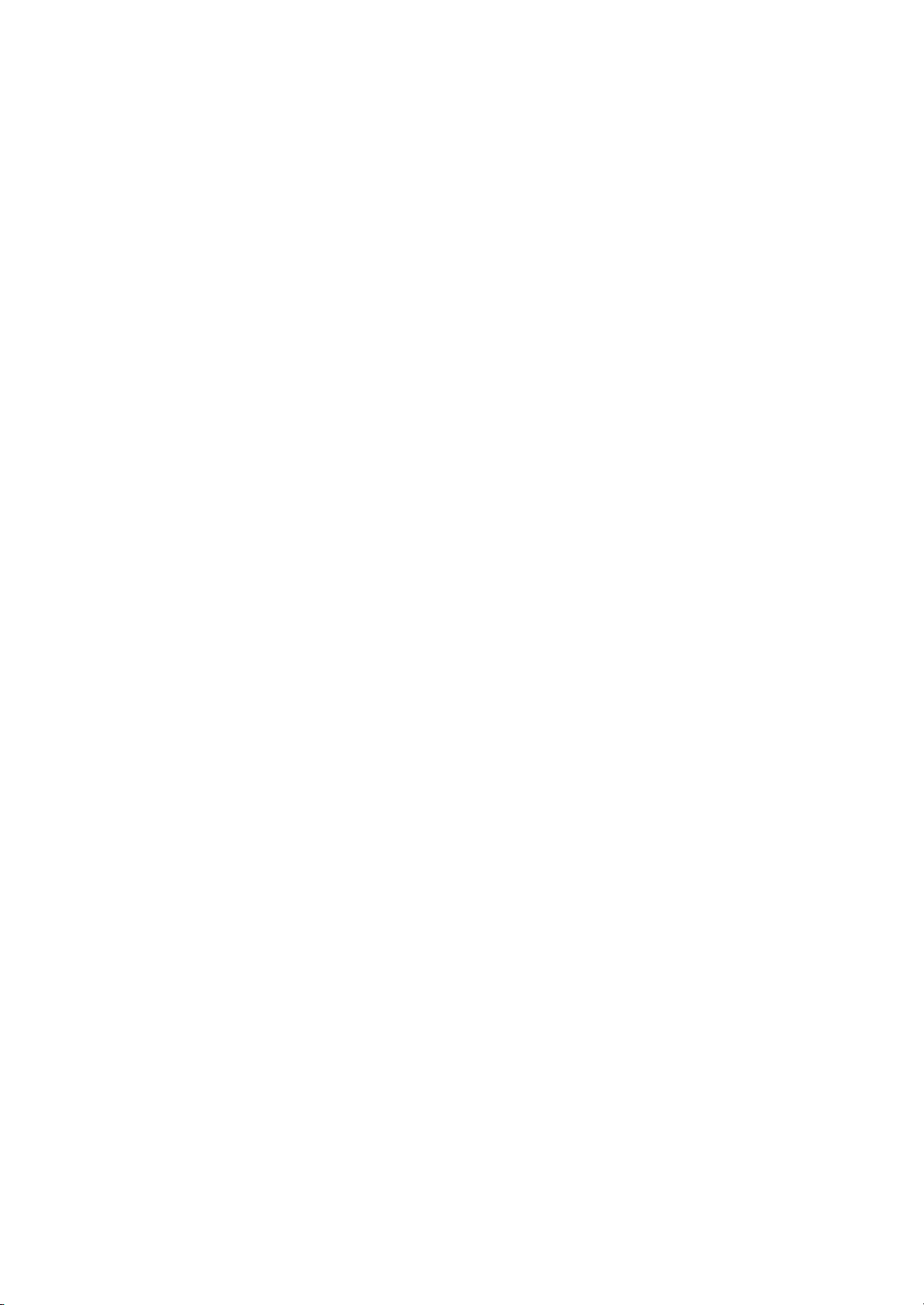
Chapter 10 HDD Management............................................................................................................ 148
Chapter 11 Camera Settings ........................... .................................................................................... 164
Chapter 12 NVR Management and Maintenance ............................................................................. 168
Chapter 13 Others ................................................................................................................................ 180
9.2.9 Configuring HTTPS Port .......................................................................................... 138
9.2.10 Configuring Email .................................................................................................... 139
9.2.11 Configuring UPnP ................................................................................................... 140
9.2.12 Configuring High-speed Download .......................................................................... 142
9.3 Checking Network Traffic ........................................................................................................... 143
9.4 Configuring Network Detection .................................................................................................. 144
9.4.1 Testing Network Delay and Packet Loss ................................................................... 144
9.4.2 Exporting Network Packet .................................................. ...................................... 144
9.4.3 Checking the network status ..................................................................................... 145
9.4.4 Checking Network Statistics ..................................................................................... 147
10.1 Initializing HDDs ................................................................................................... ..................... 149
10.2 Managing Network HDD ............................................................................................................ 151
10.3 Managing eSATA ........................................................................................................................ 153
10.4 Managing HDD Group ............................................................................................................... . 154
10.4.1 Setting HDD Groups ................................................................................................. 154
10.4.2 Setting HDD Property .............................................................................................. . 155
10.5 Configuring Quota Mode............................................................................................................. 157
10.6 Checking HDD Status ................................................................................................................ . 159
10.7 HDD Detection ................................ ............................................................................................ 161
10.8 Configuring HDD Error Alarms .................................................................................................. 163
11.1 Configuring OSD Settings ........................................................................................................... 165
11.2 Configuring Privacy Mask........................................................................................................... 166
11.3 Configuring Video Parameters .................................................................................................... 167
12.1 Viewing System Information .......... ............................................................................................. 169
12.1.1 Viewing Device Information .................................. ................................................... 169
12.1.2 Viewing Camera Information ............................ ........................................................ 169
12.1.3 Viewing Record Information..................................................................................... 169
12.1.4 Viewing Alarm Information ...................................................................................... 170
12.1.5 Viewing Network Information .................................................................................. 171
12.1.6 Viewing HDD Information ....................................................................................... 171
12.2 Searching & Export Log Files ..................................................................................................... 173
12.3 Importing/Exporting Configuration Files ....................................... ............................................. 176
12.4 Upgrading System ....................................................................................................................... 177
12.4.1 Upgrading by Local Backup Device ......................................................................... 177
12.4.2 Upgrading by FTP..................................................................................................... 177
12.5 Restoring Default Settings ........................................................................................................... 179
13.1 Configuring RS-232 Serial Port................................................................................................... 181
13.2 Configuring General Settings ...................................................................................................... 182
13.3 Configuring DST Settings ........................................................................................................... 183
13.4 Configuring More Settings for Device Parameters ....................................................... ............... 184
Page 10
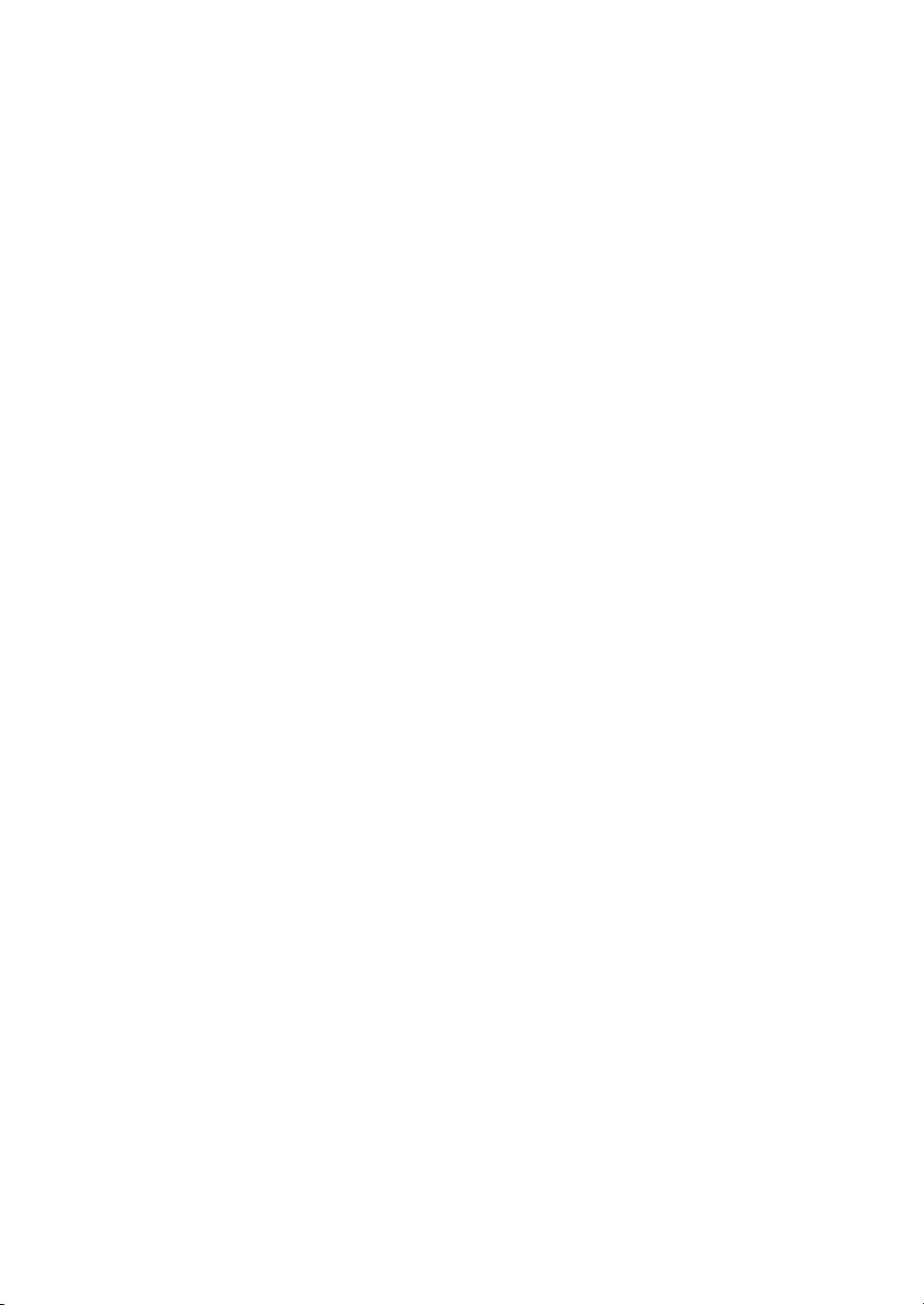
13.5 Managing User Accounts............................................................................................................. 185
Appendix189
13.5.1 Adding a User ........................................................................................................... 185
13.5.2 Deleting a User ........................................................................................................ . 187
13.5.3 Editing a User ........................................................... ................................................ 188
Glossary ................................................................................................................................................. 190
FAQ ……………………………………………………………………………………………………..191
Page 11
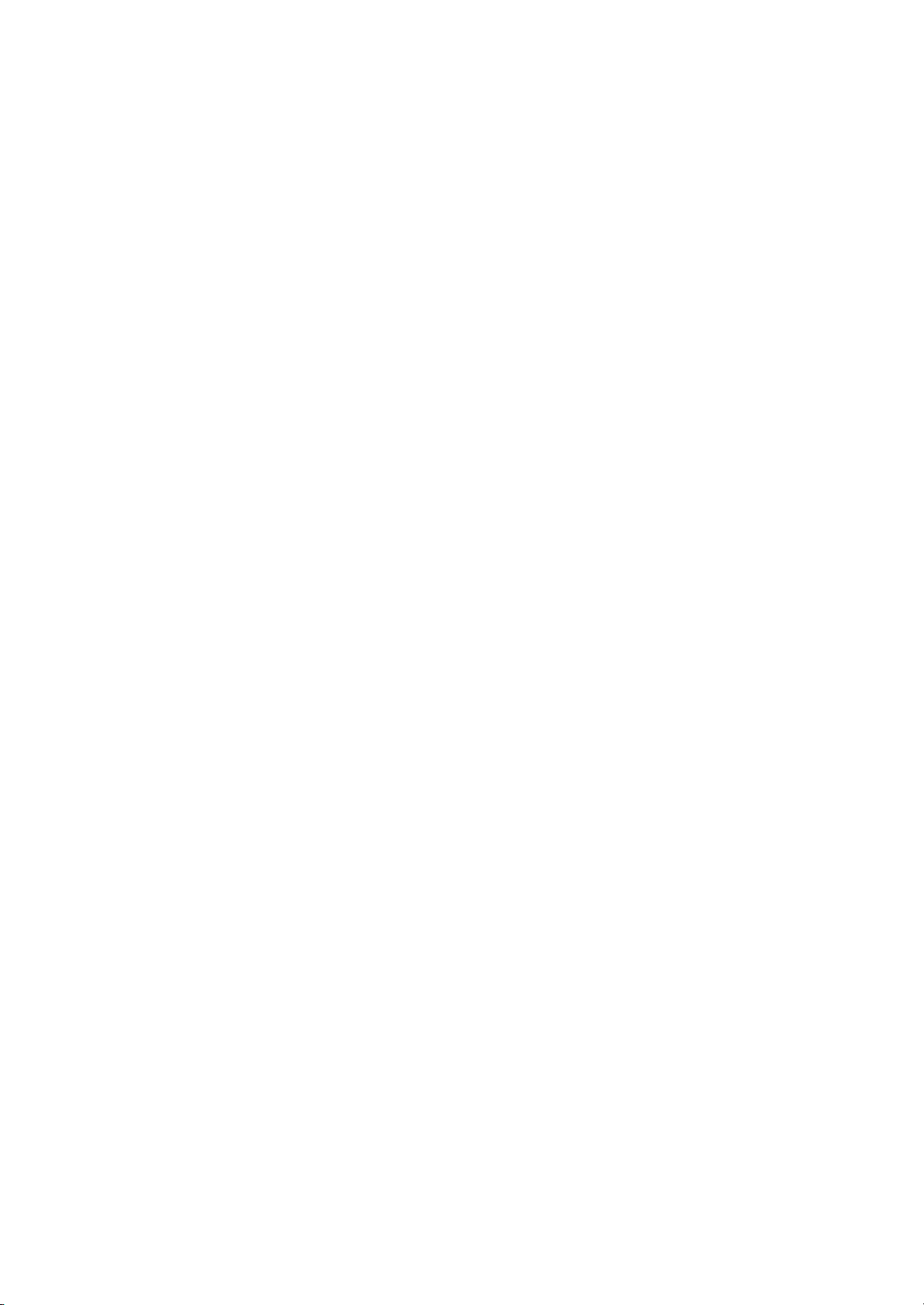
Chapter 1 Introduction
Page 12
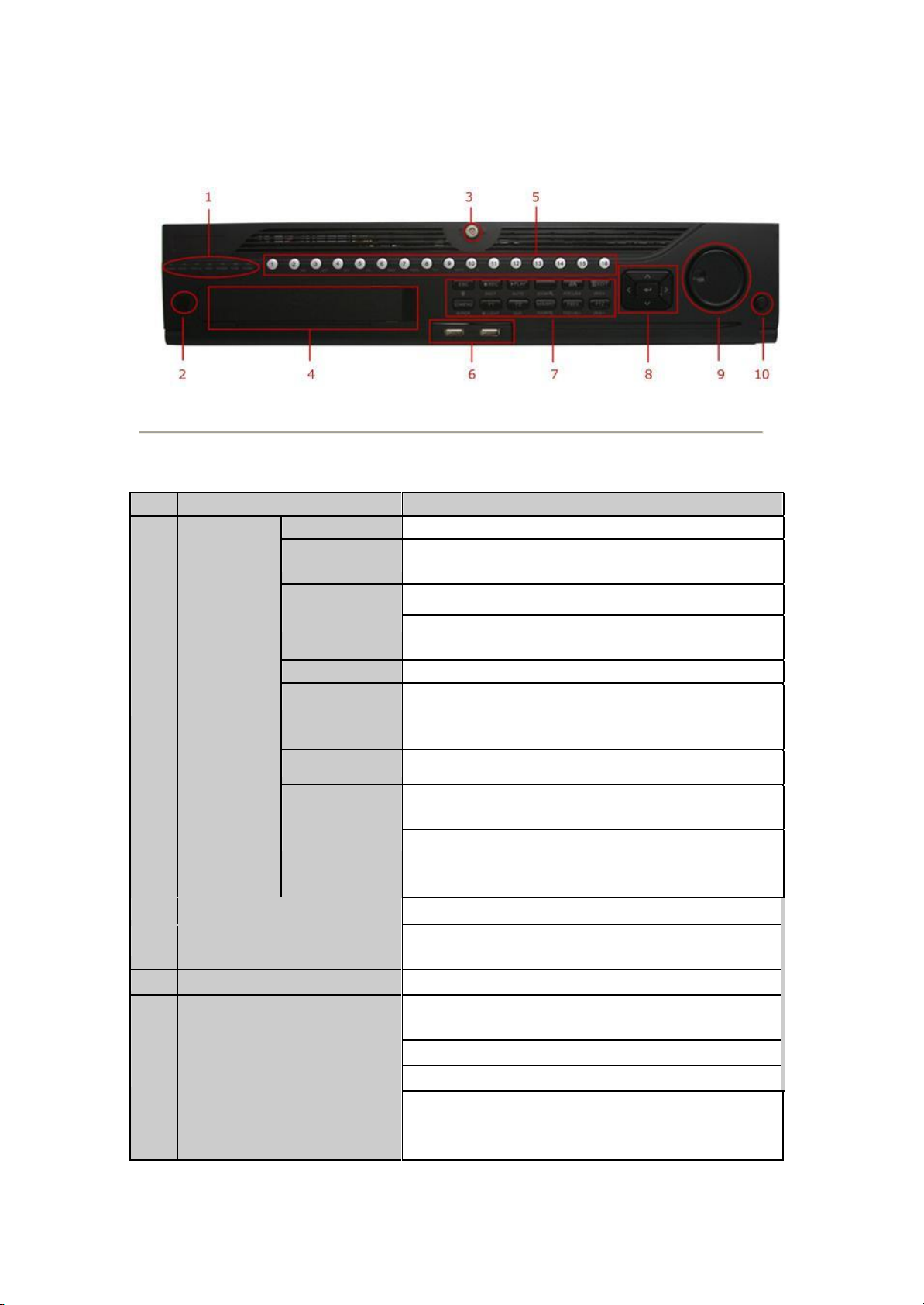
No.
Name
Function Description
1
Status
Indicators
ALARM
Turns red when a sensor alarm is detected.
READY
Ready indicator is normally blue, indicating that the device is
functioning properly.
STATUS
Turns blue when device is controlled by an IR remote.
Turns red when controlled by a keyboard and purple when IR
remote and keyboard is used at the same time.
HDD
Blinks red when data is being read from or written to HDD.
MODEM
Reserved for future usage.
TX/RX
Blinks blue when network connection is functioning properly.
GUARD
Guard indicator turns blue when the device is in armed status; at
this time, an alarm is enabled when an event is detected.
The indicator turns off when the device is unarmed. The
arm/disarm status can be changed by pressing and holding on the
ESC button for more than 3 seconds in live view mode.
2
IR Receiver
Receiver for IR remote
3
Front Panel Lock
(for NVR-6064 series)
You can lock or unlock the panel by the key.
4
DVD-R/W
Slot for DVD-R/W.
5
Alphanumeric Buttons
Switch to the corresponding channel in Live view or PTZ
Control mode.
Input numbers and characters in Edit mode.
Switch between different channels in Playback mode.
The light of the button is blue when the corresponding channel is
recording; it is red when the channel is in network transmission
status; it is pink when the channel is recording and transmitting.
1.1 Front Panel
Table 1. 1 Description of Control Panel Buttons
Figure 1. 1
NVR-6064
Page 13
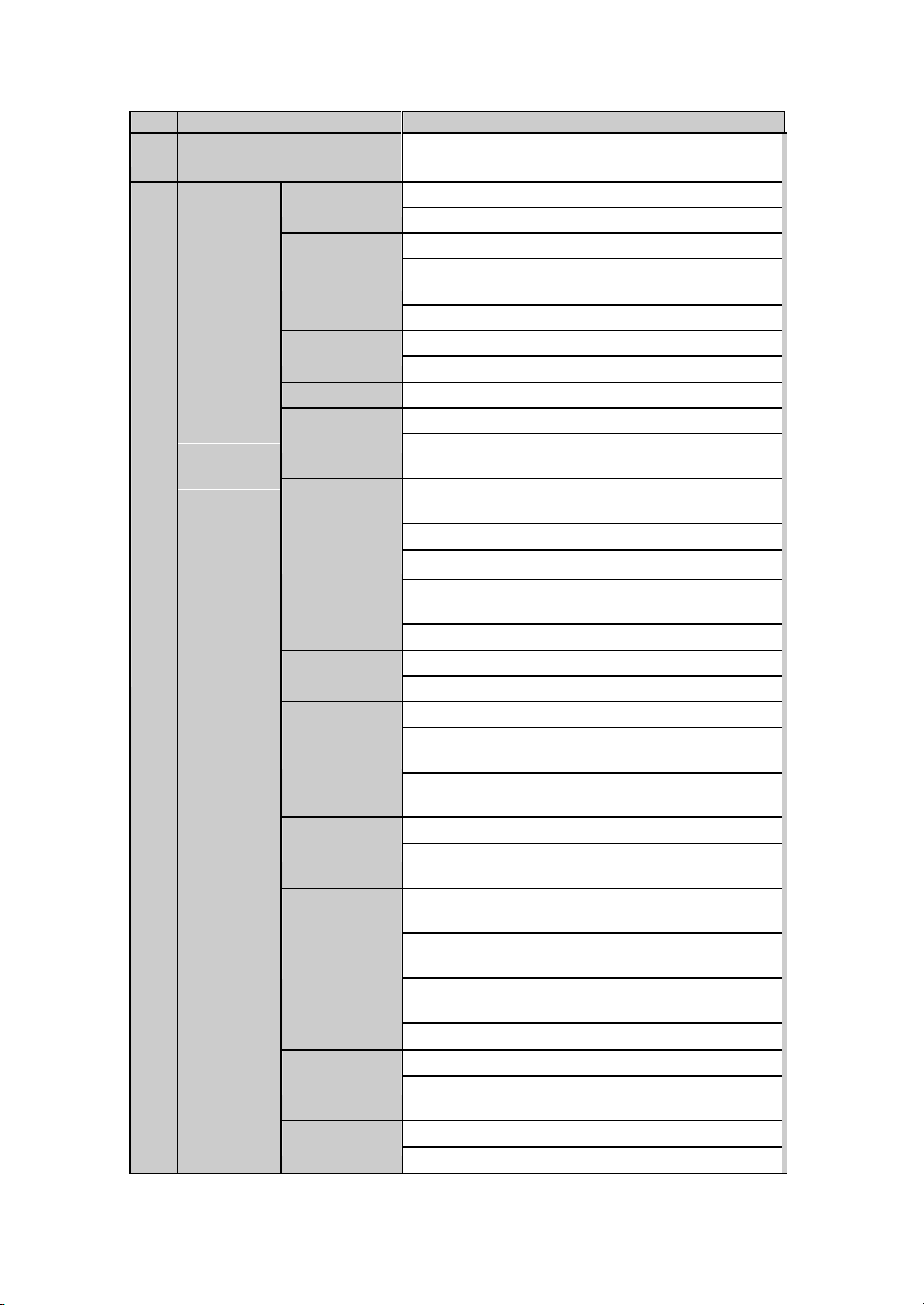
No.
Name
Function Description
6
USB Interfaces
Universal Serial Bus (USB) ports for additional devices such as
USB mouse and USB Hard Disk Drive (HDD).
7
Composite
Keys
ESC
Back to the previous menu.
Press for Arming/disarming the device in Live View mode.
REC/SHOT
Enter the Manual Record setting menu.
In PTZ control settings, press the button and then you can call a
PTZ preset by pressing Numeric button.
It is also used to turn audio on/off in the Playback mode.
PLAY/AUTO
The button is used to enter the Playback mode.
It is also used to auto scan in the PTZ Control menu.
ZOOM+
Zoom in the PTZ camera in the PTZ Control setting.
A/FOCUS+
Adjust focus in the PTZ Control menu.
It is also used to switch between input methods (upper and
lowercase alphabet, symbols and numeric input).
EDIT/IRIS+
Edit text fields. When editing text fields, it will also function as a
Backspace button to delete the character in front of the cursor.
On checkbox fields, pressing the button will tick the checkbox.
In PTZ Control mode, the button adjusts the iris of the camera.
In Playback mode, it can be used to generate video clips for
backup.
Enter/exit the folder of USB device and eSATA HDD.
MAIN/SPOT/ZOO
M-
Switch between main and spot output.
In PTZ Control mode, it can be used to zoom out the image.
F1/ LIGHT
Select all items on the list when used in a list field.
In PTZ Control mode, it will turn on/off PTZ light (if
applicable).
In Playback mode, it is used to switch between play and reverse
play.
F2/ AUX
Cycle through tab pages.
In synchronous playback mode, it is used to switch between
channels.
MENU/WIPER
Press the button will help you return to the Main menu (after
successful login).
Press and hold the button for 5 seconds will turn off audible key
beep.
In PTZ Control mode, the MENU/WIPER button will start wiper
(if applicable).
In Playback mode, it is used to show/hide the control interface.
PREV/FOCUS-
Switch between single screen and multi-screen mode.
In PTZ Control mode, it is used to adjust the focus in
conjunction with the A/FOCUS+ button.
PTZ/IRIS-
Enter the PTZ Control mode.
In the PTZ Control mode, it is used to adjust the iris of the PTZ
13
Page 14
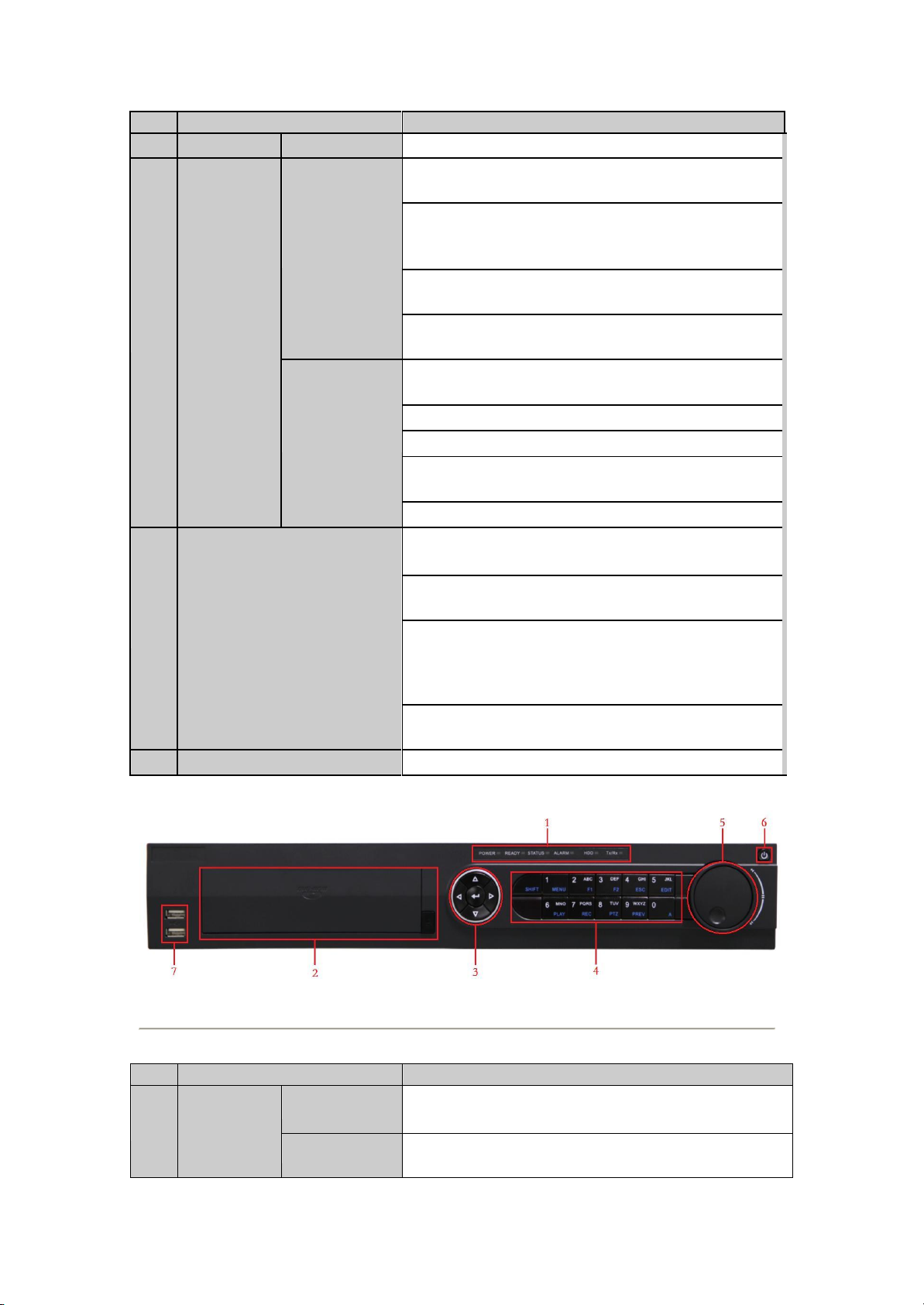
No.
Name
Function Description
camera.
8
Control
Buttons
DIRECTION
The DIRECTION buttons are used to navigate between different
fields and items in menus.
In the Playback mode, the Up and Down button is used to speed
up and slow down recorded video. The Left and Right button
will select the next and previous record files.
In Live View mode, these buttons can be used to cycle through
channels.
In PTZ control mode, it can control the movement of the PTZ
camera.
ENTER
The ENTER button is used to confirm selection in any of the
menu modes.
It can also be used to tick checkbox fields.
In Playback mode, it can be used to play or pause the video.
In single-frame Playback mode, pressing the button will advance
the video by a single frame.
In Auto-switch mode, it can be used to stop /start auto switch.
9
JOG SHUTTLE Control
Move the active selection in a menu. It will move the selection
up and down.
In Live View mode, it can be used to cycle through different
channels.
In the Playback mode: For NVR-6064 series, the ring is used to
jump 30s forward/backward in video files.
In PTZ control mode, it can control the movement of the PTZ
camera.
10
POWER ON/OFF
Power on/off switch.
No.
Name
Function Description
1
Status
Indicators
POWER
Turns green when NVR is powered up.
READY
The indicator is green when the device is running normally.
Table 1. 2 Description of Control Panel Buttons
Figure 1. 2
NVR-5832P8
14
Page 15

No.
Name
Function Description
STATUS
The light is green when the IR remote control is enabled;
The light is red when the function of the composite keys (SHIFT)
are used;
The light is out when none of the above condition is met.
ALARM
The light is red when there is an alarm occurring.
HDD
Blinks red when HDD is reading/writing.
Tx/Rx
Blinks green when network connection is functioning normally.
2
DVD-R/W
Slot for DVD-R/W.
3
Control
Buttons
DIRECTION
In menu mode, the direction buttons are used to navigate between
different fields and items and select setting parameters.
In playback mode, the Up and Down buttons are used to speed up
and slow down record playing, and the Left and Right buttons are
used to move the recording 30s forwards or backwards.
In the image setting interface, the up and down button can adjust
the level bar of the image parameters.
In live view mode, these buttons can be used to switch channels.
ENTER
The Enter button is used to confirm selection in menu mode; or
used to check checkbox fields and ON/OFF switch.
In playback mode, it can be used to play or pause the video.
In single-frame play mode, pressing the Enter button will play the
video by a single frame.
In auto sequence view mode, the buttons can be used to pause or
resume auto sequence.
4
Composite
Keys
SHIFT
Switch between the numeric or letter input and functions of the
composite keys. (Input letter or numbers when the light is out;
Realize functions when the light is red.)
1/MENU
Enter numeral 1 ;
Access the main menu interface.
2/ABC/F1
Enter numeral 2 ;
Enter letters ABC ;
The F1 button when used in a list field will select all items in the
list.
In PTZ Control mode, it will turn on/off PTZ light and when the
image is zoomed in, the key is used to zoom out.
3/DEF/F2
Enter numeral 3 ;
Enter letters DEF ;
The F2 button is used to change the tab pages.
In PTZ control mode, it zooms in the image.
4/GHI/ESC
Enter numeral 4 ;
Enter letters GHI ;
Exit and back to the previous menu.
5/JKL/EDIT
Enter numeral 5 ;
Enter letters JKL ;
Delete characters before cursor;
15
Page 16
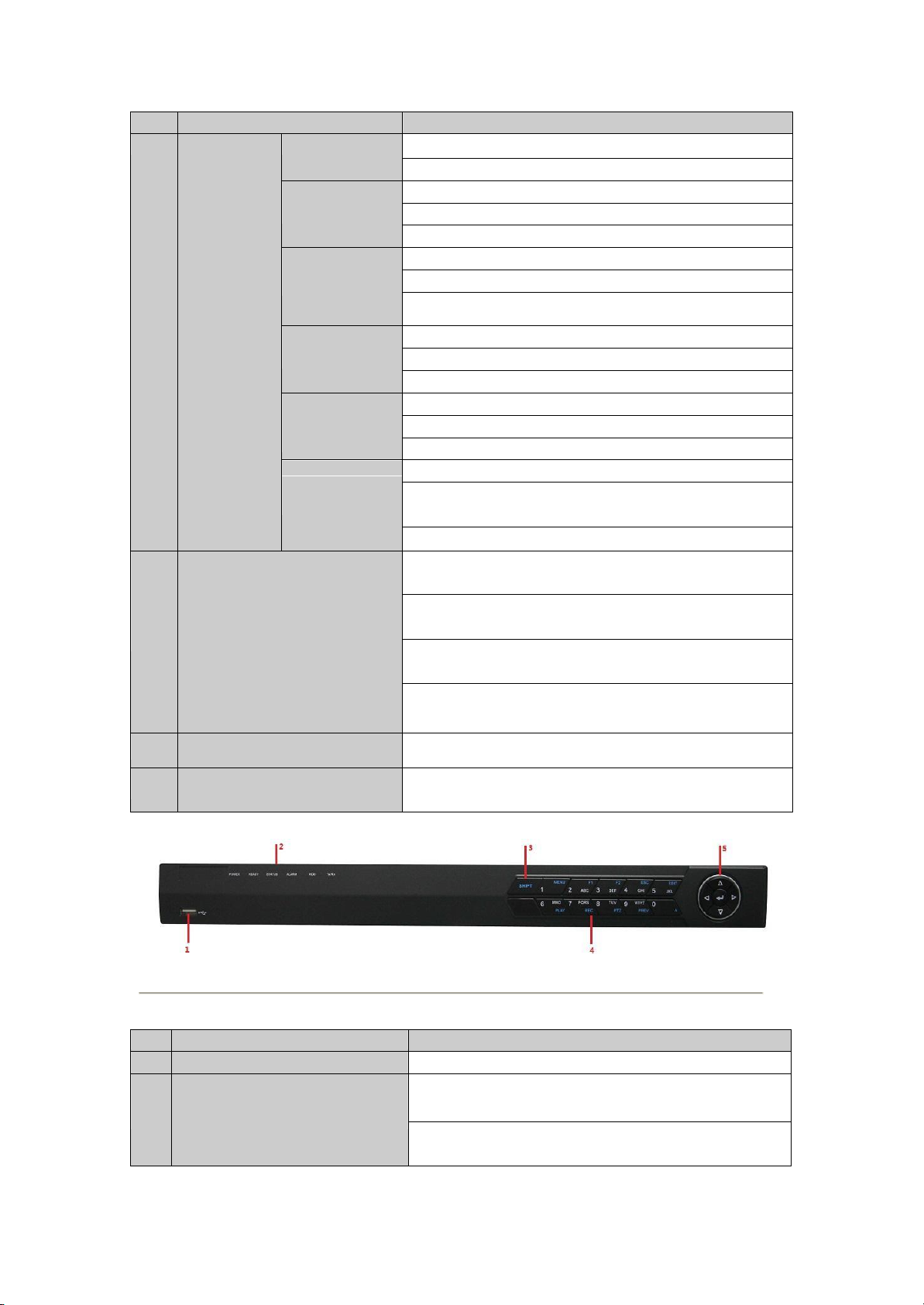
No.
Name
Function Description
Check the checkbox and select the ON/OFF switch;
Start/stop record clipping in playback.
6/MNO/PLAY
Enter numeral 6 ;
Enter letters MNO ;
Playback, for direct access to playback interface.
7/PQRS/REC
Enter numeral 7 ;
Enter letters PQRS ;
Open the manual record interface.
8/TUV/PTZ
Enter numeral 8 ;
Enter letters TUV ;
Access PTZ control interface.
9/WXYZ/PRE
V
Enter numeral 9 ;
Enter letters WXYZ ;
Multi-channel display in live view.
0/A
Enter numeral 0 ;
Shift the input methods in the editing text field. (Upper and
lowercase, alphabet, symbols or numeric input).
Double press the button to switch the main and auxiliary output.
5
JOG SHUTTLE Control
Move the active selection in a menu. It will move the selection up
and down.
In Live View mode, it can be used to cycle through different
channels.
In the Playback mode, it can be used to jump 30s
forward/backward in video files.
In PTZ control mode, it can control the movement of the PTZ
camera.
6
POWER ON/OFF
Power on/off switch.
7
USB Interfaces
Universal Serial Bus (USB) ports for additional devices such as
USB mouse and USB Hard Disk Drive (HDD).
No.
Name
Function Description
1
USB Interface
Connects USB mouse or USE flash memory devices.
2
Status Indicators
POWER: the POWER indicator turns green when NVR is
powered up.
READY: The indicator light is green when the device is running
normally.
Table 1. 3 Description of Control Panel Buttons
Figure 1. 3
NVR-5816P8
16
Page 17
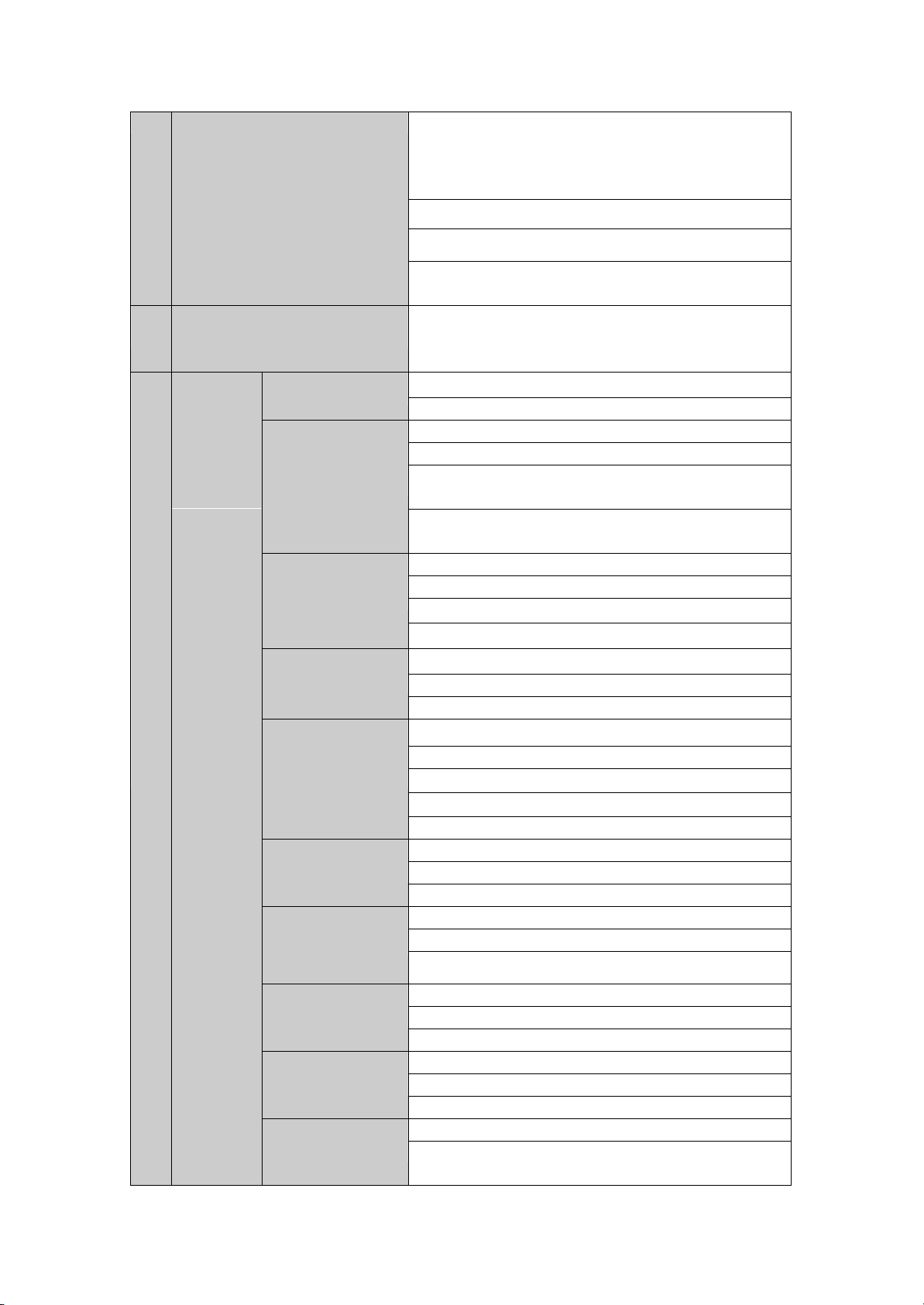
STATUS: 1.The light is green when the IR remote control is
enabled; 2.The light is red when the function of the composite
keys (SHIFT) are used; 3. The light is out when none of the
above condition is met/
ALARM: the light is red when there is an alarm occurring.
HDD: the indicator flickers red when HDD is reading/writing.
Tx/Rx: TX/RX indicator flickers green when network connection
is functioning normally.
3
SHIFT
Switch between the numeric or letter input and functions of the
composite keys. (Input letter or numbers when the light is out;
Realize functions when the light is red.)
4
Composite
Keys
1/MENU
Enter numeral 1 ;
Access the main menu interface.
2/ABC/F1
Enter numeral 2 ;
Enter letters ABC ;
The F1 button when used in a list field will select all items in the
list.
In PTZ Control mode, it will turn on/off PTZ light and when the
image is zoomed in, the key is used to zoom out.
3/DEF/F2
Enter numeral 3 ;
Enter letters DEF ;
The F2 button is used to change the tab pages.
In PTZ control mode, it zooms in the image.
4/GHI/ESC
Enter numeral 4 ;
Enter letters GHI ;
Exit and back to the previous menu.
5/JKL/EDIT
Enter numeral 5 ;
Enter letters JKL ;
Delete characters before cursor;
Check the checkbox and select the ON/OFF switch;
Start/stop record clipping in playback.
6/MNO/PLAY
Enter numeral 6 ;
Enter letters MNO ;
Playback, for direct access to playback interface.
7/PQRS/REC
Enter numeral 7 ;
Enter letters PQRS ;
Open the manual record interface.
8/TUV/PTZ
Enter numeral 8 ;
Enter letters TUV ;
Access PTZ control interface.
9/WXYZ/PREV
Enter numeral 9 ;
Enter letters WXYZ ;
Multi-channel display in live view.
0/A
Enter numeral 0 ;
Shift the input methods in the editing text field. (Upper and
lowercase, alphabet, symbols or numeric input).
17
Page 18
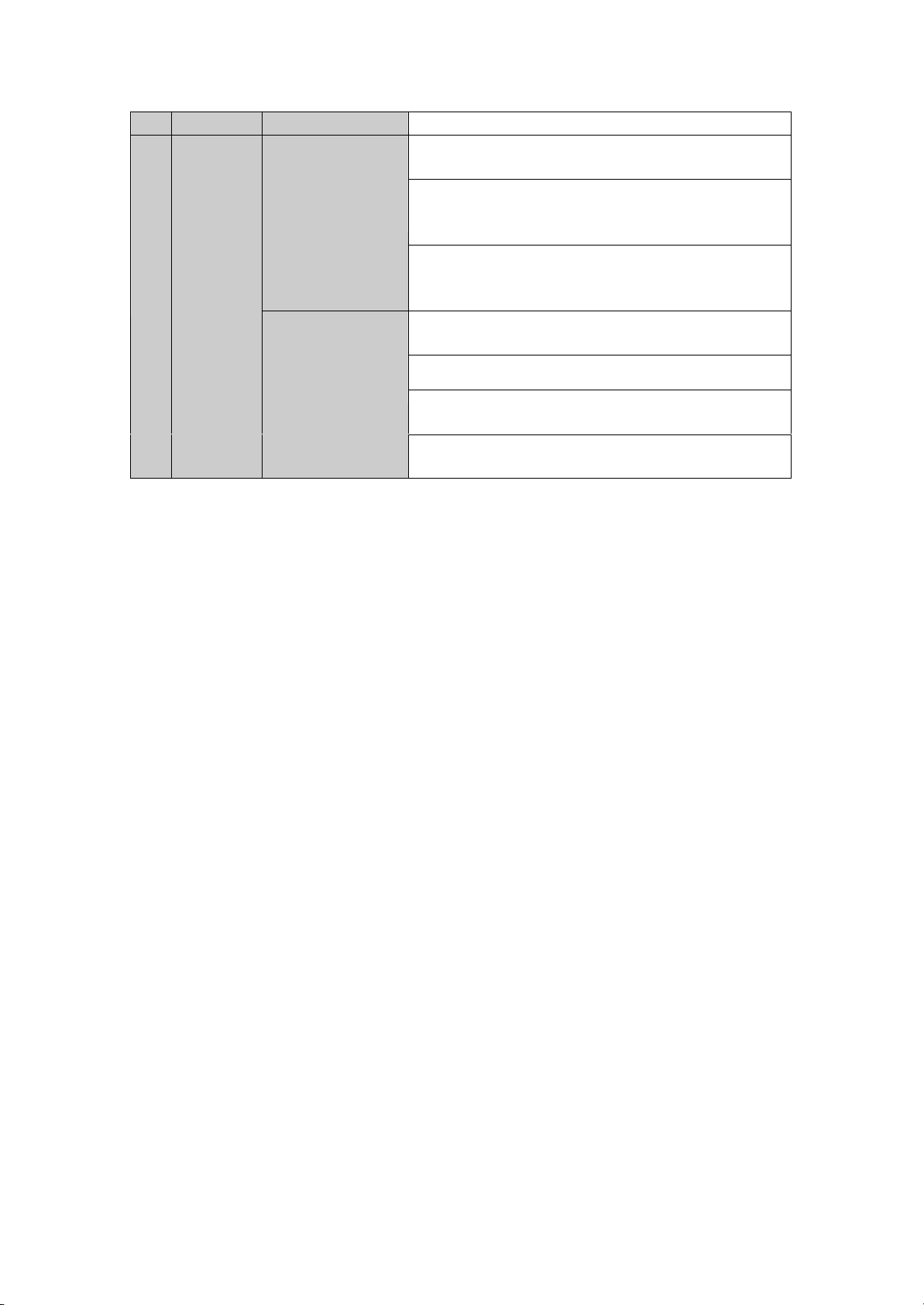
Double press the button to switch the main and auxiliary output.
5
Control
Buttons
DIRECTION
In menu mode, the direction buttons are used to navigate
between different fields and items and select setting parameters.
In playback mode, the Up and Down buttons are used to speed
up and slow down record playing, and the Left and Right buttons
are used to move the recording 30s forwards or backwards.
In the image setting interface, the up and down button can adjust
the level bar of the image parameters.
In live view mode, these buttons can be used to switch channels.
ENTER
The Enter button is used to confirm selection in menu mode; or
used to check checkbox fields and ON/OFF switch.
In playback mode, it can be used to play or pause the video.
In single-frame play mode, pressing the Enter button will play
the video by a single frame.
And in auto sequence view mode, the buttons can be used to
pause or resume auto sequence.
18
Page 19
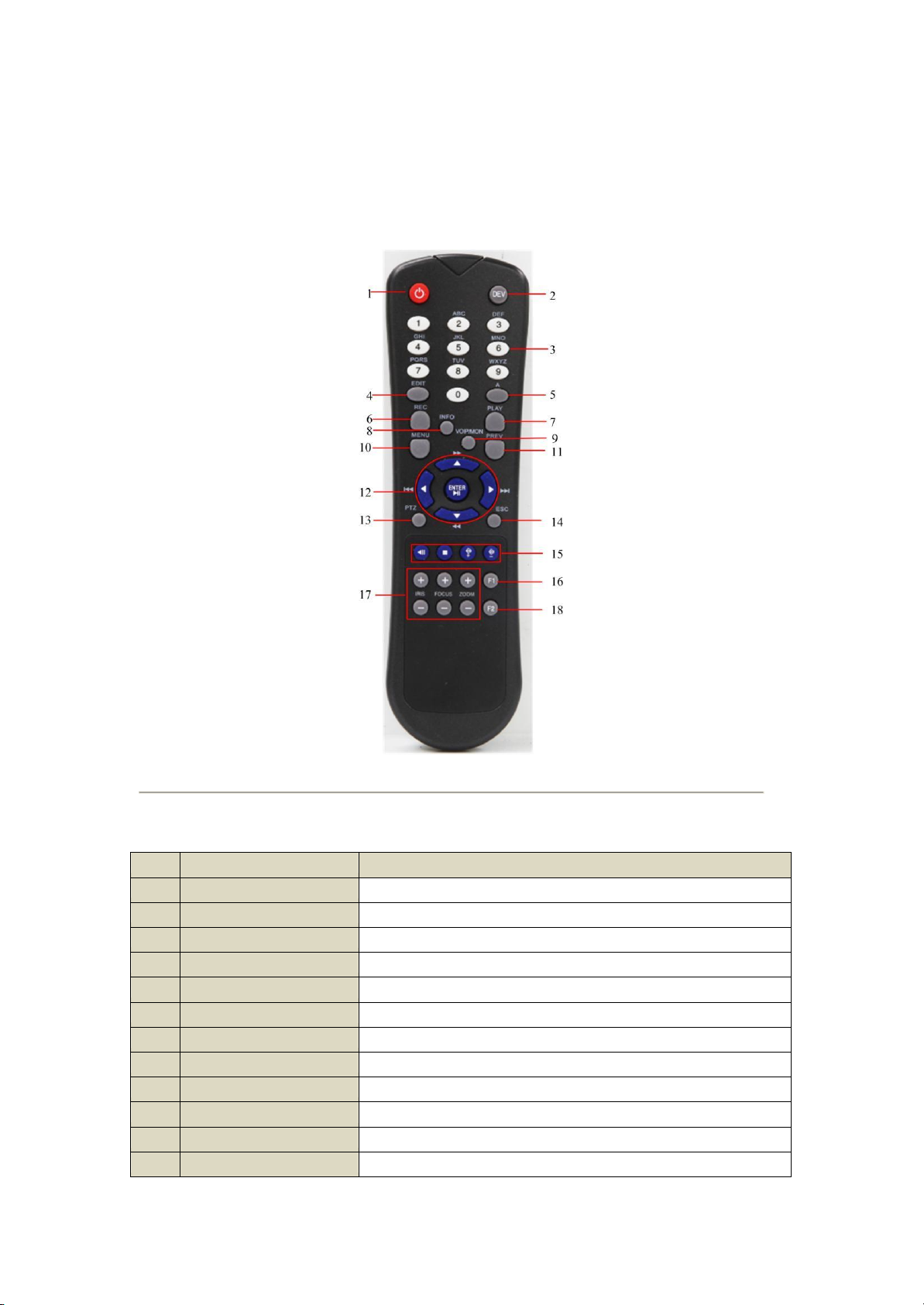
No.
Name
Description
1
POWER
Power on/off the device.
2
DEV
Enables/Disables Remote Control.
3
Alphanumeric Buttons
Same as Alphanumeric buttons on front panel.
4
EDIT Button
Same as EDIT/IRIS+ button on front panel.
5
A Button
Same as A/FOCUS+ button on front panel.
6
REC Button
Same as REC/SHOT button on front panel.
7
PLAY Button
Same as the PLAY/AUTO button on front panel.
8
INFO Button
Reserved.
9
VOIP/MON Button
Same as the MAIN/SPOT/ZOOM- button on front panel.
10
MENU Button
Same as the MENU/WIPER button on front panel.
11
PREV Button
Same as the PREV/FOCUS- button on front panel.
12
DIRECTION/ENTER
Same as the DIRECTION/ENTER buttons on front panel.
1.2 IR Remote Control Operations
The NVR may also be controlled with the included IR remote control, shown in Figure 1. 4.
Note: Batteries (2 AAA) must be installed before operation.
Figure 1. 4 Remote
Control
The keys on the remote control closely resemble the ones on the front panel. See Table 1.5.
Table 1. 4 Description of the Soft Keyboard Icons
Page 20
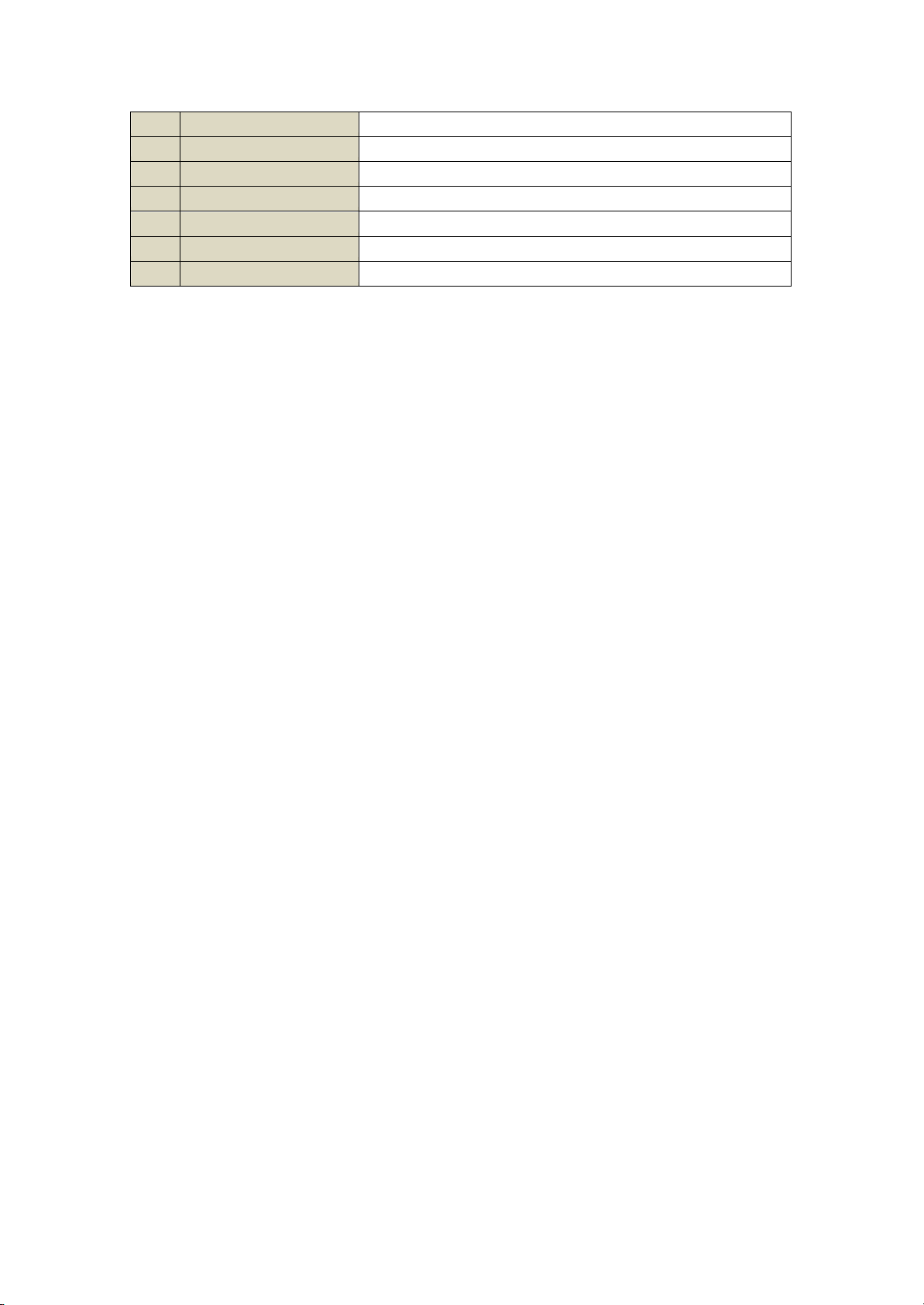
Buttons
13
PTZ Button
Same as the PTZ/IRIS- button on front panel.
14
ESC Button
Same as the ESC button on front panel.
15
RESERVED
Reserved for future usage.
16
F1 Button
Same as the F1/LIGHT button on front panel.
17
PTZControl Buttons
Buttons to adjust the iris, focus and zoom of a PTZ camera.
18
F2 Button
Same as the F2/AUX button on front panel.
Troubleshooting Remote Control:
Note: Make sure you have installed batteries properly in the remote control. And you have to aim the remote
control at the IR receiver in the front panel.
If there is no response after you press any button on the remote, follow the procedure below to troubleshoot.
Steps:
1. Go to Menu > Settings > General > More Settings by operating the front control panel or the mouse.
2. Check and remember NVR ID#. The default ID# is 255. This ID# is valid for all the IR remote controls.
3. Press the DEV button on the remote control.
4. Enter the NVR ID# you set in step 2.
5. Press the ENTER button on the remote.
If the Status indicator on the front panel turns blue, the remote control is operating properly. If the Status indicator
does not turn blue and there is still no response from the remote, please check the following:
1. Batteries are installed correctly and the polarities of the batteries are not reversed.
2. Batteries are fresh and not out of charge.
3. IR receiver is not obstructed.
If the remote still can t function properly, please change a remote and try again, or contact the device provider.
Page 21
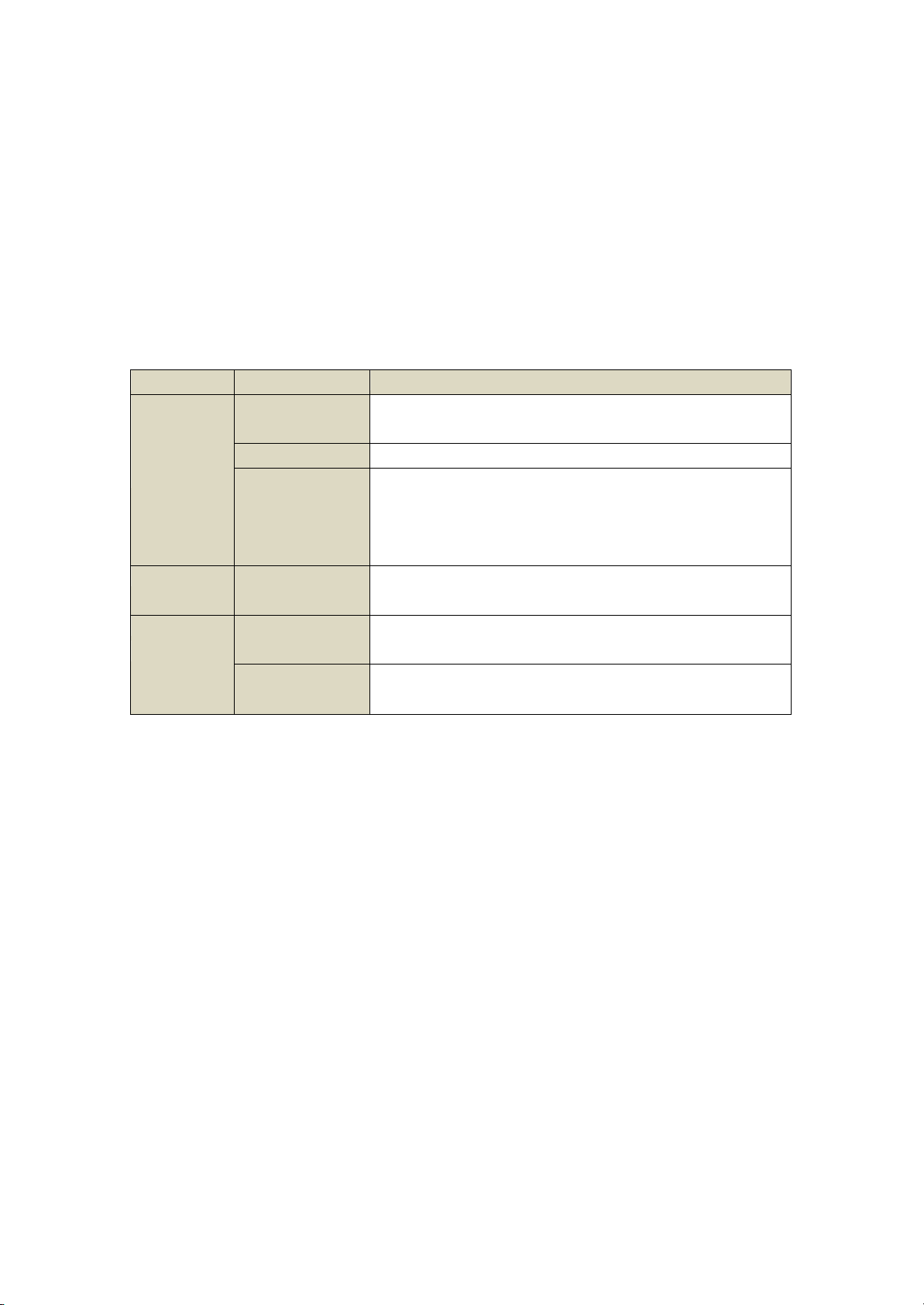
Name
Action
Description
Left-Click
Single-Click
Live view: Select channel and show the quick set menu.
Menu: Select and enter.
Double-Click
Live view: Switch between single-screen and multi-screen.
Click and Drag
PTZ control: pan, tilt and zoom.
Tamper-proof, privacy mask and motion detection: Select target area.
Digital zoom-in: Drag and select target area.
Live view: Drag channel/time bar.
Right-Click
Single-Click
Live view: Show menu.
Menu: Exit current menu to upper level menu.
Scroll-Wheel
Scrolling up
Live view: Previous screen.
Menu: Previous item.
Scrolling down
Live view: Next screen.
Menu: Next item.
1.3 USB Mouse Operation
A regular 3-button (Left/Right/Scroll-wheel) USB mouse can also be used with this NVR. To use a USB mouse:
1. Plug USB mouse into one of the USB interfaces on the front panel of the NVR.
2. The mouse should automatically be detected. If in a rare case that the mouse is not detected, the possible
reason may be that the two devices are not compatible, please refer to the recommended the device list
from your provider.
The operation of the mouse:
Table 1. 5 Description of the Mouse Control
Page 22
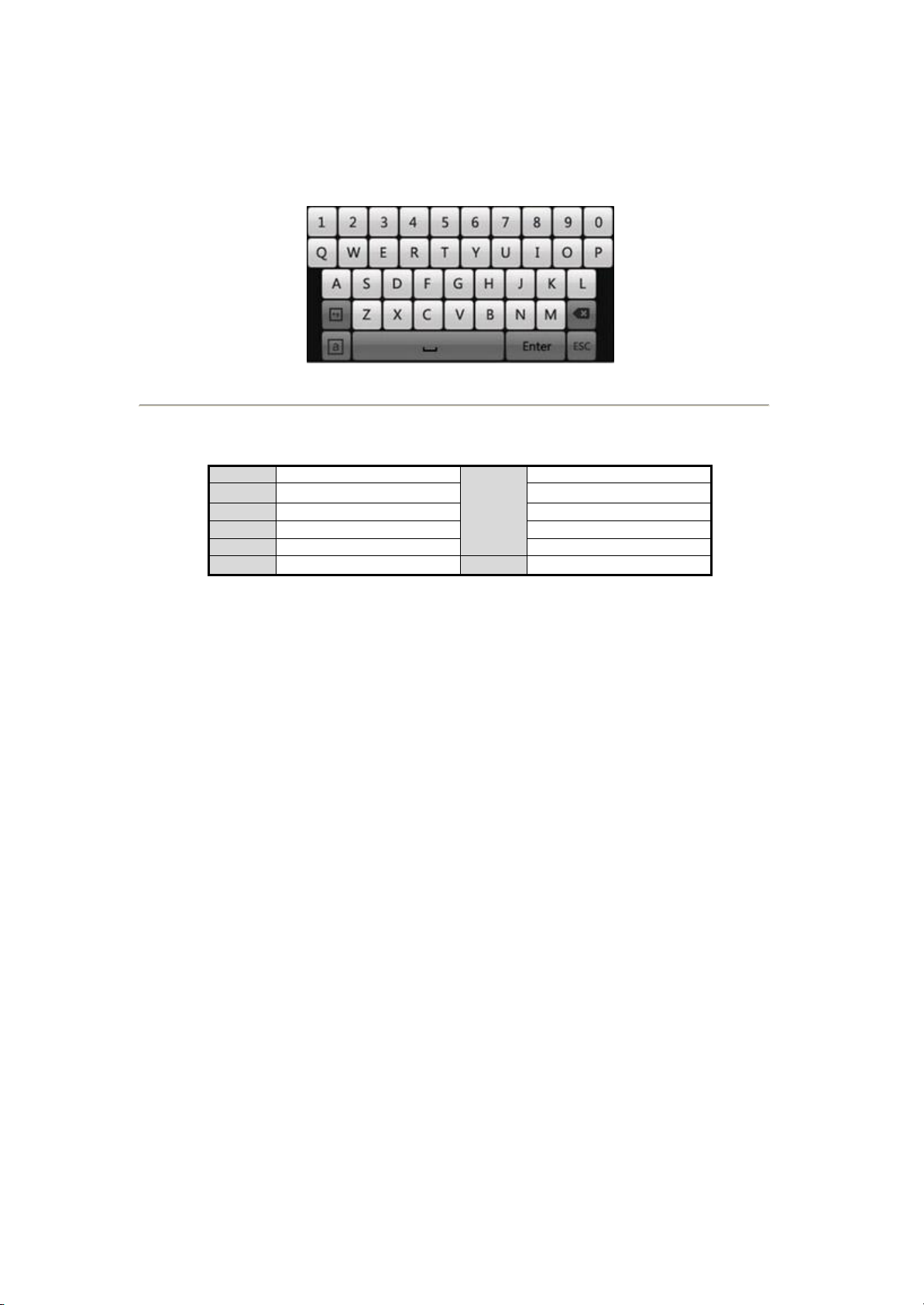
Icons
Description
Icons
Description
English
Capital English
Numbers
Symbols
Lowercase/Uppercase
Backspace
Space
Enter
Exit
1.4 Input Method Description
Description of the buttons on the soft keyboard:
Table 1. 6 Description of the Soft Keyboard Icons
Figure 1. 5 Soft
Keyboard
Page 23
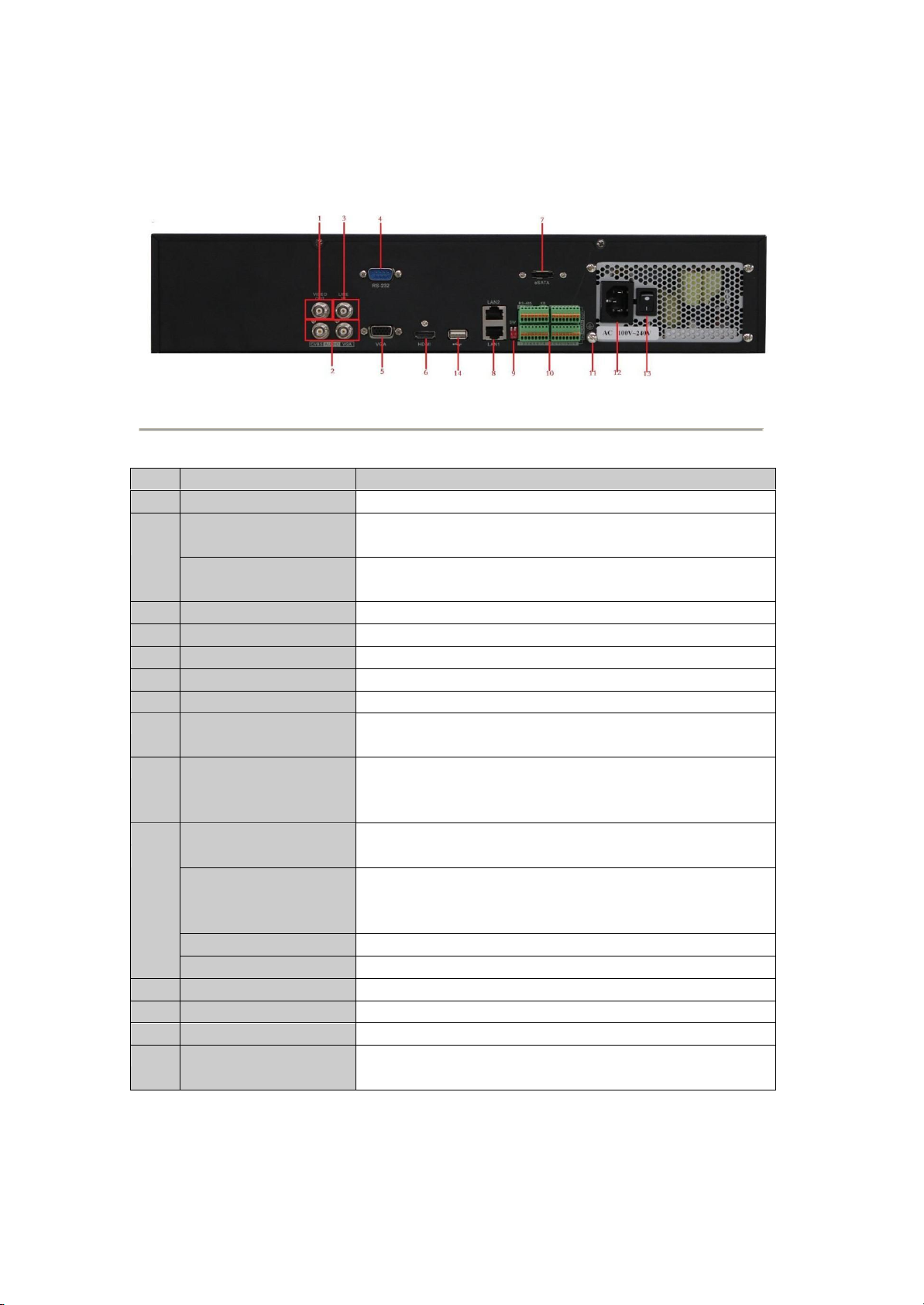
No.
Item
Description
1
VIDEO OUT
BNC connector for video output.
2
CVBS AUDIO OUT
RCA connector for audio output. This connector is synchronized with
CVBS video output.
VGA AUDIO OUT
RCA connector for audio output. This connector is synchronized with
VGA video output.
3
LINE IN
BNC connector for audio input.
4
RS-232 Interface
Connector for RS-232 devices.
5
VGA
DB9 connector for VGA output. Display local video output and menu.
6
HDMI
HDMI video output connector.
7
eSATA (Optional)
Connects external SATA HDD, DVD-R/W.
8
LAN Interface
Connectors for LAN (Local Area Network).
9
Termination Switch
RS-485 termination switch.
Up position is not terminated.
Down position is terminated with 120 resistance.
10
RS-485 Interface
Connector for RS-485 devices. T+ and T- pins connects to R+ and Rpins of PTZ receiver respectively.
Controller Port
D+, D- pin connects to Ta, Tb pin of controller. For cascading devices,
the first NVR s D+, D- pin should be connected with the D+, D- pin of
the next NVR.
ALARM IN
Connector for alarm input.
ALARM OUT
Connector for alarm output.
11
GROUND
Ground(needs to be connected when NVR starts up).
12
AC 100V ~ 240V
AC 100V ~ 240V power supply.
13
POWER
Switch for turning on/off the device.
14
USB interface
Universal Serial Bus (USB) ports for additional devices such as USB
mouse and USB Hard Disk Drive (HDD).
1.5 Rear Panel
Table 1. 7 Description of Rear Panel Interfaces
Figure 1. 6
NVR-6064
Page 24
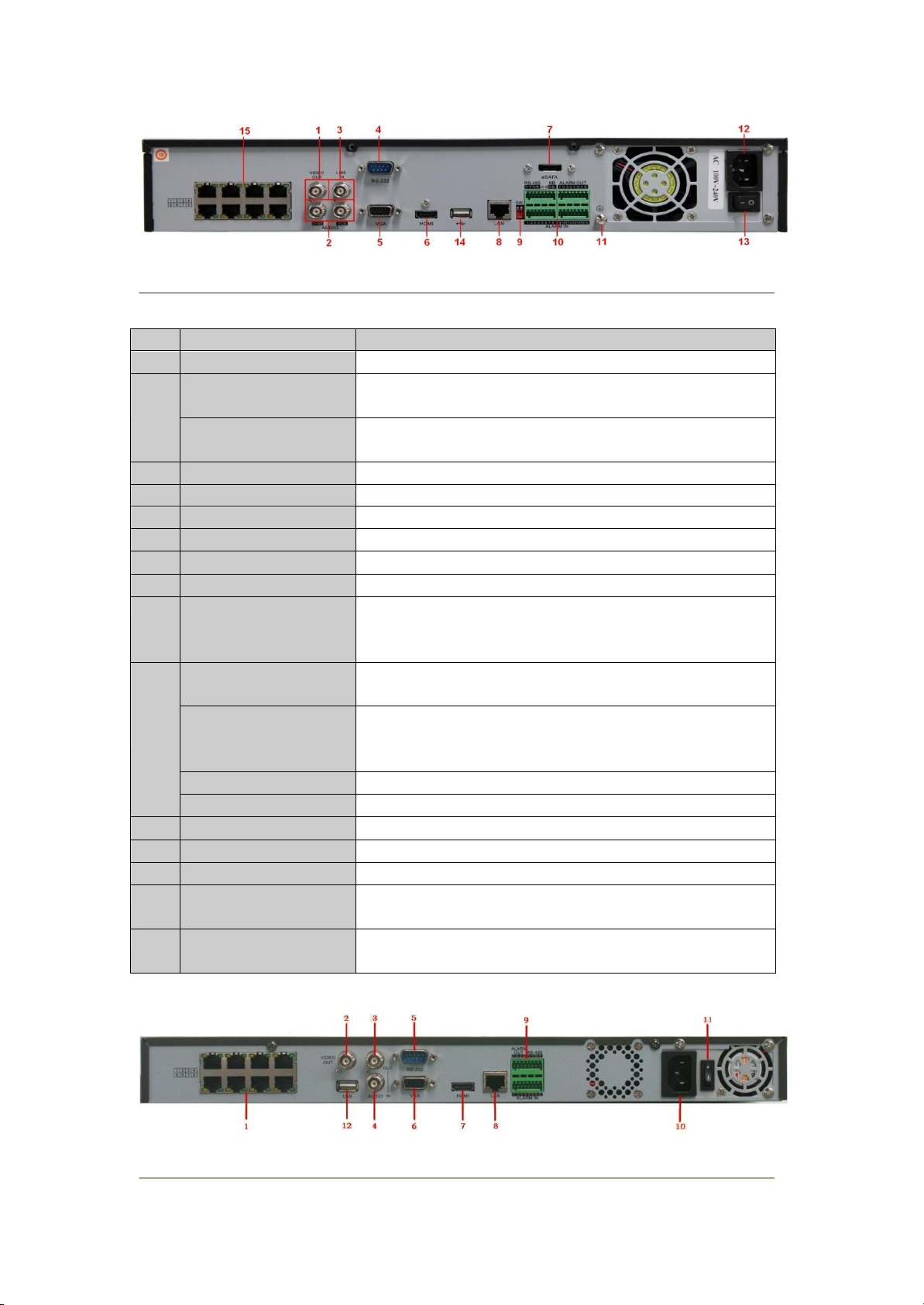
No.
Item
Description
1
VIDEO OUT
BNC connector for video output.
2
CVBS AUDIO OUT
BNC connector for audio output. This connector is synchronized with
CVBS video output.
VGA AUDIO OUT
BNC connector for audio output. This connector is synchronized with
VGA video output.
3
LINE IN
BNC connector for audio input.
4
RS-232 Interface
Connector for RS-232 devices.
5
VGA
DB9 connector for VGA output. Display local video output and menu.
6
HDMI
HDMI video output connector.
7
eSATA (Optional)
Connects external SATA HDD, CD/DVD-RM.
8
LAN Interface
Connector for LAN (Local Area Network).
9
Termination Switch
RS-485 termination switch.
Up position shows the RS-485 is not terminated.
Down position shows the RS-485 is terminated with 120 resistance.
10
RS-485 Interface
Connector for RS-485 devices. T+ and T- pins connects to R+ and Rpins of PTZ receiver respectively.
Controller Port
D+, D- pin connects to Ta, Tb pin of controller. For cascading devices,
the first NVR s D+, D- pin should be connected with the D+, D- pin of
the next NVR.
ALARM IN
Connector for alarm input.
ALARM OUT
Connector for alarm output.
11
GROUND
Ground (needs to be connected when NVR starts up).
12
AC 100V ~ 240V
AC 100V ~ 240V power supply.
13
POWER
Switch for turning on/off the device.
14
USB interface
Universal Serial Bus (USB) ports for additional devices such as USB
mouse and USB Hard Disk Drive (HDD).
15
Network Interfaces with
PoE function
Network interface for the cameras and to provide power over Ethernet.
Figure 1. 7
NVR-5832P8
Table 1. 8 Description of Rear Panel Interfaces
Figure 1. 8
NVR-5816P8
Page 25
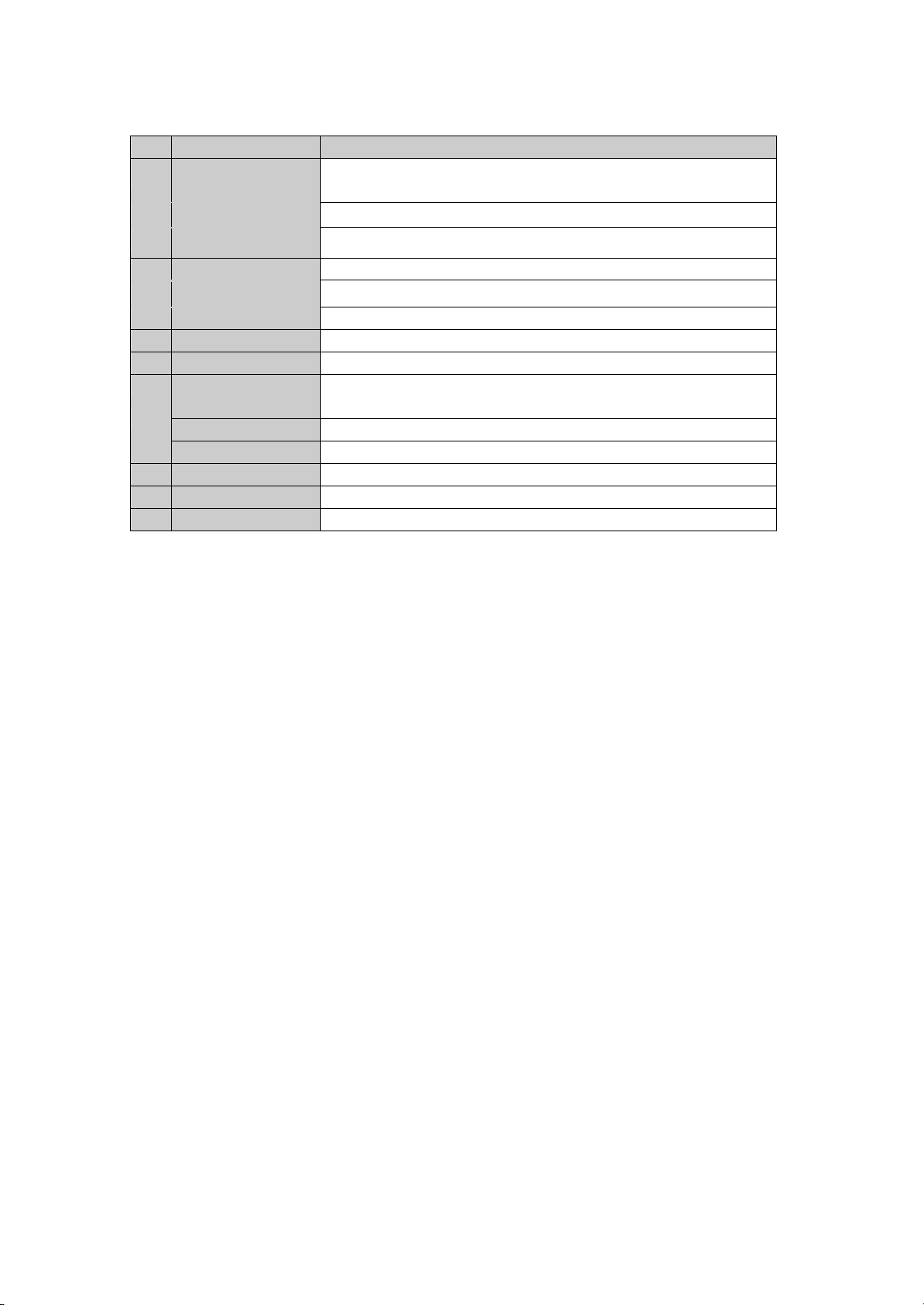
No.
Item
Description
1
Network Interfaces
with PoE function
Network interface for the cameras and to provide power over Ethernet.
2
VIDEO OUT
BNC connector for video output.
3
AUDIO OUT
BNC connector for audio output.
4
AUDIO IN
BNC connector for audio input. (Also for voice talk)
5
RS-232 Interface
Connector for RS-232 devices.
6
VGA
DB9 connector for VGA output. Display local video output and menu.
7
HDMI
HDMI video output connector.
8
LAN Interface
Connector for LAN (Local Area Network).
RS-485 Interface
Connector for RS-485 devices. T+ and T- pins connect to R+ and R- pins of
PTZ receiver respectively.
9
ALARM IN
Connector for alarm input.
ALARM OUT
Connector for alarm output.
10
Power Supply
AC 100V ~ 240V power supply.
11
Power Switch
Switch for turning on/off the device.
12
USB
Connects USB disks and devices.
Table 1. 9 Description of Rear Panel Interfaces
Page 26
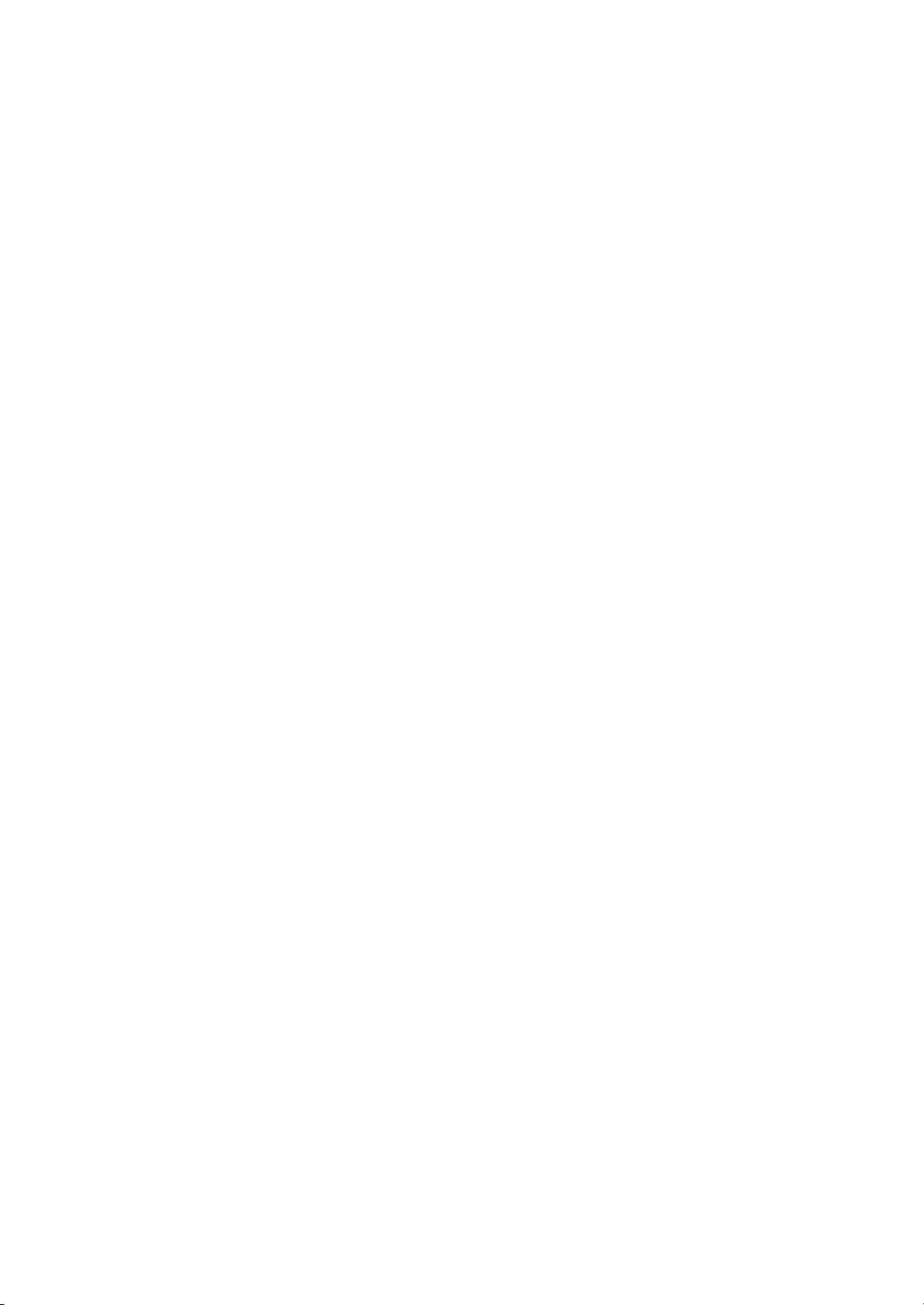
Chapter 2 Getting Started
Page 27
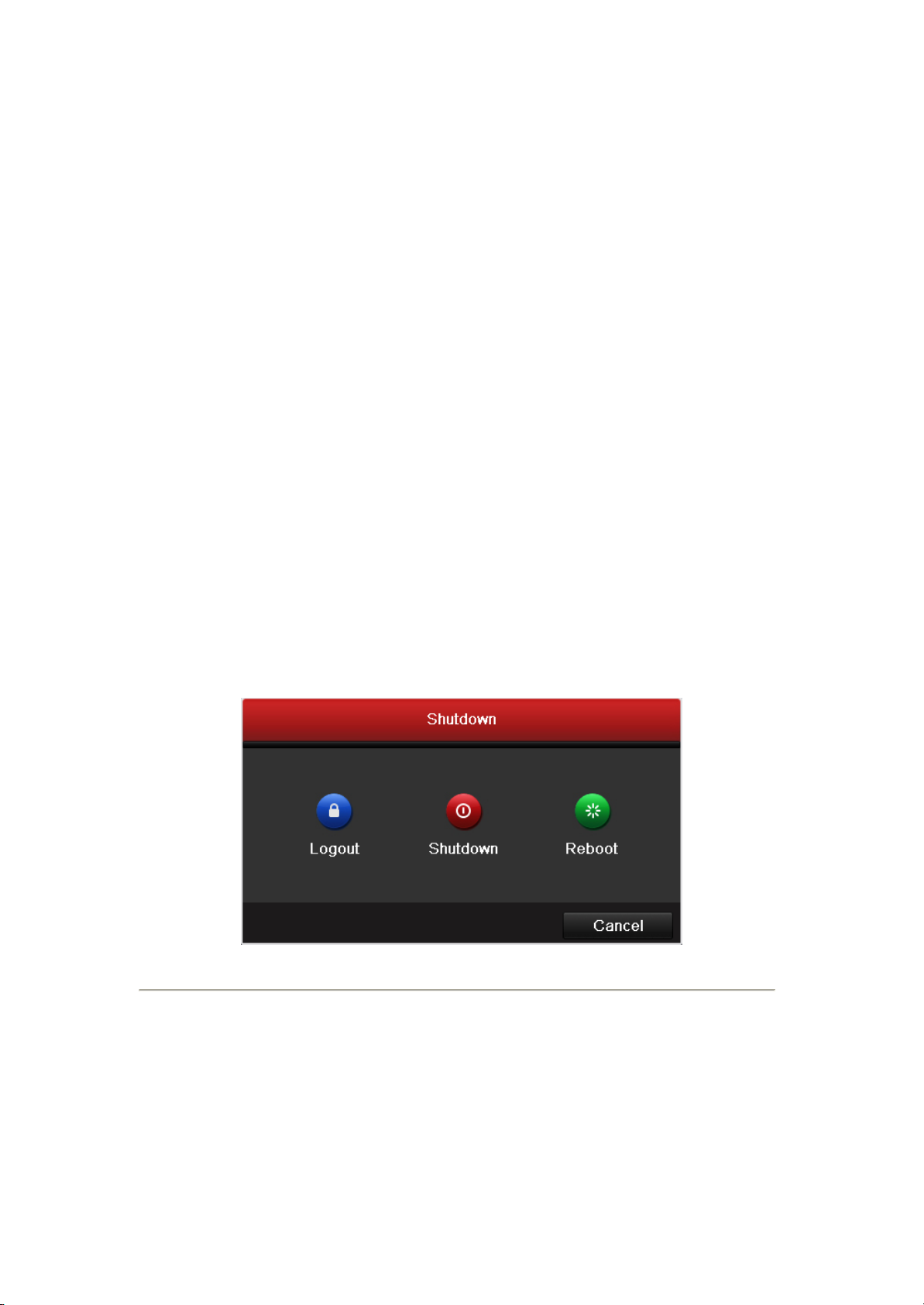
2.1 Starting Up and Shutting Down the NVR
Purpose:
Proper startup and shutdown procedures are crucial to expanding the life of the NVR.
Before you start:
Check that the voltage of the extra power supply is the same with the NVR s requirement, and the ground
connection is working properly.
Starting up the NVR:
Steps:
1. Check the power supply is plugged into an electrical outlet. It is HIGHLY recommended that an
Uninterruptible Power Supply (UPS) be used in conjunction with the device. The Power indicator LED on
the front panel should be red, indicating the device gets the power supply.
2. Press the POWER button on the front panel. The Power indicator LED should turn blue indicating that the
unit begins to start up.
3. After startup, the Power indicator LED remains blue. A splash screen with the status of the HDD appears on
the monitor. The row of icons at the bottom of the screen shows the HDD status. X means that the
HDD is not installed or cannot be detected.
Shutting down the NVR
Steps:
There are two proper ways to shut down the NVR. To shut down the NVR:
OPTION 1: Standard shutdown
1. Enter the Shutdown menu.
Menu > Shutdown
Figure 2. 1 Shutdown
Menu
2. Click the Shutdown button.
3. Click the Yes button.
OPTION 2: By operating the front panel
1. Press and hold the POWER button on the front panel for 3 seconds.
2. Enter the administrator s username and password in the dialog box for authentication.
3. Click the Yes button.
Note: Do not press the POWER button again when the system is shutting down.
Rebooting the NVR
Page 28
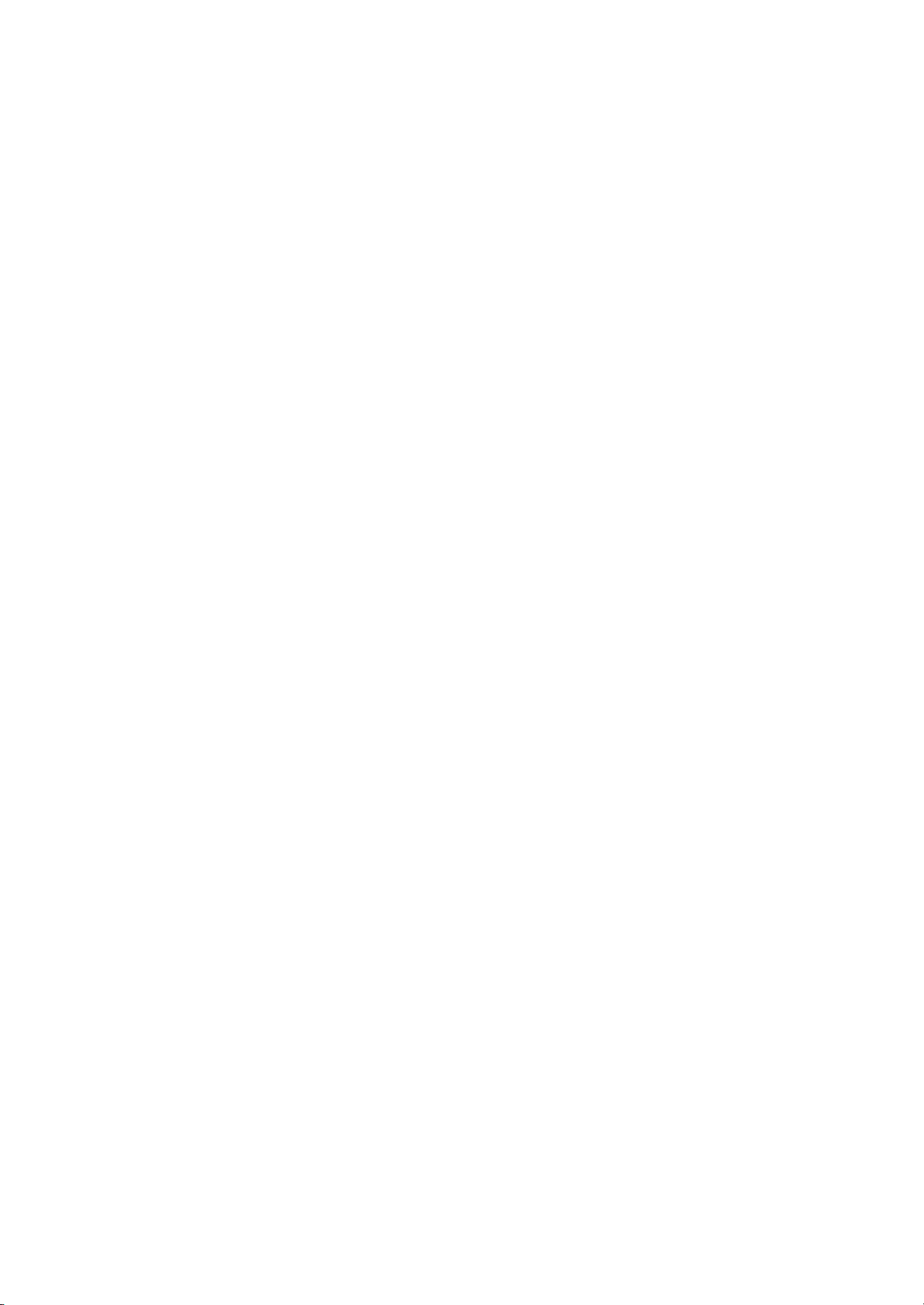
In the Shutdown menu, you can also reboot the NVR.
Steps:
1. Enter the Shutdown menu by clicking Menu > Shutdown.
2. Click the Logout button to lock the NVR or the Reboot button to reboot the NVR.
Page 29
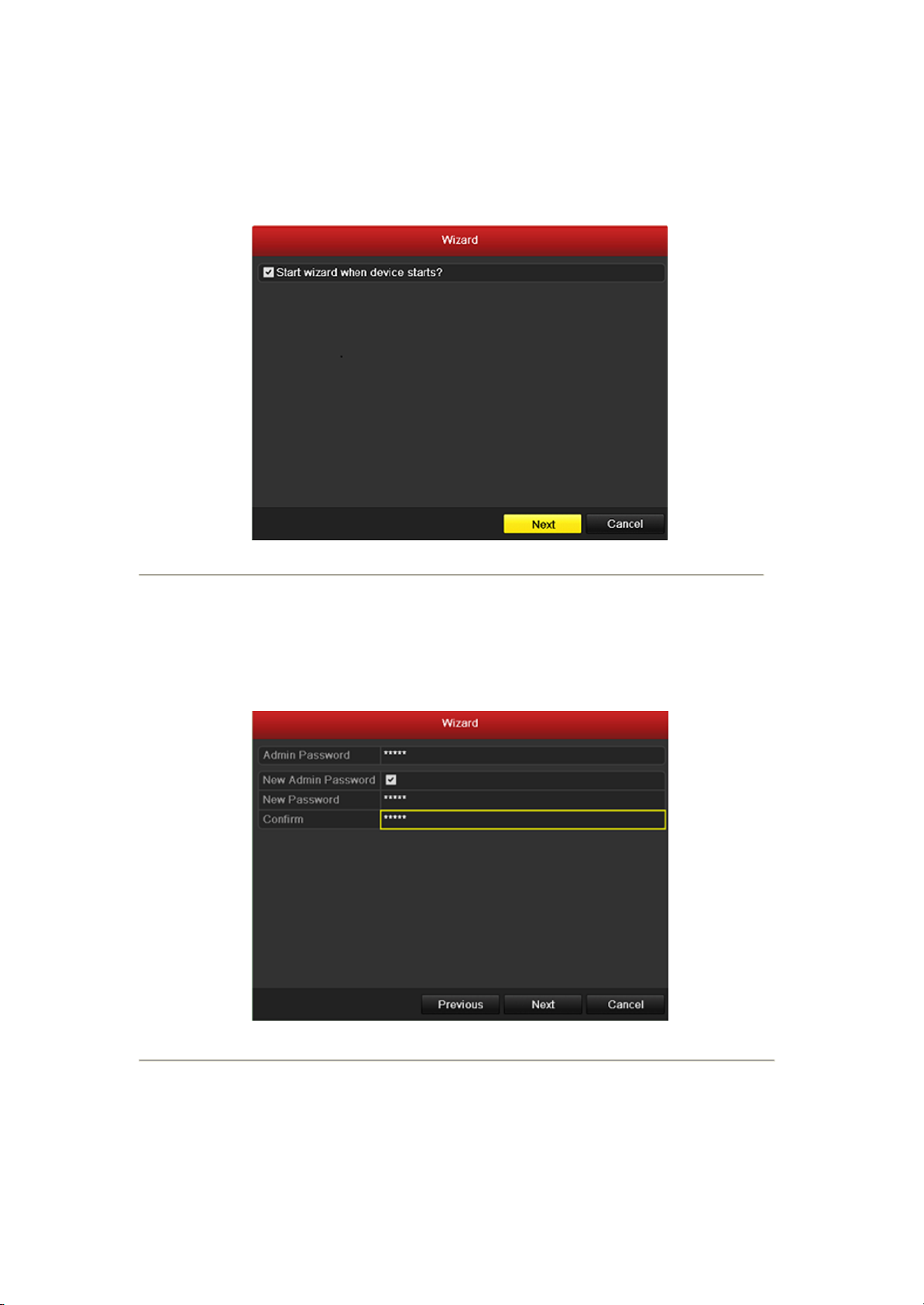
2.2 Using the Wizard for basic configuration
By default, the Setup Wizard starts once the NVR has loaded, as shown in Figure 2. 2.
Figure 2. 2 Start Wizard
Interface
Operating the Setup Wizard:
1. The Setup Wizard can walk you through some important settings of the NVR. If you don t want to use the
Setup Wizard at that moment, click the Cancel button. You can also choose to use the Setup Wizard next
time by leaving the Start wizard when the device starts? checkbox checked.
2. Click Next button on the Wizard window to enter the Login window, as shown in Figure 2. 3.
Figure 2. 3 Login
Window
3. Enter the admin password. By default, the password is 12345.
4. To change the admin password, check the New Admin Password checkbox. Enter the new password and
confirm the password in the given fields.
5. Click the Next button to enter the date and time settings window, as shown in Figure 2. 4.
Page 30
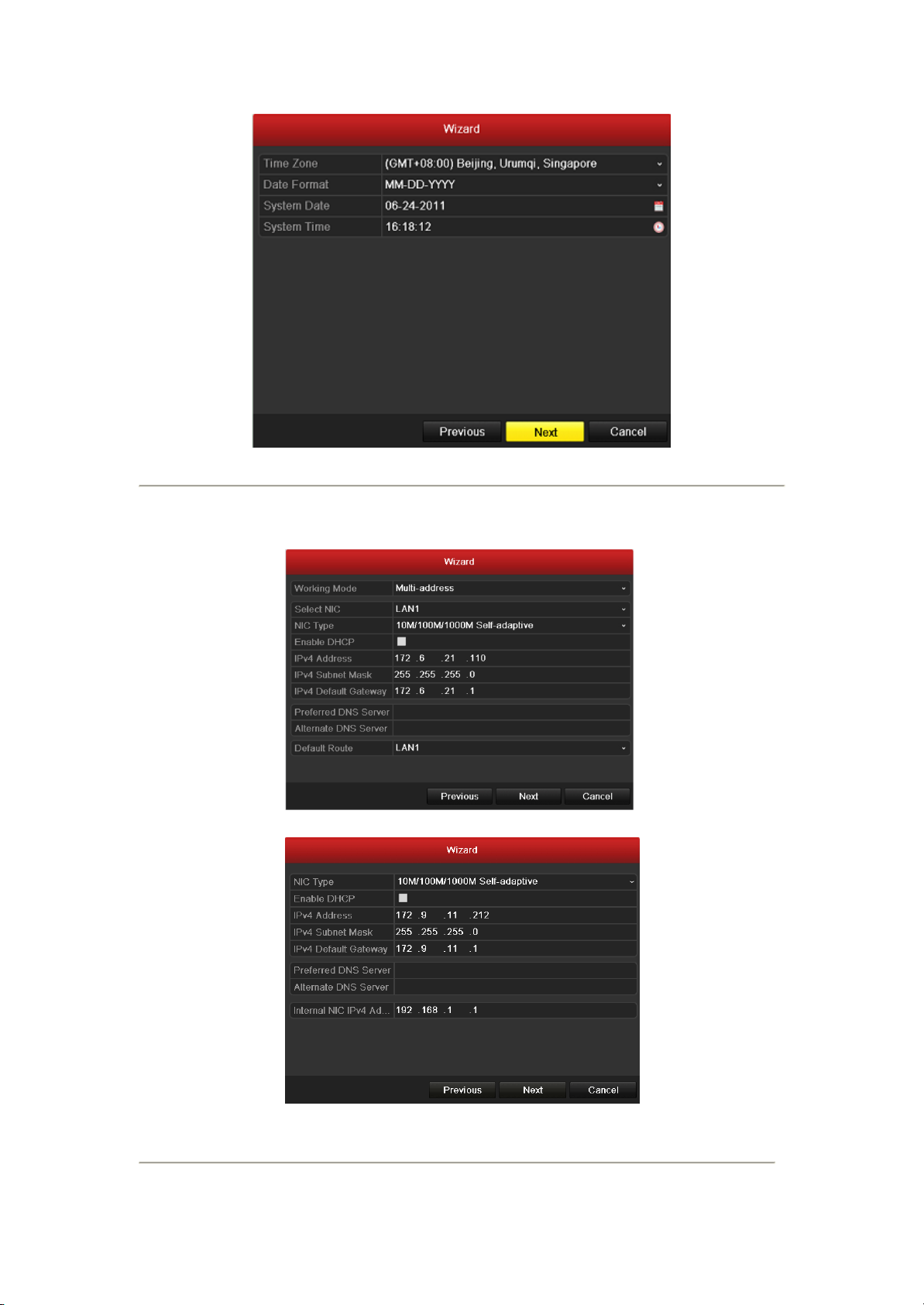
Figure 2. 4 Date and Time Settings
6. After the time settings, click Next button which takes you back to the Network Setup Wizard window, as
shown in Figure 2. 5.
NVR-6064
NVR-5816P8/7632P8
Figure 2. 5 Network Configuration
Page 31

Note: Dual-NIC is only supported in NVR-6064. And for NVR-5816P8/7632P8series NVR, the internal
NIC IPv4 address should be configured for the cameras connecting to the PoE network interface of the NVR.
7. Click Next button after you configured the network parameters, which takes you to the HDD Management
window, shown in Figure 2. 6.
Figure 2. 6 HDD
Management
8. To initialize the HDD, click the Init button. Initialization removes all the data saved in the HDD.
9. Click Next button. You enter the Adding IP Camera interface.
10. Click Search to find online IP Camera. Select the IP camera to be added, and click the Add button.
Figure 2. 7 Search for IP
Cameras
11. Click Next button. Configure the recording for the searched IP Cameras.
Page 32

Figure 2. 8 Record
Settings
12. Click Copy to copy the settings to other channels, as shown in Figure 2. 9.
Figure 2. 9 Copy Record Settings
13. Click OK to complete the startup Setup Wizard.
Page 33

2.3 Adding and Connecting the IP Cameras
2.3.1 Adding the online IP Cameras
Purpose:
The main function of the NVR is to connect the network cameras and record the video got from it. So before you
can get a live view or record of the video, you should add the network cameras to the connection list of the device.
Before you start:
Ensure the network connection is valid and correct. For detailed checking and configuring of the network, please
see Chapter Checking Network Traffic and Chapter Configuring Network Detection.
Steps:
1. Enter the Camera Management interface.
Main menu> Camera> Camera
Figure 2. 10 Main
Menu
2. To add the online cameras with same network segment:
1) Click Search to search the online cameras.
2) Check the checkbox of certain cameras to be added.
3) Click Quick Add to add the camera.
3. To add other IP cameras:
1) On the left side of the interface, you can enter the IP address, protocol, management port, user name,
password and other information of the IP camera to be added.
2) Click Add to add the camera.
2.3.2 Editing the connected IP cameras and Configuring
Customized Protocols
After the adding of the IP cameras, the basic information of the camera lists in the page, you can configure the
basic setting of the IP cameras.
Steps:
1. Click the icon to edit the parameters; you can edit the IP address, protocol and other parameters.
Page 34

Figure 2. 11 Edit the Parameters
2. Click apply to save the settings and click OK to exit the editing interface.
To edit more parameters:
1. Click the Advance Set icon.
Figure 2. 12 Network Configuration of the Camera
2. You can edit the network information and the password of the camera.
Figure 2. 13 Password Configuration of the Camera
3. Click Apply to save the settings and click OK to exit the interface.
Page 35

Edit basic parameters of the camera
Delete the IP camera
Get the live view of the camera
Explanation of the icons
Configuring the customized protocols
Purpose: To connect the network cameras which are not configured with the standard protocols, you can configure
the customized protocols for them.
Steps:
1. Click the Protocol button to enter the protocol management interface.
Figure 2. 14 Protocol Management Interface
2. There are 16 customized protocols provided in the system, you can select one and configure its
corresponding parameters.
Note: Before customizing the protocol for the network camera, you have to contact the manufacturer of the
network camera to consult the URL (uniform resource locator) for getting main stream and sub-stream.
Example: The format of the URL is: [Type]://[IP Address of the network camera]:[Port]/[Path]. E.g.,
rtsp://192.168.1.55:554/ch1/main/av_stream.
Protocol Name: Edit the name for the custom protocol.
Enable Substream: If the network camera does not support sub-stream or the sub-stream is not needed,
leave the checkbox empty.
Type: The network camera adopting custom protocol must support getting stream through standard RTSP.
Transfer Protocol: Select the transfer protocol for the custom protocol.
Port: Set the port No. for the custom protocol.
Path: Set the resource path for the custom protocol. E.g., ch1/main/av_stream.
3. Click the Apply button to save the settings and click OK to finishing customizing the protocol.
After adding the customized protocols, you can see the protocol name is listed in the dropdown list, please refer to
Figure 2. 15.
Page 36

Figure 2. 15 Protocol Setting
4. Select the custom protocol and enter the IP address, user name and password of the camera.
5. Click the Add button to add the network camera.
2.3.3 Editing IP cameras connected to the PoE interfaces
(Only for
The PoE interfaces enables the NVR system to pass electrical power safely, along with data, on Ethernet cabling to
the connected network cameras.
The NVR-5816P8/7632P8 series NVR provides 8 PoE interfaces which can connect to 8 network cameras directly;
and if you disable the PoE interface, you can also connect to the online network cameras. And the PoE interface
supports the Plug-and-Play function.
Example:
As for 7608 NVR, when you want to connect 2 online cameras and connect 6 network cameras via PoE interfaces,
you must disable 2 PoE interfaces in the Edit IP Camera menu.
To add Cameras for NVR supporting PoE function:
Before you start:
Connect the network cameras via the PoE interfaces.
Steps:
1. Enter the Camera Management interface.
Main menu> Camera> Camera
You can see the connected cameras are listed.
Note: The cameras connecting to the PoE interface cannot be deleted in this menu.
2. Click the Edit button, and select the Adding Method in the drop-down list.
• Plug-and-Play: It means that the camera is connected to the PoE interface, so in this case, the
parameters of the camera can t be edited. The IP address of the camera can only be edited in the
Network Configuration interface, see Chapter 9.1 Configuring General Settings for detailed
information.
NVR-5816P8/7632P8
series NVR)
Page 37

Figure 2. 16 Edit IP Camera Interface - Plug-and-Play
• Manual: You can disable the PoE interface by selecting the manual while the current channel can be
used as a normal channel and the parameters can also be edited.
Figure 2. 17 Edit IP Camera Interface - Manual
Page 38

Chapter 3 Live View
Page 39

Icons
Description
Alarm (video loss, tampering, motion detection or sensor alarm)
Record (manual record, schedule record, motion detection or alarm triggered record)
Alarm & Record
3.1 Introduction of Live View
Live view shows you the video image getting from each camera in real time. The NVR automatically enters Live
View mode when powered on. It is also at the very top of the menu hierarchy, thus pressing the ESC many times
(depending on which menu you re on) brings you to the Live View mode.
Live View Icons
In the live view mode, there are icons at the right top of the screen for each channel, showing the status of the
record and alarm in the channel, so that you can know whether the channel is recorded, or whether there are alarms
occur as soon as possible.
Table 3. 1 Description of Live View Icons
Page 40

HDMI
VGA
CVBS
Main output
Auxiliary
output
1
HDMI
VGA
2
HDMI
CVBS
3
VGA
CVBS
4
CVBS
Functions
Front Panel Operation
Show single screen
Press the corresponding Alphanumeric button. E.g. Press 2 to display only the screen
for channel 2.
Show multi-screen
Press the PREV/FOCUS- button.
Manually switch
screens
Next screen: right/down direction button.
Previous screen: left/up direction button.
Auto-switch
Press Enter button.
Playback
Press Play button.
3.2 Operations in Live View Mode
In live view mode, there are many functions provided. The functions are listed below.
• Single Screen: showing only one screen on the monitor.
• Multi-screen: showing multiple screens on the monitor simultaneously.
• Auto-switch: the screen is auto switched to the next one. And you must set the dwell time for each screen on
the configuration menu before enabling the auto-switch.
Menu>Configuration>Live View>Dwell Time.
• Start Recording: normal record and motion detection record are supported.
• Output Mode: select the output mode to Standard, Bright, Gentle or Vivid.
• Playback: playback the recorded videos for current day.
• Aux/Main output switch: the NVR checks the connection of the output interfaces to define the main and
auxiliary output interfaces. The priority level for the main and aux output is HDMI>VGA>CVBS. This
means if the HDMI is used, it will be the main output. If the HDMI is not used, the VGA output will be the
main output. See the table below.
Table 3. 2 Priorities of Interfaces
means the interface is in use, means the interface is out of use or the connection is invalid. And the
HDMI, VGA and CVBScan be used at the same time.
When the aux output is enabled, the main output can t do any operation, and you can do some basic operation on
the live view mode for the Aux output.
Note: For NVR-5816P8, there is only one audio output, the VGA output has a higher priority over CVBS
output. When you enable the audio in both the CVBS and VGA audio output, the audio from the audio out
interface is for VGA.
3.2.1 Front Panel Operation on Live View
Table 3. 3 Front Panel Operation in Live View
Page 41

Name
Description
Menu
Enter the main menu of the system by right clicking the mouse.
Single Screen
Switch to the single full screen by choosing channel number from the dropdown list.
Multi-screen
Adjust the screen layout by choosing from the dropdown list.
Previous Screen
Switch to the previous screen.
Next Screen
Switch to the next screen.
Start/Stop Auto-switch
Enable/disable the auto-switch of the screens.
Start Recording
Start normal recording or motion detection recording of all channels.
Playback
Enter the playback interface and start playing back the video of the selected channel
immediately.
Output Mode
Four modes of output supported, including Standard, Bright, Gentle and Vivid.
Aux Monitor
Switch to the auxiliary output mode and the operation for the main output is disabled.
Switch between main
and aux output
Press Main/Aux button.
3.2.2 Using the Mouse in Live View
Table 3. 4 Mouse Operation in Live View
Note: The dwell time of the live view configuration must be set before using Start Auto-switch.
Note: If you enter Aux monitor mode and the Aux monitor is not connected, the mouse operation is disabled; you
need to switch back to the Main output with the MAIN/AUX button on the front panel or remote.
Note: If the corresponding camera supports intelligent function, the Reboot Intelligence option is included when
right-clicking mouse on this camera.
Figure 3. 1 Right-click
Menu
3.2.3 Using an Auxiliary Monitor
Certain features of the Live View are also available while in an Aux monitor. These features include:
• Single Screen: Switch to a full screen display of the selected camera. Camera can be selected from a
Page 42

Icons
Description
Icons
Description
Icons
Description
/
Enable/Disable
Manual Record
Instant Playback
/
Mute/Audio on
Capture
PTZ Control
Digital Zoom
Image Settings
Live View
Strategy
Close
dropdown list.
• Multi-screen: Switch between different display layout options. Layout options can be selected from a
dropdown list.
• Next Screen: When displaying less than the maximum number of cameras in Live View, clicking this
feature will switch to the next set of displays.
• Playback: Enter into Playback mode.
• PTZ: Enter PTZ Control mode.
• Main Monitor: Enter Main operation mode.
Note: In the live view mode of the main output monitor, the menu operation is not available while Aux output
mode is enabled.
3.2.4 Quick Setting Toolbar in Live View Mode
On the screen of each channel, there is a quick setting toolbar which shows when you single click the mouse in the
corresponding screen.
Figure 3. 2 Quick Setting Toolbar
Table 3. 5 Description of Quick Setting Toolbar Icons
Instant Playback only shows the record in last five minutes. If no record is found, it means there is no record
during the last five minutes.
Digital Zoom can zoom in the selected area to the full screen. You can left-click and draw to select the area to
zoom in, as shown in Figure 3. 3.
Page 43

Figure 3. 3 Digital
Image Settings icon can be selected to enter the Image Settings menu.
Zoom
Figure 3. 4 Image Settings- Preset
You can also choose the Customize mode to set the image parameters like brightness, contrast, saturation and hue.
Figure 3. 5 Image Settings- Customize
Live View Strategy can be selected to set strategy, including Real-time, Balanced, Fluency.
Page 44

Figure 3. 6 Live View Strategy
Page 45

3.3 Adjusting Live View Settings
Purpose:
Live View settings can be customized according to different needs. You can configure the output interface, dwell
time for screen to be shown, mute or turning on the audio, the screen number for each channel, etc.
Steps:
1. Enter the Live View Settings interface.
Menu> Configuration> Live View
Figure 3. 7 Live View-General
The settings available in this menu include:
• Video Output Interface: Designates the output to configure the settings for. Outputs include HDMI
(depends on the model), VGA, Main CVBS and Spot Output.
Notes: No CVBS spot out for NVR-5816P8 series NVR.
• Live View Mode: Designates the display mode to be used for Live View.
• Dwell Time: The time in seconds to dwell between switching of channels when enabling auto-switch in Live
View.
• Enable Audio Output: Enables/disables audio output for the selected video output.
• Event Output: Designates the output to show event video.
• Full Screen Monitoring Dwell Time: The time in seconds to show alarm event screen.
2. Setting Cameras Order
To set the camera order:
Figure 3. 8 Live View- Camera Order
Page 46

1) Select a View mode in .
2) Select the small window, and double-click on the channel number to display the channel on the
window.
You can click button to start live view for all the channels and click to stop all the
live view.
3) Click the Apply button to save the setting.
Page 47

3.4 Channel-zero Encoding
Purpose:
Sometimes you need to get a remote view of many channels in real time from web browser or CMS(Client
Management System) software, in order to decrease the bandwidth requirement without affecting the image quality,
channel-zero encoding is supported as an option for you.
Steps:
1. Enter the Live View Settings interface.
Menu> Configuration> Live View
2. Select the Channel-Zero Encoding tab.
Figure 3. 9 Live View- Channel-Zero Encoding
3. Check the checkbox after Enable Channel Zero Encoding.
4. Configure the Frame Rate, Max. Bitrate Mode and Max. Bitrate.
After you set the Channel-Zero encoding, you can get a view in the remote client or IE browser of all the channels
in one screen.
Page 48

3.5 User Logout
Purpose:
After logging out, the monitor turns to the live view mode and if you want to do some operation, you need to enter
user name and password tog in again.
Steps:
1. Enter the Shutdown menu.
Menu>Shutdown
Figure 3. 10 Shutdown
2. Click Logout.
Note: After you have logged out the system, menu operation on the screen is invalid. It is required to input a
user name and password to unlock the system.
Page 49

Chapter 4 PTZ Controls
Page 50

4.1 Configuring PTZ Settings
Purpose:
Follow the procedure to set the parameters for PTZ. The configuring of the PTZ parameters should be done before
you control the PTZ camera.
Before you start:
Check that the PTZ and the NVR are connected properly through RS-485 interface.
Steps:
1. Enter the PTZ Settings interface.
Menu >Camera> PTZ
Figure 4. 1 PTZ- General
2. Choose the camera for PTZ setting in the Camera dropdown list.
3. Enter the parameters of the PTZ camera.
Note: All the parameters should be exactly the same as the PTZ camera parameters.
4. Click Apply button to save the settings.
Page 51

4.2 Setting PTZ Presets, Patrols & Patterns
Before you start:
Please make sure that the presets, patrols and patterns should be supported by PTZ protocols.
4.2.1 Customizing Presets
Purpose:
Follow the steps to set the Preset location which you want the PTZ camera to point to when an event takes place.
Steps:
1. Enter the PTZ Control interface.
Menu>Camera>PTZ>More Settings
2. Use the directional button to wheel the camera to the location where you want to set preset.
3. Click the round icon before Save Preset.
4. Click the preset number to save the preset.
Repeat the steps2-4 to save more presets. If the number of the presets you want to save is more than 17, you can
click [ ] and choose the available numbers.
Figure 4. 2 PTZ- More Settings
Figure 4. 3 More Presets
Page 52

4.2.2 Calling Presets
Purpose:
This feature enables the camera to point to a specified position such as a window when an event takes place.
Call preset in the PTZ setting interface:
Steps:
1. Enter the PTZ Control interface.
Menu>Camera>PTZ>More Settings
2. Check the round icon of Call Preset.
Figure 4. 4 PTZ- Call Preset
3. Choose the preset number.
Call preset in live view mode:
Steps:
1. Press the PTZ button on the front panel or click the PTZ Control icon in the quick setting bar to enter
the PTZ setting menu in live view mode.
Figure 4. 5 PTZ Panel
Page 53

2. Choose Camera in the list on the menu.
3. Double click the preset in the Preset list to call it.
4.2.3 Customizing Patrols
Purpose:
Patrols can be set to move the PTZ to different key points and have it stay there for a set duration before moving
on to the next key point. The key points are corresponding to the presets. The presets can be set following the steps
above in Customizing Presets.
Steps:
1. Enter the PTZ Control interface.
Menu>Camera>PTZ>More Settings
2. Select patrol number in the drop-down list of patrol.
3. Select the under Patrol option box to add key points for the patrol.
Figure 4. 6 PTZ- Add Key Point
4. Configure key point parameters, such as the key point No., duration of staying for one key point and speed of
patrol. The key point is corresponding to the preset. The Key Point No. determines the order at which the
PTZ will follow while cycling through the patrol. The Duration refers to the time span to stay at the
corresponding key point. The Speed defines the speed at which the PTZ will move from one key point to
the next.
Figure 4. 7 Key point Configuration
5. Click OK to save the key point to the patrol.
Repeat the above steps to add more key points.
Page 54

You can also delete all the key points by clicking the trash icon .
Select a key point, then click or button to adjust the order of the key points.
Figure 4. 8 KeyPoints Deletion
4.2.4 Calling Patrols
Purpose:
Calling a patrol makes the PTZ to move according the predefined patrol path.
Calling patrol in the PTZ setting interface:
Steps:
1. In the PTZ setting interface.
Menu> Camera> PTZ> More Settings
2. Select the patrol number, and then click to call the patrol.
3. Click to stop it.
Page 55

Figure 4. 9 Calling Patrol
Calling patrol in live view mode:
Steps:
1. Press PTZ control on the front panel or on the remote, or click PTZ Control icon on the quick setting
panel, to show the PTZ control panel.
2. Choose Patrol on the control bar.
3. Double click the patrol or select the patrol and click to call it.
Figure 4. 10 PTZ Panel- Patrol
4.2.5 Customizing Patterns
Purpose:
Patterns can be set by recording the movement of the PTZ. You can call the pattern to make the PTZ movement
according to the predefined path.
Steps:
1. Enter the PTZ Control interface.
Page 56

Menu>Camera>PTZ>More Settings
2. Choose pattern number in the option box.
Figure 4. 11 PTZ- Pattern
3. Click and use your mouse to drag the image or click the eight directional buttons in the control box
under the image to move the PTZ camera.
The movement of the PTZ is recorded as the pattern.
4. Click to save the pattern.
4.2.6 Calling Patterns
Purpose:
Follow the procedure to move the PTZ camera according to the predefined patterns.
Calling pattern in the PTZ setting interface
Steps:
1. Enter the PTZ Control interface.
Menu>Camera>PTZ>More Settings
2. Select the pattern number.
3. Click , then the PTZ moves according to the pattern. Click to stop it.
Page 57

Figure 4. 12 PTZ- Calling Pattern
Call pattern in live view mode.
Steps:
1. In the live view mode, press PTZ control on the front panel or on the remote control, or click PTZ Control
icon on the quick setting panel.
2. And then choose Pattern on the control bar.
3. Double click the pattern or select the pattern and click to call it.
Figure 4. 13 PTZ Panel- Pattern
Page 58

Icon
Description
Icon
Description
Icon
Description
Direction button and
the auto-cycle button
Zoom+, Focus+,
Iris+
Zoom-, Focus-, Iris-
The speed of the
PTZ movement
Light on/off
Wiper on/off
3D-Zoom
Image
Centralization
Preset
Patrol
Pattern
Menu
Previous item
Next item
Start pattern/patrol
Stop the patrol or
pattern movement
Minimize
windows
Exit
4.3 PTZ Control Panel
In the Live View mode, you can press the PTZ Control button on the front panel or on the remote control, or
choose the PTZ Control icon to enter the PTZ panel.
Figure 4. 14 PTZ Panel
Table 4. 1 Description of the PTZ panel icons
Page 59

Chapter 5 Record and Capture Settings
Page 60

5.1 Configuring Encoding Parameters
Purpose:
By configuring the encoding parameters you can define the parameters which affect the image quality, such as the
transmission stream type, the resolution and so on.
Before you start:
1. Make sure that the HDD has already been installed. If not, please install a HDD and initialize it.
(Menu>HDD>General)
Figure 5. 1 HDD- General
2. Check the storage mode of the HDD
1) Click Advanced to check the storage mode of the HDD.
2) If the HDD mode is Quota, please set the maximum record capacity and maximum picture
capacity. For detailed information, see Chapter Configuring Quota Mode.
3) If the HDD mode is Group, you should set the HDD group. For detailed information, see
Chapter Configuring HDD Group for Recording and Capture.
Figure 5. 2 HDD- Advanced
Steps:
1. Enter the Record settings interface to configure the encoding parameters:
Menu>Record>Encoding
Figure 5. 3 Record Encoding
2. Encoding Parameters Setting for Recording
Page 61

1) Select Record tab page to configure. You can configure the stream type, the resolution, and other
parameters on your demand.
• Pre-record: The time you set to record before the scheduled time or event. For example, when an
alarm triggered the recording at 10:00, if you set the pre-record time as 5 seconds, the camera
records it at 9:59:55.
• Post-record: The time you set to record after the event or the scheduled time. For example, when
an alarm triggered the recording ends at 11:00, if you set the post-record time as 5 seconds, it
records till 11:00:05.
• Expired Time: The expired time is the longest time for a record file to be kept in the HDD, if the
deadline is reached, the file will be deleted. You can set the expired time to 0, and then the file will
not be deleted. The actual keeping time for the file should be determined by the capacity of the
HDD.
• Redundant Record/ Capture: Enabling redundant record or capture means you save the record
and captured picture in the redundant HDD. See Chapter Configuring Redundant Recording and
Capture.
• Record Audio: Check the checkbox to enable or disable audio recording.
2) Click Apply to save the settings.
Note: The redundant record/capture is to decide whether you want the camera to save the record files or
captured pictures in the redundant HDD. You must configure the redundant HDD in HDD settings. For
detailed information, see Chapter 10.4.2 Setting HDD Property.
Note: The parameters of Main Stream (Event) are read-only.
3. Encoding Parameters Settings for Sub-stream
1) Enter the Sub-stream tab page.
Figure 5. 4 Sub-stream Encoding
2) Configure the parameters of the camera.
3) Click Apply to save the settings.
4. Encoding Parameters Settings for Capture
1) Select the Capture tab.
Figure 5. 5 Capture Encoding
Page 62

2) Configure the parameters.
3) Click Apply to save the settings.
Note: The interval is the time period between two capturing actions. You can configure all the parameters on
this menu on your demand.
Page 63

5.2 Configuring Record/Capture Schedule
Purpose:
Set the record schedule, and then the camera automatically starts/stops recording according to the configured
schedule.
Note: In this chapter, we take the record schedule procedure as an example, and the same procedure can be applied
to configure schedule for both recording and capture. To schedule the automatic capture, you need to choose the
Capture tab in the Schedule interface.
Steps:
1. Enter the Record Schedule interface.
Menu>Record/Capture>Schedule
2. Configure Record Schedule
1) Select Record/Capture Schedule.
Figure 5. 6 Record Schedule
2) Choose the camera you want to configure.
3) Select the check box after the Enable Schedule item.
4) Click Edit button or click on the color icon under the edit button and draw the schedule line on the
panel.
Edit the schedule:
I. In the message box, you can choose the day to which you want to set schedule.
Figure 5. 7 Recording Schedule Interface
Page 64

You can click the button to set the accurate time of the schedule.
II. To schedule an all-day recording, check the checkbox after the All Day item.
Figure 5. 8 Edit Schedule
Note: Up to 8 periods can be configured for each day. And the time periods can t be overlapped each other.
Repeat the above edit schedule steps to schedule recording or capture for other days in the week. If the schedule
can also be applied to other days, click Copy.
III. To arrange other schedule, leave the All Day checkbox blank and set the Start/End time.
Figure 5. 9 Copy Schedule to Other Days
Draw the schedule:
Click on the color icons, you can choose the schedule type as normal or event.
IV. Click OK to save setting and back to upper level menu.
V. Click Apply in the Record Schedule interface to save the settings.
Page 65

Descriptions of the color icons are shown in the figure below.
Figure 5. 10 Draw the Schedule
Figure 5. 11 Descriptions of the color icons
Click the Apply button to validate the settings.
If the settings can also be used to other channels, click Copy, and then choose the channel to which you want to
copy.
Page 66

Figure 5. 12 Copy Schedule to Other Channels
Page 67

5.3 Configuring Motion Detection Record and
Capture
Purpose:
Follow the steps to set the motion detection parameters. In the live view mode, once a motion detection event takes
place, the NVR can analyze it and do many actions to handle it. Enabling motion detection function can trigger
certain channels to start recording, or trigger full screen monitoring, audio warning, notify the surveillance center
and so on. In this chapter, you can follow the steps to schedule a record which triggered by the detected motion.
Steps:
1. Enter the Motion Detection interface.
Menu>Camera>Motion
2. Configure Motion Detection
1) Choose camera you want to configure.
2) Check the checkbox after Enable Motion Detection.
3) Drag and draw the area for motion detection by mouse. If you want to set the motion detection
for all the area shot by the camera, click Full Screen. To clear the motion detection area, click
Clear.
4) Click Handling, and the message box for channel information pop up.
Figure 5. 13 Motion Detection
Figure 5. 14 Motion Detection- Mask
Page 68

Figure 5. 15 Motion Detection Handling
3. Edit the Motion Detection Record Schedule. For the detailed information of schedule configuration, see
5) Select the channels which you want the motion detection event to trigger recording.
6) Click Apply to save the settings.
7) Click OK to back to the upper level menu.
8) Exit the Motion Detection menu.
Chapter Configuring Record/Capture Schedule.
Page 69

5.4 Configuring Alarm Triggered Record and
Capture
Purpose:
Follow the procedure to configure alarm triggered recording or capture.
Steps:
1. Enter the Alarm setting interface.
Menu> Configuration> Alarm
2. Click Alarm Input.
1) Select Alarm Input number and configure alarm parameters.
2) Choose N.O (normally open) or N.C (normally closed) for alarm type.
3) Check the checkbox for Setting .
4) Click Handling.
Figure 5. 16 Alarm
Settings
Figure 5. 17 Alarm Settings- Alarm Input
Page 70

Figure 5. 18 Alarm Handling
5) Choose the alarm triggered recording channel.
6) Check the checkbox to select channel.
Repeat the above steps to configure other alarm input parameters.
If the settings can also be applied to other alarm inputs, click Copy and choose the alarm input number.
7) Click Apply to save settings.
8) Click OK to back to the upper level menu.
Figure 5. 19 Copy Alarm Input
3. Edit the Alarm triggered record in the Record/Capture Schedule setting interface. For the detailed
information of schedule configuration, see Chapter Configuring Record/Capture Schedule.
Page 71

2)
Click the status button before camera number to change
to .
3)
Disable continuous capture.
4)
Click the status button to change to .
2.
Enabling Manual Record
1) Select Record on the left bar.
3.
2) Click the status button before camera number to change
Disable manual record.
to
.
5.5 Manual Record and Continuous Capture
Purpose:
Follow the steps to set parameters for the manual record and continuous capture. Using manual record and
continuous capture, you need to manually cancel the record and capture. The manual recording and manual
continuous capture is prior to the scheduled recording and capture.
Steps:
1. Enter the Manual settings interface.
Menu> Manual
Or press the REC/SHOT button on the front panel.
Figure 5. 20 Manual
Record
Click the status button to change to .
Note: Green icon means that the channel is configured the record schedule. After rebooting, all the
manual records enabled will be canceled.
4. Enabling and disabling the continuous capture
1) Select Continuous Capture on the left bar.
Figure 5. 21 Continuous Capture
Note: Green icon means that the channel is configured the capture schedule. After rebooting, all the
continuous capture will be canceled.
Page 72

5.6 Configuring Holiday Record and Capture
Purpose:
Follow the steps to configure the record or capture schedule on holiday for that year. You may want to have
different plan for recording and capture on holiday.
Steps:
1. Enter the Record setting interface.
Menu>Record> Holiday
2. Enable Edit Holiday schedule.
1) Click to enter the Edit interface.
2) Check the checkbox after Enable Holiday.
Figure 5. 22 Holiday Settings
Figure 5. 23 Edit Holiday Settings
Page 73

3. Enter Record/Capture Schedule settings interface to edit the holiday recording schedule. See Chapter 5.2
3) Select Mode from the dropdown list.
There are three different modes for the date format to configure holiday schedule.
4) Set the start and end date.
5) Click Apply to save settings.
6) Click OK to exit the Edit interface.
Configuring Record/Capture Schedule.
Page 74

5.7 Configuring Redundant Recording and
Capture
Purpose:
Enabling redundant recording and capture, which means saving the record files and captured pictures not only in
the R/W HDD but also in the redundant HDD, will effectively enhance the data safety and reliability. .
Steps:
1. Enter HDD Information interface.
Menu> HDD
Figure 5. 24 HDD
2. Select the HDD and click to enter the Local HDD Settings interface.
1) Set the HDD property to Redundancy.
General
Figure 5. 25 HDD
General-Editing
Note: You must set the Storage mode in the HDD advanced settings to Group before you set the HDD property to
Redundant. For detailed information, please refer to Chapter 10.4 Managing HDD Group. There should be at least
another HDD which is in Read/Write status.
3. Enter the Record setting interface.
2) Click Apply to save the settings.
3) Click OK to back to the upper level menu.
Menu> Record> Encoding
1) Select Record tab.
Page 75

Figure 5. 26 Encoding Record
Repeat the above steps for configuring other channels.
2) Select Camera you want to configure in the drop-down list.
3) Check the checkbox of Redundant Record/Capture.
4) Click OK to save settings and back to the upper level menu.
Page 76

5.8 Configuring HDD Group for Recording and
Capture
Purpose:
You can group the HDDs and save the record files and captured pictures in certain HDD group.
Steps:
1. Enter HDD setting interface.
Menu>HDD
Figure 5. 27 HDD
2. Select Advanced on the left bar.
General
Figure 5. 28 Storage
Mode
Check whether the storage mode of the HDD is Group. If not, set it to Group. For detailed information,
please refer to Chapter 10.4 Managing HDD Group.
3. Select General in the left bar.
Click to enter editing interface.
4. Configuring HDD group.
1) Choose a group number for the HDD group.
2) Click Apply and then in the pop-up message box, click Yes to save your settings.
3) Click OK to back to the upper level menu.
Repeat the above steps to configure more HDD groups.
5. Choose the Channels which you want to save the record files and captured pictures in the HDD group.
1) Select Advanced on the left bar.
Figure 5. 29 HDD
Advanced
2) Choose Group number in the dropdown list of Record on HDD Group
3) Check the channels you want to save in this group.
Page 77

4) Click Apply to save settings.
Note: After having configured the HDD groups, you can configure the Recording and Capture
settings following the procedure provided in Chapter 5.2-5.7.
Page 78

2.
Select the channels you want to investigate by checking the checkbox to
.
3.
Configure the record type, file type start/end time.
4.
Click Search to show the results.
5.9 Files Protection
Purpose:
You can lock the recorded files or set the HDD property to Read-only to protect the record files from being
overwritten.
Protect file by locking the record files:
Steps:
1. Enter Export setting interface.
Menu> Export
5. Protect the record files.
1) Find the record files you want to protect, and then click the icon which will turn to ,
indicating that the file is locked.
Note: The record files of which the recording is still not completed can t be locked.
2) Click to change it to to unlock the file and the file is not protected.
Figure 5. 30
Export
Figure 5. 31 Export- Search
Result
Page 79

Figure 5. 32 Unlocking Attention
Protect file by setting HDD property to Read-only
Steps:
1. Enter HDD setting interface.
Menu> HDD
Figure 5. 33 HDD
2. Click to edit the HDD you want to protect.
General
Figure 5. 34 HDD General-
Editing
Note: To edit HDD property, you need to set the storage mode of the HDD to Group. See Chapter Managing
HDD Group.
3. Set the HDD property to Read-only.
4. Click OK to save settings and back to the upper level menu.
Notes:
1. You can t save any files in a Read-only HDD. If you want to save files in the HDD, change the property to
R/W.
2. If there is only one HDD and is set to Read-only, the NVR can t record any files. Only live view mode is
available.
3. If you set the HDD to Read-only when the NVR is saving files in it, then the file will be saved in next R/W
HDD. If there is only one HDD, the recording will be stopped.
Page 80

Chapter 6 Playback
Page 81

6.1 Playing Back Record Files
6.1.1 Playing Back by Channel
Purpose:
Play back the recorded video files of a specific channel in the live view mode. Channel switch is supported.
Instant playback by channel
Steps:
Choose a channel in live view mode using the mouse and click the button in the quick setting toolbar.
Note: In the instant playback mode, only record files recorded during the last five minutes on this channel will be
played back.
Figure 6. 1 Instant Playback
Interface
Playback by channel
1. Enter the Playback interface.
Mouse: right click a channel in live view mode and select Playback from the menu, as shown in Figure 6. 2.
Figure 6. 2 Right-click Menu under Live
View
Page 82

Button
Operation
Button
Operation
Button
Operation
Button
Operation
/
Audio on/
Mute
/
Start/Stop
clipping
30s forward
30s reverse
Add default
tag
Add
customized tag
Tag
management
Speed down
/
Pause reverse
play/
Reverse play/
Single-frame
reverse play
/
Pause play/
Play/
Single-frame
play
Stop
Speed up
Previous day
Next day
Full Screen
Exit
Process bar
Digital Zoom
Video type /
picture
/
Scaling
up/down the
time line
Front Panel: press PLAY button to play back record files of the channel under single-screen live view mode.
Under multi-screen live view mode, the recorded files of the top-left channel will be played back.
Note: Pressing numerical buttons will switch playback to the corresponding channels during playback process.
2. Playback management.
The toolbar in the bottom part of Playback interface can be used to control playing progress, as shown in
Figure 6. 3.
Figure 6. 3 Playback
Interface
The channel and time selection menu displays by moving the mouse to the right of the playback interface.
Click the channel(s) to execute simultaneous playback of multiple channels.
Figure 6. 4 Toolbar of
Playback
Note: The indicates the start/end time of the record.
Table 6. 1 Detailed Explanation of Playback
Toolbar
Page 83

Note: Playback progress bar: use the mouse to click any point of the progress bar or drag the progress bar to locate
special frames.
6.1.2 Playing Back by Time
Purpose:
Play back video files recorded in specified time duration. Multi-channel simultaneous playback and channel switch
are supported.
Steps:
1. Enter playback interface.
Menu>Playback
2. Check the checkbox of channel(s) in the channel list and then double-click to select a date on the calendar.
Figure 6. 5 Playback Calendar
Note: If there are record files for that camera in that day, in the calendar, the icon for that day is displayed as .
Otherwise it is displayed as
In the Playback interface:
The toolbar in the bottom part of Playback interface can be used to control playing process, as shown in Figure 6.
6.
Page 84

Button
Operation
Button
Operation
Button
Operation
Button
Operation
/
Audio on/
Mute
/
Start/Stop
clipping
30s forward
30s reverse
Add default
tag
Add
customized tag
Tag
management
Speed down
/
Pause reverse
play/
Reverse play/
Single-frame
reverse play
/
Pause play/
Play/
Single-frame
play
Stop
Speed up
Previous day
Next day
Full Screen
Exit
Process bar
Video type /
picture
Digital Zoom
/
Scaling
up/down the
time line
Figure 6. 6 Interface of Playback by Time
Figure 6. 7 Toolbar of Playback by Time
Table 6. 2 Detailed Explanation of Playback-by-time Interface
Note: Playback progress bar: use the mouse to click any point of the progress bar or drag the progress bar to locate
special frames.
Page 85

6.1.3 Playing Back by Event Search
Purpose:
Play back record files on one or several channels searched out by restricting event type (e.g. alarm input and
motion detection).
Steps:
1. Enter the Playback interface.
Menu>Playback
2. Select the Event in the drop-down list on the top-left side.
3. Select Alarm Input or Motion as the event type, edit the Start time and End time.
Figure 6. 8 Alarm Input Search
Interface
Figure 6. 9 Motion Search
Interface
4. Click Search button to get the search result information. You may refer to the right-side bar for the result.
Page 86

Figure 6. 10 Search Result Bar(Alarm In and
Motion)
5. Click button to play back the file.
You can click the Back button to back to the search interface.
Note: Pre-play and post-play can be configured.
6. Playback interface.
The toolbar in the bottom part of Playback interface can be used to control playing process.
Figure 6. 11 Interface of Playback by
Event
Page 87

Button
Operation
Button
Operation
Button
Operation
Button
Operation
/
Audio on/
Mute
/
Start/Stop
clipping
30s forward
30s reverse
Add default
tag
Add customized
tag
Tag
management
Speed down
/
Pause reverse
play/
Reverse play/
Single-frame
reverse play
/
Pause play/ Play/
Single-frame
play
Stop
Speed up
Previous day
Next day
Full Screen
Exit
Process bar
Video type /
picture
Digital Zoom
/
Scaling
up/down the
time line
Figure 6. 12 Toolbar of Playback by Event
Table 6. 3 Detailed Explanation of Playback-by-event Toolbar
Note: Playback progress bar: use the mouse to click any point of the progress bar or drag the progress bar to locate
special frames.
6.1.4 Playing Back by Tag
Purpose:
Video tag allows you to record related information like people and location of a certain time point during playback.
You are also allowed to use video tag(s) to search for record files and position time point.
Before playing back by tag:
1. Enter Playback interface.
Menu>Playback
2. Search and play back the record file(s). Refer to Chapter 6.1.1 for the detailed information about searching
and playback of the record files.
Page 88

Click button to add default tag.
Click button to add customized tag and input tag name.
Note: Max. 64 tags can be added to a single video file.
3. Tag management.
Click button to check, edit and delete tag(s).
Figure 6. 13 Interface of Playback by
Time
Figure 6. 14 Tag Management
Interface
Steps:
1. Select the Tag from the drop-down list in the Playback interface.
2. Choose channels, edit start time and end time, and then click Search to enter Search Result interface.
Note: You can enter keyword in the textbox to search the tag on your command.
Page 89

3. Click button to play back the file.
You can click the Back button to back to the search interface.
Note: Pre-play and post-play can be configured.
Figure 6. 15 Video Search by
Tag
Figure 6. 16 Interface of Playback by
Tag
Figure 6. 17 Toolbar of Playback by Tag
Page 90

Button
Operation
Button
Operation
Button
Operation
Button
Operation
/
Audio on/
Mute
/
Start/Stop
clipping
30s forward
30s reverse
Add default
tag
Add
customized tag
Tag
management
Speed down
/
Pause reverse
play/
Reverse play/
Single-frame
reverse play
/
Pause play/
Play/
Single-frame
play
Stop
Speed up
Previous day
Next day
Full Screen
Exit
Process bar
Video type /
picture
Digital Zoom
/
Scaling
up/down the
time line
Table 6. 4 Detailed Explanation of Playback-by-tag Toolbar
Note: Playback progress bar: use the mouse to click any point of the progress bar or drag the progress bar to locate
special frames.
6.1.5 Playing Back by System Logs
Purpose:
Play back record file(s) associated with channels after searching system logs.
Steps:
1. Enter Log Information interface.
Menu>Maintenance>Log Information
2. Click Log Search tab to enter Playback by System Logs.
Set search time and type and click Search button.
Figure 6. 18 System Log Search Interface
3. Choose a log with record file and click button to enter Playback interface.
Note: If there is no record file at the time point of the log, the message box No result found will pop
up.
Page 91

4. Playback interface.
The toolbar in the bottom part of Playback interface can be used to control playing process.
Figure 6. 19 Result of System Log Search
Figure 6. 20 Interface of Playback by
Log
6.1.6 Playing Back External File
Purpose:
Perform the following steps to look up and play back files in the external devices.
Steps:
1. Enter Tag Search interface.
Menu>Playback
2. Select the External File in the drop-down list on the top-left side.
The files are listed in the right-side list.
You can click the button to refresh the file list.
3. Select and click the button to play back it.
Page 92

Figure 6. 21 Interface of External File Playback
Page 93

6.2 Auxiliary Functions of Playback
6.2.1 Playing Back Frame by Frame
Purpose:
Play video files frame by frame, in case of checking image details of the video when abnormal events happen.
Steps:
• Using a Mouse:
Go to Playback interface.
If you choose playback of the record file: click button until the speed changes to Single frame and one click
on the playback screen represents playback of one frame.
If you choose reverse playback of the record file: click button until the speed changes to Single frame and
one click on the playback screen represents reverse playback of one frame. It is also feasible to use button in
toolbar.
• Using the Front Panel:
Click the button to set the speed to Single frame. One click on button, one click on the playback screen
or Enter button on the front panel represents playback or reverse playback of one frame.
6.2.2 Digital Zoom
Steps:
1. Click the button on the playback control bar to enter Digital Zoom interface.
2. Use the mouse to draw a red rectangle and the image within it will be enlarged up to 16 times.
Figure 6. 22 Draw Area for Digital
Zoom
3. Right-click the image to exit the digital zoom interface.
Page 94

6.2.3 Reverse Playback of Multi-channel
Purpose:
You can play back record files of multi-channel reversely. Up to 16-ch (with 1280*720 resolution) simultaneous
reverse playback is supported; up to 4-ch (with 1920*1080P resolution) simultaneous reverse playback is
supported and up to 1-ch (with 2560*1920 resolution) reverse playback is supported.
1. Enter Playback interface.
Menu>Playback
2. Check more than one checkboxes to select multiple channels and click to select a date on the calendar.
Figure 6. 23 4-ch Synchronous Playback
3. Click to play back the record files reversely.
Interface
Page 95

6.3 Picture Playback
Purpose:
Search and view captured pictures stored in HDD.
Steps:
1. Enter Playback interface.
Menu>Playback
2. Select the Picture in the drop-down list on the top-left side.
Figure 6. 24 Interface of Playback by Picture
3. Choose channels, edit start time and end time, and then click Search to enter Search Result interface.
4. Choose a picture you want to view and click button.
You can click the Back button to back to the search interface.
Page 96

Button
Function
Button
Function
Button
Function
Button
Function
Play reverse
Play
Previous
picture
Next picture
Figure 6. 25 Result of Picture Search
5. The toolbar in the bottom part of Playback interface can be used to control playing process.
Figure 6. 26 Picture Playback Toolbar
Table 6. 5 Detailed Explanation of Picture-playback Toolbar
Page 97

Chapter 7 Backup
Page 98

7.1 Backing up Record Files
7.1.1 Quick Export
Purpose:
Export record files to backup device(s) quickly.
Steps:
1. Enter Video Export interface.
Menu>Export>Normal
Choose the channel(s) you want to back up and click button.
Note: The time duration of record files on a specified channel cannot exceed one day. Otherwise, the
message box Max. 24 hours are allowed for quick export. will pop up.
Figure 7. 1 Quick Export
2. Click on the button to start exporting.
Note: Here we use USB Flash Drive and please refer to the next section Normal Backup for more backup
devices supported by the device.
Interface
Figure 7. 2 Quick Export using
Stay in the Exporting interface until all record files are exported.
USB1-1
Page 99

3. Check backup result.
Choose the record file in Export interface and click button to check it.
Note: The Player player.exe will be exported automatically during record file export.
Figure 7. 3 Export
Finished
Figure 7. 4 Checkup of Quick Export Result Using USB1-1
7.1.2 Backing up by Normal Video Search
Purpose:
The record files can be backup to various devices, such as USB devices (USB flash drives, USB HDDs, USB
writer), SATA writer and e-SATA HDD.
Backup using USB flash drives and USB HDDs
Steps:
1. Enter Export interface.
Menu>Export>Normal
2. Set search condition and click Search button to enter the search result interface.
Page 100

Figure 7. 5 Normal Video Search for Backup
3. Select record files you want to back up.
Click to play the record file if you want to check it.
Check the checkbox before the record files you want to back up.
Note: The size of the currently selected files is displayed in the lower-left corner of the window.
4. Export.
Figure 7. 6 Result of Normal Video Search for Backup
Click Export button and start backup.
Note: If the inserted USB device is not recognized:
• Click the Refresh button.
• Reconnect device.
• Check for compatibility from vendor.
You can also format USB flash drives or USB HDDs via the device.
