
30.march.2015
MULTIAMP
MIDI PEDALBOARD
MULTIAMP
MIDI PEDALBOARD
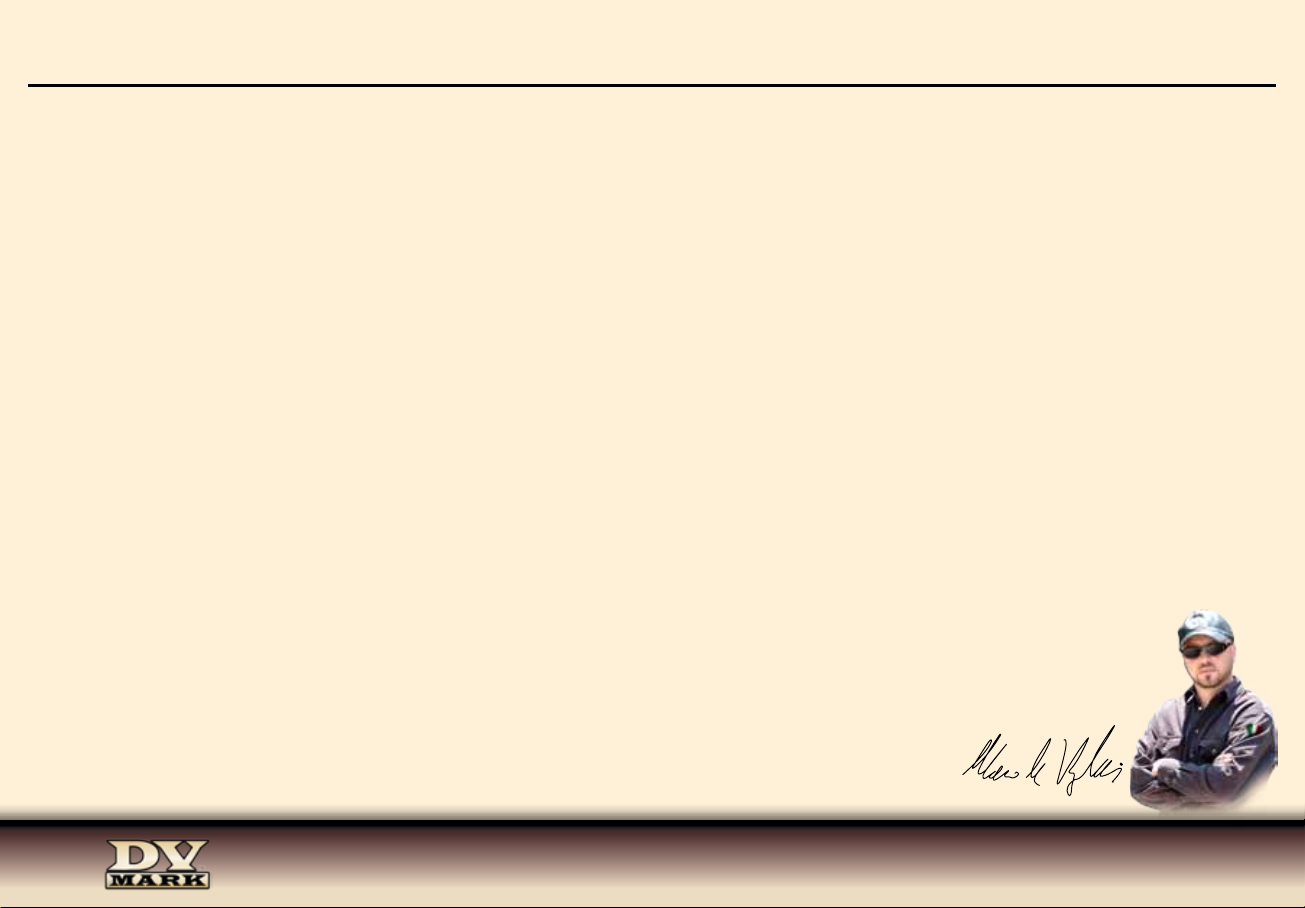
MARK VISION
A Word from Marco De Virgiliis
Thank you for choosing DV Mark!
We are thrilled to have you join us for an exciting new chapter in the history of guitar amplification. In a decade, we have succeeded in making Markbass the
world’s leading bass amp brand, using technology to better serve the needs of bassists: great tone, reliability, versatility/flexibility, and light weight. Now it’s time
for guitarists to have their turn!
The classic tones guitarists have come to know and love over the last few decades are worthy of great respect. We have designed our amps with a great reverence
for these sounds. We’re not trying to start a revolution in guitar tone… because guitarists don’t want or need that.
However—there are some important areas where the classic amplifiers can be greatly improved upon, to better suit the needs of guitarists:
The first is reliability—and we are very proud of the high quality standard that we’re able to offer thanks to our innovative technology, state-of the-art testing
and quality control facilities and top-quality components! You need to be able to always trust your amp… and we understand that!
The second is flexibility. DV Mark amps have great versatility with a wide range of clean and distorted sounds for any musical style, from jazz to rock to
metal—and never sacrifice your tone!
The third is light weight. Many of you have seen your bass players easily loading in and out of gigs with their lightweight Markbass gear, while you struggle
with a heavy 2x12 combo or 4x12 cabinet. It’s time you enjoyed the same benefits of lightweight gear! DV Mark combos and cabinet feature the DV NEOCLASSIC
speaker, a super lightweight neo magnet custom made by DV Mark. These innovative speakers are the result of hard work and many test on
neodymium speaker tonal character: a lightweight speaker that sounds and response like a classic speaker.
We hope you will enjoy your new guitar amp, and we invite you to contact us any time with your comments and questions, at
info@dvmark.it.
Thanks again, and good music!
2
Marco De Virgiliis
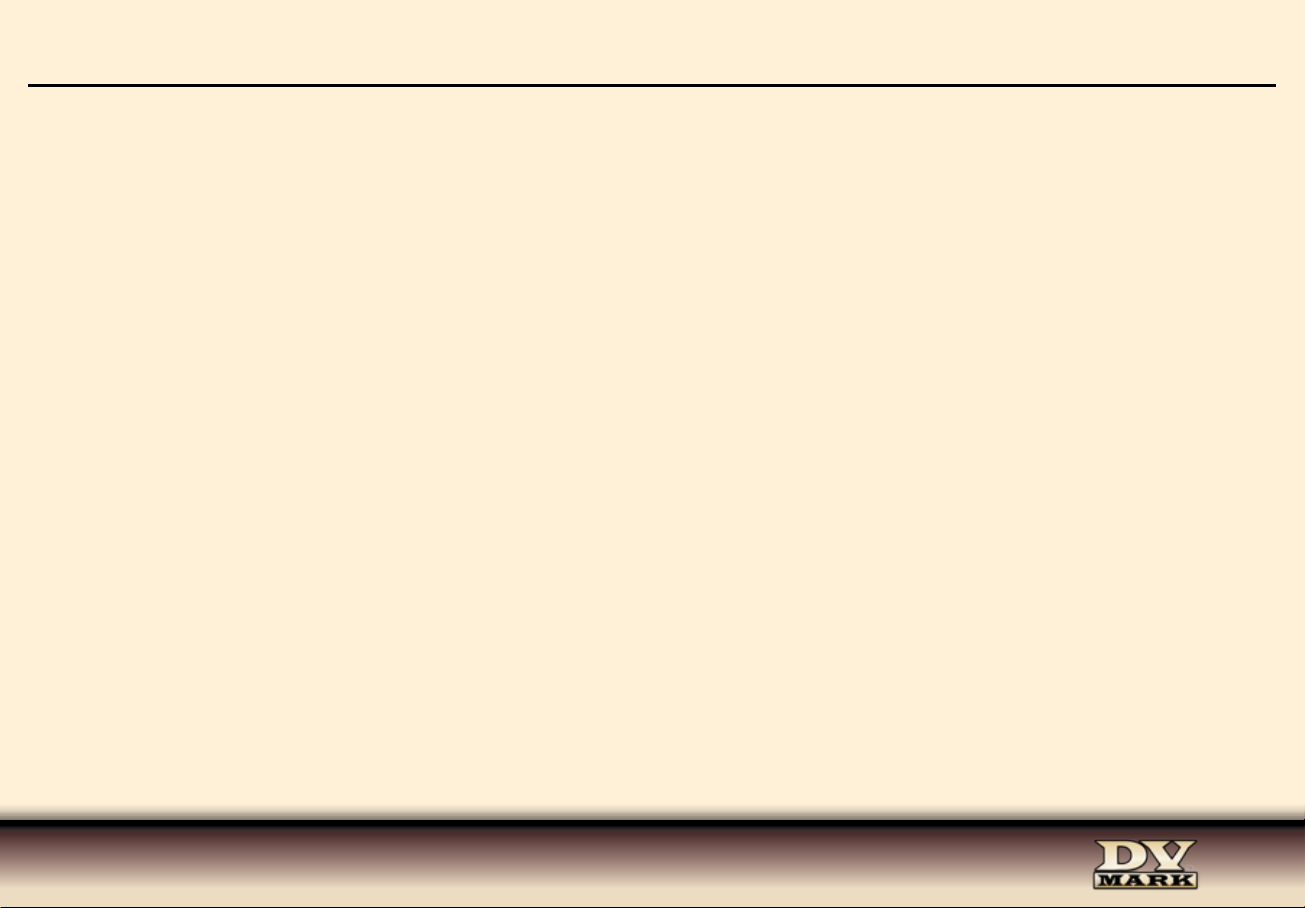
INTRODUCTION
Congratulations on your purchase of the MULTIAMP MIDI PEDALBOARD!
The MULTIAMP MIDI PEDALBOARD is a powerful tool designed to control the Multiamp; it can also be customized for your gear requirements,
providing two different modes of operation.
1. PROGRAM CHANGE
The MIDI program change command allows you to recall the presets as for the Preset/Patch MAP setting on your Multiamp (or other
receiving device).
2. CONTROL CHANGE
The MIDI control change commands are used to turn ON/OFF effects and to have access to the TUNER and VOLUME PEDAL functions on your
Multiamp. The Control Change MAP at SYSTEM>MIDI menu on your Multiamp (firmware V 4.0) allows to assign a control change number to
each single effect and to turn ON/OFF the effect assigned to specific Control Change of the MULTIAMP MIDI PEDALBOARD.
3
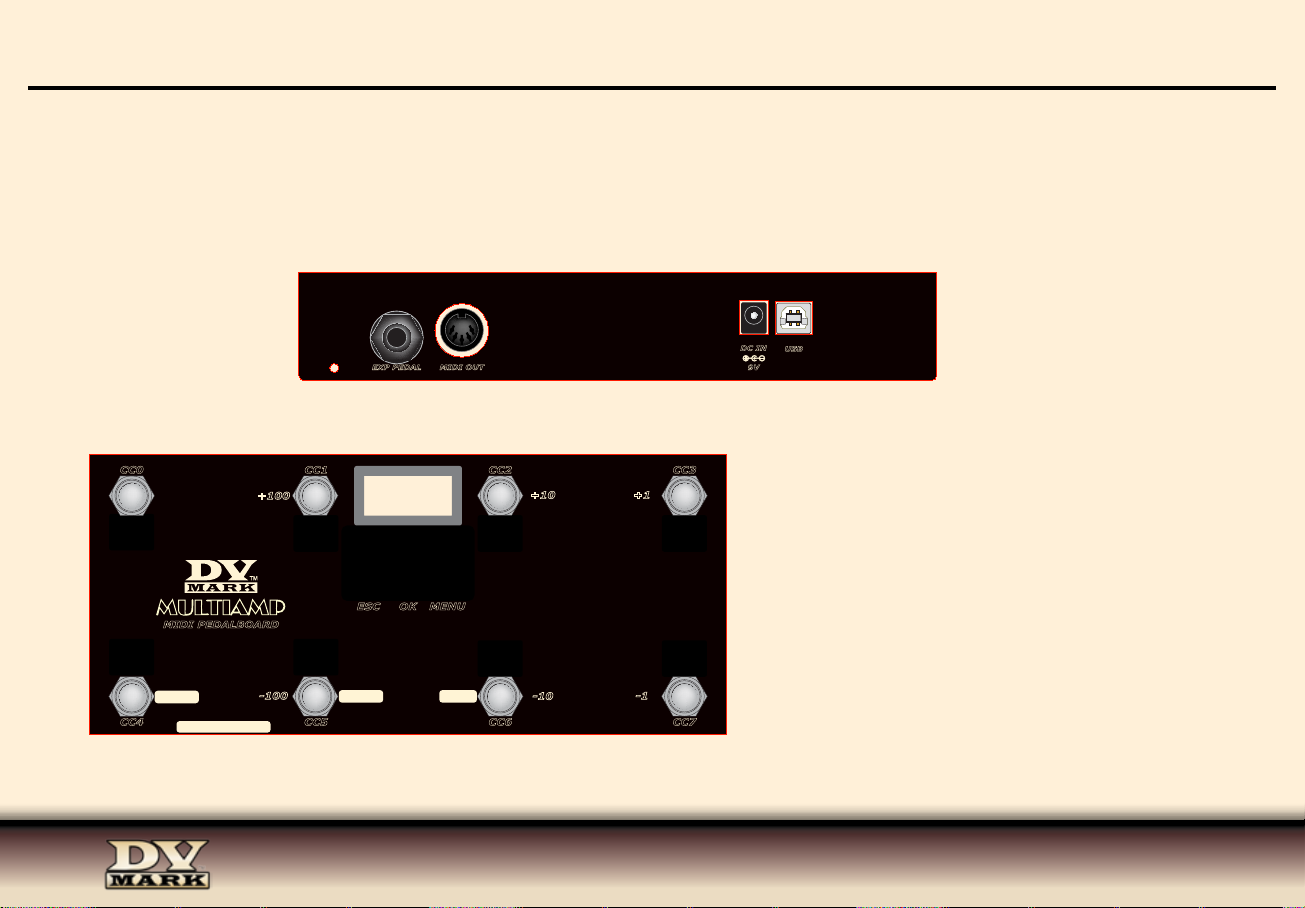
QUICK SETUP
5 6 87
1 2 43
MIDI PEDALBOARD
CC0 CC1 CC2 CC3
CC4 CC5 CC6 CC7
HOLD 2 sec for 2nd FN
ESC OK MENU
PC/CC
TUNER
TAP
MULTIAMP
To start using the MULTIAMP MIDI PEDALBOARD, use a 5 pin MIDI connector.
Plug one end into the MIDI OUT jack of the MULTIAMP MIDI PEDALBOARD and plug the other end into the MIDI IN jack of the Multiamp (or
other MIDI receiving device). The Multiamp provides phantom power, so the pedalboard is directly powered; for other MIDI devices that don’t
provide that, you will need to use a 9V power supply connected to the DC IN.
DC IN
MIDI OUTEXP PEDAL
USB
9V
CC0 CC1 CC2 CC3
5 6 87
MULTIAMP
MIDI PEDALBOARD
ESC OK MENU
1 2 43
PC/CC
CC4 CC5 CC6 CC7
HOLD 2 sec for 2nd FN
TUNER
TAP
4
Now assign the MULTIAMP MIDI PEDALBOARD’s MIDI
channel to the same MIDI channel of the Multiamp (or other
device that is receiving MIDI). Press the Menu button of
the pedalboard so that a “Chl” message will appear on the
display, now press OK and the MIDI channel number will
appear (by default both Multiamp and MULTIAMP MIDI
PEDALBOARD are setted on channel “00”); to change the
MIDI channel to match a receiving device’s MIDI channel
use the 8 and 4 buttons to scroll UP and DOWN “MIDI
Channels”, then press OK to store and ESC to return to
the program change (PC) function.

PROGRAM CHANGE
> NORMAL MODE (8 PC footswitches)
The MULTIAMP MIDI PEDALBOARD starts in PROGRAM CHANGE (PC) mode when you power it, allowing to recall 8 different presets
pressing the 8 switches of the pedalboard (red light shows the switch number in use and the program change number appears on the display
when you press the switch).
You can assign a specific preset to a program change on your Multiamp or on your MULTIAMP MIDI PEDALBOARD .
- Multiamp: To map MIDI program numbers to specific presets of the Multiamp go to the PRESET/PATCH MAP at SYSTEM>MIDI menu. The
number on the left of the display is the PATCH number sent via a MIDI Pedalboard/Controller (MIDI program number), use the UP/DOWN
buttons to select the number to be mapped to a preset. The number on the right of the display is the PRESET number to map, that will be
recalled when the MIDI program number on the left is sent, use the VALUE control to select the preset number to map to. Press ENTER to
save the MAP.
- MULTIAMP MIDI PEDALBOARD
Press the switch to which you like to assign a specific preset number, then press “OK” button.
“000” will appear on the display, use the +1/-1 (8/4), +10/-10 (3/7), +100/-100 (6/2) switches to select the desidered preset number, then press
OK and on the display will appear “Stored” to confirm that the preset number is assigned to the switch.
> INCREMENTAL MODE (6 PC footswitches and preset up/down)
It is possible to set the footswitches in INCREMENTAL MODE (INC), having the switches 8 and 4 to scroll presets UP and DOWN, and the
other 6 switches associated to specific preset numbers.
To set the Incremental Mode push the “MENU” button, then scroll the UP/DOWN switches (8-4) until “PCF” (program change format) will
appear on the display, then press “OK”.
Select the “Inc” mode with the UP/DOWN switches, press “OK” and then “ESC”.
5

> BANK MODE (6 PC footswitches and preset banks up/down)
It is possible to set the footswitches in BANK MODE (bAn), having the switches 8 and 4 to scroll preset banks (21) UP and DOWN , and the
other 6 switches associated to specific preset numbers.
To set the Incremental Mode push the “MENU” button, then scroll the UP/DOWN switches (8-4) until “PCF” (program change format) will
appear on the display, then press “OK”.
Select the “bAn” mode with the UP/DOWN switches, press “OK” and then “ESC”.
To return to the Normal mode push the “MENU” button, then scroll the UP/DOWN switches (8-4) until “PCF” (program change format) will
appear on the display, then press “OK”.
Select the “nor” mode with the UP/DOWN switches, press “OK” and then “ESC”.
Tuner function ( CC #28) is assigned by default to switch #2 (in PC mode). Hold switch #2 for few seconds to have access to the TUNER on
the Multiamp; to return to PC push one of the switches.
Tap Temp function (MIDI Note ON command, parameter note = 60, velocity > 0) is assigned to switch #3 (in PC mode), by holding switch #3
for few seconds you will have access to the TAP TEMPO function (a dot will appear on the display at 3rd digit “PC°” to show it’s activated), for
preset/s that include a DELAY effect. You can set the desired tempo by pushing multiple times switch #3; the led on the Multiamp will show
the selected tempo speed. To exit from the TAP TEMPO mode hold again switch #3 for few seconds.
6

CONTROL CHANGE
In Control Change (CC) mode the MULTIAMP MIDI PEDALBOARD switches send control change commands from CC #0 to CC #7 to turn ON/
OFF the effects on your Multiamp. The Control Change MAP at SYSTEM>MIDI menu on your Multiamp (firmware V 4.0) allows you to assign
a control change number to each single effect to turn ON/OFF the effect assigned to a specific Control Change.
The number above is the control change number to map with the selected effect on the bottom of the display, use the VALUE control to select
the effect to map to, choosing the assigned control change number with UP and DOWN buttons of the Multiamp, then press ENTER to save
t h e M A P.
To switch from Program Change to Control Change mode on the MULTIAMP MIDI PEDALBOARD hold switch #1 for few seconds , “CC” will
appear on the display, red light numbers show the CC ON and green light the CC OFF (ON/OFF also appear on the display when you push
the switches).
The MULTIAMP MIDI PEDALBOARD also allows to program the ON/OFF status of Control Change when it sends Program Change (to switch
presets).
To set the 8 CC related to a Program Change switch, select the desidered PC number pushing the related switch, then hold switch #1 for few
seconds to go in CC mode; select the ON/OFF setting of the 8 switches and then press “OK”, it will appear “STORED” on the display to show
the CC configuration is saved for that preset (repeat the operation for the other desidered presets).
7

VOLUME PEDAL
The MULTIAMP MIDI PEDALBOARD allows to connect an expression pedal to its EXP pedal input, it’s assigned by default to Control Change
#27 as for the VOLUME PEDAL function on the Multiamp (choose the SLOT of the preset where you want to assign the VOLUME PEDAL
pressing SLOT SELECT and use the UP/DOWN buttons to select the VOLUME PEDAL, then press ENTER and select the PEDAL and RANGE
parameters as you like and then STORE the preset).
To have access to the expression pedal parameters on the MULTIAMP MIDI PEDALBOARD, push the “MENU” button, then scroll the UP/
DOWN switches (8-4) until “Ped” (Expression Pedal) will appear on the display, then press “OK”. Select the parameters with the UP/DOWN
switches, press “OK” and then “ESC”:
MULTIAMP MIDI PEDALBOARD FIRMWARE INFO
To have access to the pedal firmware info, push the “MENU” button, then scroll the UP/DOWN switches (8-4) until “InF” will appear on the
display, then press “OK”, the firmware version “F:x.x” will appear on the display. By Scrolling the UP/DOWN switches the Loader version
“L:y.y” will appear.
USB
The USB port on the rear panel is for unit service/maintenance only.
8

MULTIAMP MIDI PEDALBOARD MENU
MAIN MENU (>) | SUB MENU (-)
> Chl (MIDI channel)
> FSt (factory restore)
- PAS (password: digit 163 then press OK)
- PrE (preset settings)
- SEt (reset device settings)
- ALL (reset all)
> InF (firmware info)
- F:x.x (firmware version)
> PEd (expression pedal)
- CHA (characteristic of the pedal)
- F-S pedal movement response (fast increases at the beginning, slow at the end)
- LIn (linear)
- S-F pedal movement response (slow increases at the beginning, fast at the end)
- UP (maxCC value send from controller) / “000” to “127”
- dO (min CC value send from the controller) / “000” to “127”
- CUr (actual value or noise, it can be changed using UP/DOWN switches)
- OUT (displays the expression pedal value sent to the MIDI OUT, pedal status must be ON)
- NOISE” check the hum level of the pedal connected to the exp pedal input
- CAL (calibration)
- SETPdo (set the pedal to DOWN position) / “000” to “127”
- SETPuP (set the pedal to UP position)”000”...”127”
> PCF (program change format)
- nor (normal mode)
- bAn (bank mode)
- Inc (incremental mode)
9

SPECS
Switches: 8
Inputs: EXP
Pedal USB (for service/maintenance)
Output: MIDI OUT (5 pins)
Modes: PROGRAM CHANGE (Normal / Incremental / Bank)
CONTROL CHANGE
Other Features: Multiamp’s TUNER ACCESS
Multiamp’s TAP TEMPO
Power Requirement: 9V DC IN - 100mA - power supply (not included) or phantom power via MIDI cable
Dimensions: 4.41” / 11.2cm | 2.05” / 5.2cm | 8.67” / 22cm
Weight: 1.23 lbs / 560 gr
NOTE: Product specifications are subject to change without notice
10

NOTES
11

Product specications are subject to change without notice
www.markbass.it
TM
srl
Italy - 66020 San Giovanni Teatino CH - Via Po, 52
Tel: +39 0854407764 / 0854465705 - Fax: +39 0854407764 / 0854407399 - www.dvmark.it - info@dvmark.it
