DVICO TVIXPVRM6620N Users Manual

User Manual
TVX-HD M-6600
◈ TVX-HD M-6600A – optional DVB-T dual tuner
◈ TVX-HD M-6600R – Memory Card Reader + optional DVB-T dual tuner
◈ TVX PVR M-6620R – Memory Card Reader + ATSC Dual digital TV
** Some specifications could change according with new firmware versions. Please refer to the FAQ
on our homepage for further information
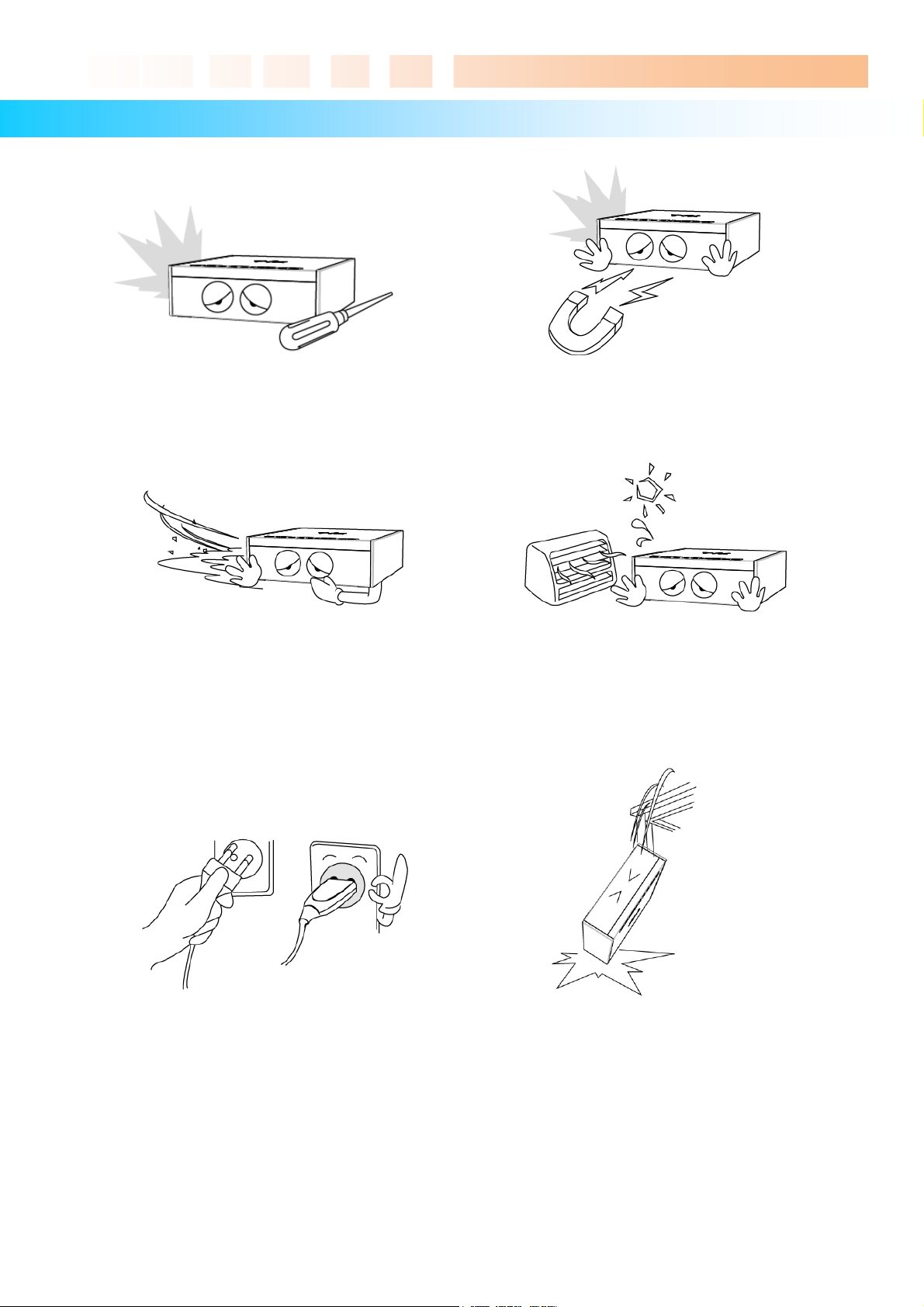
Safety Notice
Ultimate PVR with HD Digital Jukebox
Do not try to disassemble or remodel
the TViX unit. Doing so may cause
malfunction or fire.
Do not place the TViX in places that are
exposed to oil, water, dust, humidity, rain
and wind.
Place all magnetized devices. Such as
speakers away from the TViX .It may erase or
cause damage to the data stored in the hard
disk.
Keep your TViX away from heated areas,
such as direct sunlight exposure, heaters
etc. Place it in a well ventilated location.
Ensure that a free airflow is maintained
around the appliance.
Do not touch the power plug with wet hands or
use defective power cables & electric outlets. It
may cause electric shocks or fire.
Do not drop the TViX from heights. Doing
so may cause critical damage to the hard
drive.
The socket-outlet shall be installed near the equipment and shall be easily accessible.
Unplug the power cable when you will not use the product for a long time.
2
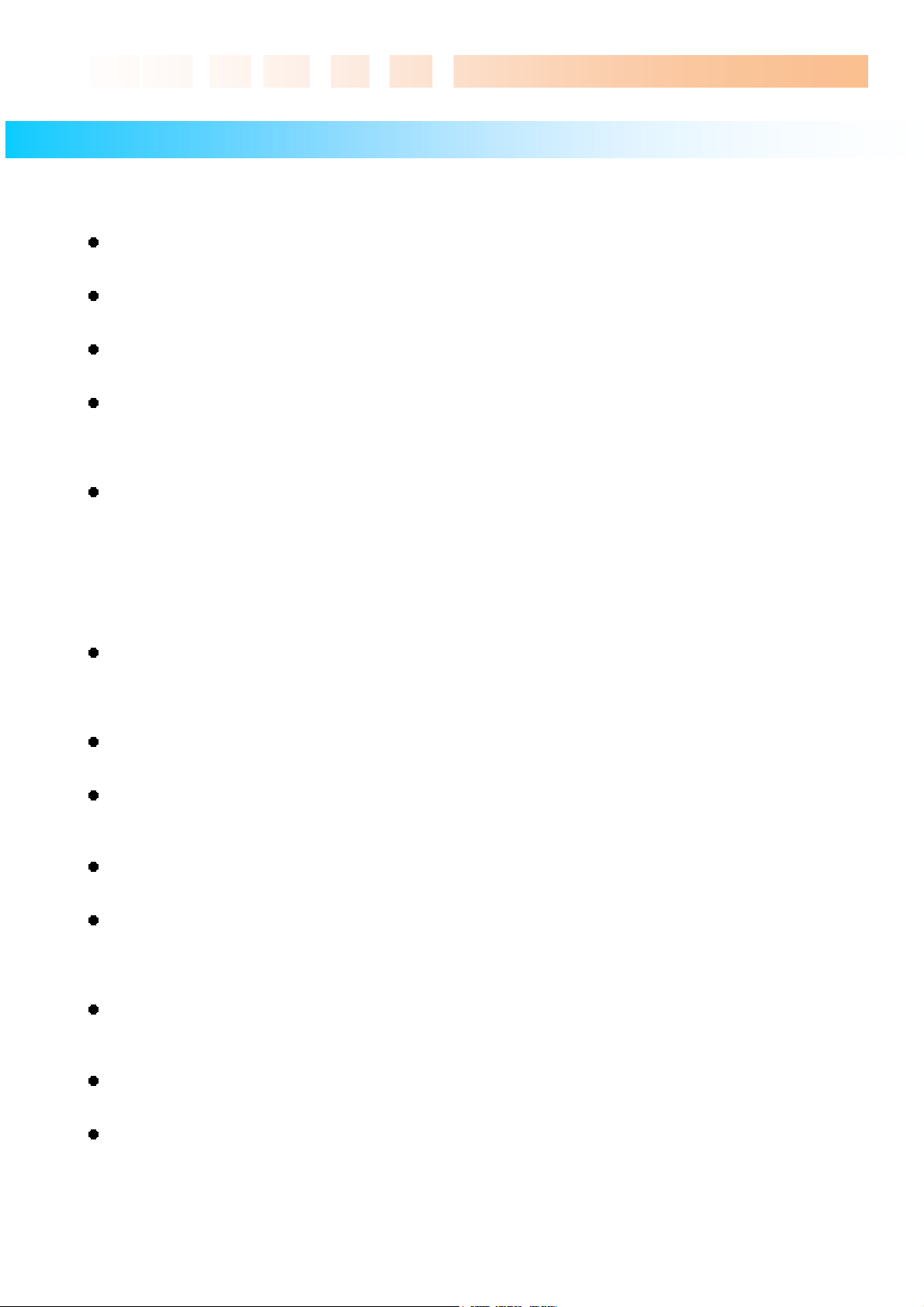
Ultimate PVR with HD Digital Jukebox
Usage Precautions
Thank you for choosing this TVX-HD product.
Please read the following usage precautions before using your TVX-HD.
Connect the A/V cable
Make sure the power is off when you connect the A/V cable between the TVX-HD and the TV.
Cleaning the TVX-HD
When cleaning the TVX-HD unit, pull out the power cord and then wipe it with a soft piece of dry cloth.
Antenna connector
We recommend using a threaded-type antenna connector.
Checking Digital signal Reception
• Press the INFO button on the remote control. The Signal strength meter will appear on the INFO pop up.
• If signal strength meter indicates a weak signal, adjust your antenna to increase the signal strength.
Continue to adjust the antenna until you find the best position with the strongest signal.
Record Notice
• The first partition of the internal hard disk must use the NTFS format. FAT32 format can cause an error
message.
• When the signal is weak or unstable, recording cannot work properly.
• When the hard disk is unstable, recording cannot work properly. So you must run Check Disk
sometimes.
• You cannot use the DTV time-shifting on FAT32 partitions, so we recommend that you format your
SATA HDD to NTFS.
Connect USB cable
When connected to the computer through the USB cable the TVX-HD acts as an external USB storage
device (In this state, there is no video/audio output and the VFD will show as USB ON). For normal TVX-HD
play mode, disconnect the USB cable connected to the computer and turn on the TVX-HD.
Detaching the Hard Disk
When detaching the HDD, please let it cool off before handling.
Supplied cables
The supplied cables and accessories are recommended for customized best performance of the TVX-HD.
Using other cables or accessories may not provide best performance.
Unplug the device from PC USB port
If you want to unplug the device, press the Stop button in 'Unplug or Eject Hardware'.
FAT32 Partition
If you choose FAT32 file format on Windows 2000/XP, the drives maximum size will be limited to 32GB.
If you want to have a FAT32 single drive letter of 32GB or more, you have to format on Windows 98SE/ME.
We don’t recommend the FAT32 partition to record the DTV channel.
Wireless Network
To use a wireless network connection, please refer to the TVX-HD homepage for a list of compatible wireless
devices.
Certification sticker
The certification sticker mark is on the bottom of the device.
DViCO has no warranty or responsibility for broken hard disk. We recommend periodic backups to prevent
data loss.
** Some functions will require you first to update to the latest firmware.
3
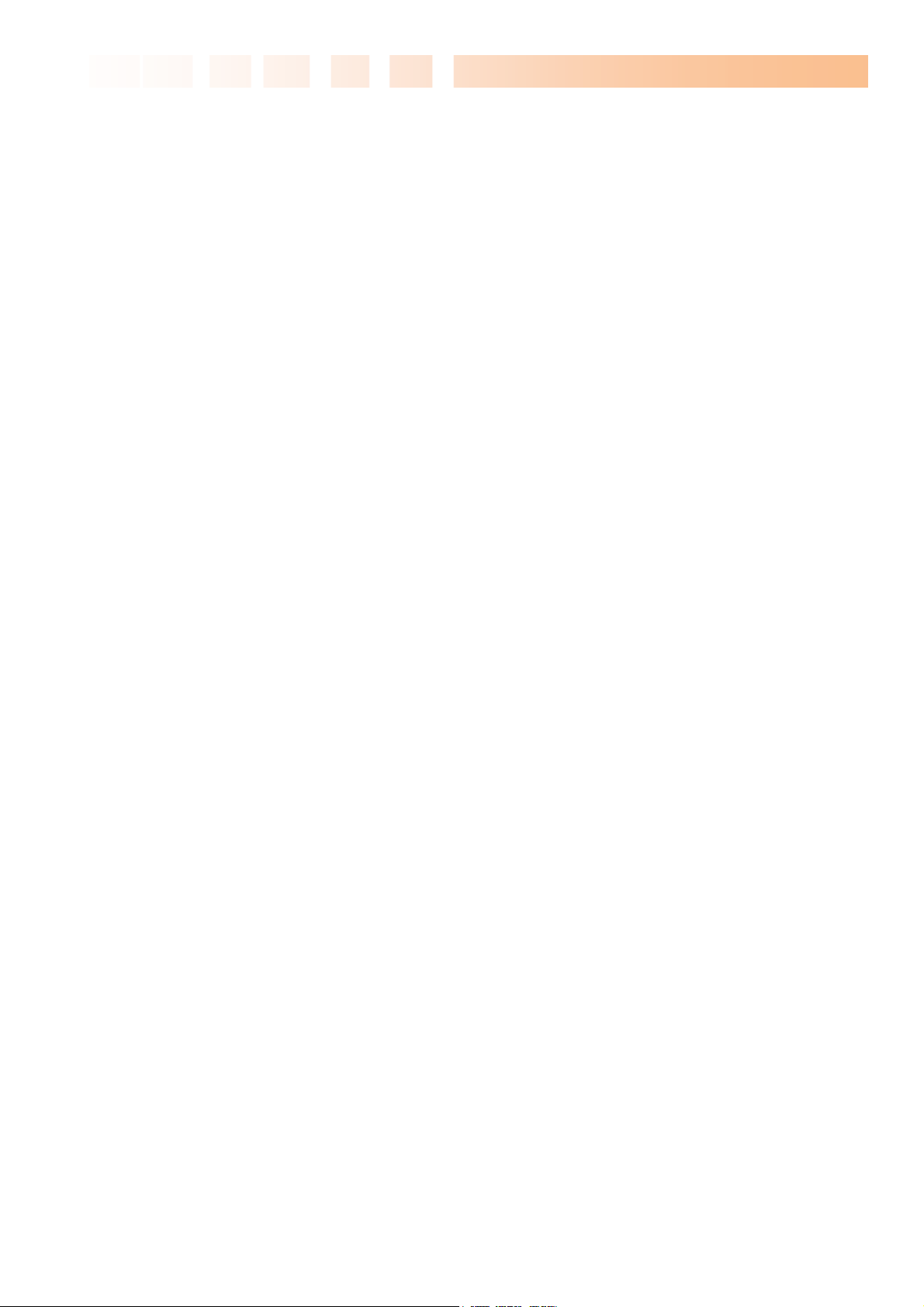
Ultimate PVR with HD Digital Jukebox
Table of Contents
Safety Notice .............................................................................................................................................. 2
Usage Precautions ..................................................................................................................................... 3
1 Introduction................................................................................................. 5
1.1 HDTV PVR Function ................................................................................................................... 5
1.2 Multimedia Player Function ........................................................................................................ 6
1.3 Audio Player Function ................................................................................................................ 7
1.4 External Storage Function .......................................................................................................... 7
1.5 Specifications .............................................................................................................................. 8
2 Name of Each Part ...................................................................................... 9
2.1 Unit Control button ...................................................................................................................... 9
2.2 Cable Connection ....................................................................................................................... 9
2.3 Package Contents .................................................................................................................... 10
2.4 HDD Installation/Exchange ........................................................................................................ 11
3 Installation and Connection ..................................................................... 13
3.1 Connecting the Video ............................................................................................................... 13
3.2 Connecting the Audio ............................................................................................................... 14
3.3 Connecting the USB HOST ...................................................................................................... 15
3.4 Connecting the Antenna ........................................................................................................... 15
3.5 Using the remote control .......................................................................................................... 16
3.6 Initial Setting ............................................................................................................................. 17
4 TVX-HD Setup Menu ................................................................................. 18
4.1 SYSTEM S etting ....................................................................................................................... 18
4.2 Audio/Video Setting .................................................................................................................. 20
4.3 HDTV Setting ............................................................................................................................ 22
4.4 PVR Setting .............................................................................................................................. 23
4.5 NETWORK Setting ................................................................................................................... 24
4.6 MISC Setting ............................................................................................................................. 26
5 Initial Usage of TVX-HD ............................................................................ 27
5.1 Making an HDD Folder ............................................................................................................. 27
5.2 Movie Playback......................................................................................................................... 28
5.3 Music Playback ......................................................................................................................... 29
5.4 Photo Pla yback ......................................................................................................................... 30
6 Using TVX-HD PVR ................................................................................... 31
6.1 Channel Scanning .................................................................................................................... 31
6.2 Using TVX-HD PVR .................................................................................................................. 32
7 Using the remote control ......................................................................... 38
7.1 Descriptions of Each Buttons ................................................................................................... 38
7.2 Extra Features .......................................................................................................................... 44
7.3 LAN Connection........................................................................................................................ 47
8 Firmware Upgrade .................................................................................... 62
9 Using USB Connection with a PC ........................................................... 64
9.1 Making a Partition and Formatting the HDDs ........................................................................... 64
9.2 Unplug or Eject Hardware ........................................................................................................ 67
10 T roubleshooting ....................................................................................... 68
11 Appendix - Technical Terms .................................................................... 69
12 GNU General Public License ................................................................... 71
4
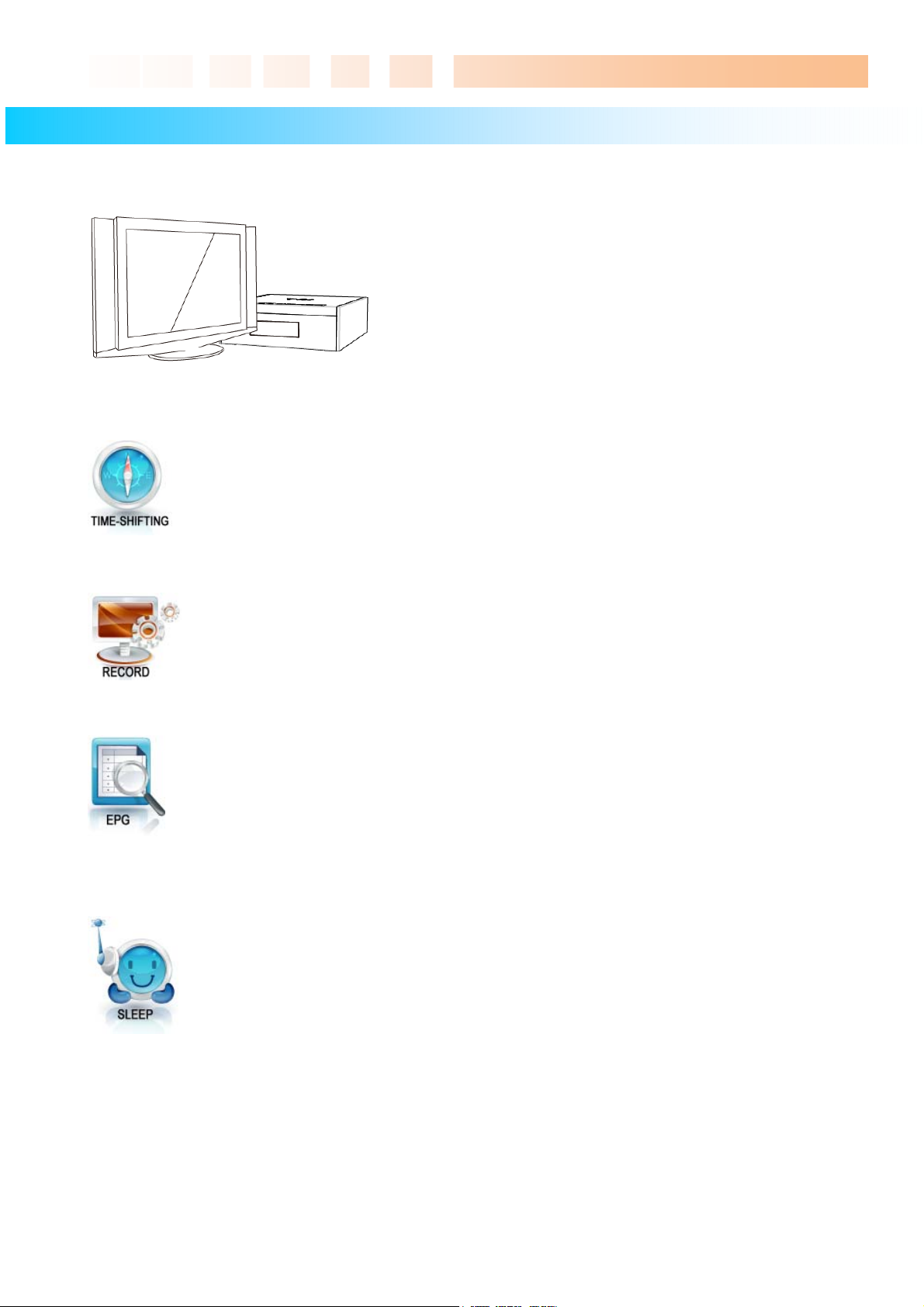
1 Introduction
1.1 HDTV PVR Function
Time shifting is the recording of programming to a storage medium to be viewed or listened
to at a time more convenient to the consumer. Being interrupted while watching live TV
programs (such as pick up phone calls & answer the door), all you need to do is simply
press the OK button to freeze the picture for a period of time and then later press OK again
to pick up right where you left off. Note: You cannot use the DTV time-shifting on FAT32
partitions, so we recommend that you format your SATA HDD to NTFS.
Ultimate PVR with HD Digital Jukebox
The TVX-HD PVR can play HDTV without a digital TV set-top box
with excellent and super-clear display on HDTV screens. The
TVX-HD PVR supports standard DTV features, such as EPG and
Time-shifting.
The TVX-HD PVR has various recording features, including direct recording, scheduled
recording, and repeated manual recording, to enable the user not to miss a single program
of digital TV. It's a completely different type of PVR since you can easily upgrade and expand
the HDD capacity yourself, similar to PC upgrading. And you can back up the recorded file
to/from the PC. In case of dual tuner, You can watch other channels while recording a
program you want.
The TVX-HD PVR implements DTV features such as EPG-scheduled recording and PCconnectivity to let the user enjoy all the fruits of digital broadcasting as well as supreme
audio and video qualities. You can set up scheduled recording and scheduled watch using
the EPG window.
When using the DTV mode, you can easily configure the sleep time with the FUNCTION
key. If the sleep time is reached when a recording is in progress, the TVX-HD will shut
down after finishing the recording. In the file list mode, the FUNCTION key performs the File
copy/delete and password functions.
DVICO Inc has no responsibility for recorded programs or files made or distributed for purposes of illegal,
commercial, or transactional activities. The party or parties who record or distribute the contents bear all
responsibility (Civil or Criminal) direct or indirect.
5
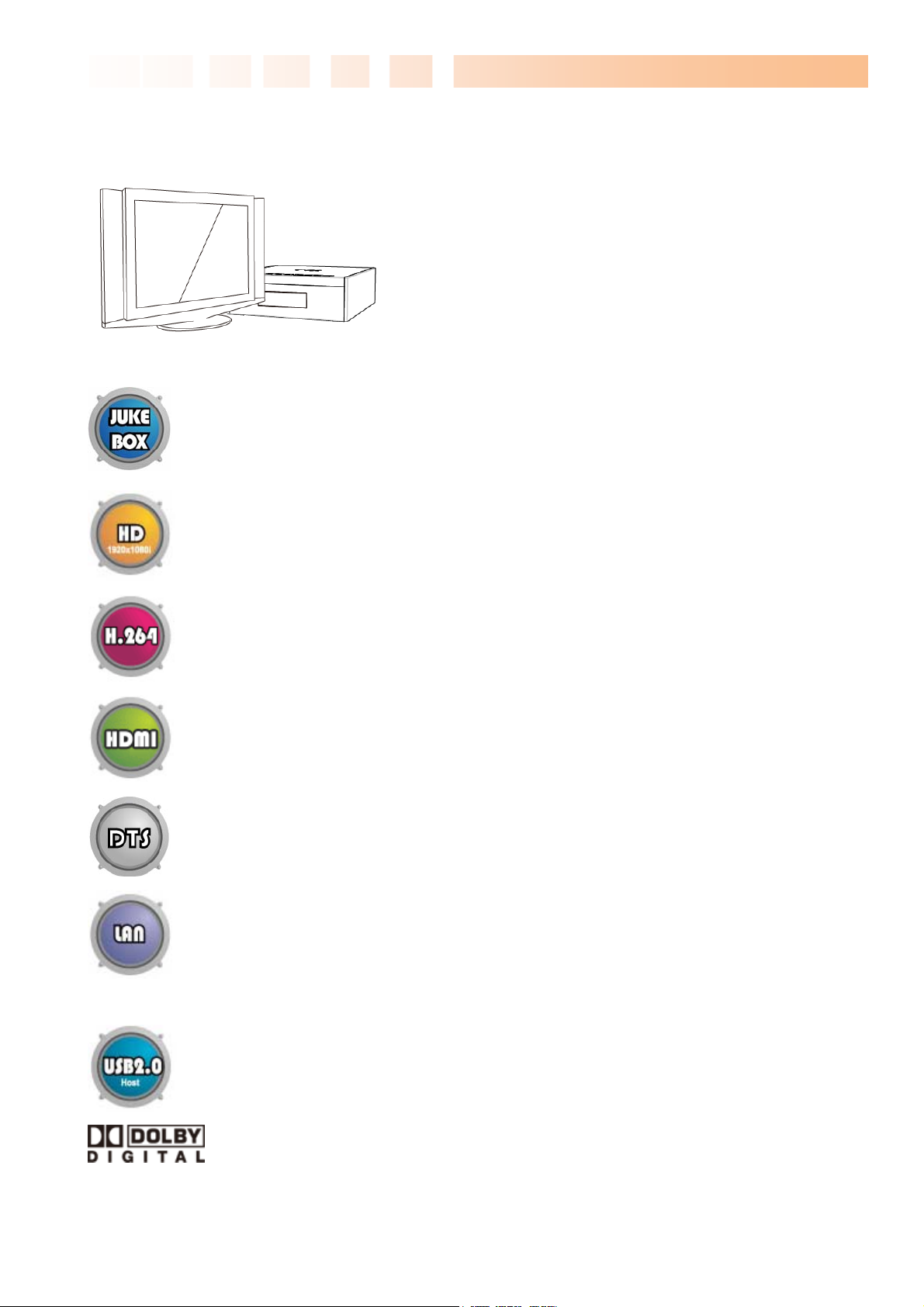
f
1.2 Multimedia Player Function
The TVX-HD is a standalone, multimedia hard disk player that
plays digital videos, digital music, digital still images and DVD
files to a TV display and home entertainment system. You can
enjoy digital contents in your living room without having to burn
discs or having to play it back on a DVD or CD player anymore.
TVX-HD plays back DVD movies with the full functionality of DVD navigation. You can
create your own virtual DVD library by storing your personal collection of DVDs in .ISO
or .IFO format and watch them exactly as if they were running from the original DVDs (all
original features included: Menu, Chapter, Audio Stream, Subtitle, Fast Forward, Rewind,
Slow, Pause, Step Forward, Repeat, Search etc.).
TVX-HD plays back high-definition video (up to 1920x1080P) and still images. Prerecorded HDTV programs from a digital TV set-top box or personal digital video contents
taken by a camcorder can be played back with the TVX-HD on a high-definition display.
The TVX-HD features a HDMI connector, which will match the high resolution of HD-level
video contents
Ultimate PVR with HD Digital Jukebox
TVX-HD supports the latest multimedia formats such as MKV, MPEG-4 AVC(H.264), VC1( MP@HL, AP@L3), WMV9 & WMV HD as well as MPEG4 3.11,4.0 , 5.0. H.264 is a
brand-new and superb compression technology today. It makes you more stunning HD
movie with lower storage capacity.
HDMI provides unparalleled qualities to digital video and audio, while DVI only serves
digital video. With HDMI you don’t have to deal with several AV cables. It provides singlecable way to connect your display and sound. It can deliver uncompressed digital video up
to 1080P as well as digital audio.
TVX-HD has a DTS hardware decoder to mix DTS sound into 2 channels for a more
dynamic sound quality.
The TVX-HD can be networked with a PC system using either a wired network or its
optional wireless network. You are able to navigate to a PC file through TVX-HD’s
wired/wireless network and play the file from its original location without having to copy it
into the TVX-HD first. Also, TVX-HD’ FTP server or Samba server supports the file copying
from PC.
With two USB2.0 host ports, you can attach additional external USB hard drives to further
extend the storage capacity. You can also play back files from a digital camera, USB flash
drive, USB flash card reader or a MP3 player.
Manu
actured under license from Dolby Laboratories.
"Dolby" and the double-D symbol are trademarks of Dolby Laboratories.
6
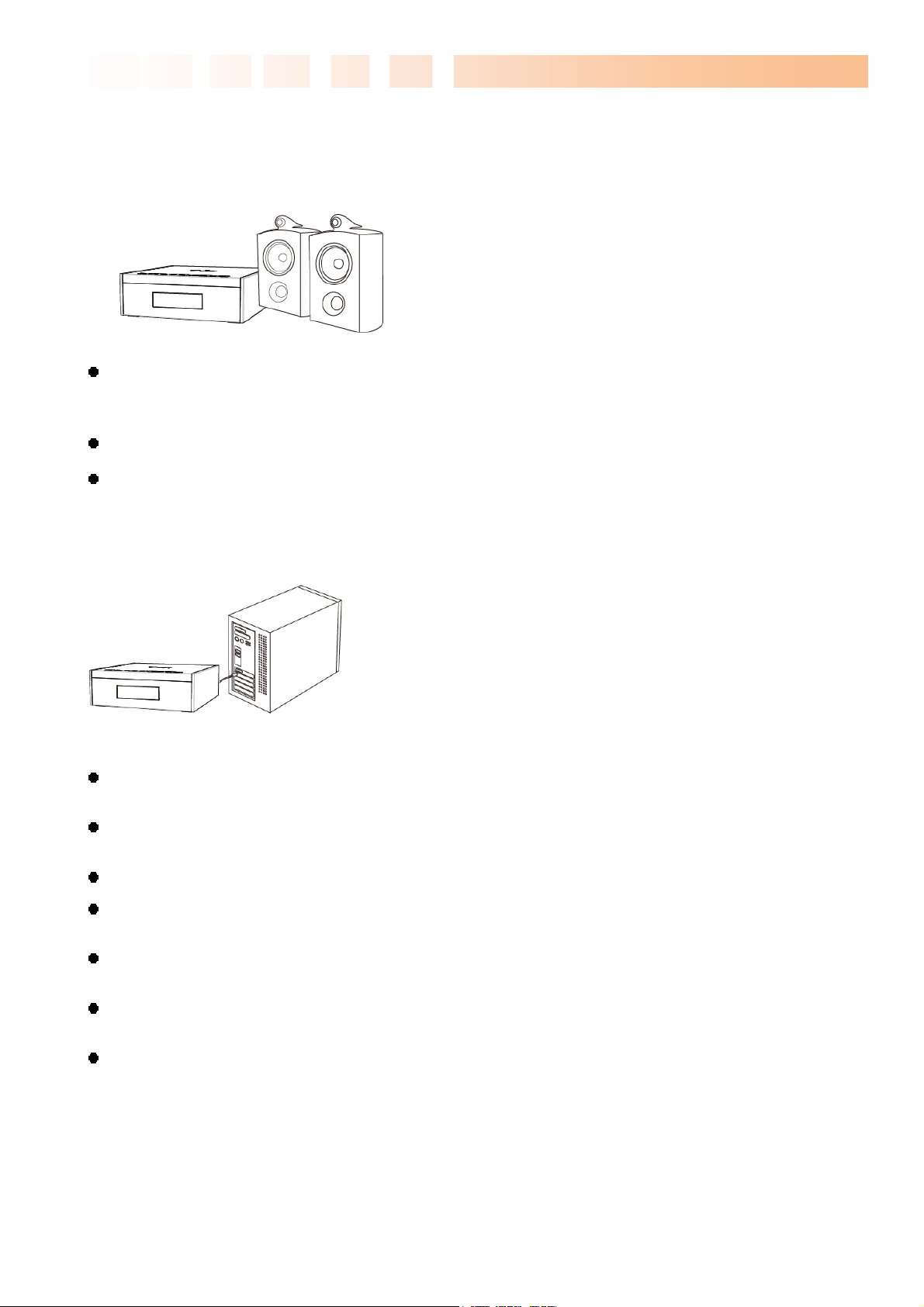
Ultimate PVR with HD Digital Jukebox
1.3 Audio Player Function
TVX-HD can play a variety of audio files such as FLAC, MP3, Ipod, AAC, Ogg Vorbis or WMA (Windows
Media Audio) through the TV speaker and any other audio systems. You can listen to your favorite music files
nonstop, by organizing a custom winamp playlist. Now you can enjoy music all day without changing CDs.
TVX-HD supports the playlist by using *.pls or *.m3u.
You can watch picture slideshows with the option of background music (supports Simultaneous playback
of Audio and picture images).
1.4 External Storage Function
If you connect to a USB 1.1 port, the TVX-HD will work at USB 1.1 speed, so we strongly recommend that
you use USB 2.0.
It can be used as an external device by connecting it to the System, to save video, audio, image files, data,
program backups etc.
USB 2.0 enables TVX-HD to become as an external storage device which supports speed up to 480Mbit/s.
It supports Plug & Play, so Windows will automatically recognize TVX-HD the instant it is connected to the
system
If you connect the USB Cable between the system and TVX-HD during playback, then the VFD will
display “USB ON.” When you disconnect the USB, you do not have to reboot the TVX-HD for continuous use.
If you are a Windows98SE user, you should download a USB storage driver from our website before you
connect your TVX-HD with your system. You do not need to install a driver in Windows ME/2000/XP.
You can download the latest NetShare Software from our website for configuring an NFS network server
on your PC. If you elect to use NFS mode, you can play transport stream or DVD image files without stutter.
7

1.5 Specifications
MODEL TVX-HD M-6600
Ultimate PVR with HD Digital Jukebox
Main Chipset
VFD Display 7 Alpha-Numeric Character, 5 Digit Numeric Display
Video
Audio
Photo JPG, JPEG (Progressive JPEG not Support)
Connectivity
RT1283 400Mhz processor
Format: .MKV, .mpg, .avi, .wmv, .divx, .vob, .tp, .ts, .trp, .dat, .iso, .ifo, .m2t, .m2ts, .mov
Codec: MPEG 1/2/4, AVI, XVID,WMV9(MP@HL),H.264( MP@HL4.1),VC-1( AP@L3), RealVideo
Resolutions up to 1920*1080P
FLAC, DTS-Wav, MP3, WMA, AAC, Ogg, AC3, WAV, rpcm
DTS Pass Through and Down Mixing
USB 2.0 Host 2 Ports ( USB1/USB2 : 5V
Wired LAN, optional wireless LAN
Network : Samba client, NFS, Netshare, Samba server
Memory Card reader (6600R) : SD, SDHC, Memory Stick, Memory Stick Pro Duo
, 500 mA max), USB 2.0 Target 1 Port
TV Antenna port : 6620 – ATSC dual tuner
Video out HDMI 1.3, Composite
Audio out Digital : Coaxial, Optical , Analog: Stereo
Hard Disk
Subtitle
Cooling FAN 60mm Brushless FAN, Temperature Sensing, Variable Speed
Memory 256M byte
Power 90-250V Free Voltage
Language English, Traditional Chinese, Japanese, Spanish, French, Germany, Italian, Korean, Dutch,
Size
NTFS, FAT32 (3.5” S-ATA HDD, supports S- ATA 1,2)
PVR Recording & Time shifting : NTFS
smi, smil, sub, sub/idx, srt
Russian, Simplified Chinese, Rumanian
215x70x215 mm (W x H x D)
8
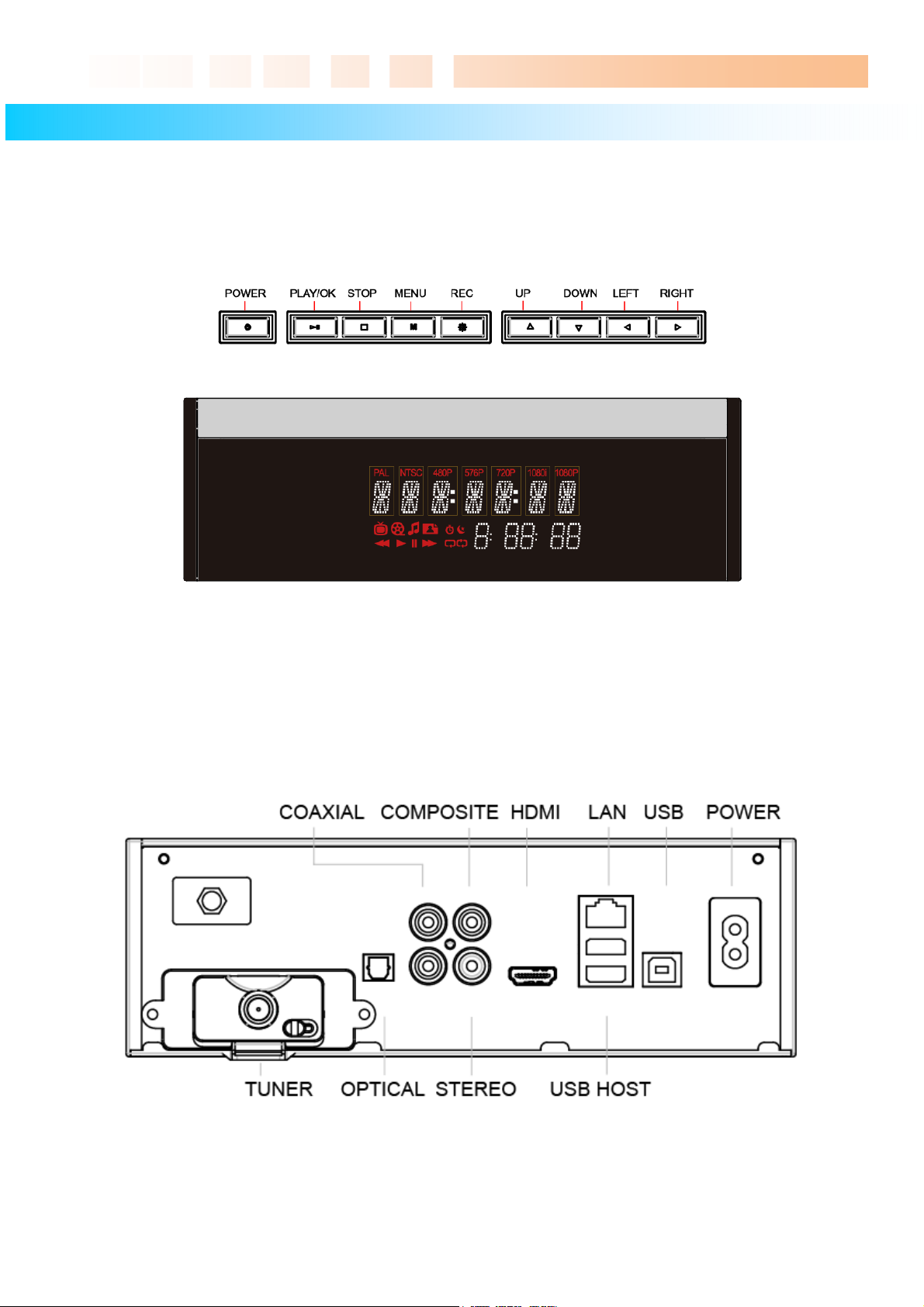
Ultimate PVR with HD Digital Jukebox
2 Name of Each Part
2.1 Unit Control button
The TVX-HD was designed to be controlled by its buttons as well as with the remote controller.
The VFD showed below may differ when you play a file.
2.2 Cable Connection
You can connect the TVX-HD to an analog TV display or audio amplifier by the A/V cable.
In case of 6600R model, the Memory card reader is placed at a side of the unit.
.
9
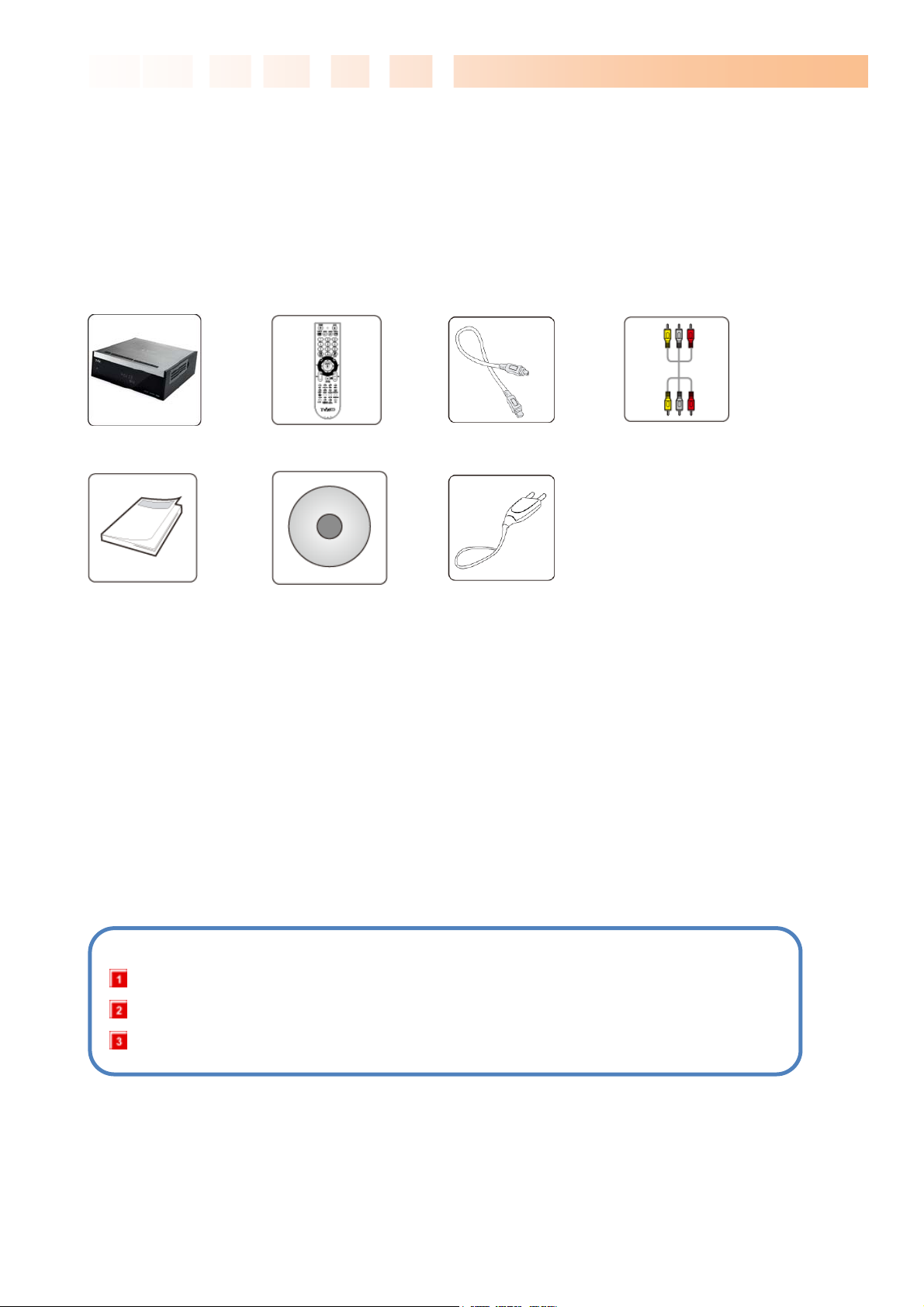
Ultimate PVR with HD Digital Jukebox
2.3 Package Contents
Thank you for choosing this TVX-HD product.
The TVX-HD PVR package contains the following items. The items described below may differ from the
TVX-HD unit Remote Controller
Quick Guide
* TVX-HD automatically formats when you install an unformatted new hard disk. Do not shut down the power
when formatting the hard disk.
** Connect the included power cable on the back of the TVX-HD. Then plug the other end of the power
adapter into an available wall socket. Make sure that your TV is switched to the AV input to which the TVXHD is connected (on the back of the TV).
Manual CD
USB PC Cable RCA Cable
Power Cable
<< Before Connecting the Cable >>
Please refer to TV manual for connecting the A/V cable.
Make sure the power is off when you connect the A/V cable between the TViX and the TV.
Connect the red and white RCA cable for stereo audio.
10
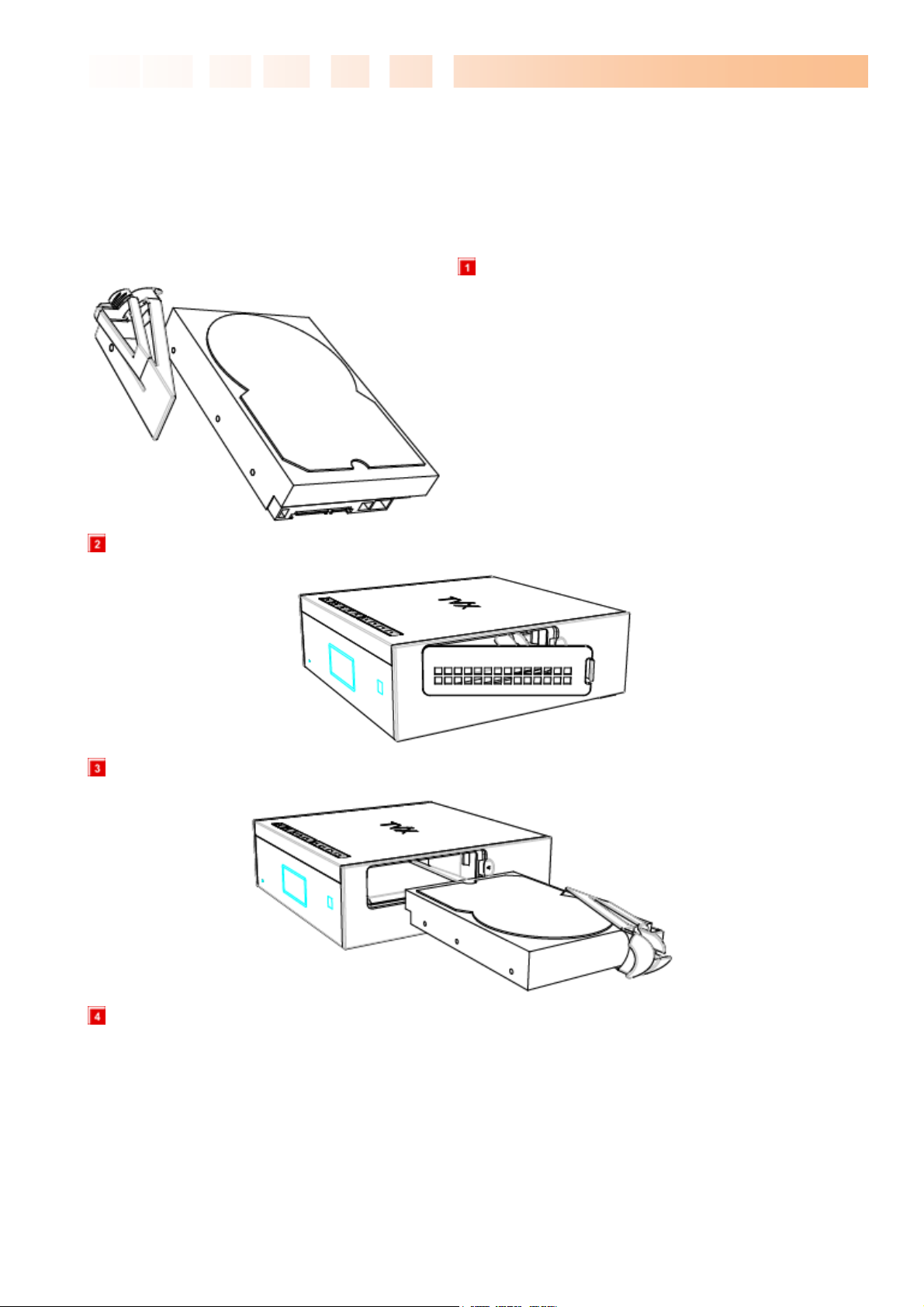
Ultimate PVR with HD Digital Jukebox
2.4 HDD Installation/Exchange
** Installing or exchanging your HDD is very easy. Just follow up the instructions below. If you already
installed an HDD, you may skip this chapter.
Assemble the HDD guide and your HDD by using
the screws in the product package.
Open the lid of the TVX-HD as shown in below pictures.
Please see the HDD direction like under.
You don’t need to connect any cables. Just push the HDD into the TVX-HD.
11

Close the lid of TVX-HD.
Ultimate PVR with HD Digital Jukebox
To change the hard disk, pull the HDD’s guide out with pressing the lock button.
12

Ultimate PVR with HD Digital Jukebox
3 Installation and Connec tion
3.1 Connecting the Video
The TVX-HD supports HDMI and Composite video output for connecting to a TV and each output needs to
be selected in the settings menu depending on the cable used.
Connection to Composite Connection to HDMI Output
Connect the TVX-HD output to your TV using the
included Composite (yellow) video cable.
Select an appropriate video input mode on your TV
until you get the main page of the TVX-HD
For the Audio, please connect the stereo cable
(red/White cable).
Connect the TVX-HD output to your TV using a
HDMI cable.
TVX-HD plays back high definition video (up to
1920x1080P) by using HDMI cables.
HDMI cable can transmit uncompressed audio and
video signals together. No additional cables are
necessary.
NOTE:
After you connect the video cable to your TV, you must press the TV Out button repeatedly on
your remote controller until you see the main page of the TViX.
13
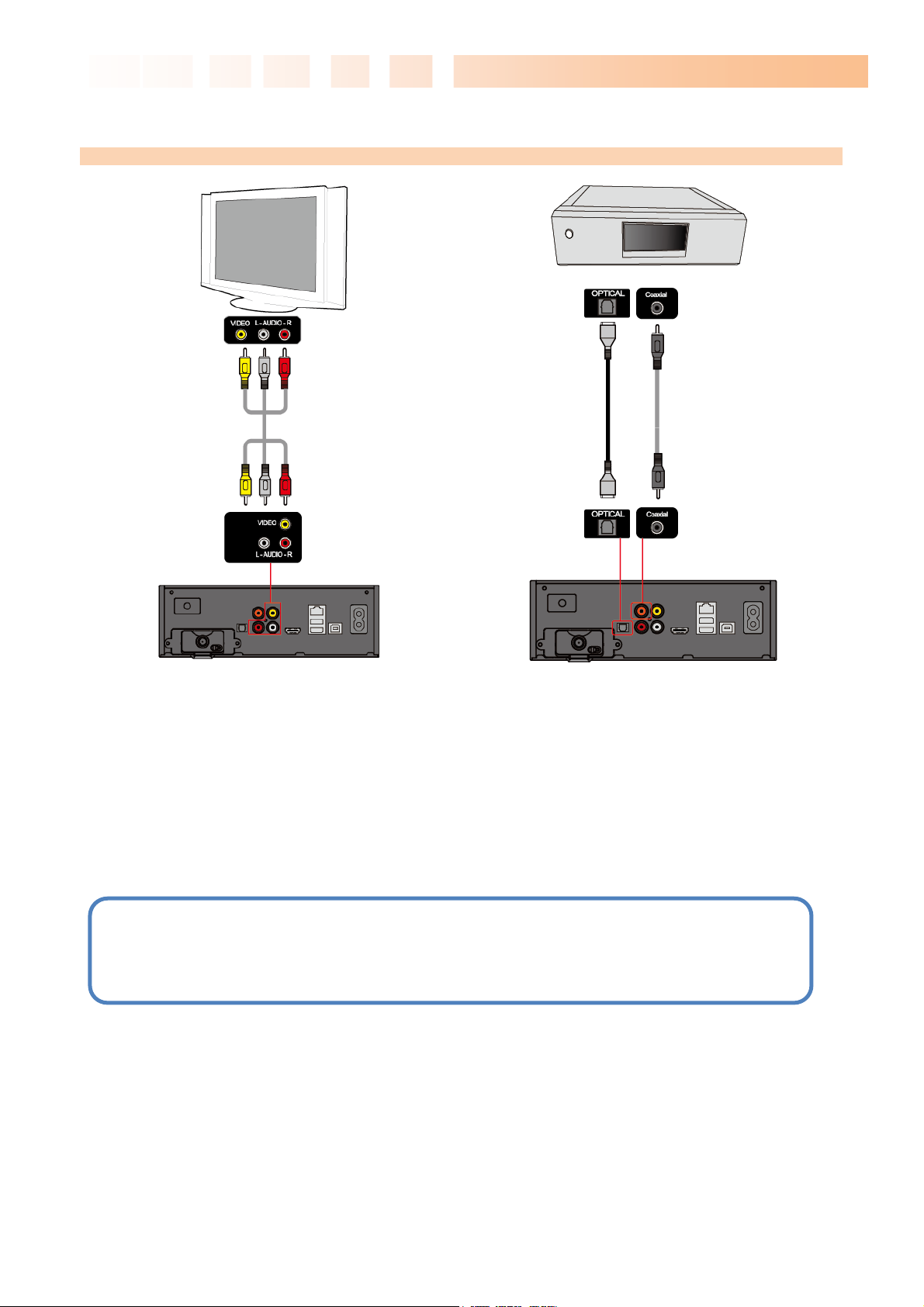
V
3.2 Connecting the Audio
Ultimate PVR with HD Digital Jukebox
Connection to 2 CH Normal T
Connection to 5.1CH Amplifier (Digital)
Connect the two audio cables, the left (white) and
right (red), to the appropriate terminal of your TV or
Hi - Fi system for sound output.
If you have a multi-channel decoder/amplifier with an
coaxial/optical input, you can enjoy 5.1 CH highquality sound through the coaxial or optical cables.
The illustration above shows how to connect the
optical cable with included optical jack.
(These cables are not included in the package and
must be purchased separately.)
NOTE
If there is no sound after connecting the coaxial/Optical cable, you have to change the audio setup
of TViX to Digital on the SETUP menu.
14
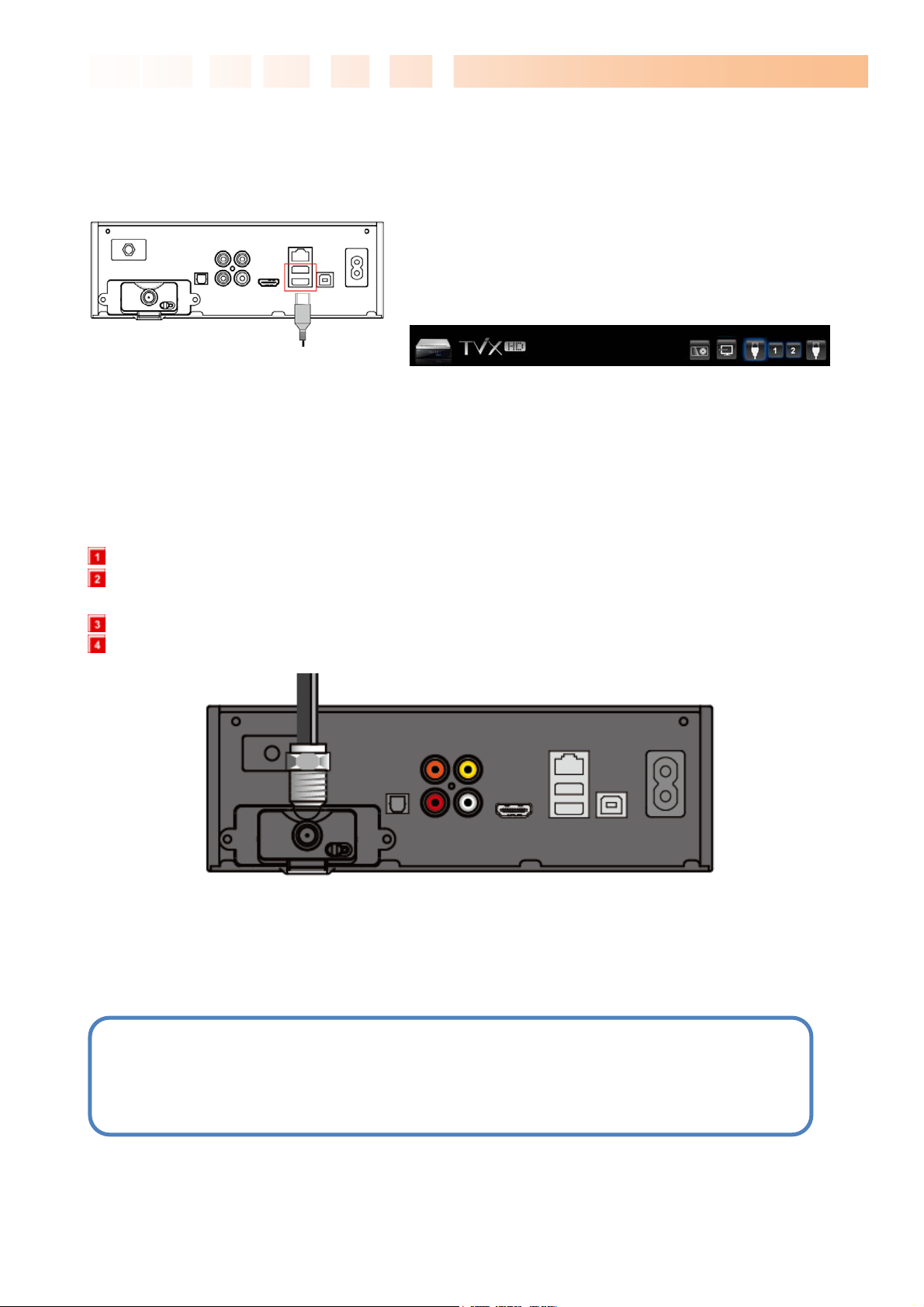
Ultimate PVR with HD Digital Jukebox
3.3 Connecting the USB HOST
The TVX-HD also provides two USB-host ports with USB 2.0 compliant host/ function processor.
USB-host allows communication between two USB devices.
You can connect any external storage device (e.g. memory
stick) or an external hard disk and play files stored on these
external devices. You can even connect your Digital Camera
directly to play digital images and pictures without any other
devices.
After connecting the client device, press the left-arrow button
on your remote controller and then navigate to the desired
storage unit. You can thereby change the location from
internal hard disk to external USB device and back.
3.4 Connecting the Antenna
Before connecting the Antenna or R.F. cable, the power of TVX-HD should be turned off.
To improve the picture quality in a poor signal area, please purchase a signal amplifier and install
properly.
We recommend using a threaded-type antenna connector. Move clockwise to tighten.
If signal strength meter indicates less than the middle of the scale, adjust your antenna to increase the
signal strength. Continue to adjust the antenna until you find the best position with the strongest signal.
◈ TVX-HD M-6600A – optional DVB-T dual tuner
◈ TVX-HD M-6600R – Memory Card Reader + optional DVB-T dual tuner
◈ TVX PVR M-6620R – Memory Card Reader + ATSC Dual digital TV
** Connect the included power cable on the back of the TViX. Then plug the other end of the power
adapter into an available wall socket. Make sure that your TV is switched to the AV input to which
the TViX is connected (on the back of the TV).
15

Ultimate PVR with HD Digital Jukebox
3.5 Using the remote control
This indicates Remote Buttons.
POWER Toggle Unit Power on / off
MUTE Stop Audio Output from the Player
HDTV Switch between TV or DTV mode
MOVIE Go to Movie folder
MUSIC Go to Music folder
PHOTO Go to Photo folder
Numeric Key
16:9/4:3
ZOOM Zoom Video / Image Playback
PREV Previous Chapter / File / Page Up on List
Next Next Chapter / File / Page Down on List
Insert number or text
Aspect ratio(16:9/4:3 letter box/4:3 Pan&Scan)
JUMP/REW
SORT/FF
OK/TIMESHIFTING Selection/play/pause/time-shifting on/pause
ARROW Cursor Navigation Arrow/Rewind / FF playback
RETURN Stop Playback/Return to Previous Screen / Folder
VOL + / - Volume (Increase / Decrease)
CH + / - Switch TV channel/adjust subtitle sync
INFO Display Media File Information
SUBTITLE Subtitle ON / OFF, Change Settings
FAVORITE Switch favorite channel
GOTO Time-Stamp based Search/TV channel list
SETUP Enter Setup Menu, Apply/Confirm Setup Settings
AUDIO Select multi audio
REPEAT Repeat Media file(s) Playback
SHUFFLE Switch between Random – Sequential Playback
TV OUT Toggle Video Output Modes
TITLE Select subtitle file
Jump to USB Host or network drive
File Sort or FF playback
MENU Display Main Menu Screen/ DVD Title Screen
FUNCTION File copy/ folder password/ Sleep Timer
GUIDE Display DTV EPG Guide
BOOKMARK/SCH Bookmark / manual recording in TV mode
ADD/DELETE Add/Remove the recording list/ delete file
REC Instant recording in TV or AV-in
Some buttons have different functions in PVR mode and file play mode.
16
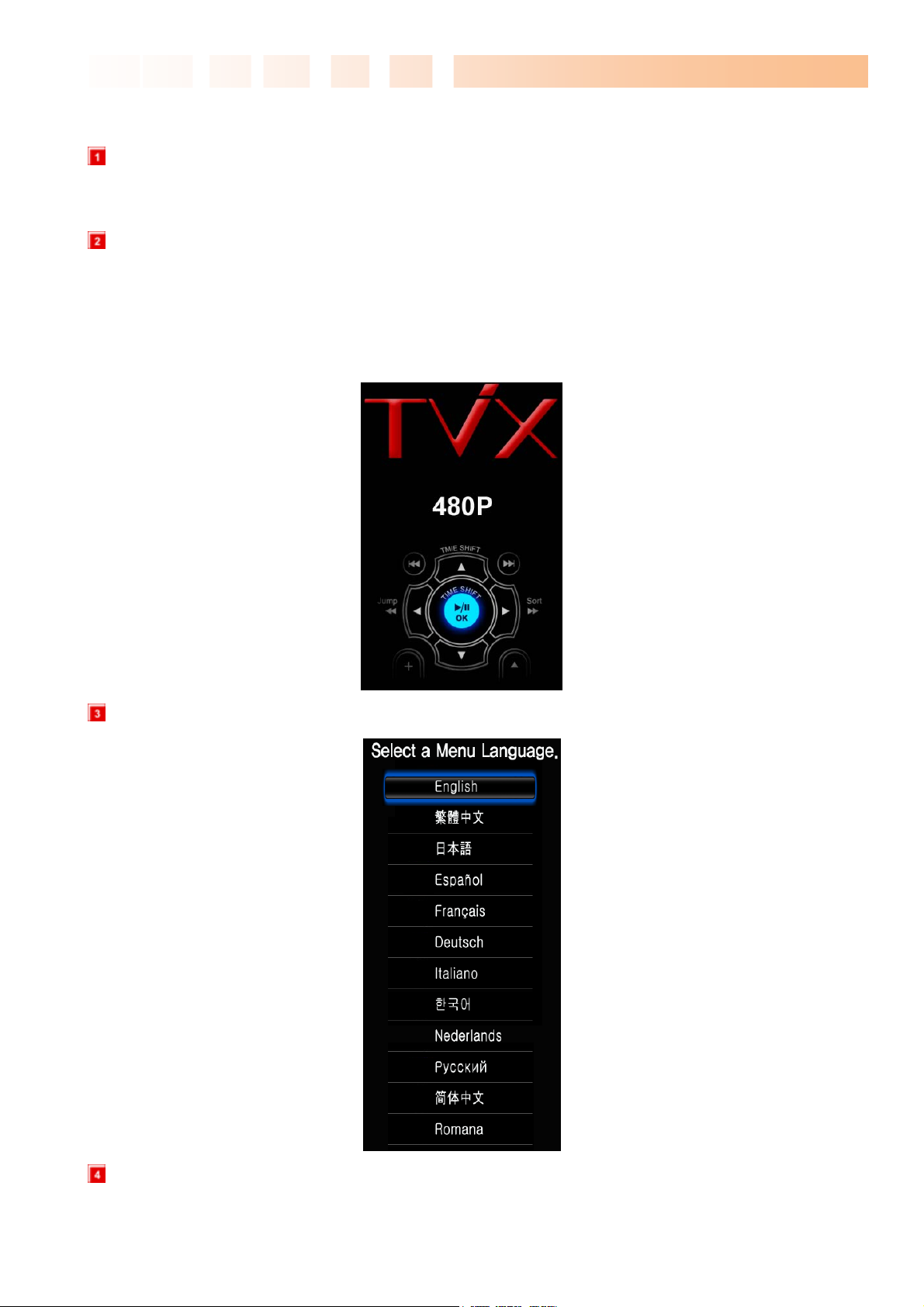
Ultimate PVR with HD Digital Jukebox
3.6 Initial Setting
Connect the TVX-HD with your TV using A/V cables and turn on the TVX-HD. You can see this process
when you turn it on for the first time or when you select “Load Default Setting”.
You may see the initial page on your TV screen as the picture below, then press the “OK” button on the
remote controller.
- In case of HDMI connection : The TVX-HD sets to the best resolution automatically and leads you
to the next stage, “Language setting”.
- In case of other connections : The TVX-HD changes screen resolutions as NTSC - PAL - 480P 576P in about every three second, so press the “OK” button when you can see a clear screen.
Select your language or the language you want to choose.
Now you can see the TVX-HD main page.
17
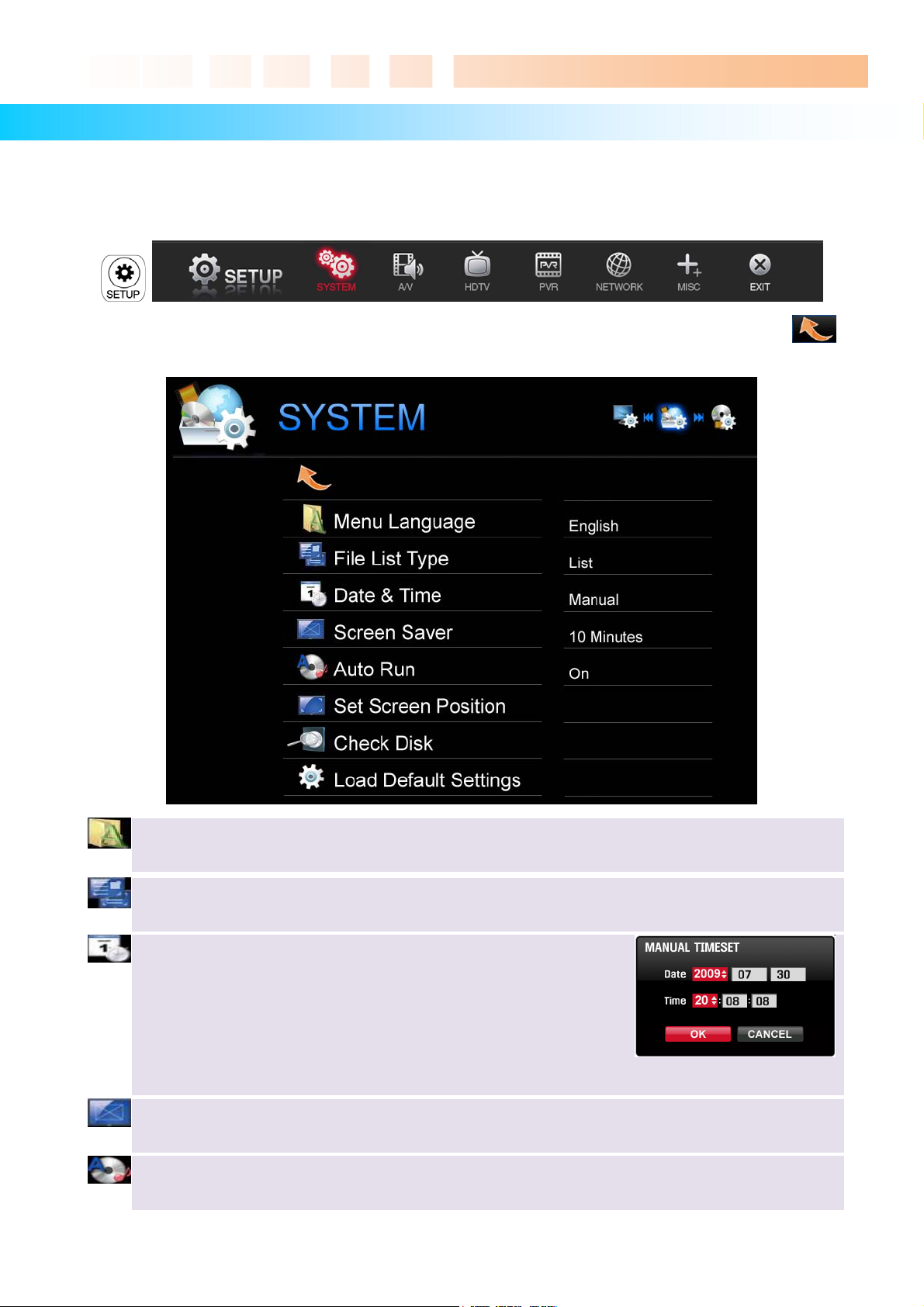
Ultimate PVR with HD Digital Jukebox
r
4 TVX-HD Setup Menu
4.1 SYSTEM Setting
This section indicates the SYSTEM (Language or Time) settings. Press SETUP button on the remote
controller and select SYSTEM.
This screen allows you to adjust the SYSTEM settings of your TVX-HD to your personal taste. Select
menu to exit this SETUP. Press ‘NEXT’ button to change next setting.
Menu Language : Select your language preference from the options.
File List Type : Switch to File list mode or Preview mode.
Date & Time : Adjust the clock by using the arrow and numeric keys.
With DTV tuner, Auto(Via TV or Via Network) is available. Also you
can change the clock with manual setting.
Press Left/Right button on your remote controller to move the option.
Press Up/Down button on your remote controller to change a setting.
Screen Save
the Screen Saver time on this menu.
: If there is no activity the screen saver will start after a certain time. You can change
Aut o R un : You can play the files automatically when loading the TVX-HD. If you select “random”, it
plays randomly.
18
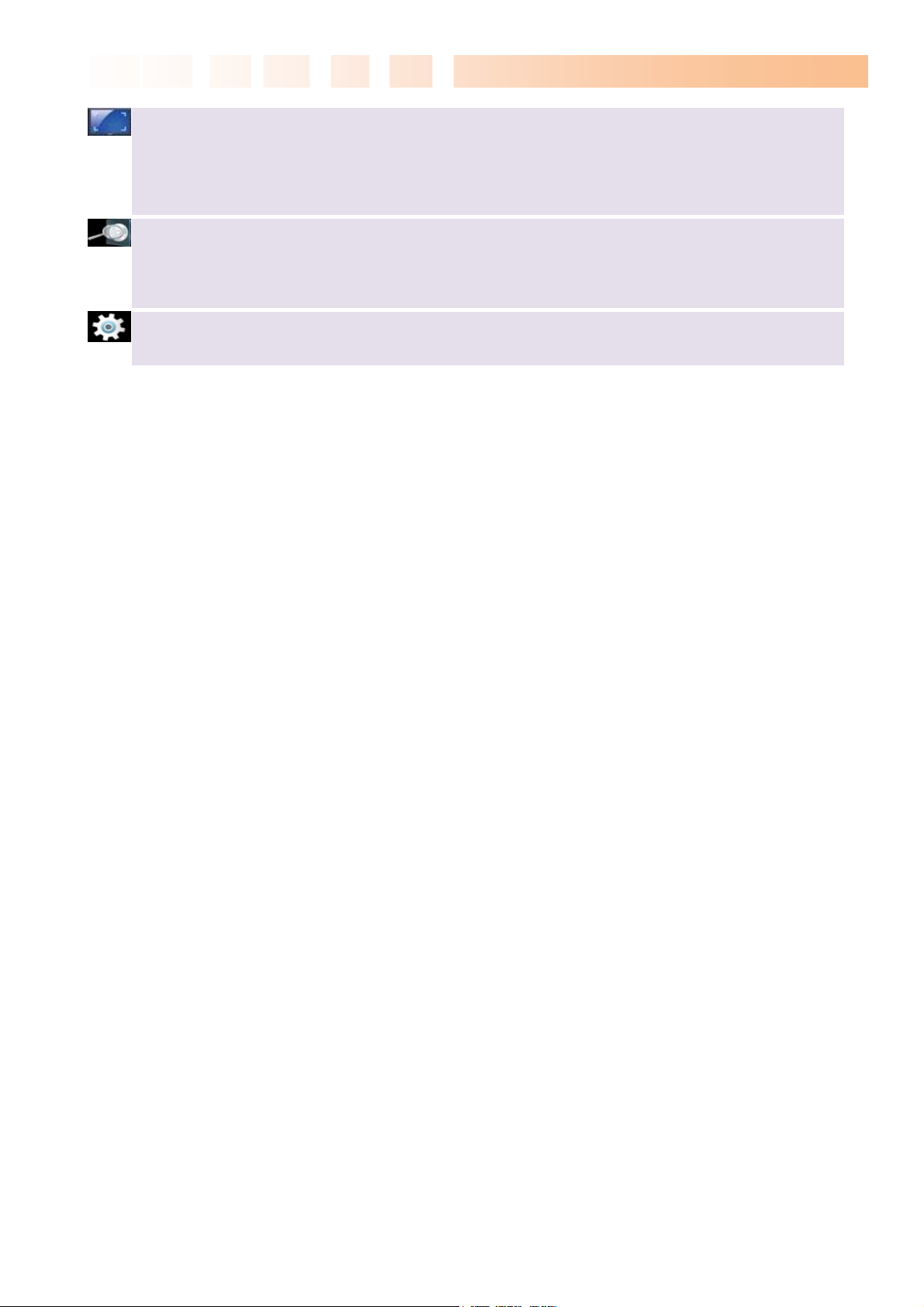
Set Screen Positio n : Adjust the UI display position, so you can see exact main UI display on your
TV.
Arrow buttons and OK button are available.
1. Adjust Left - Top blue line.
2. Adjust Right - Bottom blue line.
Check Disk : TVX-HD provides the HDD check utility. If you have some problem with recording or file
playback, we recommend running this utility in advance.
TVX-HD automatically formats when you connect an unformatted hard disk internally. Do not shut
down the power when formatting the hard disk.
Load Default Settings : In order to revert to the Default setting, Press this option. You will need to
configure the video and sound settings again.
Ultimate PVR with HD Digital Jukebox
19
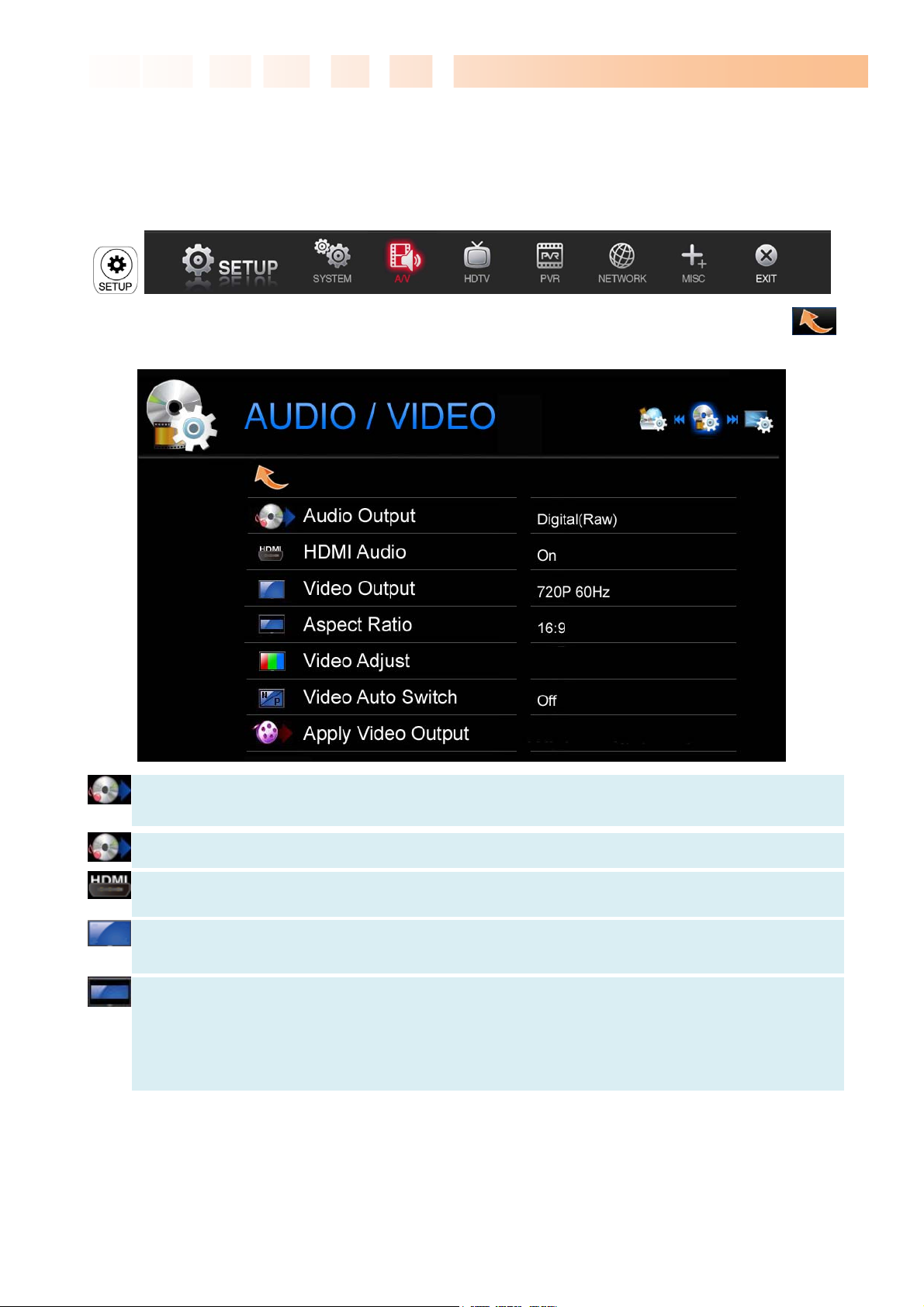
Ultimate PVR with HD Digital Jukebox
V
4.2 Audio/Video Setting
This section indicates the A/V (Video or Audio) settings. Press SETUP button on the remote controller and
select the A/V.
This screen allows you to adjust the A/V settings of your TVX-HD to your personal taste. Select
menu to exit this SETUP. Press ‘NEXT’ button to change next setting.
Analog Audio output (Analog PCM) : Select this when you connect the audio with a stereo RCA
cable (the Red and White cable)
Digital Audio output (Digital RAW ) : Select this when you connect the audio with an coaxial/optical
cable for digital audio connection to the Decoder/Amplifier.
HDMI Audio : Select ON when you want to hear the audio from HDMI.
ideo Output : Select this when you connect the video through a composite or HDMI cable. With
HDMI setting, you can select the output resolution among NTSC,PAL, 720p 50hz/60hz, 1080i
50hz/60hz, 1080P. Setting it to 1080i will work on all HD grade TVs.
Aspect Ratio : 4:3 Letter Box / 4:3 Pan & Scan for ordinary TVs; 16:9 for Wide TVs, such as HDTV
or Plasma TV.
If the ratio of the TV is 4:3, select the 4:3 letter box or 4:3 Pan & Scan. If the ratio is 16:9, select 16:9.
* The 4:3 Letter box can show the original ratio of the multimedia file in 16:9.
20
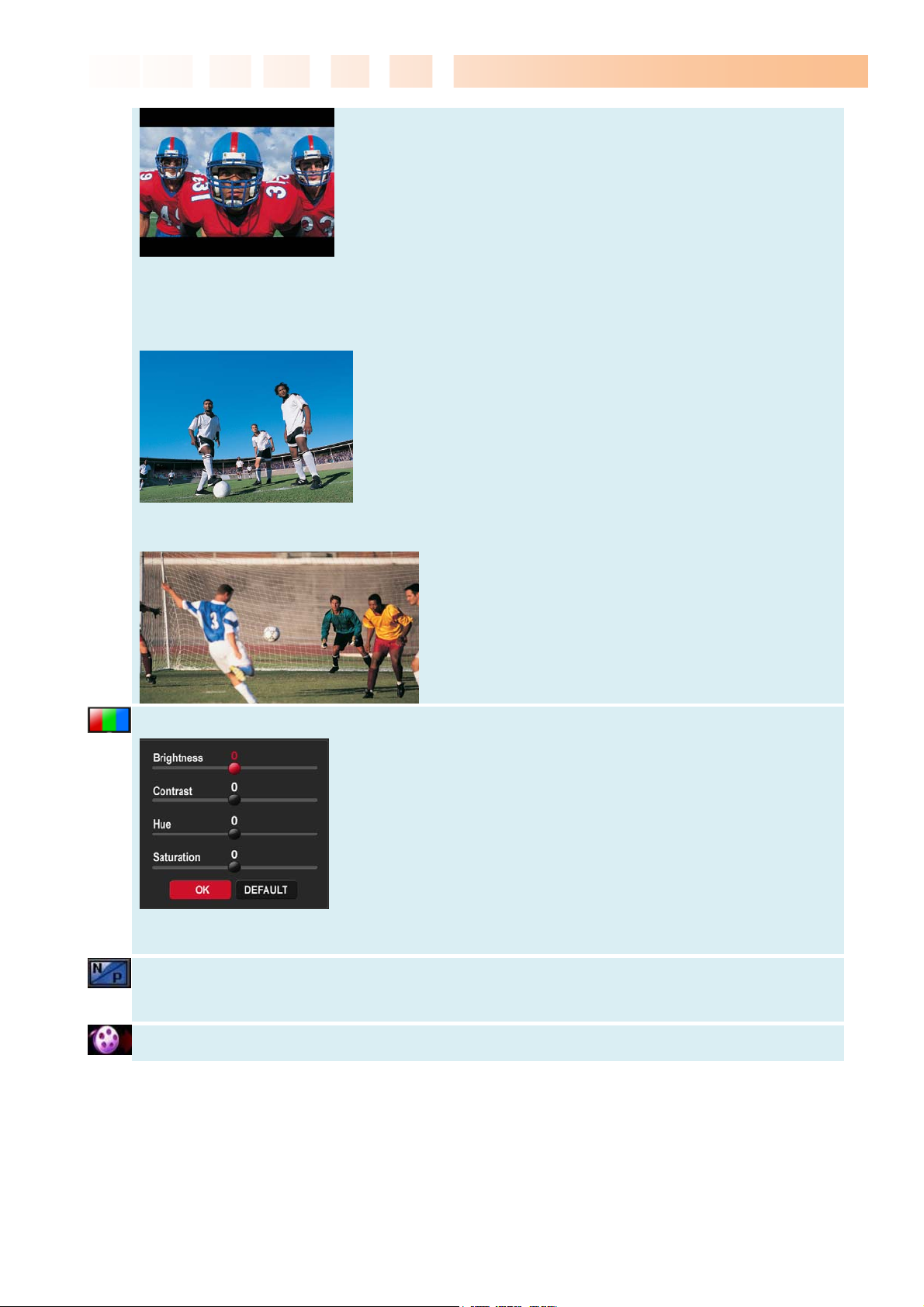
Ultimate PVR with HD Digital Jukebox
V
V
* The 4:3 Pan & Scan will adjust the image of the 16:9 multimedia file to the 4:3 of the TV screen by
scaling the image. (This mode is currently not supported)
* 16:9 can adjust any ratio of the multimedia file to the TV screen with the original image.
ideo Adjust : Set the Brightness - Contrast - Hue - Saturation.
Press OK or STOP button to save and exit current video setting.
ideo Auto Switch : is used when the video out is changed according to the NTSC/PAL or
1080P 24Hz format.
Apply Video Output : press ‘Apply Video output’ to save current Video output mode.
21
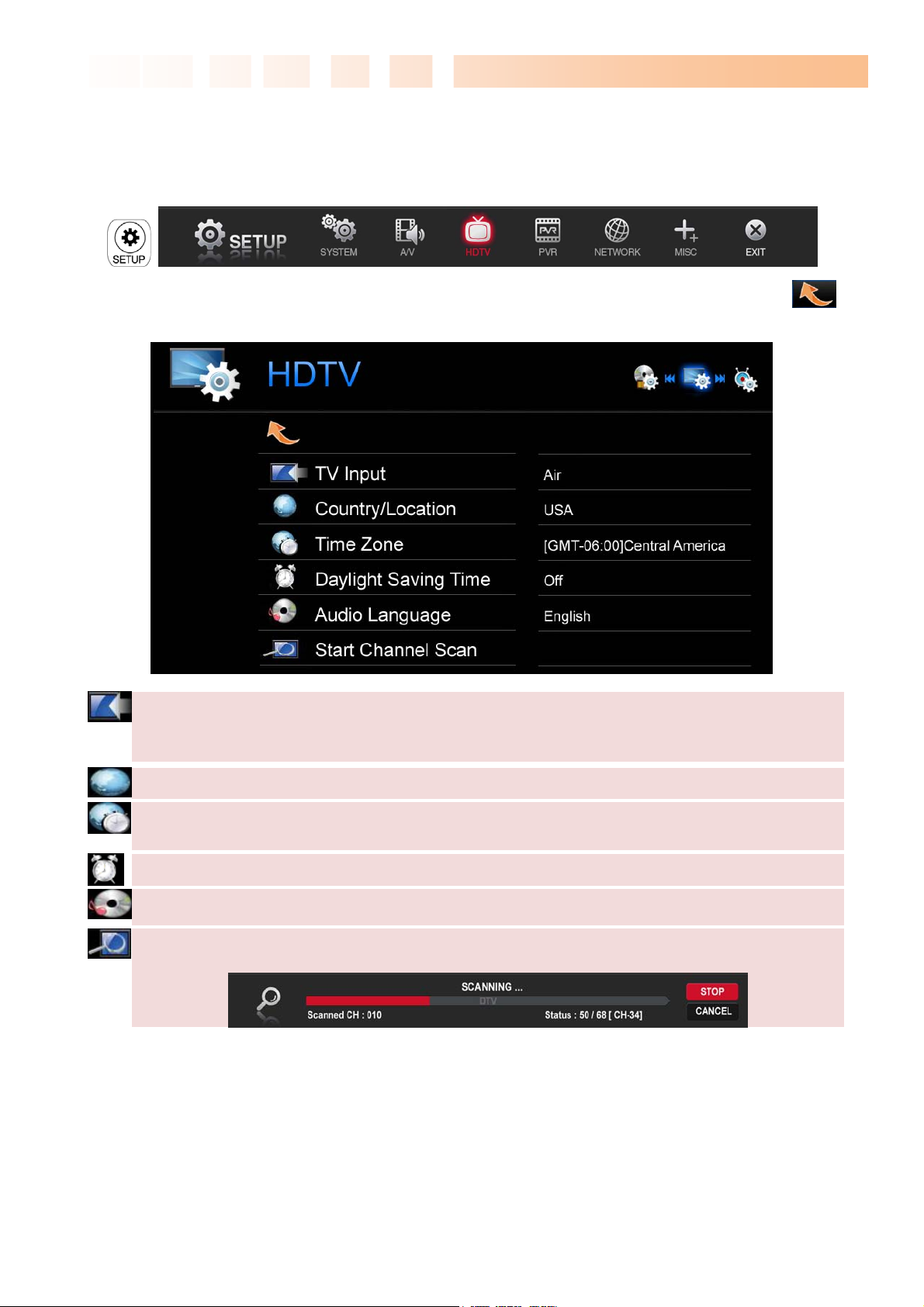
Ultimate PVR with HD Digital Jukebox
4.3 HDTV Setting
This section indicates the HDTV settings. Press the SETUP button on the remote controller and select HDTV.
This screen allows you to adjust the HDTV settings of your TVX-HD to your personal taste. Select
menu to exit this SETUP. Press ‘NEXT’ button to change next setting.
TV Input : Select your input.
◈ TVX-HD M-6600A – optional DVB-T dual tuner
◈ TVX-HD M-6600R – Memory Card Reader + optional DVB-T dual tuner
Country/Location : Select your country or location.
Time Zone : to use the EPG guide with correct recording times, you have to configure your time zone
by using the arrow keys.
Daylight Saving Time : set this option on if you are in the area of DST.
Audio Language : select default audio. To change the audio format, press the AUDIO button on the
remote.
Start Channel Scan : Press ‘Start Channel Scanning’ if you want to scan the channel.
22
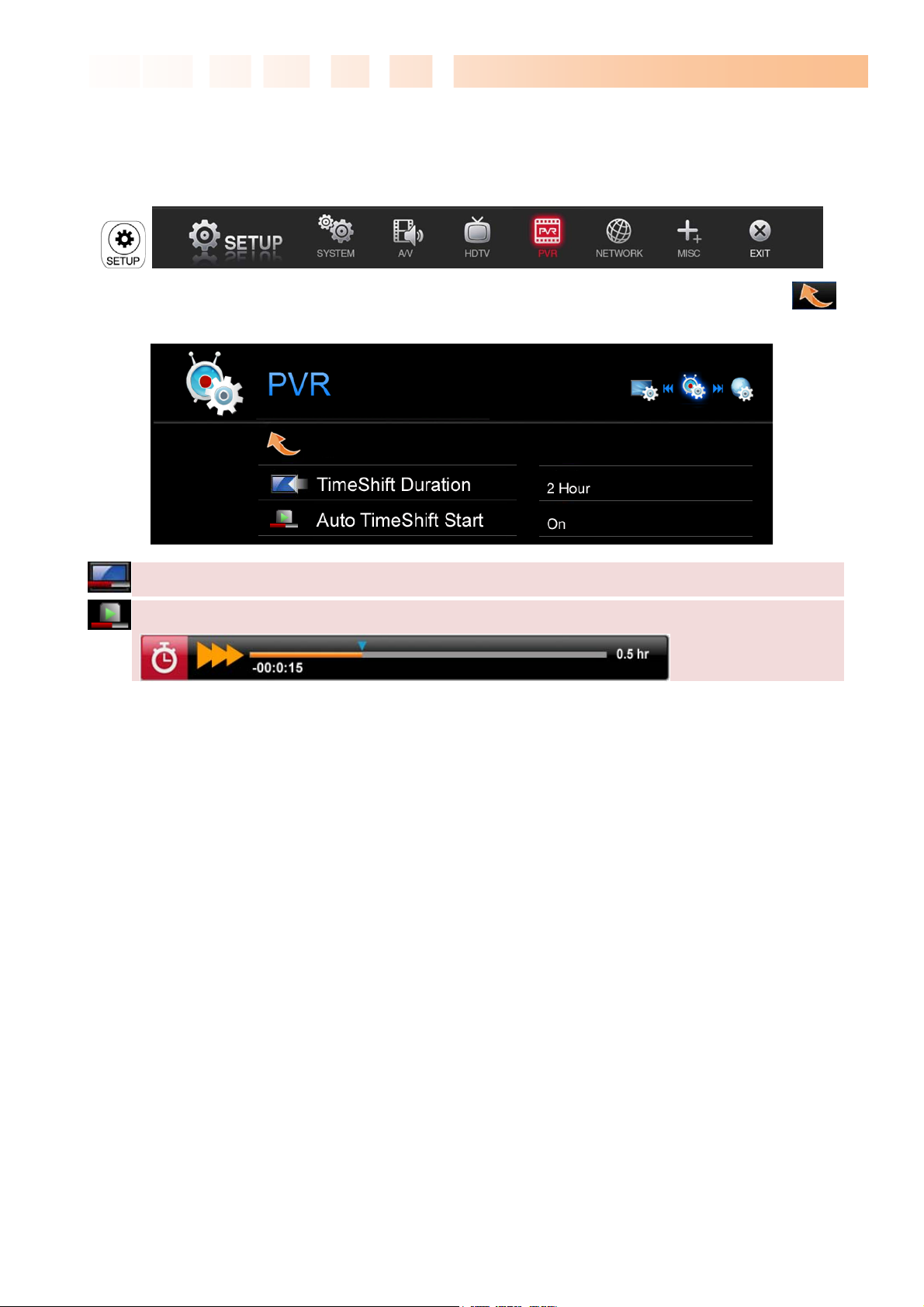
Ultimate PVR with HD Digital Jukebox
4.4 PVR Setting
This section indicates the PVR settings. Press the SETUP button on the remote controller and select HDTV.
This screen allows you to adjust the PVR settings of your TVX-HD to your personal taste. Select
menu to exit this SETUP. Press ‘NEXT’ button to change next setting.
TimeShift Duration : Set the maximum time-shifting interval.
Auto TimeShift Start : Timeshift will be started automatically.
23
