Duracell Ultra-Slim Universal Laptop Charger User Manual
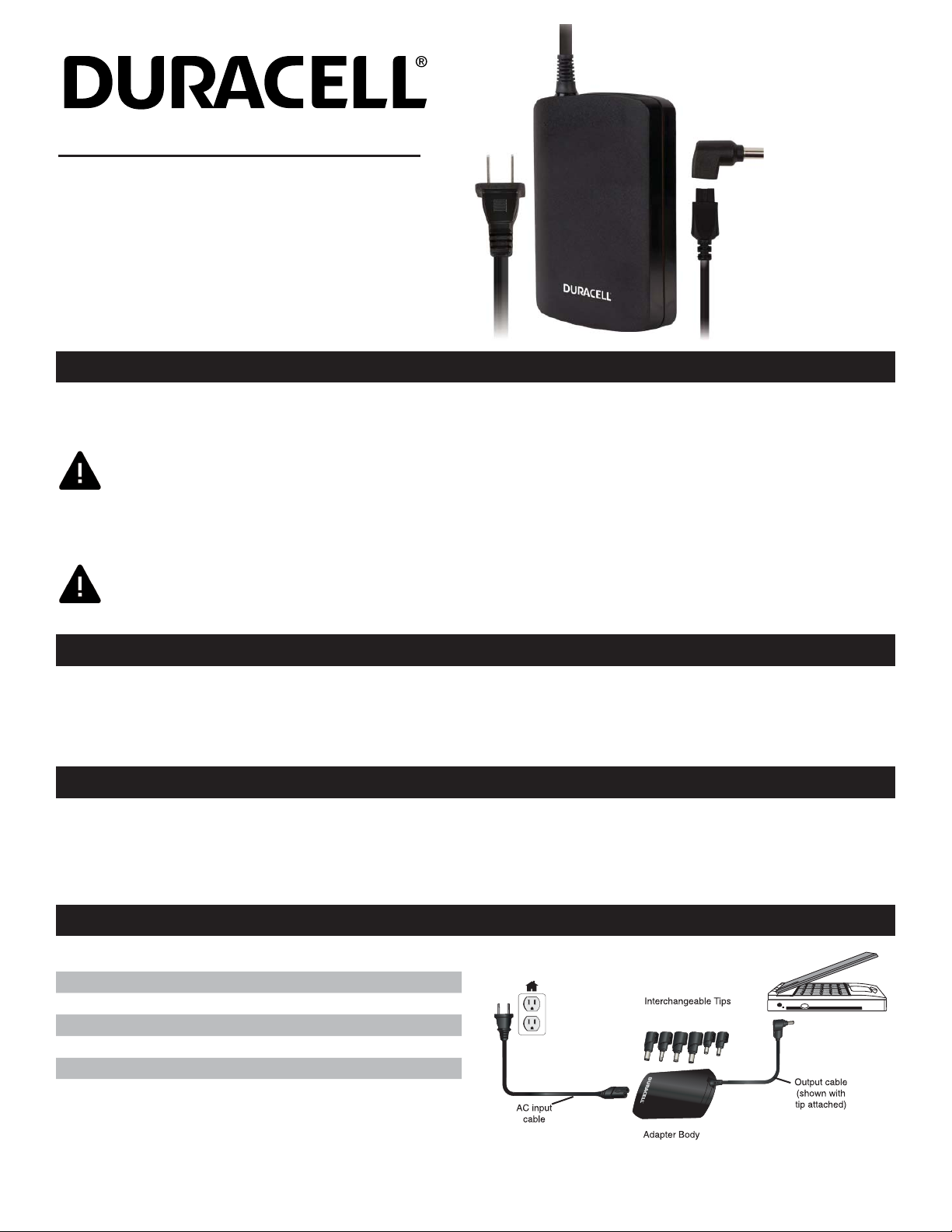
MODEL DRAC90S
User Guide
Ultra-Slim Universal
Laptop Charger
Introduction
®
Thank you for purchasing the Duracell
and provides a reliable power source to run your computer and charge its internal battery. Duracell® chargers are made using the highest quality
components and feature all of the necessary voltage and heat protection circuits to ensure maximum levels of safety and effi ciency.
NOTE: A physical charger plug may be necessary to plug into some AC power outlets outside of the United States, but no voltage
converter is needed anywhere in the world.
This charger comes with a variety of numbered tips which connect to the output cable of the charger. Please read the following instructions and refer
to the Tip Compatibility Guide included with this charger to make sure that you select the correct tip for your computer or visit the Tip Selector at
http://www.duracellpower.com/tips to make sure you select the correct tip for your computer.
Ultra-Slim Universal Laptop Charger. This charger plugs into any AC power outlet anywhere in the world,
CAUTION: This charger is not compatible with Apple Mac computers. Before using this device, please read the important safety
information section found on Page 2.
Product Features
1. Provides up to 90 watts of power.
2. Includes protection against over-voltage, over-temperature and
short circuits.
Package Contents
• 90 Watt Ultra-Slim Universal Laptop Charger
(output cable attached)
• Interchangeable charging tips
Product Specifications
DC power output cable 45 in / 114cm
AC input voltage 100-240Vac, 50/60Hz
DC Output 19V, 4.74A, 90W max continuous
Size (L x W x H) 3.9 x 2.8 x 0.7 (in) / 99.1 x 71.1 x 17.8 (mm)
Weight 0.5 lb / 0.2 kg
3. Can power a computer using a standard AC wall socket.
4. Can be used with multiple tips, allowing the Ultra-Slim Universal
Laptop Charger to power and charge various computer models.
• Tip compatibility guide
• User guide
• Removable AC input cable
(quantity may vary)
1
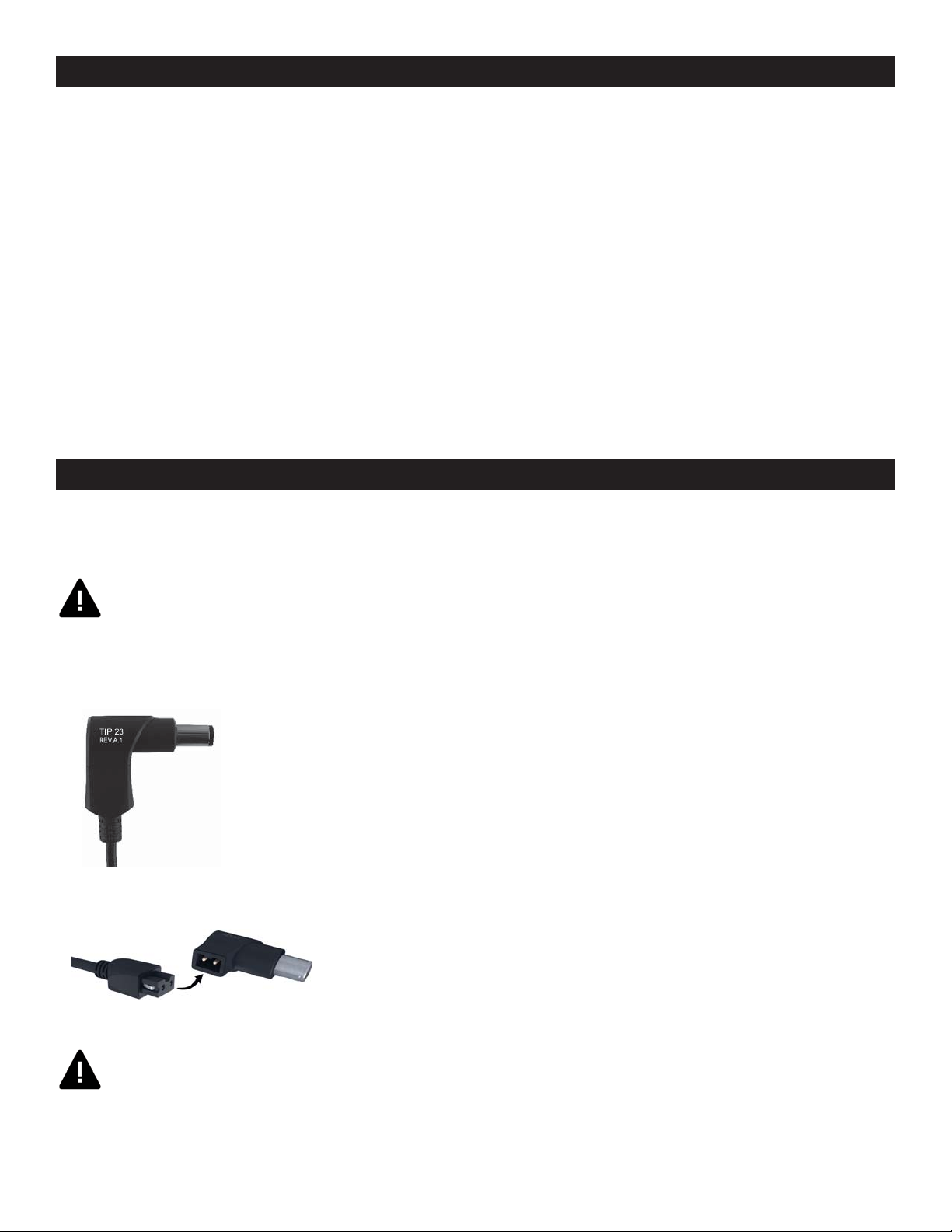
Safety Information
• The charging tips are uniquely designed. If a tip does not fit into the power socket of your computer a mismatch may have occurred. Do not
force the tip into the socket. Doing so may damage the charger and/or your computer.
• Do not expose the charger to rain, moisture, or excessive dust. It may cause shock hazards.
• Do not operate the charger in direct sunlight.
• Operate the charger in a well ventilated area. Maximum ambient temperature around the power charger must not exceed 93.2° Fahrenheit
(35° Celsius).
• Do not open the charger under any circumstances. The charger is not intended to be repaired in case of failure or component defect. There
are no internal serviceable parts.
• Discontinue use and contact our toll free Customer Support line for assistance at (800) 300-1857 if any of the following should occur:
• The charger shuts down when it is plugged into the device (LED light turns off).
• The charger’s LED light blinks when the charger is plugged into an AC power outlet.
• A cord is damaged or frayed.
• Do not use with computers that require more than 90 watts of power.
• Make sure to use the correct tip for your computer listed in the Tip Compatibility Guide or online at http://www.duracellpower.com/tips. Do
not use a tip that is not listed for your computer.
• Keep away from children.
Instructions
1. Select your computer manufacturer and model from the Tip Compatibility Guide included with this charger or visit the Tip Selector at
http://www.duracellpower.com/tips. This will help you determine the correct tip for your computer.
CAUTION: The use of an incorrect tip may damage your computer. Do not use this product if you cannot locate your computer
model in the Tip Compatibility Guide included with this charger; please contact our toll-free help line for assistance at (800) 300-
1857. This charger is not compatible with Apple Mac computers.
NOTE: If the compatible tip for your device is not included in the charger package, tips can be ordered by contacting DURACELL
customer service at (800) 300-1857.
2. Locate the specified tip from the tip bundle provided. Each tip is clearly numbered.
3. Connect the selected tip to the end of the output cable, making sure that the pins on the tip are aligned with the holes in the cable. The ridge
on the inside of the tip should align with the groove in the output cable connector. Also make sure that the tip is pushed all the way into the
output cable’s connector.
4. Plug the AC cord into an AC wall socket or power strip. The LED on the charger turns on, indicating that theb charger is powered and ready.
IMPORTANT: If the charger’s LED does not turn on, or if it blinks, discontinue use and contact our toll free help line for
assistance at (800) 300-1857.
5. Plug the tip connected to the output cable into the matching DC input jack on the side or back of your computer. The charger powers the
computer and charges its battery.
2
