Dukane LB78T User Manual
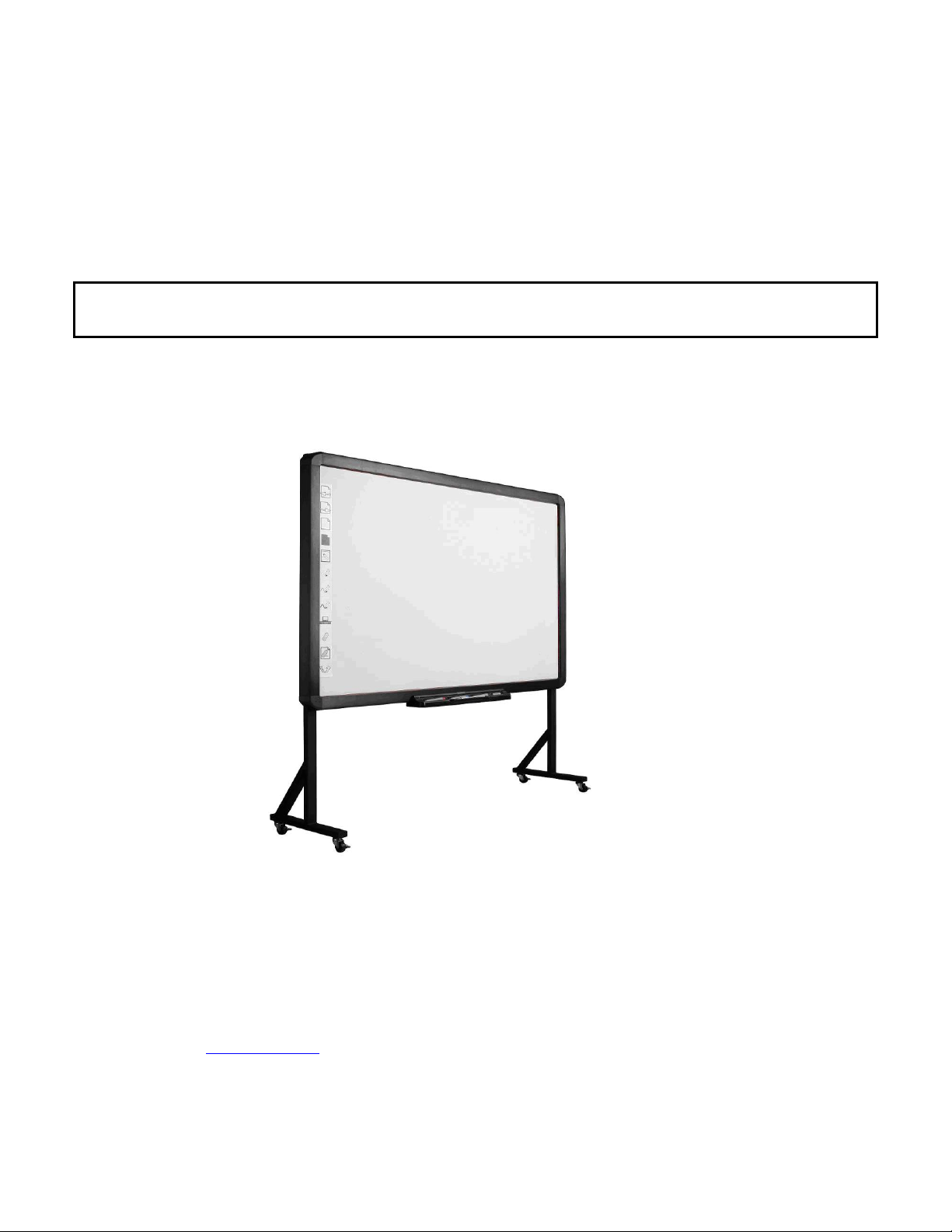
DUKANE
AV PRODUCTS
INTERACTIVE WHITEBOARD Touch operation Model LB78T
User Guide IWB Model LB78T
Information in this Guide may change due to product improvements. To obtain the latest manuals, literature, and software please visit the
Dukane web site at; www.dukane.com/av and look at the specific model SUPPORT or DOWNLOADS section.
UGLB78T030510

Table of Contents
What’s In The Carton ........................................................................... 2
DUKANE Whiteboard System Requirements .................................... 2
Introduction........................................................................................... 3
Whiteboard Software Features ........................................................... 3
How to Install Hardware ....................................................................... 4
P a g e | 1
How to Install Software ........................................................................ 8
Board operation menu ......................................................................... 9
Troubleshooting Guide ...................................................................... 12
DUKANE Interactive Whiteboard User Tips .................................... 13
Specifications ....................................................................................... 14
Technical Support .............................................................................. 16
The information contained herein is subject to change without notice. The only warranties for Dukane Products and services are set forth
in the express warranty statements accompanying such products and services. Nothing herein should be construed as constituting an
additional warranty. Dukane shall not be liable for technical or editorial errors or omissions contained herein.

P a g e | 2
White Board * 1 pc
Writing Pen *3 pc
USB Cable 49 ft (7.5m) * 1 pc
Eraser * 1 pc
Installation CD * 1 pc
Warranty Card * 1 pc
Pen Tray (Optional) * 1 pc
Wall-mounting Bracket (Optional) * 1 set
What‟s in the carton?
Thank you for your purchase of the DUKANE Interactive Whiteboard. If any items are missing or damaged, please
contact your authorized reseller immediately.
CONTENTS:
DUKANE Whiteboard System Requirements
Lowest System Requirements:
· CPU: 300MHz×86
· Memory: 128M
· Display Card: Support 256 or above
· Hard Disk: 100M
· Screen Display Resolution: 800×600、1024×768、 1280×1024
· USB1.1 port
Recommended:
· CPU: 1GHz×86
· Memory: 256M or above
· Display Card: Support 256 or above
· Hard Disk: 500M
· Screen Display Resolution: 1024×768 、1280×1024
· USB port
Software Running Environment: Microsoft Windows versions; WIN 2000,XP (32-bit), Vista (32-bit),
WIN 7 (32-bit).

P a g e | 3
Introduction
DUKANE‟s Interactive Whiteboard uses infrared technology. Working seamlessly with a projector and
computer, the DUKANE Interactive Whiteboard provides more convenient, interactive and effective
presentations. Perfect for school auditoriums, conference rooms, trade shows, symposiums and lecture halls.
Users can write on the screen using the included pens, a wand, or the user‟s finger.
Writing: Write, draw and perform mouse functions with your finger. The Whiteboard displays your written
moves instantaneously.
Annotating: The user can operate and annotate over any computer applications, or save notes directly
into Dukane Notes Software, plus PowerPoint, Word, Excel, MEPG JPEG, AVI and etc.
Interacting: In video conferencing, both parties can share data and write in real time just like a standard
conference room. Once integrated with Polycom or other video conferencing systems, using DUKANE‟s
Interactive Whiteboard can improve video conference efficiency. The system can support up to 40 writing
locations.
Touch System: DUKANE Interactive Whiteboard is sensitive to touch speed and can be used as a
high-resolution interactive white board.
Touch Recognition: Can recognize touch of a single-finger, certain gesture, right-click, left-click and
double click.
Hot Keys: Hot keys located on the side(s) of the boards provide quick access to frequently used keys.
Energy conservation: Controls energy consumption using less than 0.5W. There is no separate power
supply.
Whiteboard Software Features:
Designed for teaching and conference systems.
High gain and low glare screen.
Saves images in Vector image format. Vector images take up less
storage space and make file transferring easier and faster
Users can customize pen type, line width, and color schemes to fit
their individual preferences.
Powerful screen functions supports real-time editing
Graphic tools allow users to choose a background, input graphics and images.
Paintbrush pen is speed sensitive
Writing file allows for easy conversion to many other formats such as: PDF, JPG, GIF, PNG, TIFF, BMP, etc.
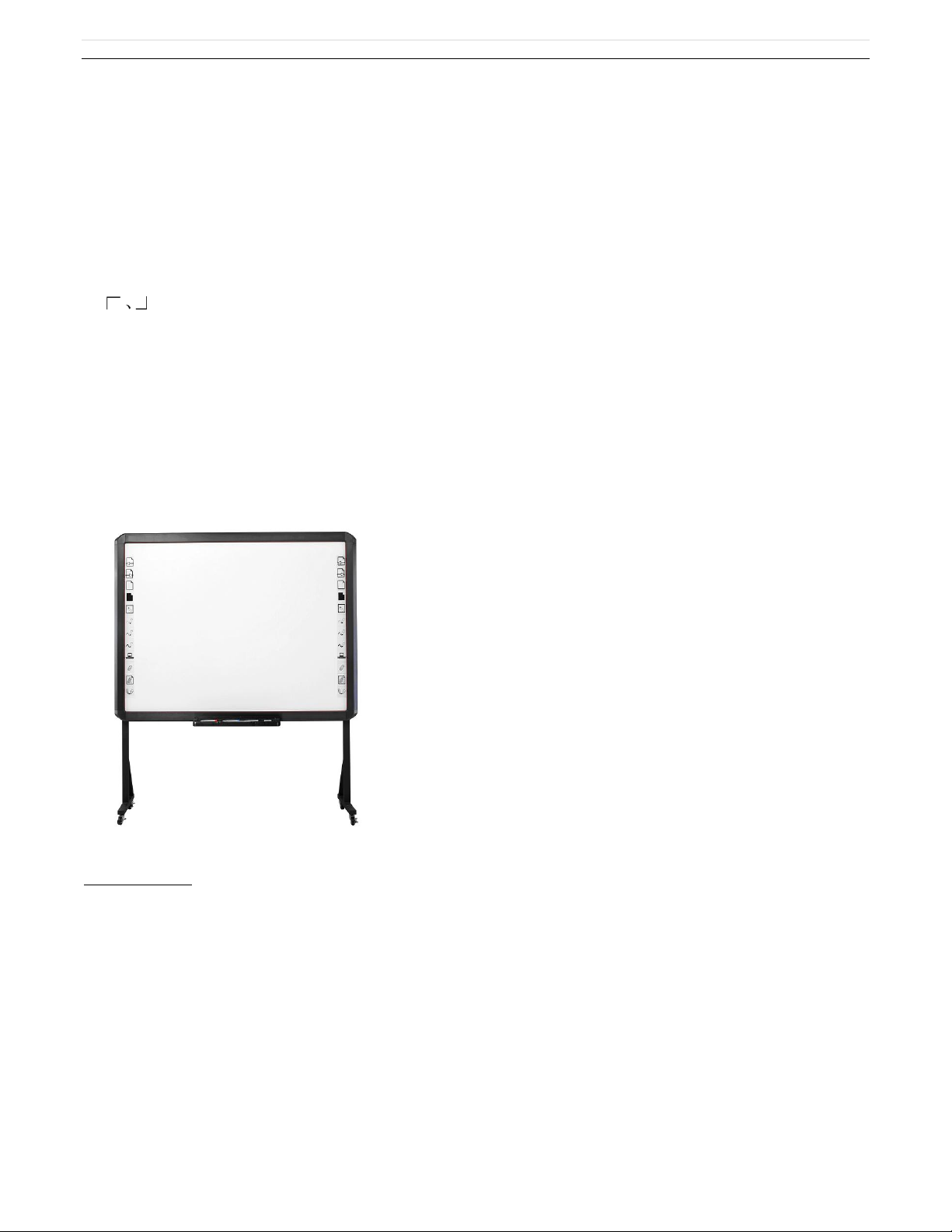
P a g e | 4
Graphic tools and Hot Keys allow users to choose a pen to annotate, or use as a mouse control. The 12
Hot Keys function as: Page Up & Down, Insert White Background, Insert Black Background, Select Pen
Size, Eraser, Save and Cancel.
Supports other application software.
Note: The projection area is outlined at the upper left and lower right corner of the board using these icons
(“ ”). Please project onto this area for best results.
How to Install Hardware
1. How to install LB78T hardware
Install Pen Tray: In the frame of the board, prior to securing the pen tray you will find a slot that accommodates a
Kensington lock. If you would like to use a Kensington lock insert and loop the cable through the center hole on
the frame, position the pen tray in line with the four screws, and then screw the pen tray in place. (Shown below)
