Dukane LB77HA User Manual

DUKANE AV
USER GUIDE
MODEL LB77HA INTERACTIVE WHITE BOARD
Information in this Guide may change due to product improvements. To obtain the latest manuals,
literature, and software please visit the Dukane web site at; www.dukcorp.com/av and look at the
specific model SUPPORT or DOWNLOADS section.
DUKANE CORP AV SERVICE DEPT
2900 Dukane Drive
St Charles, IL 60174
800-676-2487 / 630-762-4032
Fax 630-584-5156
avservice@dukcorp.com
www.dukcorp.com/av
Doc LB77HA 9-16-09 Rev 00
1
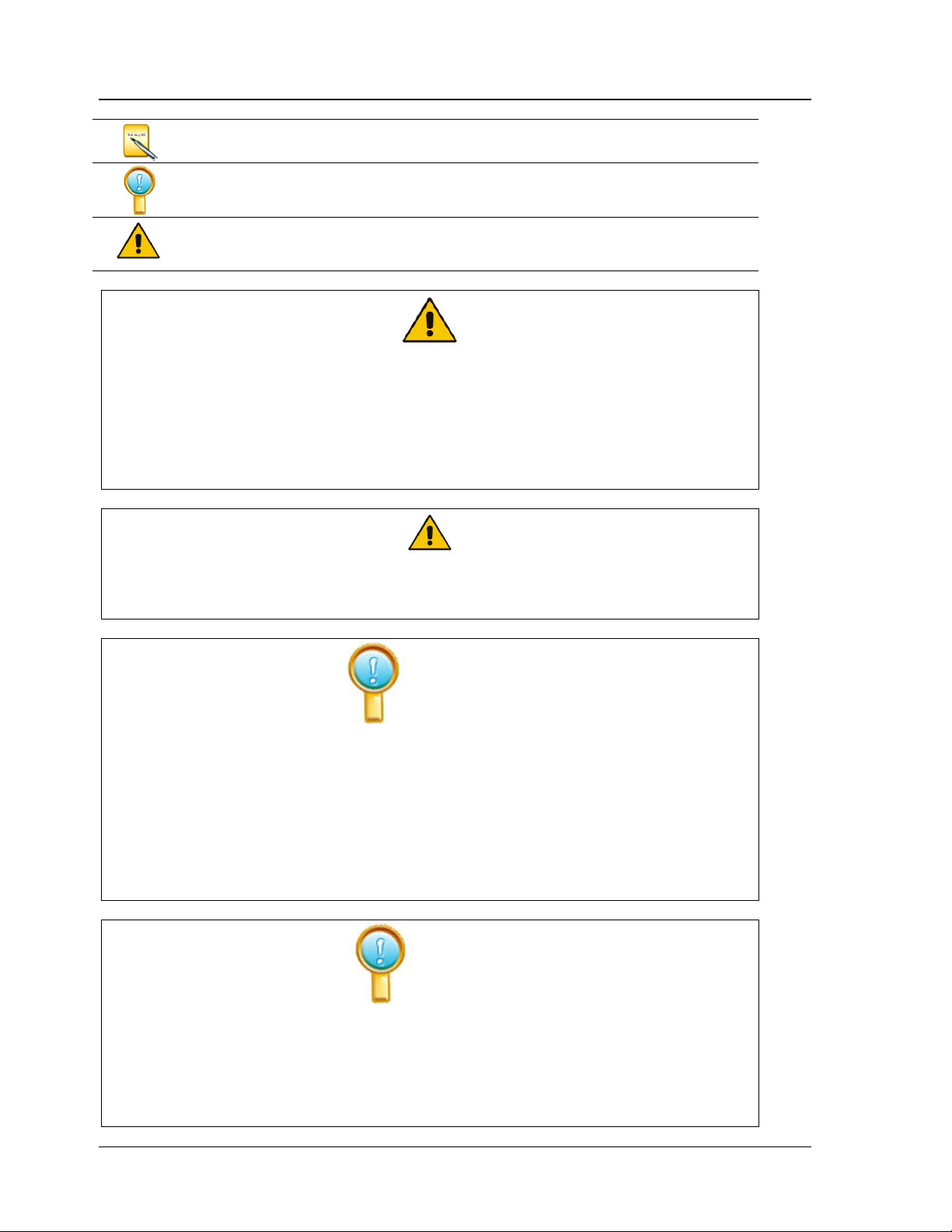
Legends
Instruction: additional information about the software
Note: the issues which may occur during your using the board and how to
resolve or avoid them.
Warning: Harm may occur in the course of using, or damage to the product
may occur due to the improper use of the product.
To avoid electric shock, please do not install the interactive whiteboard in very
humid locations!
After the interactive whiteboard is installed, do not touch the pins of its power cable
or data cable!
Keep the interactive whiteboard away from fire, smoke, and direct sunlight!
After the interactive whiteboard is installed, make sure the whiteboard is firmly
secured!
When the interactive whiteboard is used together with a projector, do not look directly
into the light coming from the projector.
Important note
Only the erasable interactive whiteboards can be written on with color pens
(including normal whiteboard markers of the nonpermanent type). For other types of
boards use only the electronic pens.
For Dual-pen operation, use both pens simultaneously.
Please make sure the whiteboard is correctly connected to the computer. It is
preferable that the connection and power cables be hidden so the wiring can not be
damaged.
General note
• Do not scratch the surface or frame of the board with sharp or hard objects.
• The environment around the board must contain no intense magnetic fields. If a
nearby wall is made of metal and has magnetic properties, there should be a 10 ft.
distance between the whiteboard and wall.
When writing on the board with the electronic pen, please keep the pen vertical to
the board and write lightly.
2
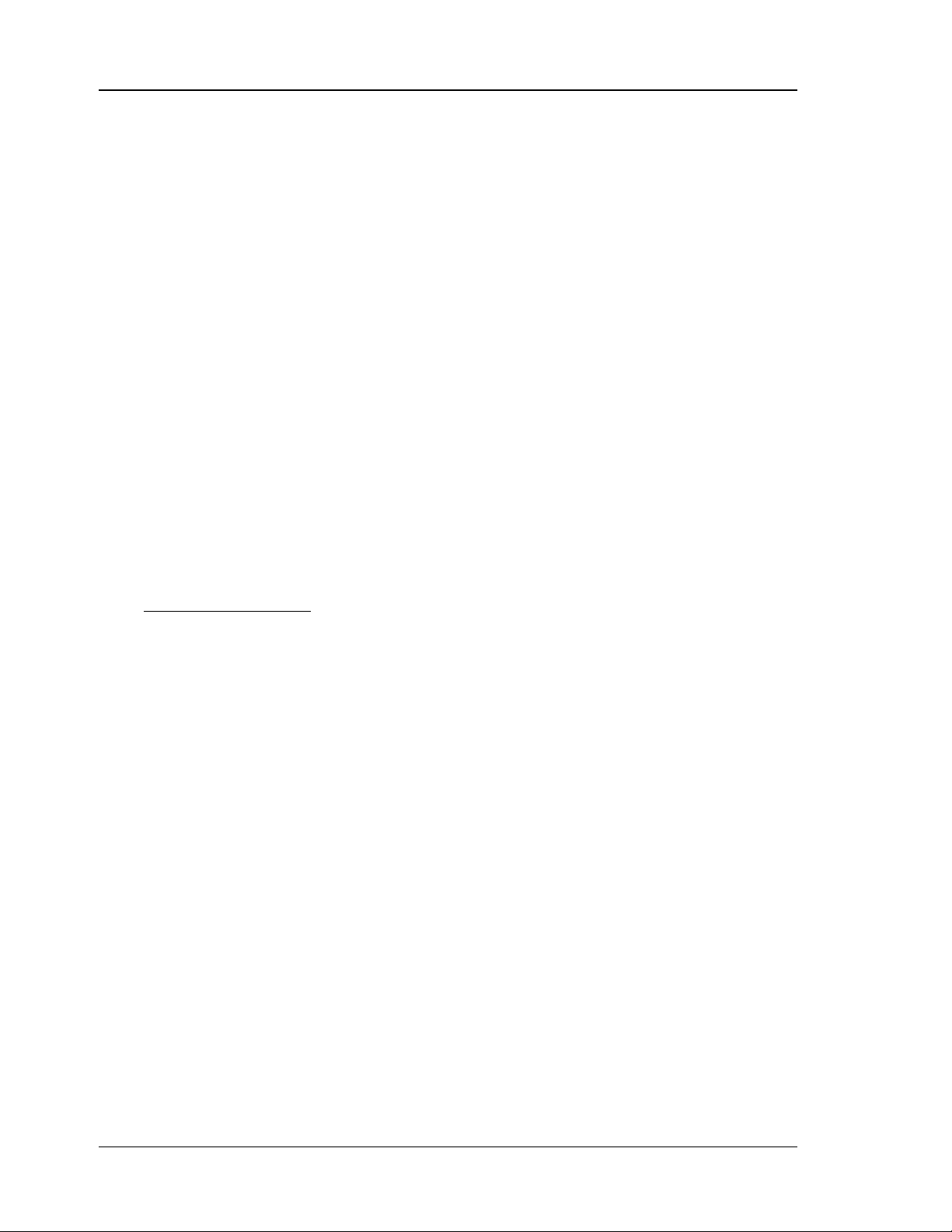
Contents
DUKANE AV........................................................................................................................................ 1
St Charles, IL 60174 .............................................................................................................................. 1
Legends ..................................................................................................................................................2
Contents..................................................................................................................................................3
Introduction ............................................................................................................................................4
Brief Introduction ........................................................................................................................4
Features........................................................................................................................................4
Syetem Diagram ..........................................................................................................................4
System Requirements ..................................................................................................................5
Unpacking Interactive whiteboard..........................................................................................................5
1、The interactive whiteboard components:...............................................................................5
2、Standard Accessories .............................................................................................................5
3、Optional Accessories .............................................................................................................6
Board description ...................................................................................................................................7
Installation..............................................................................................................................................8
1、Install Interactive whiteboard ................................................................................................8
2、Connect Interactive whiteboard CABLE...............................................................................9
3、Install Battery in Electronic Pen..........................................................................................10
4、Express Installation of IPBOARD DualPen Software.........................................................10
5、Step-by-step Installation of IPBOARD DualPen Software .................................................13
6、Install USB-RS232 connection cable Driver ....................................................................15
Running the software............................................................................................................................17
1、Startup of interactive whiteboard driver ..............................................................................17
2、Orient the interactive whiteboard ........................................................................................17
3、Startup the application software of interactive whiteboard .................................................18
4、Create an individual account and password.........................................................................19
5、Dual Pens Function Setup....................................................................................................20
Function Keys.......................................................................................................................................22
Trouble Shooting.................................................................................................................................. 23
Performance index................................................................................................................................25
Service..................................................................................................................................................25
3
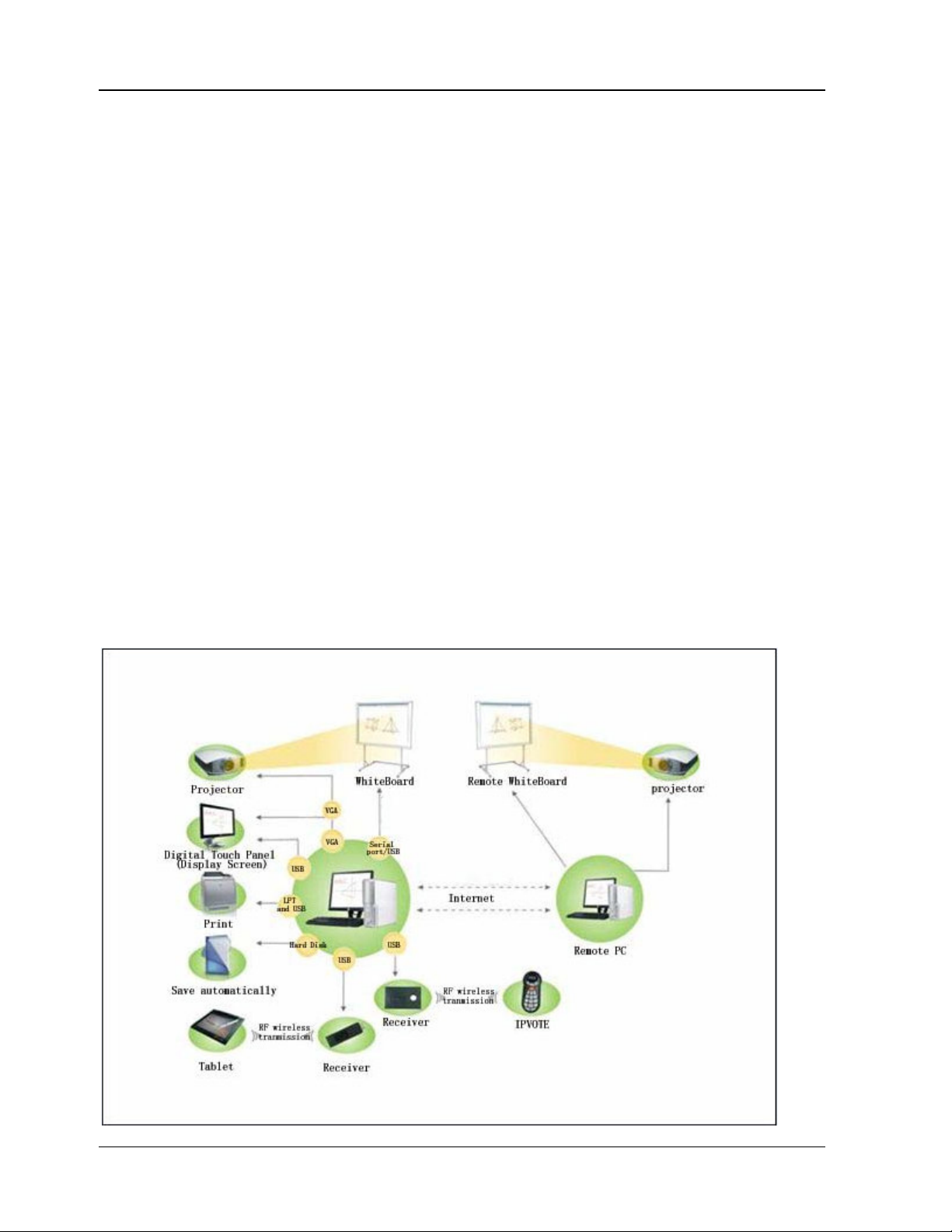
Introduction
Brief Introduction
Thank you for purchasing the Dukane interactive whiteboard. Please think of the board as a wall
sized mouse pad with special software.
As part of a new generation of digital educational devices, the interactive whiteboard is a
combination of electronic and software technology.
The Interactive Whiteboard is a computer -based input device, which, when connected with a
projector and computer, can perform functions such as writing, notation, drawing graphics, editing,
printing and storing images. The Interactive whiteboard is becoming a major component for
teaching, meetings, distance learning, and information exchange.
Features
It can create an interactive environment for teaching and demonstrations when connected to a
computer and projector while using the proper software.
The electronic pen can operate your computer instead of a mouse.
Using the electronic pen, you can write, mark, erase, copy, clone, replay, and save files.
The software provides functions such as magnifying, editing, searchlight focus, replaying,
calligraphy effect, camera, screen reveal, and other customized templates.
It also features a high tracking accuracy, quick response and sensitive operation. The
advanced processing algorithm adopted in this device results much better response speed and
the operation sensitivity compared to pressure sensitive and infrared-ultrasonic whiteboard
It also provides a rugged, good light reflection surface that permits continual viewing. This long-
life board can endure over 10 million pen strokes at the same location.
It has a high precision pen locating system with resolution up to 4096×4096 pixels. You can
easily write words, and draw fine line or images.
It uses an independent Internet Protocol to provide freedom with many formats.
System Diagram
4
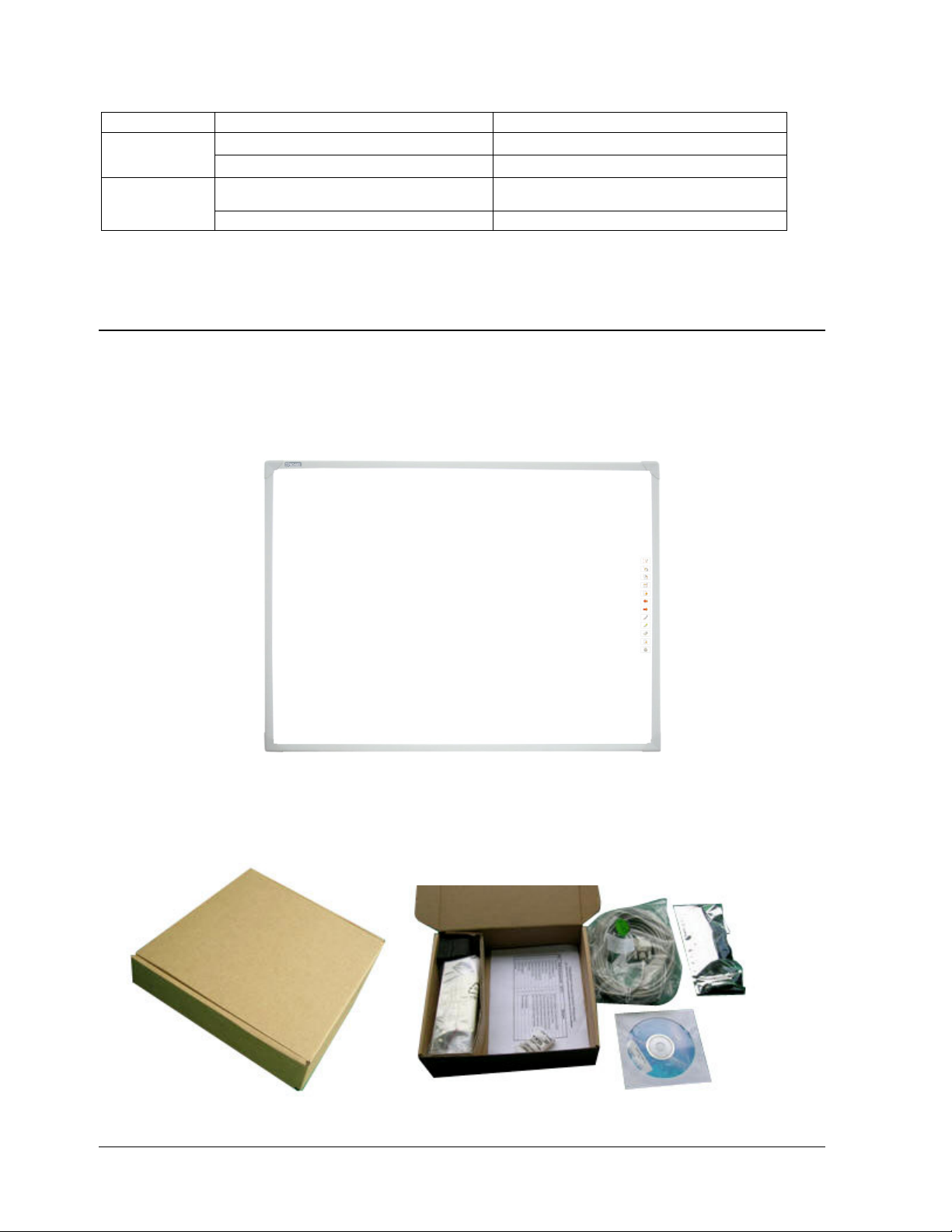
System Requirements
Minimal configuration Suggested Configuration
Hardware
Configuration
Software
CPU: 1GHz CPU:1.7 GHz or more
RAM: 256 MB RAM :512 MB or more
Windows2000, XP、Vista Windows2000, XP、Vista
configuration
Microsoft Internet Explorer 6.0.0 Microsoft Internet Explorer 6.0.0
Unpacking Interactive whiteboard
1、The interactive whiteboard components:
A set of Interactive whiteboard contains the following components:
Interactive whiteboard
2、Standard Accessories
(Color of the product will vary with board model)
5
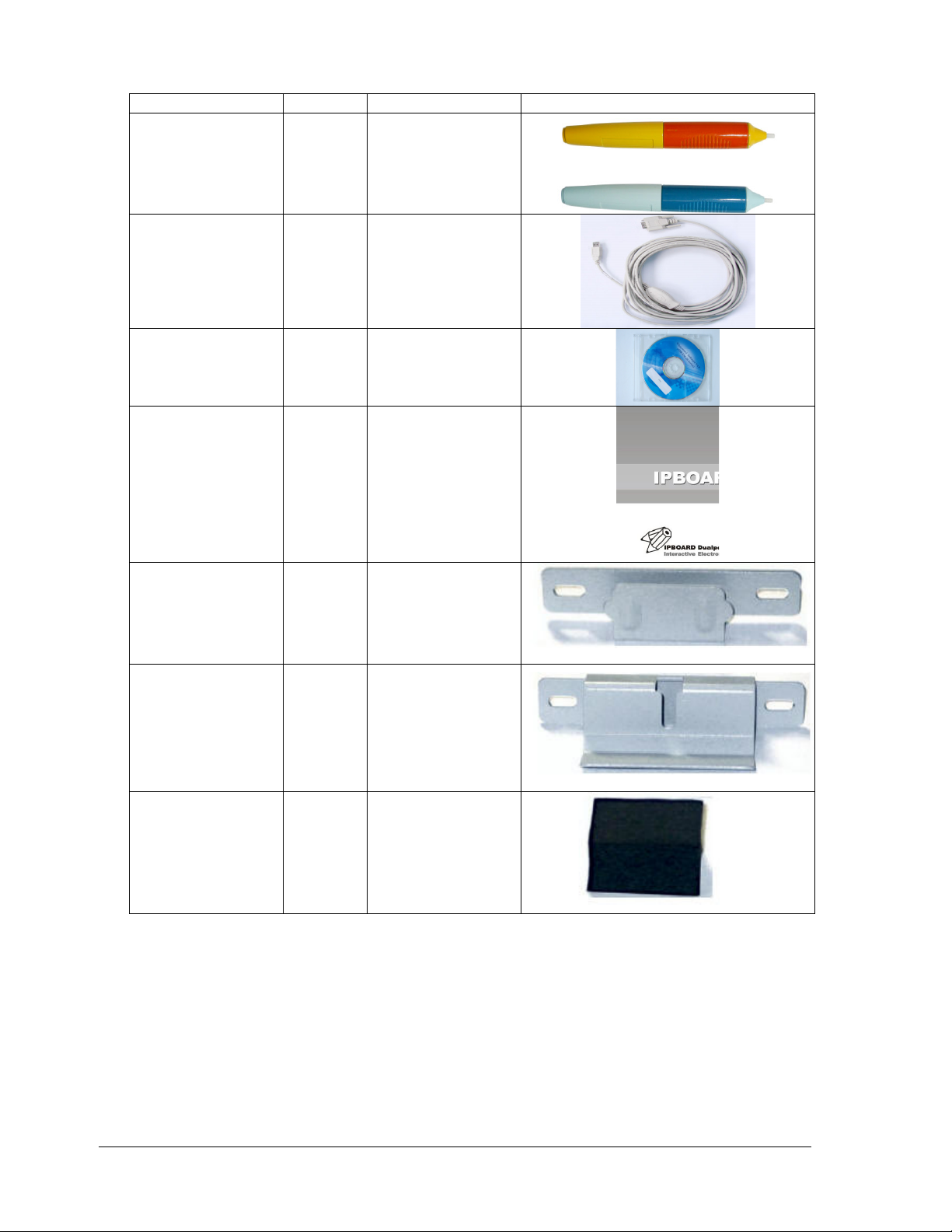
Standard Accessories include:
DUKANE AV
Description Quantity Purpose picture
electronic
whiteboard pen
2
USB-RS232
connecting cable
1
10 meters
The pen specially
designed for
interactive
whiteboard, with
1.5 V batteries.
The cables for
connecting
computer and
interactive
whiteboard
IPBoard Dual-
Pen Software,
Install Disc
Interactive
whiteboard User
Guide
Installation Hanger
(Top)
Installation Hanger
(bottom)
drive and
1
application
software
1 User Guide
For wall mounted
1
installation
For wall mounted
2
installation
For positioning the
interactive
Gasket 2
whiteboard while
wall mounted.
3、Optional Accessories
If the interactive is not installed on a wall, you may use a mobile floor stand. As follows:
6
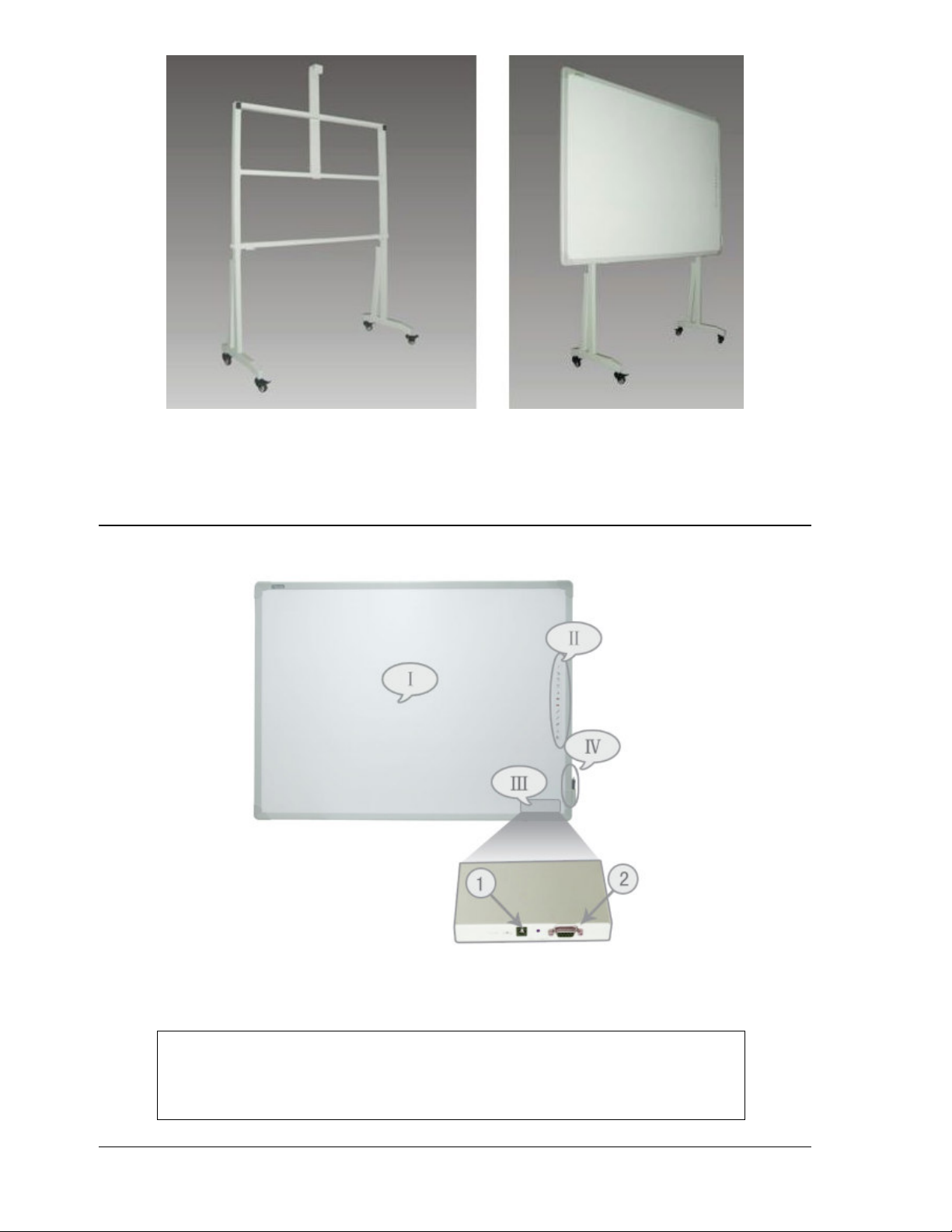
Board description
Whiteboard items::::
Ⅰ:Writing Area
Ⅱ:Function keys
Ⅲ:Interface Board
Ⅳ:Pen Container
(Color of the product will vary with model)
1. Power Socket
2. Serial port
7
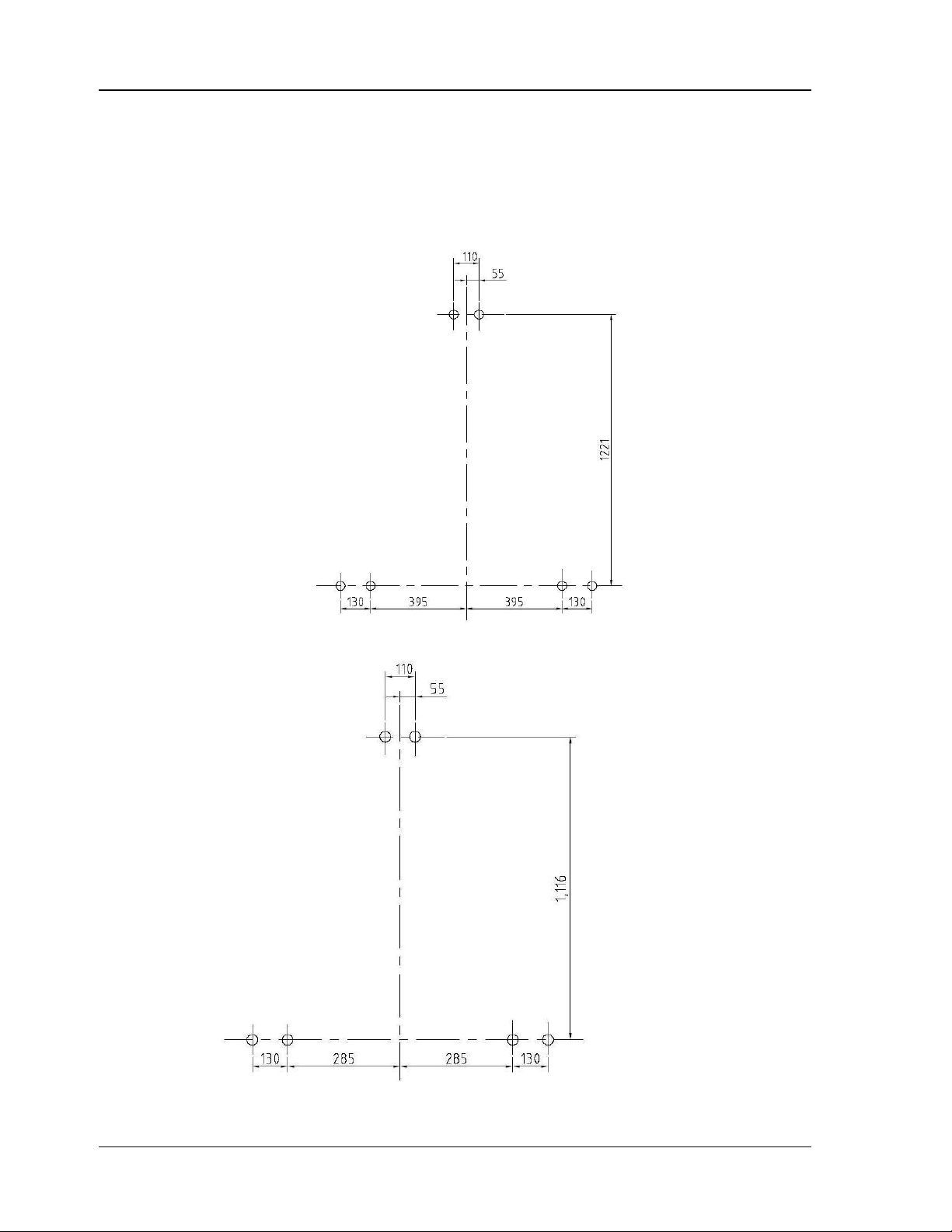
Installation
1、、、、Install Interactive whiteboard
Wall Hanging mount
1) Select the desired wall surface and attach the hangers on the wall surface at the proper
locations for the interactive whiteboard. Note that the following patterns are in mm (1 inch =
25.4 mm).
2) Attach the hangers to the wall according to the following diagrams:
(85-inch Board layout for installation)
(77-inch Board layout for installation)
8
