Dukane LB77H User Manual
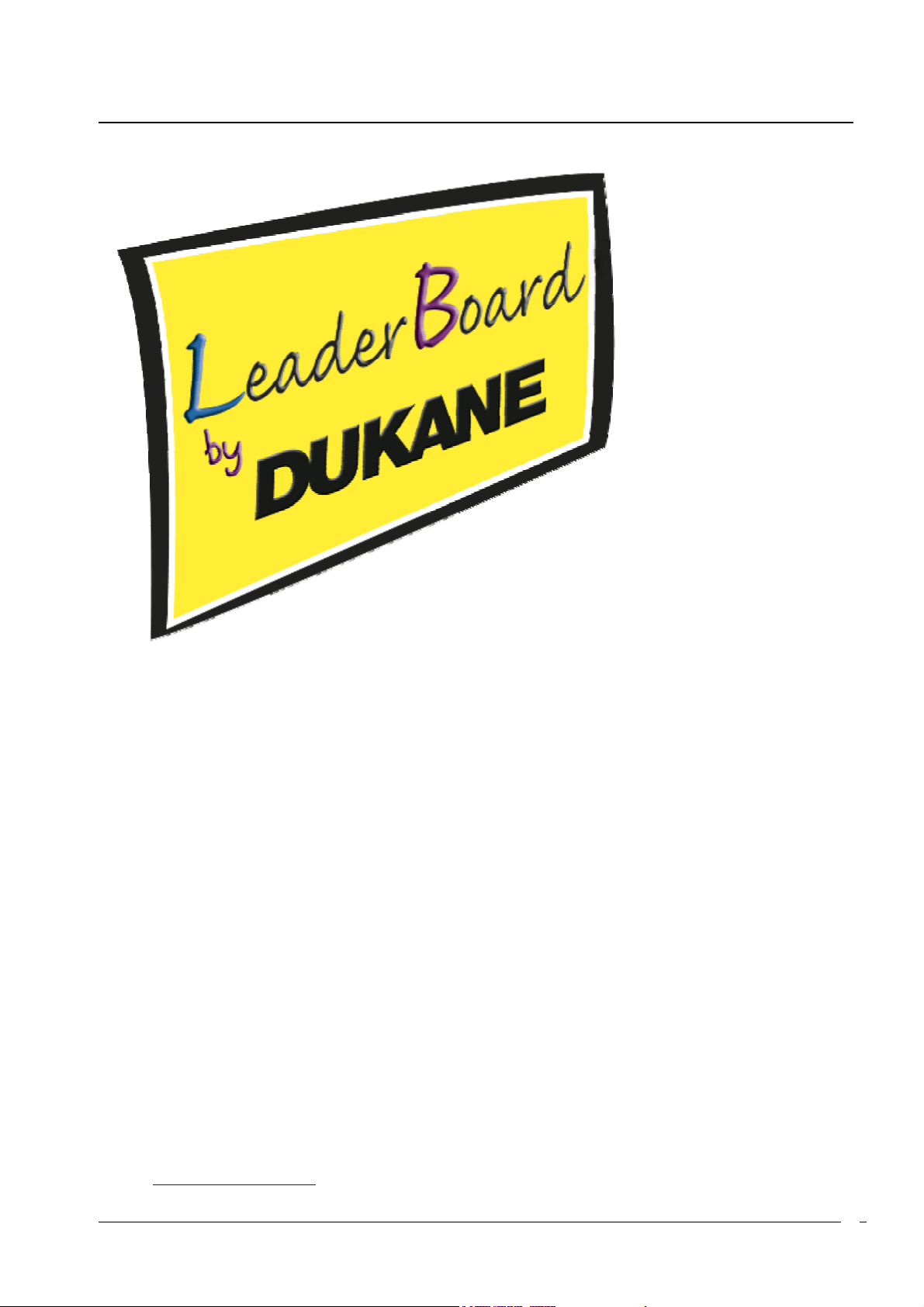
USER GUIDE
LEADERBOARD
INTERACTIVE WHITE BOARD
MODEL LB77H
USER GUIDE
DUKANE AUDIO VISUAL PRODUCTS DIVISION
Thank you for purchasing the Dukane interactive whiteboard. This Guide will assist you with
installation and operation of the board. We welcome your feedback and are ready to assist you.
Please forward you comments and suggestions to:
Dukane AV Division
2900 Dukane Drive
St Charles, IL 60174
Or call 1-800-676-2487
Email:
avserdept@dukcorp.com
401-LB77H-00
0
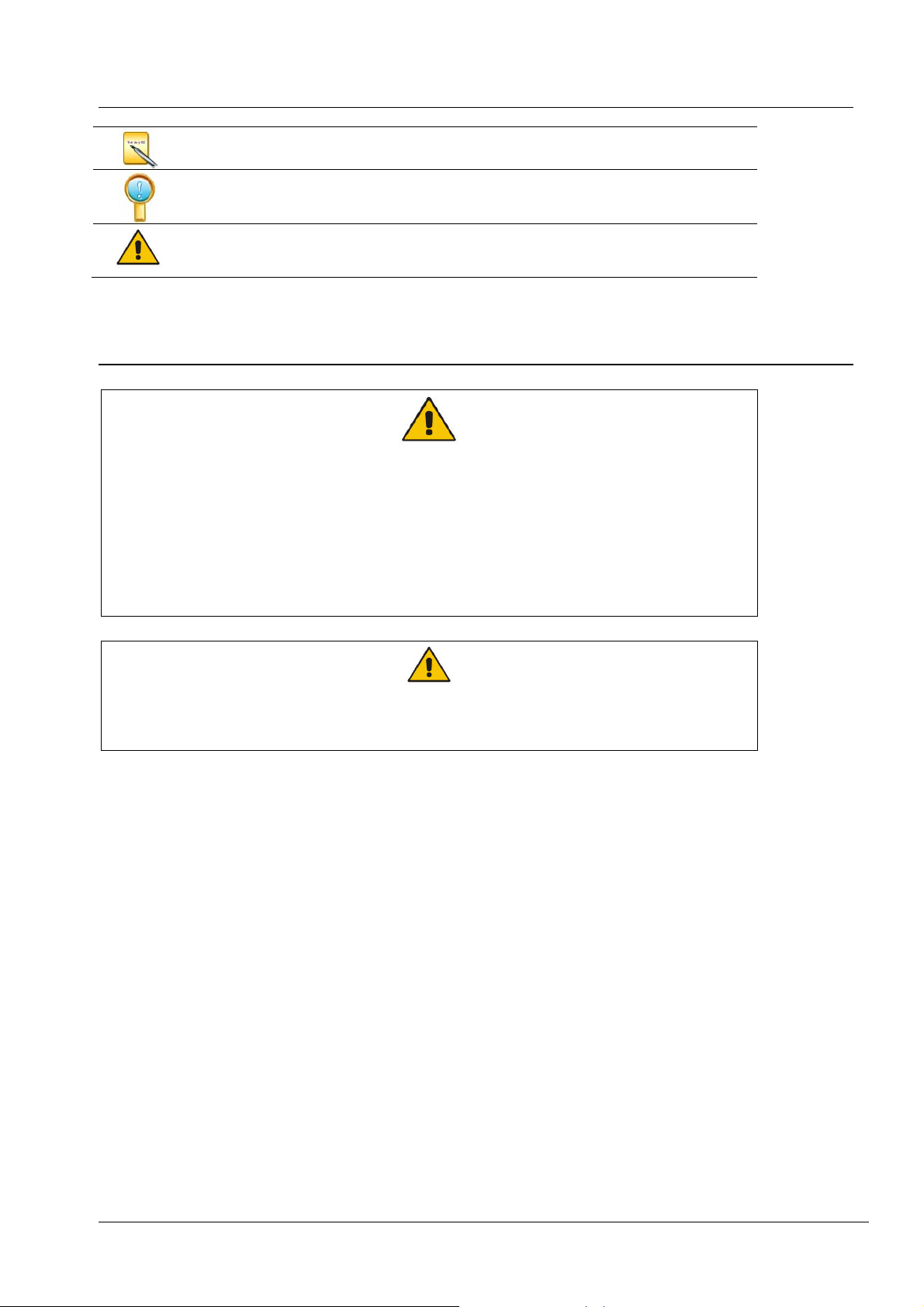
Legends
Instruction: additional instruction for software operations.
Note: Special items that may require your attention during use of the board.
Warning: This symbol indicates information that if ignored could possibly
result in personal injury or major damage to the product.
Caution Note
z To avoid electric shock, please do not install the interactive whiteboard in wet or very
humid locations.
z After the interactive whiteboard is installed, do not touch the power cable or data
cable!
z Keep the interactive whiteboard away from fire and direct sunlight!
z The interactive whiteboard should be professionally installed, test to be sure the
whiteboard is firmly fixed!
When the interactive whiteboard is used together with a projector, do not look directly into
the light from the projector.
1
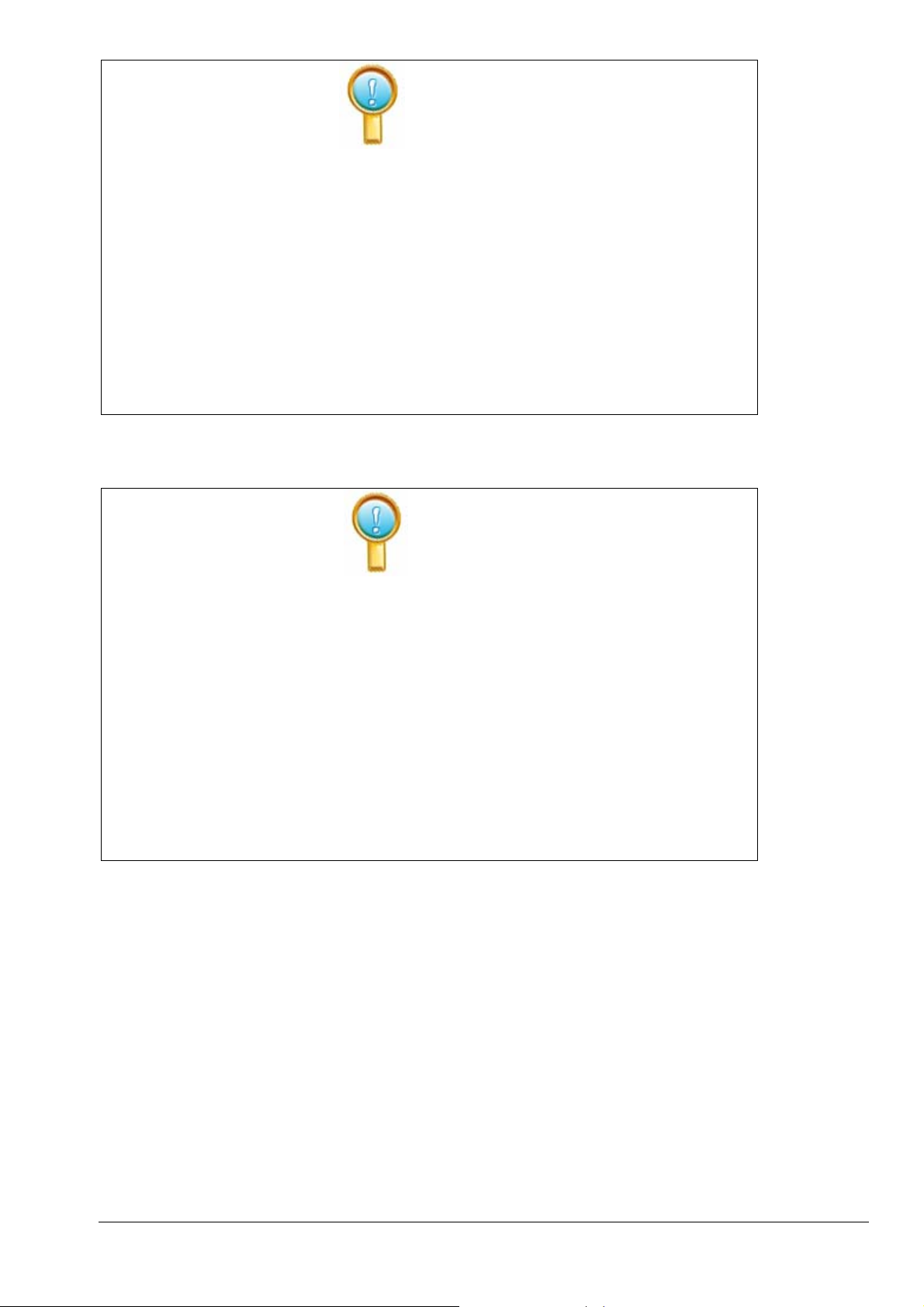
Important Note
z Only erasable interactive whiteboards can be written on with dry erase colored pens.
For some boards use only electronic pens.
z To remove accidental permanent marker on the board, write over the marker with a
dry erase pen and then wipe off with a cloth. The dry erase ink acts as a removal agent
for the permanent ink.
z Please make sure the whiteboard is correctly connected to the computer, and the
power cable is connected. It is preferable that the connection and power cables be
hidden to prevent the cables from being disconnected.
General Note:
z Do not scratch the surface or frame of the board with sharp or hard objects.
z Environment; Do not place the board in any intense magnetic fields.
z Wall mounting: mount the board firmly to the wall.
z When writing on the board with the electronic pen, please keep the pen upright to the
board and write lightly.
z If the interactive whiteboard is mounted on the wall surface, it must be vertical. If the
wall surface is made of metal or magnetic materials, a space of 10cm must be
maintained between the electronic whiteboard and the wall surface.
2
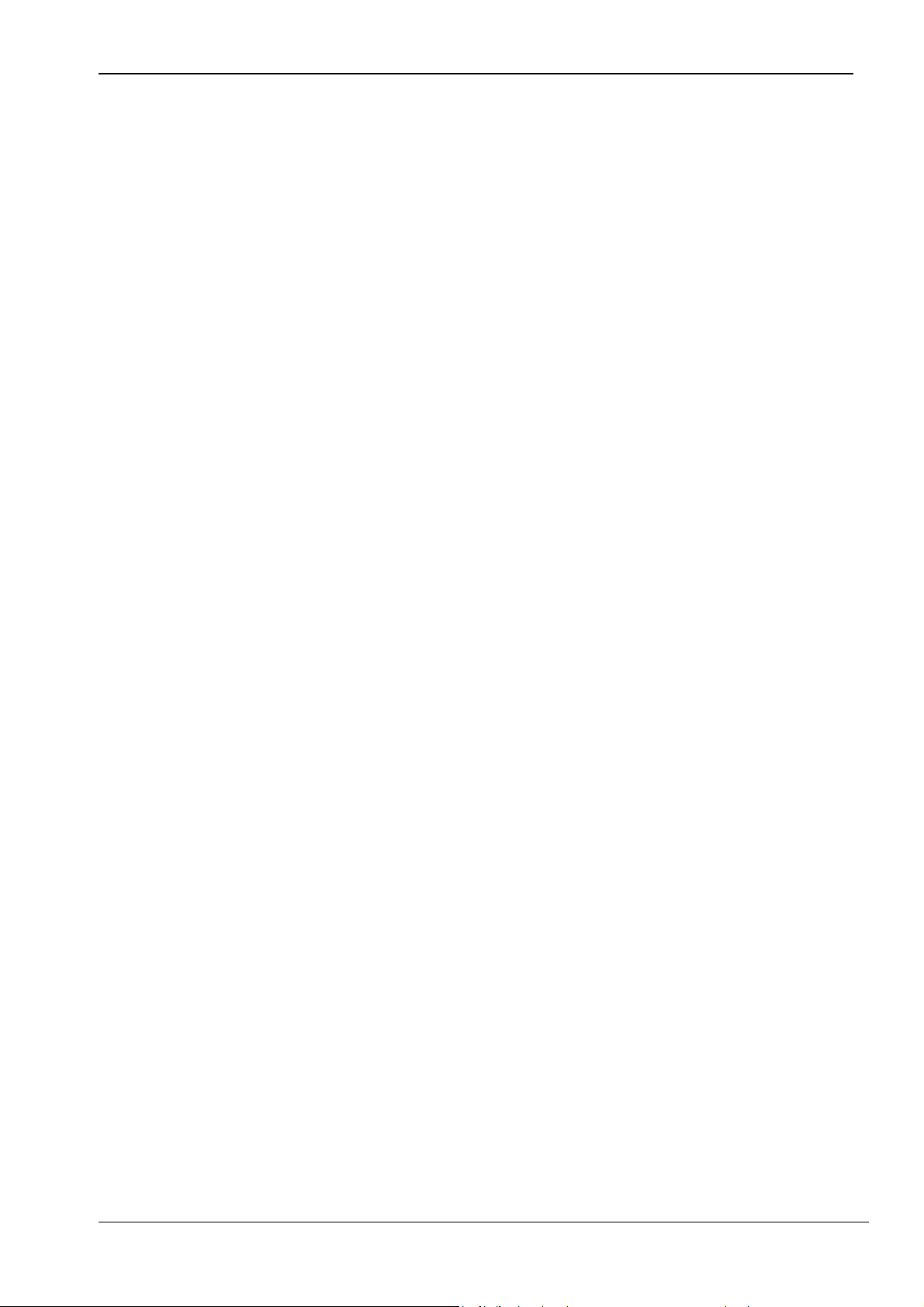
Contents
LEGENDS .............................................................................................................................................................................1
CAUTION NOTE ..................................................................................................................................................................1
CONTENTS...........................................................................................................................................................................3
INTRODUCTION ..................................................................................................................................................................4
INTRODUCTION ....................................................................................................................................................................4
FEATURES ............................................................................................................................................................................4
TOPOLOGICAL DIAGRAM .....................................................................................................................................................4
SYSTEM REQUIREMENTS......................................................................................................................................................4
UNPACKING THE INTERACTIVE WHITEBOARD........................................................................................................5
1. THE INTERACTIVE WHITEBOARD COMPONENTS:...............................................................................................................5
2. STANDARD ACCESSORIES.................................................................................................................................................6
3. OPTIONAL ACCESSORIES.................................................................................................................................................6
DESCRIPTION OF APPEARANCE..................................................................................................................................7
INSTALLATION ....................................................................................................................................................................8
1. INSTALL INTERACTIVE WHITEBOARD ..............................................................................................................................8
2. CONNECTING THE INTERACTIVE WHITEBOARD ...............................................................................................................8
3.INSTALL BATTERY IN THE ELECTRONIC PEN...................................................................................................................8
4、INSTALL LEADERBOARD SOFTWARE .........................................................................................................................9
5、UNINST ALL LEADERBOARD SOFTWARE ( NOT FOR THE INSTALLATION) ..................................................................10
6、INSTALL USB-RS232 CONNECTION CABLE DRIVER .................................................................................................. 11
OPERATING THE BOARD...............................................................................................................................................13
SOFTWARE OPERATION ...............................................................................................................................................15
FUNCTION KEYS (ACROSS BOTTOM OF BOARD).................................................................................................16
TROUBLE SHOOTING .....................................................................................................................................................17
SPECIFICATIONS FOR THE PC AND BOARD ...........................................................................................................19
SERVICE .............................................................................................................................................................................19
3
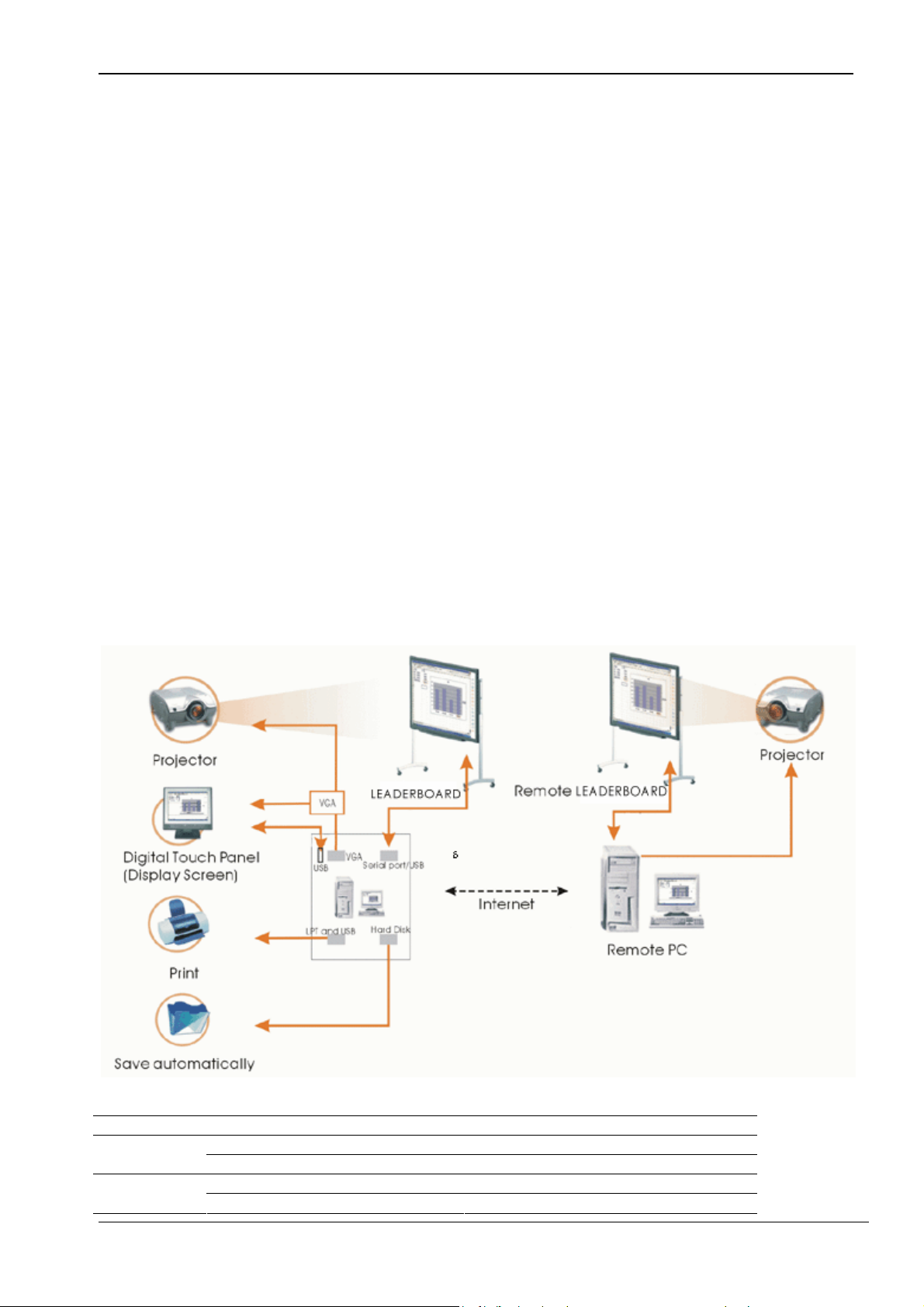
Introduction
Introduction
The Interactive whiteboard is a combination of electronic, software, and Internet technologies. It is a
revolution replacing the old blackboard-and-chalk that has lasted for hundreds of years.
Interactive whiteboard is a computer based input device, which, when connected with projector can
provide functions such as writing, annotating, drawing, editing, printing and storage. It‘s expected that the
interactive whiteboard will be used for teaching, meetings, remote education and information exchange.
Features
z The board uses electromagnetic induction and digital locating to establish the position of the pen.
This provides an interactive environment for teaching and demonstration when connected with a PC
and projector.
z The electronic pen can control the PC in place of the mouse.
z Using electronic pen, you can write, note, erase, copy, clone, replay and save files.
z Placing the pen above a button will generate a preview of the buttons function.
z The software provides functions such as magnifying, editing, searchlight, replaying, calligraphy effect,
camera, screen and customized template.
z The board provides high tracking accuracy, quick response and sensitive operation. The advanced
processing algorithm adopted in this device results much better response speed and the operation
sensitivity compared to pressure sensitive whiteboard and infrared-ultrasonic whiteboards.
z It also provides a low reflection, high wear-proof surface for a suitable projected image. The long-life
board surface can endure over 10 million pen strokes.
z The board resolution is up to 4096×4096 which permits the writing and drawing of fine lines.
Topological Diagram
System Requirements
Minimal configuration Suggested Configuration
PII 450MHz PIII 800MHz or more Hardware
Configuration
configuration
4
128 MB RAM 256 MB RAM or more
Windows SE, ME, 2000, XP Windows2000, XP Software
Microsoft Internet Explorer 6.0.0 Microsoft Internet Explorer 6.0.0

Unpacking the Interactive Whiteboard
1. The interactive whiteboard components: One interactive whiteboard package:
The shipping carton.
One Interactive whiteboard package contains:
z Interactive white board set (such as the LB77H Interactive WhiteBoard )
z Hangers for installing the interactive whiteboard
Wall hanger Hanger installed on the rim of whiteboard
z Tray
5
