Dukane Ladibug User Manual

TM
Ladibug
Visual Presenter Image Software
User Manual
1
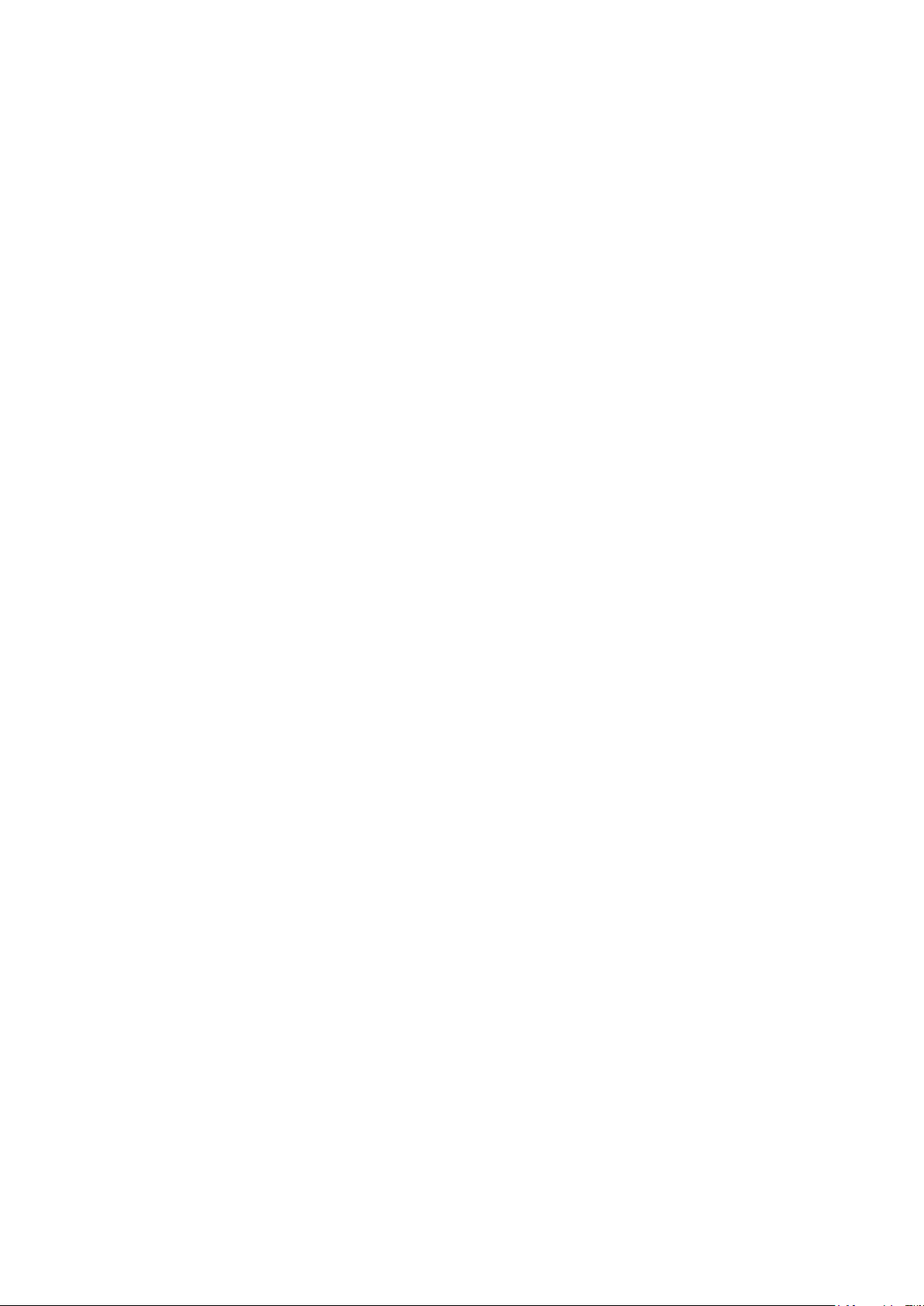
Contents
1. Introduction .................................................................................. 3
2. System requirement ..................................................................... 3
3. Install LadibugTM .......................................................................... 4
3.1 In Windows XP/ Vista ................................................................................ 4
3.2 In MAC ...................................................................................................... 6
4. Connection ................................................................................... 9
5. Start to use Ladibug™ ................................................................. 9
6. Operation ................................................................................... 10
6.1 Main Menu ................................ ................................ .............................. 10
6.2 Annotation Tools ...................................................................................... 11
6.3 Camera Settings ..................................................................................... 12
6.3.1 Apply to "Visual Presenter V2" .............................................................................. 12
6.3.2 Apply to "UAC/UVC" (DC120 Use) ....................................................................... 13
6.4 Options .................................................................................................... 14
6.5 Time Lapse.............................................................................................. 15
7. Descriptions of Functions .......................................................... 16
7.1 Start the Document Camera .................................................................... 16
7.2 I would like to capture images ................................................................. 16
7.3 I would like to display the live image ........................................................ 16
7.4 I would like to freeze the live image ......................................................... 16
7.5 I would like to annotate the displayed image ........................................... 17
7.6 I would like to add textual annotation to images ...................................... 18
7.7 I would like to record video ...................................................................... 19
8. Troubleshooting ......................................................................... 20
8.1 Black screen is displayed in live image after LadibugTM was re-installed. 20
8.2 LadibugTM can not be used with DC120 in Windows operation system. ... 20
2
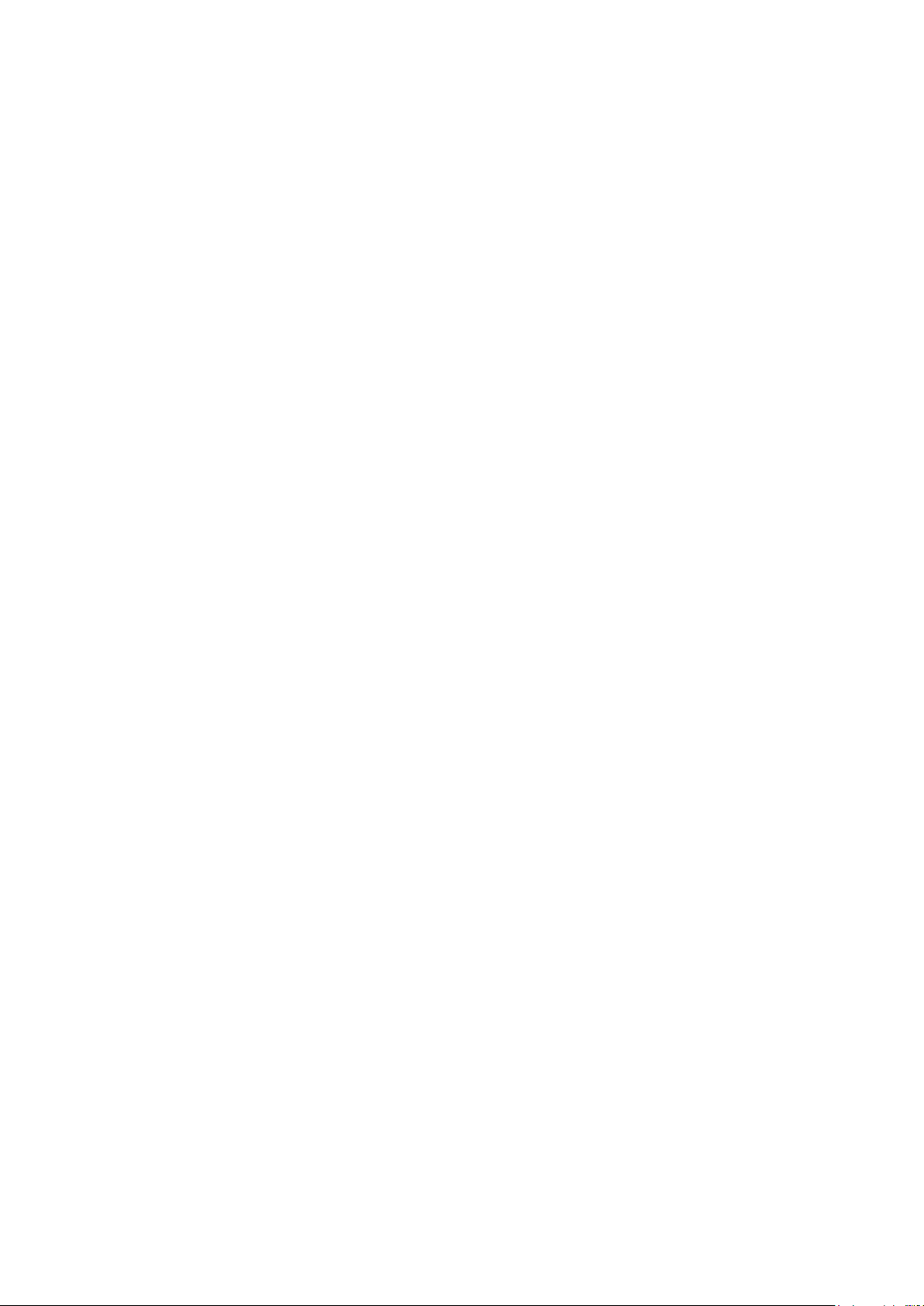
1. Introduction
After installing the LadibugTM application, you can use the software to:
Control the Visual Presenter.
Capture and record images.
Annotate images, highlight important details and save them for later use.
2. System requirement
Windows XP
CPU: P4 1.8 GHz and above
Memory: 512MB
Support Direct X 9
Resolution: 1024x768
100MB Min Disc Space
Windows XP SP2 and above
Windows Vista / 7
Min CPU: P4 2.4 Ghz
Min Memory: 1GB (32-bits)/2GB(64-bits)
Direct X 9 Compatible
Min Resolution: 1024x768
100MB Min Disc Space
MAC OS X 10.4 / 10.5 / 10.6 (32-bits Kernel)
Min CPU: PowerPC G4 866MHz or Intel Pentium® 1.83GHz Intel Core 2 Duo
Min Memory: 512MB
Min resolution 1024x768
24-bit color display monitor
1GB Min Disc Space
Min QuickTime 7.4.5
[Remark] The MAC OS is not supported for a wireless connection like model “DC-A11”.
3
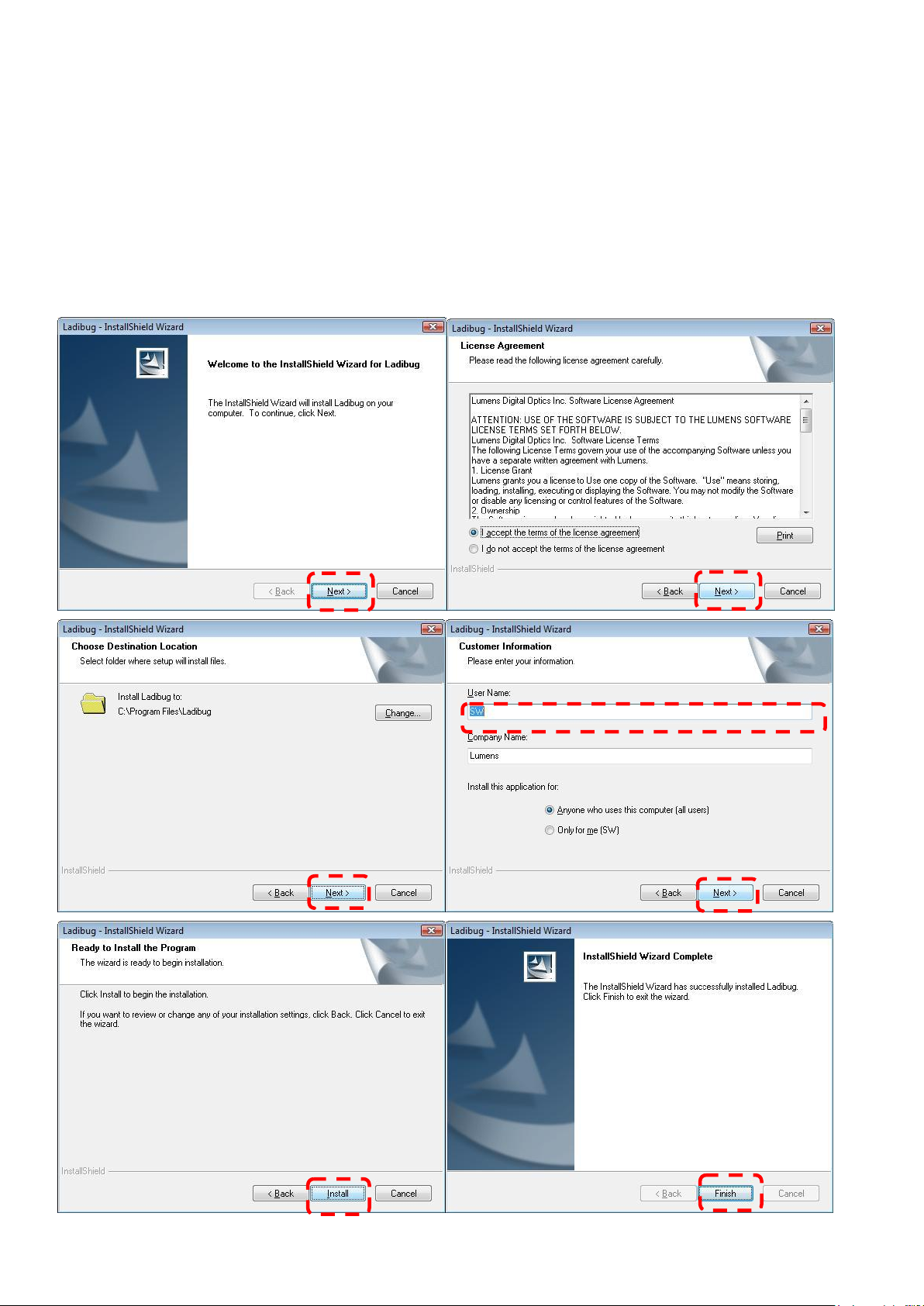
3. Install LadibugTM
3.1 In Windows XP/ Vista
1. Insert the software CD into your computer.
2. The software installation program will automatically launch. Please select [ Install Ladibug]
to begin install action.
3. Please read instructions then press [Next].
4. Click the [Setup.exe] to start the installation wizard of LadibugTM.
5. Follow the screen instructions and press [Next].
4

6. Press [Yes] to create a LadibugTM shortcut at your desktop.
7. Follow the screen instructions and press [Next].
<NOTE> The step is not available for DC120.
8. Once the installation is completed, press [Finish] to reboot the system.
5

3.2 In MAC
[Remark] The MAC OS is not supported for a wireless connection like model “DC-A11”.
1. Insert the software CD into your computer.
2. Click the CD icon when appears..
3. Select MAC folder and click [ Ladibug.] to begin installation.
4. Please follow the instructions and press [ Next ].
5. Click [ Upgrade ].
6
