Page 1
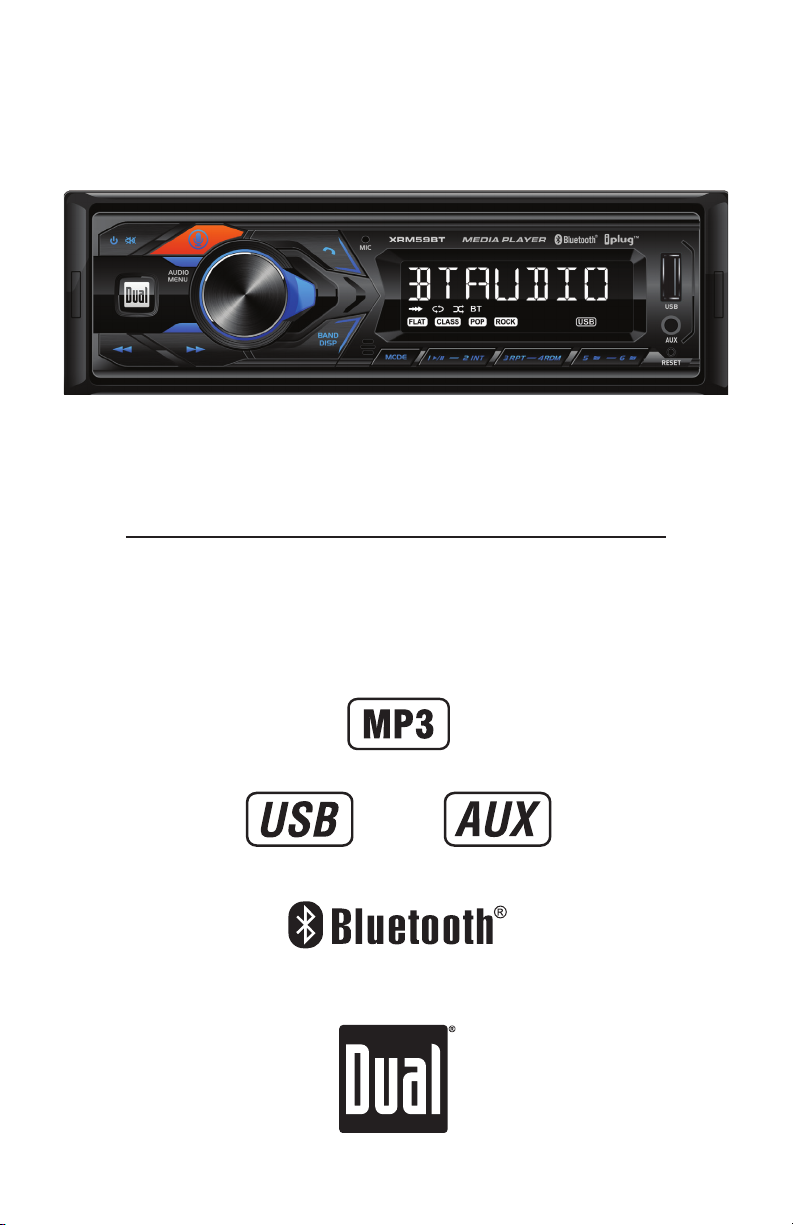
XRM59BT
INSTALLATION/OWNER'S MANUAL
AM/FM Receiver with Bluetooth and Fixed Face
Page 2
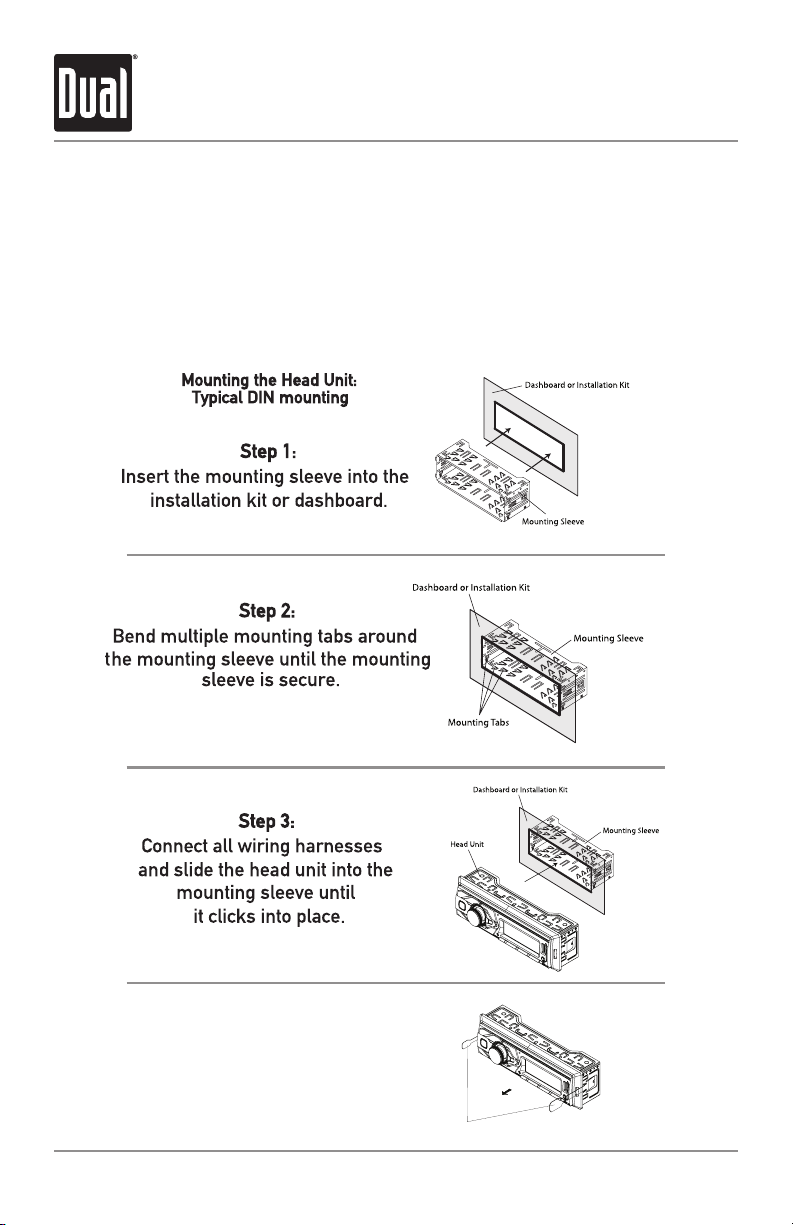
XRM59BT INSTALLATION
Preparation
Please read entire manual before installation.
Before You Start
• Disconnect negative battery terminal. Consult a qualified technician for instructions.
• Avoid installing the unit where it would be subject to high temperatures, such as from
direct sunlight, or where it would be subject to dust, dirt or excessive vibration.
Step 4:
Remove the plastic caps
and use the removal keys
to remove the unit.
Removal Keys
2
Page 3
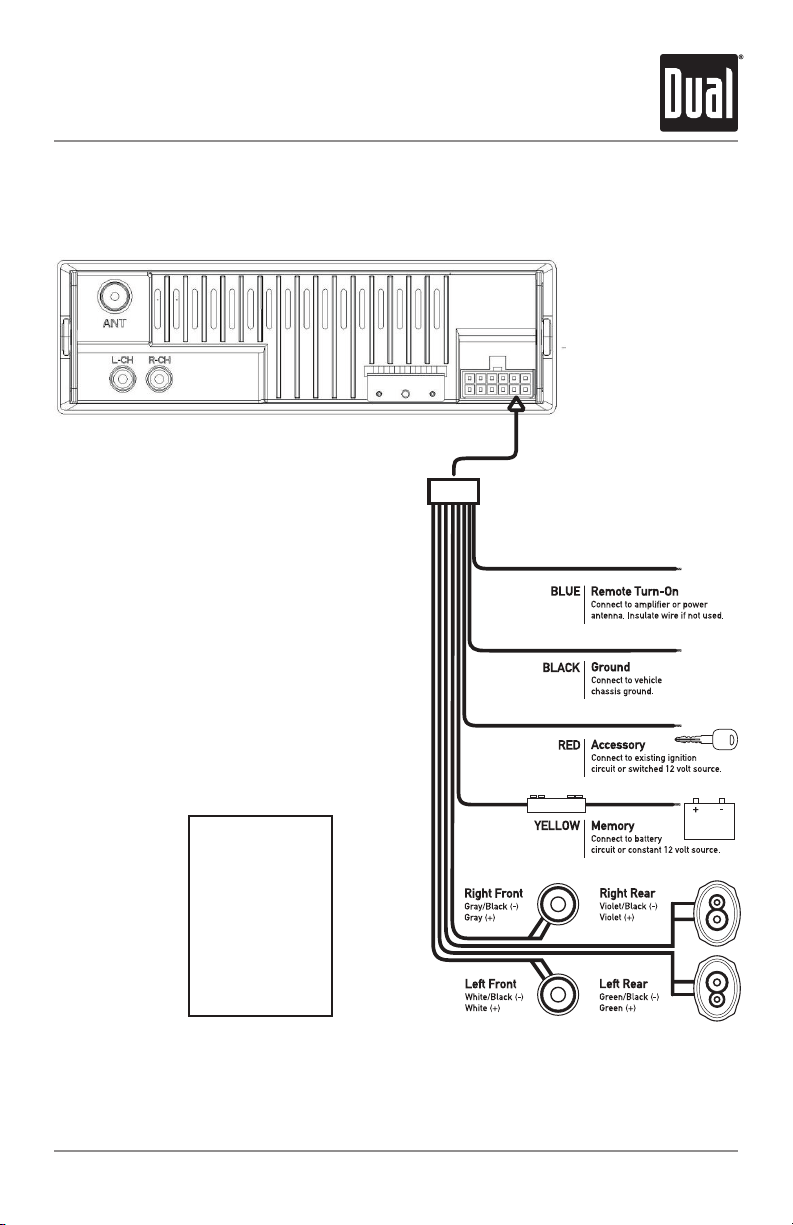
XRM59BT INSTALLATION
Wiring Diagram
FUSE
When replacing the
fuse, make sure new
fuse is the correct type
and amperage. Using
an incorrect fuse could
damage the radio.
The unit uses
one 10 amp AGC fuse
located beside
the Heat Sink
10 AMP
AGC Fuse
3
Page 4

XRM59BT OPERATION
Control Locations
1 2 3 4
1718
Power
1
Mute
2
Voice Control
3
Volume Knob
4
Bluetooth Talk
5
USB Port
6
5
15 14 13 12 11 10 9
16
7
Auxiliary Input
8
Reset
Preset 6 / Folder Up
9
Preset 5 / Folder Down
10
Preset 4 / Random
11
Preset 3 / Repeat
12
Preset 2 / Intro
13
Preset 1 / Play/Pause
14
15
Mode
16
Band/Display
17
Tune Up
Tune Down
18
6
8
7
4
Page 5
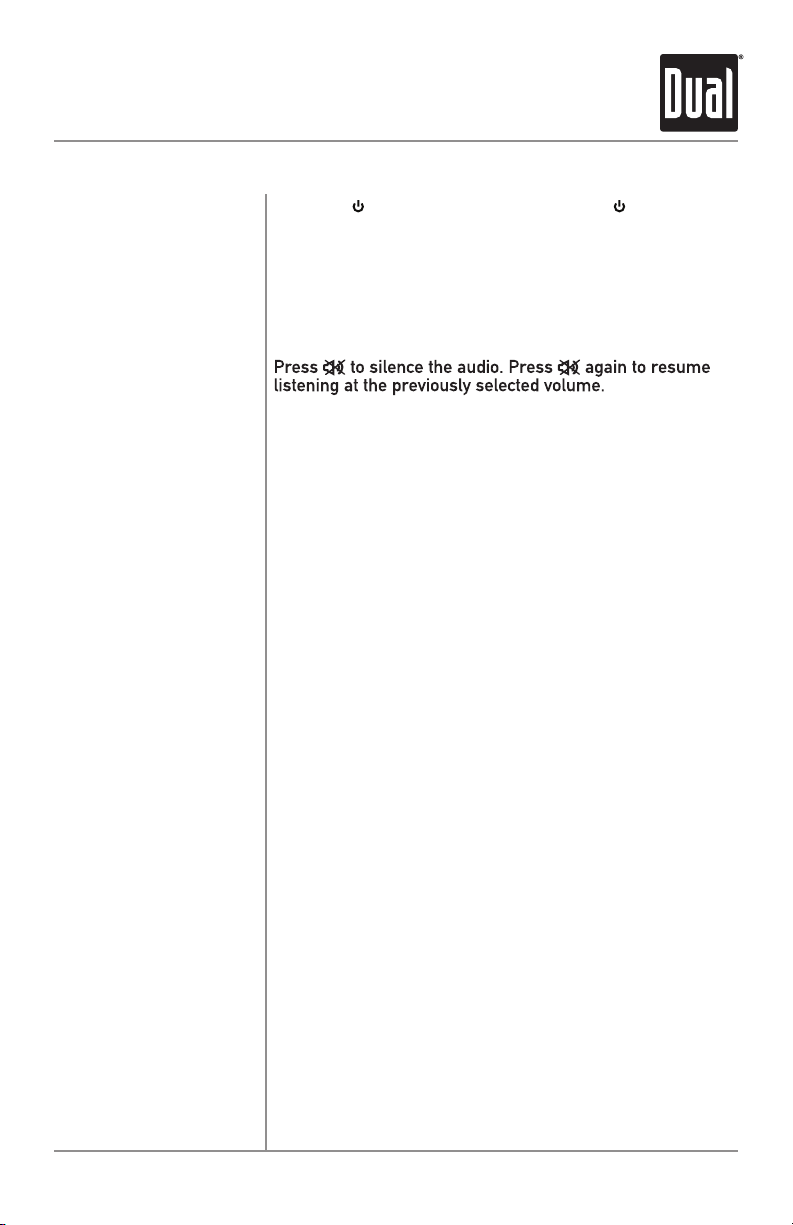
Power On/Off
XRM59BT OPERATION
General Operation
Press the button to turn the unit on. Press again to turn
the unit off.
Changing Modes
Volume
Mute
Auxiliary Inputs
Reset
Setting the Clock
Display
Audio / Menu
Press MODE to select between Radio, USB, Bluetooth, AUX.
Modes of operation are shown in the display.
Adjust volume using the volume knob (00-40).
Insert a 3.5mm cable in the unit's front AUX port.
Press the RESET button to reset the unit back to the factory
settings if abnormal operation occurs. The reset button is
located on the front panel.
With the unit on, long press DISP to display clock time.
Press and hold DISP until the hours or minutes begin to
flash, then release. Rotate the volume knob to adjust the
time. Long press DISP to finish the clock setting.
Press DISP to toggle display between various displayed
information.
Press the volume knob momentarily to select between audio
functions.
Press and hold the volume knob for more than two seconds
to select between the menu functions.
Rotate the volume knob left/right to adjust or activate the
desired function/audio.
5
Page 6

XRM59BT OPERATION
AM/FM Tuner Operation
Seek Tuning
Press TUNE or TUNE to seek to the previous or
next strong station.
Manual Tuning
Band
Storing Presets
Recalling Presets
Automatically Store
Preset Scan Stations
Press and hold TUNE or TUNE to enter
manual tuning mode, then press TUNE or TUNE
momentarily to change radio frequency up or down one
step at a time. Press and hold TUNE or TUNE to
advance quickly.
Press BAND to select between FM1, FM2, FM3, AM1 and
AM2 bands. Up to six presets can be programmed
for each band, enabling up to 18 FM stations and 12 AM
stations to be stored in memory.
Up to 18 FM and 12 AM stations can be stored. To store
a station, select the desired band and station. Press and
hold the desired preset button (1-6) for more than two
seconds. When stored, the preset number will appear in
the display.
Preset stations can be recalled any time by pressing the
corresponding preset button.
Press and hold MENU for more than 2 seconds, then
press DISP to store 18 FM stations and 12 AM stations
automatically.
Touch PS to recall each preset station that has been stored
in memory for each band.
(Available with the Dual Smart Remote App only)
6
Page 7

XRM59BT OPERATION
USB Operation
Playing MP3 Files
Track Select
Fast Forward
and Reverse
Pause
Folder Access
Repeat
Random
Intro
To play MP3 files, insert a USB device containing MP3 files.
Press TUNE to skip to the beginning of the next track.
Press TUNE to skip to the beginning of the previous
track.
Press and hold TUNE or TUNE to fast forward or
reverse a track.
Press
/ II
to temporarily stop USB playback.
Press
/ II
again to resume playback.
Folders can be found by pressing Folder Up or Folder Down.
About one second after the folder name is displayed, the
first file under the selected folder will be displayed and
playback will begin.
Press RPT to toggle between RPT ALL and RPT ONE.
• RPT ALL - Plays all tracks on USB device.
• RPT ONE - Continuously repeats selected track.
Press RDM to play tracks in random order; press again to
cancel the RDM function.
Press INT to play the first 10 seconds of each track; press
again to cancel the INT function.
7
Page 8

XRM59BT OPERATION
Bluetooth Operation
Preparation
Pairing a New
Device
Streaming Audio
Troubleshooting
Before using a Bluetooth device, it must be paired and
connected. Ensure that Bluetooth is activated on your
device before beginning the pairing process.
The head unit broadcasts the pairing signal constantly when
no devices are connected. Complete the pairing sequence
from your Bluetooth device. Refer to the owner’s manual for
your device for more details.
The device name is “Dual Media Player”.
The Bluetooth passcode is "1234”.
Note: The head unit can be in any mode of operation when
pairing is performed.
The head unit supports A2DP wireless streaming audio
from a Bluetooth mobile device directly to your head unit.
The following functions can be used to control the music:
• Press to skip to the next available audio track.
• Press to skip to the previous audio track.
• Press / II to toggle between play and pause during
playback.
8
Page 9

XRM59BT OPERATION
Dual iPlug P2 Smart App Remote Control
Use the Dual iPlug P2 Smart App Remote
Control on an Apple or Android smartphone
to control the receiver via Bluetooth.
Change the mode, station, song, volume,
and settings directly from your smartphone
without being in the receiver's line-of-sight.
Download the Dual iPlug P2 Smart App
Remote Control from Apple App Store or
Google Play Store and install it on your
smartphone or tablet (QR code download
link on the right).
Voice Activation
Your receiver is designed with an easy access voice activation button to use Siri® or the
Google Assistant™ via your car's Bluetooth. Interact with your smartphone assistant while
you drive with only the push of a button!
Bluetooth should be paired between your smartphone and the receiver. Press the voice
activation button , and the receiver will switch into Bluetooth mode, This will activate
Siri® or Google AssistantTM on your smartphone. You will need to manually switch back to
the previous or desired mode once this operation is terminated.
Front 3.5mm Aux Input
Connect an optional audio source into the 3.5mm (front panel) input. Select auxiliary input
from the Main Menu to listen to audio. Adjust volume on the external audio source as
needed (if connected to the headphone output of the device).
9
Page 10

XRM59BT OPERATION
Specifications
FM Tuner
AM Tuner
General
Tuning range: 87.5MHz-107.9MHz
Usable sensitivity: 8.5dBf
50dB quieting sensitivity: 10dBf
Stereo separation @ 1kHz: >30dB
Frequency response: 30Hz-13kHz
Tuning range: 530kHz-1710kHz
Usable sensitivity: <42dBu
Frequency response: 30Hz-2.2kHz
Speaker output impedance: 4~8 ohms
Line output voltage: 2 Volts RMS
Dimensions: 7" x 2" x 2" (178 x 50 x 50 mm)
Design and specifications subject to change without notice.
CEA-2006 Power Standard Specifications
(reference: 14.4VDC +/- 0.2V, 20Hz~20kHz)
Power Output: 14 Watts RMS x 4 channels at 4 ohms and < 1% THD+N
Signal to Noise Ratio: 75dBA (reference: 1 watt into 4 ohms)
10
Page 11

XRM59BT OPERATION
Troubleshooting
Problem Cause Action
Unit will not turn on
(no power)
Unit has power
(but no sound)
Unit blows fuses
NO FILE appears
on display
NO SUPPORT appears
on display
Yellow wire not connected or incorrect
voltage Red wire not connected or
incorrect voltage
Black wire not connected Check connection to ground
Fuse blown Replace fuse
Speaker wires not connected Check connections at speakers
One or more speaker wires touching
each other or touching chassis ground
Yellow or red wire touching chassis
ground
Speaker wires touching chassis ground Check for pinched wire
Incorrect fuse rating Use fuse with correct rating
No playable MP3 files found
on the device
An invalid ID3 tag version is present
Check connections for proper
Insulate all bare speaker wires
from each other and chassis
Check for pinched wire
Check the device for valid
Version 1.0 to 2.0 ID3 tags are
voltage (11~16VDC)
ground
MP3 files
supported.
11
Page 12

XRM59BT OPERATION
Limited One Year Warranty
This warranty gives you specific legal
rights. You may also have other rights
which vary from state to state.
Dual Electronics Corp. warrants this
product to the original purchaser to be free
from defects in material and workmanship
for a period of one year from the date of
the original purchase.
Dual Electronics Corp. agrees, at our
option, during the warranty period,
to repair any defect in material or
workmanship or to furnish an equal
new, renewed or comparable product
(whichever is deemed necessary) in
exchange without charges, subject to
verification of the defect or malfunction and
proof of the date of purchase. Subsequent
replacement products are warranted for
the balance of the original warranty period.
Who is covered? This warranty is extended
to the original retail purchaser for products
purchased from an authorized Dual dealer
and used in the U.S.A.
What is covered? This warranty covers all
defects in material and workmanship in
this product. The following are not covered:
software, installation/removal costs,
damage resulting from accident, misuse,
abuse, neglect, product modification,
improper installation, incorrect line voltage,
unauthorized repair or failure to follow
instructions supplied with the product, or
damage occurring during return shipment
of the product. Specific license conditions
and copyright notices for the software can
be found via www.dualav.com.
What to do?
1. Before you call for service, check the
2. If you require service during the
3. Please describe your problem in
4. For more information and for the
Exclusion of Certain Damages: This
warranty is exclusive and in lieu of any
and all other warranties, expressed or
implied, including without limitation the
implied warranties of merchantability and
fitness for a particular purpose and any
obligation, liability, right, claim or remedy
in contract or tort, whether or not arising
from the company’s negligence, actual
or imputed. No person or representative
is authorized to assume for the company
any other liability in connection with the
sale of this product. In no event shall the
company be liable for indirect, incidental or
consequential damages.
troubleshooting guide in your owner’s
manual. A slight adjustment of any
custom controls may save you a service
call.
warranty period, you must carefully
pack the product (preferably in the
original package) and ship it by prepaid
transportation with a copy of the original
receipt from the retailer to an
authorized service center.
writing and include your name, a
return UPS shipping address (P.O. Box
not acceptable), and a daytime phone
number with your shipment.
location of the nearest authorized
service center please contact us by one
of the following methods:
• Call us toll-free at 1-866-382-5476
• E-mail us at cs@dualav.com
12
Page 13

XRM59BT OPERATION
FCC Compliance
This device complies with Part 15 of the FCC Rules. Operation is subject to the following
two conditions:
(1) this device may not cause harmful interference, and
(2) this device must accept any interference received, including interference that may
cause undesired operation.
Warning: Changes or modifications to this unit not expressly approved by the party
responsible for compliance could void the user’s authority to operate the equipment.
Note: This equipment has been tested and found to comply with the limits for a Class B
digital device, pursuant to Part 15 of the FCC Rules. These limits are designed to provide
reasonable protection against harmful interference in a residential installation. This
equipment generates, uses and can radiate radio frequency energy and, if not installed
and used in accordance with the instructions, may cause harmful interference to radio
communications. However, there is no guarantee that interference will not occur in a
particular installation. If this equipment does cause harmful interference to radio or
television reception, which can be determined by turning the equipment off and on, the
user is encouraged to try to correct the interference by one or more of the following
measures:
• Reorient or relocate the receiving antenna.
• Increase the separation between the equipment and receiver.
• Connect the equipment into an outlet on a circuit different from that to which the
receiver is connected.
• Consult the dealer or an experienced radio/TV technician for help.
13
Page 14

Dual Electronics Corp.
Toll Free: 1-866-382-5476
©2020 Dual Electronics Corp. All rights reserved.
Other trademarks and trade names are those of their respective owners.
www.dualav.com
NSA0120-V01
