DSC LCD5500Z, PKP-LCD Installation Instructions Manual
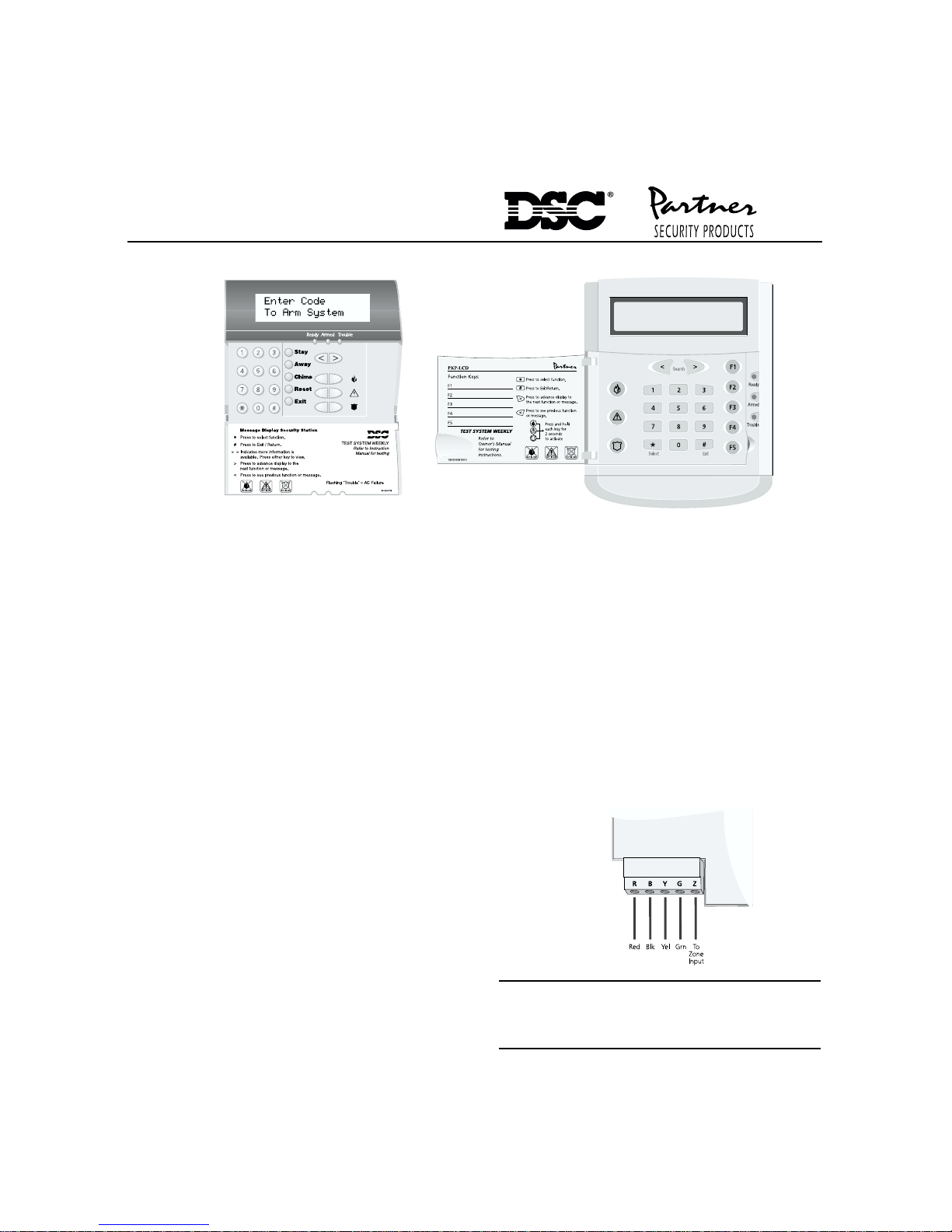
LCD5500Z / PKP-LCD
v3.x Installation Instructions
Introduction
The LCD5500Z / PKP-LCD keypad displays system
status using an LCD screen. The keypad can be
used on PowerSeries security systems with up to 64
zones.
Specifications
• Connects to control panel via 4-wire Keybus
• One keypad zone input
• Current draw: 45mA (standby); 85mA (max)
• Five programmable function keys
• Ready (green), Armed (red) and Trouble (yellow)
status lights
Installation
Unpacking
The LCD5500Z / PKP-LCD package includes the
following parts:
• One LCD5500Z / PKP-LCD keypad
• Four mounting screws
• One set of Fire, Auxiliary and Panic key labels
Mounting
You should mount the keypad where it is accessible
to designated points of entry and exit. Once you
have selected a dry and secure location, perform the
following steps to mount the keypad:
1. For the PKP-LCD, remove the end-cap located at
the bottom of the keypad. This can be done by gently
inserting a small flathead screwdriver into the groove
separating the end-cap and the rest of the keypad.
TM
2. Remove the keypad backplate by removing the
two screws located at the base of the unit.
3. Secure the keypad backplate to the wall in the
desired location. Use the screws provided.
4. Before attaching the keypad to its backplate,
complete the keypad wiring as described in the
next section.
Wiring
1. Before beginning to wire the unit, ensure that all
power (AC transformer and battery) is
disconnected from the control panel.
2. Connect the four Keybus wires from the control
panel (red, black, yellow and green) to the keypad
terminals (R B Y G). Consult the diagram below:
WARNING: Please refer to the System Installation
Manual for information on limitations regarding
product use and function and information on the
limitations as to liability of the manufacturer.
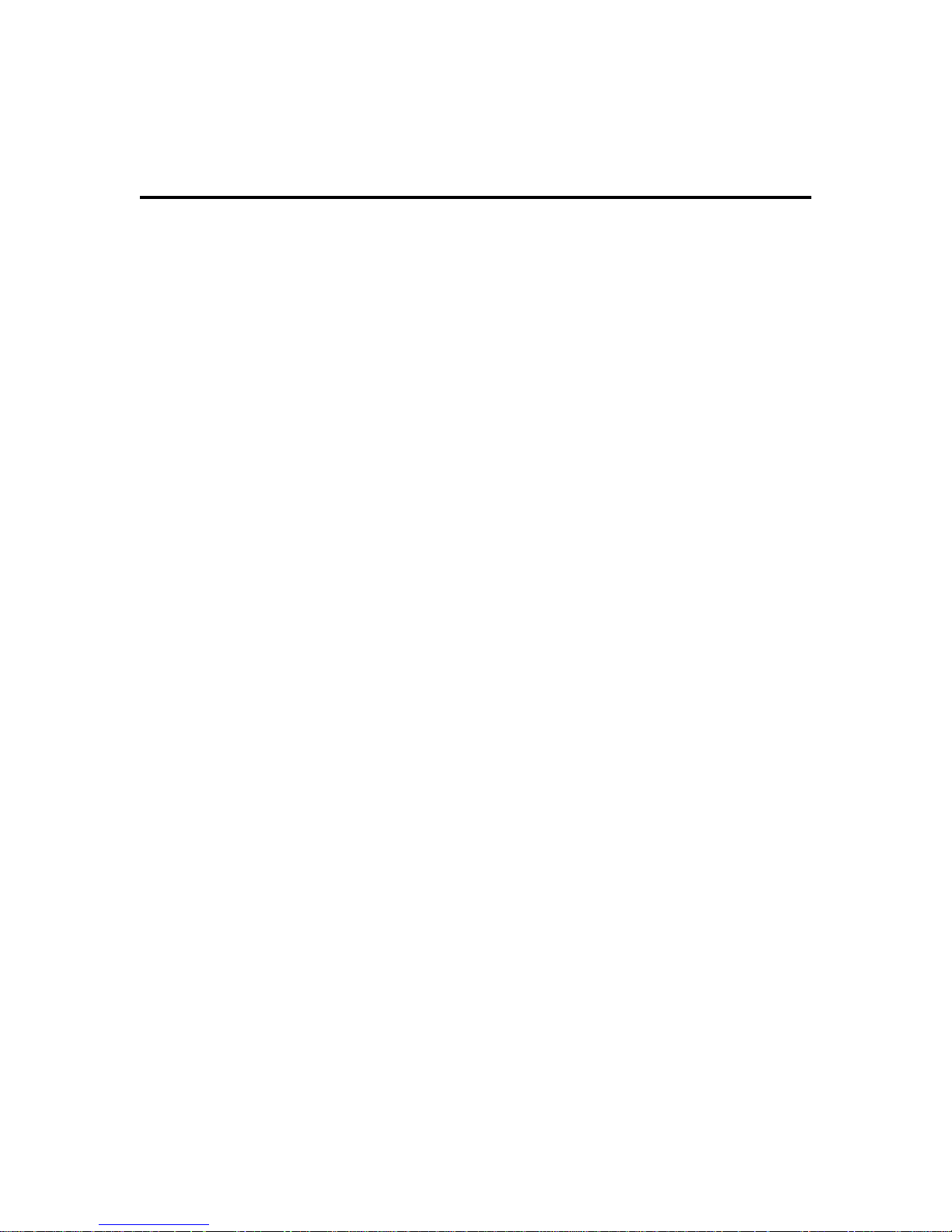
Applying Power
Once all wiring is complete, apply power to the
control panel:
1. Connect the battery leads to the battery.
2. Connect the AC transformer.
For more information on control panel power
specifications, see the control panel
Manual
.
Installation
NOTE: Do not connect the power until all wiring is
complete.
Enrolling the Keypad
Once all wiring is complete, you will need to enter a
2-digit number that tells the system the partition
and slot assignment of the keypad.
If your system has partitions, you will also need to
assign the keypad to a partition (1st digit).
The slot assignment (2nd digit) tells the panel
which keypad slots are occupied. The panel can
then generate a fault when a keypad supervisory
signal is not present. There are eight available slots
for keypads. LCD5500Z / PKP-LCD keypads are
always assigned to slot 1 by default. You will need
to assign each keypad to its own slot (1 to 8).
Enter the following at each keypad installed on the
system:
1. Enter Installer Programming by pressing
[✱][8][Installer Code]
2. Press [000] for Keypad Programming
3. Press [0] for Partition and Slot Assignment
4. Enter a two digit number to specify the partition
and slot assignment.
NOTE: If your system does not have partitions, enter
[1] for the first digit.
1st digit Enter 0 for Global Keypad
Enter 1-8 for Partition1-8 Keypad
2nd digit Enter 1-8 for Slot Assignment
5. Press the [#] key twice to exit programming.
6. After assigning all keypads, perform a supervisory
reset by entering [✱][8][Installer Code][902]. The
panel will now supervise all assigned keypads and
enrolled modules on the system.
v3.X Keypad Programming
1. From the LCD keypad, enter [✱][8][Installer Code].
2. The keypad will display "Enter Section _ _ _".
3. Now Press the [✱] key. The LCD will display "Enter
LCD Section _ _"
4. Now enter a section as described below for
programming the keypad.
5. Sections [120] - [151] will display "Output Label"
on the top line of the label, and cannot be
changed.
[001] - [064] Zone Labels
DefaultDefault
Default
DefaultDefault
Z o n e_ _ _ _ _ 1 _ _ _ _
I___ _I__ __I__ __I__ __I__ __I_ _ __I___ _I___ _I___ _I___ _I___ _I___ _I___ _I___ _I
DefaultDefault
Default
DefaultDefault
Z o n e_ _ _ _ _ 6 4 _ _ _
I___ _I__ __I__ __I__ __I__ __I_ _ __I___ _I___ _I___ _I___ _I___ _I___ _I___ _I___ _I
[065] Fire Alarm Label
DefaultDefault
Default
DefaultDefault
F i r e _ Z o n e _ _ _ _ _
I___ _I__ __I__ __I__ __I__ __I_ _ __I___ _I___ _I___ _I___ _I___ _I___ _I___ _I___ _I
[066] Fail to Arm Event Message
DefaultDefault
Default
DefaultDefault
S y s t e m _ H a s _ _ _ _ _ _
I___ _I__ __I__ __I__ __I__ __I_ _ __I___ _I___ _I___ _I___ _I___ _I___ _I___ _I___ _I
F a i l e d _ t o _ A r m _ _ _
I___ _I__ __I__ __I__ __I__ __I_ _ __I___ _I___ _I___ _I___ _I___ _I___ _I___ _I___ _I
[067] Alarm When Armed Event Message
DefaultDefault
Default
DefaultDefault
A l a r m _ O c c u r r e d _ _
I___ _I__ __I__ __I__ __I__ __I_ _ __I___ _I___ _I___ _I___ _I___ _I___ _I___ _I___ _I
W h i l e _ A r m e d _ _ _ <>
I___ _I__ __I__ __I__ __I__ __I_ _ __I___ _I___ _I___ _I___ _I___ _I___ _I___ _I___ _I
2
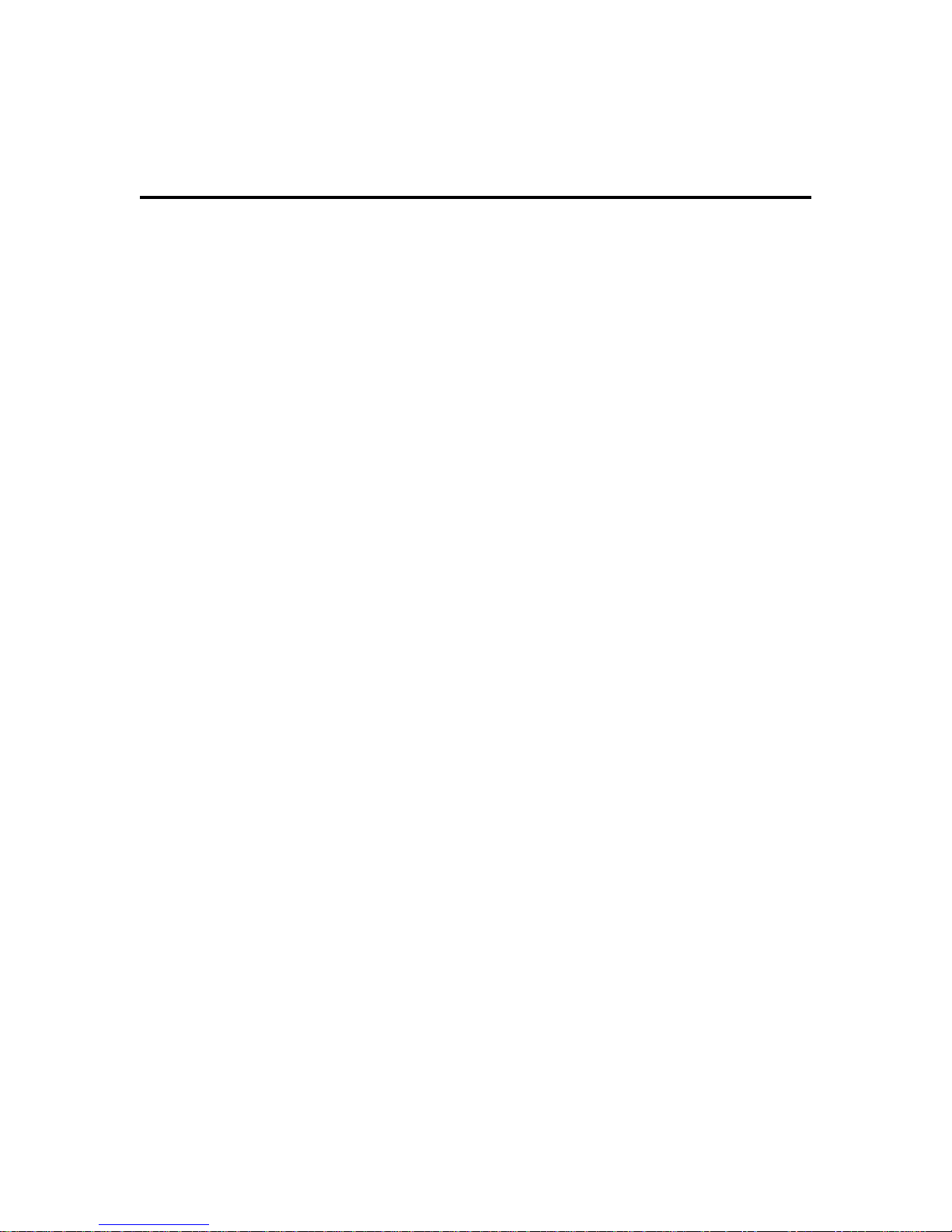
[070] First User Display Mask
DefaultDefault
Default Option ON Option OFF
DefaultDefault
ON I___I Option 1 Hold [P] Key Prompt ON Hold [P] Key Prompt OFF
ON I___I Option 2 Zone Bypassing Prompt ON Zone Bypass Prompt OFF
ON I___I Option 3 Troubles Prompt ON Troubles Prompt OFF
ON I___I Option 4 Alarm Memory Prompt ON Alarm Memory Prompt OFF
ON I___I Option 5 Door Chime Control Prompt ON Door Chime Control Prompt OFF
ON I___I Option 6 Access Codes Prompt ON Access Codes Prompt OFF
ON I___I Option 7 User Functions Prompt ON User Functions Prompt OFF
ON I___I Option 8 Output Control Prompt ON Output Control Prompt OFF
[071] Second User Display Mask
Default Option ON Option OFF
OFF I___I Option 1 Installer Programming Prompt ON Installer Programming Prompt OFF
ON I___I Option 2 At-Home Arm Prompt ON At-Home Arm Prompt OFF
ON I___I Option 3 Quick Arm Prompt ON Quick Arm Prompt OFF
ON I___I Option 4 Interior Arm Prompt ON Interior Arm Prompt OFF
OFF I___I Option 5 Quick Exit Prompt ON Quick Exit Prompt OFF
ON I___I Option 6 View Event Buffer Prompt ON View Event Buffer Prompt OFF
Off I___I Option 7 For Future Use
OFF I___I Option 8 Music Input ON Music Input OFF
[072] Third User Display Mask
Default Option ON Option OFF
ON I___I Option 1 System Test Prompt ON System Test Prompt OFF
ON I___I Option 2 Time and Date Prompt ON Time and Date Prompt OFF
ON I___I Option 3 Auto-arm Control Prompt ON Auto-arm Days Prompt OFF
ON I___I Option 4 Auto-arm Time Prompt ON Auto-arm Time Prompt OFF
ON I___I Option 5 Download Enable Prompt ON Download Enable Prompt OFF
ON I___I Option 6 Brightness Control Prompt ON Brightness Control Prompt OFF
ON I___I Option 7 Contrast Control Prompt ON Contrast Control Prompt OFF
ON I___I Option 8 Buzzer Control Prompt ON Buzzer Control Prompt OFF
[073] Downloaded LCD Message Duration
Default 003__ __ __
(This number represents the number of times the downloaded message is cleared by pressing any key while the
message is up after timeout)
(Valid entries are 000-255, 000 = Unlimited Message Display)
[074] Key Options
Default Option ON Option OFF
ON I___I Option 1 [F] Key Enabled [F] Key Disabled
ON I___I Option 2 [A] Key Enabled [A] Key Disabled
ON I___I Option 3 [P] Key Enabled [P] Key Disabled
Off I___I Option 4-8 For Future Use
3
