Page 1
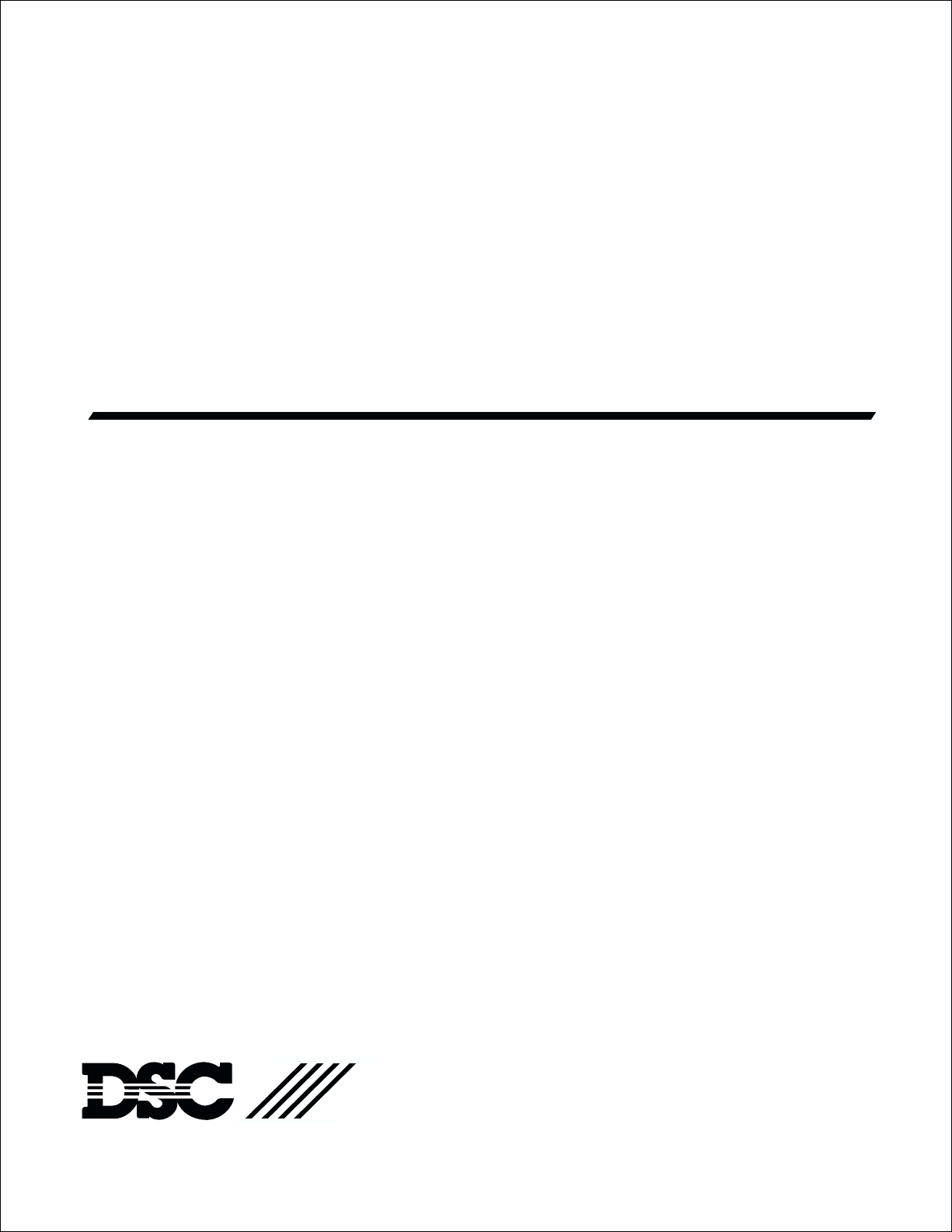
Programming Manual
®
PC6O1O Software Version 2.1
Page 2
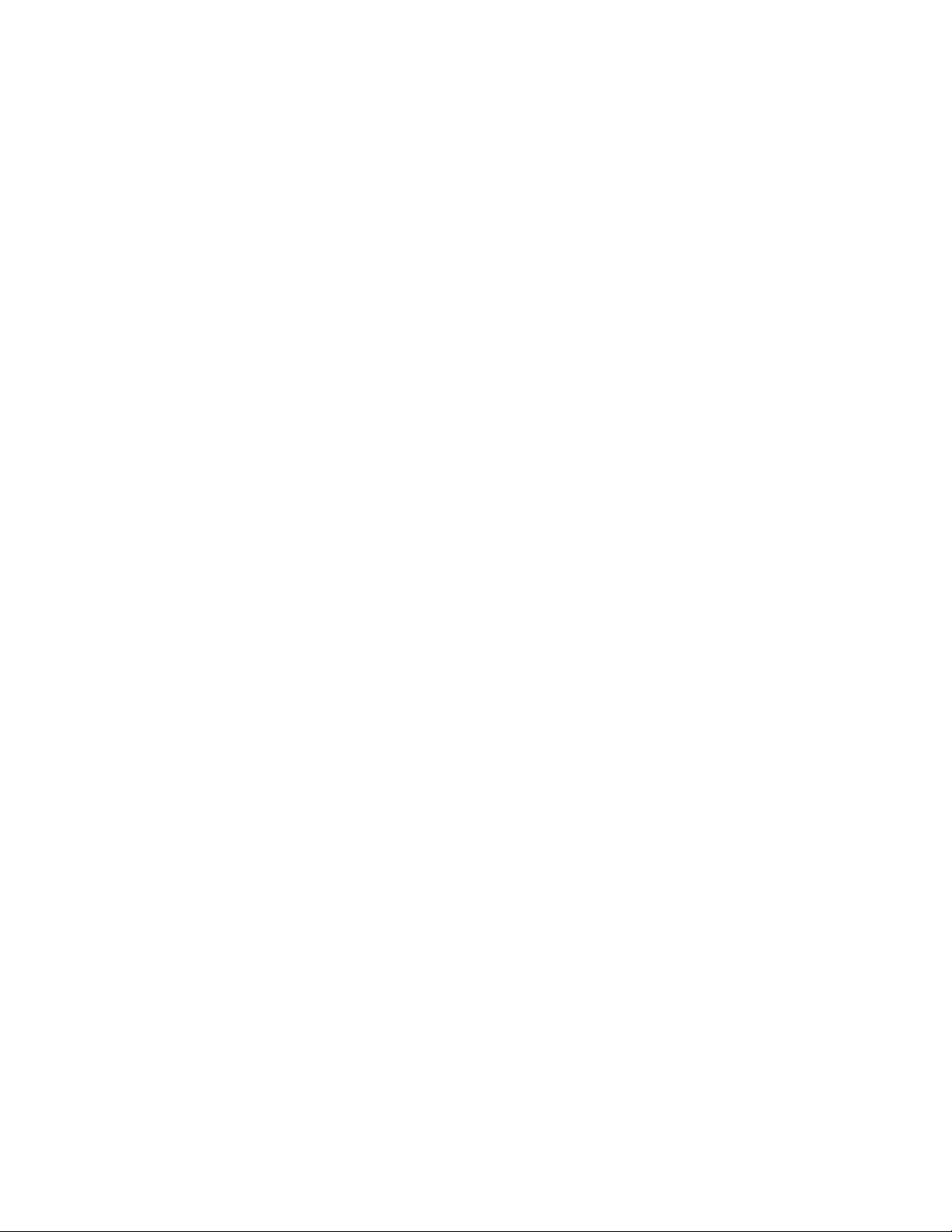
Page 3

Introduction
Using PC6010 Manuals
There are 3 main manuals for PC6010 installers:
• System Manual
• Programming Manual
• Programming Worksheets
Before beginning your installation, you should read the
System Manual carefully. The System Manual contains:
• a complete description of how to program the system
• wiring information
• information about user types and the user interface
• information on enrolling the keypads and modules
• an overview of the main system programming sections
• information on setting up a serial printer to print out
system events
• information on setting up the panel for downloading
• a section on diagnostics and troubleshooting.
This manual (Programming Manual) contains a description of
all the PC6010 v2.1 programming sections. Use this manual
when you want to know what a programming section is for,
and what kind of data to enter in the section. See the “Main
Programming Sections” section on page 2, for an overview of
PC6010 programming.
Be sure to record all your system programming in the
Programming Worksheets.
If you will be adding modules to your PC6010 system, please
read the Installation Instructions that come with each module.
1
Page 4
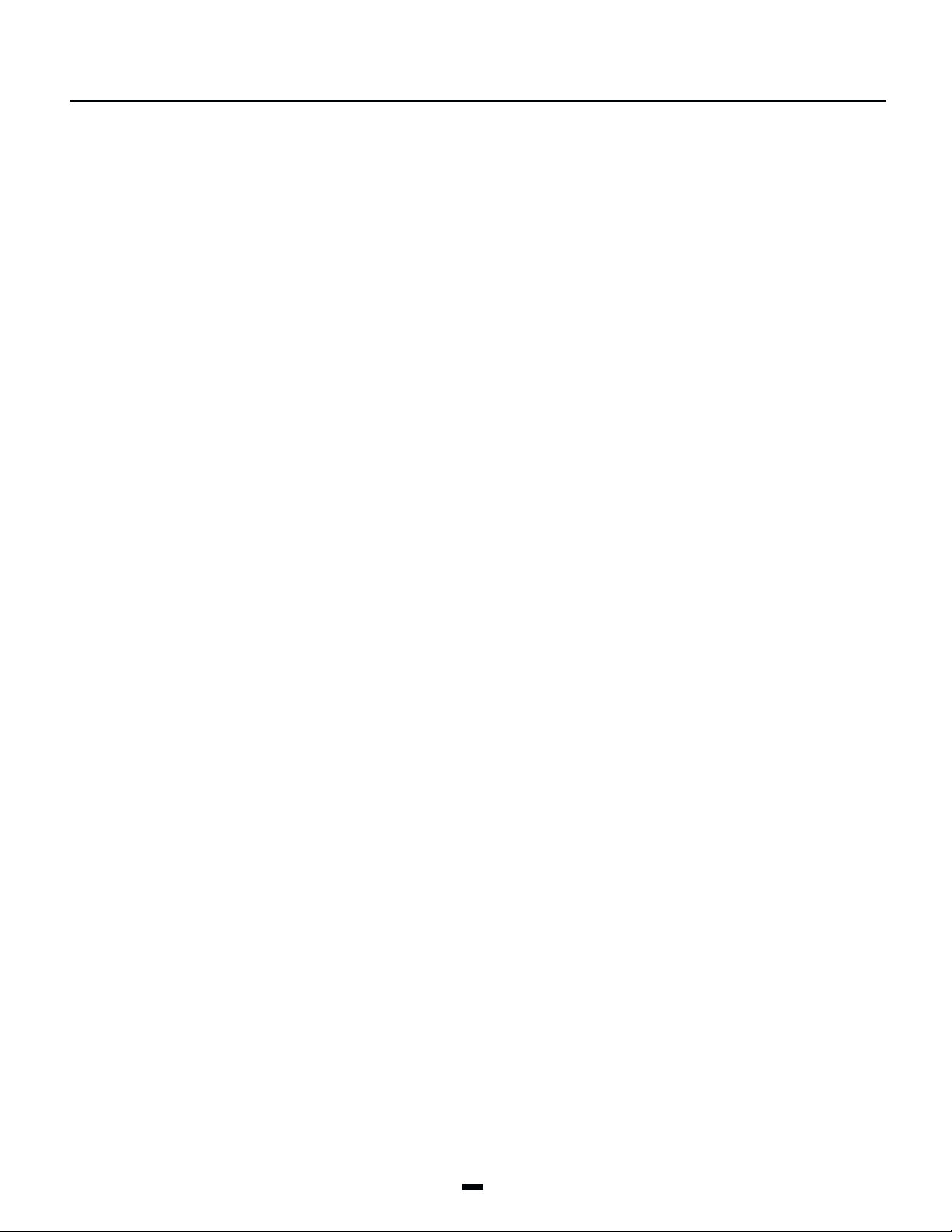
Main Programming Sections
The PC6010 Installer’s Programming is broken down into 5 major sections:
System Section: You will find programming options which affect the operation of the entire system in this section. For
example communications, downloading, printer options etc. are options which affect the overall system
and are programmed in the system area.
Area Section: You will find programming options which pertain to individual areas in this section. For example the zone
assignment, entry delay time and exit delay time are all options which can be programmed for each of the areas.
Backbone Section: You will find programming options for the backbone modules in this section.
Module Hardware: Use this section for enrolling and deleting modules. See the System Manual for a complete description of
how to enroll modules.
Event Buffer: Use this section to print the entire event buffer. See the System Manual for a complete description of how
to set up a serial printer on the system.
Diagnostics: Use this section to view trouble conditions reported by the modules. See the System Manual for a more
detailed description of diagnostics and fault conditions.
Programming Section Page
SYSTEM SECTION
INSTALLER OPT’S ........................................................................................................ 3
SYSTEM OPTIONS .......................................................................................................... 4
DLS SECTION ................................................................................................................ 7
COMMUNICATOR .............................................................................................................. 9
LINKS MODULE ............................................................................................................ 20
SW AUX OUTPUT .......................................................................................................... 21
MAIN BELL OUTPUT .................................................................................................... 21
PGM OUTPUTS .............................................................................................................. 22
EVENT SCHEDULING .................................................................................................... 28
6820 OPTIONS ............................................................................................................ 33
KP/RD ASSIGNMENT .................................................................................................... 36
AREA SECTION
ADD/EDIT AREA .......................................................................................................... 37
DELETE AREA .............................................................................................................. 43
COPY AREA .................................................................................................................. 43
BACKBONE SECTION
ORIGINATOR ID .......................................................................................................... 44
MODULE HARDWARE
EBUS MODULE .............................................................................................................. 45
BACKBONE MODULE ...................................................................................................... 45
EVENT BUFFER
PRN ENTIRE BUFF ...................................................................................................... 46
DIAGNOSTICS
DIAGNOSTICS .............................................................................................................. 46
BINARY PROGRAM ........................................................................................................ 46
FACTORY DEFAULT ...................................................................................................... 46
2
Page 5
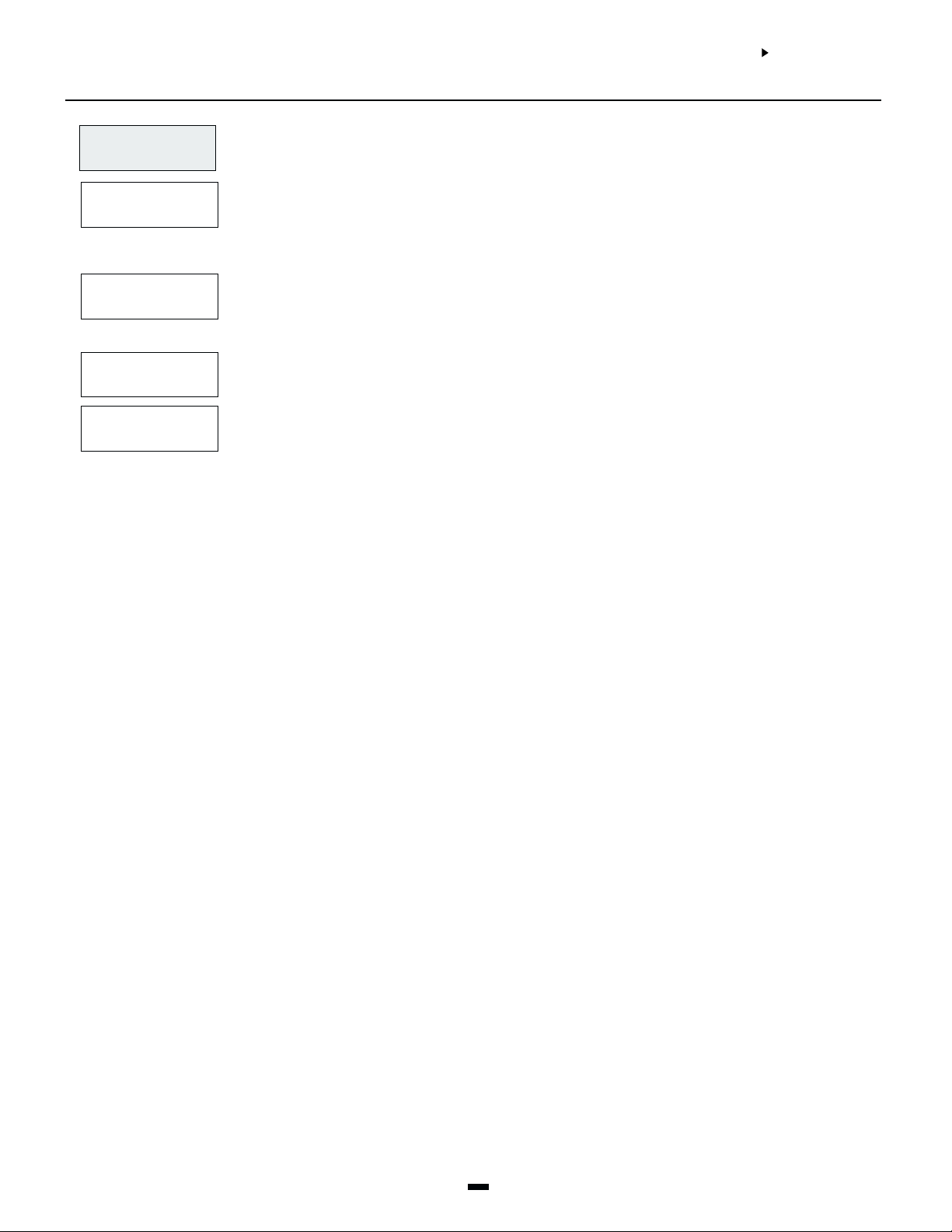
Installer Options
SYSTEM SECTION SYSTEM SECTION
SYSTEM SECTION
SYSTEM SECTION SYSTEM SECTION
INSTALLER OPTSINSTALLER OPTS
INSTALLER OPTS
INSTALLER OPTSINSTALLER OPTS
INSTALLER OPTSINSTALLER OPTS
INSTALLER OPTS
INSTALLER OPTSINSTALLER OPTS
INSTALLER CODEINSTALLER CODE
INSTALLER CODE
INSTALLER CODEINSTALLER CODE
WALK TEST CODEWALK TEST CODE
WALK TEST CODE
WALK TEST CODEWALK TEST CODE
SYSTEM RESETSYSTEM RESET
SYSTEM RESET
SYSTEM RESETSYSTEM RESET
PRIVATE KEYPRIVATE KEY
PRIVATE KEY
PRIVATE KEYPRIVATE KEY
(00)(00)
(00)
(00)(00)
(0)(0)
(0)
(0)(0)
(1)(1)
(1)
(1)(1)
(2)(2)
(2)
(2)(2)
(3)(3)
(3)
(3)(3)
This section contains the Installer’s Code, Walk Test Code and System Reset options.
Installer’s Code. You can program a new Installer’s Code. The default setting is ‘5555’ for the 4-digit
option, or ‘555555’ for the 6-digit option. Enter a new code, using numbers from 0 to 9 only. Use the
installer’s code to enter the [*][8] Installer’s Programming menu. Change this code from the default
setting before programming is complete, to ensure the security of the system.
The Walk Test code gives a user access to the Walk Test Mode. When a user enters the Walk Test code at
a system keypad, they will have access to the following menu options.
Local Walk Test, Local + Com Test, Silent Com Test, Disable Walk Test, Seismic Test
Perform a “System Reset” if a “Module Comm Fault” occurs. This turns off power to the Ebus (Module
Communication Bus) for 5 seconds. No programming will be lost and the time does not have to be
reprogrammed.
The system uses the Private key, together with a randomly generated Public key, to encrypt
communications over the Ebus (Module Communication Bus), making them more secure.
Enter an 8-digit code for the private key. See also “Public Key Cycle” under System Times.
3
Page 6
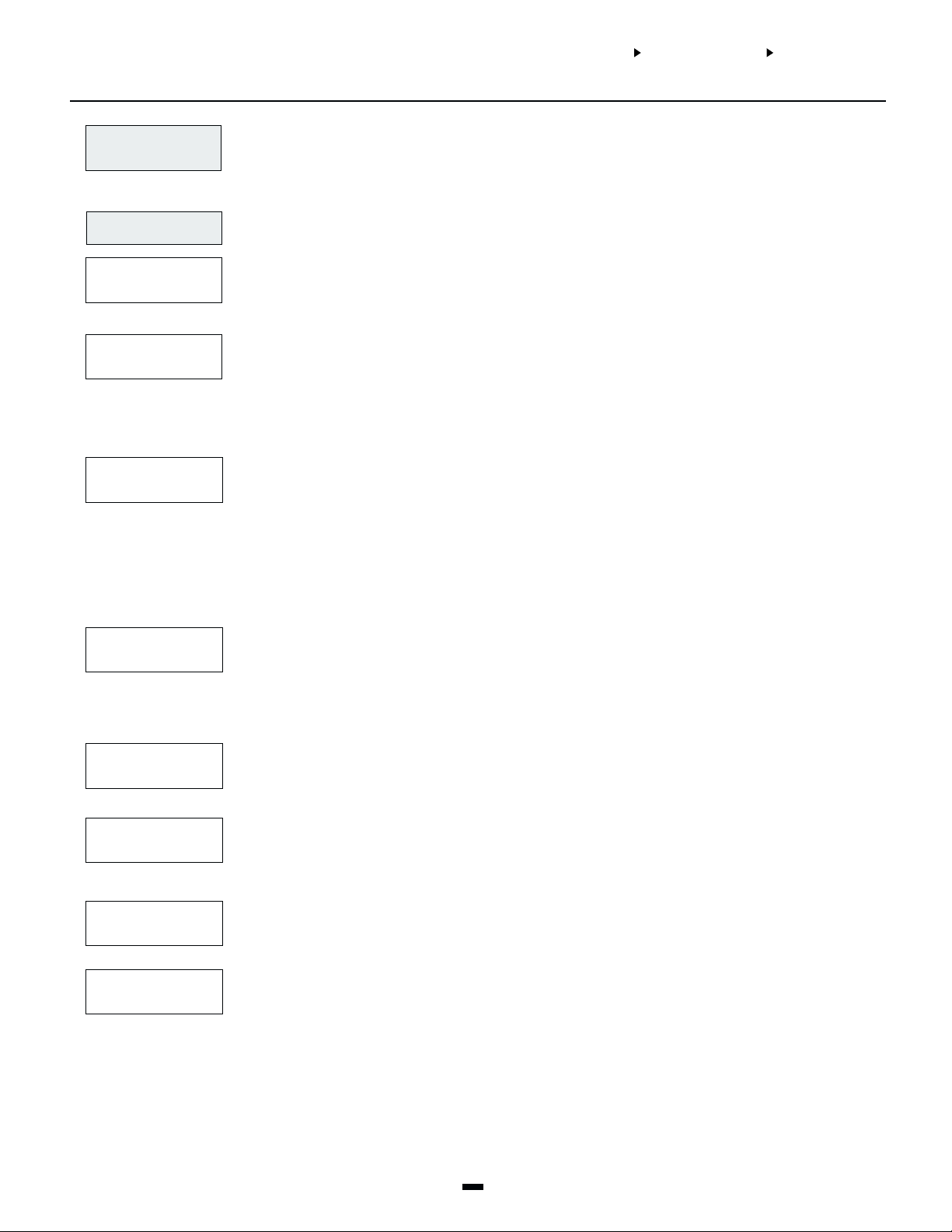
System Options
SYSTEM AREASYSTEM AREA
SYSTEM AREA
SYSTEM AREASYSTEM AREA
SYSTEM OPTIONSSYSTEM OPTIONS
SYSTEM OPTIONS
SYSTEM OPTIONSSYSTEM OPTIONS
SYS TOGGLE OPTSYS TOGGLE OPT
SYS TOGGLE OPT
SYS TOGGLE OPTSYS TOGGLE OPT
SYSTEM OPTIONSSYSTEM OPTIONS
SYSTEM OPTIONS
SYSTEM OPTIONSSYSTEM OPTIONS
(01)(01)
(01)
(01)(01)
This section contain options that are relevant to the entire system. System Toggle options, Keypad
Lockout options and System Times can all be programmed in this section.
Sys Toggle Options
SYS TOGGLE OPTSYS TOGGLE OPT
SYS TOGGLE OPT
SYS TOGGLE OPTSYS TOGGLE OPT
60 HZ AC60 HZ AC
60 HZ AC
60 HZ AC60 HZ AC
XTAL TIMEBASEXTAL TIMEBASE
XTAL TIMEBASE
XTAL TIMEBASEXTAL TIMEBASE
FOLLOWS + ALARMSFOLLOWS + ALARMS
FOLLOWS + ALARMS
FOLLOWS + ALARMSFOLLOWS + ALARMS
6 DIGIT CODES6 DIGIT CODES
6 DIGIT CODES
6 DIGIT CODES6 DIGIT CODES
Toggle options are in question form. Use the [*] key to toggle between Yes and No to enable or disable
the feature. Use the [<] [>] keys to scroll through the options.
(0)(0)
(0)
(0)(0)
60 Hz AC?
YES = The incoming AC power from the transformer cycles at 60 Hz. The North American
YY
Y
YY
NO = The incoming AC power cycles at 50 Hz.
Crystal Time Base?
YES = The timebase is the internal crystal oscillator.
NN
N
NN
NO = The timebase is the AC power input.
Follows includes Alarms?
YES = Enables all outputs programmed to follow zones to also annunciate alarms when those zones
NN
N
NN
NO = Disables the ability to latch alarm status. The output only follows zone activity, whether the zone
Six digit access codes?
YES = All access codes on the system will be 6 digits in length, except for the DLS access code.
NN
N
NN
NO = Regular 4 digit codes to be used.
NOTE: When you change from 4-digit to 6-digit codes, you should use DLS-3 to upload the user codes,
and then perform a Duplicate Code and Card check. Please refer to the DLS-3 manual for more
information.
standard is 60 Hz.
Timing for the clock in the PC6010 can come from two sources. The frequency of the AC power, or
a crystal oscillator on the circuit board. The default is to use the frequency of the incoming AC
because it is normally very stable. However, in some locations, the stability of the AC frequency is
less reliable. If this is the case then the crystal oscillator should be used.
are armed.
When the zone is disarmed, the output will follow the zone status (i.e. when the zone is violated
the output will activate; when the zone is restored the output will deactivate).
When the zone is armed the output follows the zone’s alarm status (i.e. the output will not
activate until the zone is violated. The output remains active until a user clears the alarm
memory).
is armed or disarmed.
KEYPAD TAMPERSKEYPAD TAMPERS
KEYPAD TAMPERS
KEYPAD TAMPERSKEYPAD TAMPERS
ACCESS LOG ONACCESS LOG ON
ACCESS LOG ON
ACCESS LOG ONACCESS LOG ON
HI BATT CHARGHI BATT CHARG
HI BATT CHARG
HI BATT CHARGHI BATT CHARG
DUPLICATE CODEDUPLICATE CODE
DUPLICATE CODE
DUPLICATE CODEDUPLICATE CODE
Keypad tamper enabled?
YES = Keypad Tampers are used. This option should be enabled only if keypad tamper plates are
NN
N
NN
attached to the keypad.
NO = Keypad Tampers are disabled.
Access Log On?
YES = The system will always make a log entry when it grants access to a user with an access card
YY
Y
YY
NO = The system will not make a log entry when it grants access to a user with an access card, where
the user does not also enter an access code on the reader.
YES = The battery charging current will be 1.4A.
NO = The battery charging current will be 360mA.
YY
Y
YY
Duplicate Code Check?
YES = The system will not allow the programming of duplicate user codes. If a user code is entered
NN
N
NN
that matches any of the other 1000 users, the Installer code, or any other user code (or the
Duress derivative of any code), the keypad will sound an error tone and the data will not be
saved.
NO = The system will allow duplicate user codes to be programmed.
4
Page 7
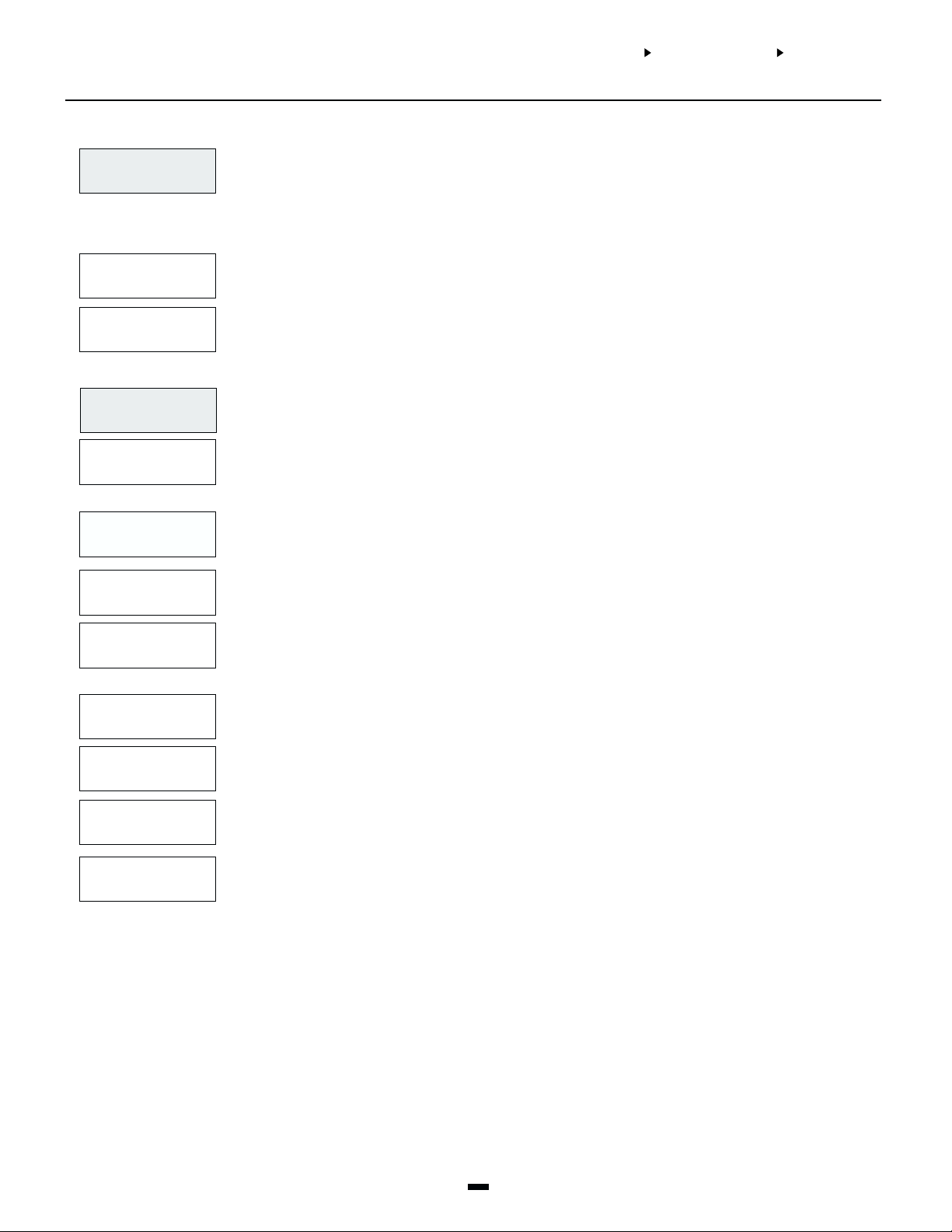
Keypad Lockout Options
KYPD LOCKOUT OPTKYPD LOCKOUT OPT
KYPD LOCKOUT OPT
KYPD LOCKOUT OPTKYPD LOCKOUT OPT
TOTAL BAD CODESTOTAL BAD CODES
TOTAL BAD CODES
TOTAL BAD CODESTOTAL BAD CODES
This section contains programming for the keypad and reader lockout features. After a programmed
number of incorrect attempts to enter an access or installer’s code, the keypad will lock users out.
(1)(1)
(1)
(1)(1)
This prevents users from performing any system function. A message “Keypad Lockout is Active” will
be displayed for the lockout duration. Keypad lockout is automatically enabled on all system
keypads. See “READER LOCKOUT” under “System Options” to enable the keypad lockout feature
on PC6820 readers.
Enter the number of incorrect code entries (from 000 to 255) required to activate keypad lockout.
The default setting is 005.
(0)(0)
(0)
(0)(0)
SYSTEM AREASYSTEM AREA
SYSTEM AREA
SYSTEM AREASYSTEM AREA
SYSTEM OPTIONSSYSTEM OPTIONS
SYSTEM OPTIONS
SYSTEM OPTIONSSYSTEM OPTIONS
SYSTEM TIMESSYSTEM TIMES
SYSTEM TIMES
SYSTEM TIMESSYSTEM TIMES
LOCKOUT DURATIONLOCKOUT DURATION
LOCKOUT DURATION
LOCKOUT DURATIONLOCKOUT DURATION
(1)(1)
(1)
(1)(1)
System Times
SYSTEM TIMESSYSTEM TIMES
SYSTEM TIMES
SYSTEM TIMESSYSTEM TIMES
BELL CUTOFFBELL CUTOFF
BELL CUTOFF
BELL CUTOFFBELL CUTOFF
TLM DELAYTLM DELAY
TLM DELAY
TLM DELAYTLM DELAY
AC FAIL DELAYAC FAIL DELAY
AC FAIL DELAY
AC FAIL DELAYAC FAIL DELAY
AC DELAYAC DELAY
AC DELAY
AC DELAYAC DELAY
LOW EBUS DELAYLOW EBUS DELAY
LOW EBUS DELAY
LOW EBUS DELAYLOW EBUS DELAY
TLM TROUB. DELAYTLM TROUB. DELAY
TLM TROUB. DELAY
TLM TROUB. DELAYTLM TROUB. DELAY
(2)(2)
(2)
(2)(2)
(00)(00)
(00)
(00)(00)
(01)(01)
(01)
(01)(01)
(02)(02)
(02)
(02)(02)
(03)(03)
(03)
(03)(03)
(04)(04)
(04)
(04)(04)
(05)(05)
(05)
(05)(05)
This section determines the number of minutes the keypad lockout will be active. Enter the duration
of the keypad lockout. Valid entries are from 000 to 255. The default setting is 015.
These times apply to the whole system.
Program the amount of time (from 000 to 255 minutes) the bell output will activate for when an
alarm occurs. The factory default setting is 004 (4 minutes). Bell Cutoff is for any output (Bell, SW
Aux or PGM) that is programmed for Fire and Burg, Inv Fire and Burg, Burg Only, Inv Burg Only, Fire
Only, Inv Fire Only, and Tamper.
Program the amount of time (from 000-255 seconds) that a TLM Trouble will be delayed before it is
annunciated on the trouble group. The default is 060.
Program the amount of time (000-255 minutes) before an AC Trouble will be annunciated on the
trouble group. The default is 060.
Program the time (000-255 minutes) before the keypad will display an AC trouble in the fault list.
This will delay the “Trouble Group” annunciation and the “AC Fail TX Delay”. This delay does not
apply to the keypad Power light. If there is an AC trouble, the Power light on the keypad will turn off
immediately. The default is 000 minutes.
Program the time (000-255 minutes) before a “Ebus Low PWR” trouble will occur. The default is
000 minutes.
Program the time (000-255 minutes) before a TLM trouble will be logged and displayed in the fault
list. The default is 000 minutes.
POLICE CODE TIMEPOLICE CODE TIME
POLICE CODE TIME
POLICE CODE TIMEPOLICE CODE TIME
DELAY AUTOARMDELAY AUTOARM
DELAY AUTOARM
DELAY AUTOARMDELAY AUTOARM
(06)(06)
(06)
(06)(06)
(07)(07)
(07)
(07)(07)
Program the amount of time (000 - 255 Minutes) before a Police Code Alarm reporting code will be
sent to the central station. A Police Code Alarm is sent when 2 zone alarms occur within the
programmed time. Default is 060 minutes.
Program the time in minutes that automatic arming can be delayed. Users can delay automatic
arming on assigned areas from a system keypad, or an PC6820 reader with a POST input. When the
programmed delay time expires, automatic arming will begin again. Users may delay automatic
arming as many times as desired. To delay automatic arming at a system keypad, users must enter
their access code, and then follow the available choices displayed on the keypad. To delay automatic
arming at an PC6820 reader, users must first pass an access card through the reader, and then
activate the POST input. The default delay is 030 minutes.
5
Page 8
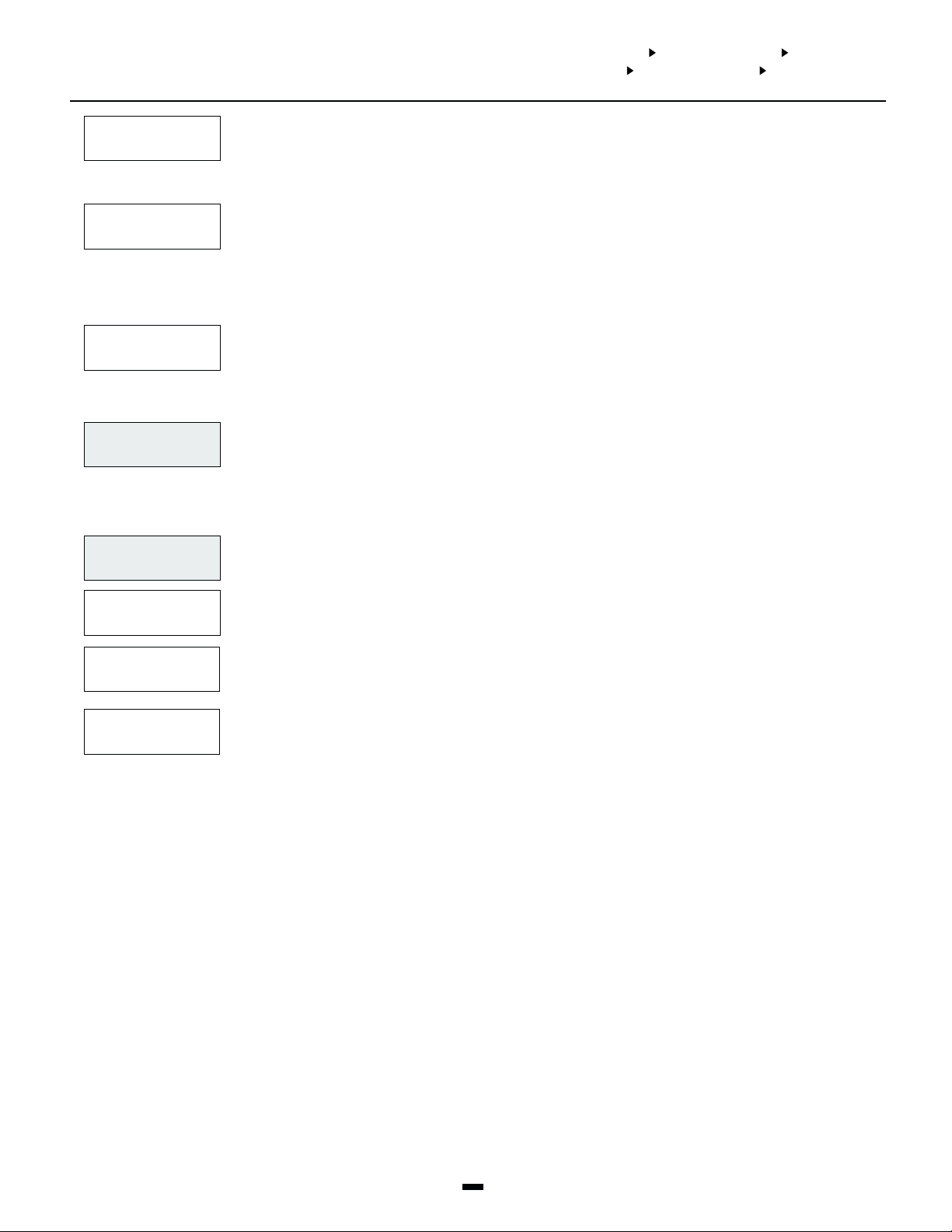
SYSTEM AREASYSTEM AREA
SYSTEM AREA
SYSTEM AREASYSTEM AREA
SYSTEM AREASYSTEM AREA
SYSTEM AREA
SYSTEM AREASYSTEM AREA
SYSTEM OPTIONSSYSTEM OPTIONS
SYSTEM OPTIONS
SYSTEM OPTIONSSYSTEM OPTIONS
SYSTEM OPTIONSSYSTEM OPTIONS
SYSTEM OPTIONS
SYSTEM OPTIONSSYSTEM OPTIONS
SYSTEM TIMESSYSTEM TIMES
SYSTEM TIMES
SYSTEM TIMESSYSTEM TIMES
ARM/DISARM MASKARM/DISARM MASK
ARM/DISARM MASK
ARM/DISARM MASKARM/DISARM MASK
PUBLIC KEY CYCLEPUBLIC KEY CYCLE
PUBLIC KEY CYCLE
PUBLIC KEY CYCLEPUBLIC KEY CYCLE
(08)(08)
(08)
(08)(08)
The system uses the Public key, together with the programmed Private key, to encrypt communications
over the Ebus, making them more secure. The Public key is generated randomly by the system. Program
how often the system changes the Public key. Valid entries are from 000-255 minutes. The default is 020
minutes. See also “Private Key” under Installer Options.
DAYLIGHT SAVINGSDAYLIGHT SAVINGS
DAYLIGHT SAVINGS
DAYLIGHT SAVINGSDAYLIGHT SAVINGS
(09)(09)
(09)
(09)(09)
Program the dates on which Daylight Savings time begins. You can program the dates for up to three
years. Program the dates in the YY/MM/DD format. At 0200 on the programmed day, the time will
automatically move ahead one hour to 0300. The default dates that are programmed are 00/03/26, 01/
03/25, and 02/03/31.
NOTE: All scheduled events that would have occurred during the hours of 0200 to 0300 will not
occur on these days.
Program the dates on which Standard time begins. You can program the dates for up to three years.
STANDARD TIMESTANDARD TIME
STANDARD TIME
STANDARD TIMESTANDARD TIME
(10)(10)
(10)
(10)(10)
Program the dates in the YY/MM/DD format. At 0300 on the programmed day, the time will automatically
move back one hour to 0200). The default dates that are programmed are 00/10/29, 01/10/28, and 02/
10/27.
Arm/Disarm Mask
ARM/DISARM MASKARM/DISARM MASK
ARM/DISARM MASK
ARM/DISARM MASKARM/DISARM MASK
All areas are toggled to YES, by default. Areas toggled to NO in the mask cannot be armed from a
keypad. Areas toggled to NO can only be armed by automatic arming, keyswitch arming, over the infranet,
(3)(3)
(3)
(3)(3)
or via the DLS-3 software. The default is YES for all areas. Only areas which have been added to the system
can be programmed in the Arm/Disarm Mask. See “Area Section” programming.
Zone Supervision
ZONE SUPERVISIONZONE SUPERVISION
ZONE SUPERVISION
ZONE SUPERVISIONZONE SUPERVISION
(4)(4)
(4)
(4)(4)
NO EOLNO EOL
NO EOL
NO EOLNO EOL
SINGLE EOLSINGLE EOL
SINGLE EOL
SINGLE EOLSINGLE EOL
DOUBLE EOLDOUBLE EOL
DOUBLE EOL
DOUBLE EOLDOUBLE EOL
The zone is a normally closed loop to ground. The zone will be violated when it is open.
All zones must have a 5600 ohm resistor across them. If the zone is shorted or open, it will be in a
violated condition. If the zone is open and programmed as a fire zone, it will be in a trouble condition.
NOTE: If zones are programmed for Fire or Links Supervisory, EOL resistors must be used.
This configuration will allow the panel to detect zone Faults (zone loop is shorted), zone tampers (zone
loop is open), open zones (alarm condition 11200 Ohms) and restored zones (5600 Ohms). If the zone is
disarmed and placed in the Tamper or Fault state, the keypad buzzer will sound from all partition keypads
(that the zone belongs to) for the length of Bell Time out or until the alarm is silenced (by user code or
Keyswitch zone). A zone trouble reporting code will be sent to the monitoring station (if programmed).
When the partition is armed and a zone is Tampered or Faulted, the keypad buzzer will sound from all
partition keypads (that the zone belongs to) for the length of Bell Time out or until the alarm is silenced,
but no burglary outputs will be activated and only the Trouble reporting code will be transmitted to the
monitoring station (if programmed). Refer to the System Manual for details on the hookup procedure.
All zones on the PC6010 can use Double End of Line resistors except Fire Zones (all types - Standard Fire
and Auto Verify Fire), Links Supervisory, and Links Answer zone types. These zones must only use Single
EOL.
6
Page 9
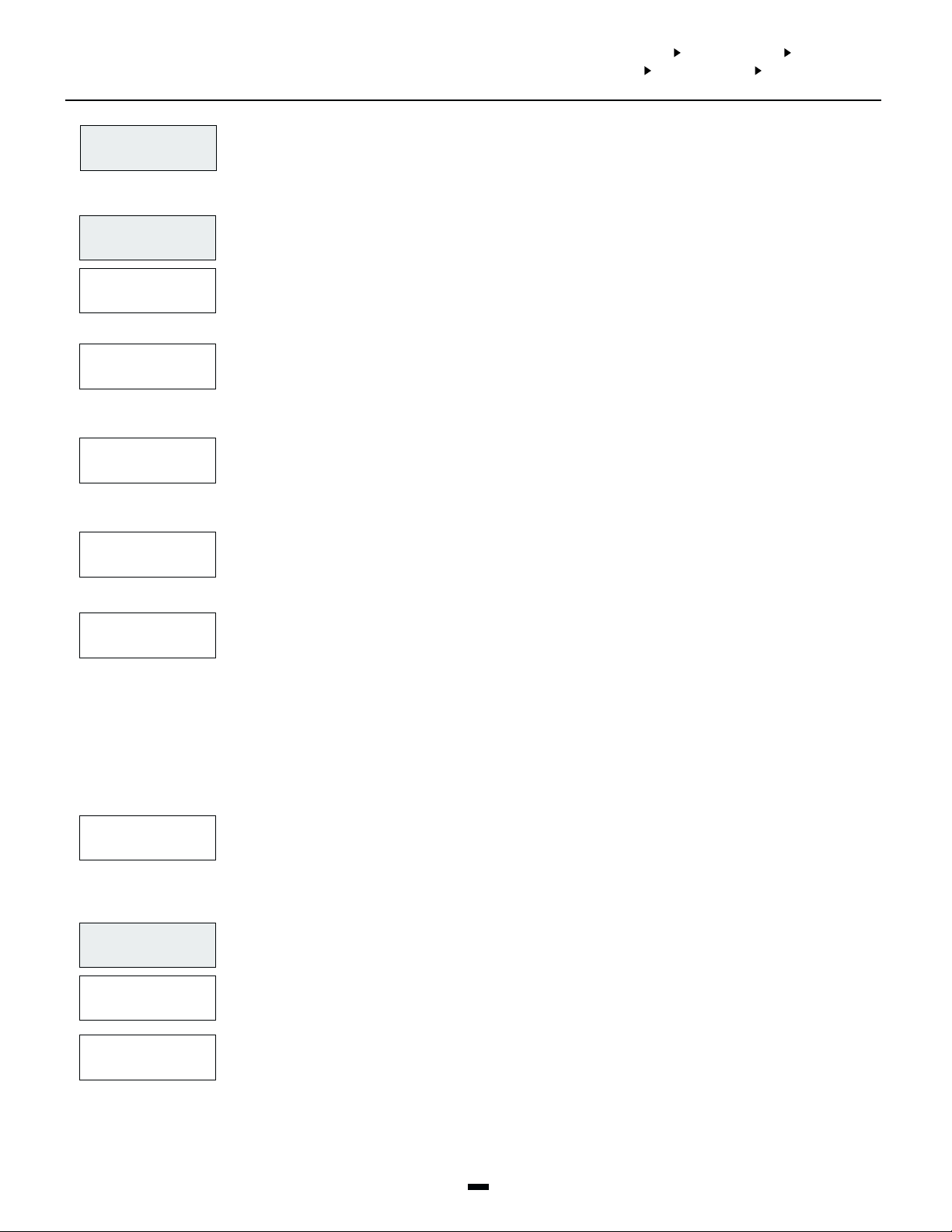
Download Section
SYSTEM AREASYSTEM AREA
SYSTEM AREA
SYSTEM AREASYSTEM AREA
SYSTEM AREASYSTEM AREA
SYSTEM AREA
SYSTEM AREASYSTEM AREA
DLS SECTIONDLS SECTION
DLS SECTION
DLS SECTIONDLS SECTION
DLS SECTIONDLS SECTION
DLS SECTION
DLS SECTIONDLS SECTION
DLS TOGGLESDLS TOGGLES
DLS TOGGLES
DLS TOGGLESDLS TOGGLES
PERIODIC CALLUPPERIODIC CALLUP
PERIODIC CALLUP
PERIODIC CALLUPPERIODIC CALLUP
DLS SECTIONDLS SECTION
DLS SECTION
DLS SECTIONDLS SECTION
(02)(02)
(02)
(02)(02)
This section will allow you to program all options related to downloading.
Download Toggles
DLS TOGGLESDLS TOGGLES
DLS TOGGLES
DLS TOGGLESDLS TOGGLES
RING DETECTRING DETECT
RING DETECT
RING DETECTRING DETECT
DOUBLE CALLDOUBLE CALL
DOUBLE CALL
DOUBLE CALLDOUBLE CALL
DLS CALLBACKDLS CALLBACK
DLS CALLBACK
DLS CALLBACKDLS CALLBACK
PERIODIC DLSPERIODIC DLS
PERIODIC DLS
PERIODIC DLSPERIODIC DLS
Downloading Toggle Options. Toggle options are in the form of questions. Use the [*] key to toggle
(0)(0)
(0)
(0)(0)
between Yes and No to enable or disable the feature. Use the [<][>] keys to scroll through the options.
YES = The panel will answer after the programmed number of rings (program in the “# of Rings”
NN
N
NN
NO = Ring detect disabled. The only way downloading can occur is by using either the Usr Allows Srv
YES = If the system detects 1 or 2 rings on the first call and then is called again within the programmed
NN
N
NN
NO = The system will only answer after the programmed number of rings is reached. See “# of Rings”.
YES = Callback is enabled. After the first connection to the system, both the computer and the system will
NN
N
NN
NO = Callback is disabled. The downloading computer will have immediate access to the system, once
YES = Periodic Downloading is enabled. Periodic downloading is used to allow the computer to execute
NN
N
NN
NO = Periodic Downloading is disabled.
section, see below).
feature, or the Periodic Callup feature (see below).
period of time (000 to 255 seconds, see “2 Call Timer”), the system will answer the second call on the
first ring. This is useful for bypassing an answering machine that is sharing a telephone line with the
system.
hang up. The computer will then wait for the system to call. If there is more than one downloading
computer, callback should be disabled.
connected and accepted as valid.
batch files. The computer must be waiting for a call for this feature work. See “Periodic Callup” for
programming the time of day, and the number of days in between periodic downloads.
USER ALLOWS SERVUSER ALLOWS SERV
USER ALLOWS SERV
USER ALLOWS SERVUSER ALLOWS SERV
SND USR CDSSND USR CDS
SND USR CDS
SND USR CDSSND USR CDS
NN
N
NN
YY
Y
YY
Periodic Callup
PERIODIC CALLUPPERIODIC CALLUP
PERIODIC CALLUP
PERIODIC CALLUPPERIODIC CALLUP
SET CYCLE DAYSSET CYCLE DAYS
SET CYCLE DAYS
SET CYCLE DAYSSET CYCLE DAYS
SET 24HR TIMESET 24HR TIME
SET 24HR TIME
SET 24HR TIMESET 24HR TIME
(1)(1)
(1)
(1)(1)
(0)(0)
(0)
(0)(0)
(1)(1)
(1)
(1)(1)
User Allows System Service?
YES = When this option is enabled, a Master user will have to turn on the “Allow System Service” option, for
Installer’s Programming to be accessible from either the DLS software, or a system keypad. Once the
Allow System Service option has been turned on, the system will answer incoming telephone calls for
60 minutes. If the “Ring Detect” option is also turned on, the panel will always answer incoming
telephone calls, but a Master user will still have to Allow System Service before a DLS-3 user can access
Installer’s Programming.
NO = Users will not have to turn on the Allow System Service option for Installer’s Programming to be
accessible from the DLS software or from a system keypad. The Allow System Service option will
not be available on the Master user menu. The control panel will not answer incoming telephone
calls unless the Ring Detect option is turned on.
YES = The DLS-3 will display all user codes, user options and user schedules.
NO = When this option is disabled, the PC6010 will send user codes, user options and user schedules
to the DLS-3 as %FF Hex. The rest of the programming options are uploaded normally.
Program the time and number of days between periodic downloads. (See “Periodic DLS” for enabling
Periodic Downloading.)
Program the number of days (from 001 to 255 days) between periodic downloads. The default setting is
030.
Program, in 24 hour time, the time of day the panel will call the computer for periodic downloading. The
default setting is 0000.
7
Page 10
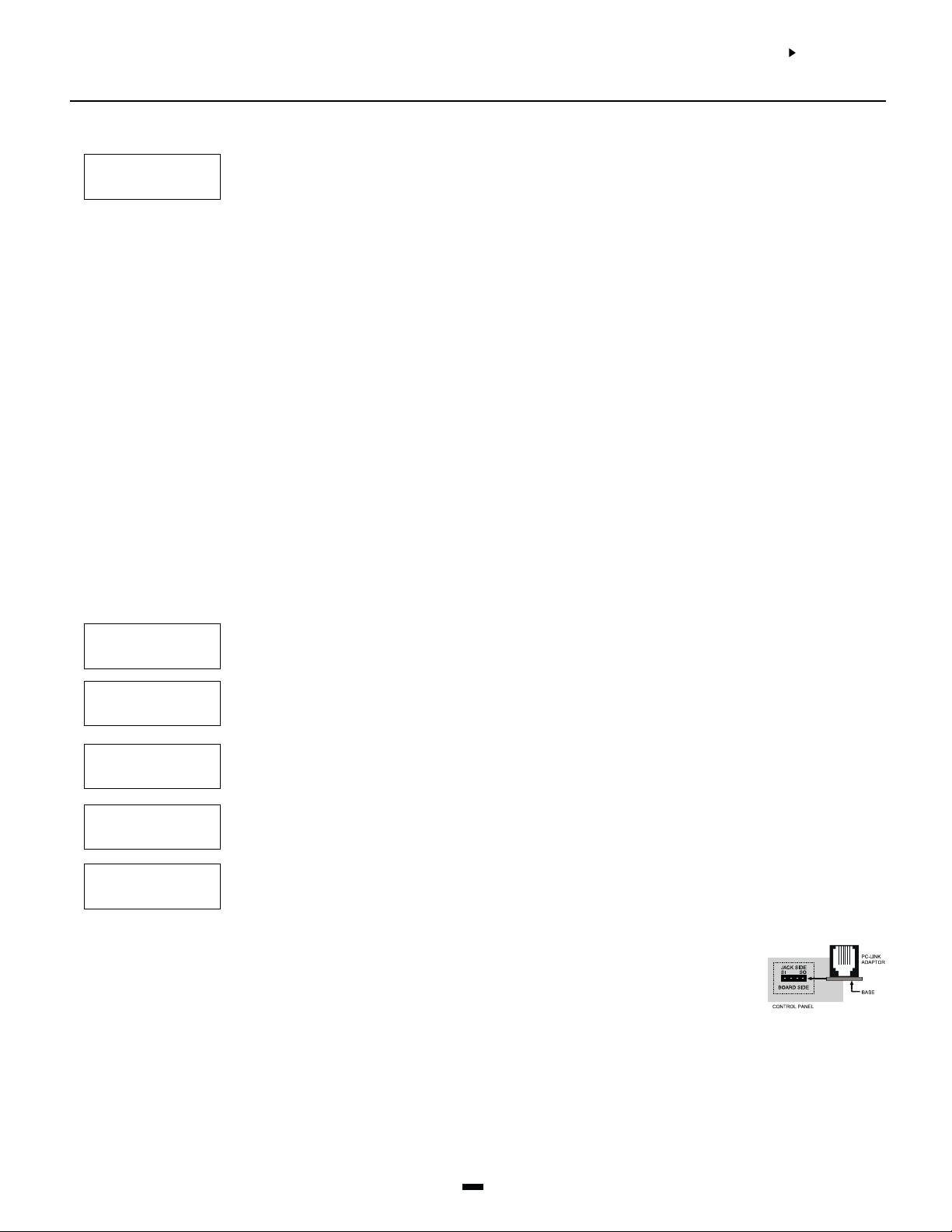
Other DLS Programming
PHONE NUMBERPHONE NUMBER
PHONE NUMBER
PHONE NUMBERPHONE NUMBER
PANEL ID CODEPANEL ID CODE
PANEL ID CODE
PANEL ID CODEPANEL ID CODE
ACCESS CODEACCESS CODE
ACCESS CODE
ACCESS CODEACCESS CODE
2 CALL TIMER2 CALL TIMER
2 CALL TIMER
2 CALL TIMER2 CALL TIMER
# OF RINGS# OF RINGS
# OF RINGS
# OF RINGS# OF RINGS
ENABLE PC-LINKENABLE PC-LINK
ENABLE PC-LINK
ENABLE PC-LINKENABLE PC-LINK
Enter the telephone number for the DLS computer, if either Periodic DLS, or DLS Callback is enabled.
(2)(2)
(2)
(2)(2)
Programming Telephone Numbers
The total number of digits including the dial tone search and pauses must not exceed 31. Press the [*] key to
enter the telephone entry options menu. A “D” for dial tone search is already programmed as the first digit.
[0] Save [1] Dial tone [2] Pause 2 Seconds [3] Pause 4 Seconds
[4] DTMF [*] [5] DTMF [#] [6] Clear Display [7] Clear to End
[0]Select Save when you are finished programming the telephone number, to store it into the system’s
memory, or press [#] when finished entering the number.
[1]Select Dial Tone to add a 2 second dial tone search to the telephone number, which will be
represented by a letter “D” on the display. When the panel does a dial tone search, it looks for dial tone
before dialing the programmed telephone number.
[2]Select Pause 2 Seconds to add a 2 second pause to the dialing sequence, which will be represented by
the letter “E” on the display.
[3]Select Pause 4 Seconds to add a 4 second display to the dialing sequence, which will be represented
by the letter ‘A‘ on the display.
[4]Select DTMF [*] to input an asterisk, represented by a ‘B‘ on the display. The dialer will output the
same frequencies as a touch tone telephone would if the [*] key were pressed. (Frequency required to
disable call waiting.)
[5]Select DTMF [#] to add a ‘#’ represented by a ‘C’ on the display. The dialer will output the same
frequencies as a touch tone telephone would if the [#] key were pressed.
[6]Select Clear Display to clear the entire telephone number.
[7]Select Clear to End to clear the display from the character where the cursor was located to the end of
the display.
Panel Identifier Code. This six digit code will allow the computer to identify the panel that is calling. Each
system must have a different Panel ID code if Periodic DLS or DLS Callback is used. The default setting is
(3)(3)
(3)
(3)(3)
492100.
This 4 digit code must be the same on the DLS-3 computer and on the PC6010 system. If the code is
different, the system will NOT allow any uploading or downloading to take place. The default setting is
(4)(4)
(4)
(4)(4)
4920.
This is the maximum allowable time in seconds between two telephone calls when the “Double Call”
option has been enabled. Valid entries are between 000 and 255 seconds. The default setting is 060. (See
(5)(5)
(5)
(5)(5)
“Double Call” for enabling the double call feature.)
This is the number of consecutive rings the panel must detect before answering the call. (See “Ring
Detect” or “User Allows Serv” for enabling ring detect.) Valid entries are between 001 and 255 rings. The
(6)(6)
(6)
(6)(6)
default setting is 008.
The PC-LINK module allows a direct connection between an on-site computer and the control panel. With
the PC-LINK, the computer can communicate with the panel at 9600 baud. Use a serial cable to link the
(7)(7)
(7)
(7)(7)
computer with the control panel. To download using PC-LINK:
1. Connect the PC-LINK connector to the header on the PC6010 board, as shown.
2. Enable PC-LINK in the Modem Configuration section of the DLS-3 software. The
software will display “PC-LINK Active” in the Status Bar of the Communications
window.
3. Open the appropriate account in the DLS-3, and select the function to be
performed (upload, download, etc.)
4. Go to any system keypad and enter Installer’s Programming and select “System”, then “DLS Section”,
then “Enable PC-LINK”. The keypad displays the message “PC-LINK Active (#) To Exit”.
5. Once the DLS communication is in progress, the panel will automatically exit the Installer Programming
mode.
6. When the desired DLS function(s) are complete, press the hang-up button on the Communications
window. This will disconnect the DLS from the panel.
7. If you are finished, remove the PC-LINK connector from the PC6010.
SYSTEM AREASYSTEM AREA
SYSTEM AREA
SYSTEM AREASYSTEM AREA
DLS SECTIONDLS SECTION
DLS SECTION
DLS SECTIONDLS SECTION
8
Page 11
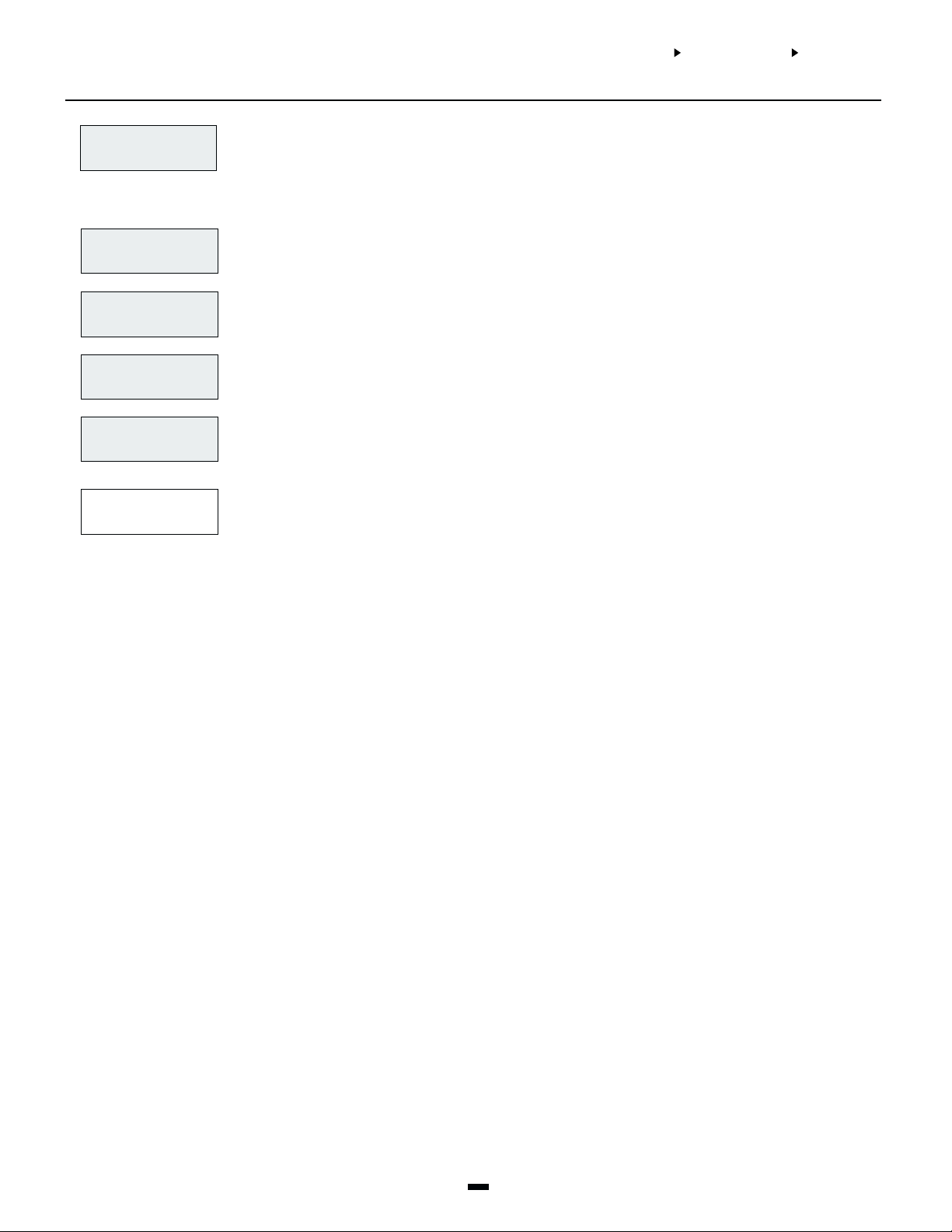
Communicator Section
SYSTEM AREASYSTEM AREA
SYSTEM AREA
SYSTEM AREASYSTEM AREA
COMMUNICATORCOMMUNICATOR
COMMUNICATOR
COMMUNICATORCOMMUNICATOR
MAIN ITEMSMAIN ITEMS
MAIN ITEMS
MAIN ITEMSMAIN ITEMS
COMMUNICATORCOMMUNICATOR
COMMUNICATOR
COMMUNICATORCOMMUNICATOR
(03)(03)
(03)
(03)(03)
All options concerning telephone line communications can be programmed, including telephone
numbers, reporting codes, account numbers and communicator options.
Main Items - Telephone #’s/Comm Format/Dialer Direction
MAIN ITEMSMAIN ITEMS
MAIN ITEMS
MAIN ITEMSMAIN ITEMS
1ST NUMBER1ST NUMBER
1ST NUMBER
1ST NUMBER1ST NUMBER
2ND NUMBER2ND NUMBER
2ND NUMBER
2ND NUMBER2ND NUMBER
3RD NUMBER3RD NUMBER
3RD NUMBER
3RD NUMBER3RD NUMBER
PGM TEL NUMBERPGM TEL NUMBER
PGM TEL NUMBER
PGM TEL NUMBERPGM TEL NUMBER
Programming for the telephone numbers of central stations the system will communicate with. The
PC6010 can call up to 3 different telephone numbers when reporting any event to a central station. The
(0)(0)
(0)
(0)(0)
second and third numbers can be used as backups if the first or second fail.
The panel will send the events programmed in the Dialer Direction section to the first telephone number.
By default, the panel sends all events through the first telephone number. See “Communicator Toggles”
(0)(0)
(0)
(0)(0)
for more details on the backup telephone numbers.
The panel will send the events programmed in the Dialer Direction section to the second telephone
number. The second telephone number can be used to as a backup for the first telephone number. See
(1)(1)
(1)
(1)(1)
“Communicator Toggles” for more details on the backup telephone numbers.
The panel will send the events programmed in the Dialer Direction section to the third telephone number.
The third telephone number can also be used as a backup for the first and/or second telephone numbers.
(2)(2)
(2)
(2)(2)
See “Communicator Toggles” for more details on the backup telephone numbers.
Programming Telephone Numbers
The total number of digits including the dial tone search and pauses must not exceed 31. Press the [*] key
(0)(0)
(0)
(0)(0)
to enter the telephone entry options menu. A “D” for dial tone search is already programmed as the first
digit.
[0] Save [1] Dial tone [2] Pause 2 Seconds [3] Pause 4 Seconds
[4] DTMF [*] [5] DTMF [#] [6] Clear Display [7] Clear to End
[0]Select Save when you are finished programming the telephone number, to store it into the system’s
memory, or press [#] when finished entering the number.
[1]Select Dial Tone to add a 2 second dial tone search to the telephone number, which will be
represented by a letter “D” on the display. When the panel does a dial tone search, it looks for dial tone
before dialing the programmed telephone number.
[2]Select Pause 2 Seconds to add a 2 second pause to the dialing sequence, which will be represented by
the letter “E” on the display.
[3]Select Pause 4 Seconds to add a 4 second display to the dialing sequence, which will be represented
by the letter ‘A‘ on the display.
[4]Select DTMF [*] to input an asterisk, represented by a ‘B‘ on the display. The dialer will output the
same frequencies as a touch tone telephone would if the [*] key were pressed. (Frequency required to
disable call waiting.)
[5]Select DTMF [#] to add a ‘#’ represented by a ‘C’ on the display. The dialer will output the same
frequencies as a touch tone telephone would if the [#] key were pressed.
[6]Select Clear Display to clear the entire telephone number.
[7]Select Clear to End to clear the display from the character where the cursor was located to the end of
the display.
NOTE: The PC6010 will only seize the telephone line if a telephone number has been programmed and
a reporting code has been entered for the event.
9
Page 12
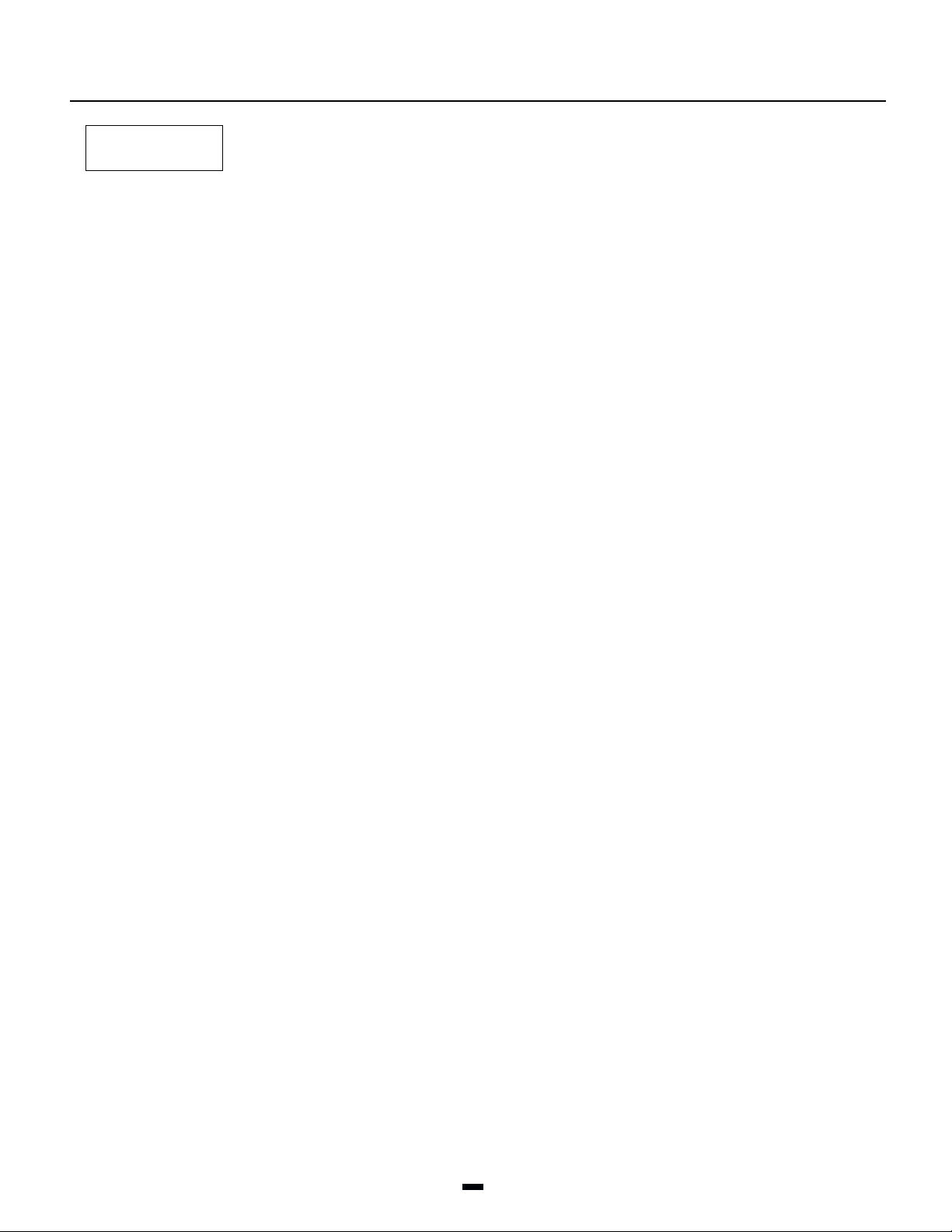
COMMS FORMATCOMMS FORMAT
COMMS FORMAT
COMMS FORMATCOMMS FORMAT
There are 2 formats in the PC6010 for communicating with the central station: SIA and Contact ID. The
system must be programmed to use the same communications format as the receiver at the central
(1)(1)
(1)
(1)(1)
station. Each format can be programmed to use automatically generated reporting codes. Please see the
“Communicator Toggles” section. The default format is SIA.
NOTE: When using the Contact ID format, only the first four digits of the account code will be used.
When using this format make sure to program the last two digits of the account code as “FF”.
Please note that any ‘0’ must be replaced with ‘A’ for any account/system ID codes.
SIA 1986 Format
The system ID codes and the customer ID codes must be six decimal digits in length. The reporting codes must be 2 digits.
NOTE: Do not program the keypad lockout reporting code or the printer buffer nearly full reporting code.
The SIA format will transmit a 6 digit account code, a 2 digit identifier code and a 2 digit reporting code. The 2 digit identifier is
preprogrammed by the PC6010. The 2 digit reporting code is programmed by the installer with any hex number from 01 to FE.
You can also program the system to automatically generate SIA reporting codes (see the Communicator Toggles section).
Please see Appendix B Reporting Codes, for a list of SIA reporting codes.
Contact ID
The System ID code and Customer ID codes must be 4 decimal digits. The reporting codes must be 2 digits. Substitute the HEX
digit “A” for the zero (0). To prevent the panel from reporting an event, the reporting code should be programmed as [00] or [FF].
NOTE: Do not program the Opening After Alarm, Buffer Nearly Full, Installer Lead In and Installer Lead Out reporting
codes.
Zone Alarms and Restorals can be programmed to send different messages to the monitoring station. For example, if the
Reporting code for zone 5 is programmed with ‘34’, the monitoring station will receive the message ‘*BURG* - ENTRY/EXIT - 5’,
where 5 is the number of the zone which has been activated. Please see Appendix B Reporting Codes, for a list of Contact ID
reporting codes.
You can also program the system to automatically generate Contact ID reporting codes (see the Communicator Toggles section).
10
Page 13
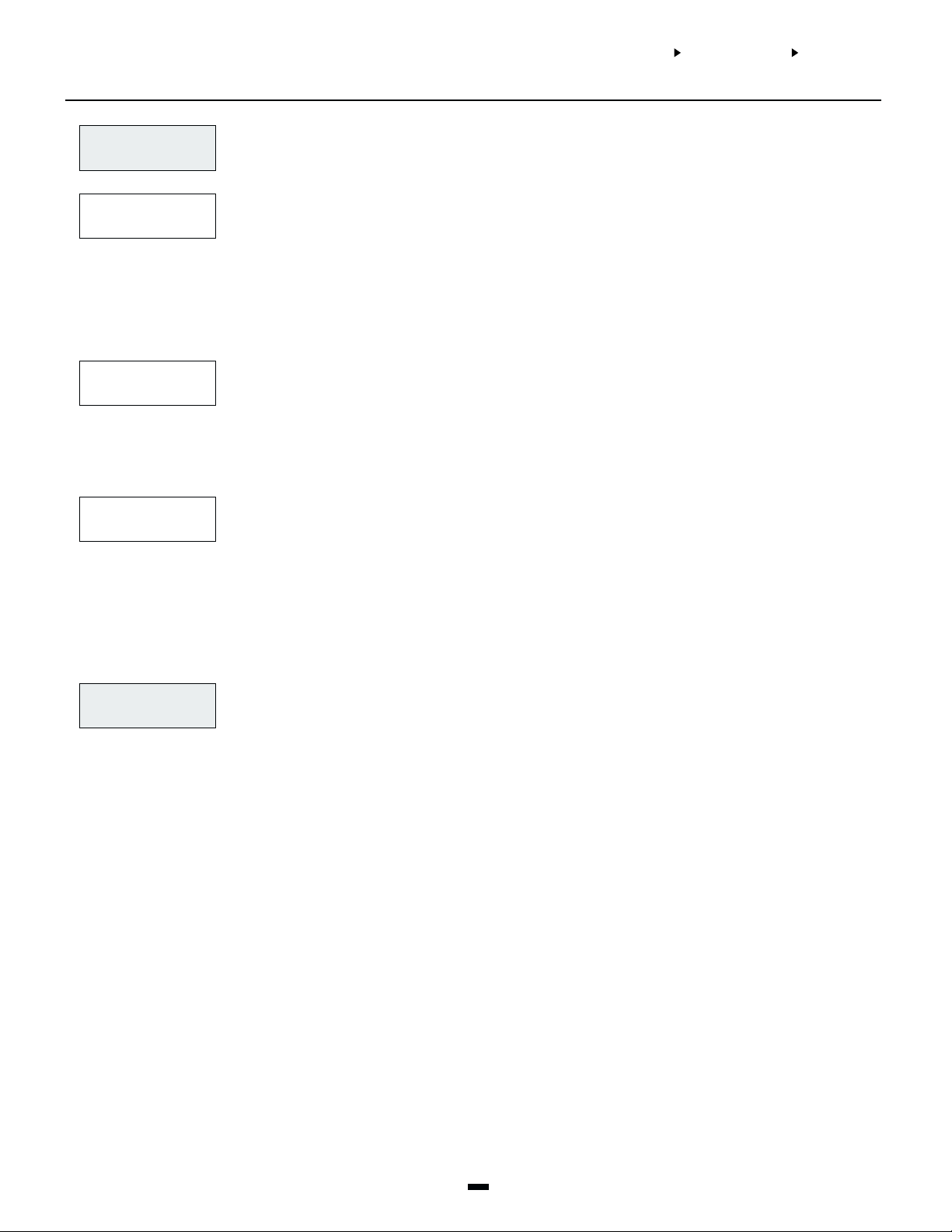
SYSTEM AREASYSTEM AREA
SYSTEM AREA
SYSTEM AREASYSTEM AREA
COMMUNICATORCOMMUNICATOR
COMMUNICATOR
COMMUNICATORCOMMUNICATOR
MAIN ITEMSMAIN ITEMS
MAIN ITEMS
MAIN ITEMSMAIN ITEMS
DIALER DIRECTIONDIALER DIRECTION
DIALER DIRECTION
DIALER DIRECTIONDIALER DIRECTION
ALARALAR
M/M/
RESTORERESTORE
ALAR
M/
RESTORE
ALARALAR
M/M/
RESTORERESTORE
OPEN/CLOSEOPEN/CLOSE
OPEN/CLOSE
OPEN/CLOSEOPEN/CLOSE
ALL OTHERSALL OTHERS
ALL OTHERS
ALL OTHERSALL OTHERS
SYSTEM ID CODESYSTEM ID CODE
SYSTEM ID CODE
SYSTEM ID CODESYSTEM ID CODE
(1)(1)
(1)
(1)(1)
(3)(3)
(3)
(3)(3)
This section determines which reporting codes are sent to the selected telephone number. All reporting
codes can be programmed to communicate to any or all of the telephone numbers. By default, all
reporting codes are sent to telephone number 1 only. See “Comms Toggles” for using telephone
numbers 2 and 3 as backup telephone numbers.
YES = The following reporting codes are transmitted to the selected telephone number. See
YY
Y
YY
“Reporting Codes” for a description of these groups of reporting codes.
• Zone Alarms & Restorals
• Zone Troubles & Restorals
• Duress Alarms & Restorals
• Module Tamper Alarms & Restorals
• Police Code Alarms & Restorals
NO = Alarm and Restoral reporting codes are not sent.
YES = The following reporting codes are transmitted to the selected telephone number. See
NN
N
NN
“Reporting Codes” for a description of these groups of reporting codes.
• Openings and Closings by Users 001-128, Users 129-1000
• Miscellaneous Openings & Closings
• Momentary / Maintained Keyswitch Openings & Closings
NO = Opening and Closing reporting codes are not sent.
YES = The following reporting codes are transmitted to the selected telephone number. See
NN
N
NN
“Reporting Codes” for a description of these groups of reporting codes.
• System Maintenance
• 6400 Maintenance
• 6204 Maintenance
• 6820 Maintenance
• 6442 Maintenance
• 6443 Maintenance
NO = All other codes are not sent.
When a reporting code is sent to the central station, a six digit account code is also sent to identify the
customer. Each area has its own account code (See “Customer ID Code”). But for reporting codes that
do not pertain to a particular area, such as AC line trouble etc., the system ID code is sent to identify the
panel. The system ID codes and the customer ID codes must be six decimal digits. The reporting code
groups that send the system ID code are:
• Module Tamper Alarms & Restorals
• System Maintenance
• 6400 Maintenance
• 6204 Maintenance
• 6820 Maintenance
• 6442 Maintenance
• 6443 Maintenance
Note: 6442 events may use the Customer ID Code or the System ID Code depending on if the event
is an area or system event.
11
Page 14

Communicator Toggles
COMMS TOGGLESCOMMS TOGGLES
COMMS TOGGLES
COMMS TOGGLESCOMMS TOGGLES
COMMS ENABLEDCOMMS ENABLED
COMMS ENABLED
COMMS ENABLEDCOMMS ENABLED
DTMF DIALINGDTMF DIALING
DTMF DIALING
DTMF DIALINGDTMF DIALING
PC IDPC ID
PC ID
PC IDPC ID
Select options relevant to the telephone line communications of the panel. Toggle options are given in
the form of a question. Use the [*] key to toggle between [Y]es and [N]o to enable or disable the feature.
(1)(1)
(1)
(1)(1)
Use the [<][>] keys to scroll through the options.
Communications are enabled?
YES = The communications function is enabled.
YY
Y
YY
NO = The communications function is disabled. No reporting codes will be transmitted to the central
station. Downloading using DLS-3 software will work with the communicator disabled.
DTMF dialing enabled?
YES = The dialer will use DTMF dialing.
YY
Y
YY
NO = The dialer will use pulse dialing.
Partial Closings Identified?
YES = When using SIA, and when a zone is bypassed, unbypasssed, disabled, or enabled, the panel will
NN
N
NN
log and transmit the appropriate SIA identifier for the event, along with the zone alarm reporting
code. This will occur whether the zone was bypassed, unpassed, disabled, or enabled manually, or
automatically when the panel is armed or disarmed. The partial closing reporting code must be
programmed for this feature to work.
NO = The panel will only send the partial closing reporting code when zones are bypassed, unbypassed,
disabled, or enabled when the area is armed. However, it will still identify the zones in the event
buffer.
NOTE: If Partial Closings are used to identify alarms or restorals, the Alarm or Restoral reporting code
must be programmed for the feature to function properly.
SYSTEM AREASYSTEM AREA
SYSTEM AREA
SYSTEM AREASYSTEM AREA
COMMUNICATORCOMMUNICATOR
COMMUNICATOR
COMMUNICATORCOMMUNICATOR
COMMS TOGGLESCOMMS TOGGLES
COMMS TOGGLES
COMMS TOGGLESCOMMS TOGGLES
PC ON AUTO ARMPC ON AUTO ARM
PC ON AUTO ARM
PC ON AUTO ARMPC ON AUTO ARM
TLM ENABLEDTLM ENABLED
TLM ENABLED
TLM ENABLEDTLM ENABLED
TLM AUD BELLTLM AUD BELL
TLM AUD BELL
TLM AUD BELLTLM AUD BELL
FTC AUD BELLFTC AUD BELL
FTC AUD BELL
FTC AUD BELLFTC AUD BELL
RINGBACKRINGBACK
RINGBACK
RINGBACKRINGBACK
Partial Closings on Auto Arming?
YES = The panel will send the partial closing reporting code to the central station when a zone is force
YY
Y
YY
armed (temporarily bypassed) by an auto arm. If the option “PC ID” is enabled, and if the panel is
programmed to transmit using SIA, the force armed zone will be identified by sending the bypass
identifier and the zone alarm reporting code after the partial closing reporting code. See the
“Zone Operation” section in the System Manual for more information on force arming.
NO = No partial closing reporting code will be sent when zones are force armed during auto arming.
Telephone Line Monitoring Enabled?
YES = The system tests for telephone line faults. If a fault is detected, the trouble is annunciated on the
YY
Y
YY
keypads. A telephone line trouble is generated when the line voltage drops below 3 volts for more
than 30 seconds.
NO = Does not test for telephone line faults.
Telephone Line Monitoring has Audible Bell Alarm?
YES = If there is a Telephone Line trouble and an area is armed, the bell outputs for the armed area will
YY
Y
YY
be activated, along with the keypad annunciation. The bell outputs are any outputs (Bell, SW Aux
or PGM) programmed for “FIRE AND BURG”, “INV FIRE/ BURG”, “BURG ONLY” and “INV BURG
ONLY”.
NO = If there is a Telephone Line trouble, the panel will annunciate the trouble at the keypad only.
Should a Failure to Communicate sound the Bells?
YES = If an area is armed, the bell outputs for the armed area will sound when the PC6010 fails to
NN
N
NN
communicate with the central station.
NO = A failure to communicate will not cause the PC6010 to sound the bells.
Enable Ringback?
YES = The Ringback option is enabled. A successful communication of a closing to the central station will
NN
N
NN
be annunciated by the keypads beeping 5 times. Only the keypads belonging to the area that sent
the communication will beep.
If communications are being sent to more than one telephone number, keypads will sound the
ringback after the event(s) have been successfully communicated to each telephone number.
NO = The Ringback option is disabled.
NOTE: Ringback must be enabled on a commercial burglar alarm system.
12
Page 15
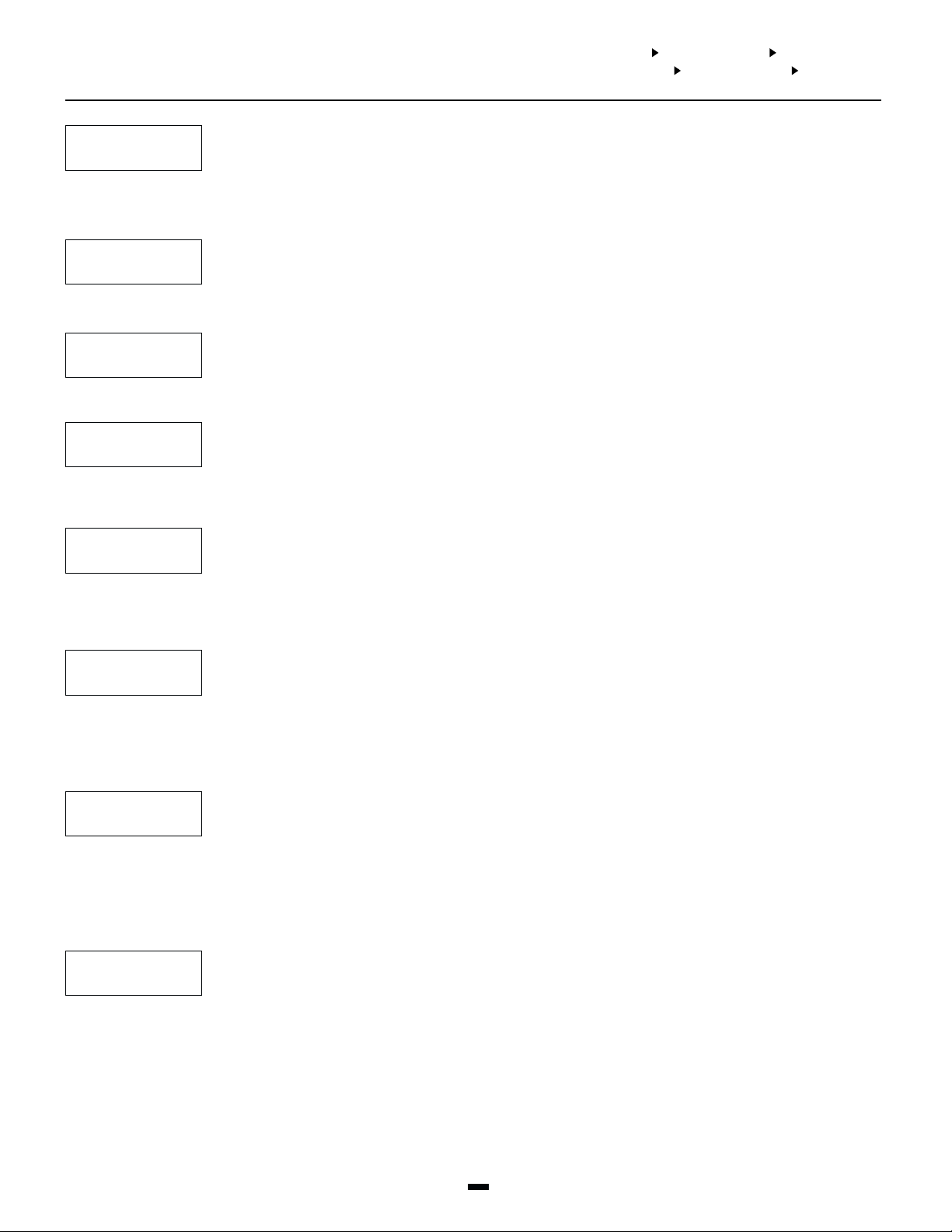
SYSTEM AREASYSTEM AREA
SYSTEM AREA
SYSTEM AREASYSTEM AREA
SYSTEM AREASYSTEM AREA
SYSTEM AREA
SYSTEM AREASYSTEM AREA
COMMUNICATORCOMMUNICATOR
COMMUNICATOR
COMMUNICATORCOMMUNICATOR
COMMUNICATORCOMMUNICATOR
COMMUNICATOR
COMMUNICATORCOMMUNICATOR
COMMS TOGGLESCOMMS TOGGLES
COMMS TOGGLES
COMMS TOGGLESCOMMS TOGGLES
COMMS MISCCOMMS MISC
COMMS MISC
COMMS MISCCOMMS MISC
RINGBACK SQUAWKRINGBACK SQUAWK
RINGBACK SQUAWK
RINGBACK SQUAWKRINGBACK SQUAWK
PERIODIC TX ?PERIODIC TX ?
PERIODIC TX ?
PERIODIC TX ?PERIODIC TX ?
EUROPE DIALEUROPE DIAL
EUROPE DIAL
EUROPE DIALEUROPE DIAL
DEFAULT DIALDEFAULT DIAL
DEFAULT DIAL
DEFAULT DIALDEFAULT DIAL
PH 1-2 BACKUPPH 1-2 BACKUP
PH 1-2 BACKUP
PH 1-2 BACKUPPH 1-2 BACKUP
PH 1-3 BACKUPPH 1-3 BACKUP
PH 1-3 BACKUP
PH 1-3 BACKUPPH 1-3 BACKUP
PH 2-3 BACKUPPH 2-3 BACKUP
PH 2-3 BACKUP
PH 2-3 BACKUPPH 2-3 BACKUP
AUTO SIAAUTO SIA
AUTO SIA
AUTO SIAAUTO SIA
Ringback squawk enabled?
YES = Ringback Squawk option is enabled. If both Ringback and Ringback Squawk are enabled, then after
NN
N
NN
a successful communication of a closing, the Fire/Burg, Inv Fire/Burg, Burg and Invert Burg outputs
for that area will squawk 4 times.
NO = Ringback Squawk option is disabled.
NOTE: Ringback must be enabled for this feature to function.
Periodic Test Transmission?
YES = The panel will send a test transmission to the central station. See “TEST CODE TX” for information
NN
N
NN
on programming the time of day, and the frequency the code is sent. See “SYSTEM MAINT” for
programming the reporting code.
NO = The panel will not send a test transmission.
European Dialing?
YES = When the communicator is pulse dialing, the contact closure to the telephone line is made in a 67/33
NN
N
NN
make/break ratio. This is the European and ACA standard method of dialing.
NO = The contact closure to the telephone line is made in a 60/40 make/break ratio. This is the American/
Canadian standard method of dialing.
Dial if No Dial Tone Present?
YES = If the first attempt by the panel to call the central station fails, on every subsequent attempt the
YY
Y
YY
panel will dial regardless of the presence of dial tone.
NO = If a ‘D’ for dial tone search precedes the telephone number, the panel will not dial if a dial tone is
not present. See “PGM TEL NUMBER” for programming the telephone numbers with dial tone
search.
Telephone #2 backs up Telephone #1?
YES = The PC6010 will send the reporting codes to the 2nd telephone number if the 1st telephone
NN
N
NN
number fails to communicate with the central station after the programmed number of attempts. If
you enable this option, you should disable the dialer directions for the 2nd telephone number.
Otherwise the reporting codes will be sent to the 2nd telephone number, whether the 1st number
failed or not.
NO = Disabled. The 2nd telephone number does NOT back up the 1st telephone number.
Telephone #3 backs up Telephone #1?
YES = The PC6010 will send reporting codes to the 3rd telephone number, if the 1st telephone number
NN
N
NN
fails to communicate with the central station after the programmed number of attempts. If you
enable this option, you should disable the dialer directions for the 3rd telephone number.
Otherwise the reporting codes will be sent to the 3rd telephone number, whether the 1st number
failed or not. If “PH 1-2 BACKUP” is also enabled, then when 1st telephone number fails the
reporting codes will be sent to both the 2nd and 3rd telephone number.
NO = Disabled. The 3rd telephone number does NOT back up the 1st telephone number.
Telephone #3 backs up Telephone #2?
YES = The PC6010 will send the reporting codes to the 3rd telephone number, if the 2nd telephone
NN
N
NN
number fails to communicate with the central station after the programmed number of attempts. If
you enable this option, you should disable the dialer directions for the 3rd telephone number.
Otherwise the reporting codes will be sent to the 3rd telephone number, whether the 2nd number
failed or not. If “PH 1-2 BACKUP” is also enabled, then when 1st telephone number fails, the
reporting codes will be sent to the 2nd telephone number. If the 2nd telephone number fails, the
reporting codes will then be sent to the 3rd telephone number.
NO = Disabled. The 3rd telephone number does NOT back up the 2nd telephone number.
Auto SIA?
YES = If the SIA format is selected, the panel can be programmed to automatically generate all zone and
NN
N
NN
user code numbers, thus eliminating the need to program these items.
If the “Auto SIA” toggle option is enabled, the panel will operate as follows: If an event’s reporting
code is programmed as [00], the panel will not attempt to call the central station. If the reporting
code for an event is programmed as anything from [01] to [FF], the panel will automatically generate
the zone or user code number. See Appendix B for a list of the codes which will be transmitted.
The Communicator Call Direction options can be used to disable the reporting of events such as
openings and closings.
NO = The panel will operate as follows: If an event’s reporting code is programmed as [00] or [FF], the
panel will not attempt to call central station. If the reporting code for an event is programmed as
anything from [01] to [FE], the panel will send the programmed reporting code.
13
Page 16
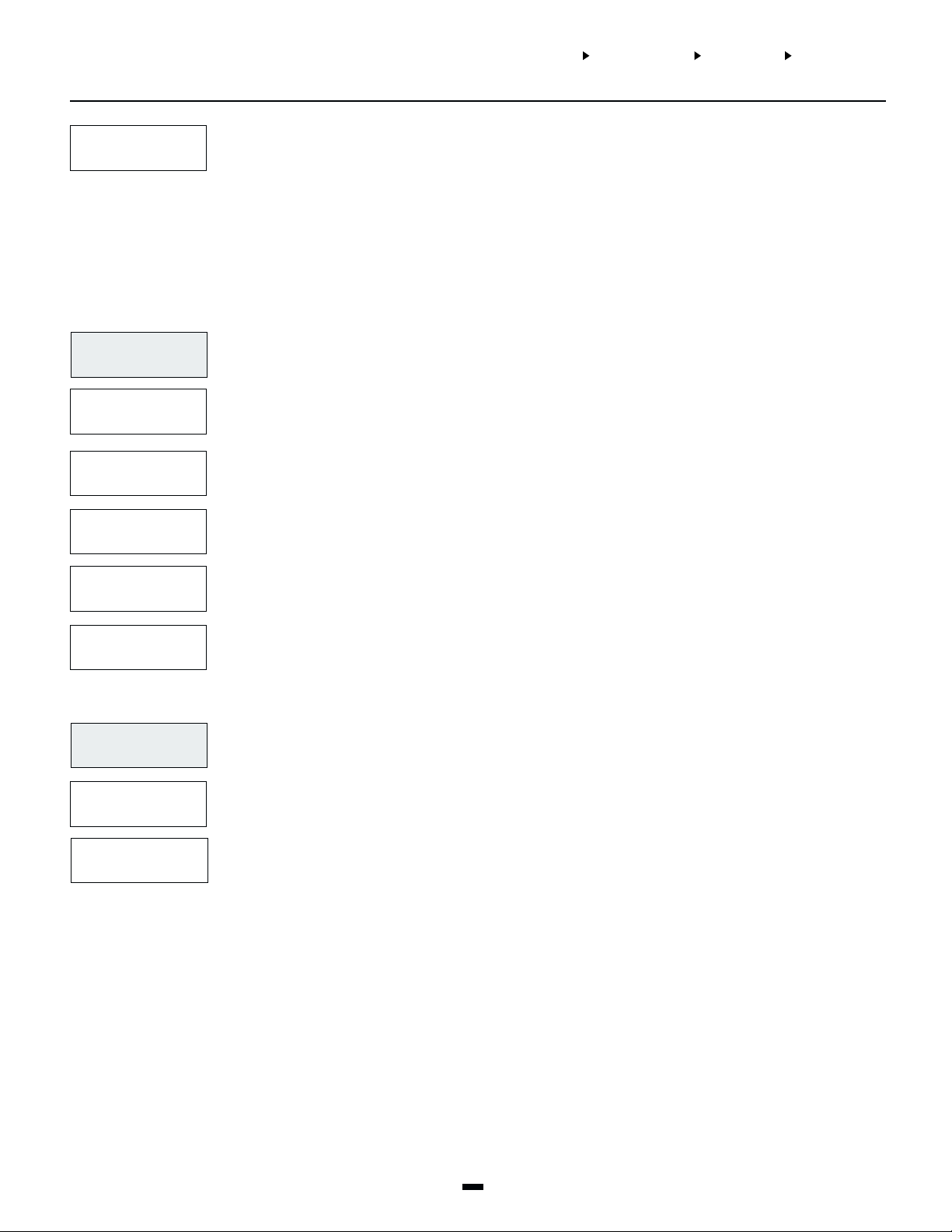
SYSTEM AREASYSTEM AREA
SYSTEM AREA
SYSTEM AREASYSTEM AREA
COMMUNICATORCOMMUNICATOR
COMMUNICATOR
COMMUNICATORCOMMUNICATOR
COMMS MISC COMMS MISC
COMMS MISC
COMMS MISC COMMS MISC
TEST CODE TXTEST CODE TX
TEST CODE TX
TEST CODE TXTEST CODE TX
AUTO CONTACT IDAUTO CONTACT ID
AUTO CONTACT ID
AUTO CONTACT IDAUTO CONTACT ID
Auto Contact ID?
YES = If the Auto Contact ID option is enabled, the panel will operate as follows: If an event’s reporting
NN
N
NN
code is programmed as [00], the panel will not attempt to call the central station. If the reporting
code for an event is programmed as anything from [01] to [FF], the panel will automatically generate
the zone or access code number. See Appendix B for a list of the codes which will be transmitted.
The panel will automatically generate all zone and access code numbers, eliminating the need to
program these items.
NO = The panel will operate as follows: If an event’s reporting code is programmed as [00] or [FF], the
panel will not attempt to call central station. If the reporting code for an event is programmed as
anything from [01] to [FE], the panel will send the programmed reporting code.
Communicator Miscellaneous
COMMS MISCCOMMS MISC
COMMS MISC
COMMS MISCCOMMS MISC
MAX. ATTEMPTS 1MAX. ATTEMPTS 1
MAX. ATTEMPTS 1
MAX. ATTEMPTS 1MAX. ATTEMPTS 1
MAX. ATTEMPTS 2MAX. ATTEMPTS 2
MAX. ATTEMPTS 2
MAX. ATTEMPTS 2MAX. ATTEMPTS 2
MAX. ATTEMPTS 3MAX. ATTEMPTS 3
MAX. ATTEMPTS 3
MAX. ATTEMPTS 3MAX. ATTEMPTS 3
AC FAIL TX DELAYAC FAIL TX DELAY
AC FAIL TX DELAY
AC FAIL TX DELAYAC FAIL TX DELAY
ZONE TX DELAYZONE TX DELAY
ZONE TX DELAY
ZONE TX DELAYZONE TX DELAY
Program other options relating to the communications of the panel.
(2)(2)
(2)
(2)(2)
Program the number of dialing attempts from 000 to 255 that the panel will make before a Failure To
Communicate (FTC) trouble occurs for telephone number one. The default number of attempts is 010.
(0)(0)
(0)
(0)(0)
NOTE: Do not program this section with 000.
Program the number of dialing attempts from 000 to 255 that the panel will make before a Failure To
Communicate (FTC) trouble occurs for telephone number two. The default number of attempts is 010.
(1)(1)
(1)
(1)(1)
NOTE: Do not program this section with 000.
Program the number of dialing attempts from 000 to 255 that the panel will make before a Failure To
Communicate (FTC) trouble occurs for telephone number three. The default number of attempts is 010.
(2)(2)
(2)
(2)(2)
NOTE: Do not program this section with 000.
Enter the time in minutes, that an AC trouble on the main panel must be present, before the AC trouble
reporting code will be logged or communicated. Valid entries are from 000 to 255. The default setting is
(3)(3)
(3)
(3)(3)
060.
Enter the time in seconds that the panel will delay the communication of a zone alarm. Valid entries are
from 000 to 255. The default setting is 000. If the panel is disarmed within the programmed time, no alarm
(4)(4)
(4)
(4)(4)
communication will be sent. See “TX DELAY?” under zone toggle options to enable the transmission delay
on each zone.
Test Code Transmission
TEST CODE TXTEST CODE TX
TEST CODE TX
TEST CODE TXTEST CODE TX
SET CYCLE DAYSSET CYCLE DAYS
SET CYCLE DAYS
SET CYCLE DAYSSET CYCLE DAYS
SET 24HR TIMESET 24HR TIME
SET 24HR TIME
SET 24HR TIMESET 24HR TIME
Test Code Transmission. To have the panel send test transmissions, you must program the time of day, the
number of days between test transmissions and the test transmission reporting code. You must also enable
(5)(5)
(5)
(5)(5)
the “PERIODIC TX?” communications toggle option.
Enter the number of days between test code communications. Valid entries are from 001 to 255. The
default setting is 030.
(0)(0)
(0)
(0)(0)
Enter the time of day the panel will send the test code. Program the time in 24-hour format HH:MM. The
default setting is 0000.
(1)(1)
(1)
(1)(1)
14
Page 17

Reporting Codes
REPORTING CODESREPORTING CODES
REPORTING CODES
REPORTING CODESREPORTING CODES
ZONE ALARMZONE ALARM
ZONE ALARM
ZONE ALARMZONE ALARM
(00)(00)
(00)
(00)(00)
Reporting codes are 2 digit codes which are sent to the receiver at the central station, along with the area ID
code for each transmission. They identify the type of alarm, and other events to the central station. Once you
(3)(3)
(3)
(3)(3)
have selected which group of reporting codes to program, use the arrow keys to scroll through the
reporting codes. Please see Appendix B for a table of recommended Contact ID reporting codes, and
automatically generated SIA reporting codes.
Enter a 2-digit number for each code you need to program. To disable a reporting code, program it with FF
(default setting). To enter Hex digits, press the [*] key when entering the code, to call up the Hex digit entry
menu, and to “Save and Exit” from the Reporting Codes menu.
For example: to enter AB, press [*][1][*][2]
Alarm Reporting Codes for Zones 001 to 256. Momentary and maintained arm zones will send the
reporting code programmed in this section for a closing. All reporting codes are programmed as [FF] at
default.
SYSTEM AREASYSTEM AREA
SYSTEM AREA
SYSTEM AREASYSTEM AREA
to enter A2, press [*][1][2]
COMMUNICATORCOMMUNICATOR
COMMUNICATOR
COMMUNICATORCOMMUNICATOR
REPORTING CODESREPORTING CODES
REPORTING CODES
REPORTING CODESREPORTING CODES
ZONE RESTOREZONE RESTORE
ZONE RESTORE
ZONE RESTOREZONE RESTORE
ZONE TROUBLEZONE TROUBLE
ZONE TROUBLE
ZONE TROUBLEZONE TROUBLE
ZONE TROB.RESTZONE TROB.REST
ZONE TROB.REST
ZONE TROB.RESTZONE TROB.REST
MOD TAMP ALARMMOD TAMP ALARM
MOD TAMP ALARM
MOD TAMP ALARMMOD TAMP ALARM
PC6501 KEYPADSPC6501 KEYPADS
PC6501 KEYPADS
PC6501 KEYPADSPC6501 KEYPADS
PC6400 RS-232PC6400 RS-232
PC6400 RS-232
PC6400 RS-232PC6400 RS-232
PC6108 ZONE EXPPC6108 ZONE EXP
PC6108 ZONE EXP
PC6108 ZONE EXPPC6108 ZONE EXP
PC6216 16 PC6216 16
PC6216 16
PC6216 16 PC6216 16
(01)(01)
(01)
(01)(01)
(02)(02)
(02)
(02)(02)
(03)(03)
(03)
(03)(03)
(04)(04)
(04)
(04)(04)
O/O/
O/
O/O/
Restoral Reporting Codes for Zones 001 to 256. The zone restoral will be sent to the central station when a user
clears the alarm. Momentary and maintained arm zones will send the reporting code programmed in this section
for an opening. All reporting codes are programmed as [FF] at default.
Zone Trouble Reporting codes for zones 001 to 256. The system will send zone trouble reporting codes (if
programmed) when there is a zone trouble on standard fire and auto verifying fire zones, or when a tamper
occurs on other zone types. All reporting codes are programmed as [FF] at default.
Zone Trouble Restoral Reporting codes for zones 001 to 256. The system will send zone trouble reporting
codes (if programmed) when zone troubles are restored on standard fire and auto verifying fire zones, or when
tampers are restored on other zone types. All reporting codes are programmed as [FF] at default.
Program reporting codes for tamper alarms on modules.
There are 64 keypad tamper alarm reporting codes, one for each keypad that can be enrolled on the
system.
(0)(0)
(0)
(0)(0)
This is the PC6400 tamper alarm reporting code.
(1)(1)
(1)
(1)(1)
There are 30 reporting codes for tamper alarms on PC6108 zone expansion modules. The maximum
number of expansion modules you will use is 30. (30 x 8 zones = 240 zones + 16 zones on the main panel
(2)(2)
(2)
(2)(2)
= 256 zones)
PP
P
PP
There are 9 module tamper alarm reporting codes, one for each PC6216 module that can be enrolled onto
(3)(3)
(3)
the system.
(3)(3)
PC6204 O/PPC6204 O/P
PC6204 O/P
PC6204 O/PPC6204 O/P
PC6820 ACCESSPC6820 ACCESS
PC6820 ACCESS
PC6820 ACCESSPC6820 ACCESS
PC6442 APUPC6442 APU
PC6442 APU
PC6442 APUPC6442 APU
PC6443 ODSPC6443 ODS
PC6443 ODS
PC6443 ODSPC6443 ODS
There are 16 module tamper alarm reporting codes, one for each PC6204 module that can be enrolled onto
the system.
(4)(4)
(4)
(4)(4)
There are 16 module tamper alarm reporting codes sections, one for each PC6820 Access Control module
that can be enrolled on the system.
(5)(5)
(5)
(5)(5)
This is the PC6442 tamper alarm reporting code.
(6)(6)
(6)
(6)(6)
This is the PC6443 tamper alarm reporting code.
(7)(7)
(7)
(7)(7)
15
Page 18

MOD TAMP RESTOREMOD TAMP RESTORE
MOD TAMP RESTORE
MOD TAMP RESTOREMOD TAMP RESTORE
(05)(05)
(05)
(05)(05)
Reporting Codes for the restoral of module tampers.
PC6501 KEYPADSPC6501 KEYPADS
PC6501 KEYPADS
PC6501 KEYPADSPC6501 KEYPADS
PC6400 RS-232PC6400 RS-232
PC6400 RS-232
PC6400 RS-232PC6400 RS-232
PC6108 ZONE EXPPC6108 ZONE EXP
PC6108 ZONE EXP
PC6108 ZONE EXPPC6108 ZONE EXP
PC6216 16 PC6216 16
PC6216 16
PC6216 16 PC6216 16
PC6204 O/PPC6204 O/P
PC6204 O/P
PC6204 O/PPC6204 O/P
PC6820 ACCESSPC6820 ACCESS
PC6820 ACCESS
PC6820 ACCESSPC6820 ACCESS
PC6442 APUPC6442 APU
PC6442 APU
PC6442 APUPC6442 APU
PC6443 ODSPC6443 ODS
PC6443 ODS
PC6443 ODSPC6443 ODS
O/O/
O/
O/O/
PP
P
PP
There are 64 keypad tamper restoral reporting codes, one for each keypad that can be enrolled onto
the system.
(0)(0)
(0)
(0)(0)
This is the PC6400 tamper restoral reporting code.
(1)(1)
(1)
(1)(1)
There are 30 reporting codes for tamper restorals on PC6108 zone expansion modules. The maximum
number of expansion modules you will use is 30.
(2)(2)
(2)
(2)(2)
There are 9 tamper restoral reporting codes, one for each PC6216 module that can be enrolled onto the
system.
(3)(3)
(3)
(3)(3)
There are 16 module tamper restoral reporting codes, one for each PC6204 module that can be enrolled
onto the system.
(4)(4)
(4)
(4)(4)
There are 16 module tamper alarm restoral reporting codes sections, one for each PC6820 Access Control
module that can be enrolled on the system.
(5)(5)
(5)
(5)(5)
This is the PC6442 tamper restoral reporting code.
(6)(6)
(6)
(6)(6)
This is the PC6443 tamper restoral reporting code.
(7)(7)
(7)
(7)(7)
CLOSINGSCLOSINGS
CLOSINGS
CLOSINGSCLOSINGS
USERS 1-128USERS 1-128
USERS 1-128
USERS 1-128USERS 1-128
MISC CLOSINGSMISC CLOSINGS
MISC CLOSINGS
MISC CLOSINGSMISC CLOSINGS
CLOSING 129-1000CLOSING 129-1000
CLOSING 129-1000
CLOSING 129-1000CLOSING 129-1000
PARTIAL CLOSINGPARTIAL CLOSING
PARTIAL CLOSING
PARTIAL CLOSINGPARTIAL CLOSING
AUTOARM ABORTAUTOARM ABORT
AUTOARM ABORT
AUTOARM ABORTAUTOARM ABORT
AUTOARM CLOSINGAUTOARM CLOSING
AUTOARM CLOSING
AUTOARM CLOSINGAUTOARM CLOSING
6442 APS CLOSING6442 APS CLOSING
6442 APS CLOSING
6442 APS CLOSING6442 APS CLOSING
(06)(06)
(06)
(06)(06)
(07)(07)
(07)
(07)(07)
Reporting Codes for Closings.
Reporting codes for users 0001-0128. See “Miscellaneous Closings” for additional users.
Miscellaneous Reporting Codes for Closings.
Closing 129 - 1000 - This reporting code will be sent when any user code from 0129-1000 is used to
arm an area. In order to identify the user which armed the area the panel will first perform a “User
Log” for the user that armed the area and then log/transmit the Closing 129-1000 reporting code.
If an area auto-arms, and some zones were open, the system will force arm the open zones. The
system will send the partial closing reporting code to the central station, along with the alarm
reporting codes of the zones that are open. The partial closing reporting code will also be transmitted
if zones were manually bypassed.
If automatic arming is cancelled, this reporting code will be sent.
When the system auto-arms, the panel will send the auto-arm reporting code to the central station.
The system sends this reporting code when area(s) are closed by the APS software.
6443 ODS CLOSING6443 ODS CLOSING
6443 ODS CLOSING
6443 ODS CLOSING6443 ODS CLOSING
The system sends this reporting code when area(s) are closed by the ODS software.
16
Page 19

SYSTEM AREASYSTEM AREA
SYSTEM AREA
SYSTEM AREASYSTEM AREA
COMMUNICATORCOMMUNICATOR
COMMUNICATOR
COMMUNICATORCOMMUNICATOR
REPORTING CODESREPORTING CODES
REPORTING CODES
REPORTING CODESREPORTING CODES
KEYPAD LOCKOUTKEYPAD LOCKOUT
KEYPAD LOCKOUT
KEYPAD LOCKOUTKEYPAD LOCKOUT
OPENINGSOPENINGS
OPENINGS
OPENINGSOPENINGS
USERS 1-128USERS 1-128
USERS 1-128
USERS 1-128USERS 1-128
MISC OPENINGSMISC OPENINGS
MISC OPENINGS
MISC OPENINGSMISC OPENINGS
OPENING 129-1000OPENING 129-1000
OPENING 129-1000
OPENING 129-1000OPENING 129-1000
OPEN AFTER ALARMOPEN AFTER ALARM
OPEN AFTER ALARM
OPEN AFTER ALARMOPEN AFTER ALARM
OPEN AUTOMATICOPEN AUTOMATIC
OPEN AUTOMATIC
OPEN AUTOMATICOPEN AUTOMATIC
6442 APS OPENING6442 APS OPENING
6442 APS OPENING
6442 APS OPENING6442 APS OPENING
(08)(08)
(08)
(08)(08)
(09)(09)
(09)
(09)(09)
If a user enters too many incorrect access codes (see “Total Bad Codes” under “Keypad Lockout
Options” for programming the number of incorrect code entries), the keypad will be locked out,
preventing anyone from attempting to enter any more access codes. When keypad lockout occurs, the
keypad lockout reporting code is sent to the central station.
Reporting Codes for Openings.
Reporting codes for users 0001-0128. See “Miscellaneous Openings” for additional users.
Miscellaneous Reporting Codes for Openings.
Opening 129 - 1000 - This reporting code will be sent when any user code from 0129-1000 is used to
disarm an area. In order to identify the user which disarmed the area the panel will first perform a
“User Log” for the user, and then log/transmit the Opening 129-1000 reporting code.
Miscellaneous Reporting Codes for Openings.
Opening After Alarms Reporting Code -The system sends this code to the central station when the
system is disarmed after there was an alarm.
Open Automatic - This reporting code will be sent any time an area on the system is autodisarmed.
The system sends this reporting code when area(s) are opened by the APS software.
6443 ODS OPENING6443 ODS OPENING
6443 ODS OPENING
6443 ODS OPENING6443 ODS OPENING
SYSTEM MAINTSYSTEM MAINT
SYSTEM MAINT
SYSTEM MAINTSYSTEM MAINT
(10)(10)
(10)
(10)(10)
The system sends this reporting code when area(s) are opened by the ODS software.
System Maintenance Reporting Codes. There are 27 reporting codes for events relating to the operation and
maintenance of the system. The reporting codes are:
• Battery Trouble and Battery Restoral - If the battery voltage on the PC6010 main panel is weak,
disconnected or if the battery fuse fails, a battery trouble occurs, and the battery trouble reporting code is
sent. When the battery voltage and fuse are restored, the battery restoral code is sent. See the “Viewing
Fault Conditions” section in the System Manual.
• AC Line Trouble and AC Line Restoral - If the incoming AC voltage to the AC terminals fails, an AC
trouble occurs and the AC trouble reporting code is sent to the central station after the AC Fail Tx Delay
has elapsed (see “AC FAIL TX DELAY”). When the incoming AC is restored, the AC restoral reporting code
is sent to the central station. See the “Viewing Fault Conditions” section in the System Manual.
• Main Bell Trouble and Main Bell Restoral - If a bell trouble occurs, either from the bell fuse failure or the
open bell terminals, the Main Bell Trouble reporting code will be sent to the central station. When the
trouble condition is restored, the Main Bell Restoral reporting code will be transmitted.
• Main Aux Trouble and Main Aux Restoral - If an auxiliary voltage supply trouble occurs, the Main Aux
Trouble reporting code is transmitted, and when the auxiliary voltage supply is restored, the Main Aux
Restoral code is transmitted.
• Ebus Low Power and Ebus Low Power Restoral - When a module on the system has low power, the
Ebus Low Pwr reporting code will be transmitted. When the power is fully restored, the Ebus Restoral
reporting code will be sent.
• Ebus Comm Fault and Ebus Comm Restoral - When the system loses communication with a module, the
Ebus Trouble reporting code will be transmitted, and when communications resume the Ebus Restoral
reporting code will be sent.
• Backbone Trouble and Backbone Restoral - When the system loses communication with a backbone
module, the Backbone Trouble reporting code will be transmitted, and when communications resume the
Backbone Restoral reporting code will be sent.
• TLM Failure - A TLM reporting code will be sent over the backbone when a TLM trouble occurs.
17
Page 20

6204 MOD MAINT6204 MOD MAINT
6204 MOD MAINT
6204 MOD MAINT6204 MOD MAINT
6820 MOD MAINT6820 MOD MAINT
6820 MOD MAINT
6820 MOD MAINT6820 MOD MAINT
6400 MOD MAINT6400 MOD MAINT
6400 MOD MAINT
6400 MOD MAINT6400 MOD MAINT
6442 MOD MAINT6442 MOD MAINT
6442 MOD MAINT
6442 MOD MAINT6442 MOD MAINT
6443 MOD MAINT6443 MOD MAINT
6443 MOD MAINT
6443 MOD MAINT6443 MOD MAINT
(11)(11)
(11)
(11)(11)
(12)(12)
(12)
(12)(12)
(13)(13)
(13)
(13)(13)
(14)(14)
(14)
(14)(14)
(15)(15)
(15)
(15)(15)
• TLM Restoral - If there is a telephone line trouble, the PC6010 will not be able to communicate with the
central station until the telephone line is restored. When the line is restored, the system sends TLM
Restoral reporting code.
• FTC Restoral - If a failure to communicate trouble occurs, where the PC6010 could not get through to the
central station, the next time the panel attempts to communicate and is successful, it will also transmit the
FTC restoral reporting code.
• Periodic Test - This is the reporting code that is sent to the central station to test communications.
• Buf Near Full - This reporting code is sent only if a printer is not being used, or the printer is off line for
2500 events.
• User System Test - When the user does a communications test, the User System Test reporting code is
sent to the central station to test communications.
• Walk Test Enable and Walk Test Disable - When Walk Test mode is entered the system sends the walk
test enable code. When the walk test is ended, the system sends the walk test disable code.
• DLS Lead In and DLS Lead Out - If the DLS Lead In reporting code is to be used the DLS callback feature
must be enabled. (See “DLS callback” under “DLS Toggles”).
When a computer calls the PC6010 panel, after connection is made, both the panel and the computer will
hang up the telephone line. The panel will then transmit the DLS Lead In reporting code to the central
station. The panel will then call the computer and begin downloading. When the computer is finished
downloading to the panel, they will both hang up the telephone line, and the PC6010 will transmit the
DLS Lead Out reporting code to the central station.
NOTE: DLS Lead In/Out reporting code is only sent for DLS Call Back.
• Ins Lead In and Ins Lead Out - The Installer's Lead In reporting code is sent to the central station when an
installer enters the [*][8] installer’s programming mode. The Lead Out code is sent when the installer leaves
[*][8] installer’s programming.
• Links Test - If this code is programmed and Links Test Transmission is enabled (see Links Toggles), this
reporting code will be sent via the Links unit. This code will never be sent through the regular telephone
line.
The PC6204 module maintenance reporting code section has reporting codes for sixteen modules, with 6
codes for each module, for a total of 96 reporting codes. The 6 codes for each module are Battery Trouble,
AC Line Trouble, Aux Supply Trouble, Battery Restoral, AC Line Restoral and Aux Supply Restoral. These
reporting codes are similar to the system maintenance reporting codes for the PC6010 main panel.
The PC6820 module maintenance reporting code section contains reporting codes for sixteen modules,
with 6 codes for each module, in total 96 reporting codes. The reporting codes for each module are: Battery
Trouble, AC Line Trouble, AUX Supply Trouble, Battery Trouble Restore, AC Line Restore, and AUX Suuply
Restore. The AC and DC trouble reporting codes will be transmitted when those trouble conditions occur.
The PC6820 trouble will be transmitted for any of the following conditions - Lock Device Failure, Aux Supply
Trouble, Reader supply trouble. These events are individually logged to the event buffer but this reporting
code will be sent to identify that one of these trouble conditions exists for the module. In order for the
specific problem to be located the event buffer should be uploaded or checked with the on-site printer/
viewable keypad buffer.
The PC6400 module maintenance reporting code section has 2 reporting codes, RS-232 Trouble and RS232 Restoral. If there is a problem that the RS-232 cannot transmit, the RS-232 Trouble reporting code is
sent to the central station. When the problem is cleared, and the RS-232 has successfully transmitted, the
RS-232 restoral is sent to the central station.
The PC6442 module maintenance reporting code section has 8 reporting codes for the PC6442 module.
The 8 codes are Battery Trouble, AC Line Trouble, Aux Supply Trouble, Battery Restoral, AC Line Restoral,
Aux Supply Restoral, RS232 Communications Trouble, and RS232 Communications Restoral. These
reporting codes are similar to the system maintenance reporting codes for the PC6010 main panel.
The PC6443 module maintenance reporting code section has 8 reporting codes for the PC6443 module.
The 8 codes are Battery Trouble, AC Line Trouble, Aux Supply Trouble, Battery Restoral, AC Line Restoral,
Aux Supply Restoral, RS232 Communications Trouble, and RS232 Communications Restoral. These
reporting codes are similar to the system maintenance reporting codes for the PC6010 main panel.
18
Page 21

SYSTEM AREASYSTEM AREA
SYSTEM AREA
SYSTEM AREASYSTEM AREA
COMMUNICATORCOMMUNICATOR
COMMUNICATOR
COMMUNICATORCOMMUNICATOR
REPORTING CODESREPORTING CODES
REPORTING CODES
REPORTING CODESREPORTING CODES
POLICE CODE ALARMPOLICE CODE ALARM
POLICE CODE ALARM
POLICE CODE ALARMPOLICE CODE ALARM
POLICE CODE RESTPOLICE CODE REST
POLICE CODE REST
POLICE CODE RESTPOLICE CODE REST
DURESS CODESDURESS CODES
DURESS CODES
DURESS CODESDURESS CODES
(16)(16)
(16)
(16)(16)
(17)(17)
(17)
(17)(17)
(18)(18)
(18)
(18)(18)
Police Code Alarm is an additional alarm notification feature. When a zone on an armed area goes into
alarm, a timer (Police Code Time - see “System Times”) will begin. If during this time a second zone goes
into alarm, the area’s Police Code Alarm Reporting code will be transmitted (there is a Police Code Alarm
reporting code for each area). Any outputs programmed as Police Code for the area will also activate.
Additional police codes will only be sent once the police code restore has been transmitted for that area
(see “Police Code Restoral”).
Police Code Alarm will only function for burglary zones and only while the area is armed. This includes 24
hour Burg zones (24 Bell, Bell/Buzz, and Buzzer, Seismic Zone) The only zones that will activate the police
code are the following; Standard Delay; Auxiliary Delay; instant; interior; Interior Home Away; Delay Home
Away; 24 Hr Bell; 24 Hr Bell/Buzz; 24 Hr Buzzer; and the Seismic zones.
The Police Code Restoral will be transmitted when all alarms are cleared from the area. A second police
code will only be sent once the Police Code Restore has been transmitted for that area.
Duress Code Alarm. This reporting code will be sent when a duress code is entered from any area
keypad.
Duress Code Restoral. This reporting code will be sent when the duress alarm has been acknowledged
by a user on any area. When you program the Duress Restoral Reporting code, you should use a
different reporting code than the duress alarm reporting code. This allows the Duress Restoral to
be Identified.
19
Page 22

Links Module
SYSTEM AREASYSTEM AREA
SYSTEM AREA
SYSTEM AREASYSTEM AREA
LINKS MODULELINKS MODULE
LINKS MODULE
LINKS MODULELINKS MODULE
LINKS MODULELINKS MODULE
LINKS MODULE
LINKS MODULELINKS MODULE
(4)(4)
(4)
(4)(4)
These section options are relevant to the LINKS1000 operation.
NOTE: Dial Tone Search must be included in the land phone number. See ‘Main Item’ for programming details.
1ST NUMBER1ST NUMBER
1ST NUMBER
1ST NUMBER1ST NUMBER
2ND NUMBER2ND NUMBER
2ND NUMBER
2ND NUMBER2ND NUMBER
3RD NUMBER3RD NUMBER
3RD NUMBER
3RD NUMBER3RD NUMBER
DLS NUMBERDLS NUMBER
DLS NUMBER
DLS NUMBERDLS NUMBER
(0)(0)
(0)
(0)(0)
(1)(1)
(1)
(1)(1)
(2)(2)
(2)
(2)(2)
(3)(3)
(3)
(3)(3)
Phone Number 1. If the LINKS1000 module is enabled on the PC6010, this number will be used to back up
the land line first number should the telephone line fail.
Phone Number 2. If the LINKS1000 module is enabled on the PC6010, this number will be used to back up
the land line second number should the telephone line fail.
Phone Number 3. If the LINKS1000 module is enabled on the PC6010, this number will be used to back up
the land line third number should the telephone line fail.
This number is used if downloading is to be done or backed up with the LINKS1000 unit.
Enter the telephone number for the downloading computer if User Call Up, Periodic DLS, or DLS
Callback is enabled. See “PGM TEL NUMBER” for entering a telephone number and options when
programming the phone number. See the “Communicator Options” section of this manual for
instructions on programming telephone numbers.
LINKS TOGGLESLINKS TOGGLES
LINKS TOGGLES
LINKS TOGGLESLINKS TOGGLES
(4)(4)
(4)
(4)(4)
This section contains all options related to the use of the LINKS1000 module.
LINKS module enabled?
LINKS MODULELINKS MODULE
LINKS MODULE
LINKS MODULELINKS MODULE
YES = The LINKS1000 module enabled. This selection must be enabled in order for the LINKS1000 unit to
NN
N
NN
operate.
NO = LINKS1000 module disabled.
NOTE: Once the LINKS1000 module is selected the Main PGM OUT automatically changes to Links
Operation and cannot be reprogrammed until the module is deactivated.
PERIODIC TXPERIODIC TX
PERIODIC TX
PERIODIC TXPERIODIC TX
TX CYCLE DAYSTX CYCLE DAYS
TX CYCLE DAYS
TX CYCLE DAYSTX CYCLE DAYS
TX CYCLE TIMETX CYCLE TIME
TX CYCLE TIME
TX CYCLE TIMETX CYCLE TIME
(5)(5)
(5)
(5)(5)
(6)(6)
(6)
(6)(6)
LINKS periodic test transmission?
YES = A test transmission is sent by the panel for the LINKS1000 unit. (See ‘Tx Cycle Days’ and ‘Tx Cycle
NN
N
NN
Time’.)
NO = No test transmission is sent by the panel for the LINKS1000 unit.
NOTE: The Links Test Transmission Code can be programmed under system maintenance of the
reporting code section.
Test transmission cycle days?
Enter the number of days between test code communications. Valid entries are from 001 to 255. The
default setting is 030.
Test transmission cycle time?
Enter the time of day the test code will be communicated. Times are entered using 24Hr format HH:MM.
The default setting is 0000.
20
Page 23

Switched Auxiliary Output
SYSTEM AREASYSTEM AREA
SYSTEM AREA
SYSTEM AREASYSTEM AREA
SYSTEM AREASYSTEM AREA
SYSTEM AREA
SYSTEM AREASYSTEM AREA
SW AUX OUTPUTSW AUX OUTPUT
SW AUX OUTPUT
SW AUX OUTPUTSW AUX OUTPUT
MAIN BELL OUTPUTMAIN BELL OUTPUT
MAIN BELL OUTPUT
MAIN BELL OUTPUTMAIN BELL OUTPUT
SW AUX OUTPUTSW AUX OUTPUT
SW AUX OUTPUT
SW AUX OUTPUTSW AUX OUTPUT
(04)(04)
(04)
(04)(04)
The switched auxiliary output terminal on the main panel is a 12 volt power supply. It can be activated and
deactivated by any one of 56 programmable output options. Normally the output energizes when it is
activated. The output will de-energize when it is activated if any “INV” options are selected. The switched
auxiliary output, for some options can also be programmed to activate for only selected areas.
Program the output type from the list of 56 output options (see “Programmable Output Options”).
Depending on which output option you select, you may also need to program the area(s) the output will
be active on, which zone the output will follow, which date schedule the output will follow, and/or a
pulse timer for the output.
Typically, this output is used for providing power to latching type devices that require a power
interruption in order to reset.
For example:
The SW AUX output has been programmed for Sensor Reset and enabled on area 1 and area 2. User 005
has been assigned to area 1. When user 005 select answers Yes to “Do you want to reset detectors?”, the
output will deactivate for the amount time programmed in “PGM Pulse Time”.
NOTE: Refer to “Programmable Output Options” for a list of available programmable output types.
Main Bell Output
MAIN BELL OUTPUTMAIN BELL OUTPUT
MAIN BELL OUTPUT
MAIN BELL OUTPUTMAIN BELL OUTPUT
(05)(05)
(05)
(05)(05)
The bell output on the main control board can be programmed to activate for any one of the 56
programmable output options, on any number of areas. The BELL+ terminal is always 13.8 VDC. The BELLterminal is normally 12.6 VDC. This voltage difference is required for bell circuit supervision. When the bell
output is activated, the panel will switch BELL- to ground.
The Bell output is supervised. If no alarm warning devices are in use, connect a 1000 ohm resistor (brown,
black, red, gold) across BELL+ and BELL– to prevent the panel from displaying a trouble condition.
Program the output type from the list of 56 output options (see “Programmable Output Options”).
Depending on which output option you select, you may also need to program the area(s) the output will
be active on, the zone the output will follow, the date schedule the output will follow, and/or a pulse
timer for the output.
NOTE: Refer to “Programmable Output Options” for a list the available programmable output types.
21
Page 24

PGM Outputs
PGM OUTPUTSPGM OUTPUTS
PGM OUTPUTS
PGM OUTPUTSPGM OUTPUTS
Main PGM1 and PGM2 Outputs
(06)(06)
(06)
(06)(06)
SYSTEM AREASYSTEM AREA
SYSTEM AREA
SYSTEM AREASYSTEM AREA
PGM OUTPUTSPGM OUTPUTS
PGM OUTPUTS
PGM OUTPUTSPGM OUTPUTS
MAIN PGM1 OUTMAIN PGM1 OUT
MAIN PGM1 OUT
MAIN PGM1 OUTMAIN PGM1 OUT
MAIN PGM2 OUTMAIN PGM2 OUT
MAIN PGM2 OUT
MAIN PGM2 OUTMAIN PGM2 OUT
(0)(0)
(0)
(0)(0)
(1)(1)
(1)
(1)(1)
PC6204 Options
6204 OPTIONS6204 OPTIONS
6204 OPTIONS
6204 OPTIONS6204 OPTIONS
(2)(2)
(2)
(2)(2)
PC6216 Options
6216 OPTIONS6216 OPTIONS
6216 OPTIONS
6216 OPTIONS6216 OPTIONS
(3)(3)
(3)
(3)(3)
The PGM outputs can be programmed to activate for any one of the 56 options listed in the PGM
outputs list. Normally the outputs energize when they are activated. The outputs will de-energize when
they are activated if any “INV” options are selected. The default output type is 25 (Holdup).
Program the output type from the list of 56 output options (see “Programmable Output Options’).
Depending on which output option you select, you may also need to program the area(s) the output will
be active on, the zone the output will follow, the date schedule the output will follow, and/or a pulse
timer for the output. The default output type is 25 (Holdup).
NOTE: Refer to “Programmable Output Options” for a list of the available options.
Each relay of any 4204 relay module can be programmed to activate for any one of the 56 options listed
in the PGM outputs list. Normally each relay will be de-energized, and energizes when it is activated. The
relay will normally be energized, and then de-energized when it is activated, if any “INV” option is
selected. Output 1 will always be active if left at the default of (15) Ebus power, unless there is no
incoming Ebus power.
Program the output type from the list of 56 output options (see “Programmable Output Options”).
Depending on which output option you select, you may also need to program the area(s) the output will
be active on, the zone the output will follow, the date schedule the output will follow, and/or a pulse
timer for the output.
NOTE: PC6202 #01 Output #1 is default a “Burg Only” (02) output. Do not use this output to
repower Ebus without changing the output type to “Ebus Power” (15).
A maximum of nine PC6216 output modules can be connected to the system.
First select the PC6216 to be programmed, then select the option it is going to be programmed for. The
PC6216 follow one of nine custom PGM output groups.
CUSTOM GROUPCUSTOM GROUP
CUSTOM GROUP
CUSTOM GROUPCUSTOM GROUP
(01) (01)
(09) (09)
(01)
(09)
(01) (01)
(09) (09)
PC6216 Custom
6216 CUSTOM6216 CUSTOM
6216 CUSTOM
6216 CUSTOM6216 CUSTOM
CUSTOM GROUPCUSTOM GROUP
CUSTOM GROUP
CUSTOM GROUPCUSTOM GROUP
(01) (01)
(01)
(01) (01)
(4)(4)
(4)
(4)(4)
(09) (09)
(09)
(09) (09)
The custom group allows each of the 16 outputs to be individually programmed with one of the 56
options listed in the PGM outputs list. Each output is programmed in the “4216 CUSTOM” section.
This section is for programming each of the 9 custom groups for different options. Program one option
for each of the 16 outputs. You can program each output for any of the 56 listed programmable output
options. You can assign each PC6216 modules to one of these groups (see “PC6216 Options”).
Depending on which output option you select, you may also need to program the area(s) the output will
be active on, the zone the output will follow, the date schedule the output will follow, and/or a pulse
timer for the output.
22
Page 25

PGM Pulse Times
SYSTEM AREASYSTEM AREA
SYSTEM AREA
SYSTEM AREASYSTEM AREA
PGM OUTPUTSPGM OUTPUTS
PGM OUTPUTS
PGM OUTPUTSPGM OUTPUTS
PGM PULSE TIMESPGM PULSE TIMES
PGM PULSE TIMES
PGM PULSE TIMESPGM PULSE TIMES
UTILITY/SENSORUTILITY/SENSOR
UTILITY/SENSOR
UTILITY/SENSORUTILITY/SENSOR
CHIME PULSECHIME PULSE
CHIME PULSE
CHIME PULSECHIME PULSE
DURESS PULSEDURESS PULSE
DURESS PULSE
DURESS PULSEDURESS PULSE
This section will allow you to select the amount of time a programmable output will remain active, after
being triggered.
(5)(5)
(5)
(5)(5)
NOTE: The system will reset the outputs when a user attempts to clear alarms, regardless of
whether or not all the alarms are cleared.
The main bell, switched auxiliary or any of the PGM outputs programmed for “Utility Output” and
“Sensor Reset”, can be active from 000 to 255 seconds. The default setting is 005.
(0)(0)
(0)
(0)(0)
Any output programmed for “Chime Pulse” can be active from 000 to 255 seconds. The default setting is
002.
(1)(1)
(1)
(1)(1)
Any output programmed as Duress Output for the selected area will activate for 000 - 254 minutes. If you
program 255 for the Duress Pulse time, the output will latch on, until a user enters an access code. The
(2)(2)
(2)
(2)(2)
default Duress Pulse time is 005 minutes.
NOTE: The Duress Pulse timer will follow the minute rollover. This will cause the Duress Pulse time to
be less than one minute in most cases. It is recommended that a Duress Pulse time of more than 1
minute be programmed.
23
Page 26

Programmable Output Options
SYSTEM AREASYSTEM AREA
SYSTEM AREA
SYSTEM AREASYSTEM AREA
PGM OUTPUTSPGM OUTPUTS
PGM OUTPUTS
PGM OUTPUTSPGM OUTPUTS
FIRE AND BURGFIRE AND BURG
FIRE AND BURG
FIRE AND BURGFIRE AND BURG
INV FIRE/BURGINV FIRE/BURG
INV FIRE/BURG
INV FIRE/BURGINV FIRE/BURG
BURG ONLYBURG ONLY
BURG ONLY
BURG ONLYBURG ONLY
INV BURG ONLYINV BURG ONLY
INV BURG ONLY
INV BURG ONLYINV BURG ONLY
FIRE ONLYFIRE ONLY
FIRE ONLY
FIRE ONLYFIRE ONLY
INV FIRE ONLYINV FIRE ONLY
INV FIRE ONLY
INV FIRE ONLYINV FIRE ONLY
UTILITY OUTPUTUTILITY OUTPUT
UTILITY OUTPUT
UTILITY OUTPUTUTILITY OUTPUT
SENSOR RESETSENSOR RESET
SENSOR RESET
SENSOR RESETSENSOR RESET
AREA STATUSAREA STATUS
AREA STATUS
AREA STATUSAREA STATUS
(00)(00)
(00)
(00)(00)
(01)(01)
(01)
(01)(01)
(02)(02)
(02)
(02)(02)
(03)(03)
(03)
(03)(03)
(04)(04)
(04)
(04)(04)
(05)(05)
(05)
(05)(05)
(06)(06)
(06)
(06)(06)
(07)(07)
(07)
(07)(07)
(08)(08)
(08)
(08)(08)
The output will activate when any fire or zone alarm occurs on any of the selected areas.
The output will deactivate when any fire or zone alarm occurs on any of the selected areas.
The output will activate when any zone alarm occurs on any of the selected areas.
The output will deactivate when any zone alarm occurs on any of the selected areas.
The output will activate when any fire alarm occurs on any of the selected areas.
The output will deactivate when any fire alarm occurs on any of the selected areas.
The output will activate when a user answers YES to “Do you want to activate door strike?” at any keypad
in any of the selected areas.
NOTE: This output will follow the “Utility/Sensor” PGM pulse time.
The output will deactivate when a user answers YES to “Do you want to reset detectors?” at any keypad in
any of the selected areas.
NOTE: This output will follow the “Utility/Sensor” PGM pulse time.
The output will activate when any of the selected areas are armed.
LATCHED STROBELATCHED STROBE
LATCHED STROBE
LATCHED STROBELATCHED STROBE
TROUBLE OUTPUTTROUBLE OUTPUT
TROUBLE OUTPUT
TROUBLE OUTPUTTROUBLE OUTPUT
COURTESY PULSECOURTESY PULSE
COURTESY PULSE
COURTESY PULSECOURTESY PULSE
CHIME FOLLOWERCHIME FOLLOWER
CHIME FOLLOWER
CHIME FOLLOWERCHIME FOLLOWER
TLM ONLYTLM ONLY
TLM ONLY
TLM ONLYTLM ONLY
FAILURE TO COMMFAILURE TO COMM
FAILURE TO COMM
FAILURE TO COMMFAILURE TO COMM
EBUS POWEREBUS POWER
EBUS POWER
EBUS POWEREBUS POWER
READY STATUSREADY STATUS
READY STATUS
READY STATUSREADY STATUS
(09)(09)
(09)
(09)(09)
(10)(10)
(10)
(10)(10)
(11)(11)
(11)
(11)(11)
(12)(12)
(12)
(12)(12)
(13)(13)
(13)
(13)(13)
(14)(14)
(14)
(14)(14)
(15)(15)
(15)
(15)(15)
(16)(16)
(16)
(16)(16)
The output will activate when any alarm occurs on any of the selected areas. The output will stay activated
until the area that caused the alarm is disarmed. The following alarms DO NOT activate the latched strobe
output: Standard Fire Zone Alarm, Auto-Verify Zone Alarm.
The output will activate when a trouble condition is present on any of the selected areas.
If a system trouble occurs (i.e. loss of time, TLM) all trouble outputs will activate.
The output will activate during exit and entry delay on any of the selected areas.
The output will activate when door chime is activated on any of the selected areas, and deactivate when
the chime pulse timer expires. (See “Chime Pulse” under “PGM Pulse Times”.)
The door chime activates when a zone is opened and activates again when a zone is closed. For the door
chime feature to work, the user must enable the door chime, and the installer must enable the door chime
for the individual zones (see “Chime Function” under “Zone Options”).
The output will activate when a telephone line trouble is present.
The output will activate when a Failure to Communicate Trouble is present. The output will stay activated
until the trouble is cleared by the user, or until a successful communication is sent to the central station.
This output will remain active at all times unless a system reset is ordered by the main panel.
The output will activate when all the zones in the area are closed, and the area is disarmed. If a zone
opens or the area is armed, the output will deactivate.
ZONE ALARMZONE ALARM
ZONE ALARM
ZONE ALARMZONE ALARM
(17)(17)
(17)
(17)(17)
This output will annunciate when a selected zone has gone into alarm.
Any one of the 256 zones can be selected. If the zone is armed and goes into alarm, the output will
activate and remain active, even when the area the zone belongs to has been disarmed. The output will
remain active until the alarm is cleared.
24
Page 27

SYSTEM AREASYSTEM AREA
SYSTEM AREA
SYSTEM AREASYSTEM AREA
PGM OUTPUTSPGM OUTPUTS
PGM OUTPUTS
PGM OUTPUTSPGM OUTPUTS
ZONE FOLLOWZONE FOLLOW
ZONE FOLLOW
ZONE FOLLOWZONE FOLLOW
DURESS OUTPUTDURESS OUTPUT
DURESS OUTPUT
DURESS OUTPUTDURESS OUTPUT
BUZZER FOLLOWBUZZER FOLLOW
BUZZER FOLLOW
BUZZER FOLLOWBUZZER FOLLOW
REMOTE OPERATIONREMOTE OPERATION
REMOTE OPERATION
REMOTE OPERATIONREMOTE OPERATION
EXIT FOLLOWEXIT FOLLOW
EXIT FOLLOW
EXIT FOLLOWEXIT FOLLOW
ENTRY FOLLOWENTRY FOLLOW
ENTRY FOLLOW
ENTRY FOLLOWENTRY FOLLOW
DATE SCHEDULEDATE SCHEDULE
DATE SCHEDULE
DATE SCHEDULEDATE SCHEDULE
HOLD UPHOLD UP
HOLD UP
HOLD UPHOLD UP
SETSET
SET
SETSET
(21)(21)
(21)
(21)(21)
(22)(22)
(22)
(22)(22)
(23)(23)
(23)
(23)(23)
(24)(24)
(24)
(24)(24)
(25)(25)
(25)
(25)(25)
(26)(26)
(26)
(26)(26)
(18)(18)
(18)
(18)(18)
(19)(19)
(19)
(19)(19)
(20)(20)
(20)
(20)(20)
This output will follow a selected zone. Any one of the 256 zones can be selected. If the zone is opened,
the output will activate. When the zone is closed the output will deactivate.
See “Follows + Alarms” for enabling the output to be a zone follower and zone alarm annunciator.
This output will be turned on for the selected area(s) when a duress type code is used to perform any
function. It will follow the duress output timer.
This output will activate when a programmed area(s) keypad buzzer activates for Entry Delays, Auto Arm
Pre-alert, 24 Hour Buzzer, Tamper and Door Strike.
This option can be remotely activated by area with DLS-3, and remains active until deactivated by the DLS3 package.
This option will follow the exit delay timer of the area(s) it is assigned to.
This option will follow the entry delay timer of the area(s) it is assigned to.
This PGM output type may be programmed to follow any one of 99 date schedules. The schedule which the
output is programmed to follow may be activated at any time, and may remain on for up to 24 hours. See “Date
Schedule” for programming details.
This output type will activate when a Hold Up zone has been tripped for the selected area. The output will latch
on when activated. The output will remain active until a valid access code is entered. If the area is already
disarmed the output will remain active until an access code is entered.
This output will activate only when the selected area(s) are fully armed and will remain active until the area is disarmed.
The term “Fully Armed” refers to the area being armed with no zones bypassed, disabled or force armed and all
interior zones armed. The output will deactivate if one or more zones in the area(s) are in alarm. If the output is
programmed to follow more than one area, then the output will not activate until all assigned areas are fully armed.
TROUBLE GROUPTROUBLE GROUP
TROUBLE GROUP
TROUBLE GROUPTROUBLE GROUP
(27)(27)
(27)
(27)(27)
There are four different “Trouble Groups” that this output type may follow. Each output that is programmed
as Trouble Group may only follow one group at a time. The troubles are divided as follows:
Group #1 Group #2 Group #3 Group #4
6010 Battery Trouble
6010 AC Trouble
6010 AUX Supply Trouble
6010 TLM Trouble
6010 FTC Trouble
6010 Bell Circuit Trouble
6010 Fire Trouble
Module Communication Fault
6204 Battery Trouble
6204 AC Trouble
6204 AUX Trouble
6820 Battery Trouble
6820 AC Trouble
6820 AUX Trouble
6820 Reader Power Trouble
6820 Lock Device Failure
6442 Battery Trouble
6442 AC Trouble
6442 AUX Trouble
6443 Battery Trouble
6443 AC Trouble
6443 AUX Trouble
PC6442 Aps Comm. Fault
PC6443 ODS Comm. Fault
AC Trouble
6204 AC Trouble
6820 AC Trouble
6442 AC Trouble
6443 AC Trouble
6010 Battery Trouble
6010 AUX Supply Trouble
6010 TLM Trouble
6010 FTC Trouble
6010 Bell Circuit Trouble
6010 Fire Trouble
Module Comm. Fault
6204 Battery Trouble
6204 AUX Trouble
6820 Battery Trouble
6820 AUX Trouble
6820 Reader Power Trouble
6820 Lock Device Failure
6442 Battery Trouble
6442 AUX Trouble
6443 Battery Trouble
6443 AUX Trouble
Zone Tamper
Zone Fault
Seismic Detector Test Fault
Battery Trouble
25
Page 28

SYSTEM AREASYSTEM AREA
SYSTEM AREA
SYSTEM AREASYSTEM AREA
PGM OUTPUTSPGM OUTPUTS
PGM OUTPUTS
PGM OUTPUTSPGM OUTPUTS
TAMPERTAMPER
TAMPER
TAMPERTAMPER
CONDITION.AL.CONDITION.AL.
CONDITION.AL.
CONDITION.AL.CONDITION.AL.
POLICE CODEPOLICE CODE
POLICE CODE
POLICE CODEPOLICE CODE
MOMENTARY O/PMOMENTARY O/P
MOMENTARY O/P
MOMENTARY O/PMOMENTARY O/P
MAINTAINED O/PMAINTAINED O/P
MAINTAINED O/P
MAINTAINED O/PMAINTAINED O/P
BATTERY TESTBATTERY TEST
BATTERY TEST
BATTERY TESTBATTERY TEST
..
.
..
(28)(28)
(28)
(28)(28)
(29)(29)
(29)
(29)(29)
(30)(30)
(30)
(30)(30)
(31)(31)
(31)
(31)(31)
(32)(32)
(32)
(32)(32)
(33)(33)
(33)
(33)(33)
This output will activate when a zone tamper (or zone fault) condition occurs and remain active for the duration
of Bell Time Out, for the selected area(s).
When assigned to one area, this output will activate when two alarms occur on that area within a
programmable amount of time (“Conditional Alrm”, Area Times section, the default is 10 minutes). If the area
is armed the output will remain on until the area is disarmed. If the area is disarmed and two alarms occur on
the selected area then the Conditional Alarm outputs programmed for that area will remain active until the area
the output is assigned to is armed. There is no alarm reporting code for this condition. Each area has its own
programmable Conditional Alarm Time. If the output is programmed for more than one area, then any two
alarms on one of the assigned areas will activate the output.
This programmable output will activate when the police code alarm would be logged/transmitted for the
selected area(s). The output will only deactivate when the alarms are cleared on the selected areas. See Police
Code under “Communicator - Reporting Codes” for more information.
After the system has been armed or disarmed normally, the output will turn on for 10 seconds. A normal
arming is when no zones have been manually bypassed or disabled. A normal disarming is when there
are no alarms in memory, and there were no zones disabled.
If there is a non-normal arming or disarming, the output will flash for 10 seconds. A non-normal arming
is when at least one zone has been manually bypassed or disabled. A non-normal disarming is when
there is at least one alarm in memory, or at least one zone was disabled.
After the system has been armed normally, the output will turn on. A normal arming is when no zones
have been manually bypassed or disabled.
After the system has been disarmed normally, the output will turn off. A normal disarming is when there
are no alarms in memory, and there were not zones disabled.
If there is a non-normal arming, the output will flash for 10 seconds and then remain on. A non-normal
arming is when at least one zone has been manually bypassed or disabled.
If there is a non-normal disarming, the output will flash for 10 seconds and then turn off. A non-normal
disarming is when there is at least one alarm in memory, or at least one zone was disabled.
After area 1 is disarmed, the panel will perform a 30 second battery check. During
this time this PGM output will activate. The output will control a relay to switch a
10 ohm load across the battery during the battery check. Connect the relay as shown
at right.
AUXILIARY ALRMAUXILIARY ALRM
AUXILIARY ALRM
AUXILIARY ALRMAUXILIARY ALRM
MEDICAL ALARMMEDICAL ALARM
MEDICAL ALARM
MEDICAL ALARMMEDICAL ALARM
SEISMIC PULSESEISMIC PULSE
SEISMIC PULSE
SEISMIC PULSESEISMIC PULSE
ALARM GROUPALARM GROUP
ALARM GROUP
ALARM GROUPALARM GROUP
INV AREA STATUSINV AREA STATUS
INV AREA STATUS
INV AREA STATUSINV AREA STATUS
(34)(34)
(34)
(34)(34)
(35)(35)
(35)
(35)(35)
(36)(36)
(36)
(36)(36)
(37)(37)
(37)
(37)(37)
(38)(38)
(38)
(38)(38)
This output will activate when an Auxiliary zone alarm occurs (either 24
Auxiliary or the Auxiliary zone types) on the selected area(s). This output will not activate for tamper or
fault conditions of these zone types. The output will deactivate when the alarm is cleared.
This output will activate when a Medical zone alarm occurs on the selected area(s). This output will not
activate for tamper or fault conditions of this zone type. The output will deactivate when the alarm is
cleared.
This output is used to test seismic shock sensors. The output may be programmed to follow any Date
schedule from 02 to 99. This output must be assigned to the same Seismic Groups as the zone(s) it will
be testing. When the seismic test is performed, the seismic pulse output will activate for 13 seconds and
then deactivate. During the first 13 seconds of the test, if the zone does not activate, it will immediately
fail the seismic test. The zone must also be restored 10 seconds after the output deactivates, in order to
pass the test.
NOTES: Do not program the Seismic Pulse output to Date schedules 00 or 01. Scheduled Seismic Tests
will not occur while the PC6010 is in Installer’s programming.
Select an alarm group for the output. When there is an alarm in one of the zones assigned to the alarm
group, the output will activate. See “Zone Programming - Alarm Groups”. Alarm group outputs will not
activate during a walk test.
The output will deactivate when any of the selected areas are armed.
26
Page 29

SYSTEM AREASYSTEM AREA
SYSTEM AREA
SYSTEM AREASYSTEM AREA
PGM OUTPUTSPGM OUTPUTS
PGM OUTPUTS
PGM OUTPUTSPGM OUTPUTS
INV LATCHED STROBEINV LATCHED STROBE
INV LATCHED STROBE
INV LATCHED STROBEINV LATCHED STROBE
INV TROUBLE OUTPUTINV TROUBLE OUTPUT
INV TROUBLE OUTPUT
INV TROUBLE OUTPUTINV TROUBLE OUTPUT
INV ZONE ALARMINV ZONE ALARM
INV ZONE ALARM
INV ZONE ALARMINV ZONE ALARM
INV ZONE FOLLOWINV ZONE FOLLOW
INV ZONE FOLLOW
INV ZONE FOLLOWINV ZONE FOLLOW
INV DURESS OUTPUTINV DURESS OUTPUT
INV DURESS OUTPUT
INV DURESS OUTPUTINV DURESS OUTPUT
INV DATE SCHEDULEINV DATE SCHEDULE
INV DATE SCHEDULE
INV DATE SCHEDULEINV DATE SCHEDULE
INV HOLD UPINV HOLD UP
INV HOLD UP
INV HOLD UPINV HOLD UP
INV SETINV SET
INV SET
INV SETINV SET
INV TROUBLE GROUPINV TROUBLE GROUP
INV TROUBLE GROUP
INV TROUBLE GROUPINV TROUBLE GROUP
INV TAMPERINV TAMPER
INV TAMPER
INV TAMPERINV TAMPER
(39)(39)
(39)
(39)(39)
(40)(40)
(40)
(40)(40)
(41)(41)
(41)
(41)(41)
(42)(42)
(42)
(42)(42)
(43)(43)
(43)
(43)(43)
(44)(44)
(44)
(44)(44)
(45)(45)
(45)
(45)(45)
(46)(46)
(46)
(46)(46)
(47)(47)
(47)
(47)(47)
(48)(48)
(48)
(48)(48)
The output will deactivate when any alarm occurs on any of the selected areas. The output will stay
deactivated until the area that caused the alarm is disarmed. The following alarms DO NOT trigger the
latched strobe output: Standard Fire Zone Alarm, Auto-Verify Zone Alarm.
The output will deactivate when a trouble condition is present on any of the selected areas.
This output will deactivate when the selected zone has gone into alarm. Any one of the 256 zones can be
selected. If the zone is armed and goes into alarm, the output will deactivate and remain off, even when the
area the zone belongs to has been disarmed. The output will remain off until the area is armed again.
This output will follow a selected zone. Any one of the 256 zones can be selected. If the zone is opened, the
output will deactivate. When the zone is closed the output will activate.
This output will be turned off for the selected area(s) when a duress type code is used to perform any
function. It will follow the duress output timer.
This PGM output type may be programmed to follow any one of 99 date schedules. The schedule which the
output is programmed to follow may be activated at any time, and may remain on for up to 24 hours. See
“Date Schedule” for programming details.
This output type will deactivate when a Hold Up zone has been tripped for the selected area. The output will latch
off when activated. The output will remain off until the alarm is cleared. If the area is already disarmed the output
will remain off until the alarm is cleared.
This output will deactivate only when the selected area(s) are fully armed and will remain off until the area is disarmed.
The term “Fully Armed” refers to the area being armed with no zones bypass or force armed and all interior zones
armed. If the output is programmed to follow more than one area, then the output will not deactivate until all assigned
areas are fully armed.
There are four different “Trouble Groups” that this output type may follow. Each output that is programmed
as Trouble Group may only follow one group at a time. See the Trouble Group output type for a list of the troubles
in each group.
This output will deactivate when a zone tamper (or zone fault) condition occurs and remain off for the duration
of Bell Time Out, for the selected area(s).
INV CONDITION.AL.INV CONDITION.AL.
INV CONDITION.AL.
INV CONDITION.AL.INV CONDITION.AL.
INV POLICE CODEINV POLICE CODE
INV POLICE CODE
INV POLICE CODEINV POLICE CODE
INV AUX ALRMINV AUX ALRM
INV AUX ALRM
INV AUX ALRMINV AUX ALRM
INV MEDICAL ALMINV MEDICAL ALM
INV MEDICAL ALM
INV MEDICAL ALMINV MEDICAL ALM
INV SEISMIC PULSEINV SEISMIC PULSE
INV SEISMIC PULSE
INV SEISMIC PULSEINV SEISMIC PULSE
INV ALARM GROUPINV ALARM GROUP
INV ALARM GROUP
INV ALARM GROUPINV ALARM GROUP
APS CONTROLLEDAPS CONTROLLED
APS CONTROLLED
APS CONTROLLEDAPS CONTROLLED
(49)(49)
(49)
(49)(49)
(50)(50)
(50)
(50)(50)
(51)(51)
(51)
(51)(51)
(52)(52)
(52)
(52)(52)
(53)(53)
(53)
(53)(53)
(54)(54)
(54)
(54)(54)
(55)(55)
(55)
(55)(55)
..
.
..
When assigned to one area, this output will deactivate when two alarms occur on that area within a programmable
amount of time (“Conditional Alrm”, Area Times section, the default is 10 minutes). If the area is armed the output
will remain off until the area is disarmed. If the area is disarmed and two alarms occur on the selected area then the
INV Conditional Alarm outputs programmed for that area will remain off until the area the output is assigned to is
armed. If the output is programmed for more than one area, then any two alarms on one of the assigned areas will
deactivate the output.
This programmable output will deactivate when the police code alarm would be logged/transmitted for the
selected area(s). The output will only activate when the alarms are cleared. See Police Code under “Communicator
- Reporting Codes” for more information.
This output will deactivate when an Auxiliary zone alarm occurs (either 24 Auxiliary or the Auxiliary zone
types) on the selected area(s). This output will not deactivate for tamper or fault conditions of these zone
types. The output will activate when the alarm is cleared.
This output will deactivate when a Medical zone alarm occurs on the selected area(s). This output will not
deactivate for tamper or fault conditions of this zone type. The output will activate when the alarm is
cleared.
This output will deactivate for 10 seconds when a Seismic test is performed. See the Seismic Pulse output
type for more details.
Select an alarm group for the output. When there is an alarm in one of the zones assigned to the alarm
group, the output will deactivate. Alarm group outputs will not activate during a walk test.
This output type is activated and deactivated by the APS or ODS software.
27
Page 30

Event Scheduling
SYSTEM AREASYSTEM AREA
SYSTEM AREA
SYSTEM AREASYSTEM AREA
EVENT SCHEDULINGEVENT SCHEDULING
EVENT SCHEDULING
EVENT SCHEDULINGEVENT SCHEDULING
EVENT SCHEDULINGEVENT SCHEDULING
EVENT SCHEDULING
EVENT SCHEDULINGEVENT SCHEDULING
OPEN/CLOSE SUPPROPEN/CLOSE SUPPR
OPEN/CLOSE SUPPR
OPEN/CLOSE SUPPROPEN/CLOSE SUPPR
(07)(07)
(07)
(07)(07)
(0)(0)
(0)
(0)(0)
Interval 1 0730 0930 N Y Y Y Y Y N N N N N N N
Interval 2 1630 1830 N Y Y Y Y Y N N N N N N N
Event scheduling allows for a variety of timed events to occur on specific dates and times. Openings and
closings can be suppressed during high traffic times, outputs may be programmed to follow date
schedules and areas may be auto-armed and auto-disarmed by specific times programmed in the date
schedule.
Open/Close Suppression will prevent the communication of openings or closings for the areas, following
a programmed date schedule. When an Open/Close Suppression schedule is active, openings or closings
for the selected areas will be logged to the event buffer, but no transmission will be made to the central
station.
There are 99 Open/Close Suppression Schedules. Each is capable of suppressing either openings or
closings for the selected areas, but not both. To suppress both openings AND closings, you must program
two separate Open/Close Suppression schedules.
The following options are programmable for each Open/ Close Suppression schedule:
Open/Close Suppression Toggle
If the Open/Close Suppression schedule is being used to suppress openings, toggle this option to [Y]. If it
is to suppress closings, toggle this option to [N].
Date Schedule
Enter the 2-digit number of the date schedule that will tell the system when to suppress openings or
closings.
Area Toggle
For the areas that are to have the openings or closings suppressed, toggle the option to [Y]
NOTE: Regardless of opening suppression, when an area is disarmed with alarms in memory, the
opening and opening after alarm reporting code will be reported, if programmed.
Example of an Open/Close Suppression schedule:
Open/Close Suppression Schedule 05 is programmed with:
Openings - Y
Sch. # (Date Schedule Number) - 03
Area 1 - Y
Area 2 - Y
All other areas- N
Date Schedule - 03 is programmed with:
Start Time End Time Day Holiday AutoArm AutoDisarm
(HHMM) (HHMM) S M T W T F S 1 2 3 4 Y/N Y/N
Intervals 3 - 4 are left unprogrammed.
In this example, Open/Close Suppression schedule 05 will suppress openings for areas 1 and 2, following
Date Schedule 03 (Monday to Friday 7:30AM to 9:30AM and 4:30PM to 6:30PM). In this example Holiday
Schedules and Autoarm/Disarm Schedules are not used.
NOTE: In an opening suppression window, if an area is disarmed with alarms in memory the opening
(or Autodisarming) and opening after alarm will be transmitted. In a opening/closing suppression
window the openings and closings will be logged to the event buffer, but no transmission will be made
for the event.
28
Page 31

SYSTEM AREASYSTEM AREA
SYSTEM AREA
SYSTEM AREASYSTEM AREA
EVENT SCHEDULINGEVENT SCHEDULING
EVENT SCHEDULING
EVENT SCHEDULINGEVENT SCHEDULING
DATE SCHEDULESDATE SCHEDULES
DATE SCHEDULES
DATE SCHEDULESDATE SCHEDULES
The panel uses date schedules to control the period during which an event will occur. There are 99 date
schedules, each containing four intervals. Date schedules are used by open/close suppression schedules,
(1)(1)
(1)
(1)(1)
holiday groups, arming/disarming schedules, and PGM outputs programmed as Date Schedule.
To disable a date schedule, set all the days of the week and all the holiday groups to N.
NOTE: Date schedules 00 and 01 are special purpose schedules used to control events for the PC6820
Access Control module. For information regarding these schedules, see the PC6820 Installation
Manual.
Interval Programming
Every date schedule contains four intervals. Each interval contains the time and days that the schedule
will be active. Intervals also contain holiday groups as well as automatic arming/disarming options. The
following items can be programmed for each interval:
Set Start Time
Program the time of day that the schedule interval will start (HHMM). The default time is 0000
(midnight). Valid entries are 0000-2359 and 9999 (no start time). If two intervals in a schedule are
programmed for the same start time, the schedule will follow the interval with the longest end time.
Set End Time
Program the time of day that the schedule interval will end (HHMM). The default time is 0000 (midnight).
Valid entries are 0000-2359 and 9999 (no end time).
Select Toggles
The following toggle options are available for each interval. Select either [Y]es or [N]o for each option by
pressing the [*] key. The default for each option is No (off).
Sunday-Saturday: Select on which days of the week the interval will be active.
Holiday 1-4: Select the holiday group(s) that the interval is to follow. See “Holiday Groups”.
Auto-arm: Select whether the interval will be used to automatically arm any area(s) selected by the
arming and disarming schedule. See “Arming/Disarming Schedules”.
Auto-disarm: Select whether the interval will be used to automatically disarm any area(s) selected by the
arming and disarming schedule. See “Arming/Disarming Schedules”.
NOTE: Do not program an interval with both auto-arming and auto-disarming enabled. In order for
these features to work, they must be programmed as separate intervals
Activating Outputs for Less than One Minute
When programming an output to activate for less than one minute, program the output’s pulse time
between 01 and 59 seconds. The output will remain active for the number of seconds programmed. If
the pulse time is programmed as 00, the output will remain active until the end time of the interval (see
“Programmable Output Options – Date Schedule”).
Activating Outputs for Longer than One Day
If a schedule is required to extend past 24 hours, two intervals will be required. Program the start time of
the first interval and select the day of the week on which the schedule should start. Program the end
time of the first interval and the start time of the second interval as [9999]. Program the end time of the
second interval and select the day of the on which the schedule should end.
Activating Schedules on Specific Days
You may have an application that requires a schedule to only be active on holidays. Program an interval
with the desired start and end time. Select [N] for every day of the week. Select [Y] for the correct
holiday group. Normally, the schedule will never activate except on the holidays programmed in the
selected holiday group.
29
Page 32

SYSTEM AREASYSTEM AREA
SYSTEM AREA
SYSTEM AREASYSTEM AREA
EVENT SCHEDULINGEVENT SCHEDULING
EVENT SCHEDULING
EVENT SCHEDULINGEVENT SCHEDULING
Example:
Setting up a date schedule to control programmable outputs:
PGM1 output programmed for Date Schedule following
Date Schedule - 04
Pulse Timer - 10
PC6204 - output number 2 programmed for Date Schedule following
Date Schedule number 04
Pulse Timer - 00
Date Schedule 04 has been programmed with
Start Time End Time Day Holiday AutoArm AutoDisarm
(HHMM) (HHMM) S M T W T F S 1 2 3 4 Y/N Y/N
Interval 1 0830 0900 N Y Y Y Y Y N N N N N N N
Interval 2 1200 1230 N Y Y Y Y Y N N N N N N N
Interval 3 1230 1231 N Y Y Y Y Y N N N N N N N
Interval 4 1700 1800 N N N N N N N N N Y N N N
Holiday Group #3 - Is programmed with the following day 1225 (December 25)
In this example, PGM1 will activate every Monday, Tuesday, Wednesday, Thursday and Friday.
It will activate 3 times each day: 8:30AM,12:00PM,12:30PM, for ten seconds each time (this was done by
programming the PGM output pulse timer to 10 instead of leaving it at 00).
This PGM1 will also activate on December 25 (1225) at 5:00PM for 10 seconds regardless of what day of
the week it is.
PC6204 relay number 2 will activate on the same days (as well as December 25) and at the same times, but
will remain on until the programmed End Time occurs. This was accomplished by programming 00 into
the Pulse Timer section for that output.
30
Page 33

SYSTEM AREASYSTEM AREA
SYSTEM AREA
SYSTEM AREASYSTEM AREA
EVENT SCHEDULINGEVENT SCHEDULING
EVENT SCHEDULING
EVENT SCHEDULINGEVENT SCHEDULING
HOLIDAY SCHEDULEHOLIDAY SCHEDULE
HOLIDAY SCHEDULE
HOLIDAY SCHEDULEHOLIDAY SCHEDULE
(2)(2)
(2)
(2)(2)
Interval 1 0800 0801 N Y Y Y Y Y N N Y N N N Y
Interval 2 1800 1801 N Y Y Y Y Y N N Y N N Y N
Interval 3 2200 2201 Y N N N N N Y N N N N Y N
Interval 4 2200 2201 N N N N N N N N Y N N Y N
Holiday Groups allow for exceptions to the regular date schedule. There are four Holiday Groups. Up to two
years of dates can be programmed per holiday schedule.
To program a holiday schedule, select Holiday Group 1 to 4. The keypad displays “Enter Date.” Enter the
month, day and year—this year or next—as a 6-digit entry (YYMMDD). Once you have entered the date, the
keypad beeps and you can enter the next date using the same format. Use the [<] [>] keys to scroll through
the programmed dates. To erase a selected date, press the [*] key when the date is displayed on the keypad.
You can enable any of the Holiday Groups (1-4) for any interval of a date schedule.
Holidays as Exceptions
If you enable a holiday group on an interval where any day of the week is programmed as Y (as in intervals 1
and 2, in the example), when a holiday in the group falls on a programmed day, events will NOT take place
on the holiday. (E.g. 010199 falls on a Friday, so areas 1 and 2 will NOT autoarm at 1800, and will NOT
autodisarm at 0800.)
Holidays as Additions
If you enable a holiday group on an interval where there are no days of the week programmed as Y (as in
interval 4, in the example), then when the holiday occurs, events following the schedule WILL take place for
the programmed interval on the holiday. (E.g. on 010199, areas 1 and 2 will autoarm at 2200).
NOTE: Be sure to program the time and date before beginning any Holiday Schedule Programming
NOTE: If a scheduled event is programmed to continue to the next day, and the next day is in the Holiday
schedule, the events (start and end times) will not occur on either day.
Example of Holiday Scheduling: Date Schedule 04 is programmed with
Start Time End Time Day Holiday AutoArm AutoDisarm
(HHMM) (HHMM) S M T W T F S 1 2 3 4 Y/N Y/N
Holiday Schedule 02 is programmed with the following day: 010199
Arm/Disarm Schedule 05 is programmed with the following data:
Schedule Number - 04
Area 1 - Y
Area 2 - Y
All other areas - N
Areas 1 and 2 will autodisarm Monday to Friday at 8:00AM (interval 1), and will autoarm at 6:00PM Monday
to Friday (interval 2). On Saturdays and Sundays, areas 1 and 2 will autoarm at 10:00PM (interval 3).
On January 1, 1999, areas 1 and 2 will autoarm at 10:00PM, regardless of the day of the week. Because
intervals 1 and 2 follow holiday schedule number 2 as well, the events following intervals 1 and 2 of this
schedule will not occur on that day.
31
Page 34

SYSTEM AREASYSTEM AREA
SYSTEM AREA
SYSTEM AREASYSTEM AREA
EVENT SCHEDULINGEVENT SCHEDULING
EVENT SCHEDULING
EVENT SCHEDULINGEVENT SCHEDULING
ARM/DISARM SCHEDARM/DISARM SCHED
ARM/DISARM SCHED
ARM/DISARM SCHEDARM/DISARM SCHED
(3)(3)
(3)
(3)(3)
Arming/disarming schedules are used to auto arm or auto disarm area(s) according to the selected date
schedule. There are 50 Arm/Disarm schedules.
The following options are programmable for each Arm/ Disarm schedule:
Choose a Date Schedule
Enter the two digit number of the Date schedule that will be used to auto arm/disarm. Enter Schedule
[02]-[99]. Do not use schedules 00 or 01. If these schedules are used, the arm/disarm schedule will never
activate.
Choose the Areas
Toggle the option to [Y] for the areas that are to autoarm or autodisarm, following the selected schedule.
Programming Date Schedule Intervals for Auto Arm/ Disarm
1. Program the time to auto arm or auto disarm as the Start time for an interval. Program the End time as
one minute after the Start time. For example, to auto arm or auto disarm at 8AM, program the Start
time as 0800 and the End time as 0801.
2. Select [Y] for the days of the week the areas will auto arm or auto disarm.
3. If the panel is not supposed to auto arm or auto disarm on certain days, select [Y] for any Holiday
Group the schedule is to follow.
4. Finally, toggle the Auto Arm or Auto Disarm toggle option, depending on which function the panel
should perform.
NOTE: Each interval can be used for either auto-arming or auto-disarming, but not both.
Additional Programming:
In order for arm/disarm schedules to work, you must also enable the toggle option “AutoArm Enab.” for
each area (see “Area Toggles”).
Example of Auto Arm/Disarm Scheduling:
Arm/Disarm Schedule 25 programmed with
Date Schedule 11
Area 1 - Y
All other areas - N
Date Schedule 11 programmed with
Start Time End Time Day Holiday AutoArm AutoDisarm
(HHMM) (HHMM) S M T W T F S 1 2 3 4 Y/N Y/N
Interval 1 1830 1831 N Y Y Y Y Y N N N N N Y N
Interval 2 0830 0831 N Y Y Y Y Y N N N N N N Y
Interval 3 1030 1031 Y N N N N N Y N N N N Y N
In this example Area 1 will Autoarm Monday to Friday at 6:30PM (interval 1), and Autodisarm Monday to
Friday at 8:30AM (interval 2). On Saturday and Sunday area 1 will autoarm at 10:30PM (interval 3).
32
Page 35

PC6820 Options
SYSTEM AREASYSTEM AREA
SYSTEM AREA
SYSTEM AREASYSTEM AREA
6820 OPTIONS6820 OPTIONS
6820 OPTIONS
6820 OPTIONS6820 OPTIONS
6820 OPTIONS6820 OPTIONS
6820 OPTIONS
6820 OPTIONS6820 OPTIONS
(08)(08)
(08)
(08)(08)
The PC6820 Access Control module allows the PC6010 have access control of up to 32 doors. Each
PC6820 is capable of controlling 2 access card readers (one for each door) and a total of 16 modules may
be enrolled on the system. Each door can have some or all of the 1000 users enabled to arm or disarm the
assigned area(s).
This section describes all the programming options for the PC6820. For PC6820 wiring, specifications,
and a more detailed description of how the PC6820 works, please see the PC6820 Installation Manual.
The following options are provided for each module.
Terms used in this section:
REX Request To Exit - This input of the PC6820 when activated will unlock the door for the
duration of the Door Unlock Time.
Post Postpone Arm - When enabled this PC6820 input will delay the autoarm of the PC6010
for the selected areas for the programmed time.
Arm Arm Request - this input of the PC6820 will allow the selected areas to be armed when a
valid access card has been used.
Lock This output of the PC6820 will provide power to the locking device used to control access
to a given area of the system.
Door A zone input that may be assigned to any area on the system. This door input will then be
an active part of the alarm system.
Reader A device used to read the identification number of an access card.
Door Forced This event is generated when a door controlled by a PC6820 zone is opened
Open without a REX activation or valid user card first being used.
Failsoft On This event is logged to the event buffer by the PC6820 as an indication that the module has
gone into stand alone mode. When the panel loses communication to the module (PC6010
is powered down for example) the PC6820 will still be able to function. All events that occur
will be stored by the PC6820 and when communication is restored to the module, the
events will be sent to the PC6010.
Failsoft Off This event is logged when Ebus communication is restored to the module
Window (inside of window/outside of window) - These terms are used when describing when a
schedule is active (inside of window) or when the schedule time has expired (outside of
window)
READER TYPEREADER TYPE
READER TYPE
READER TYPEREADER TYPE
DOOR DEFINITIONDOOR DEFINITION
DOOR DEFINITION
DOOR DEFINITIONDOOR DEFINITION
SELECT DOOR 1-2SELECT DOOR 1-2
SELECT DOOR 1-2
SELECT DOOR 1-2SELECT DOOR 1-2
TOGGLE OPTIONSTOGGLE OPTIONS
TOGGLE OPTIONS
TOGGLE OPTIONSTOGGLE OPTIONS
LOCK REVERSED?LOCK REVERSED?
LOCK REVERSED?
LOCK REVERSED?LOCK REVERSED?
(1) - (2)(1) - (2)
(1) - (2)
(1) - (2)(1) - (2)
(0)(0)
(0)
(0)(0)
(1)(1)
(1)
(1)(1)
(00)(00)
(00)
(00)(00)
The PC6820 is capable of supporting different types of access card readers. The same type of reader must be
used on both doors of an access card module but different modules may use different reader types. This data
entry section will allow a reader type to be assigned to the selected PC6820.
Supported Reader Types:
00 - Polaris 1- Magnetic card reader. 7 Digits with clock and data.
01 - Shadow-Prox - Extended range proximity reader SH5, SH6, SH7, SH-VR 32 Bits.
02 - 26 Bit Standard Wiegand
Default access card reader is 00 (Polaris 1).
This section contains the programming for the selected PC6820. Each PC6820 contains two doors (Door
#1 and Door #2) each with independent programming abilities. The following is a description of the
features for each door.
Door Lock Reversed?
NN
N
NN
YES = Power (13.85V) will be applied to the locking device to keep the door closed. The Lock will
deactivate when a valid access card is used to open the door. This option is dependent on the type
of locking device being used. Check the installation sheet provided with the locking device to see
what is required for power.
NO = Power will be applied to unlock the door. For use with Fail Secure devices such as Electronic Door
Strike.
Default Condition is NO.
33
Page 36

SYSTEM AREASYSTEM AREA
SYSTEM AREA
SYSTEM AREASYSTEM AREA
6820 OPTIONS6820 OPTIONS
6820 OPTIONS
6820 OPTIONS6820 OPTIONS
UNLOCK ON REX?UNLOCK ON REX?
UNLOCK ON REX?
UNLOCK ON REX?UNLOCK ON REX?
FLASH WHEN ARM?FLASH WHEN ARM?
FLASH WHEN ARM?
FLASH WHEN ARM?FLASH WHEN ARM?
RELOCK ON ARM?RELOCK ON ARM?
RELOCK ON ARM?
RELOCK ON ARM?RELOCK ON ARM?
TWO READERS?TWO READERS?
TWO READERS?
TWO READERS?TWO READERS?
CODE REQUIREDCODE REQUIRED
CODE REQUIRED
CODE REQUIREDCODE REQUIRED
Unlock Door on Request To Exit?
YES = A Request To Exit will cause the door to unlock for the programmed Door Unlock Time. The LED
YY
Y
YY
output will activate to indicate to the user that the door can be opened.
NO = A Request To Exit will not cause the door to unlock. If the door is opened within the door unlock
time the door will not generate a Door Forced Open Event.
Default condition is YES.
Flash the reader LED when armed?
YES = Enabling this feature will indicate the armed status of the assigned area(s) to be enunciated on the
YY
Y
YY
LED of the card reader and the LED output to flash when all areas that the ARM/DISARM MASK is
assigned to are armed. The LED will flash slowly for the duration of the armed period of the
selected areas.
NOTE: The area(s) that the zone is assigned to must also be assigned to the Arm/Disarm Mask for
proper operation of this function.
NO = The LED of the access card reader and the LED output will not indicate the armed status.
Default condition is YES.
Relock On Request To Arm?
YES = A Request To Arm will relock the door when the arm input is activated.
NN
N
NN
NO = A Request to Arm will not relock the door.
Default condition is NO.
Both readers on one door?
YES = Enabling this option will assign both readers of the PC6820 to the same door input. This will
NN
N
NN
allow the PC6820 to control access in and out of a secured area. The zone assignment of both
door must be assigned to the same zone and areas on the PC6010. Any time an access card is
used to open the door the other door will also allow access to prevent door forced open event
(both lock outputs will unlock). Each door can be programmed to have its own access levels
(allowing the ability to control entry and exit permissions for any door on the system), and
schedules. NOTE: Only enable this option on door one.
NO = Each reader will be assigned to a separate door input designated Door 1 and Door 2.
Default condition is NO.
User code required to gain access?
YES = When this option is enabled the PC6820 will not allow access to the door, or to the keypad, until
NN
N
NN
the user enters an access code. When a user passes their access card, the LED on the reader will
flash twice every second to indicate to the user that the reader is waiting for a code to be entered.
The user then has 15 seconds to enter their code. If the access code is entered successfully, then
the reader will grant access. The access code entered must match the code for the user card.
Access will not be granted if the access code does not match the code for the access card, even if
the code is valid on the system.
When access is denied to the user due to a wrong/invalid code being entered, or if time has
expired waiting for the access code, the LED on the reader will flash 3 times every second and the
buzzer will give an audible beep 3 times every second. If an error is made when entering the
access code, the user can press the [#] key and re-enter their access code.
NOTE: A reader that requires a code will follow the Total Bad Codes and Lockout Duration programmed
in the Keypad Lockout Options section.
NO = No access code is required. Default condition is NO.
NOTE: Only use this feature if you have installed either readers with built-in keypads, or where you
have installed PC6501 keypads near each reader. If you have installed keypads near the readers, you
should also assign them to the readers in the Keypad/Reader Assignment section. When you assign a
reader to a keypad, you should not set up the reader to also control a door. The reader should only be
used to grant access to the keypad.
LED REVERSED?LED REVERSED?
LED REVERSED?
LED REVERSED?LED REVERSED?
LOCK ON CLOSE?LOCK ON CLOSE?
LOCK ON CLOSE?
LOCK ON CLOSE?LOCK ON CLOSE?
LED output Reversed?
YES = Will make the normal state of the LED output of the PC6820 energized.
NN
N
NN
NO = The normal state of the LED output will be de-energized.
Default condition is NO.
Lock door when the zone input is closed?
YES = When the door is unlocked by an access card or by a REX device the door will relock once the zone
NN
N
NN
is opened and then closed.
NO = When the door is unlocked by an access card or by a REX device the door will relock once the zone
is opened.
Default condition is NO.
34
Page 37

SYSTEM AREASYSTEM AREA
SYSTEM AREA
SYSTEM AREASYSTEM AREA
6820 OPTIONS6820 OPTIONS
6820 OPTIONS
6820 OPTIONS6820 OPTIONS
ARM DISABLE?ARM DISABLE?
ARM DISABLE?
ARM DISABLE?ARM DISABLE?
ACCESS SHUNT?ACCESS SHUNT?
ACCESS SHUNT?
ACCESS SHUNT?ACCESS SHUNT?
ARM/DISARM MASKARM/DISARM MASK
ARM/DISARM MASK
ARM/DISARM MASKARM/DISARM MASK
DOOR TIMESDOOR TIMES
DOOR TIMES
DOOR TIMESDOOR TIMES
DOOR UNLOCK TIMEDOOR UNLOCK TIME
DOOR UNLOCK TIME
DOOR UNLOCK TIMEDOOR UNLOCK TIME
(01)(01)
(01)
(01)(01)
(02)(02)
(02)
(02)(02)
(0)(0)
(0)
(0)(0)
Arm Disable?
YES = When all areas assigned in the PC6820 Arm/Disarm Mask are armed, the reader will be disabled.
NN
N
NN
The LED will not function and access will never be granted until at least one area is disarmed.
NO = The reader will always function regardless of the arm status of any area. Default condition is NO.
NOTE: To use this feature, at least one area must be assigned in the PC6820 Arm/Disarm mask.
NOTE: Do not use the arm disable option for readers that are assigned to keypads.
Access Shunt?
YES = When the system grants access to a user, the system will bypass the zone that the door is assigned
NN
N
NN
to for the Door Unlock time. If the door is forced open, the zone will go into alarm (or start an
entry delay). If the door is left open past the Door Open time, the zone will go into alarm (or start
an entry delay).
NO = The system will not bypass the zone that the door is assigned to after access is granted. The
default condition is No.
Select the area(s) that the door will be able to arm or disarm. Users will only be able to arm or disarm the
area(s) if their user cards are valid for the area(s). Make sure that the zone the door is assigned to is in the
same area(s) as programmed in the PC6820 Arm/Disarm Mask.
Example: If the door’s zone is programmed for area one, and the Arm/Disarm Mask is enabled on area
one, then all users that have arm/disarm capabilities for area one will be able to arm it (unless the Arm
Request or Disarm Request Schedules do not permit it).
Program the amount of time that the door will remain unlocked after a valid access card has been
presented. This is also the Request To Exit time period. Program the Door Unlock Time to be twice as long
as the Lock Delay Time, plus an adequate amount of time for a person to pass through the doorway.
[Example: if the Lock Delay Time is 3 seconds, program the Door Unlock Time to be at least 16 seconds - 2
x 3 sec., plus 10 sec. for a person to pass through the door.] You must do this because the door cannot be
opened during the Lock Delay Time (because the lock motor is active). The lock motor will be active two
times during this time period - once for unlocking and once for locking. The default setting is 10 seconds.
Valid entries are from 001-255 seconds.
DOOR OPEN TIMEDOOR OPEN TIME
DOOR OPEN TIME
DOOR OPEN TIMEDOOR OPEN TIME
LOCK DELAY TIMELOCK DELAY TIME
LOCK DELAY TIME
LOCK DELAY TIMELOCK DELAY TIME
ZONE ASSIGNMENTZONE ASSIGNMENT
ZONE ASSIGNMENT
ZONE ASSIGNMENTZONE ASSIGNMENT
POSTPONE ARM SCHPOSTPONE ARM SCH
POSTPONE ARM SCH
POSTPONE ARM SCHPOSTPONE ARM SCH
(03)(03)
(03)
(03)(03)
(04)(04)
(04)
(04)(04)
This is the amount of time the door will be allowed to remain open before a door open too long event
will be generated. When half of the Door Open Time has expired the buzzer output will pulse slowly to
(1)(1)
(1)
(1)(1)
indicate that a Warning Door Open Too Long event has occurred (This event - Warning Door Open Too
Long will be logged to the event buffer). At the end of the Door Open Time the buzzer will come on
steady and the PC6010 will log Door Open Too Long. Default is 030 seconds.
The system will wait the programmed amount of time after the system is armed, before locking the door.
Valid entries are 000-255 seconds. The default time is 000 seconds.
(2)(2)
(2)
(2)(2)
The zone assignment allows the door input of the PC6820 to become an active zone input to the
PC6010. The zone that is to be used can be any zone from zone 17 to zone 256. The zone does not have
to be on a zone expansion module. For example the zones for the access control modules could be
assigned to the last 32 zones on the system (zones 225-256), this way the zones used for access control
will not interfere with zones used for the rest of the fire/burglary system. In the event that a door that is
assigned to a zone does exist on a zone expansion module, the door input will be used and all information
from the expander zone will be ignored.
The PC6820 zone is capable of using all of the zone states provided by the PC6010. The end of line
resistors used for the door input are 5600 ohms for the alarm contact, if DEOL is to be used the tamper
contact is also 5600 ohms. The door input must be programmed as a delay type zone. This could include
the Standard Delay, Force Arm Delay, or Auxiliary Delay zone types.
NOTE: In order to perform arming and disarming functions for a given area, the door zone must be
assigned to each of the areas, and the Arm/Disarm Mask must also be assigned to the same areas.
NOTE: In order for door lock devices to log to the event buffer the Zone Assignment must be
programmed and that zone must be assigned to an area.
Select a date schedule to determine at what times the auto arming sequence can be postponed by a user
presenting their access card at the appropriate reader. Only the areas to which the door’s zone are
assigned, and that are selected in the arm/disarm mask will be affected. The user’s access card must also
be assigned to the appropriate areas for the feature to work correctly. Default date schedule is 01.
35
Page 38

SYSTEM AREASYSTEM AREA
SYSTEM AREA
SYSTEM AREASYSTEM AREA
6820 OPTIONS6820 OPTIONS
6820 OPTIONS
6820 OPTIONS6820 OPTIONS
ARM REQ. SCHED.ARM REQ. SCHED.
ARM REQ. SCHED.
ARM REQ. SCHED.ARM REQ. SCHED.
DOOR UNLOCK SCHDOOR UNLOCK SCH
DOOR UNLOCK SCH
DOOR UNLOCK SCHDOOR UNLOCK SCH
REX SCHEDULEREX SCHEDULE
REX SCHEDULE
REX SCHEDULEREX SCHEDULE
SECOND CARD SCHSECOND CARD SCH
SECOND CARD SCH
SECOND CARD SCHSECOND CARD SCH
DISARM REQ SCHDISARM REQ SCH
DISARM REQ SCH
DISARM REQ SCHDISARM REQ SCH
ACCESS LEVELACCESS LEVEL
ACCESS LEVEL
ACCESS LEVELACCESS LEVEL
CODE SCHEDULECODE SCHEDULE
CODE SCHEDULE
CODE SCHEDULECODE SCHEDULE
ACCESS LOG SCH.ACCESS LOG SCH.
ACCESS LOG SCH.
ACCESS LOG SCH.ACCESS LOG SCH.
(05)(05)
(05)
(05)(05)
(06)(06)
(06)
(06)(06)
(07)(07)
(07)
(07)(07)
(08)(08)
(08)
(08)(08)
(09)(09)
(09)
(09)(09)
(10)(10)
(10)
(10)(10)
(11)(11)
(11)
(11)(11)
(12)(12)
(12)
(12)(12)
Select a date schedule to determine at what times the selected areas may be armed by a user presenting
their access card at the appropriate reader. Only the areas assigned to the door zone and selected in the
arm/disarm mask will be affected. The user’s access card must also be assigned to the appropriate areas in
order for arming to occur. Default Date schedule is 01.
This schedule will determine when an access door will be unlocked. When the door is unlocked, a user
will not require an access card to open the door. The door will remain unlocked for the duration of the
schedule. Opening the door will not cause a door forced open event. When the area(s) to which the door
zone is assigned are armed, the door will automatically lock at the beginning of the exit delay. If the Door
Unlock schedule becomes active while the area(s) are armed, the door will not unlock. However, if the area
is disarmed while the door unlock schedule is active, the door will unlock, and will remain unlocked until
the scheduled end time. Default Date schedule is 00.
NOTE: If the door is assigned to more than one area, the door will only lock once the last area to be
armed has begun its exit delay.
The REX will unlock the door for the times determined by the Date Schedule assigned to this option.
When the REX schedule is not active the REX will not unlock the door when activated and an event {R.E.X.
DENIED BY SCHEDULE} will be logged to the event buffer. Default Date schedule is 01.
This schedule determines when or whether the system will require a second access card to be presented
before granting access. When the schedule is active, ALL users assigned to the door must have a second
user present their card within the determined time before the user(s) is/are granted access to the area. The
order of the presentation of the cards does not matter. When the first user presents their card, the LED on
the card reader will flash slowly for 10 seconds. If during this time, the second card is presented, the door
will be unlocked and the LED of the reader will turn a solid color.
To have the door grant access to a single card (a second card is never required), program schedule 00.
Program schedule 01 to have a second card always required. Program a schedule from 02-99 to have a
second card required only when the schedule is active. The default schedule is 00.
The date schedule that this option is assigned to will allow the area to be disarmed with the use of an
access card. The area will be disarmed upon the opening of the door input. The area(s) that the arm/disarm
mask and the zone is assigned to will be able to be disarmed as long as one of the Date schedule intervals is
active for that period of time. The default Date schedule is 00.
The access level for a door is assigned to allow specific users to have access to areas of the system at
various times of the day. Each door can be assigned multiple access levels and each access level is
assigned to a date schedule.
First, select an access level, then program the number of the date schedule that the access level will
follow. The access level will only be valid for the door during the window provided by the date schedule.
There are 63 access levels for each door.
User cards programmed with access level 01 are always valid and access levels 02 - 63 will be valid during
the windows provided by the assigned date schedule. To disable an access level for a door, assign the
access level to Date schedule 00. By default all access level are assigned to Date schedule 00 (disabled).
The date schedule to which this option is assigned, will allow the Code Required toggle option to be
scheduled. When the schedule is active, the door will not be unlocked until a valid access code has been
entered on the access card reader. When the schedule is inactive, the door will be unlocked when an
access card is passed. If schedule 00 is programmed into this section, the door will be unlocked by an
access card only if the area(s) the door is assigned to are disarmed. If the door is armed, an access code
will be required. The default Date schedule is 01.
NOTE: This option will only work if the CODE REQUIRED toggle option is enabled.
Program a schedule that determines when the system will log access granted events in the event buffer.
The default Date schedule is 00.
KP/RD ASSIGNMENTKP/RD ASSIGNMENT
KP/RD ASSIGNMENT
KP/RD ASSIGNMENTKP/RD ASSIGNMENT
(09)(09)
(09)
(09)(09)
If you install an PC6501 keypad next to a reader, you can program the system so that users will need to
both enter an access code, and swipe their card, to gain entry to the user menu on the keypad. (See the
“Code Required” PC6820 toggle option.) For this to work correctly, you will need to assign keypads used
this way to a specific reader. When you enter this section, select the keypad you want to assign (01-64).
Then, select the PC6820 module (01-16), and the reader (door 01-02) you want to assign the keypad to.
NOTE: When you assign a reader to a keypad, you should not set up the reader to also control a door.
The reader should only be used to grant access to the keypad. Only one keypad should be assigned to
any one reader.
When you assign a keypad to a reader, the keypad will prompt “Present Card” on the start screen,
instead of “Enter Your Code”. If a valid card is presented, the display will change to “Enter Your Code” .
If no code is entered, the display returns to “Present Card”.
NOTE: Do not use the arm disable option for readers that are assigned to keypads.
36
Page 39

Area Section
AREA SECTIONAREA SECTION
AREA SECTION
AREA SECTIONAREA SECTION
ADAD
D/D/
EDIT AREAEDIT AREA
AD
D/
EDIT AREA
ADAD
D/D/
EDIT AREAEDIT AREA
AREA TOGGLESAREA TOGGLES
AREA TOGGLES
AREA TOGGLESAREA TOGGLES
ADD/EDIT AREAADD/EDIT AREA
ADD/EDIT AREA
ADD/EDIT AREAADD/EDIT AREA
“AREA X”“AREA X”
“AREA X”
“AREA X”“AREA X”
(01) (01)
(01)
(01) (01)
AREA ID CODEAREA ID CODE
AREA ID CODE
AREA ID CODEAREA ID CODE
(0)(0)
(0)
(0)(0)
(32) (32)
(32)
(32) (32)
(0)(0)
(0)
(0)(0)
Area Toggles
AREA TOGGLESAREA TOGGLES
AREA TOGGLES
AREA TOGGLESAREA TOGGLES
AUTOARM ENABAUTOARM ENAB
AUTOARM ENAB
AUTOARM ENABAUTOARM ENAB
AUTOARM SQUAWKAUTOARM SQUAWK
AUTOARM SQUAWK
AUTOARM SQUAWKAUTOARM SQUAWK
BELL SQUAWK ONBELL SQUAWK ON
BELL SQUAWK ON
BELL SQUAWK ONBELL SQUAWK ON
SQUAWK EX.DELSQUAWK EX.DEL
SQUAWK EX.DEL
SQUAWK EX.DELSQUAWK EX.DEL
AUD.EXIT FAULTAUD.EXIT FAULT
AUD.EXIT FAULT
AUD.EXIT FAULTAUD.EXIT FAULT
SQUAWK EN.DELSQUAWK EN.DEL
SQUAWK EN.DEL
SQUAWK EN.DELSQUAWK EN.DEL
(1)(1)
(1)
(1)(1)
Add/Edit Area. Only area 1 is enabled by default. To enable more areas, select the Add/Edit area section,
then select the area. The area is now enabled.
The PC6010 can be divided into 32 areas. Select an area to program in this section.
Each area has its own 6 digit customer account number that will be transmitted to the central station
when a reporting code is sent. The central station uses the code to identify the customer.
You can enable or disable any of the following options for each area.
Autoarm enabled?
YES = Auto Arm control enabled.
YY
Y
YY
NO = Auto Arm control disabled. If disabled, areas will not be able to autoarm.
Autoarm squawk enabled?
YES = The bell output will activate for one second every ten seconds during the auto-arm pre-alert.
YY
Y
YY
NO = The bell output will not activate during auto-arm pre-alert.
Bell squawk enabled?
YES = The bell output will activate once briefly when the area is armed, twice when disarmed. All
NN
N
NN
outputs, when programmed for “Fire and Burg”, “Inv Fire/Burg”, “Burg Only” or “Inv Burg Only”,
will squawk for the assigned area(s).
NO = Bell Squawk disabled.
Bell squawk exit delay?
YES = Bell squawks once every second on exit delay. During the last 10 seconds, bell will squawk twice
NN
N
NN
every second.
NO = Silent bell on exit delay.
Audible exit fault?
YES = Zone delay will sound the siren for entry delay if zone is still violated at the end of exit delay.
NN
N
NN
NO = Siren will not be on for entry delay if zone is still violated at the end of exit delay.
Bell squawk entry delay?
YES = Bell squawks once every second on entry delay. During the last 10 seconds, bell will squawk twice
NN
N
NN
every second.
NO = Bell is silent during entry delay.
EXIT DEL.TERM.EXIT DEL.TERM.
EXIT DEL.TERM.
EXIT DEL.TERM.EXIT DEL.TERM.
Exit delay termination?
YES = During the exit delay exiting through a standard delay, or a force arm delay zone will set the
NN
N
NN
remainder of the exit delay to 5 seconds once the zone has been restored.
NO = Exit delay will not terminate when a standard delay, or a force arm delay zone is tripped.
NOTE: Do not use Exit Delay Termination with Global Standard Delay Zones.
37
Page 40

Area Times
AREA TIMESAREA TIMES
AREA TIMES
AREA TIMESAREA TIMES
AREA SECTIONAREA SECTION
AREA SECTION
AREA SECTIONAREA SECTION
ADAD
D/D/
AD
D/
ADAD
D/D/
The following programming sections are for programming various times separately for each area.
(2)(2)
(2)
(2)(2)
EDIT AREA EDIT AREA
EDIT AREA
EDIT AREA EDIT AREA
AREA TIMESAREA TIMES
AREA TIMES
AREA TIMESAREA TIMES
ENTRY DELAYENTRY DELAY
ENTRY DELAY
ENTRY DELAYENTRY DELAY
EXIT DELAYEXIT DELAY
EXIT DELAY
EXIT DELAYEXIT DELAY
AUX ENTRY DELAYAUX ENTRY DELAY
AUX ENTRY DELAY
AUX ENTRY DELAYAUX ENTRY DELAY
AUX EXIT DELAYAUX EXIT DELAY
AUX EXIT DELAY
AUX EXIT DELAYAUX EXIT DELAY
CONDITIONAL ALRMCONDITIONAL ALRM
CONDITIONAL ALRM
CONDITIONAL ALRMCONDITIONAL ALRM
AUTOARM PRE-WARNAUTOARM PRE-WARN
AUTOARM PRE-WARN
AUTOARM PRE-WARNAUTOARM PRE-WARN
AUTO RE-ARMAUTO RE-ARM
AUTO RE-ARM
AUTO RE-ARMAUTO RE-ARM
(0)(0)
(0)
(0)(0)
(1)(1)
(1)
(1)(1)
(2)(2)
(2)
(2)(2)
(3)(3)
(3)
(3)(3)
(4)(4)
(4)
(4)(4)
(5)(5)
(5)
(5)(5)
(6)(6)
(6)
(6)(6)
The keypads will give a tone to signal an entry delay when a Standard Delay or Force Arm Delay zone is
activated. This gives the user time to disarm the system when they enter through a door. The entry delay
time is programmable from 000 to 255 seconds (see “Zone Types” under the “Area Section”). The
default setting is 030.
When a system is armed, the zones will not become active until the exit delay has expired, this gives the
user time to exit the building without tripping alarms. The exit delay time is programmable from 000 to
255 seconds. The time remaining will be displayed on the keypad. The default setting is 120.
This entry time is for Auxiliary Delay zones, for doorways that may need a longer entry delay than standard
delay zones. This time is programmable from 000 to 255 seconds (see “Zone Types” under the “Area
Section”). Only the standard exit delay time will be displayed on the keypad countdown. The Auxiliary Exit
Delay will not be displayed. The default setting is 045.
This exit time is for auxiliary delay zones, for doorways that may need a longer exit delay than standard
delay zones. This time is programmable from 000 to 255 seconds (see “Zone Types” under the “Area
Section”). The default setting is 120.
NOTE: The auxiliary entry/exit delays should not be shorter than the standard entry/exit delay times.
This is the maximum amount of time between alarms that will allow the Conditional Alarm output to
activate. Programmable from 000-255. The default is 010 minutes.
The AutoArm Prealert time is programmable by area from 000-255. The default is 001 minute.
If the selected area is a high-security area (e.g. an internal vault or cash machine room), you may want to
program the system to automatically re-arm the area after it has been disarmed. If you program a time
other than 000 in this section, the system will automatically re-arm the area when that time expires. Valid
entries are from 001 to 255 minutes. Program 000 if the area will not be automatically re-armed. The
system will sound an auto-arm pre-alert according to the AutoArm PreWarn time described above.
Once a user enters the area, if they enter their code again, or have access granted from the system again,
the system will reset the Auto Re-arm timer. If a user arms the area using a code or an access card, the
area will arm immediately, without an exit delay.
NOTE: If you program an area for Auto Re-arm, you must assign at least one keypad to the area.
38
Page 41

Zone Assignment
ZONE ASSIGNMENTZONE ASSIGNMENT
ZONE ASSIGNMENT
ZONE ASSIGNMENTZONE ASSIGNMENT
This section is for assigning type and options for each individual zone.
(3)(3)
(3)
(3)(3)
AREA SECTIONAREA SECTION
AREA SECTION
AREA SECTIONAREA SECTION
ADAD
D/D/
EDIT AREA EDIT AREA
AD
D/
EDIT AREA
ADAD
D/D/
EDIT AREA EDIT AREA
ZONE ASSIGNMENTZONE ASSIGNMENT
ZONE ASSIGNMENT
ZONE ASSIGNMENTZONE ASSIGNMENT
ADD NEW ZONEADD NEW ZONE
ADD NEW ZONE
ADD NEW ZONEADD NEW ZONE
EDIT ZONEEDIT ZONE
EDIT ZONE
EDIT ZONEEDIT ZONE
DELETE ZONEDELETE ZONE
DELETE ZONE
DELETE ZONEDELETE ZONE
(0)(0)
(0)
(0)(0)
(1)(1)
(1)
(1)(1)
(2)(2)
(2)
(2)(2)
By default, the first 16 zones on the main panel are assigned to area 1. If zone expanders have been
enrolled, the zones must be added to an area, in order to have the PC6010 monitor them.
Upon entering this section, the zones which have not been assigned to the selected area will be
displayed. Use [<][>] keys to scroll through the zones. Press the [*] key to add the zone to the selected
area.
When you add zones 017-256 to an area, the system checks that the expander module (PC6108A) is
present. If the system cannot find an PC6108A to support the new zone, the keypad displays “Zone
Hardware Is Not Present” for 3 seconds. This is a warning message that an additional zone expander may
be required. The zone still will be added to the area. When adding zones for access control, program the
zone assignment for the PC6820 door, before adding the zone in the Area programming section. This
way, the PC6010 recognize that the zone is not on an expander module, and will not display the “Zone
Hardware Is Not Present” message.
When you edit the Zone Type or Zone Options of a zone that has been added to more than one area, the
keypad displays the message “Other Areas Have Changed” for 3 seconds. This indicates that the zone
programming you are changing affects other areas.
Global Zones: If zone(s) are added to more than one area (global zones), the zone(s) will follow the
following rules:
• A global zone is not armed until all areas which the zone belongs to are armed.
• A global delay zone will follow the longest delay of all areas which it is assigned to. For example, if area
1 has an entry delay of 30 seconds, and area 2 has an entry delay of 45 seconds, the global delay zone
will not be in alarm until the area 2 entry delay expires.
• If a global zone is manually bypassed and any area that the zone belongs to is disarmed, the bypass will
be removed from the zone.
• A zone which is assigned to multiple areas will send alarms and restorals for the area of the LOWEST
number. (Example - A zone is assigned to areas 2, 3 and 4. This zone will only transmit events for area 2.)
All logs will still be made for each area to which the zone is assigned.
• If there is a global zone in the alarm list and the alarm is reset by APS or ODS software, the sensor reset
will only be performed in the area reset by APS/ODS. Sensors will not be reset in all the areas assigned
to the zone.
Use this section to edit zones which have already been assigned to an area. Upon entering this section,
the zones which have been assigned to the selected area will be displayed. Use the [<] [>] keys to toggle
through the zones, and the [*] key to select the zone to edit.
Edit Zone Type/Options: When you edit the Zone Type or Zone Options of a zone that has been added
to more than one area, the keypad displays the message “Other Areas Have Changed” for 3 seconds. This
indicates that the zone programming you are changing affects other areas.
Use this section to delete zones from the area. When selecting which zone to delete, the keypad will only
display zones which are assigned to the area.
39
Page 42

AREA SECTIONAREA SECTION
AREA SECTION
AREA SECTIONAREA SECTION
ADAD
D/D/
EDIT AREA EDIT AREA
AD
D/
EDIT AREA
ADAD
D/D/
EDIT AREA EDIT AREA
ZONE TYPEZONE TYPE
ZONE TYPE
ZONE TYPEZONE TYPE
ZONE LABELZONE LABEL
ZONE LABEL
ZONE LABELZONE LABEL
Each zone can have its own unique label to help identify it on the LCD keypad. Upon first entering this
section, the LCD will display the current zone label.
(0)(0)
(0)
(0)(0)
NOTE: The maximum length of the zone label is 14 characters.
A cursor will appear under the first character of the label. Move the cursor to the left or right using the
[<][>] keys. Use the 1-9 number keys on the keypad to enter letters as follows:
[1] = A, B, C, 1 [2] = D, E, F, 2 [3] = G, H, I, 3 [4] = J, K, L, 4 [5] = M, N, O, 5
[6] = P, Q, R, 6 [7] = S, T, U, 7 [8] = V, W, X, 8 [9] = Y, Z, 9, 0 [0] = Space
For example, if you press the [4] key, the letter ‘J’ will appear above the cursor on the display. Press the [4]
key again, the letter ‘K’ will appear above the cursor. Press the [4] key a third time and the letter ‘L’ will
appear above the cursor. Press it again and the number ‘4’ will appear on the display. If a different key is
pressed, for example the [6] key, the cursor will automatically move to the right one space, and the letter
‘P’ will be displayed. To erase a character, move the cursor under the character using the [<][>] keys, and
press the [0] key.
While programming the zone label, press [*] to call up an options menu. To select an option, either press
the corresponding number key, or toggle through the options using the [<][>] keys, and press [*] to select.
[0] Clear Display [1] Clear to End [2] Change Case [3] ASCII Entry (See Appendix A)
[4] Save
[0] Clear Display will clear the entire zone label.
[1] Clear to End will clear the display from the character where the cursor was located to the end of the
display.
[2] Change Case will toggle the letter entry between upper case letters (ABC...) and lower case letters
(abc...).
[3] ASCII Entry is for entering uncommon characters. There are 255 characters, but 000 to 031 are not
used. Use the [<] [>] keys to toggle through the characters or enter a 3 digit number from 032 to 255.
Press the [*] key to enter the character into the zone label (see Appendix A for the ASCII characters chart).
[4] Save the label programmed and return to the previous menu.
Zone Type
ZONE TYPEZONE TYPE
ZONE TYPE
ZONE TYPEZONE TYPE
STANDARD DELAYSTANDARD DELAY
STANDARD DELAY
STANDARD DELAYSTANDARD DELAY
FORCE ARM DELAYFORCE ARM DELAY
FORCE ARM DELAY
FORCE ARM DELAYFORCE ARM DELAY
AUXILIARY DELAYAUXILIARY DELAY
AUXILIARY DELAY
AUXILIARY DELAYAUXILIARY DELAY
INSTANTINSTANT
INSTANT
INSTANTINSTANT
INTERIORINTERIOR
INTERIOR
INTERIORINTERIOR
(1)(1)
(1)
(1)(1)
(00)(00)
(00)
(00)(00)
(01)(01)
(01)
(01)(01)
(02)(02)
(02)
(02)(02)
(03)(03)
(03)
(03)(03)
(04)(04)
(04)
(04)(04)
Select the zone type for the selected zone. Upon entering this section, the current programmed zone type
is displayed.
For example, zone 001 will display ‘Standard Delay’ the first time it is programmed. All other zones (002
through 256) are instant zones by default.
Standard delay zones have an entry and exit delay. The exit delay starts as soon as the panel is armed. The
loop may be opened and closed during the delay time without causing an alarm. After the exit delay time
has expired, opening the loop will start the entry delay timer. During the entry delay time, the keypad will
sound steadily to advise the user that the system should be disarmed. If the panel is disarmed before the
entry time expires, no alarm will be generated. Program the entry and exit delay times in the Area Times
section.
This zone type is identical to the Standard Delay type zone with one exception - zones of this type can be
force armed (i.e. the system can be armed with this zone in an unrestored or open state). Force arming will
not be shown to the user. When the zone restores (closes), it will become armed with the rest of the area.
Once the zone is armed, an alarm will occur if it is violated again.
NOTE: Force arm delay zones will never cause a “Warning-Security Reduced” message.
The auxiliary delay zone operates the same way as the standard delay zone. However different entry / exit
times may be programmed. This is useful when a system has two delay zones, each requiring a different
entry / exit time. Program the auxiliary entry and exit delay times in the Area Times section.
If the zone is violated, it will activate instantly after the area is armed and the exit delay has expired.
The zone will follow the entry time of a delay zone. If no delay zone has been tripped the zone will activate
instantly. Zones of this type can be force armed (i.e. the system can be armed with this zone in an unrestored
or open state). Force arming will not be shown to the user. When the zone restores (closes), it will become
armed with the rest of the area. Once the zone is armed, an alarm will occur if it is violated again.
NOTE: Interior zones will never cause a “Warning-Security Reduced” message.
40
Page 43
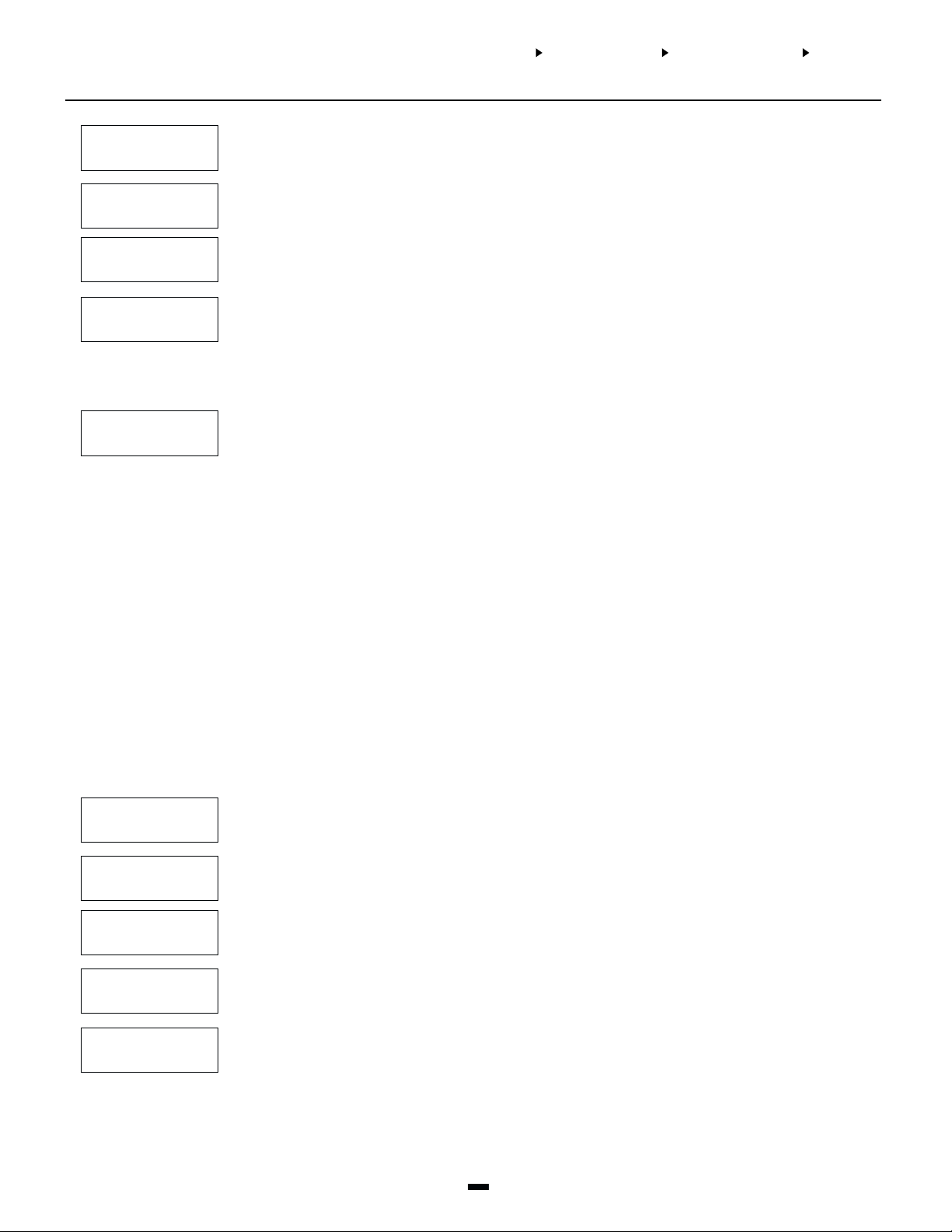
AREA SECTIONAREA SECTION
AREA SECTION
AREA SECTIONAREA SECTION
ADAD
D/D/
EDIT AREA EDIT AREA
AD
D/
EDIT AREA
ADAD
D/D/
EDIT AREA EDIT AREA
ZONE ASSIGNMENT ZONE ASSIGNMENT
ZONE ASSIGNMENT
ZONE ASSIGNMENT ZONE ASSIGNMENT
ZONE TYPEZONE TYPE
ZONE TYPE
ZONE TYPEZONE TYPE
24 HR BELL24 HR BELL
24 HR BELL
24 HR BELL24 HR BELL
24 HR BELL/BUZZ24 HR BELL/BUZZ
24 HR BELL/BUZZ
24 HR BELL/BUZZ24 HR BELL/BUZZ
24 HR BUZZER24 HR BUZZER
24 HR BUZZER
24 HR BUZZER24 HR BUZZER
STANDARD FIRESTANDARD FIRE
STANDARD FIRE
STANDARD FIRESTANDARD FIRE
AUTO VER FIREAUTO VER FIRE
AUTO VER FIRE
AUTO VER FIREAUTO VER FIRE
(05)(05)
(05)
(05)(05)
(06)(06)
(06)
(06)(06)
(07)(07)
(07)
(07)(07)
(08)(08)
(08)
(08)(08)
(09)(09)
(09)
(09)(09)
A 24 Hour Bell zone is active at all times, and will create an alarm whether the area is armed or disarmed.
This zone will not go into alarm if the zone is bypassed.
This zone operates like the 24 hour bell option except the bell output terminals are activated when the
area is armed, and the keypad buzzer will be activated when the area is disarmed.
Operates the same as the 24 hour bell, except this zone will only activate the keypad buzzer.
A fire zone is a 24 Hour zone that is specially used for fire detection circuits. On alarm, the bell output will
pulse the bells to indicate that the fire loop has been activated. The communicator will immediately
transmit the alarm to the central station if a reporting code is programmed.
If the fire zone is open circuit, the keypads will beep every 10 seconds and a fire zone trouble will be
displayed on the LCD. If programmed the communicator will transmit the trouble to the central station.
NOTE: Do NOT program fire zones as silent. Do NOT use Double EOL resistors with this zone type.
Automatically Verifying Fire Zone.
This zone works the same way as the Standard Fire Zone, with the exception that it will reset the smoke
detectors and wait for them to go into alarm again before sounding the bells and transmitting the alarm
to the central station. If the smoke detectors do not go into alarm again, the system assumes there is a
false alarm and will not initiate a fire alarm.
To activate an automatically verifying fire zone, the smoke detectors must be powered by the SW AUX
power supply on the main panel, or controlled by a relay on a PC6204 module. Otherwise the PC6010
has no control over the power to the sensors.
When an automatically verifying fire zone is shorted, the PC6010 performs a sensor reset, which removes
the power from the smoke detectors for 20 seconds. All SW AUX, BELL or PGM outputs programmed for
“Sensor Reset” will be activated. The outputs will be deactivated for 20 seconds, regardless of the time
programmed in the “PGM Pulse Times” section. After 20 seconds, the system will restore power to the
sensors, and all fire zone troubles will be bypassed for 10 seconds to allow the detectors to settle.
If the smoke detectors initiate another alarm within 60 seconds after the power is restored, a fire alarm
will immediately sound and the central station will be notified.
If the smoke detector is not reset during the sensor reset, the zone will not be restored. Because the zone
is not restored, a fire alarm will be initiated immediately.
See “Programmable Outputs” for programming outputs for Sensor Reset. See the PC6204 Installation
Instructions for information on powering smoke detectors. See the PC6010 Wiring Diagram in the System
Manual for information on using the SW AUX on the main panel to power the smoke detectors.
NOTE: Do NOT program fire zones as silent. Do NOT use Double EOL resistors with this zone type.
MOMENTARY ARMMOMENTARY ARM
MOMENTARY ARM
MOMENTARY ARMMOMENTARY ARM
MAINTAINED ARMMAINTAINED ARM
MAINTAINED ARM
MAINTAINED ARMMAINTAINED ARM
HOLD UPHOLD UP
HOLD UP
HOLD UPHOLD UP
AUXILIARYAUXILIARY
AUXILIARY
AUXILIARYAUXILIARY
24HR AUXILIARY24HR AUXILIARY
24HR AUXILIARY
24HR AUXILIARY24HR AUXILIARY
(10)(10)
(10)
(10)(10)
(11)(11)
(11)
(11)(11)
(12)(12)
(12)
(12)(12)
(13)(13)
(13)
(13)(13)
(14)(14)
(14)
(14)(14)
A momentary closure of this zone will alternately arm and disarm the area. This zone can be used as a
keyswitch to arm and disarm the system.
NOTE: Do not assign zones of this type to more than one area. Do not make this zone type bypassable.
When the zone is closed the area will disarm. When the zone is opened the area will be armed.
NOTE: Do not make this zone type bypassable.
This zone type is a 24 hour silent zone. It will activate its own “Hold Up” output when tripped. This zone
type will not activate Burglary outputs.
This zone type will generate an instant alarm once the area(s) it is assigned to is armed and the exit delay
has expired.
A 24 Hour Auxiliary zone is armed at all times, and will create an alarm when violated if the area is armed
or disarmed. An auxiliary alarm reporting code will be transmitted (if programmed) when the zone goes
into alarm.
41
Page 44

AREA SECTIONAREA SECTION
AREA SECTION
AREA SECTIONAREA SECTION
AREA SECTIONAREA SECTION
AREA SECTION
AREA SECTIONAREA SECTION
ADD/EDIT AREA ADD/EDIT AREA
ADD/EDIT AREA
ADD/EDIT AREA ADD/EDIT AREA
ADD/EDIT AREA ADD/EDIT AREA
ADD/EDIT AREA
ADD/EDIT AREA ADD/EDIT AREA
ZONE ASSIGNMENT ZONE ASSIGNMENT
ZONE ASSIGNMENT
ZONE ASSIGNMENT ZONE ASSIGNMENT
ZONE ASSIGNMENT ZONE ASSIGNMENT
ZONE ASSIGNMENT
ZONE ASSIGNMENT ZONE ASSIGNMENT
ZONE TYPEZONE TYPE
ZONE TYPE
ZONE TYPEZONE TYPE
ZONE OPTIONSZONE OPTIONS
ZONE OPTIONS
ZONE OPTIONSZONE OPTIONS
24HR MEDICAL24HR MEDICAL
24HR MEDICAL
24HR MEDICAL24HR MEDICAL
SEISMICSEISMIC
SEISMIC
SEISMICSEISMIC
LINKS SUPERVISORYLINKS SUPERVISORY
LINKS SUPERVISORY
LINKS SUPERVISORYLINKS SUPERVISORY
LINKS ANSWERLINKS ANSWER
LINKS ANSWER
LINKS ANSWERLINKS ANSWER
(15)(15)
(15)
(15)(15)
(16)(16)
(16)
(16)(16)
(17)(17)
(17)
(17)(17)
(18)(18)
(18)
(18)(18)
Zone Options
ZONE OPTIONSZONE OPTIONS
ZONE OPTIONS
ZONE OPTIONSZONE OPTIONS
(2)(2)
(2)
(2)(2)
A 24 Hour Medical zone is armed at all times, and will create an alarm when violated if the Area is armed
or disarmed.
When armed, if violated, this zone type will generate an audible alarm on the area the zone is assigned to.
To have seismic zones tested during a Seismic Test, assign the zones to a seismic group (see “Seismic
Groups”). You should assign the zones to the same seismic group as the Seismic Pulse outputs that will
test them (see “Programmable Output Options - Seismic Pulse”).
NOTE: Seismic zones will log a Seismic Fault for physical faults (i.e. if the zone is shorted or opened).
“Links Supervisory” is used with the LINKS1000 cellular communications unit to monitor for LINKS1000
troubles. When the Links PGM output activates, a Links trouble will be logged on the event buffer and the
zone trouble transmitted.
NOTE: Do NOT use the Double EOL resistors with this zone type.
This zone type provides the LINKS1000 with a forced answer for downloading purposes.
NOTE: Do NOT use the Double EOL resistors with this zone type.
Enabling or disabling options by zone.
NOTE: Every time a new zone type is selected, the zone options for the selected zone will be set to a
default setting. The default setting will be different depending on the zone type selected. The defaults
for each zone type are shown below.
Zone Attribute Defaults (Y = Option ON; N = Option OFF):
Attribute:
ON Audible Steady Bypass Chime Tx. Delay
OFF Silent Pulsed No No No
Zone Type:
00 Standard Delay Y N Y Y N
01 Force Delay Y N Y N N
02 Aux. Delay Y N Y Y N
03 Instant Y N Y Y N
04 Interior Y N Y N N
05 24Hr Bell Y N Y N N
06 24Hr Bell/Buzz. Y N Y N N
07 24Hr Buzz. Y N Y N N
08 Stand. Fire Y Y Y N N
09 Auto Verify Fire Y Y Y N N
10 Momentary Arm Y N Y N N
11 Maintained Arm Y N Y N N
12 24hr Holdup N N Y N N
13 Auxiliary Y N Y N N
14 24hr Auxiliary Y N Y N N
15 24hr Medical Y N Y N N
16 Seismic Y N Y N N
17 LINKS Supervisory N N Y N N
18 LINKS Answer N N Y N N
BELL AUDIBLEBELL AUDIBLE
BELL AUDIBLE
BELL AUDIBLEBELL AUDIBLE
BELL PULSEDBELL PULSED
BELL PULSED
BELL PULSEDBELL PULSED
BYPASS ENABLEDBYPASS ENABLED
BYPASS ENABLED
BYPASS ENABLEDBYPASS ENABLED
CHIME FUNCTIONCHIME FUNCTION
CHIME FUNCTION
CHIME FUNCTIONCHIME FUNCTION
YES = An alarm causes the bell output to activate.
NO = Silent alarm.
YY
Y
YY
YES = The bell output will pulse when the zone is in alarm.
NO = The bell output will be steady when the zone is in alarm.
NN
N
NN
YES = The zone may be manually bypassed.
NO = The zone cannot be bypassed.
YY
Y
YY
YES = Every keypad on the area will chime both when the zone is violated and when the
YY
Y
YY
zone is then secured. The area must be disarmed for the chime option to function.
NO = The zone will not chime the keypads.
42
Page 45

AREA SECTIONAREA SECTION
AREA SECTION
AREA SECTIONAREA SECTION
ADAD
D/D/
EDIT AREA EDIT AREA
AD
D/
EDIT AREA
ADAD
D/D/
EDIT AREA EDIT AREA
ZONE ASSIGNMENT ZONE ASSIGNMENT
ZONE ASSIGNMENT
ZONE ASSIGNMENT ZONE ASSIGNMENT
ALARM/SEISMIC GROUPSALARM/SEISMIC GROUPS
ALARM/SEISMIC GROUPS
ALARM/SEISMIC GROUPSALARM/SEISMIC GROUPS
TX DELAY ?TX DELAY ?
TX DELAY ?
TX DELAY ?TX DELAY ?
YES = The reporting of zone alarm will be delayed for the programmed time. If the system is
NN
N
NN
disarmed within this time, no alarm signal will be communicated. (See “Zone TX Delay”.)
NO = When an alarm occurs, the reporting code is transmitted immediately.
Alarm and Seismic Groups
ALARM GROUPSALARM GROUPS
ALARM GROUPS
ALARM GROUPSALARM GROUPS
SEISMIC GROUPSSEISMIC GROUPS
SEISMIC GROUPS
SEISMIC GROUPSSEISMIC GROUPS
You can assign multiple zones to one or more alarm groups (01-32). When a zone in an alarm group goes
into alarm, outputs programmed for the alarm group will be triggered. This allows you to program zones to
(3)(3)
(3)
(3)(3)
trigger outputs independently of their area assignments.
For this to work, you must assign the zone(s) to one or more groups in this section, and program the PGM
output for an alarm group (see “Programmable Output Options - Alarm Groups”).
In order for zones to be included in a Seismic Test, you need to assign each one to a seismic group (01-32).
Assign each zone to the same seismic group as the Seismic Pulse output that will test it. See “Programmable
(5)(5)
(5)
(5)(5)
Output Options - Seismic Pulse” for more information.
Area Label
AREA LABELAREA LABEL
AREA LABEL
AREA LABELAREA LABEL
Program a label for the area. See “Zone Label” programming for instructions.
(4)(4)
(4)
(4)(4)
NOTE: The maximum length of the area name label is 14 characters.
Delete/Copy Area
DELETE AREADELETE AREA
DELETE AREA
DELETE AREADELETE AREA
COPY AREACOPY AREA
COPY AREA
COPY AREACOPY AREA
Disables an area.
If an area is deleted, the system will not erase any programming. If you decide to re-enable the area, the
(1)(1)
(1)
(1)(1)
programming will still be there. Only the zones will have to be assigned.
To delete an area, you must delete all zones that are assigned to the area. When selecting the Delete area
option, only areas that have no zones assigned to them will be displayed. If the Delete Area option is
selected, and there are no areas that are ready to be deleted, the message “No Areas Are Available” will be
displayed for three seconds.
Copies an area.
Copies the programming from one area to another one. This includes the Area ID Code, Area Toggles, and
(2)(2)
(2)
(2)(2)
the Area Times. The zone assignment is not copied.
Only areas that are active may be copied to other areas. To select an area to copy, the area must first be
active on the system. Once the area is selected it may only be copied to an area which is not currently active
on the system. If there are no areas that are not active, the message “No Areas Are Available” will be
displayed for three seconds.
43
Page 46

Backbone Section
This section contains the programming for the backbone modules.
ORIGINATOR IDORIGINATOR ID
ORIGINATOR ID
ORIGINATOR IDORIGINATOR ID
If you will be installing an PC6442 or PC6443 module, program 01 for the Originator ID code. The system
sends this code with every communication over the backbone. You must program 01 to be able to enroll
(0)(0)
(0)
(0)(0)
backbone modules.
BACKBONE SECTIONBACKBONE SECTION
BACKBONE SECTION
BACKBONE SECTIONBACKBONE SECTION
ORIGINATOR IDORIGINATOR ID
ORIGINATOR ID
ORIGINATOR IDORIGINATOR ID
44
Page 47

Module Hardware
Ebus Modules
MODULE HARDWAREMODULE HARDWARE
MODULE HARDWARE
MODULE HARDWAREMODULE HARDWARE
EBUS MODULE/BACKBONE MODULEEBUS MODULE/BACKBONE MODULE
EBUS MODULE/BACKBONE MODULE
EBUS MODULE/BACKBONE MODULEEBUS MODULE/BACKBONE MODULE
EBUS MODULESEBUS MODULES
EBUS MODULES
EBUS MODULESEBUS MODULES
Select this section to enroll PC6501, PC6108A, PC6216, PC6204, PC6400 or PC6820 modules. See the
System Manual - “Module Enrollment” for complete instructions.
(0)(0)
(0)
(0)(0)
NOTE: Remove AC and battery power from the system when adding modules.
ENROLL MODULEENROLL MODULE
ENROLL MODULE
ENROLL MODULEENROLL MODULE
DELETE MODULEDELETE MODULE
DELETE MODULE
DELETE MODULEDELETE MODULE
NOTE: Be sure to record the module number for each module in the System Overview section of the
(0)(0)
(0)
(0)(0)
Programming Worksheets.
Before physically removing any module from the system, be sure to first delete the module. To delete a
module from the system first select the module class (e.g. PC6501). Then select the number of the
(1)(1)
(1)
(1)(1)
module (e.g. module # 05) to be removed from the system, by scrolling to the selected module and
pressing the [*] key.
NOTE: If you do not know the module number, use CONFIRM MODULE to verify it, before attempting
to delete the module.
CONFIRM MODULECONFIRM MODULE
CONFIRM MODULE
CONFIRM MODULECONFIRM MODULE
Use this section to find out the number of a module that has already been enrolled on the system. After
you enter this section, the keypad will display “Press Any Key on Desired Unit” (for keypads), or “Create
(2)(2)
(2)
(2)(2)
Tamper on Desired Unit” (for other modules). The keypad will indicate the number of the selected
module.
Backbone Modules
BACKBONE MODULESBACKBONE MODULES
BACKBONE MODULES
BACKBONE MODULESBACKBONE MODULES
ENROLL MODULEENROLL MODULE
ENROLL MODULE
ENROLL MODULEENROLL MODULE
DELETE MODULEDELETE MODULE
DELETE MODULE
DELETE MODULEDELETE MODULE
CONFIRM MODULECONFIRM MODULE
CONFIRM MODULE
CONFIRM MODULECONFIRM MODULE
(0)(0)
(0)
(0)(0)
Select this section to enroll PC6442 or PC6443 modules. See the System Manual - “Module Enrollment”
for complete instructions.
(0)(0)
(0)
(0)(0)
NOTE: Remove AC and battery power from the system when adding modules.
Before physically removing any module from the system, be sure to first delete the module. To delete a
(1)(1)
(1)
(1)(1)
module from the system, scroll to the module you want to delete (e.g. PC6442) and then press [*].
Use this section to find out if a module has already been enrolled on the system. After you enter this
section, the keypad will display “Create Tamper on Desired Unit”. The keypad will indicate whether the
(2)(2)
(2)
(2)(2)
selected module is enrolled.
45
Page 48

Event Buffer
EVENT BUFFEREVENT BUFFER
EVENT BUFFER
EVENT BUFFEREVENT BUFFER
DIAGNOSTICSDIAGNOSTICS
DIAGNOSTICS
DIAGNOSTICSDIAGNOSTICS
PRINT BUFFERPRINT BUFFER
PRINT BUFFER
PRINT BUFFERPRINT BUFFER
DIAGNOSTICSDIAGNOSTICS
DIAGNOSTICS
DIAGNOSTICSDIAGNOSTICS
EVENT BUFFEREVENT BUFFER
EVENT BUFFER
EVENT BUFFEREVENT BUFFER
PRN ENTIRE BUFFPRN ENTIRE BUFF
PRN ENTIRE BUFF
PRN ENTIRE BUFFPRN ENTIRE BUFF
(4)(4)
(4)
(4)(4)
(0)(0)
(0)
(0)(0)
Diagnostics
DIAGNOSTICSDIAGNOSTICS
DIAGNOSTICS
DIAGNOSTICSDIAGNOSTICS
DIAGNOSTICSDIAGNOSTICS
DIAGNOSTICS
DIAGNOSTICSDIAGNOSTICS
EBUS MODULESEBUS MODULES
EBUS MODULES
EBUS MODULESEBUS MODULES
BACKBONE MODULESBACKBONE MODULES
BACKBONE MODULES
BACKBONE MODULESBACKBONE MODULES
SOFTWARE VERSIONSOFTWARE VERSION
SOFTWARE VERSION
SOFTWARE VERSIONSOFTWARE VERSION
(5)(5)
(5)
(5)(5)
(0)(0)
(0)
(0)(0)
(0)(0)
(0)
(0)(0)
(1)(1)
(1)
(1)(1)
(1)(1)
(1)
(1)(1)
The installer can review the events stored in the event buffer by sending the contents of it to a printer. See
the System Manual for information on hooking up a serial printer.
Enter this section to print out the event buffer through the PC6400 module. All events stored in the event
buffer will be printed out. The event buffer can store up to 3000 events.
NOTE: If the printer is left on line hooked up to the PC6400 (RS-232) module, it will always print out
events as they occur.
The Diagnostics function helps the installer to track down any problems that may be occurring with the
modules. If this section is entered during the first two minutes after powering up the system, the selections
Binary Program and Factory Default will also be available to the installer.
The diagnostics function is designed to help you track down any problems with the installed modules.
To view diagnostics for Ebus modules (PC6501, PC6108A, PC6216, PC6204, PC6400, PC6820), select
“Ebus Modules”.
To view diagnostics for Backbone modules (PC6442, PC6443), select “Backbone Modules”.
If there are no problems, the keypad will display “PC6010 System No Faults Found.”
If there is a problem, the keypad will display “Error... Module.” This message will be accompanied by
either “E” “T” or “LV” followed by a number. The number represents the module (see list below). The
letters represent the following:
E = communications error. The main panel has lost communications with the module.
T = tamper. The tamper zone on the module has been activated.
LV = low voltage. The module is not receiving enough voltage from the Ebus.
Below is a list of the indicated numbers and which modules they represent. If there is more than one
problem, use the arrow keys (<>) through the list.
Indicated # Ebus Module Indicated # Backbone Module
1-64 PC6501 - #1-64 33 Not used
65 PC6400 34 PC6442
66-95 PC6108 - #1-30 35 PC6443
146-154 PC6216 - #1-9
178-193 PC6204 - #1-16
210-225 PC6820 - #1-16
Example: if the display shows ‘E- T-65 LV- ‘, this means that the tamper on the PC6400 RS-232 module
has been activated.
Select this section to see the version number of the PC6010 software.
NOTE: The following items are available during the first 2 minutes after power up.
BINARY PROGRAMBINARY PROGRAM
BINARY PROGRAM
BINARY PROGRAMBINARY PROGRAM
FACTORY DEFAULTFACTORY DEFAULT
FACTORY DEFAULT
FACTORY DEFAULTFACTORY DEFAULT
Normally used upon instruction from factory technical personal for specialized programming not covered
by the standard programming instructions.
(2)(2)
(2)
(2)(2)
The programming keypad will display the message ‘Power System Down and Restart’. Remove all power to
the main panel. This will erase all programming and reset the system to factory default settings. All
(3)(3)
(3)
(3)(3)
modules will have to be reenrolled.
NOTE: When changing software version, a software default is not required. The panel will perform a
default if required.
46
Page 49

Appendix A
List of Available ASCII Characters
NOTE: Characters 000 - 007 are language dependent.
008
009
010
011
012
013
032
033
034
043
044
045
046
047
048
049
050
051
060
061
062
063
064
065
066
067
068
077
078
079
080
081
082
083
084
085
094
095
096
097
098
099
100
101
102
111
112
113
114
115
116
117
118
119
160
161
162
163
164
165
166
167
168
177
178
179
180
µ
181
182
183
184
185
194
195
196
197
198
199
200
201
202
211
212
213
214
215
216
217
218
219
228
229
230
231
232
233
234
235
236
245
246
247
248
249
250
251
252
253
035
036
037
038
039
040
041
042
052
053
054
055
056
057
058
059
069
070
071
072
073
074
075
076
086
087
088
089
090
091
092
093
103
104
105
106
107
108
109
110
120
121
122
123
124
125
126
127
169
170
171
172
173
174
175
176
186
187
188
189
190
191
192
193
203
204
205
206
207
208
209
210
220
221
222
223
224
225
226
227
237
238
239
240
241
242
243
244
254
255
47
Page 50

Appendix B
Reporting Codes
Notes on Contact ID
The following is a list of Contact ID reporting codes. The first
digit (in parentheses) will automatically be sent by the control.
The last two digits are programmed to indicate specific
information about the signal.
For example, if zone 1 is an entry/exit point, the alarm reporting
code could be programmed as [34]. The central station would
receive the following:
*BURG - ENTRY/EXIT - 1
In the above example, the “1” indicates the zone in alarm.
Table 1:
Reporting Codes
Reporting Code Code Sent When...
Zone Alarms zone goes into alarm A/R
Zone Restorals alarm condition has been restored A/R
Zone Trouble/Tamper zone exhibits a trouble/tamper condition A/R
Zone Trouble/Tamper Rest. trouble/tamper condition has cleared A/R
Zone Fault zone exhibits a zone fault A/R
Zone Fault Rest. zone fault condition has cleared A/R
Module Tamper Alarm/Rest.
Closings area armed (user 001-128 indicated) O/C (4) A2 CL-UUU
Closing 129-1000 user code # 129-1000 used to arm partition O/C (4) A2 CL-UUU
Partial Closing
Automatic (Scheduled) Closing auto arming according to schedule O/C (4) A3 CA-000
Auto Arm Cancellation auto arm cancelled O/C (4) A5 CE-000
6442 APS Closing area armed by APS software O/C (4) A2 CL-000
6443 ODS Closing area armed by ODS software O/C (4) A2 CL-000
Keypad Lockout
Openings area disarmed (user 001-128 indicated) O/C (4) A2 OP-UUU
Opening 129-1000 user code # 129-1000 used to disarm area O/C (4) A2 OP-UUU
Opening After Alarm area disarmed with alarm in memory O/C (4) A6 OR-000
Automatic (Scheduled) Opening auto disarming according to schedule O/C (4) A3 OA-000
6442 APS Opening area disarmed by APS software O/C (4) A2 OP-000
6443 ODS Opening area disarmed by ODS software O/C (4) A2 OP-000
Battery Trouble/Rest. PC6010 battery is low Other (3) A2 YT-000/YR-000
AC Line Trouble/Rest.
Main Bell Trouble/Rest. open circuit detected across bell terminals Other (3) 21 YA-000/YH-000
Main Auxiliary Trouble/Rest. aux voltage supply trouble Other (3) AA YP-000/YQ-000
Combus Fault/Rest.
Combus Low Power/Rest.
Backbone Trouble/Rest.
TLM Failure/Rest.
FTC Restoral
enrolled module has a tamper alarm/tamper is
restored
one or more zones intentional ly bypassed
when area armed
max. number of incorrect access codes has been
entered at a keypad
AC power to control panel is disconnected or
interrupted
control panel loses communications with
connected module(s)
a module connected to the Combus has low
power
control panel loses communications with
connected backbone module(s)
telephone line monitoring trouble (sent via
LINKS or when land line communications
resume)
control panel has restored communications to
central station (after TLM Fail)
Notes on SIA Format
If the SIA 1 Account # option is selected, the panel will send
the system account code along with its data transmission (ref #
[000401], scroll to option). At the receiver, the transmission
would look similar to this example:
N Ri01 / BA 001
N = New Event
Ri01 = Partition /Area Identifier
BA = Burglary Alarm
001 = Zone 1
Dialer
Direction*
A/R (1) 45 TA-000/TR-000
O/C (4) 56 CW-000
Other (4) 21 JA-000
Other (3) A1 AT-000/AR-000
Other (3) 33 ET-000/ER-000
Other (3) 33 ET-000/ER-000
Other (3) 33 ET-000/ER-000
Other (3) 51 LT-000/LR-000
Other (3) 54 YK-000
** PPP = partition number; UUU = user number (user 1000=999); ZZZ = zone number
* A/R = alarms/restorals; O/C = openings/closings
Recommended
Contact ID
see Table 2 “Zone Reporting Codes”
SIA Auto Rep
Codes**
Page 51

Reporting Code Code Sent When...
Periodic Test periodic test transmission Other (6) A2 RP-000
Buffer Near Full printer not used or off-line for 1875 events Other (6) 23 JL-000
User System Test bell/communications test Other (6) A1 RX-000
Walk Test Enabled walk test mode entered Other (6) A7 TS-000
Walk Test Disabled walk test complete Other (6) A7 TE-000
DLS Lead In
DLS Lead Out
Installer Lead In Installer code has been entered Other (4) 58 LB-000
Installer Lead Out Installer's programming complete Other (4) 58 LS-000
LINKS Test LINKS test transmission Other (6) A3 TX-000
PC6204 Battery Trouble/Rest. PC6204 battery is low/restored Other (3) 3A YT-000/YR-000
PC6204 AC Line Trouble/Rest. PC6204 AC is disconnected/restored Other (3) 3A AT-000/AR-000
PC6204 AUX Trouble/Rest. PC6204 aux voltage supply trouble/restored Other (3) 3A UT-000/UR-000
PC6820 Battery Trouble/Rest. PC6820 battery is low/restored Other (3) 3A YT-000/YR-000
PC6820 AC Line Trouble/Rest. PC6820 AC is disconnected/restored Other (3) 3A AT-000/AR-000
PC6820 AUX Trouble/Rest. PC6820 aux voltage supply trouble/restored Other (3) 3A UT-000/UR-000
PC6400 RS232 Trouble/Rest. PC6400 RS232 trouble/restored Other (3) 35 VT-000/VR-000
PC6442 Battery Trouble/Rest. PC6442 battery is low/restored Other (3) 3A YT-000/YR-000
PC6442 AC Line Trouble/Rest. PC6442 AC is disconnected/restored Other (3) 3A AT-000/AR-000
PC6442 AUX Trouble/Rest. PC6442 aux voltage supply trouble/restored Other (3) 3A UT-000/UR-000
PC6443 Battery Trouble/Rest. PC6443 battery is low/restored Other (3) 3A YT-000/YR-000
PC6443 AC Line Trouble/Rest. PC6443 AC is disconnected/restored Other (3) 3A AT-000/AR-000
PC6443 AUX Trouble/Rest. PC6443 aux voltage supply trouble/restored Other (3) 3A UT-000/UR-000
PC6442 RS232 Communications
Trouble/Rest.
Police Code Alarm/Rest.
Duress Alarm/Rest. Duress code entered/restored A/R (1) 21 HA-UUU/HH-UUU
DLS Call Back feature only: downloading
session start
DLS Call Back feature only: downloading
session complete
PC6443 communications trouble/restored Other (3) 3A NC-000/NR-000
two zones on the same partition go into alarm
within the Police Code Time during any given
armed period (incl. 24Hr zones)
** PPP = partition number; UUU = user number (user 1000=999); ZZZ = zone number
Dialer
Direction*
Other (4) 11 RB-000
Other (4) 12 RS-000
* A/R = alarms/restorals; O/C = openings/closings
Recommended
Contact ID
A/R (1) 39 BV-000/BR-000
SIA Auto Rep
Codes**
Table 2:
Zone Reporting Codes
Zone Definition Recommended
SIA Auto Reporting Codes**
Contact ID*
Zone
Alm/Rest.
Zone
Tro ub /Ta m
Alm/Fault-
Zone Alm/Rest. Zone
Tro ub /Ta m
Alm/Fault/Rest.
/Rest.
Standard Delay, Force Arm Delay,
(1) 3A (3) 83 BA-ZZZ/BH-ZZZ BT-ZZZ/BJ-ZZZ
Auxiliary Delay, Instant, Interior
Standard Fire, Auto Verify Fire (1) 1A (3) 73 FA-ZZZ/FH-ZZZ FT-ZZZ/FJ-ZZZ
Momentary Arm, Maintained Arm n/a (3) 83 n/a UT-ZZZ/UJ-ZZZ
Holdup (1) 22 (3) 83 HA-ZZZ/HH-ZZZ HT-ZZZ/HJ-ZZZ
24Hr Bell, 24Hr Bell/Buzzer, 24Hr
(1) AA-61 (3) 83 BA-ZZZ/BH-ZZZ BT-ZZZ/BJ-ZZZ
Buzzer
Auxiliary, 24Hr Auxiliary (1) 52 (3) 83 ZA-ZZZ/ZH-ZZZ ZT-ZZZ/ZJ-ZZZ
24Hr Medical (1) AA (3) 83 MA-ZZZ/MH-ZZZ MT-ZZZ/MJ-ZZZ
24Hr Seismic (1) 3A (3) 83 BA-ZZZ/BH-ZZZ BT-ZZZ/BJ-ZZZ
LINKS Supervisory (3) 53
(3) 8A
US-ZZZ/UH-ZZZ US-ZZZ/UR-ZZZ
LINKS Answer n/a n/a n/a n/a
Page 52

© 2002 Digital Security Controls Ltd.
Toronto, Canada • www.dsc.com
Printed in Canada 29005177 R002
Direct all comments and suggestions
concerning DSC publications to
pubs@dscltd.com
