Page 1
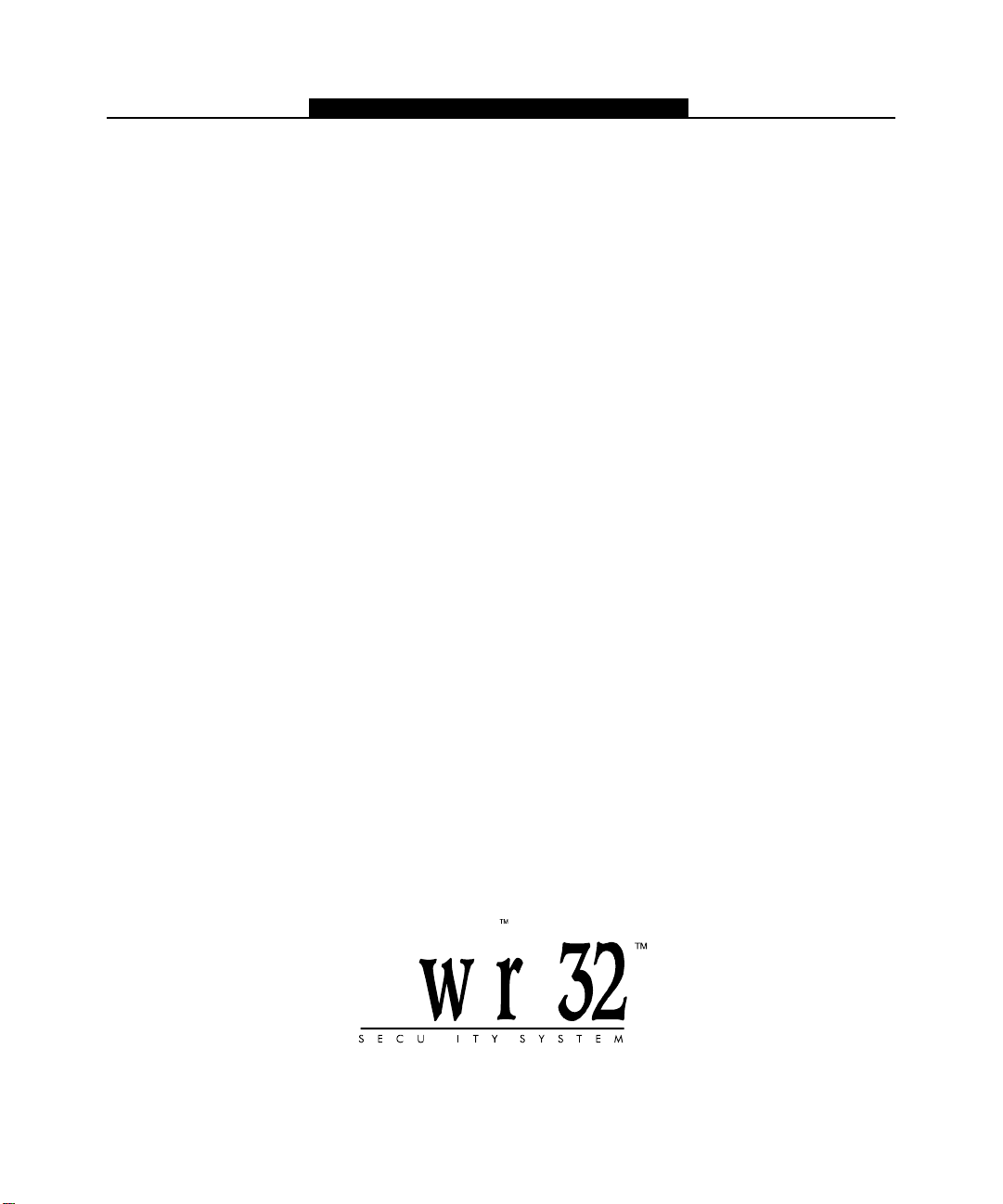
ESCORT5580
T
hank you for purchasing the DSC Escort5580 module. When connected to the main control panel, the
module turns any touch tone telephone – local or remote – into a fully functional keypad. Once activated,
the Escort5580 will act as a guide for the user. The Escort5580 will prompt the user through clear, easy to
understand sentences, telling them what the next key entry should be to perform the various functions
available.
I
n addition to an expanded library of over 250 system words, a powerful “say number” command has been
added to the Escort5580. This new feature allows any number between zero and 999 to be said in three
different ways. Up to six words can be used for Zone Labels, Automation Items, Automation Modes and
System Labels, thereby enhancing the Escort5580’s versatility.
T
he module also has a built-in line carrier interface. This feature allows the module to control up to 32 line
carrier automation type items for lighting control, temperature control or other such home automation
features. Automation items can be activated manually by the user by using one or more of the 16 available
Schedules and 8 available Modes; these items can also be activated by events on the control panel. A full
range of dimming levels are also available for lighting control.
W
e are confident that you and your customer will discover that the Escort5580 module is the most useful
alarm control panel enhancement product available on the market today.
W
e welcome your input. Please send your comments to:
Digital Security Controls
c/o Escort5580 Product Manager
1645 Flint Road, Downsview, Ontario
Canada M3J 2J6
Page 2

N O T E S
2
Page 3

Table of Contents
Section 1 - System Introduction
1.1 Specifications..................................................................................................................... 5
Section 2 - Getting Started
2.1 Installation Steps ................................................................................................................ 6
2.2 Keybus Wiring .................................................................................................................... 6
2.3 Telephone Line Wiring ....................................................................................................... 7
2.4 Enrolling the Escort5580 Module ...................................................................................... 7
2.5 Connecting the PL-513 or PSC04 Controller .................................................................... 8
Section 3 - Escort5580 Operation
3.1 Accessing the Escort5580 Locally .................................................................................... 9
3.2 Accessing the Escort5580 Remotely ................................................................................ 9
3.3 Global or Partition Operation ............................................................................................. 9
3.3.1 Global Operation .................................................................................................. 10
3.3.2 Partition Operation ................................................................................................ 10
3.4 Receiving Incoming Calls ................................................................................................ 10
Section 4 - How to Program
4.1 How to Enter Installer Programming ................................................................................ 11
4.2 Programming Decimal Data ............................................................................................ 11
4.3 Programming HEX Data ................................................................................................... 11
4.4 Programming Toggle Data .............................................................................................. 11
4.5 Programming Labels ........................................................................................................ 12
4.5.1 Programming Words in Labels ............................................................................. 12
4.5.2 Programming Numbers in Labels ........................................................................ 12
4.6 How to Review Programming .......................................................................................... 12
4.7 How to Exit Programming ................................................................................................ 12
Section 5 - Program Descriptions
5.1 Escort5580 Star Announcements .................................................................................... 13
5.2 Escort5580 Status Prompts ............................................................................................. 13
5.3 Local/Remote Telephone Access Code ......................................................................... 13
5.4 Programming Lockout ..................................................................................................... 13
5.5 Automation Item Schedules ............................................................................................. 14
3
Page 4

T A B L E O F C O N T E N T S
Section 6 - Home Automation
6.1 Turning On Automation Item Control ............................................................................... 15
6.2 Activating Automation Items ............................................................................................ 15
6.2.1 Manual Control...................................................................................................... 15
6.2.2 Global Control ....................................................................................................... 16
6.2.3 Event Initiated ....................................................................................................... 16
6.2.4 Scheduled ............................................................................................................. 16
6.2.5 Scheduled OR Event Initiated .............................................................................. 17
6.2.6 Scheduled AND Event Initiated ............................................................................ 17
6.3 Mode Assignment ............................................................................................................ 17
6.4 Activation Times ............................................................................................................... 18
6.5 Dimming ......................................................................................................................... 18
6.6 Item Prompting ................................................................................................................. 18
6.7 Number of Home Automation Transmissions ................................................................. 18
Programming Worksheets
System Programming .................................................................................................................. 19
Phone Access Programming ...................................................................................................... 20
Automation Programming ........................................................................................................... 21
Automation Items......................................................................................................................... 22
Automation Item Pulse Schedules .............................................................................................. 28
Automation Item Output Follower ............................................................................................... 29
Label Programming ..................................................................................................................... 30
Special Programming.................................................................................................................. 32
Appendix A - Escort5580 Label Library.................................................................................. 33
Appendix B - Automation Item House Codes & Unit Numbers ........................................... 34
Appendix C - Automation Item Control [
Appendix D - Additional [
] [6] Options ................................................................................. 36
] [5] Menu Commands ....................................... 35
Appendix E - Access Code Progamming ............................................................................... 36
4
Page 5

System Introduction
S E C T I O N 1
1.1 Specifications
Escort5580 Module
• Current draw: 150 mA - operating, 65 mA - standby
Voice Prompting
• All prompts are in complete sentences using a pleasant, easy to understand female voice
• All keypad commands are available
• Panel status is constantly announced, when applicable, including bypass, trouble, alarm
memory and zone status.
Library
• 250+ system words
• 240+ words for programming labels
• Powerful ‘say number’ command can announce any number from 0 through 999 in three
different ways
Programmable Labels
• System Zone Labels
• Automation Item Labels
• Automation Mode Labels
• Miscellaneous System Labels
• System Partition Labels
Automation item Control
• Requires the connection of the PL-513 or PSC04 Controller Module
• Control up to 32 Line Carrier Automation Items
• 16 Schedules with On Time, Off Time and Day of Week Mask
• 8 User Controlled Automation Modes
• A full range of dimming levels for Lighting Control
• Event Activated Control for any PGM Output Option Supported by the main Control Panel
• Global On/Off Command
Downloading
• All Escort5580 Programming can be done via the DLS Software
5
Page 6

Getting Started
S E C T I O N 2
The following steps are provided to assist with the installation of the Escort5580 module. If you are
unfamiliar with the Escort5580 module it is suggested you follow these steps in order to help prevent
problems and reduce the overall installation time.
2.1 Installation Steps
Step 1 Mount the Escort5580 Module
The Escort5580 module can be installed in the same cabinet as the main control panel using the
nylon standoffs provided. The module can also be located in a separate can however it should
be located close to the control panel as it must wire to the telephone line connection.
Step 2 Connect the Keybus
Connect the 4 wire Keybus in accordance to the diagram in
Step 3 Telephone Line Connection
Connect the incoming telephone line in accordance to the diagram in
“Telephone Line Wiring”.
Step 4 Enroll the Escort5580 Module
Enroll the Escort5580 module in accordance to the guideline provided in
“Enrolling the Escort5580 Module”
Step 5 Connect the PL-513 or PSC04 Controller
If the installation also includes automation items connect the PL-513 or PSC04 Controller in
accordance to the diagram provided in
Controller”.
Step 6 Program the Escort5580
All parameters of the Escort5580 can be programmed via any local touch tone telephone.
Follow the guideline provided in
Step 7 Test the System
Test the Escort5580 using both local and remote telephones to ensure both operate
properly. Check all programmed labels and the operation of all functions including
automation items if connected.
(Section 2.2)
(Section 2.3)
(Section 2.4)
Section 4 “How to Program”
Section 2.2 “Keybus Wiring”.
Section 2.3
Section 2.4
.
(Section 2.5)
Section 2.5 “Connecting the PL-513 or PSC04
.
2.2 Keybus Wiring
The Escort5580 module has 4 terminals marked Keybus (red, black, yellow and green).
Connect these four terminals to the 4 terminals on the main control panel marked Keybus
(red, black, yellow and green).
6
Page 7

G E T T I N G S T A R T E D
Keybus Connection
If the Keybus is not wired correctly the Escort5580 will not operate properly.
2.3 Telephone Line Wiring
The Escort5580 module has 4 terminals for the telephone line connection (TIP, RING, T1 and
R1). The wiring must be as follows:
• Main Control Panel TIP and RING - incoming line
• Main Control Panel T1 and R1 - Escort5580 TIP and RING
• Escort5580 T1 and R1 - house phones
Telephone Connection
If the telephone line is not wired correctly the Escort5580 will not operate properly.
2.4 Enrolling the Escort5580 Module
The Escort5580 will function properly as soon as all wiring is complete and power is applied.
However, to fully supervise the Escort5580 from the main control panel, you will need to follow
these steps:
7
Page 8

G E T T I N G S T A R T E D
Procedure on the PC5010
Step 1 Wire the Escort5580 module to the keybus and telephone line.
Step 2 At a keypad, enter [✱][8][Installer Code] to enter Installer Programming.
Step 3 Enter section [902] followed by the [#] key to exit Installer Programming. The panel
will automatically search for all modules on the system. The search takes
approximately 1 minute. From this point on, if any modules are removed from the
system, a Supervisory Trouble will be generated.
Step 4 To confirm supervision, re-enter Installer Programming and then enter section [903].
On LED keypads, light 24 ON represents successful Escort5580 supervision. On
LCD keypads, the description Escort5580 will be displayed if successful.
Step 5 If this is not successful, check all wiring to the Escort5580.
Procedure on the PC1575
Step 1 Wire the Escort5580 module to the keybus and telephone line.
Step 2 At a keypad, enter [✱][8][Installer Code] to enter Installer Programming.
Step 3 Enter section [92][Installer Code][92] followed by the [#] key to exit Installer
Programming. The panel will take approximately 1 minute. From this point on, if any
modules are removed from the system, a Supervisory Trouble will be generated.
Step 4 If this is not successful, check all wiring to the Escort5580.
2.5 Connecting the PL-513 or PSC04 Controller
The RJ-11X telephone jack on the Escort5580 is for connecting the PL-513 or PSC04
Controller. Use an RJ-11X connector cable (not supplied) to connect the Escort5580 to the
PL-513 or PSC04. Plug the PL-513 or PSC04 Controller module into any unswitched AC
outlet. Connect automation items for lighting, outlet and temperature control. These items
plug into AC outlets located throughout the installation.
The PL-513 or PSC04 Controller receives commands from the Escort5580 module and sends
out signals to control the various automation items connected.
The following diagram shows the cable that we currently require for connecting the
Escort5580 to the PL-513 or PSC04. With the jacks side by side (tabs facing up), the colours
of the wire in each jack will appear in the same order from left to right. This cable is called a
“Straight Through Cable” as per telephone industry standards.
Please do not use a “Swapped”, “Flipped” or
“Crossover” cable as it will not work with the
Escort5580. To verify whether you have the
correct type of cable, plug in the PSC04
(PL513). The red LED should turn ON. Connect
the telephone cable to both the PSC04
(PL513) and the Escort5580 If the LED on the
PSC04 (PL513) turns OFF and remains unlit,
you are using the wrong type of cable.
8
Page 9

Escort5580 Operation
S E C T I O N 3
3.1 Accessing the Escort5580 Locally
The Escort5580 can be accessed locally using any touch tone telephone on premise. To
access the Escort5580 locally simply pick up any local telephone and enter the three digit
Local/Remote Phone Access Code (default [ ]). The Escort5580 will seize the line and
announce
Escort5580 will announce
granted until a valid access code has been entered. Invalid access codes do count towards
Main Panel Keypad Lockout
Manual — section 5.22 of the PC5010 Manual OR section 5.19 of the PC1575 manual).
The Escort5580 will function even if the phone line is disconnected. The panel supervises
the phone line and if it senses a fault it will tell the Escort5580 to provide the current required
so that locally the Escort5580 will still function. For this to operate properly Telephone Line
Supervision must be enabled
PC1575 Installation Manuals).
3.2 Accessing the Escort5580 Remotely
If the Remote Access option is enabled the Escort5580 can also be accessed remotely from
any touch tone phone in the world. The following are the steps required to access the
Escort5580 remotely:
Step 1 - Call the phone number the Escort5580 is connected to.
Step 2 - Let the phone ring one or two times.
Step 3 - Hang up the call, wait 10 seconds and call again. On the second phone call the
Step 4 - Enter the 3 digit Local/Remote Phone Access Code. If the Local/Remote Phone
Step 5 - Enter a valid 4 or 6 digit User Code. If the user code is not entered within 10
If everything is done correctly the Escort5580 will begin to announce the status of the
system.
“Hello”“Hello”
“Hello”. If the User Code Required for Local Access option is enabled the
“Hello”“Hello”
“Enter Your Access Code”“Enter Your Access Code”
“Enter Your Access Code”. Access to the system will not be
“Enter Your Access Code”“Enter Your Access Code”
(see the “Keypad Lockout” section of your system Installation
(See Section 5.11 “Telephone Line Monitor” of PC5010 or the
Downloading Answer Enabled must be ON in Section [401] of the PC5010 OR
section [71] of the PC1575 for Remote Access.
Escort5580 will answer on the first ring and announce
Access Code is not entered within 10 seconds the Escort5580 will announce
“Goodb“Goodb
“Goodb
“Goodb“Goodb
will announce
seconds or if the incorrect user code is entered 3 times, the Escort5580 will
announce
yy
e”e”
y
e” and hang up. Once the correct code has been entered the system
yy
e”e”
“Enter Y“Enter Y
“Enter Y
“Enter Y“Enter Y
“Goodb“Goodb
“Goodb
“Goodb“Goodb
our Aour A
ccess Code”ccess Code”
our A
ccess Code”.
our Aour A
ccess Code”ccess Code”
yy
e”e”
y
e” and hang up.
yy
e”e”
“Hello”“Hello”
“Hello”.
“Hello”“Hello”
9
Page 10

E S C O R T O P E R A T I O N
3.3 Global or Partition Operation
The following is a description of how the Escort5580 can be programmed to access only
Partition 1, only Partition 2 or both Partitions (global).
3.3.1 Global Operation
If the PC5010 has been programmed for two Partition operation the Escort5580 will act as a
Global module. If the User Code Required for Local Access option is enabled the
Escort5580 will act as a Global module.
If the PC5010 has been programmed for two Partition operation the User Code
Required for Local Access option should be enabled.
When the Escort5580 is accessed it will automatically determine the ability of the User Code
entered. If the User Code entered only works on Partition 1 it will allow access to Partition 1
and begin to announce status. If the User Code entered only works on Partition 2 it will allow
access to Partition 2 and begin to announce status.
If the User Code entered has access to both Partitions the Escort5580 will announce the
following:
“T“T
o Select [Partition 1 Label] Press [1]"o Select [Partition 1 Label] Press [1]"
“T
o Select [Partition 1 Label] Press [1]"
“T“T
o Select [Partition 1 Label] Press [1]"o Select [Partition 1 Label] Press [1]"
“T“T
o Select [Partition 2 Label] Press [2]"o Select [Partition 2 Label] Press [2]"
“T
o Select [Partition 2 Label] Press [2]"
“T“T
o Select [Partition 2 Label] Press [2]"o Select [Partition 2 Label] Press [2]"
Once the number is pressed the Escort5580 will grant access to the selected Partition and
begin to announce status. Once a Partition is selected an additional menu prompt will be
announced when in the Ready mode. The Escort5580 will announce one of the following
messages:
“T“T
o Select {System} Press [#] Then [1]”o Select {System} Press [#] Then [1]”
“T
o Select {System} Press [#] Then [1]”
“T“T
o Select {System} Press [#] Then [1]”o Select {System} Press [#] Then [1]”
“T“T
o Select {Partition two Select {Partition tw
“T
o Select {Partition tw
“T“T
o Select {Partition two Select {Partition tw
This function will allow the user to select the other Partition after initial access is granted.
3.3.2 Partition Operation
Partition operation only applies to local access and only if the User Code Required for Local
Access option is disabled, otherwise See
If the Partition 1 Access option is enabled and the User Code Required for Local Access
option is disabled the Escort5580 will only allow access to Partition 1 locally.
If the Partition 2 Access option is enabled and the User Code Required for Local Access
option is disabled the Escort5580 will only allow access to Partition 2 locally.
o} Press [#] Then [2]”o} Press [#] Then [2]”
o} Press [#] Then [2]”
o} Press [#] Then [2]”o} Press [#] Then [2]”
Section 3.3.1 "Global Operation"
.
If both options are disabled the Escort5580 will default to Partition 1 only.
3.4 Receiving Incoming Calls
If the Escort5580 is being accessed on premises and an incoming call is registered, the
Escort5580 will announce:
“Attention. Y“Attention. Y
“Attention. Y
“Attention. Y“Attention. Y
NoNo
ww
.”.”
No
w
.”
NoNo
ww
.”.”
If the [#] key is pressed the Escort5580 will hang up and the user will be connected to the
incoming call. If the [#] key is not pressed the user will continue to have access to the
ou Havou Hav
ou Hav
ou Havou Hav
e an Incoming Call. Te an Incoming Call. T
e an Incoming Call. T
e an Incoming Call. Te an Incoming Call. T
10
o Receivo Receiv
o Receiv
o Receivo Receiv
e the Call Press Pounde the Call Press Pound
e the Call Press Pound
e the Call Press Pounde the Call Press Pound
Page 11

How to Program
S E C T I O N 4
Escort5580.
The following sections describe how to program the various Escort5580 features and functions. All
Escort5580 programming can be done via any local touch tone telephone or via the DLS software.
It is extremely important that you read this Section of the manual completely before
attempting to program the Escort5580 module.
4.1 How to Enter Installer Programming
From any local touch tone telephone enter the following:
Step 1 - Enter the Local/Remote Access Code (default [ ]). The Escort5580 will
announce
Step 2 - Press [ ], [8]. The Escort5580 will announce
Step 3 - Enter the Service Code (default [5580]). The Escort5580 will announce
“Enter a Section Number”“Enter a Section Number”
“Enter a Section Number”.
“Enter a Section Number”“Enter a Section Number”
Step 4 - Enter the 3 digit Section Number for Programming
If the wrong Service Code is entered the Escort5580 will announce
Code”Code”
Code”. If the Service Code Lockout feature is enabled and enough incorrect attempts are
Code”Code”
made the Escort5580 will announce
5.4 "Programming Lockout")
4.2 Programming Decimal Data
When a decimal Programming Section is entered the Escort5580 will announce the following:
“Section Number XXX”“Section Number XXX”
“Section Number XXX”
“Section Number XXX”“Section Number XXX”
“Data is AAA”“Data is AAA”
“Data is AAA”
“Data is AAA”“Data is AAA”
“Enter Ne“Enter Ne
“Enter Ne
“Enter Ne“Enter Ne
Using the touch tone telephone enter the new data or press [#] to exit the Section if the data
is correct. If new data is entered when the correct number of digits are entered the
Escort5580 will announce the new data, save the changes and exit the Section.
w Data”w Data”
w Data”
w Data”w Data”
“Hello”“Hello”
“Hello”.
“Hello”“Hello”
“Enter Service Code”“Enter Service Code”
“Enter Service Code”.
“Enter Service Code”“Enter Service Code”
“Invalid Service“Invalid Service
“Invalid Service
“Invalid Service“Invalid Service
“Access Denied Lockout in Progress”“Access Denied Lockout in Progress”
“Access Denied Lockout in Progress”
“Access Denied Lockout in Progress”“Access Denied Lockout in Progress”
.
(See Section
4.3 Programming HEX Data
No HEX programming is required for the Escort5580 module.
4.4 Programming Toggle Data
When a toggle Programming Section is entered the Escort5580 will announce the following:
“Section Number XXX”“Section Number XXX”
“Section Number XXX”
“Section Number XXX”“Section Number XXX”
Depending if none, some or all of the options are on the Escort5580 will announce one of the
following:
“All Options are Of“All Options are Of
“All Options are Of
“All Options are Of“All Options are Of
“All Options are On”“All Options are On”
“All Options are On”
“All Options are On”“All Options are On”
“Option AA is On”“Option AA is On”
“Option AA is On”
“Option AA is On”“Option AA is On”
“Options AA, BB and CC are On”“Options AA, BB and CC are On”
“Options AA, BB and CC are On”
“Options AA, BB and CC are On”“Options AA, BB and CC are On”
To turn an option off that is on or to turn an option on that is off use the touch tone telephone to
enter the 2 digit number for the option. The Escort5580 will again announce which options (if
any) are on. When done changing toggle options press the [#] key to exit the Section.
f”f”
f”
f”f”
11
Page 12

H O W T O P R O G R A M
4.5 Programming Labels
When a Label Section is entered the Escort5580 will announce the following:
{ W{ W
ord 1 } { Word 1 } { W
{ W
ord 1 } { W
{ W{ W
ord 1 } { Word 1 } { W
“Enter Three Digit W“Enter Three Digit W
“Enter Three Digit W
“Enter Three Digit W“Enter Three Digit W
4.5.1 Programming Words in Labels
Up to 6 words can be programmed for any zone label (See - Appendix A - Escort5580 Word
Library for a list of available words). If the ‘say number’ option is used two words will be used
for each number. The first word determines how the number will be said, the second word is
the number to be announced
To program a label enter the following:
• enter the 3 digit number corresponding to the word from the library
• an acknowledgement beep will be heard. After waiting one second the Escort5580 will
announce all words programmed.
• enter the 3 digit number corresponding to the next word from the library
• an acknowledgement beep will be heard. After waiting one second the Escort5580 will
announce all words programmed.
Continue entering 3 digit numbers corresponding to words from the library until the label is
programmed. If all six words are not required for a label press the [#] key to exit the Section
after the words required are programmed. The panel will automatically blank the extra words
in the label and repeat the words programmed.
If all six words are programmed the Escort5580 will automatically exit the Section after the
last word is entered and repeat the words programmed.
4.5.2 Programming Numbers in Labels
Any number from 0 through 999 can be announced by the Escort5580. When the Escort5580 must
say a number it will take up two words in the label. The first word determines how the Escort5580
will announce the number. The second word is the actual number the Escort5580 will announce.
There are three different ways for the Escort5580 to say the word:
Combined # Command - Number 401 will be announced
Ordered # Command - Number 401 will be announced
Individual # Command - Number 401 will be announced
To program the Escort5580 to say a number in a label enter the following:
• [000] for Combined # Command, [001] for Ordered # Command or [002] for Individual #
Command
• [XXX] - enter the number to be announced
Programming a number in a label uses up 2 wor d slots. Therefore, a label
programmed with a number in it can only have a maxim um of 4 words and 1 number.
ord 2 } { Word 2 } { W
ord 2 } { W
ord 2 } { Word 2 } { W
ord”ord”
ord”
ord”ord”
ord 3 } { Word 3 } { W
ord 3 } { W
ord 3 } { Word 3 } { W
ord 4 } { Word 4 } { W
ord 4 } { W
ord 4 } { Word 4 } { W
ord 5 } { Word 5 } { W
ord 5 } { W
ord 5 } { Word 5 } { W
ord 6 }ord 6 }
ord 6 }
ord 6 }ord 6 }
(See 4.5.2 “Programming Numbers in Labels”)
“FOUR HUNDRED AND ONE”“FOUR HUNDRED AND ONE”
“FOUR HUNDRED AND ONE”
“FOUR HUNDRED AND ONE”“FOUR HUNDRED AND ONE”
“FOUR HUNDRED AND FIRST”“FOUR HUNDRED AND FIRST”
“FOUR HUNDRED AND FIRST”
“FOUR HUNDRED AND FIRST”“FOUR HUNDRED AND FIRST”
“FOUR ZERO ONE”“FOUR ZERO ONE”
“FOUR ZERO ONE”
“FOUR ZERO ONE”“FOUR ZERO ONE”
.
4.6 How to Review Programming
Programming for a Section can be reviewed by simply entering the Section. The Escort5580
will announce the data programmed. If the programming is correct press the [#] key to exit
the Section otherwise enter the correct data.
4.7 How to Exit Programming
When the Escort5580 announces
“Enter Section Number”,“Enter Section Number”,
“Enter Section Number”, press the [#] key.
“Enter Section Number”,“Enter Section Number”,
12
Page 13

Program Descriptions
S E C T I O N 5
The following sections explain the options programmable for the Escort5580. Programmable options
for automation item control are explained in
5.1 Escort5580 Star Announcements
The Star Function Prompt Mask Section will allow you to remove prompts that are not
applicable to an installation. This will make the system easier for the user to operate. Even if
the prompt is disabled the command can still be entered, it is only removed from Escort5580
announcement.
○○○○○○○○○○○○○○○○○○○○○○○○○○○○○○
[ ] Function Prompt Mask............................. Section [004]
○○○○○○○○○○○○○○○○○○○○○○○○○○○○○○
The Escort5580 is designed to make the system easier for the user by acting as a tutor.
There are many [
] commands which the user may want to use but remembering these may
be difficult. For this reason, when the Escort5580 is accessed the user can press the [ ] key
to get a list of the available functions.
Certain [
] commands may not be applicable to an installation. For example if the PL-513
Controller is not being used the ‘Automation Control’ prompt may cause confusion.
5.2 Escort5580 Status Prompts
The Status Prompt Mask Section will allow you to remove status prompts that are not
applicable to an installation to make the system easier for the user to operate.
○○○○○○○○○○○○○○○○○○○○○○○○○○○○○○
Status Prompt Mask ...................................... Section [003]
○○○○○○○○○○○○○○○○○○○○○○○○○○○○○○
Section 6.
5.3 Local/Remote Telephone Access Code
The Local/Remote Telephone Access Code at default is [ ]. This can be changed to any
3 digit code using numbers 0 through 9 as well as the [ ] and [#] keys.
Avoid programming this code as a valid 3 digit area code or telephone service.
Numbers such as [911], [411], [611] or [0XX] should be avoided.
For UL Listed installation, Local Access Only must be enabled.
○○○○○○○○○○○○○○○○○○○○○○○○○○○○○○
Local/Remote Telephone Access Code........ Section [020]
○○○○○○○○○○○○○○○○○○○○○○○○○○○○○○
13
Page 14

P R O G R A M D E S C R I P T I O N S
5.4 Programming Lockout
The Escort5580 can be programmed locally through any touch tone phone. The Local
Programming Lockout Counter determines the number of incorrect Service Codes before
local Programming Lockout occurs. If the number of incorrect Service Codes are entered the
Escort5580 will lock out programming for the number of minutes programmed in Local
Programming Lockout Duration. When locked out the Escort5580 will not allow local
programming for the duration even if the correct Service Code is entered. Programming via
the DLS can still be performed if local programming lockout is active.
○○○○○○○○○○○○○○○○○○○○○○○○○○○○○○
Local Programming Lockout Counter ........... Section [005]
Local Programming Lockout Duration ........... Section [006]
Service Code ................................................. Section [001]
○○○○○○○○○○○○○○○○○○○○○○○○○○○○○○
5.5 Automation Item Schedules
Any of the 32 automation items can be programmed to follow any or all of the 16 Schedules
available. Programming a Schedule requires you to enter a valid Schedule On Time and a
valid Schedule Off Time. In addition the Day of Week Mask must also be programmed.
On selected days of the week any automation items assigned to the schedule (Automation
Item Schedule Assignment) will be activated at the Schedule On Time and be turned off at
the Schedule Off Time, which may be the next day.
For example:
An Item must be scheduled to activate ON Wednesday at 9:00 pm and turn OFF Thursday at
3:00 am. Program a Schedule as follows:
ON Time - 2100
OFF Time - 0300
Day of Week Mask - Wednesday ON
An Item programmed to follow the above schedule will turn ON at 9:00 pm on Wednesday
and will turn OFF at 3:00 am Thursday even though Thursday is not enabled in the Day
Mask.
If the automation items Automation Item Pulse Schedule is programmed the item will be
active for the pulse time programmed then it will turn off. The Schedule Off Time will not
need to be programmed as it will not affect the output.
○○○○○○○○○○○○○○○○○○○○○○○○○○○○○○○○○○
Schedule On Time......................................... Section [030] to [075]
Schedule Off Time......................................... Section [031] to [076]
Automation item Schedule Assignment ........ Section [132] to [287]
Day of Week Mask......................................... Section [032] to [077]
Automation item Pulse Schedule .................. Section [301] to [332]
○○○○○○○○○○○○○○○○○○○○○○○○○○○○○○○○○○
14
Page 15

Home Automation
S E C T I O N 6
The Escort5580 has a built-in interface which will allow control of line carrier automation items through
a PL-513 Controller module. Up to 32 items can be controlled through any touch tone phone, both local
and remote. These automation items can be used to control lighting, outlets, drapes, temperature as
well other items.
The PL-513 Controller transmits signals over the 50 or 60 Hz AC power of the home or business to
control the automation items. Each automation item uses dials to select an unique address for each.
The unique address for each automation item must be programmed into the Escort5580 so that it can
tell the PL-513 which automation items to turn on, turn off, or (in the case of lighting), which dimming
level to use. The unique address for each is referred to as the Automation Item House Code and Unit
Number.
One dial is used to select a letter from A through P, the other a number from 1 through 16. Refer to the
Automation Item House Code & Unit Number Chart located in Appendix B for the 3 digit number that
corresponds to the dial settings.
○○○○○○○○○○○○○○○○○○○○○○○○○○○○○○○○○○○○○○○○○
Automation Item House Code & Unit Number .................... Section [130] to [285]
Automation Item House Code & Unit Number Chart........... Appendix B
○○○○○○○○○○○○○○○○○○○○○○○○○○○○○○○○○○○○○○○○○
If schedules or automation items are programmed, automation must be enabled
in section [002].
6.1 Turning On Automation Item Control
If the PL-513 Controller is to be used the Home Automation feature must be enabled in the
Escort5580 before it will operate. To enable automation item control turn on the Home Automation
Enable feature. For additional security the [ ] [5] requires an Access Code feature can be
enabled. If enabled, the Escort5580 will prompt “Enter Your Access Code” after the user enters
[ ], [5]. Otherwise the Escort5580 will immediately enter the automation item control menu. You
must also program what type of AC current you are using (ie. 50 Hz or 60 Hz).
○○○○○○○○○○○○○○○○○○○○○○○○○○○○○○○○○○○○
Home Automation Enable ............................. Section [002], Option [03]
[ ] [5] Requires an Access Code.................. Section [002], Option [04]
AC = 50 or 60 Hz........................................... Section [002], Option [05]
○○○○○○○○○○○○○○○○○○○○○○○○○○○○○○○○○○○○
6.2 Activating Automation Items
Automation items can be activated 6 ways: manually, globally, event initiated, scheduled,
scheduled OR event initiated or scheduled AND event initiated. Each of these will be
discussed in detail with examples to help make them clear.
6.2.1 Manual Control
If the User Controlled option is enabled for the automation item the item can be controlled
by the user even if global control, event initiated control or scheduled control is also used.
The user, through a touch tone phone through the Escort5580 can turn the automation item
on or off and in the case of lighting can also control dimming.
15
Page 16

H O M E A U T O M A T I O N
For example, the user could turn on an outlet in the home to turn on the air conditioning while
driving home using a cellular phone. When the customer arrives home the house is cool.
○○○○○○○○○○○○○○○○○○○○○○○○○○○○○○○○○○○○○○○○
User Controlled Enable ................................. Section [131] to [286], Option [02]
○○○○○○○○○○○○○○○○○○○○○○○○○○○○○○○○○○○○○○○○
6.2.2 Global Control
Several automation items can be grouped for Global operation. If the Included in Global
Command option is enabled it can also be controlled through a global command.
For example, the user may have several lights downstairs. At bedtime, rather than
individually turning each light off the user could issue a global off command. All items
included in the Global Command would be turned off.
○○○○○○○○○○○○○○○○○○○○○○○○○○○○○○○○○○○○○○○○
Included in Global Command Enable ........... Section [131] to [286], Option [03]
○○○○○○○○○○○○○○○○○○○○○○○○○○○○○○○○○○○○○○○○
6.2.3 Event Initiated
Automation items can be programmed to activate when an event occurs on the panel. The event
can be any of the PGM Output options supported by the panel. For the automation item to
activate for an event the Automation Item Output Follower option must be programmed with
the 2 digit PGM Output found in the main control panel Installation Manual. Also the Item
Schedule/Output Condition option must be programmed for one of the Event Initiated options.
For example, if an alarm were to occur several lights throughout the home or business could
be turned on to deter burglars from entering the premises.
○○○○○○○○○○○○○○○○○○○○○○○○○○○○○○○○○○
Automation Item Output Follower.................. Section [401] to [432]
Item Schedule/Output Condition ................... Section [134] to [289]
○○○○○○○○○○○○○○○○○○○○○○○○○○○○○○○○○○
Valid PGM entries on the PC5010 are 03 - 14. Valid PGM entries on the PC1575 are 01 and
02.
A maximum of 4 items can be programmed to follow any one PGM from the
security system.
6.2.4 Scheduled
Sixteen schedules are available for automation item control. The Schedule Assignment is
used to select which schedule(s) the automation item will follow. Also the Item Schedule/
Output Condition option for the automation item must be programmed for one of the
Scheduled options. Schedules include an on time, an off time and a day of week mask.
For example, if a sprinkler was to be turned on from 8:00 am to 9:00 am Monday,
Wednesday and Friday one of the 16 schedules could be used to do this. If the sprinkler was
also to be turned on from 11:30 am to 12:30 pm on Saturday and Sunday a different
schedule would have to be used. The automation item would be told to follow both
schedules to operate properly.
16
Page 17

H O M E A U T O M A T I O N
○○○○○○○○○○○○○○○○○○○○○○○○○○○○○○○○○○
Schedule Assignment.................................... Section [132] to [287]
Item Schedule/Output Condition ................... Section [134] to [289]
○○○○○○○○○○○○○○○○○○○○○○○○○○○○○○○○○○
6.2.5 Scheduled OR Event Initiated
If the Item Schedule/Output Condition option was programmed for Schedule or Event
Initiated the automation item would activate following the schedules selected and would also
activate if the event programmed for the Automation Item Output Follower occurred.
For example, lighting may be controlled by a schedule but you could also have the lights
come on in the event of an alarm.
○○○○○○○○○○○○○○○○○○○○○○○○○○○○○○○○○○
Item Schedule/Output Condition ................... Section [134] to [289]
Automation item Output Follower.................. Section [401] to [432]
○○○○○○○○○○○○○○○○○○○○○○○○○○○○○○○○○○
6.2.6 Scheduled AND Event Initiated
If the Item Schedule/Output Condition option was programmed for Schedule and Event
Initiated the automation item would only activate if both the event programmed for the
Automation item Output Follower occurred and one of the schedules the automation item
was selected for was active.
For example, lighting items could be programmed to follow a schedule only if the panel is
armed. If someone worked late they could control the lights. As soon as they armed and left
the lights would follow the programmed schedules.
○○○○○○○○○○○○○○○○○○○○○○○○○○○○○○○○○○
Item Schedule/Output Condition ................... Section [134] to [289]
Automation Item Output Follower.................. Section [401] to [432]
○○○○○○○○○○○○○○○○○○○○○○○○○○○○○○○○○○
6.3 Mode Assignment
Mode Assignment adds additional control over automation items programmed for
Scheduled or Event Initiated operation. Basically any automation item can be assigned to
one or more of the 8 Modes. If the Follows Schedule/Output only if a Mode is ON option is
enabled the automation item will only activate at the scheduled times or when an event
occurs if at least one of the Modes it is assigned to is on.
For example, an automation item is programmed to follow a schedule to activate from 1:00
am to 3:00 am every day of the week to turn on sprinklers. The automation item is also
assigned to a Mode. The sprinklers will only turn on if the Mode is enabled (on). On rainy
days the user can turn off the Mode to prevent the sprinklers from coming on. When the
weather clears the user can again enable the Mode to again have the sprinklers come on
following the schedule.
Another example would be lighting control. Several schedules can be used to give lighting a
randomization effect. All these lighting control automation items could be assigned to
multiple schedules and a Mode. Before the user leaves for a holiday they could turn on the
Mode at which point the lights will follow the scheduled pattern.
17
Page 18

H O M E A U T O M A T I O N
○○○○○○○○○○○○○○○○○○○○○○○○○○○○○○○○○○○○○○○○
Mode Assignment.......................................... Section [133] to [288]
Follows Schedule/Output only if Mode On.... Section [131] to [286], Option [05]
○○○○○○○○○○○○○○○○○○○○○○○○○○○○○○○○○○○○○○○○
6.4 Activation Times
If the Item is On Steady option is enabled the automation item will remain on until it receives an off
command. If the Item Activates for Programmed Time option is enabled the automation item will
remain active for the time programmed in the Automation Pulse Schedule option then turn off.
○○○○○○○○○○○○○○○○○○○○○○○○○○○○○○○○○○○○○○○○
Item is On Steady.......................................... Section [131] to [286], Option [06]
Item Activates for Programmed Time ............ Section [131] to [286], Option [06]
Automation Pulse Schedule .......................... Section [301] to [332]
○○○○○○○○○○○○○○○○○○○○○○○○○○○○○○○○○○○○○○○○
6.5 Dimming
There is a full range of dimming levels for items used for lighting control. Dimming will only
be available if the Dimming option is enabled for the item. The user will be able to control
the dimming level of the automation item as well as issue on/off commands.
○○○○○○○○○○○○○○○○○○○○○○○○○○○○○○○○○○○○○○○○
Dimming Option ............................................. Section [131] to [286], Option [04]
○○○○○○○○○○○○○○○○○○○○○○○○○○○○○○○○○○○○○○○○
6.6 Item Prompting
When items are turned on or off the Escort5580 can be programmed to announce differently,
depending on the type of automation item being used. The three options are as follows:
{automation item label}{automation item label}
{automation item label} ON /
{automation item label}{automation item label}
{automation item label} {automation item label}
{automation item label} OPEN /
{automation item label} {automation item label}
{automation item label}{automation item label}
{automation item label} SETBACK ON/
{automation item label}{automation item label}
{automation item label}{automation item label}
{automation item label} OFF
{automation item label}{automation item label}
{automation item label}{automation item label}
{automation item label} CLOSED
{automation item label}{automation item label}
{automation item label}{automation item label}
{automation item label} SETBACK OFF
{automation item label}{automation item label}
The Escort5580 will only announce one of the three messages. If multiple
options are enabled the Escort5580 will default to the first option selected.
○○○○○○○○○○○○○○○○○○○○○○○○○○○○○○○○○○○○○○○○○○○○○○○
Automation Item Prompt is ON/OFF.........................................Section [131] to [286], Option [07]
Automation Item Prompt is OPEN/CLOSED ............................ Section [131] to [286], Option [08]
Automation Item Prompt is SETBACK ON/SETBA CK OFF......Section [131] to [286], Option [09]
○○○○○○○○○○○○○○○○○○○○○○○○○○○○○○○○○○○○○○○○○○○○○○○
6.7 Number of Home Automation Transmissions
The Number of Home Automation Transmissions will allow you to program the number of
On and OFF transmissions sent to the automation items. Multiple On/Off commands may be
sent to ensure more reliable control of the automation items.
○○○○○○○○○○○○○○○○○○○○○○○○○○○○○○
Number of Home Automation Transmissions Section [007]
○○○○○○○○○○○○○○○○○○○○○○○○○○○○○○
18
Page 19

Programming Worksheets
S Y S T E M P R O G R A M M I N G
System Programming
[001] Escort5580 Service Code
Default
5580
_____l_____l_____l_____
l
[002] First System Options
Default Option ON Option Off
ON
OFF
OFF
OFF
OFF
OFF
OFF
OFF
________
l
________
l
________
l
________
l
________
l
________
l
________
l
________
l
Option 01 Partition 1 Access Enabled Partition 1 Access Disabled
l
Option 02 Partition 2 Access Enabled Partition 2 Access Disabled
l
Option 03 Home Automation Enabled Home Automation Disabled
l
Option 04 [ ][5] Requires an access code No access code req’d for [ ][5]
l
Option 05 AC = 50Hz AC = 60 Hz
l
Option 06 For Future Use
l
Option 07 For Future Use
l
Option 08 For Future Use
l
[003] Status Prompt Mask
Default Option ON Option Off
ON
ON
ON
ON
ON
ON
ON
ON
ON
ON
ON
ON
________
l
________
l
________
l
________
l
________
l
________
l
________
l
________
l
________
l
________
l
________
l
________
l
Option 01
l
Option 02
l
Option 03
l
Option 04
l
Option 05
l
Option 06
l
Option 07
l
Option 08
l
Option 09
l
Option 10
l
Option 11
l
Option 12
l
Enter 4 decimal digits
l
Warning, Bypass OnWarning, Bypass On
Warning, Bypass On Prompt enabled Prompt disabled
Warning, Bypass OnWarning, Bypass On
System Trouble ....System Trouble ....
System Trouble .... Prompt enabled Prompt disabled
System Trouble ....System Trouble ....
System Open, Zone ....System Open, Zone ....
System Open, Zone .... Prompt enabled Prompt disabled
System Open, Zone ....System Open, Zone ....
Alarms in MemoryAlarms in Memory
Alarms in Memory Prompt enabled Prompt disabled
Alarms in MemoryAlarms in Memory
Service RequiredService Required
Service Required Prompt enabled Prompt disabled
Service RequiredService Required
AC Power TroubleAC Power Trouble
AC Power Trouble Prompt enabled Prompt disabled
AC Power TroubleAC Power Trouble
Phone Line TroublePhone Line Trouble
Phone Line Trouble Prompt enabled Prompt disabled
Phone Line TroublePhone Line Trouble
Communication TroubleCommunication Trouble
Communication Trouble Prompt enabled Prompt disabled
Communication TroubleCommunication Trouble
Zone Fault Zone Fault
Zone Fault Prompt enabled Prompt disabled
Zone Fault Zone Fault
Zone Tamper Zone Tamper
Zone Tamper Prompt enabled Prompt disabled
Zone Tamper Zone Tamper
Zone Low Battery Zone Low Battery
Zone Low Battery Prompt enabled Prompt disabled
Zone Low Battery Zone Low Battery
Time and Date Incorrect Time and Date Incorrect
Time and Date Incorrect Prompt enabled Prompt disabled
Time and Date Incorrect Time and Date Incorrect
19
Page 20

P H O N E A C C E S S P R O G R A M M I N G
[004] Star Function Prompt Mask
Default Option ON Option Off
ON
ON
ON
ON
ON
ON
ON
ON
ON
ON
ON
ON
ON
ON
ON
ON
________
l
________
l
________
l
________
l
________
l
________
l
________
l
________
l
________
l
________
l
________
l
________
l
________
l
________
l
________
l
________
l
Option 01
l
Option 02
l
Option 03
l
Option 04
l
Option 05
l
Option 06
l
Option 07
l
Option 08
l
Option 09
l
Option 10
l
Option 11
l
Option 12
l
Option 13
l
Option 14
l
Option 15
l
Option 16
l
For Zone BypassingFor Zone Bypassing
For Zone Bypassing Prompt enabled Prompt disabled
For Zone BypassingFor Zone Bypassing
For System TroublesFor System Troubles
For System Troubles Prompt enabled Prompt disabled
For System TroublesFor System Troubles
For Alarm MemoryFor Alarm Memory
For Alarm Memory Prompt enabled Prompt disabled
For Alarm MemoryFor Alarm Memory
For Door Chime ControlFor Door Chime Control
For Door Chime Control Prompt enabled Prompt disabled
For Door Chime ControlFor Door Chime Control
For Automation ControlFor Automation Control
For Automation Control Prompt enabled Prompt disabled
For Automation ControlFor Automation Control
For Special FunctionsFor Special Functions
For Special Functions Prompt enabled Prompt disabled
For Special FunctionsFor Special Functions
For “Utility Output”For “Utility Output”
For “Utility Output” Prompt enabled Prompt disabled
For “Utility Output”For “Utility Output”
For Arming Without EntryFor Arming Without Entry
For Arming Without Entry Prompt enabled Prompt disabled
For Arming Without EntryFor Arming Without Entry
For Quick ArmingFor Quick Arming
For Quick Arming Prompt enabled Prompt disabled
For Quick ArmingFor Quick Arming
For Quick ExitFor Quick Exit
For Quick Exit Prompt enabled Prompt disabled
For Quick ExitFor Quick Exit
To Arm Interior ZonesTo Arm Interior Zones
To Arm Interior Zones Prompt enabled Prompt disabled
To Arm Interior ZonesTo Arm Interior Zones
For Volume ControlFor Volume Control
For Volume Control Prompt enabled Prompt disabled
For Volume ControlFor Volume Control
For Speech Rate ControlFor Speech Rate Control
For Speech Rate Control Prompt enabled Prompt disabled
For Speech Rate ControlFor Speech Rate Control
For Future UseFor Future Use
For Future Use
For Future UseFor Future Use
For Future UseFor Future Use
For Future Use
For Future UseFor Future Use
For User ProgrammingFor User Programming
For User Programming Prompt enabled Prompt disabled
For User ProgrammingFor User Programming
[005] Local Programming Lockout Counter
Default
000
_____l_____l_____
l
(Valid entries are 000-255 attempts)
l
[006] Local Programming Lockout Duration
Default
000
_____l_____l_____
l
(Valid entries are 000-255 minutes)
l
[007] Number of Home Automation Transmissions
Default
001
_____l_____l_____
l
(Valid entries are 000-255 powerline transmissions)
l
Phone Access Programming
[020] Local/Remote Phone Access Code
Default
_____l_____l_____
l
Avoid Codes that coincide with local telephone company 3-digit telephone numbers
and services. Also do not exit this section by pressing [#], it will be accepted as a
valid digit.
Enter 3 digits (0,1,2,3,4,5,6,7,8,9, ,#)
l
[021] Phone Access Options
Default Option ON Option Off
OFF
OFF
________
l
________
l
Option 01 Local Access Only Remote and Local Access enabled
l
Option 02 50XX Code always req’d for No code req’d / Partition Access
l
Local access
Local Access Only must be ON for UL Listed installations.
20
Page 21

A U T O M A T I O N P R O G R A M M I N G
Automation Programming
Automation Schedules
Schedule 1 On-Time
Default
9999
_____l_____l_____l_____
l
Schedule 1 Off-Time
Default
9999
_____l_____l_____l_____
l
Schedule 1 Day Mask
Default Option ON Option Off
ON
ON
ON
ON
ON
ON
ON
________
l
________
l
________
l
________
l
________
l
________
l
________
l
Option 01 Activates on Sunday Does Not Activate on Sunday
l
Option 02 Activates on Monday Does Not Activate on Monday
l
Option 03 Activates on Tuesday Does Not Activate on Tuesday
l
Option 04 Activates on Wednesday Does Not Activate on Wednesday
l
Option 05 Activates on Thursday Does Not Activate on Thursday
l
Option 06 Activates on Friday Does Not Activate on Friday
l
Option 07 Activates on Saturday Does Not Activate on Saturday
l
Schedule 1 [030]
Schedule 2 [033]
Schedule 3 [036]
Schedule 4 [039]
Schedule 5 [042]
Schedule 6 [045]
Schedule 7 [048]
Schedule 8 [051]
Schedule 9 [054]
Schedule 10 [057]
Schedule 11 [060]
Schedule 12 [063]
Schedule 13 [066]
Schedule 14 [069]
Schedule 15 [072]
Schedule 16 [075]
(Valid entries are 0000-2359, 9999 to disable)
l
(Valid entries are 0000-2359, 9999 to disable)
l
On Time Off Time Day Mask
01 02 03 04 05 06 07
_____l_____l_____l_____
l
_____l_____l_____l_____
l
_____l_____l_____l_____
l
_____l_____l_____l_____
l
_____l_____l_____l_____
l
_____l_____l_____l_____
l
_____l_____l_____l_____
l
_____l_____l_____l_____
l
_____l_____l_____l_____
l
_____l_____l_____l_____
l
_____l_____l_____l_____
l
_____l_____l_____l_____
l
_____l_____l_____l_____
l
_____l_____l_____l_____
l
_____l_____l_____l_____
l
_____l_____l_____l_____
l
l
l
l
l
l
l
l
l
l
l
l
l
l
l
l
l
[031]
[034]
[037]
[040]
[043]
[046]
[049]
[052]
[055]
[058]
[061]
[064]
[067]
[070]
[073]
[076]
_____l_____l_____l_____
l
_____l_____l_____l_____
l
_____l_____l_____l_____
l
_____l_____l_____l_____
l
_____l_____l_____l_____
l
_____l_____l_____l_____
l
_____l_____l_____l_____
l
_____l_____l_____l_____
l
_____l_____l_____l_____
l
_____l_____l_____l_____
l
_____l_____l_____l_____
l
_____l_____l_____l_____
l
_____l_____l_____l_____
l
_____l_____l_____l_____
l
_____l_____l_____l_____
l
_____l_____l_____l_____
l
[032]
l
l
l
l
l
l
l
l
l
l
l
l
l
l
l
l
_____l_____l_____l_____l_____l_____l_____
l
[035]
_____l_____l_____l_____l_____l_____l_____
l
[038]
_____l_____l_____l_____l_____l_____l_____
l
[041]
_____l_____l_____l_____l_____l_____l_____
l
[044]
_____l_____l_____l_____l_____l_____l_____
l
[047]
_____l_____l_____l_____l_____l_____l_____
l
[050]
_____l_____l_____l_____l_____l_____l_____
l
[053]
_____l_____l_____l_____l_____l_____l_____
l
[056]
_____l_____l_____l_____l_____l_____l_____
l
[059]
_____l_____l_____l_____l_____l_____l_____
l
[062]
_____l_____l_____l_____l_____l_____l_____
l
[065]
_____l_____l_____l_____l_____l_____l_____
l
[068]
_____l_____l_____l_____l_____l_____l_____
l
[071]
_____l_____l_____l_____l_____l_____l_____
l
[074]
_____l_____l_____l_____l_____l_____l_____
l
[077]
_____l_____l_____l_____l_____l_____l_____
l
l
l
l
l
l
l
l
l
l
l
l
l
l
l
l
l
21
Page 22

A U T O M A T I O N I T E M S
Automation Items
[130] Item [01] House Code and Unit Number
Default
000
_____l_____l_____
l
[131] Item [01] Miscellaneous options
Default Option ON Option Off
OFF
ON
OFF
OFF
ON
ON
ON
OFF
OFF
________
l
________
l
________
l
________
l
________
l
________
l
________
l
________
l
________
l
Option 01 Item enabled Disabled
l
Option 02 User controlled (On/Off) Not user controlled
l
Option 03 Included in Global On/Off command Not included
l
Option 04 Dimming enabled Disabled
l
Option 05 Follows Schedule / Output always Follows Schedule / Output only if a
l
Option 06 Item is ON steady when active Item activates for programmed time
l
Option 07 Item prompting is
l
Option 08 Item prompting is
l
Option 09 Item prompting is
l
[132] Item [01] Schedule Assignment
Default Option ON Option Off
OFF
OFF
OFF
OFF
OFF
OFF
OFF
OFF
OFF
OFF
OFF
OFF
OFF
OFF
OFF
OFF
________
l
________
l
________
l
________
l
________
l
________
l
________
l
________
l
________
l
________
l
________
l
________
l
________
l
________
l
________
l
________
l
Option 01 Follows Schedule 1 Does not follow Schedule 1
l
Option 02 Follows Schedule 2 Does not follow Schedule 2
l
Option 03 Follows Schedule 3 Does not follow Schedule 3
l
Option 04 Follows Schedule 4 Does not follow Schedule 4
l
Option 05 Follows Schedule 5 Does not follow Schedule 5
l
Option 06 Follows Schedule 6 Does not follow Schedule 6
l
Option 07 Follows Schedule 7 Does not follow Schedule 7
l
Option 08 Follows Schedule 8 Does not follow Schedule 8
l
Option 09 Follows Schedule 9 Does not follow Schedule 9
l
Option 10 Follows Schedule 10 Does not follow Schedule 10
l
Option 11 Follows Schedule 11 Does not follow Schedule 11
l
Option 12 Follows Schedule 12 Does not follow Schedule 12
l
Option 13 Follows Schedule 13 Does not follow Schedule 13
l
Option 14 Follows Schedule 14 Does not follow Schedule 14
l
Option 15 Follows Schedule 15 Does not follow Schedule 15
l
Option 16 Follows Schedule 16 Does not follow Schedule 16
l
[133] Item [01] Mode Assignment
Default Option ON Option Off
OFF
OFF
OFF
OFF
OFF
OFF
OFF
OFF
________
l
________
l
________
l
________
l
________
l
________
l
________
l
________
l
Option 01 Assigned to MODE 1 Not assigned to MODE 1
l
Option 02 Assigned to MODE 2 Not assigned to MODE 2
l
Option 03 Assigned to MODE 3 Not assigned to MODE 3
l
Option 04 Assigned to MODE 4 Not assigned to MODE 4
l
Option 05 Assigned to MODE 5 Not assigned to MODE 5
l
Option 06 Assigned to MODE 6 Not assigned to MODE 6
l
Option 07 Assigned to MODE 7 Not assigned to MODE 7
l
Option 08 Assigned to MODE 8 Not assigned to MODE 8
l
[134] Item [01] Schedule/Output Condition
Default
00
_____l_____
l
l
[00] No SCHEDULE or Output control [03] SCHEDULE OR PC50XX Output
[01] 50XX Output only [04] SCHEDULE AND PC50XX Output
[02] SCHEDULE only
(Valid entries are 000-255 from chart on Appendix B)
l
Mode is ON
“On“On
/ /
Off”Off”
“On
/
Off” Not this prompting
“On“On
/ /
Off”Off”
“Ope“Ope
n/n/
“Ope
“Ope“Ope
“Setback On“Setback On
“Setback On
“Setback On“Setback On
(Valid Entries are 00-04) (See
Close”Close”
n/
Close” Not this prompting
n/n/
Close”Close”
//
Off”Off”
/
Off” Not this prompting
//
Off”Off”
Sections 401-432 for Output Programming)
22
Page 23

A U T O M A T I O N I T E M S
Item [01] [130] House Code & Unit Number
[131] Miscellaneous options
[132] Schedule Assignment
[133] Mode Assignment
[134] Schedule / Output Condition
Item [02] [135] House Code & Unit Number
[136] Miscellaneous options
[137] Schedule Assignment
[138] Mode Assignment
[139] Schedule / Output Condition
Item [03] [140] House Code & Unit Number
[141] Miscellaneous options
[142] Schedule Assignment
[143] Mode Assignment
[144] Schedule / Output Condition
Item [04] [145] House Code & Unit Number
[146] Miscellaneous options
[147] Schedule Assignment
[148] Mode Assignment
[149] Schedule / Output Condition
Item [05] [150] House Code & Unit Number
[151] Miscellaneous options
[152] Schedule Assignment
[153] Mode Assignment
[154] Schedule / Output Condition
Item [06] [155] House Code & Unit Number
[156] Miscellaneous options
[157] Schedule Assignment
[158] Mode Assignment
[159] Schedule / Output Condition
_____l_____l_____
l
01 02 03 04 05 06 07 08 09
_____l_____l_____l_____l_____l_____l_____l_____l_____
l
01 02 03 04 05 06 07 08 09 10 11 12 13 14 15 16
_____l_____l_____l_____l_____l_____l_____l_____l_____l_____l_____l_____l_____l_____l_____l_____
l
01 02 03 04 05 06 07 08
_____l_____l_____l_____l_____l_____l_____l_____
l
_____l_____
l
_____l_____l_____
l
01 02 03 04 05 06 07 08 09
_____l_____l_____l_____l_____l_____l_____l_____l_____
l
01 02 03 04 05 06 07 08 09 10 11 12 13 14 15 16
_____l_____l_____l_____l_____l_____l_____l_____l_____l_____l_____l_____l_____l_____l_____l_____
l
01 02 03 04 05 06 07 08
_____l_____l_____l_____l_____l_____l_____l_____
l
_____l_____
l
_____l_____l_____
l
01 02 03 04 05 06 07 08 09
_____l_____l_____l_____l_____l_____l_____l_____l_____
l
01 02 03 04 05 06 07 08 09 10 11 12 13 14 15 16
_____l_____l_____l_____l_____l_____l_____l_____l_____l_____l_____l_____l_____l_____l_____l_____
l
01 02 03 04 05 06 07 08
_____l_____l_____l_____l_____l_____l_____l_____
l
_____l_____
l
_____l_____l_____
l
01 02 03 04 05 06 07 08 09
_____l_____l_____l_____l_____l_____l_____l_____l_____
l
01 02 03 04 05 06 07 08 09 10 11 12 13 14 15 16
_____l_____l_____l_____l_____l_____l_____l_____l_____l_____l_____l_____l_____l_____l_____l_____
l
01 02 03 04 05 06 07 08
_____l_____l_____l_____l_____l_____l_____l_____
l
_____l_____
l
_____l_____l_____
l
01 02 03 04 05 06 07 08 09
_____l_____l_____l_____l_____l_____l_____l_____l_____
l
01 02 03 04 05 06 07 08 09 10 11 12 13 14 15 16
_____l_____l_____l_____l_____l_____l_____l_____l_____l_____l_____l_____l_____l_____l_____l_____
l
01 02 03 04 05 06 07 08
_____l_____l_____l_____l_____l_____l_____l_____
l
_____l_____
l
_____l_____l_____
l
01 02 03 04 05 06 07 08 09
_____l_____l_____l_____l_____l_____l_____l_____l_____
l
01 02 03 04 05 06 07 08 09 10 11 12 13 14 15 16
_____l_____l_____l_____l_____l_____l_____l_____l_____l_____l_____l_____l_____l_____l_____l_____
l
01 02 03 04 05 06 07 08
_____l_____l_____l_____l_____l_____l_____l_____
l
_____l_____
l
l
l
l
l
l
l
l
l
l
l
l
l
l
l
l
l
l
l
l
l
l
l
l
l
l
l
l
l
l
l
23
Page 24

A U T O M A T I O N I T E M S
Item [07] [160] House Code & Unit Number
[161] Miscellaneous options
[162] Schedule Assignment
[163] Mode Assignment
[164] Schedule / Output Condition
Item [08] [165] House Code & Unit Number
[166] Miscellaneous options
[167] Schedule Assignment
[168] Mode Assignment
[169] Schedule / Output Condition
Item [09] [170] House Code & Unit Number
[171] Miscellaneous options
[172] Schedule Assignment
[173] Mode Assignment
[174] Schedule / Output Condition
Item [10] [175] House Code & Unit Number
[176] Miscellaneous options
[177] Schedule Assignment
[178] Mode Assignment
[179] Schedule / Output Condition
Item [11] [180] House Code & Unit Number
[181] Miscellaneous options
[182] Schedule Assignment
[183] Mode Assignment
[184] Schedule / Output Condition
Item [12] [185] House Code & Unit Number
[186] Miscellaneous options
[187] Schedule Assignment
[188] Mode Assignment
[189] Schedule / Output Condition
_____l_____l_____
l
01 02 03 04 05 06 07 08 09
_____l_____l_____l_____l_____l_____l_____l_____l_____
l
01 02 03 04 05 06 07 08 09 10 11 12 13 14 15 16
_____l_____l_____l_____l_____l_____l_____l_____l_____l_____l_____l_____l_____l_____l_____l_____
l
01 02 03 04 05 06 07 08
_____l_____l_____l_____l_____l_____l_____l_____
l
_____l_____
l
_____l_____l_____
l
01 02 03 04 05 06 07 08 09
_____l_____l_____l_____l_____l_____l_____l_____l_____
l
01 02 03 04 05 06 07 08 09 10 11 12 13 14 15 16
_____l_____l_____l_____l_____l_____l_____l_____l_____l_____l_____l_____l_____l_____l_____l_____
l
01 02 03 04 05 06 07 08
_____l_____l_____l_____l_____l_____l_____l_____
l
_____l_____
l
_____l_____l_____
l
01 02 03 04 05 06 07 08 09
_____l_____l_____l_____l_____l_____l_____l_____l_____
l
01 02 03 04 05 06 07 08 09 10 11 12 13 14 15 16
_____l_____l_____l_____l_____l_____l_____l_____l_____l_____l_____l_____l_____l_____l_____l_____
l
01 02 03 04 05 06 07 08
_____l_____l_____l_____l_____l_____l_____l_____
l
_____l_____
l
_____l_____l_____
l
01 02 03 04 05 06 07 08 09
_____l_____l_____l_____l_____l_____l_____l_____l_____
l
01 02 03 04 05 06 07 08 09 10 11 12 13 14 15 16
_____l_____l_____l_____l_____l_____l_____l_____l_____l_____l_____l_____l_____l_____l_____l_____
l
01 02 03 04 05 06 07 08
_____l_____l_____l_____l_____l_____l_____l_____
l
_____l_____
l
_____l_____l_____
l
01 02 03 04 05 06 07 08 09
_____l_____l_____l_____l_____l_____l_____l_____l_____
l
01 02 03 04 05 06 07 08 09 10 11 12 13 14 15 16
_____l_____l_____l_____l_____l_____l_____l_____l_____l_____l_____l_____l_____l_____l_____l_____
l
01 02 03 04 05 06 07 08
_____l_____l_____l_____l_____l_____l_____l_____
l
_____l_____
l
_____l_____l_____
l
01 02 03 04 05 06 07 08 09
_____l_____l_____l_____l_____l_____l_____l_____l_____
l
01 02 03 04 05 06 07 08 09 10 11 12 13 14 15 16
_____l_____l_____l_____l_____l_____l_____l_____l_____l_____l_____l_____l_____l_____l_____l_____
l
01 02 03 04 05 06 07 08
_____l_____l_____l_____l_____l_____l_____l_____
l
_____l_____
l
l
l
l
l
l
l
l
l
l
l
l
l
l
l
l
l
l
l
l
l
l
l
l
l
l
l
l
l
l
l
24
Page 25

A U T O M A T I O N I T E M S
Item [13] [190] House Code & Unit Number
[191] Miscellaneous options
[192] Schedule Assignment
[193] Mode Assignment
[194] Schedule / Output Condition
Item [14] [195] House Code & Unit Number
[196] Miscellaneous options
[197] Schedule Assignment
[198] Mode Assignment
[199] Schedule / Output Condition
Item [15] [200] House Code & Unit Number
[201] Miscellaneous options
[202] Schedule Assignment
[203] Mode Assignment
[204] Schedule / Output Condition
Item [16] [205] House Code & Unit Number
[206] Miscellaneous options
[207] Schedule Assignment
[208] Mode Assignment
[209] Schedule / Output Condition
Item [17] [210] House Code & Unit Number
[211] Miscellaneous options
[212] Schedule Assignment
[213] Mode Assignment
[214] Schedule / Output Condition
Item [18] [215] House Code & Unit Number
[216] Miscellaneous options
[217] Schedule Assignment
[218] Mode Assignment
[219] Schedule / Output Condition
_____l_____l_____
l
01 02 03 04 05 06 07 08 09
_____l_____l_____l_____l_____l_____l_____l_____l_____
l
01 02 03 04 05 06 07 08 09 10 11 12 13 14 15 16
_____l_____l_____l_____l_____l_____l_____l_____l_____l_____l_____l_____l_____l_____l_____l_____
l
01 02 03 04 05 06 07 08
_____l_____l_____l_____l_____l_____l_____l_____
l
_____l_____
l
_____l_____l_____
l
01 02 03 04 05 06 07 08 09
_____l_____l_____l_____l_____l_____l_____l_____l_____
l
01 02 03 04 05 06 07 08 09 10 11 12 13 14 15 16
_____l_____l_____l_____l_____l_____l_____l_____l_____l_____l_____l_____l_____l_____l_____l_____
l
01 02 03 04 05 06 07 08
_____l_____l_____l_____l_____l_____l_____l_____
l
_____l_____
l
_____l_____l_____
l
01 02 03 04 05 06 07 08 09
_____l_____l_____l_____l_____l_____l_____l_____l_____
l
01 02 03 04 05 06 07 08 09 10 11 12 13 14 15 16
_____l_____l_____l_____l_____l_____l_____l_____l_____l_____l_____l_____l_____l_____l_____l_____
l
01 02 03 04 05 06 07 08
_____l_____l_____l_____l_____l_____l_____l_____
l
_____l_____
l
_____l_____l_____
l
01 02 03 04 05 06 07 08 09
_____l_____l_____l_____l_____l_____l_____l_____l_____
l
01 02 03 04 05 06 07 08 09 10 11 12 13 14 15 16
_____l_____l_____l_____l_____l_____l_____l_____l_____l_____l_____l_____l_____l_____l_____l_____
l
01 02 03 04 05 06 07 08
_____l_____l_____l_____l_____l_____l_____l_____
l
_____l_____
l
_____l_____l_____
l
01 02 03 04 05 06 07 08 09
_____l_____l_____l_____l_____l_____l_____l_____l_____
l
01 02 03 04 05 06 07 08 09 10 11 12 13 14 15 16
_____l_____l_____l_____l_____l_____l_____l_____l_____l_____l_____l_____l_____l_____l_____l_____
l
01 02 03 04 05 06 07 08
_____l_____l_____l_____l_____l_____l_____l_____
l
_____l_____
l
_____l_____l_____
l
01 02 03 04 05 06 07 08 09
_____l_____l_____l_____l_____l_____l_____l_____l_____
l
01 02 03 04 05 06 07 08 09 10 11 12 13 14 15 16
_____l_____l_____l_____l_____l_____l_____l_____l_____l_____l_____l_____l_____l_____l_____l_____
l
01 02 03 04 05 06 07 08
_____l_____l_____l_____l_____l_____l_____l_____
l
_____l_____
l
l
l
l
l
l
l
l
l
l
l
l
l
l
l
l
l
l
l
l
l
l
l
l
l
l
l
l
l
l
l
25
Page 26

A U T O M A T I O N I T E M S
Item [19] [220] House Code & Unit Number
[221] Miscellaneous options
[222] Schedule Assignment
[223] Mode Assignment
[224] Schedule / Output Condition
Item [20] [225] House Code & Unit Number
[226] Miscellaneous options
[227] Schedule Assignment
[228] Mode Assignment
[229] Schedule / Output Condition
Item [21] [230] House Code & Unit Number
[231] Miscellaneous options
[232] Schedule Assignment
[233] Mode Assignment
[234] Schedule / Output Condition
Item [22] [235] House Code & Unit Number
[236] Miscellaneous options
[237] Schedule Assignment
[238] Mode Assignment
[239] Schedule / Output Condition
Item [23] [240] House Code & Unit Number
[241] Miscellaneous options
[242] Schedule Assignment
[243] Mode Assignment
[244] Schedule / Output Condition
Item [24] [245] House Code & Unit Number
[246] Miscellaneous options
[247] Schedule Assignment
[248] Mode Assignment
[249] Schedule / Output Condition
_____l_____l_____
l
01 02 03 04 05 06 07 08 09
_____l_____l_____l_____l_____l_____l_____l_____l_____
l
01 02 03 04 05 06 07 08 09 10 11 12 13 14 15 16
_____l_____l_____l_____l_____l_____l_____l_____l_____l_____l_____l_____l_____l_____l_____l_____
l
01 02 03 04 05 06 07 08
_____l_____l_____l_____l_____l_____l_____l_____
l
_____l_____
l
_____l_____l_____
l
01 02 03 04 05 06 07 08 09
_____l_____l_____l_____l_____l_____l_____l_____l_____
l
01 02 03 04 05 06 07 08 09 10 11 12 13 14 15 16
_____l_____l_____l_____l_____l_____l_____l_____l_____l_____l_____l_____l_____l_____l_____l_____
l
01 02 03 04 05 06 07 08
_____l_____l_____l_____l_____l_____l_____l_____
l
_____l_____
l
_____l_____l_____
l
01 02 03 04 05 06 07 08 09
_____l_____l_____l_____l_____l_____l_____l_____l_____
l
01 02 03 04 05 06 07 08 09 10 11 12 13 14 15 16
_____l_____l_____l_____l_____l_____l_____l_____l_____l_____l_____l_____l_____l_____l_____l_____
l
01 02 03 04 05 06 07 08
_____l_____l_____l_____l_____l_____l_____l_____
l
_____l_____
l
_____l_____l_____
l
01 02 03 04 05 06 07 08 09
_____l_____l_____l_____l_____l_____l_____l_____l_____
l
01 02 03 04 05 06 07 08 09 10 11 12 13 14 15 16
_____l_____l_____l_____l_____l_____l_____l_____l_____l_____l_____l_____l_____l_____l_____l_____
l
01 02 03 04 05 06 07 08
_____l_____l_____l_____l_____l_____l_____l_____
l
_____l_____
l
_____l_____l_____
l
01 02 03 04 05 06 07 08 09
_____l_____l_____l_____l_____l_____l_____l_____l_____
l
01 02 03 04 05 06 07 08 09 10 11 12 13 14 15 16
_____l_____l_____l_____l_____l_____l_____l_____l_____l_____l_____l_____l_____l_____l_____l_____
l
01 02 03 04 05 06 07 08
_____l_____l_____l_____l_____l_____l_____l_____
l
_____l_____
l
_____l_____l_____
l
01 02 03 04 05 06 07 08 09
_____l_____l_____l_____l_____l_____l_____l_____l_____
l
01 02 03 04 05 06 07 08 09 10 11 12 13 14 15 16
_____l_____l_____l_____l_____l_____l_____l_____l_____l_____l_____l_____l_____l_____l_____l_____
l
01 02 03 04 05 06 07 08
_____l_____l_____l_____l_____l_____l_____l_____
l
_____l_____
l
l
l
l
l
l
l
l
l
l
l
l
l
l
l
l
l
l
l
l
l
l
l
l
l
l
l
l
l
l
l
26
Page 27

A U T O M A T I O N I T E M S
Item [25] [250] House Code & Unit Number
[251] Miscellaneous options
[252] Schedule Assignment
[253] Mode Assignment
[254] Schedule / Output Condition
Item [26] [255] House Code & Unit Number
[256] Miscellaneous options
[257] Schedule Assignment
[258] Mode Assignment
[259] Schedule / Output Condition
Item [27] [260] House Code & Unit Number
[261] Miscellaneous options
[262] Schedule Assignment
[263] Mode Assignment
[264] Schedule / Output Condition
Item [28] [265] House Code & Unit Number
[266] Miscellaneous options
[267] Schedule Assignment
[268] Mode Assignment
[269] Schedule / Output Condition
Item [29] [270] House Code & Unit Number
[271] Miscellaneous options
[272] Schedule Assignment
[273] Mode Assignment
[274] Schedule / Output Condition
Item [30] [275] House Code & Unit Number
[276] Miscellaneous options
[277] Schedule Assignment
[278] Mode Assignment
[279] Schedule / Output Condition
_____l_____l_____
l
01 02 03 04 05 06 07 08 09
_____l_____l_____l_____l_____l_____l_____l_____l_____
l
01 02 03 04 05 06 07 08 09 10 11 12 13 14 15 16
_____l_____l_____l_____l_____l_____l_____l_____l_____l_____l_____l_____l_____l_____l_____l_____
l
01 02 03 04 05 06 07 08
_____l_____l_____l_____l_____l_____l_____l_____
l
_____l_____
l
_____l_____l_____
l
01 02 03 04 05 06 07 08 09
_____l_____l_____l_____l_____l_____l_____l_____l_____
l
01 02 03 04 05 06 07 08 09 10 11 12 13 14 15 16
_____l_____l_____l_____l_____l_____l_____l_____l_____l_____l_____l_____l_____l_____l_____l_____
l
01 02 03 04 05 06 07 08
_____l_____l_____l_____l_____l_____l_____l_____
l
_____l_____
l
_____l_____l_____
l
01 02 03 04 05 06 07 08 09
_____l_____l_____l_____l_____l_____l_____l_____l_____
l
01 02 03 04 05 06 07 08 09 10 11 12 13 14 15 16
_____l_____l_____l_____l_____l_____l_____l_____l_____l_____l_____l_____l_____l_____l_____l_____
l
01 02 03 04 05 06 07 08
_____l_____l_____l_____l_____l_____l_____l_____
l
_____l_____
l
_____l_____l_____
l
01 02 03 04 05 06 07 08 09
_____l_____l_____l_____l_____l_____l_____l_____l_____
l
01 02 03 04 05 06 07 08 09 10 11 12 13 14 15 16
_____l_____l_____l_____l_____l_____l_____l_____l_____l_____l_____l_____l_____l_____l_____l_____
l
01 02 03 04 05 06 07 08
_____l_____l_____l_____l_____l_____l_____l_____
l
_____l_____
l
_____l_____l_____
l
01 02 03 04 05 06 07 08 09
_____l_____l_____l_____l_____l_____l_____l_____l_____
l
01 02 03 04 05 06 07 08 09 10 11 12 13 14 15 16
_____l_____l_____l_____l_____l_____l_____l_____l_____l_____l_____l_____l_____l_____l_____l_____
l
01 02 03 04 05 06 07 08
_____l_____l_____l_____l_____l_____l_____l_____
l
_____l_____
l
_____l_____l_____
l
01 02 03 04 05 06 07 08 09
_____l_____l_____l_____l_____l_____l_____l_____l_____
l
01 02 03 04 05 06 07 08 09 10 11 12 13 14 15 16
_____l_____l_____l_____l_____l_____l_____l_____l_____l_____l_____l_____l_____l_____l_____l_____
l
01 02 03 04 05 06 07 08
_____l_____l_____l_____l_____l_____l_____l_____
l
_____l_____
l
l
l
l
l
l
l
l
l
l
l
l
l
l
l
l
l
l
l
l
l
l
l
l
l
l
l
l
l
l
l
27
Page 28

A U T O M A T I O N I T E M S / A U T O M A T I O N I T E M P U L S E S C H E D U L E S
Item [31] [280] House Code & Unit Number
[281] Miscellaneous options
[282] Schedule Assignment
[283] Mode Assignment
[284] Schedule / Output Condition
Item [32] [285] House Code & Unit Number
[286] Miscellaneous options
[287] Schedule Assignment
[288] Mode Assignment
[289] Schedule / Output Condition
Automation Item Pulse Schedules
[301] Automation Item 1: Pulse Timer
Default
005
_____l_____l_____
l
[301] Automation Item 1: Pulse Timer
[302] Automation Item 2: Pulse Timer
[303] Automation Item 3: Pulse Timer
[304] Automation Item 4: Pulse Timer
[305] Automation Item 5: Pulse Timer
[306] Automation Item 6: Pulse Timer
[307] Automation Item 7: Pulse Timer
[308] Automation Item 8: Pulse Timer
[309] Automation Item 9: Pulse Timer
[310] Automation Item 10: Pulse Timer
[311] Automation Item 11: Pulse Timer
[312] Automation Item 12: Pulse Timer
[313] Automation Item 13: Pulse Timer
[314] Automation Item 14: Pulse Timer
[315] Automation Item 15: Pulse Timer
[316] Automation Item 16: Pulse Timer
(Valid entries are 000-255 seconds)
l
_____l_____l_____
l
_____l_____l_____
l
_____l_____l_____
l
_____l_____l_____
l
_____l_____l_____
l
_____l_____l_____
l
_____l_____l_____
l
_____l_____l_____
l
_____l_____l_____
l
_____l_____l_____
l
_____l_____l_____
l
_____l_____l_____
l
_____l_____l_____
l
_____l_____l_____
l
_____l_____l_____
l
_____l_____l_____
l
_____l_____l_____
l
01 02 03 04 05 06 07 08 09
_____l_____l_____l_____l_____l_____l_____l_____l_____
l
01 02 03 04 05 06 07 08 09 10 11 12 13 14 15 16
_____l_____l_____l_____l_____l_____l_____l_____l_____l_____l_____l_____l_____l_____l_____l_____
l
01 02 03 04 05 06 07 08
_____l_____l_____l_____l_____l_____l_____l_____
l
_____l_____
l
_____l_____l_____
l
01 02 03 04 05 06 07 08 09
_____l_____l_____l_____l_____l_____l_____l_____l_____
l
01 02 03 04 05 06 07 08 09 10 11 12 13 14 15 16
_____l_____l_____l_____l_____l_____l_____l_____l_____l_____l_____l_____l_____l_____l_____l_____
l
01 02 03 04 05 06 07 08
_____l_____l_____l_____l_____l_____l_____l_____
l
_____l_____
l
l
l
l
l
l
l
l
l
l
l
l
l
l
l
l
l
l
l
l
l
l
l
l
l
[317] Automation Item 17: Pulse Timer
[318] Automation Item 18: Pulse Timer
[319] Automation Item 19: Pulse Timer
[320] Automation Item 20: Pulse Timer
[321] Automation Item 21: Pulse Timer
[322] Automation Item 22: Pulse Timer
[323] Automation Item 23: Pulse Timer
[324] Automation Item 24: Pulse Timer
[325] Automation Item 25: Pulse Timer
[326] Automation Item 26: Pulse Timer
[327] Automation Item 27: Pulse Timer
[328] Automation Item 28: Pulse Timer
[329] Automation Item 29: Pulse Timer
[330] Automation Item 30: Pulse Timer
[331] Automation Item 31: Pulse Timer
[332] Automation Item 32: Pulse Timer
_____l_____l_____
l
_____l_____l_____
l
_____l_____l_____
l
_____l_____l_____
l
_____l_____l_____
l
_____l_____l_____
l
_____l_____l_____
l
_____l_____l_____
l
_____l_____l_____
l
_____l_____l_____
l
_____l_____l_____
l
_____l_____l_____
l
_____l_____l_____
l
_____l_____l_____
l
_____l_____l_____
l
_____l_____l_____
l
l
l
l
l
l
l
l
l
l
l
l
l
l
l
l
l
l
l
28
Page 29

A U T O M A T I O N I T E M O U T P U T F O L L O W E R
Automation Item Output Follower
[401] Automation Item 1: PC5010 Programmable Output Follower
Default
00
_____l_____
l
(Valid entries are PC5010 Outputs 03-14. Valid entries are PC1575 Outputs
l
01 and 02. 00 = not used on both the PC5010 and PC1575.)
[402] Automation Item 2: PC5010 Programmable Output Follower
[403] Automation Item 3: PC5010 Programmable Output Follower
[404] Automation Item 4: PC5010 Programmable Output Follower
[405] Automation Item 5: PC5010 Programmable Output Follower
[406] Automation Item 6: PC5010 Programmable Output Follower
[407] Automation Item 7: PC5010 Programmable Output Follower
[408] Automation Item 8: PC5010 Programmable Output Follower
[409] Automation Item 9: PC5010 Programmable Output Follower
[410] Automation Item 10: PC5010 Programmable Output Follower
[411] Automation Item 11: PC5010 Programmable Output Follower
[412] Automation Item 12: PC5010 Programmable Output Follower
[413] Automation Item 13: PC5010 Programmable Output Follower
[414] Automation Item 14: PC5010 Programmable Output Follower
[415] Automation Item 15: PC5010 Programmable Output Follower
[416] Automation Item 16: PC5010 Programmable Output Follower
[417] Automation Item 17: PC5010 Programmable Output Follower
[418] Automation Item 18: PC5010 Programmable Output Follower
[419] Automation Item 19: PC5010 Programmable Output Follower
[420] Automation Item 20: PC5010 Programmable Output Follower
[421] Automation Item 21: PC5010 Programmable Output Follower
[422] Automation Item 22: PC5010 Programmable Output Follower
[423] Automation Item 23: PC5010 Programmable Output Follower
[424] Automation Item 24: PC5010 Programmable Output Follower
[425] Automation Item 25: PC5010 Programmable Output Follower
[426] Automation Item 26: PC5010 Programmable Output Follower
[427] Automation Item 27: PC5010 Programmable Output Follower
[428] Automation Item 28: PC5010 Programmable Output Follower
[429] Automation Item 29: PC5010 Programmable Output Follower
[430] Automation Item 30: PC5010 Programmable Output Follower
[431] Automation Item 31: PC5010 Programmable Output Follower
[432] Automation Item 32: PC5010 Programmable Output Follower
29
_____l_____
l
_____l_____
l
_____l_____
l
_____l_____
l
_____l_____
l
_____l_____
l
_____l_____
l
_____l_____
l
_____l_____
l
_____l_____
l
_____l_____
l
_____l_____
l
_____l_____
l
_____l_____
l
_____l_____
l
_____l_____
l
_____l_____
l
_____l_____
l
_____l_____
l
_____l_____
l
_____l_____
l
_____l_____
l
_____l_____
l
_____l_____
l
_____l_____
l
_____l_____
l
_____l_____
l
_____l_____
l
_____l_____
l
_____l_____
l
_____l_____
l
l
l
l
l
l
l
l
l
l
l
l
l
l
l
l
l
l
l
l
l
l
l
l
l
l
l
l
l
l
l
l
Page 30

L A B E L P R O G R A M M I N G
Label Programming
(Please see Appendix A for Escort5580 Label Library)
Do not program a number as the 6th word of a label. See section 4.5.2.
Automation Item Labels Default
[451] Item 1 Label
[452] Item 2 Label
[453] Item 3 Label
[454] Item 4 Label
[455] Item 5 Label
[456] Item 6 Label
[457] Item 7 Label
[458] Item 8 Label
[459] Item 9 Label
[460] Item 10 Label
[461] Item 11 Label
[462] Item 12 Label
[463] Item 13 Label
[464] Item 14 Label
[465] Item 15 Label
[466] Item 16 Label
[467] Item 17 Label
[468] Item 18 Label
[469] Item 19 Label
[470] Item 20 Label
[471] Item 11 Label
[472] Item 22 Label
[473] Item 23 Label
[474] Item 24 Label
[475] Item 25 Label
[476] Item 26 Label
[477] Item 27 Label
[478] Item 28 Label
[479] Item 29 Label
[480] Item 30 Label
[481] Item 31 Label
[482] Item 32 Label
_____l_____l_____ll_____l_____l_____ll_____l_____l_____ll_____l_____l_____ll_____l_____l_____ll_____l_____l_____
l
_____l_____l_____ll_____l_____l_____ll_____l_____l_____ll_____l_____l_____ll_____l_____l_____ll_____l_____l_____
l
_____l_____l_____ll_____l_____l_____ll_____l_____l_____ll_____l_____l_____ll_____l_____l_____ll_____l_____l_____
l
_____l_____l_____ll_____l_____l_____ll_____l_____l_____ll_____l_____l_____ll_____l_____l_____ll_____l_____l_____
l
_____l_____l_____ll_____l_____l_____ll_____l_____l_____ll_____l_____l_____ll_____l_____l_____ll_____l_____l_____
l
_____l_____l_____ll_____l_____l_____ll_____l_____l_____ll_____l_____l_____ll_____l_____l_____ll_____l_____l_____
l
_____l_____l_____ll_____l_____l_____ll_____l_____l_____ll_____l_____l_____ll_____l_____l_____ll_____l_____l_____
l
_____l_____l_____ll_____l_____l_____ll_____l_____l_____ll_____l_____l_____ll_____l_____l_____ll_____l_____l_____
l
_____l_____l_____ll_____l_____l_____ll_____l_____l_____ll_____l_____l_____ll_____l_____l_____ll_____l_____l_____
l
_____l_____l_____ll_____l_____l_____ll_____l_____l_____ll_____l_____l_____ll_____l_____l_____ll_____l_____l_____
l
_____l_____l_____ll_____l_____l_____ll_____l_____l_____ll_____l_____l_____ll_____l_____l_____ll_____l_____l_____
l
_____l_____l_____ll_____l_____l_____ll_____l_____l_____ll_____l_____l_____ll_____l_____l_____ll_____l_____l_____
l
_____l_____l_____ll_____l_____l_____ll_____l_____l_____ll_____l_____l_____ll_____l_____l_____ll_____l_____l_____
l
_____l_____l_____ll_____l_____l_____ll_____l_____l_____ll_____l_____l_____ll_____l_____l_____ll_____l_____l_____
l
_____l_____l_____ll_____l_____l_____ll_____l_____l_____ll_____l_____l_____ll_____l_____l_____ll_____l_____l_____
l
_____l_____l_____ll_____l_____l_____ll_____l_____l_____ll_____l_____l_____ll_____l_____l_____ll_____l_____l_____
l
_____l_____l_____ll_____l_____l_____ll_____l_____l_____ll_____l_____l_____ll_____l_____l_____ll_____l_____l_____
l
_____l_____l_____ll_____l_____l_____ll_____l_____l_____ll_____l_____l_____ll_____l_____l_____ll_____l_____l_____
l
_____l_____l_____ll_____l_____l_____ll_____l_____l_____ll_____l_____l_____ll_____l_____l_____ll_____l_____l_____
l
_____l_____l_____ll_____l_____l_____ll_____l_____l_____ll_____l_____l_____ll_____l_____l_____ll_____l_____l_____
l
_____l_____l_____ll_____l_____l_____ll_____l_____l_____ll_____l_____l_____ll_____l_____l_____ll_____l_____l_____
l
_____l_____l_____ll_____l_____l_____ll_____l_____l_____ll_____l_____l_____ll_____l_____l_____ll_____l_____l_____
l
_____l_____l_____ll_____l_____l_____ll_____l_____l_____ll_____l_____l_____ll_____l_____l_____ll_____l_____l_____
l
_____l_____l_____ll_____l_____l_____ll_____l_____l_____ll_____l_____l_____ll_____l_____l_____ll_____l_____l_____
l
_____l_____l_____ll_____l_____l_____ll_____l_____l_____ll_____l_____l_____ll_____l_____l_____ll_____l_____l_____
l
_____l_____l_____ll_____l_____l_____ll_____l_____l_____ll_____l_____l_____ll_____l_____l_____ll_____l_____l_____
l
_____l_____l_____ll_____l_____l_____ll_____l_____l_____ll_____l_____l_____ll_____l_____l_____ll_____l_____l_____
l
_____l_____l_____ll_____l_____l_____ll_____l_____l_____ll_____l_____l_____ll_____l_____l_____ll_____l_____l_____
l
_____l_____l_____ll_____l_____l_____ll_____l_____l_____ll_____l_____l_____ll_____l_____l_____ll_____l_____l_____
l
_____l_____l_____ll_____l_____l_____ll_____l_____l_____ll_____l_____l_____ll_____l_____l_____ll_____l_____l_____
l
_____l_____l_____ll_____l_____l_____ll_____l_____l_____ll_____l_____l_____ll_____l_____l_____ll_____l_____l_____
l
_____l_____l_____ll_____l_____l_____ll_____l_____l_____ll_____l_____l_____ll_____l_____l_____ll_____l_____l_____
l
l
l
l
l
l
l
l
l
l
l
l
l
l
l
l
l
l
l
l
l
l
l
l
l
l
l
l
l
l
l
l
l
Item 1
Item 2
Item 3
Item 4
Item 5
Item 6
Item 7
Item 8
Item 9
Item 10
Item 11
Item 12
Item 13
Item 14
Item 15
Item 16
Item 17
Item 18
Item 19
Item 20
Item 21
Item 22
Item 23
Item 24
Item 25
Item 26
Item 27
Item 28
Item 29
Item 30
Item 31
Item 32
30
Page 31

L A B E L P R O G R A M M I N G
Automation Mode Labels Default
[521] Mode 1 Label
[522] Mode 2 Label
[523] Mode 3 Label
[524] Mode 4 Label
[525] Mode 5 Label
[526] Mode 6 Label
[527] Mode 7 Label
[528] Mode 8 Label
_____l_____l_____ll_____l_____l_____ll_____l_____l_____ll_____l_____l_____ll_____l_____l_____ll_____l_____l_____
l
_____l_____l_____ll_____l_____l_____ll_____l_____l_____ll_____l_____l_____ll_____l_____l_____ll_____l_____l_____
l
_____l_____l_____ll_____l_____l_____ll_____l_____l_____ll_____l_____l_____ll_____l_____l_____ll_____l_____l_____
l
_____l_____l_____ll_____l_____l_____ll_____l_____l_____ll_____l_____l_____ll_____l_____l_____ll_____l_____l_____
l
_____l_____l_____ll_____l_____l_____ll_____l_____l_____ll_____l_____l_____ll_____l_____l_____ll_____l_____l_____
l
_____l_____l_____ll_____l_____l_____ll_____l_____l_____ll_____l_____l_____ll_____l_____l_____ll_____l_____l_____
l
_____l_____l_____ll_____l_____l_____ll_____l_____l_____ll_____l_____l_____ll_____l_____l_____ll_____l_____l_____
l
_____l_____l_____ll_____l_____l_____ll_____l_____l_____ll_____l_____l_____ll_____l_____l_____ll_____l_____l_____
l
Mode 1
l
Mode 2
l
Mode 3
l
Mode 4
l
Mode 5
l
Mode 6
l
Mode 7
l
Mode 8
l
Miscellaneous System Labels Default
[545] Sensor Reset
[546] Utility Output
_____l_____l_____ll_____l_____l_____ll_____l_____l_____ll_____l_____l_____ll_____l_____l_____ll_____l_____l_____
l
_____l_____l_____ll_____l_____l_____ll_____l_____l_____ll_____l_____l_____ll_____l_____l_____ll_____l_____l_____
l
Sensor Reset
l
Utility Output
l
System Partition Labels Default
[561] Partition 1 Label
[562] Partition 2 Label
_____l_____l_____ll_____l_____l_____ll_____l_____l_____ll_____l_____l_____ll_____l_____l_____ll_____l_____l_____
l
_____l_____l_____ll_____l_____l_____ll_____l_____l_____ll_____l_____l_____ll_____l_____l_____ll_____l_____l_____
l
System
l
Partition 2
l
System Zone Labels Default
[601] Zone 1 Label
[602] Zone 2 Label
[603] Zone 3 Label
[604] Zone 4 Label
[605] Zone 5 Label
[606] Zone 6 Label
[607] Zone 7 Label
[608] Zone 8 Label
[609] Zone 9 Label
[610] Zone 10 Label
_____l_____l_____ll_____l_____l_____ll_____l_____l_____ll_____l_____l_____ll_____l_____l_____ll_____l_____l_____
l
_____l_____l_____ll_____l_____l_____ll_____l_____l_____ll_____l_____l_____ll_____l_____l_____ll_____l_____l_____
l
_____l_____l_____ll_____l_____l_____ll_____l_____l_____ll_____l_____l_____ll_____l_____l_____ll_____l_____l_____
l
_____l_____l_____ll_____l_____l_____ll_____l_____l_____ll_____l_____l_____ll_____l_____l_____ll_____l_____l_____
l
_____l_____l_____ll_____l_____l_____ll_____l_____l_____ll_____l_____l_____ll_____l_____l_____ll_____l_____l_____
l
_____l_____l_____ll_____l_____l_____ll_____l_____l_____ll_____l_____l_____ll_____l_____l_____ll_____l_____l_____
l
_____l_____l_____ll_____l_____l_____ll_____l_____l_____ll_____l_____l_____ll_____l_____l_____ll_____l_____l_____
l
_____l_____l_____ll_____l_____l_____ll_____l_____l_____ll_____l_____l_____ll_____l_____l_____ll_____l_____l_____
l
_____l_____l_____ll_____l_____l_____ll_____l_____l_____ll_____l_____l_____ll_____l_____l_____ll_____l_____l_____
l
_____l_____l_____ll_____l_____l_____ll_____l_____l_____ll_____l_____l_____ll_____l_____l_____ll_____l_____l_____
l
31
Zone 1
l
Zone 2
l
Zone 3
l
Zone 4
l
Zone 5
l
Zone 6
l
Zone 7
l
Zone 8
l
Zone 9
l
Zone 10
l
Page 32

L A B E L / S P E C I A L P R O G R A M M I N G
Default
[611] Zone 11 Label
[612] Zone 12 Label
[613] Zone 13 Label
[614] Zone 14 Label
[615] Zone 15 Label
[616] Zone 16 Label
[617] Zone 17 Label
[618] Zone 18 Label
[619] Zone 19 Label
[620] Zone 20 Label
[621] Zone 21 Label
[622] Zone 22 Label
[623] Zone 23 Label
[624] Zone 24 Label
[625] Zone 25 Label
[626] Zone 26 Label
[627] Zone 27 Label
[628] Zone 28 Label
[629] Zone 29 Label
[630] Zone 30 Label
[631] Zone 31 Label
[632] Zone 32 Label
[633] Fire Alarm Label
_____l_____l_____ll_____l_____l_____ll_____l_____l_____ll_____l_____l_____ll_____l_____l_____ll_____l_____l_____
l
_____l_____l_____ll_____l_____l_____ll_____l_____l_____ll_____l_____l_____ll_____l_____l_____ll_____l_____l_____
l
_____l_____l_____ll_____l_____l_____ll_____l_____l_____ll_____l_____l_____ll_____l_____l_____ll_____l_____l_____
l
_____l_____l_____ll_____l_____l_____ll_____l_____l_____ll_____l_____l_____ll_____l_____l_____ll_____l_____l_____
l
_____l_____l_____ll_____l_____l_____ll_____l_____l_____ll_____l_____l_____ll_____l_____l_____ll_____l_____l_____
l
_____l_____l_____ll_____l_____l_____ll_____l_____l_____ll_____l_____l_____ll_____l_____l_____ll_____l_____l_____
l
_____l_____l_____ll_____l_____l_____ll_____l_____l_____ll_____l_____l_____ll_____l_____l_____ll_____l_____l_____
l
_____l_____l_____ll_____l_____l_____ll_____l_____l_____ll_____l_____l_____ll_____l_____l_____ll_____l_____l_____
l
_____l_____l_____ll_____l_____l_____ll_____l_____l_____ll_____l_____l_____ll_____l_____l_____ll_____l_____l_____
l
_____l_____l_____ll_____l_____l_____ll_____l_____l_____ll_____l_____l_____ll_____l_____l_____ll_____l_____l_____
l
_____l_____l_____ll_____l_____l_____ll_____l_____l_____ll_____l_____l_____ll_____l_____l_____ll_____l_____l_____
l
_____l_____l_____ll_____l_____l_____ll_____l_____l_____ll_____l_____l_____ll_____l_____l_____ll_____l_____l_____
l
_____l_____l_____ll_____l_____l_____ll_____l_____l_____ll_____l_____l_____ll_____l_____l_____ll_____l_____l_____
l
_____l_____l_____ll_____l_____l_____ll_____l_____l_____ll_____l_____l_____ll_____l_____l_____ll_____l_____l_____
l
_____l_____l_____ll_____l_____l_____ll_____l_____l_____ll_____l_____l_____ll_____l_____l_____ll_____l_____l_____
l
_____l_____l_____ll_____l_____l_____ll_____l_____l_____ll_____l_____l_____ll_____l_____l_____ll_____l_____l_____
l
_____l_____l_____ll_____l_____l_____ll_____l_____l_____ll_____l_____l_____ll_____l_____l_____ll_____l_____l_____
l
_____l_____l_____ll_____l_____l_____ll_____l_____l_____ll_____l_____l_____ll_____l_____l_____ll_____l_____l_____
l
_____l_____l_____ll_____l_____l_____ll_____l_____l_____ll_____l_____l_____ll_____l_____l_____ll_____l_____l_____
l
_____l_____l_____ll_____l_____l_____ll_____l_____l_____ll_____l_____l_____ll_____l_____l_____ll_____l_____l_____
l
_____l_____l_____ll_____l_____l_____ll_____l_____l_____ll_____l_____l_____ll_____l_____l_____ll_____l_____l_____
l
_____l_____l_____ll_____l_____l_____ll_____l_____l_____ll_____l_____l_____ll_____l_____l_____ll_____l_____l_____
l
_____l_____l_____ll_____l_____l_____ll_____l_____l_____ll_____l_____l_____ll_____l_____l_____ll_____l_____l_____
l
Zone 11
l
Zone 12
l
Zone 13
l
Zone 14
l
Zone 15
l
Zone 16
l
Zone 17
l
Zone 18
l
Zone 19
l
Zone 20
l
Zone 21
l
Zone 22
l
Zone 23
l
Zone 24
l
Zone 25
l
Zone 26
l
Zone 27
l
Zone 28
l
Zone 29
l
Zone 30
l
Zone 31
l
Zone 32
l
Fire Zone
l
Special Programming
[999] [Service Code] [999] Software Default Escort5580 Programming
Re-enter Escort5580 Service Code and Section Number [999].
32
Page 33

Appendix A
E S C O R T 5 5 8 0 L A B E L L I B R A R Y
[000]
Combined #
Command
[001]
Ordered #
Command
[002]
Individual #
Command
[003] Access
[004] Air-conditioning
[005] Alcove
[006] And
[007] Apartment
[008] Appliance
[009] Area
[010] Atrium
[011] Attic
[012] Automatic
[013] Away
[014] Back
[015] Backyard
[016] Balcony
[017] Bar
[018] Barn
[019] Basement
[020] Bathroom
[021] Bay
[022] Beam
[023] Bedroom
[024] Blinds
[025] Boat
[026] Boiler
[027] Bottom
[028] Boys
[029] Building
[030] Cabinet
[031] Cafeteria
[032] Camera
[033] Cash
[034] Ceiling
[035] Centre
[036] Changeroom
[037] China
[038] Circuit
[039] Classroom
[040] Coffee-maker
[041] Cold
[042] Collection
[043] Compressor
[044] Computer
[045] Contact
[046] Control
[047] Crawl-space
[048] Curtain
[049] Dark
[050] Day
[051] Deck
[052] Degrees
[053] Den
[054] Detector
[055] Dining
[056] Dishwasher
[057] Door
[058] Down
[059] Driveway
[060] East
[061] Electric
[062] Elevator
[063] Employee
[064] Energy-save
[065] Entertainment
[066] Entry
[067] Equipment
[068] Exercise
[069] Exhaust
[070] Exit
[071] Exterior
[072] Extinguisher
[073] Factory
[074] Family
[075] Fan
[076] Fence
[077] File
[078] Fire *
[079] Floor
[080] Florida
[081] Flow
[082] Foil
[083] Fountain
[084] Foyer
[085] Freezer
[086] French
[087] Front
[088] Furnace
[089] Game
[090] Garage
[091] Garbage
[092] Gas
[093] Gate
[094] Girls
[095] Glassbreak
[096] Greenhouse
[097] Ground
[098] Guard
[099] Guest
[100] Gun
[101] Gym
[102] Hallway
[103] Heat
[104] Heater
[105] High
[106] Holiday
[107] Home
[108] Hose
[109] Hot tub
[110] House
[111] Humidity
[112] Interior
[113] Intrusion
[114] Item *
[115] Jewellery
[116] Kitchen
[117] Ladies’
[118] Lamp
[119] Laundry
[120] Lawn
[121] Left
[122] Level
[123] Library
[124] Light
[125] Lights
[126] Liquor
[127] Living
[128] Loading
[129] Lobby
[130] Lot
[131] Low
[132] Lower
[133] Machine
[134] Maids
[135] Mail
[136] Main
[137] Maintenance
[138] Master
[139] Mat
[140] Medical
[141] Meeting
[142] Men’s
[143] Middle
[144] Mode
[145] Motion
[146] Night
[147] North
[148] Number
[149] Nursery
[150] Office
[151] Outer
[152] Outlet
[153] Output *
[154] Over
[155] Overflow
[156] Overhead
[157] Panel
[158] Panic-button
[159] Parking
[160] Partition
[161] Patio
[162] Perimeter
[163] Photocopier
[164] Picture
[165] Place
[166] Play
[167] Porch
[168] Portable
[169] Power
[170] Pressure
[171] Proximity
[172] Pull-station
[173] Pump
[174] Ramp
[175] Rear
[176] Receiving
[177] Recreation
[178] Refrigerator
[179] Reset *
[180] Restricted
[181] Right
[182] Roof
[183] Room
[184] Safe
[185] Sauna
[186] Schedule
[187] Sensor *
[188] Service
[189] Shed
[190] Shipping
[191] Shop
[192] Shutter
[193] Side
[194] Silent
[195] Skylight
[196] Sliding
[197] Smoke
[198] Solarium
[199] Sounder
[200] South
[201] Sprinkler
[202] Staff
[203] Stairs
[204] Stereo
[205] Stock
[206] Storage
[207] Strike
[208] Sump
[209] Supervision
[210] Swimming-pool
[211] System *
[212] Tamper
[213] Television
[214] Temperature
[215] Time
[216] Tool
[217] Top
[218] Track
[219] Trap
[220] Under
[221] Unit
[222] Up
[223] Upper
[224] Utility *
[225] Vault
[226] Vent
[227] Vibration
[228] Walkway
[229] Warehouse
[230] Washroom
[231] Water
[232]
Weekend
[233] Well
[234] West
[235] Window
[236] Wine-cellar
[237]Work
[238]Yard
[239]Zone *
[240]
Not Used
[241]
Not Used
[242]
Not Used
[243]
Not Used
[244]
Not Used
[245]
(2 Second
Pause)
33
Page 34

Appendix B
A U T O M A T I O N I T E M H O U S E C O D E S & U N I T N U M B E R S
Enter Code
[000] A 1
[001] A 2
[002] A 3
[003] A 4
[004] A 5
[005] A 6
[006] A 7
[007] A 8
[008] A 9
[009] A 10
[010] A 11
[011] A 12
[012] A 13
[013] A 14
[014] A 15
[015] A 16
[016] B 1
[017] B 2
[018] B 3
[019] B 4
[020] B 5
[021] B 6
[022] B 7
[023] B 8
[024] B 9
[025] B 10
[026] B 11
[027] B 12
[028] B 13
[029] B 14
[030] B 15
[031] B 16
[032] C 1
[033] C 2
[034] C 3
[035] C 4
[036] C 5
[037] C 6
[038] C 7
[039] C 8
[040] C 9
[041] C 10
[042] C 11
[043] C 12
[044] C 13
[045] C 14
[046] C 15
[047] C 16
[048] D 1
[049] D 2
[050] D 3
[051] D 4
Enter Code
[052] D 5
[053] D 6
[054] D 7
[055] D 8
[056] D 9
[057] D 10
[058] D 11
[059] D 12
[060] D 13
[061] D 14
[062] D 15
[063] D 16
[064] E 1
[065] E 2
[066] E 3
[067] E 4
[068] E 5
[069] E 6
[070] E 7
[071] E 8
[072] E 9
[073] E 10
[074] E 11
[075] E 12
[076] E 13
[077] E 14
[078] E 15
[079] E 16
[080] F 1
[081] F 2
[082] F 3
[083] F 4
[084] F 5
[085] F 6
[086] F 7
[087] F 8
[088] F 9
[089] F 10
[090] F 11
[091] F 12
[092] F 13
[093] F 14
[094] F 15
[095] F 16
[096] G 1
[097] G 2
[098] G 3
[099] G 4
[100] G 5
[101] G 6
[102] G 7
Enter Code
[103] G 8
[104] G 9
[105] G 10
[106] G 11
[107] G 12
[108] G 13
[109] G 14
[110] G 15
[111] G 16
[112] H 1
[113] H 2
[114] H 3
[115] H 4
[116] H 5
[117] H 6
[118] H 7
[119] H 8
[120] H 9
[121] H 10
[122] H 11
[123] H 12
[124] H 13
[125] H 14
[126] H 15
[127] H 16
[128] I 1
[129] I 2
[130] I 3
[131] I 4
[132] I 5
[133] I 6
[134] I 7
[135] I 8
[136] I 9
[137] I 10
[138] I 11
[139] I 12
[140] I 13
[141] I 14
[142] I 15
[143] I 16
[144] J 1
[145] J 2
[146] J 3
[147] J 4
[148] J 5
[149] J 6
[150] J 7
[151] J 8
[152] J 9
[153] J 10
34
Enter Code
[154] J 11
[155] J 12
[156] J 13
[157] J 14
[158] J 15
[159] J 16
[160] K 1
[161] K 2
[162] K 3
[163] K 4
[164] K 5
[165] K 6
[166] K 7
[167] K 8
[168] K 9
[169] K 10
[170] K 11
[171] K 12
[172] K 13
[173] K 14
[174] K 15
[175] K 16
[176] L 1
[177] L 2
[178] L 3
[179] L 4
[180] L 5
[181] L 6
[182] L 7
[183] L 8
[184] L 9
[185] L 10
[186] L 11
[187] L 12
[188] L 13
[189] L 14
[190] L 15
[191] L 16
[192] M 1
[193] M 2
[194] M 3
[195] M 4
[196] M 5
[197] M 6
[198] M 7
[199] M 8
[200] M 9
[201] M 10
[202] M 11
[203] M 12
[204] M 13
Enter Code
[205] M 14
[206] M 15
[207] M 16
[208] N 1
[209] N 2
[210] N 3
[211] N 4
[212] N 5
[213] N 6
[214] N 7
[215] N 8
[216] N 9
[217] N 10
[218] N 11
[219] N 12
[220] N 13
[221] N 14
[222] N 15
[223] N 16
[224] O 1
[225] O 2
[226] O 3
[227] O 4
[228] O 5
[229] O 6
[230] O 7
[231] O 8
[232] O 9
[233] O 10
[234] O 11
[235] O 12
[236] O 13
[237] O 14
[238] O 15
[239] O 16
[240] P 1
[241] P 2
[242] P 3
[243] P 4
[244] P 5
[245] P 6
[246] P 7
[247] P 8
[248] P 9
[249] P 10
[250] P 11
[251] P 12
[252] P 13
[253] P 14
[254] P 15
[255] P 16
Page 35

Appendix C
A U T O M A T I O N I T E M C O N T R O L [*] [5] M E N U C O M M A N D S
The following are the flow chart of commands available when the [ ] [5] command is entered for Home
Automation control:
Entering the Home Automation Section
Press [ ] [5] [1] to access the Home Automation Section. Access code is required, locally or remotely
it is an option. If an access code is required the Escort5580 will prompt the following. If not it will
immediately begin to announce the Home Automation menu. Escort5580 will announce
“Enter Your Access Code”“Enter Your Access Code”
“Enter Your Access Code”
“Enter Your Access Code”“Enter Your Access Code”
Enter your Access Code.
Home Automation Menu
Escort5580 will announce
“For Individual Item Control, Press One”“For Individual Item Control, Press One”
“For Individual Item Control, Press One”
“For Individual Item Control, Press One”“For Individual Item Control, Press One”
“For Mode Control, Press Two”“For Mode Control, Press Two”
“For Mode Control, Press Two”
“For Mode Control, Press Two”“For Mode Control, Press Two”
“For Global Item Control, Press Three”“For Global Item Control, Press Three”
“For Global Item Control, Press Three”
“For Global Item Control, Press Three”“For Global Item Control, Press Three”
“To Exit Press Pound”“To Exit Press Pound”
“To Exit Press Pound”
“To Exit Press Pound”“To Exit Press Pound”
Individual Item Control Menu
Escort5580 will announce
“{Automation Item Label}”“{Automation Item Label}”
“{Automation Item Label}”
“{Automation Item Label}”“{Automation Item Label}”
“To {Turn On/Open/Turn Setback On}, Press One”“To {Turn On/Open/Turn Setback On}, Press One”
“To {Turn On/Open/Turn Setback On}, Press One”
“To {Turn On/Open/Turn Setback On}, Press One”“To {Turn On/Open/Turn Setback On}, Press One”
“To {Turn Off/Closed/Turn Setback Off}, Press Two”“To {Turn Off/Closed/Turn Setback Off}, Press Two”
“To {Turn Off/Closed/Turn Setback Off}, Press Two”
“To {Turn Off/Closed/Turn Setback Off}, Press Two”“To {Turn Off/Closed/Turn Setback Off}, Press Two”
“To Increase, Press Three” (only if dimming is enabled)“To Increase, Press Three” (only if dimming is enabled)
“To Increase, Press Three” (only if dimming is enabled)
“To Increase, Press Three” (only if dimming is enabled)“To Increase, Press Three” (only if dimming is enabled)
“To Decrease, Press Four” (only if dimming is enabled)“To Decrease, Press Four” (only if dimming is enabled)
“To Decrease, Press Four” (only if dimming is enabled)
“To Decrease, Press Four” (only if dimming is enabled)“To Decrease, Press Four” (only if dimming is enabled)
“For the Next Item, Press Five”“For the Next Item, Press Five”
“For the Next Item, Press Five”
“For the Next Item, Press Five”“For the Next Item, Press Five”
“For the Previous Item, Press Six”“For the Previous Item, Press Six”
“For the Previous Item, Press Six”
“For the Previous Item, Press Six”“For the Previous Item, Press Six”
“To Select item Using Item Number, Press Seven”“To Select item Using Item Number, Press Seven”
“To Select item Using Item Number, Press Seven”
“To Select item Using Item Number, Press Seven”“To Select item Using Item Number, Press Seven”
“To Exit, Press Pound”“To Exit, Press Pound”
“To Exit, Press Pound”
“To Exit, Press Pound”“To Exit, Press Pound”
Mode Control Menu
Escort5580 will announce
“{Mode Label} is {On/Off}”“{Mode Label} is {On/Off}”
“{Mode Label} is {On/Off}”
“{Mode Label} is {On/Off}”“{Mode Label} is {On/Off}”
“To Change, Press One”“To Change, Press One”
“To Change, Press One”
“To Change, Press One”“To Change, Press One”
“For the Next Mode, Press Two”“For the Next Mode, Press Two”
“For the Next Mode, Press Two”
“For the Next Mode, Press Two”“For the Next Mode, Press Two”
“For the Previous Mode, Press Three”“For the Previous Mode, Press Three”
“For the Previous Mode, Press Three”
“For the Previous Mode, Press Three”“For the Previous Mode, Press Three”
“To Exit, Press Pound”“To Exit, Press Pound”
“To Exit, Press Pound”
“To Exit, Press Pound”“To Exit, Press Pound”
Escort5580 will announce
“To Turn Global Items On, Press One”“To Turn Global Items On, Press One”
“To Turn Global Items On, Press One”
“To Turn Global Items On, Press One”“To Turn Global Items On, Press One”
“To Turn Global Items Off, Press Two”“To Turn Global Items Off, Press Two”
“To Turn Global Items Off, Press Two”
“To Turn Global Items Off, Press Two”“To Turn Global Items Off, Press Two”
“To Exit, Press Pound”“To Exit, Press Pound”
“To Exit, Press Pound”
“To Exit, Press Pound”“To Exit, Press Pound”
35
Page 36

Appendix D
A D D I T I O N A L [*] [6] O P T I O N S
There are two additional options available in the [ ] [6] [Master User Code] User Functions menu.
These are Volume Control and Speech Rate.
Volume Control
When Volume Control is accessed the Escort5580 will announce the following:
“Volume is {High/Medium/Low}. To Change, Press One. To Exit, Press Pound”“Volume is {High/Medium/Low}. To Change, Press One. To Exit, Press Pound”
“Volume is {High/Medium/Low}. To Change, Press One. To Exit, Press Pound”
“Volume is {High/Medium/Low}. To Change, Press One. To Exit, Press Pound”“Volume is {High/Medium/Low}. To Change, Press One. To Exit, Press Pound”
Speech Rate
When the Speech Rate is accessed the Escort5580 will announce the following:
“Speech Rate is {Slow/Fast}. To Change, Press One. To Exit, Press Pound”“Speech Rate is {Slow/Fast}. To Change, Press One. To Exit, Press Pound”
“Speech Rate is {Slow/Fast}. To Change, Press One. To Exit, Press Pound”
“Speech Rate is {Slow/Fast}. To Change, Press One. To Exit, Press Pound”“Speech Rate is {Slow/Fast}. To Change, Press One. To Exit, Press Pound”
These additional [
], [6] menu options are only available through the Escort5580 module.
Appendix E
A C C E S S C O D E P R O G R A M M I N G
The Access Code Programming function allows you to program access codes that will function on the
security system as well as on the Escort5580. The system can be set to accept 4 or 6 digit user
codes. Depending on what model of security system you have, you may have the ability to program
either 6 or 32 access codes. To program these user codes, follow these steps:
With the system disarmed, access the security system using the steps described in the
Accessing Your Security System and Accessing Partitions section of this manual.
Press the [
press the [5] key. The system will then announce
“For Automation Control press [1], f“For Automation Control press [1], f
“For Automation Control press [1], f
“For Automation Control press [1], f“For Automation Control press [1], f
Press the [2] key. Enter your master access code. The system will then announce:
“User Code Programming, enter the (one/tw“User Code Programming, enter the (one/tw
“User Code Programming, enter the (one/tw
“User Code Programming, enter the (one/tw“User Code Programming, enter the (one/tw
] key. When the system announces
“For Automation Control and User Programming press [5]”“For Automation Control and User Programming press [5]”
“For Automation Control and User Programming press [5]”
“For Automation Control and User Programming press [5]”“For Automation Control and User Programming press [5]”
or User Programming press [2], to exit press [#]”or User Programming press [2], to exit press [#]”
or User Programming press [2], to exit press [#]”
or User Programming press [2], to exit press [#]”or User Programming press [2], to exit press [#]”
o) digit user number. For User Optiono) digit user number. For User Option
o) digit user number. For User Option
o) digit user number. For User Optiono) digit user number. For User Option
programming press [9]. User X, X and X are programmed to exit press [#].”programming press [9]. User X, X and X are programmed to exit press [#].”
programming press [9]. User X, X and X are programmed to exit press [#].”
programming press [9]. User X, X and X are programmed to exit press [#].”programming press [9]. User X, X and X are programmed to exit press [#].”
Your system may or may not prompt you with “User Option Programming”. Please
consult your security system instruction manual for more information on user options.
Enter the number of the access code that you wish to program at this time. The system will
announce:
“Enter the ne“Enter the ne
“Enter the ne
“Enter the ne“Enter the ne
Enter the new code at this point. You will again be prompted by the message:
“User Code Programming. Enter the (one/tw“User Code Programming. Enter the (one/tw
“User Code Programming. Enter the (one/tw
“User Code Programming. Enter the (one/tw“User Code Programming. Enter the (one/tw
programming, press [9]. Users X, X and X are programmed to exit. Press [#]”programming, press [9]. Users X, X and X are programmed to exit. Press [#]”
programming, press [9]. Users X, X and X are programmed to exit. Press [#]”
programming, press [9]. Users X, X and X are programmed to exit. Press [#]”programming, press [9]. Users X, X and X are programmed to exit. Press [#]”
Your system may or may not prompt you with “User Option Programming”. Please
consult your security system instruction manual for more information on user options.
If you wish to program another access code, enter the user number. If not, press [#] to return to
the main menu.
w (4/6) digit access code. Tw (4/6) digit access code. T
w (4/6) digit access code. T
w (4/6) digit access code. Tw (4/6) digit access code. T
o) digit user number. For User Optiono) digit user number. For User Option
o) digit user number. For User Option
o) digit user number. For User Optiono) digit user number. For User Option
36
o exit press [#]”o exit press [#]”
o exit press [#]”
o exit press [#]”o exit press [#]”
