
User’s
Guide
EKT-824
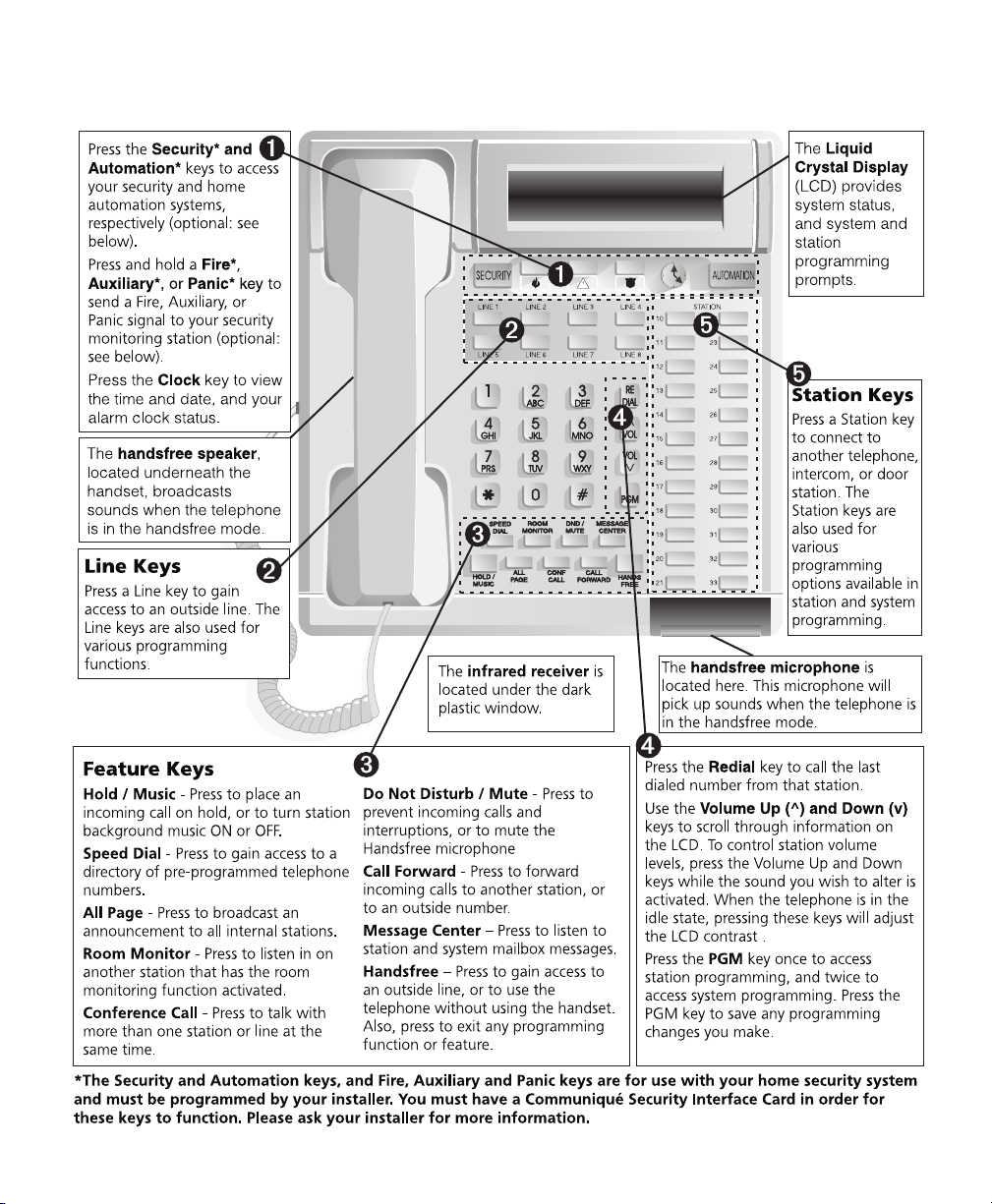
The Communiqué Telephone Station
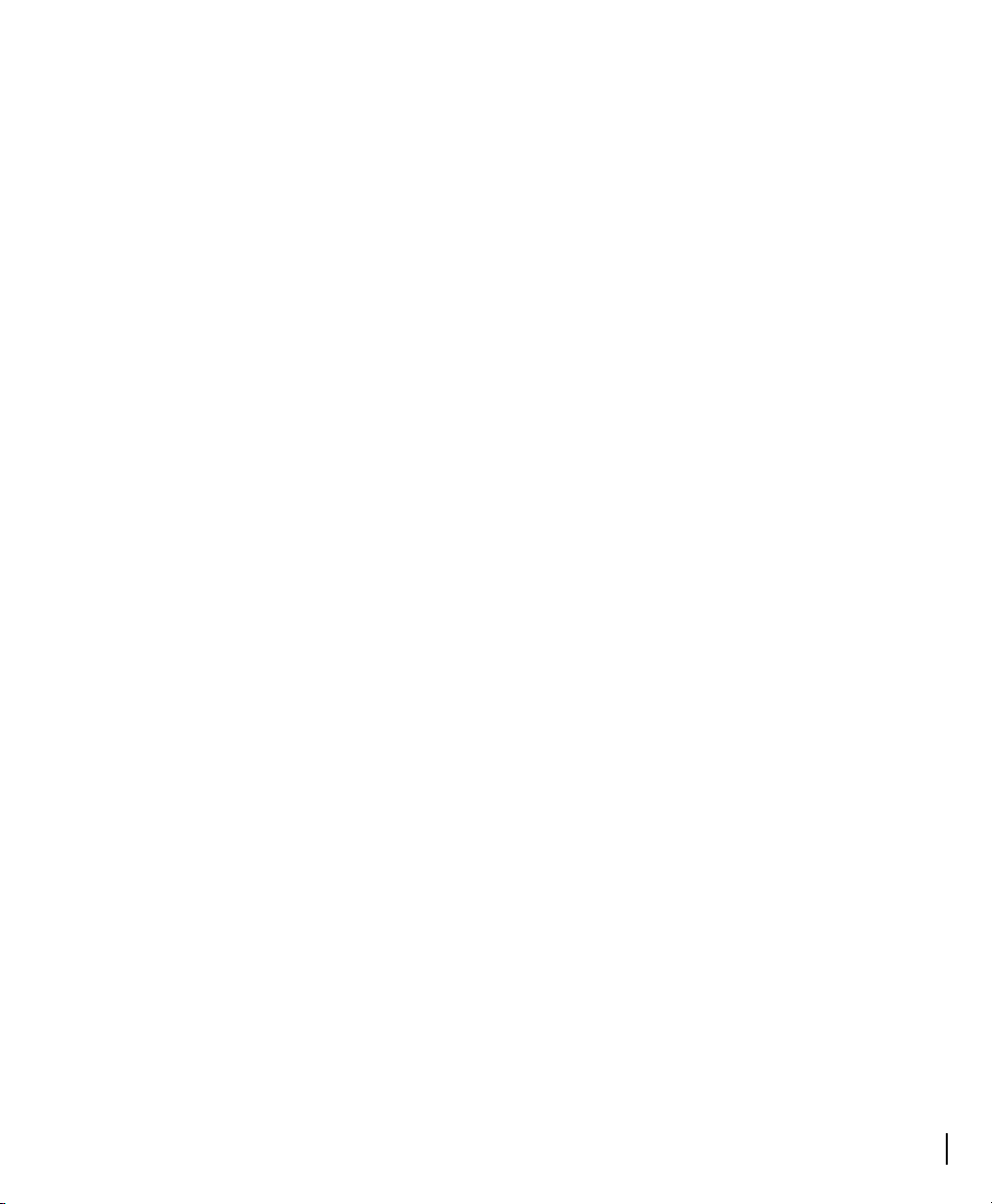
1
Table of Contents
Introduction 3
About This Guide ............................................................................................. 3
The Basics – Answering and Making Calls 4
Answering an External Call ................................................................................... 4
Answering an Internal Call .................................................................................... 4
Answering a Call Waiting Call ............................................................................... 4
Making an External Call ......................................................................................... 4
Making an Internal Call ......................................................................................... 4
Placing a Call on Hold ............................................................................................ 5
Using the Redial Feature to Make a Call .............................................................. 5
Using the Automatic Redial Feature to Make a Call ............................................ 5
Using Caller ID Callback to Make a Call................................................................ 6
Using Speed Dial to Make a Call ........................................................................... 6
Using Advanced Features 7
Transferring Calls ............................................................................................. 7
Transferring a Call to Another Telephone ........................................................... 7
Transferring a Call to a Mailbox ............................................................................ 7
Conference Calls .............................................................................................. 7
Group Listening...................................................................................................... 7
Making a Conference Call ..................................................................................... 8
Placing a Conference Call on Hold ........................................................................ 8
Call Forwarding ............................................................................................... 9
Forwarding Your Calls ........................................................................................... 9
Cancelling Call Forwarding .................................................................................... 9
Paging ............................................................................................................ 10
Broadcasting an All Page Announcement .......................................................... 10
Broadcasting a Meet Me Announcement ........................................................... 10
Answering a Meet Me Announcement .............................................................. 10
Handling Busy Lines ....................................................................................... 11
Line Callback ......................................................................................................... 11
Line Camp-on ....................................................................................................... 11
Speed Dial Camp-on............................................................................................. 12
Redial Camp-On ................................................................................................... 12
Caller ID Call Log .................................................................................................. 13
Additional Features ....................................................................................... 13
Room Monitoring................................................................................................. 13
Muting the Microphone ...................................................................................... 14
Do Not Disturb (DND) .......................................................................................... 14
Call Screening ....................................................................................................... 14
Recording a Telephone Conversation ................................................................. 15
Answering the Door ............................................................................................. 15

Communiqué User’s Guide
2
Using Your Communiqué Remote Control......................................................... 15
Remote (Off-premises) Access ............................................................................. 15
Using the Message Center 16
Programming Your Personal Identification Number (PIN)................................ 16
Changing Your Personal Identification Number (PIN) ....................................... 16
Setting Up Greetings ..................................................................................... 17
Recording Your Personal Greeting ..................................................................... 17
Changing Your Personal Greeting ...................................................................... 18
Messages ........................................................................................................ 18
Viewing the Number of Messages ...................................................................... 18
Listening to Personal Messages........................................................................... 19
Listening to System Messages ............................................................................. 19
Returning Calls to People Who Have Left Messages ......................................... 20
Recording Memo Messages ................................................................................. 21
Transferring a Message to Another Mailbox ..................................................... 22
Transferring a Message to More Than One Mailbox ......................................... 22
Intercepting a Call ................................................................................................ 23
Customizing Your Communiqué Telephone 24
Speed Dial Numbers ...................................................................................... 24
Programming Your Personal Speed Dial List ...................................................... 24
Deleting a Speed Dial Number............................................................................ 26
Changing a Speed Dial Number.......................................................................... 26
Volume and Ring Patterns ............................................................................ 27
Adjusting Volume Levels ..................................................................................... 27
Selecting a Ring Pattern ...................................................................................... 28
Turning On “Off-hook” Ringing ........................................................................ 28
Station Voice Over ............................................................................................... 29
Display Contrast and Keypad Backlighting .................................................. 30
Adjusting the Display Contrast............................................................................ 30
Adjusting Backlighting Levels ............................................................................. 30
Night Mode Backlighting .................................................................................... 30
Background Music, Music on Hold, Alarm Clock Music .............................. 31
Background Music................................................................................................ 31
Radio Station Presets ........................................................................................... 31
Music on Hold....................................................................................................... 32
Alarm Clock Music ............................................................................................... 32
When the alarm sounds ....................................................................................... 34
Appendix A: Installing Your Communiqué Telephone 35
For Desktop Use ................................................................................................... 35
For Wall Mount Use ............................................................................................. 35
Adjusting Display Contrast .................................................................................. 36
Appendix B: Glossary 37
Index 39

Introduction
This User’s Guide describes the Communiqué™ EKT-824™ Digital Display Telephone, its features, and
how to use them. In some places this Guide will refer to options available to customize your system.
To change these options, please see your system administrator.
Your Communiqué system may be set up to work with a security alarm system, a home automation
system, or other optional devices. Please consult your system administrator or installer for more
information on these options.
To take full advantage of the many features of your Communiqué digital telephone, we recommend
that you review this Guide before using your new telephone.
About This Guide
Section 1 deals with the basics of making and answering telephone calls
using the Communiqué.
Section 2 describes how to use more advanced features, such as
transferring calls, and making conference calls.
Section 3 describes the Communiqué Message Center and its features.
Section 4 explains how to customize your Communiqué system
Appendix A shows how to install your Communiqué telephone for either
desktop or wall use.
If you are unfamiliar with any of the terms used in this Guide, please see
the Glossary at the back (Appendix B).
Throughout this Guide, the word “Station” refers to other telephones on
the system.
3

Communiqué User’s Guide
The Basics – Answering and Making Calls
Answering an External Call
Answering an Internal Call
Answering a Call Waiting Call
Making an External Call
1. Lift the handset, OR press , OR press the flashing Line key.
2. When finished, replace the handset in the cradle OR press
.
1. When you hear two short beeps, begin speaking.
➠➠ The call will be a handsfree call. For more privacy, lift the handset.
2. When finished, replace the handset in the cradle OR press
.
NOTE: For this feature to work, you must subscribe to the Call Waiting service provided by your local telephone company.
1. Press when you hear the Call Waiting tone.
➠➠ The system connects you with the new caller. The behaves like a
“Flash” key with Call Waiting and other telephone company services
that require you to “flash” the line.
2. To return to the first caller, press again.
1. Lift the handset and press a Line key, OR for handsfree mode, just
press a Line key.
2. Dial the telephone number.
3. When finished, replace the handset in the cradle, or press
.
Making an Internal Call
4
NOTE: If your system is set by your Installer for pulse dialing, you can temporarily switch to tone dialing by pressing before entering any TouchTone™ digits.
Touch-Tone is a trademark of Stentor Resource Centre Inc.
1. Press the Station key corresponding to the person you wish to call.
➠➠ Both parties will hear two short beeps indicating that the connection
has been made. The display will show the name of the station to
which you have been connected. The call will be a handsfree call. For
more privacy, lift the handset.
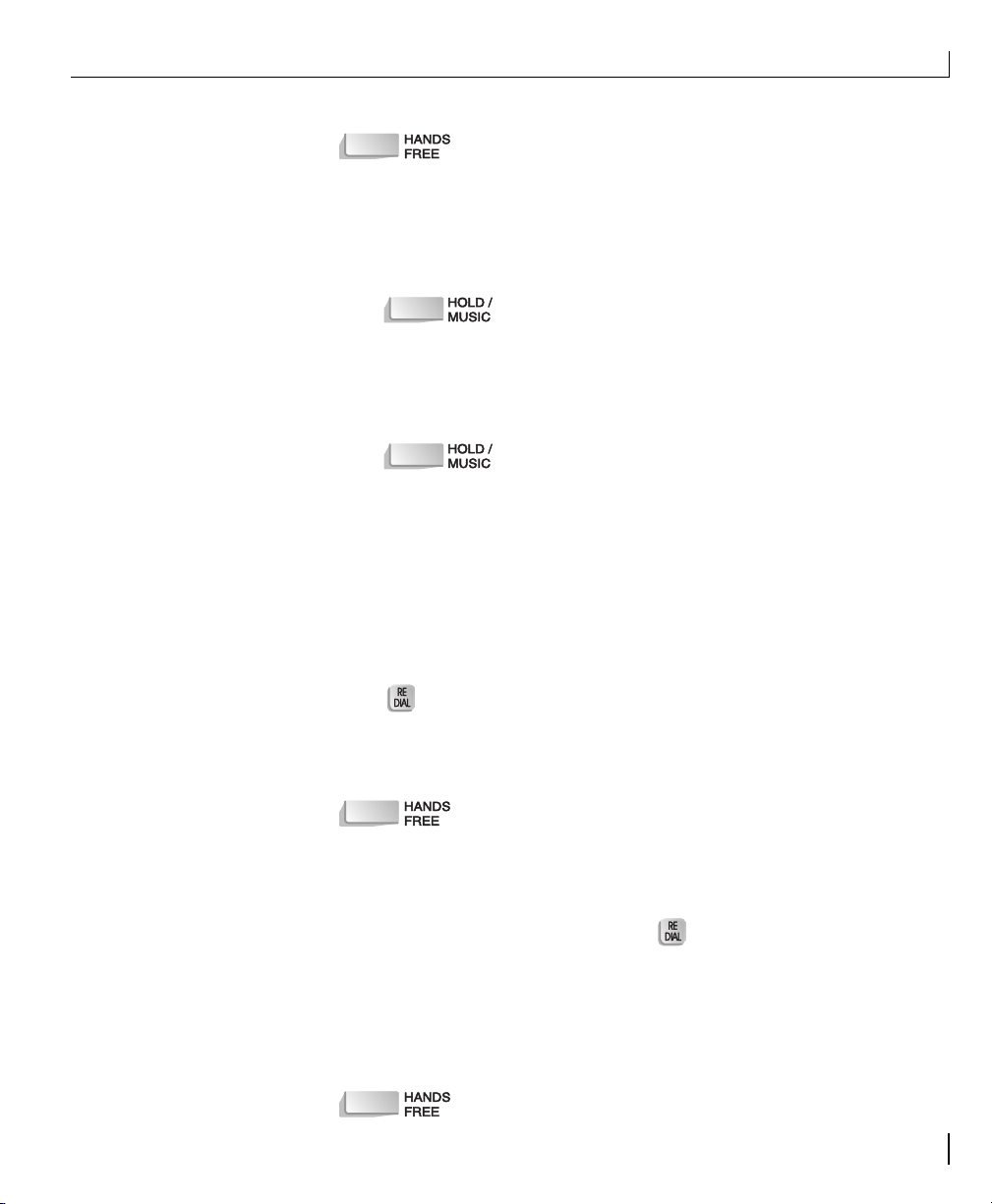
The Basics – Answering and Making Calls: Placing a Call on Hold
2. When finished, replace the handset in the cradle, OR press
.
NOTE: You can view the station directory listings by pressing [4]. Your display
reads “Internal Station Directory”. Press each of the Station keys in turn to
view all the station labels on the display. When you have found the station you
wish to call, press that Station key again to make the connection.
Placing a Call on Hold
Using the Redial Feature to Make a Call
Using the Automatic Redial Feature to Make a Call
1. Press ONCE for system hold.
➠➠ The Line key for this call will flash quickly on the telephone that
initiated the hold, and slowly on all other telephones. A system hold
call can be retrieved from any telephone.
OR
Press TWICE for exclusive hold.
➠➠ The Line key for this call will flash slowly on the telephone that
initiated the hold, and be solidly lit on all other telephones. An
exclusive hold call can only be retrieved from the telephone that
initiated the hold.
NOTE: Calls placed on hold and not retrieved after a set period of time will
ring back at the telephone that originated the hold. If the call is not
answered after a set period of time, all telephones on the system will ring.
1. Press to dial the last number called.
2. When connected, speak through the handsfree microphone or lift the
handset for more privacy.
3. When finished, replace the handset in the cradle, OR press
.
NOTE: For this feature to work properly, do not subscribe to any auto
redial service available from your telephone company.
1. When you hear the busy signal, press .
➠➠ Your telephone will automatically dial the busy number a preset
number of times. You will hear each attempt through the speaker.
2. When connected, speak through the handsfree microphone or lift the
handset for more privacy.
3. When finished, replace the handset in the cradle, OR press
.
5
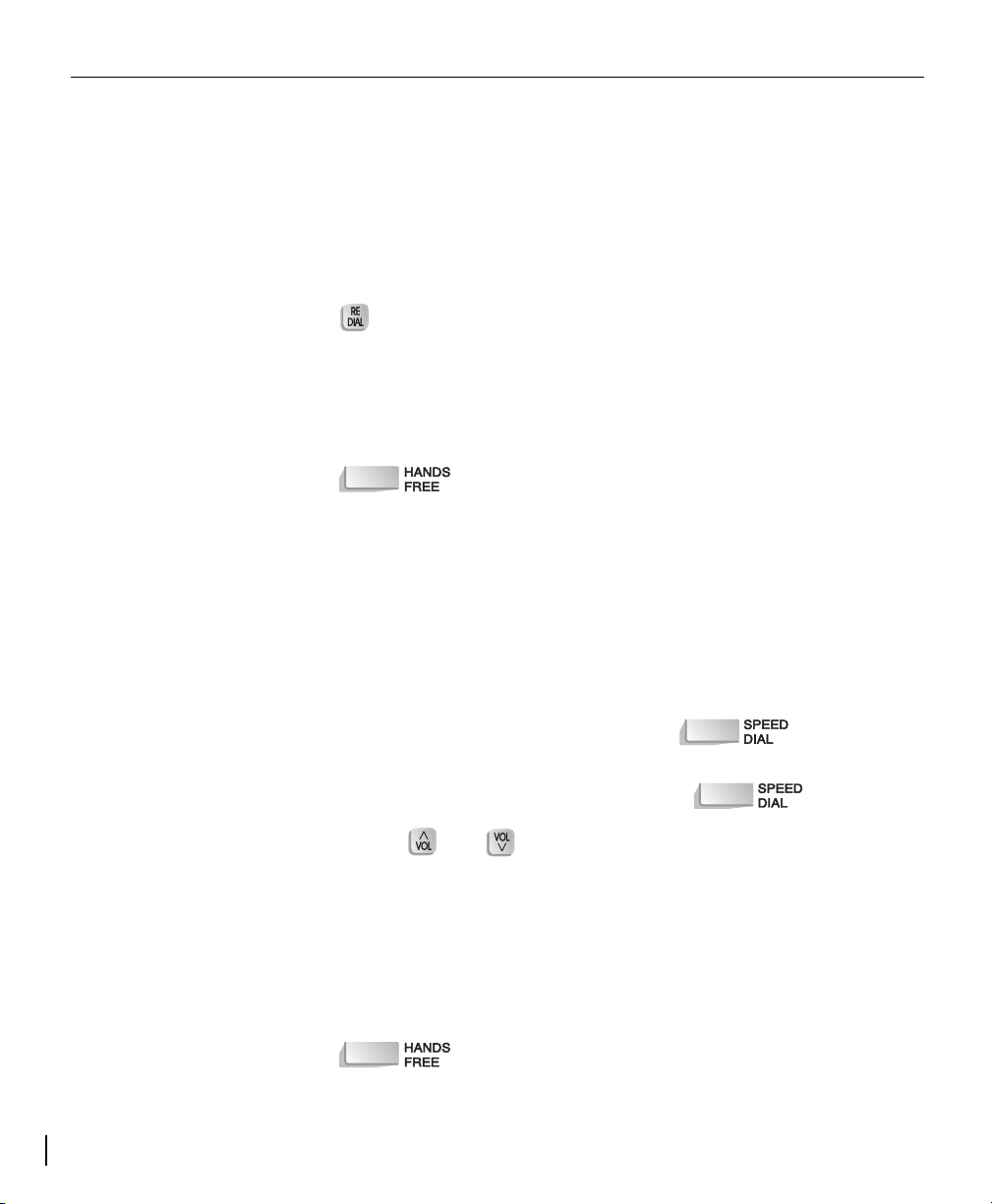
Communiqué User’s Guide
Using Caller ID Callback to Make a Call
Using Speed Dial to Make a Call
NOTE: In order for this feature to work, you must be retrieving your messages from the Message Center, and Caller ID service must be enabled by your
local telephone company on the line on which the message was received.
1. Listen to your messages as described in the Message Center section.
➠➠ If Caller ID is enabled on the line on which the message was received,
the display will show the caller’s telephone number.
2. To immediately return the call, after listening to the message press
.
NOTE: Redial will not work during message playback.
3. When connected, speak through the handsfree microphone or lift the
handset for more privacy.
4. When finished, replace the handset in the cradle, OR press
.
There are two separate speed dial directories available on your
Communiqué telephone:
• a system speed dial directory with up to 300 numbers available at
every telephone
• a personal speed dial directory with up to 20 numbers available only
from your telephone
To make a call using speed dial:
1. To call a system speed dial number press ONCE.
OR
To call a personal speed dial number press TWICE.
2. Use the and keys to scroll through the listings in the speed
dial directory.
➠➠ All listings are in alphabetical order. To jump to a particular name, press
the number key that corresponds to the first letter of the name.
3. When the desired name is reached press a Line key to make the call.
➠➠ The call will be a handsfree call. For more privacy, lift the handset.
4. When finished, replace the handset in the cradle, OR press
.
NOTE: To add numbers to your personal speed dial directory, see Customizing Your Telephone. To add numbers to the system speed dial directory,
6
please see your system administrator.

Using Advanced Features
Transferring Calls
Transferring a Call to Another Telephone
Transferring a Call to a Mailbox
You can transfer calls from one telephone to another, or to the Message
Center.
1. Press the Station key to which you wish to transfer the call.
➠➠ The caller will automatically be put on hold.
2. Announce the call to the recipient party.
3. Place the handset in the cradle, OR press to complete
the transfer.
NOTE: If the transferred call is not answered after a set period of time or if
the recipient’s telephone is busy, the call will be transferred back to the
telephone that initiated the transfer. If the call is not answered after a set
period of time, all telephones on the system will ring.
To transfer the call to a Station mailbox:
1. Press the Station key corresponding to that mailbox.
2. Press and hang up.
To transfer the call to the System mailbox:
1. Press and hang up.
Conference Calls
Your Communiqué telephone system has conference calling and group
listening to allow you to have multi-party conversations.
Group Listening You can have other people in your office listen in on a telephone
conversation using the group listening feature.
1. While speaking on the handset, press .
➠➠ The speaker is active, but the handsfree microphone is muted. To
speak to the caller, you must use the handset.
2. When finished, replace the handset in the cradle and press
.
7

Communiqué User’s Guide
Making a Conference Call
Placing a Conference Call on Hold
You can talk to two people at the same time using the conference call
feature.
1. While connected to the first caller, press .
➠➠ The call will be put on hold automatically.
2. Press a Station key to connect to an internal party.
OR
Press a Line key and dial the number of the outside party you wish to
add to the call.
➠➠ lights up and the display indicates the two other parties
on the conference call, for example:
Station 20 Line 3
3. Press to connect all parties.
4. To disconnect only one party, press the Station or Line key of the party
to which you wish to remain connected.
➠➠ The other party is automatically disconnected.
5. When finished, replace the handset in the cradle, or press
.
You can place one party on hold while you continue to talk privately with
the other party. You can then return to Conference Call mode.
1. Press .
➠➠ and flash slowly and you will hear internal
dial tone.
2. Press the Line or Station key of the party to which you wish to speak
privately.
➠➠ stops flashing and the other party is put on hold.
3. To add the other party back to the conference call, press .
4. When finished replace the handset in the cradle, or press
.
8

Using Advanced Features: Forwarding Your Calls
Call Forwarding
Forwarding Your Calls
Cancelling Call Forwarding
You may choose to forward your calls to another extension, or to the
Message Center.
1. Press .
➠➠ The Station key for your extension flashes quickly, and the display
reads:
Call Forward to NONE
2. To forward calls to voice mail, press .
➠➠ The display reads:
Call Forward To Message Center
OR
To forward calls to another extension, press the Station key
corresponding to that extension.
➠➠ The display reads:
all Forward To Station XX
C
3. Press .
➠➠ flashes slowly to indicate that your extension has
been forwarded.
1. Press .
2. Press the Station key corresponding to your extension.
➠➠ The display reads:
Call Forward To NONE
3. Press .
➠➠ stops flashing to indicate that call forwarding is
cancelled.
9
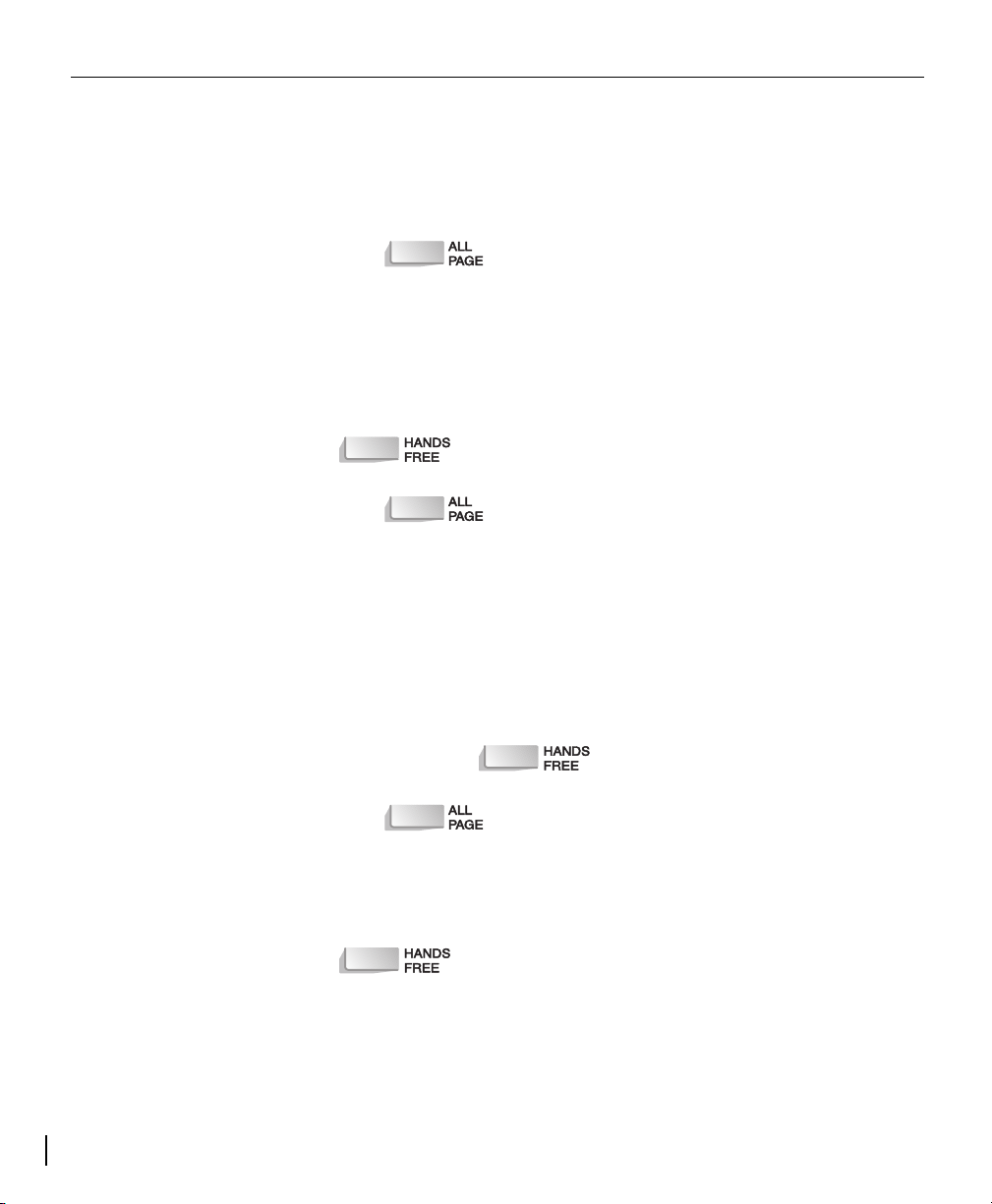
Communiqué User’s Guide
Paging Use paging to make an announcement to everybody on the premises, or
to ask somebody to call you (Meet Me page).
Broadcasting an All Page Announcement
Broadcasting a Meet Me Announcement
To make an announcement over the whole system, use the all page
feature.
1. Press .
➠➠ All Communiqué telephones on the system will beep twice, and the
handsfree microphone on the telephone making the page will be
activated.
2. Pick up the handset and make the announcement, OR make the
announcement through the Handsfree microphone.
3. When finished replace the handset in the cradle, OR press
.
1. Press .
➠➠ All Communiqué telephones on the system will beep twice and the
handsfree microphone on the telephone making the page will be
activated.
2. Pick up the handset and make the ‘Meet Me’ announcement, OR
make the ‘Meet Me’ announcement through the handsfree microphone.
3. Do not hang up. Wait for the ‘Meet Me’ answer.
4. When finished, or if you receive no answer, replace the handset in the
cradle, OR press .
Answering a Meet Me Announcement
10
1. Press .
➠➠ The Handsfree microphone on your telephone will be activated and
connect you to the paging telephone. The page will be a handsfree
call. For more privacy, lift the handset.
2. When finished replace the handset in the cradle, OR press
.

Using Advanced Features: Line Callback
Handling Busy Lines
Your Communiqué telephone system has a number of advanced features
that will alert you when a busy outgoing line becomes free.
Line Callback This feature will notify you when a busy outgoing line becomes free. When
you attempt to make a call, and all lines are already in use, you will hear a
busy tone. To initiate line callback:
1. When you get a busy line, press .
2. Hang up.
➠➠ When a line becomes available, your telephone will ring with an
extended ring.
3. When you hear the extended ring pick up the handset, OR press
.
➠➠ You will hear a dial tone.
4. Make your call.
5. When finished replace the handset in the cradle, OR press
.
NOTE: If the Callback is not answered after 8 rings, the Callback request
will be cancelled and the line will be released.
Line Camp-on This feature will seize an outgoing line when a busy line becomes free. Line
camp-on has priority over line callback. To initiate line camp-on:
1. When you get a busy line, press . DO NOT hang up.
➠➠ When a line becomes available, your telephone will automatically seize
the line and you will hear a dial tone.
2. Dial the number.
➠➠ The call will be a handsfree call. For more privacy, lift the handset.
3. When finished replace the handset in the cradle, OR press
.
11

Communiqué User’s Guide
Speed Dial Camp-on
This feature will seize an outgoing line and automatically dial a speed dial
number. When you know all outgoing lines are already busy, initiate speed
dial camp-on as follows:
1. Press .
2. Use the and keys to scroll through the listings in the Speed
Dial Directory.
➠➠ All listings are in alphabetical order. To jump to a particular name, press
the number key that corresponds to the first letter of the name.
3. Press a Line key.
➠➠ You will hear a busy signal.
4. Press . DO NOT hang up.
➠➠ The will flash slowly and the display reads
Spd Dial Campon Line x.
When the line becomes available, your telephone will automatically
seize the line and dial the selected number. The call will be a handsfree
call. For more privacy, lift the handset.
5. When finished replace the handset in the cradle, OR press
.
Redial Camp-On This feature will seize an outgoing line and automatically dial the last
number dialed from your telephone. When you know all lines are already
busy, initiate redial camp-on as follows:
12
1. Press .
2. Press a Line key.
➠➠ You will hear a busy signal.
3. Press . DO NOT hang up.
➠➠ The will flash slowly and the display reads
Redial Campon Line x.
When the line becomes available, your telephone will automatically
seize the line and dial the last number dialed from your telephone. The
call will be a handsfree call. For more privacy, lift the handset.
4. When finished replace the handset in the cradle, OR press
.
