Page 1
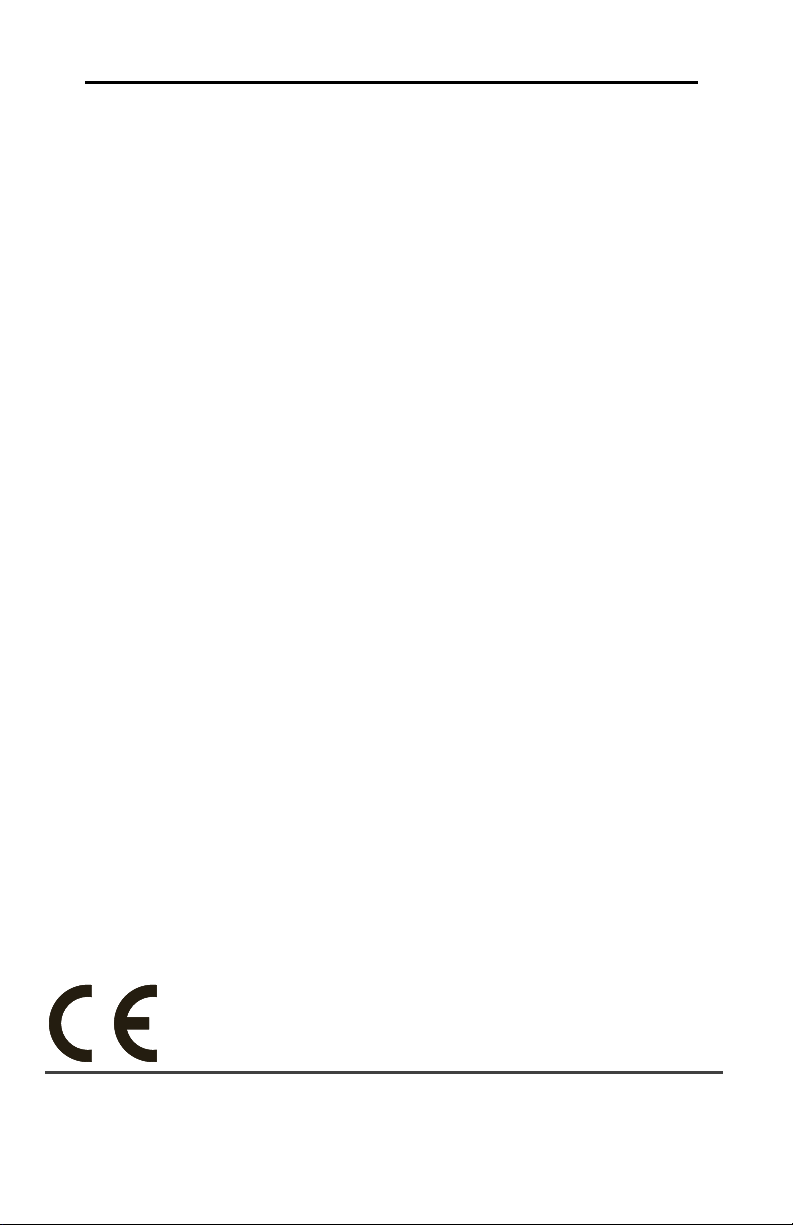
3G2080(R)
Cellular Alarm Communicator – International
TL2803G(R)
Internet and HSPA Dual-Path Alarm Communicator -
International
INSTALLATION MANUAL V4.0
Warning: This manual contains information on limitations regarding product use
and function and information on the limitations as to liability of the manufacturer.
Page 2

Page 3
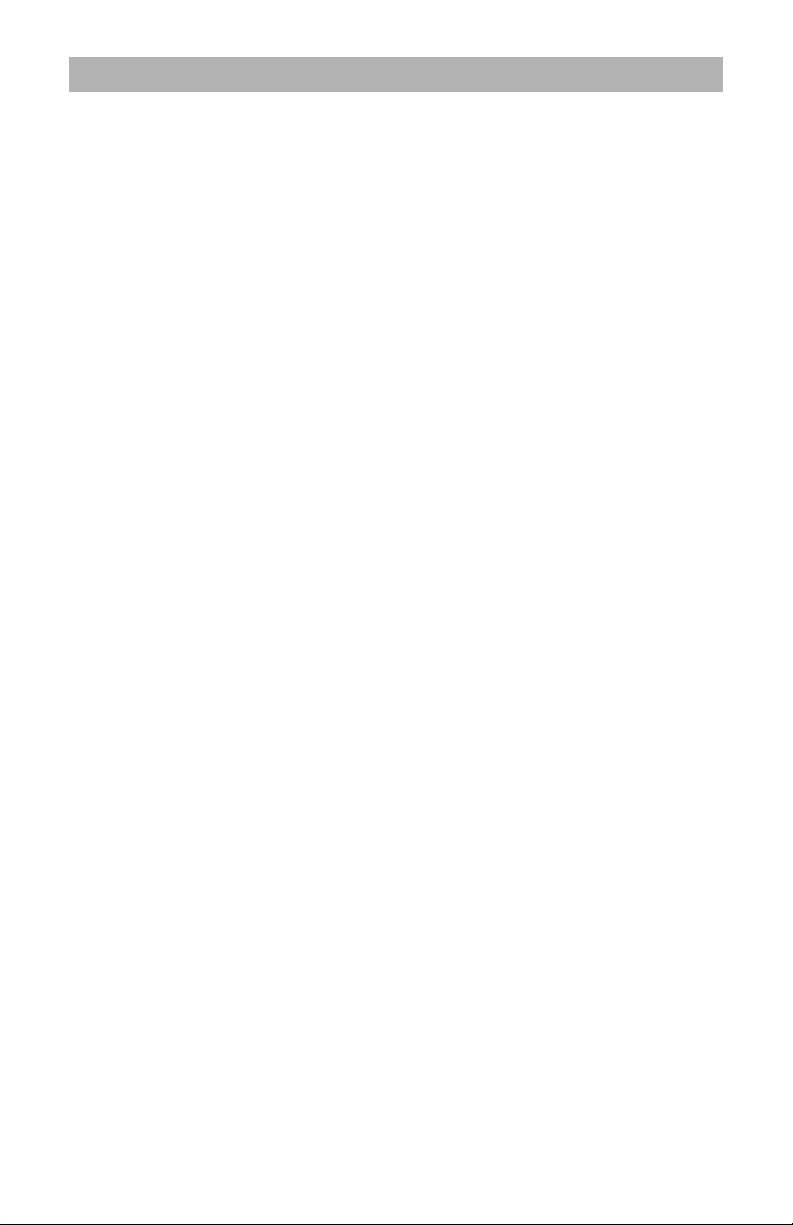
TABLE OF CONTENTS
General . . . . . . . . . . . . . . . . . . . . . . . . . . . . . . . . . . . . . . . . . . . . . . . . . . . . . . . 5
Technical Specifications. . . . . . . . . . . . . . . . . . . . . . . . . . . . . . . . . . . . . . . . . . . 6
Ratings Compatibility. . . . . . . . . . . . . . . . . . . . . . . . . . . . . . . . . . . . . . . . . . . . . 7
Pre Installation Configuration . . . . . . . . . . . . . . . . . . . . . . . . . . . . . . . . . . . . 7
Encryption . . . . . . . . . . . . . . . . . . . . . . . . . . . . . . . . . . . . . . . . . . . . . . . . . . . . . 7
Communicator Installation Configuration. . . . . . . . . . . . . . . . . . . . . . . . . . . 7
Installing the Ethernet Cable (TL2803G(R) Only) . . . . . . . . . . . . . . . . . . . . . . . 8
Inserting and Removing the SIM Card . . . . . . . . . . . . . . . . . . . . . . . . . . . . . . . 8
Installing Cellular/Ethernet Communicator in Panel . . . . . . . . . . . . . . . . . . 9
Installing Communicator with HS2016, HS2032, HS2064, and HS2128 Panel. 9
Communicator Placement Test . . . . . . . . . . . . . . . . . . . . . . . . . . . . . . . . . . 11
Initial Panel Programming . . . . . . . . . . . . . . . . . . . . . . . . . . . . . . . . . . . . . . 12
Communicator Status Leds . . . . . . . . . . . . . . . . . . . . . . . . . . . . . . . . . . . . . 15
Communicator Reset / Update . . . . . . . . . . . . . . . . . . . . . . . . . . . . . . . . . . . 17
Communicator Troubleshooting . . . . . . . . . . . . . . . . . . . . . . . . . . . . . . . . . 18
Ethernet/Cellular Programming Options. . . . . . . . . . . . . . . . . . . . . . . . . . . 19
System Options . . . . . . . . . . . . . . . . . . . . . . . . . . . . . . . . . . . . . . . . . . . . . . . . 19
Programming Options . . . . . . . . . . . . . . . . . . . . . . . . . . . . . . . . . . . . . . . . . . . 22
Communications Reporting Codes . . . . . . . . . . . . . . . . . . . . . . . . . . . . . . . . . 28
Ethernet Receiver 1 Options . . . . . . . . . . . . . . . . . . . . . . . . . . . . . . . . . . . . . . 30
Ethernet Receiver 2 Options . . . . . . . . . . . . . . . . . . . . . . . . . . . . . . . . . . . . . . 31
Ethernet Options . . . . . . . . . . . . . . . . . . . . . . . . . . . . . . . . . . . . . . . . . . . . . . . 32
Cellular Receiver 1 Options. . . . . . . . . . . . . . . . . . . . . . . . . . . . . . . . . . . . . . . 32
Cellular Receiver 2 Options. . . . . . . . . . . . . . . . . . . . . . . . . . . . . . . . . . . . . . . 33
Cellular Options . . . . . . . . . . . . . . . . . . . . . . . . . . . . . . . . . . . . . . . . . . . . . . . . 34
SMS Event Notification/Command and Control Options . . . . . . . . . . . . . . . . . 34
External Event Label Programming . . . . . . . . . . . . . . . . . . . . . . . . . . . . . . . . . 36
Receiver Diagnostic Testing . . . . . . . . . . . . . . . . . . . . . . . . . . . . . . . . . . . . . . 38
System Information (Read Only) . . . . . . . . . . . . . . . . . . . . . . . . . . . . . . . . . . . 38
System Reset Defaults . . . . . . . . . . . . . . . . . . . . . . . . . . . . . . . . . . . . . . . . . . 42
Ethernet/Cellular Programming Worksheets . . . . . . . . . . . . . . . . . . . . . . . 42
System Options . . . . . . . . . . . . . . . . . . . . . . . . . . . . . . . . . . . . . . . . . . . . . . . . 42
Ethernet Receiver 1 Options . . . . . . . . . . . . . . . . . . . . . . . . . . . . . . . . . . . . . . 43
Ethernet Receiver 2 Options . . . . . . . . . . . . . . . . . . . . . . . . . . . . . . . . . . . . . . 43
Ethernet Options . . . . . . . . . . . . . . . . . . . . . . . . . . . . . . . . . . . . . . . . . . . . . . . 44
Cellular Receiver 1 Options. . . . . . . . . . . . . . . . . . . . . . . . . . . . . . . . . . . . . . . 44
Cellular Receiver 2 Options. . . . . . . . . . . . . . . . . . . . . . . . . . . . . . . . . . . . . . . 44
Cellular Options . . . . . . . . . . . . . . . . . . . . . . . . . . . . . . . . . . . . . . . . . . . . . . . . 44
External Event Label Programming . . . . . . . . . . . . . . . . . . . . . . . . . . . . . . . . . 45
Receiver Diagnostic Testing . . . . . . . . . . . . . . . . . . . . . . . . . . . . . . . . . . . . . . 49
System Information (Read Only) . . . . . . . . . . . . . . . . . . . . . . . . . . . . . . . . . . . 49
System Reset Defaults . . . . . . . . . . . . . . . . . . . . . . . . . . . . . . . . . . . . . . . . . . 49
Limited Warranty . . . . . . . . . . . . . . . . . . . . . . . . . . . . . . . . . . . . . . . . . . . . . . 50
Page 4
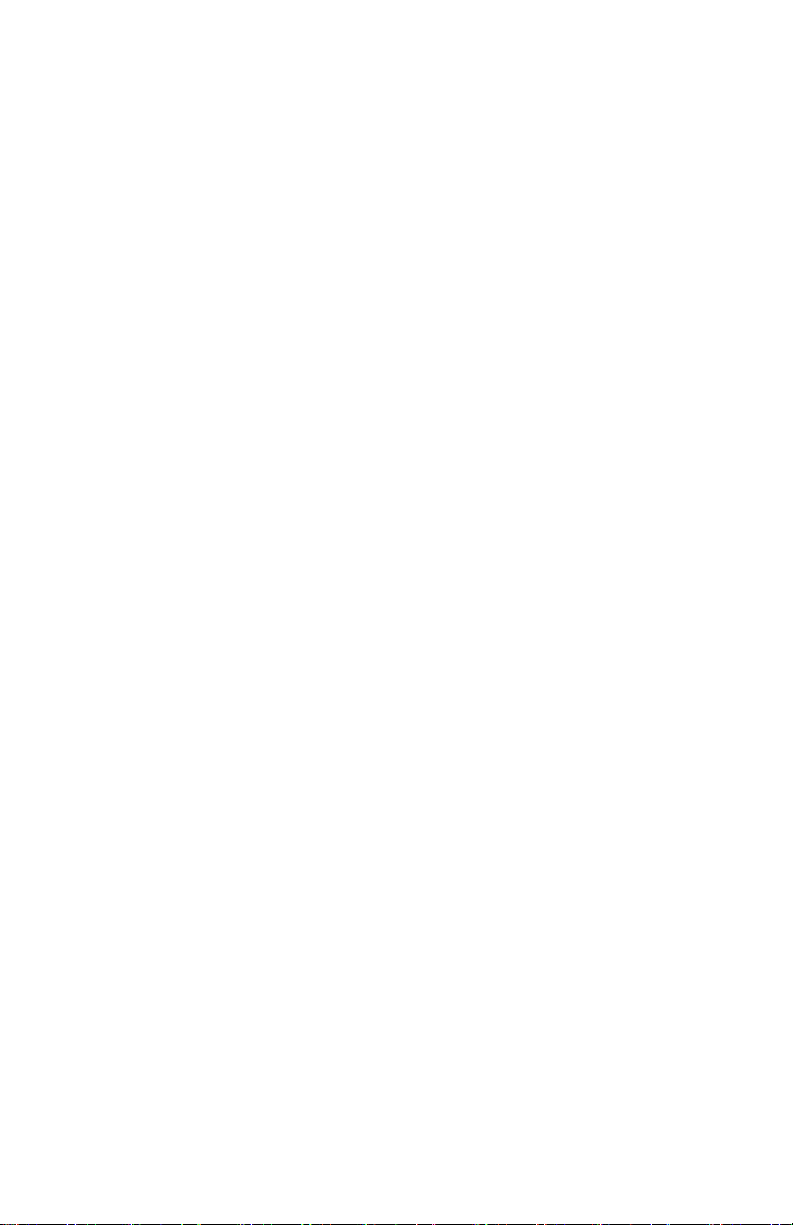
WARNING: INSTALLER PLEASE READ CAREFULLY
Note to Installers
The warnings on this page contain vital information. As the only
individual in contact with system users, it is the installer’s responsibility to bring each item in this warning to the attention of all users of
this system.
System Failures
This system has been carefully designed to be as effective as possible. There are circumstances, however, involving fire, burglary, or
other types of emergencies where it may not provide protection. Any
alarm system of any type may be compromised deliberately or may
fail to operate as expected for a variety of reasons. Some, but not all,
of the reasons may be:
Access by Intruders
Intruders may enter through an unprotected access point, circumvent
a sensing device, evade detection by moving through an area of
insufficient coverage, disconnect a warning device, or interfere with
or prevent the proper operation of the system.
Component Failure
Although every effort has been made to make this system as reliable
as possible, the system may fail to function as intended due to the
failure of a component.
Compromise of Radio Frequency (Wireless) Devices
Signals may not reach the receiver under all circumstances which
could include metal objects placed on or near the radio path or deliberate jamming or other inadvertent radio signal interference.
Criminal Knowledge
This system contains security features which were known to be
effective at the time of manufacture. It is possible for persons with
criminal intent to develop techniques which reduce the effectiveness
of these features. It is important that your security system be
reviewed periodically to ensure that its features remain effective and
that it is updated or replaced if it is found that it does not provide the
protection expected.
Failure of Replaceable Batteries
This system’s wireless transmitters have been designed to provide
several years of battery life under normal conditions. The expected
battery life is a function of the device environment, usage, and type.
Ambient conditions such as high humidity, high or low temperatures,
or large temperature fluctuations may reduce the expected battery
life. While each transmitting device has a low battery monitor which
identifies when the batteries need to be replaced, this monitor may
fail to operate as expected. Regular testing and maintenance will
keep the system in good operating condition.
Inadequate Installation
A security system must be installed properly in order to provide adequate protection. Every installation should be evaluated by a security
professional to ensure that all access points and areas are covered.
Locks and latches on windows and doors must be secure and operate
as intended. Windows, doors, walls, ceilings and other building
materials must be of sufficient strength and construction to provide
the level of protection expected. A reevaluation must be done during
and after any construction activity. An evaluation by the fire and/or
police department is highly recommended if this service is available.
Inadequate Testing
Most problems that would prevent an alarm system from operating as
intended can be found by regular testing and maintenance. The complete system should be tested weekly and immediately after a breakin, an attempted break-in, a fire, a storm, an earthquake, an accident,
or any kind of construction activity inside or outside the premises.
The testing should include all sensing devices, keypads, consoles,
alarm indicating devices, and any other operational devices that are
part of the system.
Insufficient Time
There may be circumstances when the system will operate as
intended, yet the occupants will not be protected from an emergency
due to their inability to respond to the warnings in a timely manner. If
the system is remotely monitored, the response may not occur in time
to protect the occupants or their belongings.
Motion Detectors
Motion detectors can only detect motion within the designated areas
as shown in their respective installation instructions. They cannot
discriminate between intruders and intended occupants. Motion
detectors do not provide volumetric area protection. They have multiple beams of detection and motion can only be detected in unobstructed areas covered by these beams. They cannot detect motion
which occurs behind walls, ceilings, floor, closed doors, glass partitions, glass doors or windows. Any type of tampering whether intentional or unintentional such as masking, painting, or spraying of any
material on the lenses, mirrors, windows or any other part of the
detection system will impair its proper operation.
Passive infrared motion detectors operate by sensing changes in temperature. However their effectiveness can be reduced when the ambient temperature rises near or above body temperature or if there are
intentional or unintentional sources of heat in or near the detection
area. Some of these heat sources could be heaters, radiators, stoves,
barbecues, fireplaces, sunlight, steam vents, lighting and so on.
Power Failure
Control units, intrusion detectors, smoke detectors and many other
security devices require an adequate power supply for proper operation. If a device operates from batteries, it is possible for the batteries
to fail. Even if the batteries have not failed, they must be charged, in
good condition and installed correctly. If a device operates only by
AC power, any interruption, however brief, will render that device
inoperative while it does not have power. Power interruptions of any
length are often accompanied by voltage fluctuations which may
damage electronic equipment such as a security system. After a
power interruption has occurred, immediately conduct a complete
system test to ensure that the system operates as intended.
Security and Insurance
Regardless of its capabilities, an alarm system is not a substitute for
property or life insurance. An alarm system also is not a substitute
for property owners, renters, or other occupants to act prudently to
prevent or minimize the harmful effects of an emergency situation.
Smoke Detectors
Smoke detectors that are a part of this system may not properly alert
occupants of a fire for a number of reasons, some of which follow.
The smoke detectors may have been improperly installed or positioned. Smoke may not be able to reach the smoke detectors, such as
when the fire is in a chimney, walls or roofs, or on the other side of
closed doors. Smoke detectors may not detect smoke from fires on
another level of the residence or building.
Every fire is different in the amount of smoke produced and the rate
of burning. Smoke detectors cannot sense all types of fires equally
well. Smoke detectors may not provide timely warning of fires
caused by carelessness or safety hazards such as smoking in bed, violent explosions, escaping gas, improper storage of flammable materials, overloaded electrical circuits, children playing with matches, or
arson.
Even if the smoke detector operates as intended, there may be circumstances when there is insufficient warning to allow all occupants
to escape in time to avoid injury or death.
Telephone Lines
If telephone lines are used to transmit alarms, they may be out of service or busy for certain periods of time. Also an intruder may cut the
telephone line or defeat its operation by more sophisticated means
which may be difficult to detect.
Warning Devices
Warning devices such as sirens, bells, horns, or strobes may not warn
people or waken someone sleeping if there is an intervening wall or
door. If warning devices are located on a different level of the residence or premise, then it is less likely that the occupants will be
alerted or awakened. Audible warning devices may be interfered
with by other noise sources such as stereos, radios, televisions, air
conditioners, other appliances, or passing traffic. Audible warning
devices, however loud, may not be heard by a hearing-impaired person.
Page 5
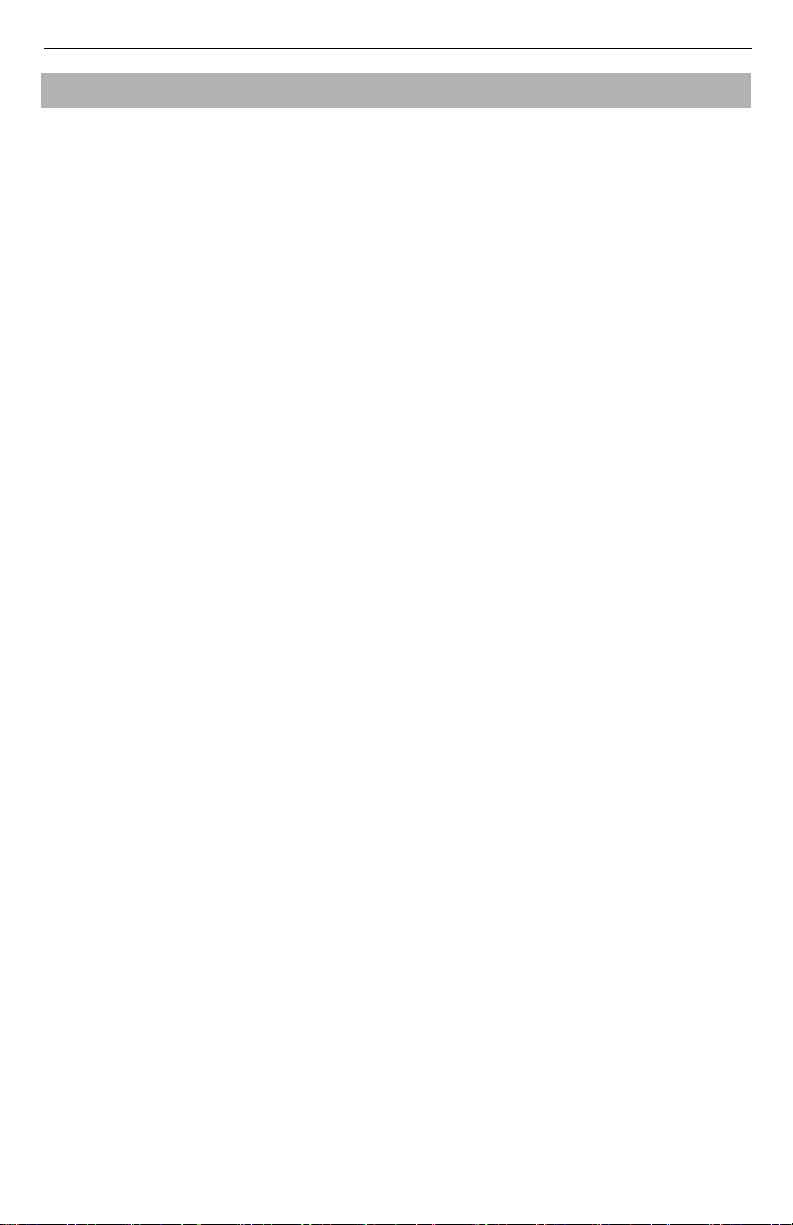
HSPA(3G) Alarm Communicator Installation Manual
GENERAL
IMPORTANT
This installation manual shall be used in conjunction with the control panel. All the safety instructions specified within that manual shall be observed. The control panel is referenced as the “panel”
throughout this document.
The Internet and HSPA(3G) dual-path alarm communicator is a fixed, wall-mounted unit, and
shall be installed in the location specified in these instructions.The equipment enclosure must be
fully assembled and closed, with all the necessary screws/tabs, and secured to a wall before operation. Internal wiring must be routed in a manner that prevents:
• Excessive strain on wire and on terminal connections,
• Interference between power limited and non power limited wiring,
• Loosening of terminal connections, or
• Damage of conductor insulation.
WARNING: Never install this equipment during a lightning storm.
Safety Information
The installer must instruct the system user on each of the following:
• Do not attempt to service this product. Opening or removing covers may expose the user to
dangerous voltages or other risks.
• Any servicing shall be referred to service persons only.
• Use authorized accessories only with this equipment.
• Do not stay close to the equipment during device operation.
• Do not touch the external antenna.
Model Information
This manual covers the following models of alarm communicators: TL2803GR, TL2803G,
3G2080R, 3G2080 (850/1900MHz operation), TL2803GR-EU, TL2803G-EU, 3G2080R-EU,
3G2080-EU (900/2100MHz operation), TL2803G-AU, 3G2080-AU, TL2803GR-AU, and
3G2080R-AU (850/2100MHz operation). References to model names TL2803G(R) and
3G2080(R) throughout this manual apply to all specified models unless stated differently. Models
ending in “R” include a built-in RS-422 interface for connecting to local third party applications.
3G2080(R): Is a HSPA(3G) cellular alarm communicator that sends alarm communication to
Sur-Gard System I, II, III (SG-DRL3IP), IV (SG-DRL4IP), and 5 (SG-DRL5IP) central station
receivers via a HSPA(3G)/GPRS digital cellular network.
TL2803G(R): Is a dual-path HSPA(3G) Ethernet alarm communicator that sends alarm communication to Sur-Gard System I, II, III, IV, and 5 central station receivers through Ethernet/Internet or
a HSPA(3G)/GPRS digital cellular network.
The communicator can be used as either a backup or primary communicator. The communicator
supports Internet Protocol (IP) transmission of panel and communicator events over Ethernet/
Internet and/or HSPA/GPRS.
The cellular performance of the 3G2080(R) or TL2803G(R) communicator depends greatly on
HSPA(3G)/GPRS network coverage in the local area. The unit should not be mounted in the final
location without first performing the communicator placement test below to determine the best
location for radio reception (minimum of one green LED ON). Optional antenna kits (GS15ANTQ, GS-25ANTQ and GS-50ANTQ) are available from DSC to improve signal strength as
required.
NOTE: Prior to installation of the 3G2080(R) or TL2803G(R) communicator, confirm with your
Panel Mounting
The following communicators are compatible with HS2016, HS2032, HS2064, and HS2128 panels:
• 3G2080(R) (HSPA(3G)/GPRS only)
local service provider that the HSPA(3G)/GPRS network is available and active in the
area where the communicator will be installed, and that radio signal strength (CSQ) is
adequate.
5
Page 6

HSPA(3G) Alarm Communicator Installation Manual
• TL2803G(R) (Ethernet/Internet + HSPA(3G)/GPRS dual-path)
Features
• 128-bit AES encryption via cellular and Ethernet/Internet (NIST validation certificate number
2645).
• Back up or primary cellular alarm communication.
• Automatically switches to 2G (EDGE/GPRS) if HSPA(3G) service is not available.
• Ethernet LAN/WAN 10/100 BASE-T (TL2803G(R) only).
• Fully redundant Ethernet/Internet and cellular dual-path alarm communication (TL2803G(R)
only).
• Full event reporting to central station.
• Individual Internet and/or cellular periodic test transmission.
• Integrated call routing.
• Visual Verification (Requires Sur-Gard System 5 Receiver)
• Remote firmware upgrade capability of the communicator and panel firmware via Ethernet and/
or cellular.
• Panel remote uploading/downloading support via cellular and Ethernet/Internet.
• PC-LINK connection.
• Programmable labels.
• SIA and Contact ID (CID) formats supported.
• Signal strength and trouble display LEDs.
• Supervision heartbeats sent via cellular and Ethernet/Internet.
Technical Specifications
• The TL2803G(R) is also suitable to be used with a compatible control unit listed for dual line
security transmission when used in conjunction with a DACT or a Public Switched Data Network (PSDN) transmitter, where the PSDN provides the line security and is the primary line. In
this mode, alarm signals are required to be sent simultaneously over both communication methods.
EN50131-1 Installation Requirements
For EN50131-1 compliant installations, the following programming options shall be set as
described.
Supervision Heartbeat (required for ATS4 and ATS5):
• [851][004] set to 0087h (135s heartbeat).
NOTE: The compatible receiver at ARC location shall have supervision window programmed for
• [851][005] options 1,2 and 3 shall be enabled
• [851][005] option 8 shall be enabled
Test transmission (required for ATS3):
•
• [851][124-125] and [224-225] shall be programmed with time of day for test transmission and
Configuration of communication paths (all ATS classes)
• [300][001] select option 02 for auto routing (this will allow transmission of the events over all
• [380] enable option 5 (YES) for parallel transmission over all available communication paths
• [382] enable option 5 (YES) this will enable Alternate communicator
• [384] enable the desired back-up configuration (receiver 2 back-up for receiver 1 or receiver 3
1800s (ATS4) or 180s (ATS5).
[851]
System test options
1440 minutes (24h) for test transmission cycle
available communication paths in the system)
(if redundant configuration is desired)
back-up for receiver 1).
[026-029]
shall be enabled (FF) for the communication paths available.
6
Page 7
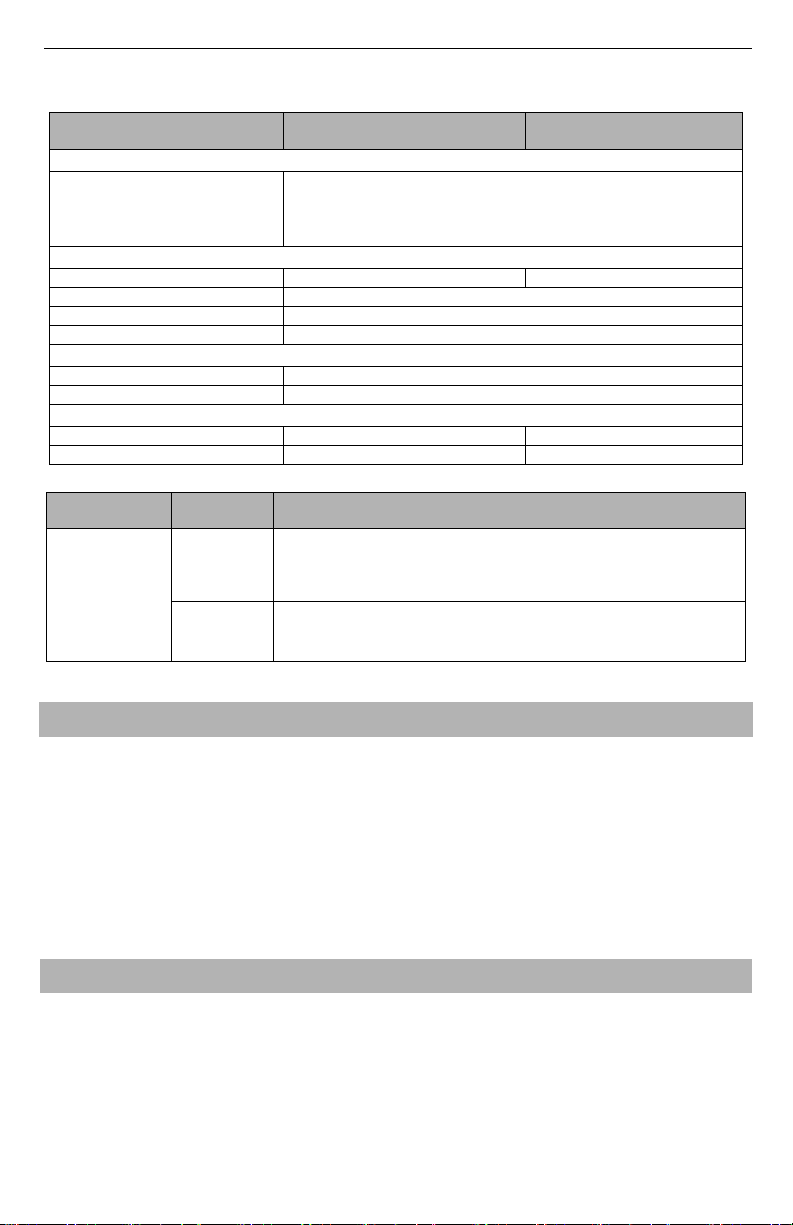
HSPA(3G) Alarm Communicator Installation Manual
Ratings Compatibility
Table 1: Communicator Ratings
Model
3G2080(R)
Cellular only
Power Supply Ratings
10.8-12.5 VDC
Input Voltage
Power is supplied from the panel’s PC-Link header or a PCL-422 module in
remote cabinet installations. In remote cabinet installations, the PCL-422 module
located with the communicator is powered by either an HSM2204 or an
HSM2300. Refer to the PCL-422 installation instructions for details.
Current Consumption
Standby Current 90mA @ 13.66V 120mA @ 13.66V
Alarm (Transmitting) Current 400mA @ 12V
Operating Frequency 900MHz, 1800MHz, 2100MHz
Typical Antenna Gain 2dBi
Environmental Specifications
Operating Temperature -10°C to 55°C
Humidity 5% ~ 93% relative humidity, non-condensing
Mechanical Specifications
Board Dimensions (mm) 100 × 150 × 15 100 × 150 × 15
Weight (grams) with bracket 310 320
Table 2: Compatible Receivers and Panels
Communicator
3G2080(R)
TL2803G(R)
Receiver/
Panel
Receiver
Panel
Description
• Sur-Gard System I Receiver, version 1.13+
• Sur-Gard System II Receiver, version 2.10+
• Sur-Gard SG-DRL3-IP, version 2.30+ (for Sur-Gard System III Receiver)
• Sur-Gard SG-DRL4-IP version 1.20+ (for Sur-Gard System IV Receiver)
• Sur-Gard SG-DRL5-IP version 1.00+ (for Sur-Gard System 5 Receiver
• HS2016
• HS2032
• HS2064
• HS2128
NOTE: Enter [*][8][Installer Code][900] at keypad to view the panel version number.
TL2803G(R)
Internet and Cellular
PRE INSTALLATION CONFIGURATION
Encryption
The communicator uses 128 Bit AES encryption. Encryption can only be enabled from the monitoring station receiver. Each receiver (Ethernet 1 and 2, cellular 1 and 2) can independently have
encryption enabled or disabled. When encryption is enabled, the central station will configure the
device to encrypt communications the next time the communicator module performs a communication to that receiver.
NOTE: Packets will start being encrypted only after the next event is sent to that receiver, or if the
Before leaving the installation site, the communicator TL2803G(R) Ethernet line shall be connected via an APPROVED (acceptable to the local authorities) Network Interface Device (NID).
All wiring shall be performed according to the local electrical codes.
unit is restarted.
COMMUNICATOR INSTALLATION CONFIGURATION
This Internet and HSPA(3G) dual-path alarm communicator shall be installed by service persons
only (service person is defined as a person having the appropriate technical training and experience necessary to be aware of hazards to which that person may be exposed to in performing a task
and can also take measures to minimize the risks to that person or other persons). The Communicator shall be installed and used within an environment that provides the pollution degree max 2,
overvoltages category II, in non-hazardous, indoor locations only. This manual shall be used with
the installation manual of the panel which is connected to the communicator. All instructions specified within the panel manual must be observed.
7
Page 8
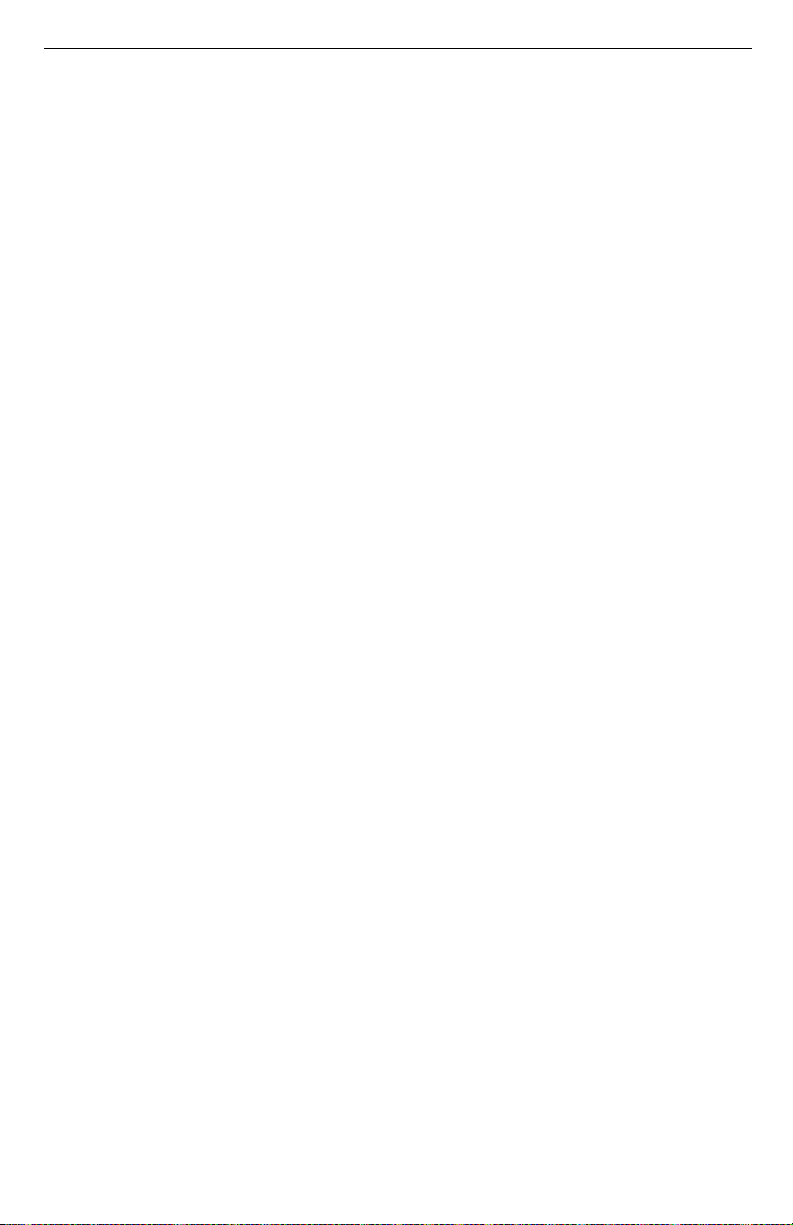
HSPA(3G) Alarm Communicator Installation Manual
All the local rules imposed by local electrical codes shall be observed and respected during installation.
Installing the Ethernet Cable (TL2803G(R) Only)
A Category 5 (CAT 5) Ethernet cable must be run from a source with Ethernet/Internet connectivity to the communicator module, inside the panel. The communicator end of the cable must be terminated with an RJ45 plug, which will connect to the communicator’s RJ45 jack after the
communicator is installed. All requirements for the installation of CAT 5 Ethernet cable must be
observed for correct operation of the communicator, including, but not limited to, the following:
• Do NOT strip off cable sheathing more than required for proper termination.
• Do NOT kink/knot cable.
• Do NOT crush cable with cable ties.
• Do NOT untwist CAT5 pairs more than ½ in. (1.2cm).
• Do NOT splice cable.
• Do NOT bend cable at right angles or make any other sharp bends.
NOTE: CAT5 specification requires that any cable bend must have a minimum 2 in. (5 cm) bend
radius. Maximum length of CAT 5 cable is 328 ft. (100 m).
Inserting and Removing the SIM Card
1. Remove the front cover of the panel to access SIM holder.
2. Remove power from the panel and disconnect the battery and telephone line.
3. On the SIM card holder, push gently to slide the cover downwards to OPEN. This will unlatch
the SIM card holder on the top edge of the communicator PCB. (See Figure 3).
4. Tilt the top of the SIM card holder downwards to access the SIM card.
NOTE: The SIM can be damaged by bending or scratching contacts. Use caution when handling
5. Insert or remove the SIM card, noting the orientation of the notches on the SIM card and the
6. When inserting a SIM card, insert the card in the proper orientation and gently push the SIM
7. Reconnect the backup battery and telephone line, apply AC power to panel, and replace the
SIM cards.
SIM card holder.
card holder down and slide the holder as indicated by the arrow on SIM holder, to LOCK.
panel cover.
Running the RS-422 Cable (R Models Only)
When installing the communicator for use with 3rd party applications an RS-422 cable must be
connected between the 3rd party device and the communicator module.
NOTE: Maximum cable length for RS-422 cable is 1,000 ft. (305 m).
Please refer to the installation manual for the 3rd party device for wiring instructions.
8
Page 9
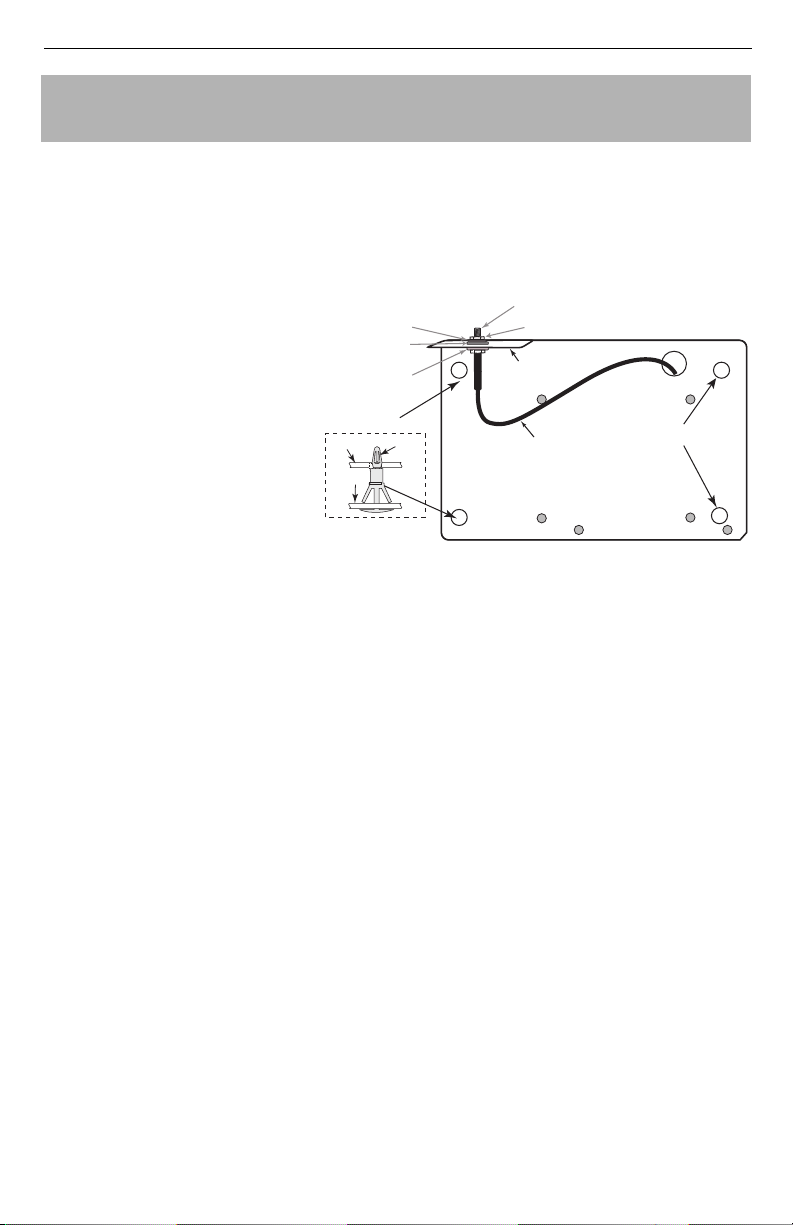
HSPA(3G) Alarm Communicator Installation Manual
DG0009744
Brass Washer
Nylon washer (flat)
Nylon Washer
with bushing
(thicker flat washer)
Brass nut
Antenna
Mounting Tab
Mounting
Holes
Mounting Holes
Antenna
Cable
Mounting Plate
External Antenna
Screw Thread
Communicator
Board
Mounting
Plate
Stand Off
Figure 1:Communicator Mounting Bracket
INSTALLING CELLULAR/ETHERNET COMMUNICATOR IN
P
ANEL
Installing Communicator with HS2016, HS2032, HS2064, and
HS2128 Panel
NOTE: Before installing communicator or inserting/removing SIM, ensure that system power is
1. To assemble supplied mounting bracket, perform the following: (See
2. Install the Communicator into the panel:
NOTE: Ensure that the threaded antenna connection point is visible through the knockout hole at
OFF and telephone line is disconnected.
Figure 1
).
a. Remove the 4 white plastic
standoffs from the bag provided with the communicator kit.
b. Insert the 4 standoffs through
the back of the mounting
bracket, into the holes at each
corner. (The antenna mounting tab should be facing away
from you).
c. Place the bracket on a flat,
solid surface. Hold the communicator component side up
and orient the 4 holes on the
communicator with the 4
standoffs protruding from the
bracket. Push the communicator firmly and evenly onto the standoffs until it is securely attached to the mounting
bracket.
d. Remove the panel front cover.
e. Remove and discard the circular knockout located in the top-right section of the panel. (This
hole will be used for connection of the supplied radio antenna).
f. Connect the supplied 5” (12.7 cm) antenna cable to the radio, by passing the connector
through the hole on the back of the mounting bracket to the communicator board. Push the
antenna connector firmly into the socket on the cellular radio. (See Figure 3).
a. Attach one end of the PC-LINK cable to the panel PC-LINK header on the panel (red wire
goes on Pin 1 of the panel PC-LINK header).
b. Insert the assembled communicator into the panel.
the top right of the panel.
c. Place the nylon washer with bushing (thick flat washer) onto the threaded section of the
antenna cable. Insert the threaded section through the antenna mounting knockout hole at top
right of panel.
d. Place the second nylon washer (flat), followed by the brass washer and the brass nut, onto
the threaded section of the cable, outside the panel. Tighten the assembly by hand only (fin-
ger tight only- do not over tighten the antenna assembly).
9
Page 10

HSPA(3G) Alarm Communicator Installation Manual
PC-Link
cable connector
screw
quad band
whip antenna
GSM Radio
RJ-45
UA601
Use light pressure
to attach antenna
nger tight only.
HS2016/2032/2064/2128
Figure 2:HS2016/2032/2064/2128 Control Panel
Figure 3:Communicator Wiring Diagram
AUDIO/DEFAULT
DSC
UA601
PC-LINK
COM
TL2803G(R)
3G2080(R)
AC
AC
Z1 COM Z2 Z3 COM Z4 Z5 COM Z6 Z7 COM Z8
AUX+
BELL +
PGM1 PGM3
RING
T-1
HS2016/2032/2064/2128
3G Radio
UA621
To external antenna
Input Ratings:
+10.8V ~ +12.5 VDC
90mA(3G2080(R))/120mA(TL2803G(R)) standby;
400mA alarm
DSC Panel min. power requirements:
- 16.5 VAC 40 VA transformer;
- 12 VDC 7Ah battery
Jumper pins 4 and 5
to reset.
L
o
c
k
1
From NID
TL2803G(R)
Use only CAT5
Supervised
RJ-45
GRN
YEL
TIP
R-1
BLK
RED
AUX -
BELL -
EGND
TX+
GND
TX-
RX+
RX-
SHLD
SIM
Network Link
YELLOW
PGM2 PGM4
Maximum cable length
100 m (328 ft)
PCLINK_2
Red
Red
RS-422
To 3rd party device
e. Locate the screw hole on the right side wall of the
panel. See Figure 2 (screw). Line up the assem-
bled communicator with the right side wall of the
panel and, using the screw provided, secure the
mounting bracket to the panel.
f. Attach the other end of the PC-LINK cable to the
communicator (red wire goes on the right-hand pin
of the communicator PC-LINK header (see Figure
3)).
g. Using light pressure (finger tight only), attach the
supplied white quad band whip antenna to the
threaded antenna connection point at top of the
panel.
WARNING! - 3G2080(R)/TL2803G(R) modules are
power limited. Do not route any wiring over the circuit board. Maintain at least 1in. (25.4mm) separation between circuit board and wiring. A minimum
of ¼ in. (7mm) separation must be maintained at
all points between non-power limited wiring and
power limited wiring.
3. To electrically connect the communicator to the panel, perform the following steps (See
Figure 3).
a. Disconnect both AC power and battery connections from the panel, and disconnect tele-
phone line.
b. Confirm that the SIM card is inserted in the holder and locked.
10
4. Install Network Cable (TL2803G(R) only). Route the CAT 5 Ethernet cable through the back of
the panel and plug it into the communicator’s RJ45 jack.
NOTE: Before leaving the premises the Ethernet communication lines must first be connected to
an approved (acceptable to local authorities) type NID. All wiring shall be performed
according to the local electrical codes.
Page 11

HSPA(3G) Alarm Communicator Installation Manual
5. Install the RS-422 connections (R models only). If using the communicator with a 3rd party
device, wire the connections as per the table below:
Table 3: RS-422 Connections
3rd Party Device Communicator
TX+ RX+
TX- RX-
RX+ TX+
RX- TX-
GND (Optional) GND
NOTE: The GND connection is optional. DSC recommends connecting GND wire at both ends.
6. Perform the following steps for initial power on of the panel with communicator installed:
a. Reconnect the AC power, telephone line, and battery + connector to the panel.
(The communicator and panel will power up together).
b. Observe that the communicator’s red and yellow LEDs are flashing together while it initial-
izes. The red and yellow LEDs will continue to flash until the communicator has successfully communicated to all programmed receivers.
NOTE: During radio reset, the two green LEDs will flash alternately.
NOTE: Initialization may take several minutes to complete. red and yellow LEDs will flash
together during initialization. Do not continue to next step until the red and yellow LEDs
have stopped flashing. (If only the yellow LED is flashing, there is a communicator trouble and the green LEDs are not valid for communicator placement test). Correct trouble
indicated by flashes on yellow LED before continuing. (See Table 8 for troubleshooting
assistance).
7. Perform the communicator placement test below.
8. Mount the panel in final location indicated by placement test.
COMMUNICATOR PLACEMENT TEST
3G2080(R) and TL2803G(R) only
To confirm that the cellular antenna location is suitable for radio operation, perform the placement
test as follows:
NOTE: You may need to relocate the panel or install an optional extension antenna during this
1. Confirm that the yellow LED on the communicator is not flashing. A flashing yellow LED indi-
2. Observe that the strength of the radio signal on the yellow LED and the 2 green LEDs on the
Cellular Signal Strength Display - LCD Keypad Only
The cellular network signal strength can be checked on the keypad LCD screen by entering
installer programming section [850]. The LCD will indicate the SIM card activation status followed by up to five bars of signal strength. This display will automatically update every three seconds. Refer to “Radio Signal Strength” on page 16 for the relationship between signal strength
bars, CSQ level, and signal level in dBm.
procedure, if radio signal strength is too low.
cates trouble on the communicator. See Table 8 to troubleshoot and correct the cause of this trouble before continuing to the next step.
communicator meet or exceed the minimum signal level requirement. Minimum signal level:
The yellow LED is OFF and the green LED 1 (furthest from the yellow LED) is ON. (i.e.,
not flashing) for the panel location to be acceptable. See table for “Radio Signal Strength” on
page 16 for interpretation of receiver signal strength on LEDs.
Table 4: Signal Strength Display
Description Display
SIM card active and current
signal strength
11
Page 12
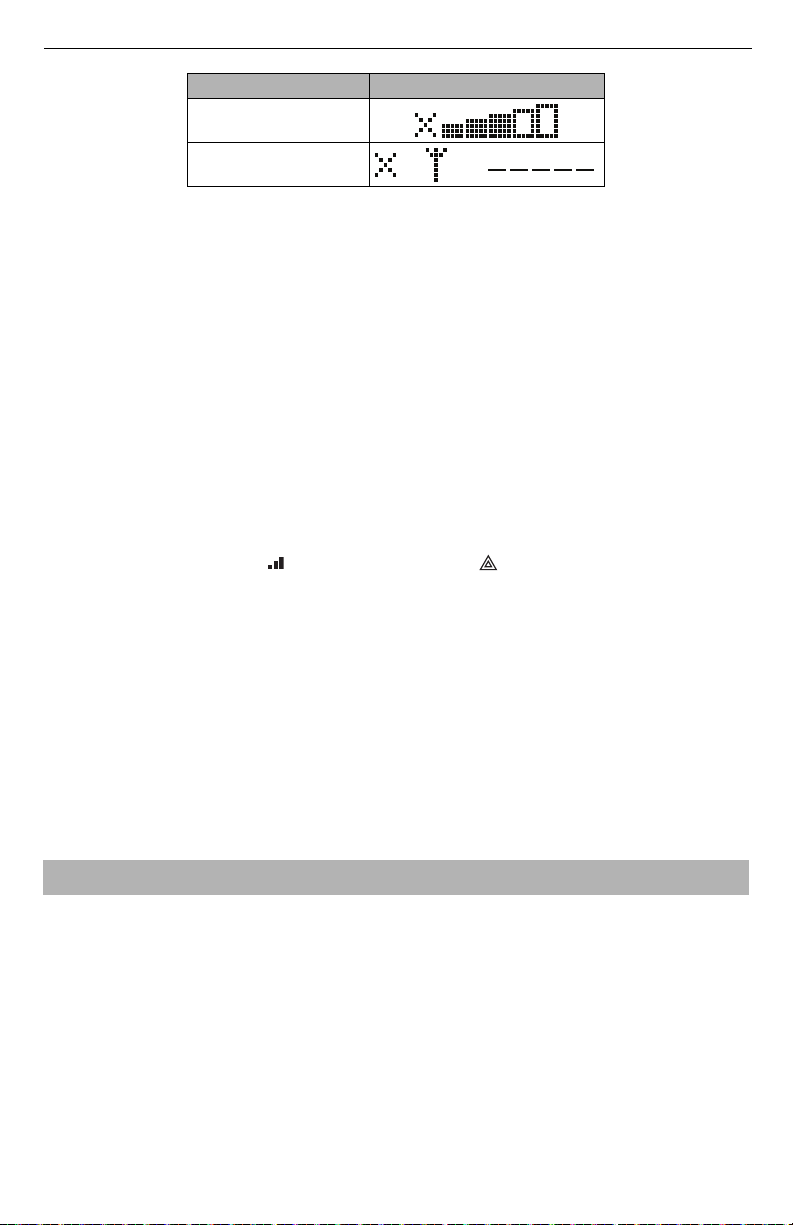
HSPA(3G) Alarm Communicator Installation Manual
Table 4: Signal Strength Display
Description Display
SIM card inactive and current
signal strength
Radio not registered
OR AND
NOTE: If the required signal strength is too low with the panel in its current location, the panel
must be relocated or an external antenna is required.
If required, the following cellular extension antenna kits are available to the installer:
• GS-15ANTQ - 4.57m (15’) Internal Antenna Extension Kit (suitable for interior mounting only).
• GS-25ANTQ - 7.62m (25’) External Antenna Extension Kit (suitable for exterior mounting only).
• GS-50ANTQ - 15.24m (50’)External Antenna Extension Kit (suitable for exterior mounting only).
Specific instructions for the installation of the extension antenna are included with the kit. Observe
all the electrical safety instructions regarding the installation of the antenna. All the wiring of the
equipment shall be fully compliant with the local rules and regulations.
3. If required, install the antenna extension and perform the following steps to determine the best
location for placement of the antenna:
a. Disconnect the white whip antenna from the panel.
b. Attach one end of the antenna extension cable to the threaded antenna connector on the
panel and the other end to the external antenna.
4. Move the extension antenna to various locations while observing the two green LEDs on the
panel.
a. Continue to reposition the extension antenna until you receive an acceptable (minimum one
green LED ON solid) signal strength.
NOTE: Minimum strength is: green LED 1 flashing and yellow LED OFF. If green LED 1
is flashing, relocation should be considered.
b. Mount the supplied antenna extension bracket at the location that provides the best signal
strength.
5. Alternately, reposition the panel to improve signal strength. Dismount the panel and move it to
another location to achieve the required signal strength. If the panel is relocated to improve signal strength, mount it in the new location.
6. When final panel/antenna location is determined, continue at the Initial Panel Programming-
section.
NOTE: If the SIM card is not activated, placement test will indicate the signal strength of the
nearest cellular tower.
NOTE: In between displaying signal strength, the signal strength LEDs will flash alternately if an
inactive SIM card is used. The flashing indicates that the module is attempting to attach to
the cellular network and will only last a short while.
INITIAL PANEL PROGRAMMING
Keypad Data Display
• Section-Toggle Options: The number is displayed when toggle is ON, the number is not dis-
played when toggle is OFF. (e.g., toggle options displays: [
all others are OFF). Pressing keys 1 through 8 will alternately turn the toggle ON and OFF.
• HEX/Decimal Data: Values that are provided with two defaults, separated by a “/” character,
use the format: hexadecimal followed by decimal equivalent (e.g., default (0BF5/3061)). Hexadecimal numbers are shown, with all leading zeros, to the full field length defined for the number.
--3--6--
]. Options 3 and 6 are ON,
Entering HEX Values at Keypad
To enter HEX values at the keypad, you must press the * key before entering the HEX value. (e.g.,
to enter “C” at the keypad, press [*][3])
12
Page 13
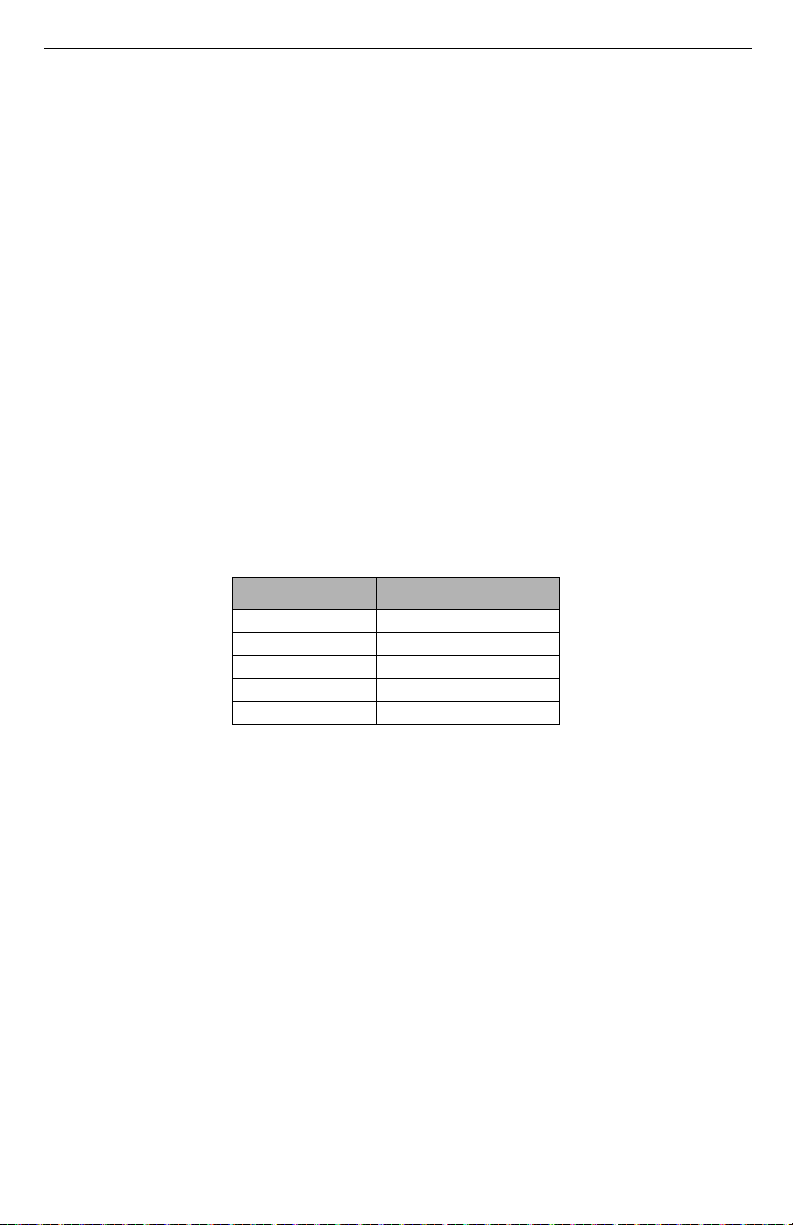
HSPA(3G) Alarm Communicator Installation Manual
Entering ASCII Characters at Keypad
1. Press [*] and use scroll buttons
2. Press [*] to select ASCII entry mode.
3. Use the [<] [>] scroll keys to display the character you want and press [*] to save and exit
ASCII.
4. Repeat the steps above to enter another ASCII character.
[<] [>]
to display “ASCII Entry” on the LCD screen.
HS2016/2032/2064/2128 Initial Programming
Please refer to Panel Manual section ‘Alternate Communicator set-up’ for details. Perform the following steps to ensure that the communicator and the panel work together as intended.
These sections must be programmed at the panel keypad. Enter [*][8][Installer Code][Section
Number]. Record any values that are modified from their default, in the appropriate worksheets
for the panel or communicator.
1. In panel section [
sub-subsection [1] ‘Communication Delay’,
2. In panel section [382] ‘Communicator Option 3’ set option [5] ON
NOTE: If this option is OFF, the yellow status LED on the communicator will indicate ‘Panel
Supervision Trouble’ (2 flashes) and the unit can not be programmed via the PC-LINK
cable.
NOTE: Account number in communicator section [851][021] automatically syncs with panel sys-
tem account number in section [310][000] ‘System Account Code’.
3. In panel sections [300] ‘Panel/Receiver Communication Paths’ subsections [001] to [004], program the subsection with 02 to 06
NOTE: Refer to panel manual for additional information.
4. In panel section [350] ‘Communication Formats’, program the communication format as: CID
(03) or SIA FSK (04).
5. In panel sections [311] - [318] ‘Partition Call Directions’, program the call direction options for
the system.
6. In panel section [401] ‘DLS/SA Options’ set toggle option [2] ‘User Enable DLS’ to ON in
order to perform panel DLS session through cellular or Ethernet.
NOTE: Before leaving the premises, the installer should verify all programmed communications
paths. See programming options section [851][901] to send immediate test transmissions.
NOTE: Sending test transmissions to receivers that are not programmed will generate FTC Trou-
ble.
Communicator Troubles displayed on an HS2016/2032/2064/2128
The communication trouble is the only trouble that will appear on the keypad Liquid Crystal Display (LCD) when encountered by a communicator installed in a HS2016/2032/2064/2128. For
more information about the trouble on the communicator module refer to the panel event buffer or
by accessing *2 to view the individual trouble types. Log entry will show Fault or Restore for each
of the following events:
• Alt. comm SIM lock Trouble/Restore
• Alt. comm Cellular Trouble/Restore
• Alt. comm Ethernet Trouble/Restore
377
] ‘Communication Variables’, subsection
program
Table 5: Dialing Strings
Va lu e Communication Method
02 Auto Routing
03 Ethernet 1
04 Ethernet 2
05 Cellular 1
06 Cellular 2
060
(seconds).
[002] ‘Communication Delays’,
13
Page 14
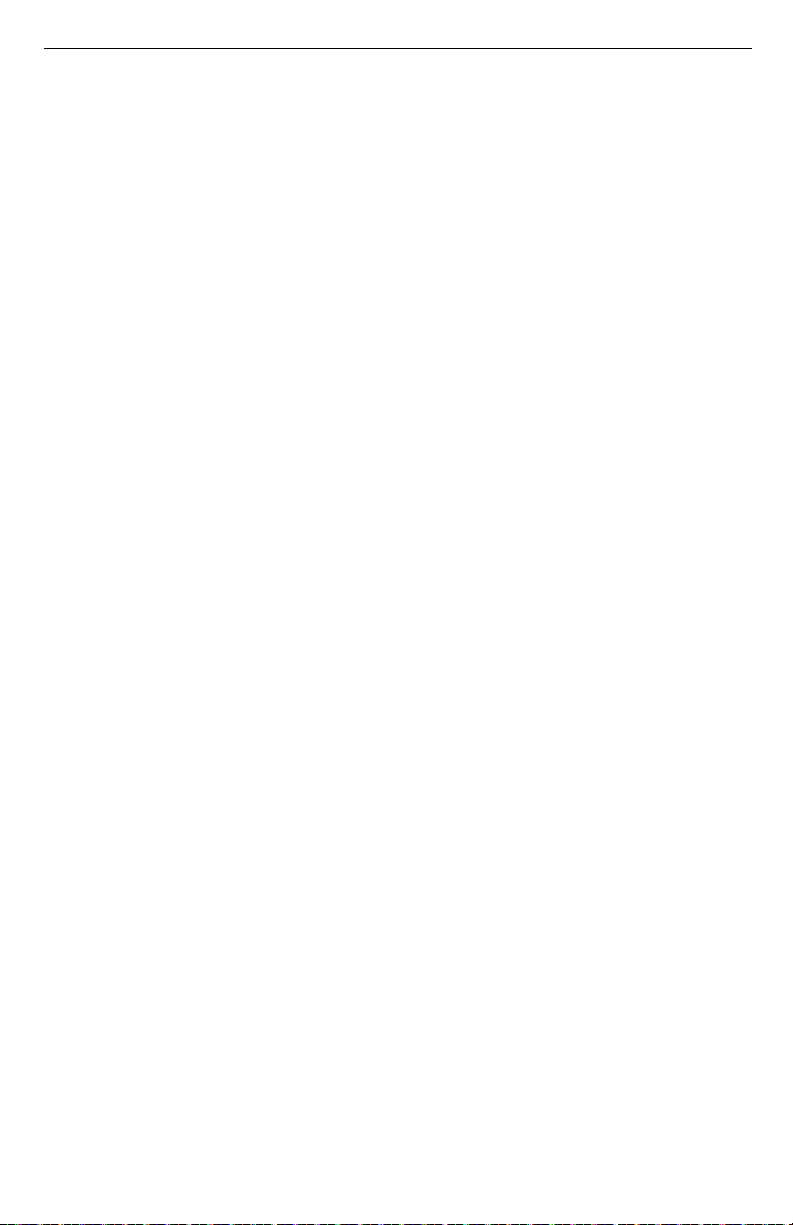
HSPA(3G) Alarm Communicator Installation Manual
• Alt. comm Fault/Restore
• Alt comm Receiver (1-4) Absent/Restore
• Alt comm Receiver (1-4) Supervision Trouble/Restore
• Alt comm Receiver (1-4) FTC Trouble/Restore
NOTE: When Panel displays “Alternate Fault”, communicator programming is not accessible via
the keypad.
14
Page 15
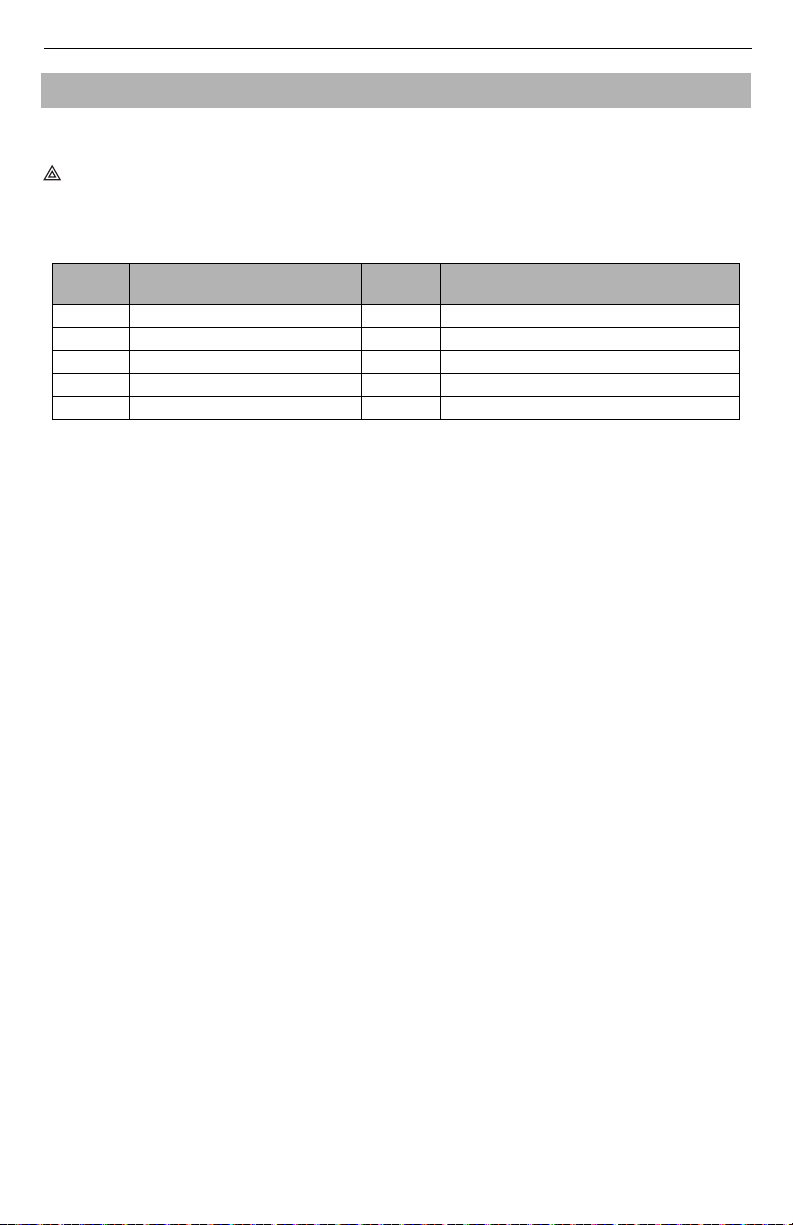
HSPA(3G) Alarm Communicator Installation Manual
COMMUNICATOR STATUS LEDS
The communicator has 4 on-board LED indicators. These include 1 yellow trouble LED, 1 red network connection status LED, and 2 green signal strength LEDs. The LED meaning is described in
this section.
Yellow Trouble LED
This yellow LED will flash to indicate a trouble on the unit. The number of flashes indicates the
type of trouble. See the table below for the coded flashes and the conditions which will activate the
trouble status LED.
Table 6: Yellow Trouble Status LED
# of
Flashes
2 Panel Supervision Trouble 8 Receiver Supervision Trouble
4 SIM Lock Trouble 9 FTC Trouble
5 Cellular Trouble 10 Not Applicable
6 Ethernet Trouble 12 Module Configuration Trouble
7 Receiver Not Available Trouble
Tro ub le
NOTE: Only the highest priority trouble (2 flashes is the highest priority trouble) is indicated.
When this trouble is restored, the next highest trouble will indicate, if present. This will
continue until all troubles have been cleared (yellow LED is not flashing).
The following paragraphs describe the conditions associated with the trouble indicated:
Panel Supervision Trouble (2 Flashes)
This trouble will be indicated when communication between the communicator module and the
panel fails. If the module can not communicate with the panel (e.g., loss of power to the panel) the
communicator will send the ‘Panel Absent Trouble Event’ message to the central station receiver.
When communication returns, a ‘Panel Absent Restore Event’ is sent by the communicator to the
central station receiver. The reporting codes are ET0001 for trouble and ER0001 for restore. The
panel absent event always uses the primary receiver account code when communicating to the central station.
NOTE: The panel supervision trouble/restore are internally generated events by the communica-
tor. Trouble is generated if the communicator misses 6 polls. Trouble is restored on
receipt of first poll from the panel.
SIM Lock Trouble (4 Flashes)
This trouble occurs when the SIM lock feature has been enabled and the unit has been programmed with the wrong PIN for the SIM card.
Cellular Trouble (5 Flashes)
This trouble is indicated for any of the following 4 conditions:
1.
Radio Failure
: Trouble is indicated after 8 failed attempts to communicate with the cellular radio.
2. SIM Failure: Trouble is indicated after 10 failed attempts to communicate with the SIM.
3. Cellular Network Trouble: Trouble is indicated for loss of the registration to the network provider.
4. Insufficient Signal Strength: Trouble is indicated if calculated average signal strength is too
low. (Both green LEDs are OFF). Trouble will clear when the calculated average signal
strength is above minimum (i.e., > CSQ 5).
NOTE: If Option [851][006] Bit 8 is Off, a CSQ less than or equal to 4 will not trigger Cellular
Trouble
Ethernet Trouble (6 Flashes)
This trouble is indicated when the Ethernet link between the transmitter and the local switch or
router is absent. This trouble will also be indicated if the unit fails to get Dynamic Host Control
Protocol (DHCP) settings from the DHCP server. (Not active if Ethernet receivers are not programmed).
# of
Flashes
Trouble
15
Page 16
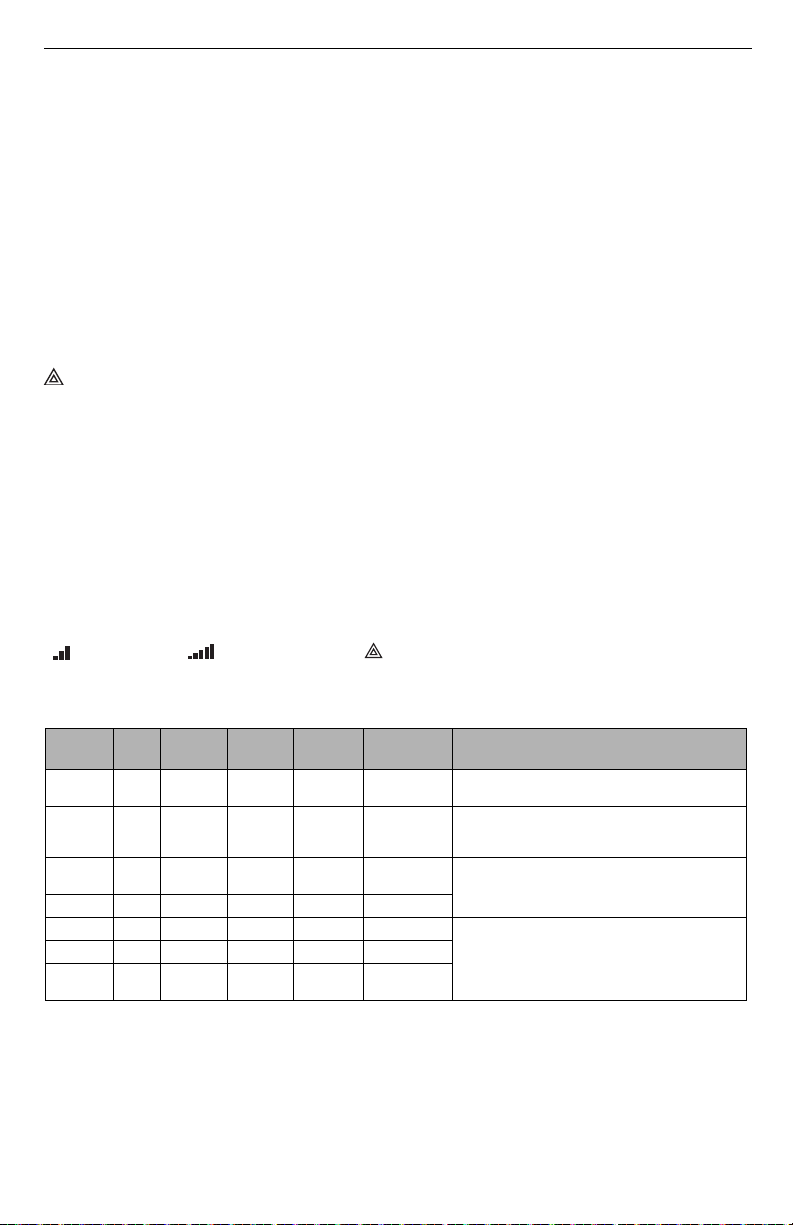
HSPA(3G) Alarm Communicator Installation Manual
Receiver Not Available (7 Flashes)
This trouble is indicated if the unit is not able to successfully initialize with any of the programmed receivers. Unprogrammed receivers are excluded. This trouble is also indicated if the
cellular receiver APNs have not been programmed in sections [205] and [215].
Receiver Supervision Trouble (8 Flashes)
This trouble is indicated when receiver supervision is enabled and communication between the
communicator module and the receiver fails. Trouble is indicated if Ethernet 1 and/or cellular 1 is
supervised and does not receive a heartbeat from the receiver or if cellular is supervised and the
unit does not receive an acknowledgment to 4 heartbeats sent to the receiver.
FTC Trouble (9 Flashes)
This trouble is indicated when the unit fails to communicate module events to the central station.
Trouble is displayed after the unit has exhausted all communications attempts to all programmed
receivers for events generated by the communicator.
Module Configuration Trouble (12 Flashes)
This trouble is indicated when the system account code or the receiver account have not been programmed. Disabled receivers are excluded.
Red Network Connection Status LED
TL2603G
BLINKING: Indicates communications in progress.
• Once quickly for outgoing Ethernet transmission.
• Twice quickly to indicate incoming Ethernet ACK/NACK.
OFF: This is the normal state of the red network connection status LED. There are no network
connection issues present.
ON: There is a problem with the Ethernet or the cellular network connection. LED will be ON if
any of the following occur:
• Ethernet cable is not connected,
• DHCP configuration times out,
• Unit fails to get an IP address from the cellular network, or
• Cellular connection has been reset.
(Green LED 1) (Green LED 2) and (Yellow LED) Signal Strength
NOTE: If the yellow LED is flashing, signal strength in table below is not valid.
See Ta bl e 8 for troubleshooting flashing yellow LED.
Table 7: Radio Signal Strength
Signal
Stre ngth
Radio Not
No Signal 0 ON OFF OFF -108.8
2 Bars 5 - 6 OFF OFF Flashing -102 ~ -99
3 Bars 7 - 10 OFF OFF ON -98 ~ -91
4 Bars 11-13 OFF Flashing ON -90 ~ -85
5 Bars 14 + OFF ON ON
CSQ
Level
Ready
1 Bar 1 - 4
N/A N/A
Yellow
LED
Flashing
See Note
Green
Led 2
Alternate
Flashing
Green
LED 1
Alternate
Flashing
OFF Flashing -108 ~ -103
Signal
Level dBm
N/A
-84 and
higher
Action Required
If this status persists and the yellow LED shows 5
flashes, confirm that the SIM card is active.
Check all antenna connections.
Confirm cellular service is active in area.
Relocate panel or install external antenna.
Relocate panel or install external antenna if yellow
trouble LED has:
5 flashes.
Location is OK. Cellular signal strength is greater
than CSQ 7.
NOTE: The communicator will indicate cellular trouble (yellow LED = 5 flashes) if the calcu-
lated average CSQ Level is 4 or less. The communicator signal strength can be viewed
remotely with C24 Communications.
Network Activity LEDs (Red and Green)TL2603G Only
• Ethernet Activity: Red LED will blink quickly once for transmit, or twice for receive.
• Cellular Activity: Green LED 2 will blink quickly once for transmit, or twice for receive.
16
Page 17

HSPA(3G) Alarm Communicator Installation Manual
COMMUNICATOR RESET / UPDATE
Factory Defaults Reset
You can reset the programming options for the communicator to the factory settings by installing
the hardware jumper. Perform the following steps to reset the communicator:
NOTE: A jumper is required on AUDIO/DEFAULT pins 4 and 5 to reset the hardware values.
1. Remove panel front cover.
2. Locate the AUDIO/DEFAULT 5 pin connector on the communicator board (see Figure 3).
3. Apply a jumper to short the hardware default pins 4 and 5.
4. Remove AC and DC power from the panel and then reapply power to the panel.
5. Wait until the two green LEDs on the communicator begin flashing rapidly.
6. Remove the jumper from the hardware default pins 4 and 5 (green LEDs will stop flashing).
7. Replace the panel cover.
NOTE: The communicator has now been reset to the factory default values.
Firmware Update
The firmware of the device can be updated over cellular or Ethernet (remote or local updating):
• When the firmware update begins, all 4 LEDs are ON.
• During the firmware update process, the LEDs will cycle in a chaser pattern.
• During the firmware update process, the chaser pattern will briefly pause and resume again.
This indicates firmware verification check has passed, and application update will begin.
• After a successful update, the unit will automatically restart.
• Should the update fail, all 4 LEDs will flash ON, then OFF together at 1 second intervals.
NOTE: If the firmware update fails, restart the communicator by cycling power. For persistent
update failures, contact your dealer.
17
Page 18

HSPA(3G) Alarm Communicator Installation Manual
COMMUNICATOR TROUBLESHOOTING
NOTE: For additional details:
• Refer to section [983] for troubleshooting the firmware updates
• Refer to section [984] to verify the trouble status
• Refer to section [985] for troubleshooting the radio status
Table 8: Trouble indications
Trouble
Indication
No Indication N/A No Power
Yellow LED –
ON Solid
Trouble LED –
2 Flashes
Yellow LED –
5 Flashes
Yellow LED –
6 Flashes
Yellow LED –
7 Flashes
Yellow LED –
8 Flashes
Yellow LED -
9 Flashes
Yellow LED –
12 Flashes
All LEDs flash-
ing together
Red and Yellow
LEDs flashing
together
Only Green
LEDs flashing
Trouble
Indicator
Digit
N/A No Signal
02
05 Cellular Trouble
06
07
08
09 FTC Trouble
0C
N/A
N/A
N/A
Possible
Causes
Supervision
Trouble
Ethernet
Trouble
Receiver Not
Available
Receiver
Supervision
Trouble
Module
Configuration
Trouble
Boot Loader
Failed
Initialization
Sequence
Hardware
Default Jumper
Panel
Trouble Possible Solution
• Check the power connections between the panel and the communicator.
• Confirm PC-LINK cable is properly installed between communicator and
panel.
• Confirm that cellular network service is active in your area.
• Ensure the antenna is securely connected to the radio. Check antenna stub
cable is securely connected to the radio.
• If an external antenna is used, ensure the antenna is securely screwed on to the
antenna cable connector. Check external antenna for damage or open/short.
• Check section [382] toggle option[5] is ON (Alternate Communicator
Enabled).
• Ensure the PC-LINK cable between the panel and communicator is connected
properly (not reversed) and is securely in place.
• Confirm that cellular service is available and active in your area.
• Check all antenna connections.
• Ensure average radio signal strength is CSQ 5 or higher. (See Table 7 ).
• Ensure the SIM card is properly inserted into the SIM card holder.
• Ensure the SIM card has been activated (could take up to 24 hrs after install).
• If this trouble persists, you must relocate the panel (and communicator) or
install an external antenna extension kit.
• Check with your ISP to confirm Internet service is active in your area.
• Ensure your Ethernet cable is securely inserted into the RJ45 jack of the communicator and the hub/router/switch.
• Check the link light on the hub/router/switch is ON. If link light is OFF, start
the hub/router/switch.
• If DHCP is used, ensure that the unit has an assigned IP address from the
server. In Section [851] [992] verify a valid IP address is programmed. If not,
contact the network administrator.
• If problem persists, replace the Ethernet cable and RJ45 connector.
• Ensure that the Ethernet path has Internet connectivity.
• If using a static IP address, confirm that the gateway and subnet mask are
entered correctly.
• If the network has a firewall, ensure the network has the programmed
outgoing ports open (default UDP port 3060 and port 3065).
• Ensure that all the receivers are programmed for DHCP or have the proper IP
address and port number.
• Ensure the cellular receiver APNs have been programmed with the access
point name provided by your cellular provider.
• If Common Mode is used, and only one path is initialized while the other path
is not successful, generate a manual test transmission over both paths or power
cycle the communicator to recover the ‘Receiver Not Available’ trouble.
• This trouble is indicated when supervision is enabled and the unit is not able to
successfully communicate with the receiver.
• If this trouble persists, contact your central station.
• The unit has exhausted all communications attempts to all programmed
receivers for events generated by the communicator.
• Restart the system, if trouble persists, contact your dealer.
• This indication appears when section [021] system account code or
sections [101]; [111]; [201]; and [211] receiver account code have not been
programmed. Ensure that a valid account code has been entered in these sections.
• Disconnect power, then reconnect power to the communicator module.
• The unit is still initializing please wait while the unit gets its programming and
establishes a connection to all programmed receivers.
Note: This process may take several minutes to complete.
• The hardware default jumper is installed and must be removed. See Figure 3.
18
Page 19

HSPA(3G) Alarm Communicator Installation Manual
Table 8: Trouble indications
Trouble
Indication
Green LEDs
alternating
Tro ub le
Indicator
Digit
N/A
Possible
Causes
Radio Reset or
Radio Initializa-
tion
Trouble Possible Solution
•
If this status persists and the yellow LED shows 5 flashes, confirm that
the SIM card is active.
ETHERNET/CELLULAR PROGRAMMING OPTIONS
The programming sections described in this document can be viewed at the keypad LCD. To start
programming enter: [*][8][installer code] [851] [section number], where section number is the 3
digit section number referenced in this section. The programming worksheets at the end of this
document can be used to record the new values when programming changes have been made from
the default values.
Programming sections are accessed through the panel keypad. Installers may set/review/record
programming options at the panel keypad.
System Options
[001] Ethernet IP Address
Default (000.000.000.000)
Enter the IP address of the communicator. Ensure that the IP address is unique to the communicator on the local network. Format is 4 fields, each field is a 3 digit decimal number. Valid range:
000-255. If an IP address is programmed in this section, the unit will operate with static IP (DHCP
disabled). Sections [002] and [003] must also be programmed when using static IP addresses.
NOTE: Default for this section is Dynamic Host Configuration Protocol (DHCP) enabled. When
[002] Ethernet IP Subnet Mask
Default (255.255.255.000)
Enter the Ethernet IP subnet mask of the communicator. Format is 4 fields, each field is 3 digits.
Valid range: 000-255.
NOTE: If DHCP is enabled, the DHCP server will assign the subnet mask for this section and the
[003] Ethernet Gateway IP Address
Default (000.000.000.000)
Enter the Ethernet gateway IP address of the communicator. The gateway IP address is required
when a router is used on the local network to reach the destination IP address specified in section
[001]. Format is 4 fields, each field is a 3 digit decimal number. Valid range: 000-255.
NOTE: If DHCP is enabled, the DHCP server will assign the gateway IP address for this section
[004] Receiver Supervision Interval
Default (0087/135)
When receiver supervision is enabled (ON) in section [005] toggle option [3], the unit sends heartbeats to Ethernet receiver 1 or cellular receiver 1 to test the communications path. Use this section
to set the interval time (in seconds) when heartbeats will be sent to the receivers. Valid range
000A-FFFF seconds. If the programmed value is less than (000A/10) seconds, supervision is disabled.
• Receiver Window: This is the supervision timeout that must be configured at the central sta-
• Recommended Values: This is the recommended heartbeat interval that should be pro-
enabled, the DHCP server will set values for: IP address [001], subnet mask [002], and
gateway [003]. Programming an IP address in this section will disable DHCP (Static IP).
programmed value will be ignored.
and the programmed value will be ignored.
tion receiver.
grammed into the communicator.
19
Page 20

HSPA(3G) Alarm Communicator Installation Manual
[005] System Toggle Options
[1] Ethernet Receiver 1 Supervised (TL2803G(R) only) Default (OFF)
ON: Ethernet receiver 1 will be supervised and heartbeats will be sent to Ethernet receiver
1 based on the supervision interval programmed in section [004].
OFF: Ethernet receiver 1 will not be supervised. When disabled, heartbeat 1 is sent to the
Ethernet receiver once every hour, regardless of supervision type (heartbeat 1 or 2). The
heartbeat is resent every 5 seconds until ACK. If no event or heartbeat ACK is received
after (receiver supervision interval + 75 seconds), supervisory trouble is indicated.
NOTE: Ethernet receiver 2 can not be supervised.
[2] Cellular Receiver 1 Supervised Default (OFF)
ON: Cellular receiver 1 will be supervised and heartbeats will be sent to cellular receiver 1
based on the supervision interval programmed in section [004]. If ACK to heartbeat is not
received, it is retransmitted every 5 seconds. Failure to ACK 2 consecutive heartbeats will
reset the radio.
OFF: Cellular receiver 1 will not be supervised. When disabled, heartbeat is not sent to the
receiver. Supervisory trouble is indicated.
NOTE: Cellular receiver 2 can not be supervised.
[3] Supervision Type Default (OFF)
ON: Heartbeat 1 (commercial supervision). This supervision type is suitable for applica-
tions where swap detection is required on the supervisory packet.
OFF: Heartbeat 2 (residential supervision). This supervision type is suitable for applications where supervision of the communication path to the receiver is required. (no swap
detection).
NOTE: Commercial supervision is more data intensive than residential supervision and should
only be used when required to meet the approval for the installation.
[4] Primary Path Default (OFF - TL2803G(R)) (ON - 3G2080(R))
ON: Cellular channel is the primary path. Ethernet channel is the secondary path, if it
exists.
OFF: Ethernet channel is the primary path in a dual communicator. Cellular channel is the
secondary path.
[5] Redundant Communications Default (OFF)
ON: Events will be communicated to Ethernet receiver 1 and cellular receiver 1 at the same
time. Events will be communicated to Ethernet receiver 2 and cellular receiver 2 at the
same time. As long as the event is successfully communicated to 1 of the 2 paths (Ethernet
or cellular), the communicator will move on to the next event.
NOTE: Do not configure Ethernet receiver 1 and cellular receiver 1 to communicate using a com-
mon receiver configuration (i.e., identical receiver IP address and receiver remote port).
OFF: Events will be communicated to the receivers individually.Toggle should be OFF
when guaranteed message delivery to both receivers is required.
[6] Remote Firmware Upgrade Default (ON)
ON: The communicator module firmware can be remotely upgraded using the Ethernet/cel-
lular paths.
OFF: The communicator module firmware can not be remotely upgraded. Local firmware
upgrade is still possible.
[7] Alternate Test Transmissions Default (OFF).
ON: When the periodic test transmission interval occurs, the test transmission will alternate
between being sent to the primary and secondary receivers with each test transmission
interval.
OFF: When the periodic test transmission interval occurs, the test transmission will be sent
to the programmed receivers, based on the settings of the periodic test transmission reporting codes.
[8] Cellular Low Signal Trouble. Default (OFF)
This option masks the low signal trouble from generating cellular trouble.
ON: A cellular trouble event is generated when the radio signal level falls below threshold
level (average CSQ level is 4 or less).
20
Page 21

HSPA(3G) Alarm Communicator Installation Manual
OFF: A cellular trouble event is not generated when the radio signal level falls below
threshold level (average CSQ level is 4 or less).
[006] System Toggle Options 2
[1] Ethernet 1 receiver enabled. Default (ON) (OFF for 3G2080(R)).
ON: Ethernet receiver 1 is enabled.
OFF: Ethernet receiver 1 is disabled.
[2] Ethernet receiver 2 is enabled. Default (ON) (OFF for 3G2080(R)).
ON: Ethernet receiver 2 is enabled.
OFF: Ethernet receiver 2 is disabled.
[3] Reserved
[4] Cellular receiver 1 is enabled. Default
(ON).(OFF for TL2803G(R)).
ON: Cellular receiver 1 is enabled.
OFF: Cellular receiver 1 is disabled.
[5] Cellular receiver 2 is enabled. Default
(ON).(OFF for TL2803G(R))
ON: Cellular receiver 2 is enabled.
OFF: Cellular receiver 2 is disabled.
[6] Reserved
[7] DLS Over Cellular. Default (ON).
NOTE: Program this toggle as OFF to prevent DLS from using the cellular path.
ON: DLS is enabled on the cellular path.
OFF: DLS is disabled on the cellular path.
NOTE: If this toggle is OFF, DLS sessions will occur on the Ethernet path only, regardless of the
primary path set in section [005] toggle option [4]. If it is ON, the communicator will connect to the primary path first for DLS and if the session fails, the secondary path will be
used.
[8] Reserved
[007] DNS Server IP 1
Default (000.000.000.000)
Enter the IP address for DNS server 1. Format is 4 fields, each field is a 3 digit decimal. Valid
range: 000-255.
NOTE: If no value is programmed and DHCP is used, the DHCP server will configure the
address. If an address is programmed and DHCP is used, the address that you program
will be used instead of the DHCP address.
[008] DNS Server IP 2
Default (000.000.000.000)
Enter the IP address for DNS server 2. Format is 4 fields, each field is a 3 digit decimal. Valid
range: 000-255.
NOTE: If no value is programmed and DHCP is used, the DHCP server will assign this value. If
an address is programmed and DHCP is used, the address that you program will be used
instead of the DHCP address.
21
Page 22

HSPA(3G) Alarm Communicator Installation Manual
[009] Language
Default (01)
Table 9: Programming Label Languages
OPT Language OPT Language OPT Language OPT Language
00 Reserved 05 Italian 10 German 15 Greek
01 English 06 Dutch 11 Swedish 16 Turkish
02 Spanish 07 Polish 12 Norwegian 17-99 Reserved
08 Portuguese 08 Czech 13 Danish
04 French 09 Finnish 14 Hebrew
NOTE: After programming this section, perform a ‘Default Language in section [999][11] to have
programmable labels available in the selected language. Programming this section with
an invalid language will default to English (01).
Programming Options
[010] System Toggle Options 3
[1] Reserved.
[2] Visual Verification. Default (OFF)
ON: Visual verification is enabled.
OFF: Visual verification is disabled.
[3] Reserved.
[4] Reserved.
[5] Reserved.
[6] Reserved.
[7] Reserved.
[8] Reserved.
[011] Installer Code
Default (CAFE)
Program the installer code for the communicator module. The installer code will be required when
programming the communicator module. Valid range: 0000 - FFFF.
[012] DLS Incoming Port
Default (0BF6/3062)
The DLS incoming local port (listening port) is the port DLS IV will use when connecting to the
communicator. If a router or gateway is used, it must be programmed with a transmission control
protocol (TCP) port forward for this port to the communicator module IP address. Valid range:
0000 - FFFF.
[013] DLS Outgoing Port
Default (0BFA/3066)
The DLS outgoing port is used for outgoing session to DLS IV after an SMS request has been sent
to the communicator. Use this section to set the value of the local outgoing port. The value must be
changed if the communicator is located behind a firewall and must be assigned a particular port
number, as determined by your network administrator. In most cases, changing the default value or
configuring your firewall with this port is not required.
Valid range: 0000-FFFF.
NOTE: If section [006] toggle option [7] is ON, DLS will use the primary path for the session. If
section [006] toggle option [7] is OFF, DLS will use the Ethernet path, if available.
22
Page 23

HSPA(3G) Alarm Communicator Installation Manual
[015] DLS Call-Up IP
Default (000.000.000.000)
[016] DLS Call-Up Port
Default (0000)
[020] Time Zone
Default (00)
Refer to panel manual section ‘Real-Time Clock’ for more details. Use Column 2 (Offset Hours)
to find your local Time Zone. Record the two digit HEX value from Column 1 (HEX Value) on the
same row. Program this HEX value for your Time Zone. Valid range is 00 - FF.
Table 10: World Wide Time Zones
HEX
Va lu e
Offset
Hours
Std
Abbrev
Location
01 -12 BIT Baker Island Time
05 -11
NUT Niue Time
SST Somoa Standard Time
HAST Hawaii-Aleutian Standard Time
09 -10
THAT Tahiti Time
TKT Tokelau Time
CKT Cook Island Time
0B -9.5 MIT Marquesas Island Time
0D -9
AKST Alaska Standard Time
GIT Gambier Island Time
PST Pacific Standard Time
11 -8
PST Pitcarirn Standard Time
CIST Clipperton Island Standard Time
15 -7 MST Mountain Standard Time
CST Central Standard Time
19 -6
GALT Galapagos Time
PIT Peter Island Time
EAST Easter Island Standard Time
EST Eastern Standard Time
COT Colombia Time
1D -5
ECT Ecuador Time
PET Peru Time
ACT Acre Time
1F - 4.5 VST Venezuela Standard Time
23
Page 24

HSPA(3G) Alarm Communicator Installation Manual
Table 10: World Wide Time Zones
HEX
Va lu e
Offset
Hours
Std
Abbrev
Location
AST Atlantic Standard Time
CLST Chile Standard Time
BWST Brazil Western Standard Time
SLT San Luis Time
21 -4
PYT Paraguay Time
JFST Juan Fernandez Island Standard Time
GYT Guyana Time
FKST Falkland Island Standard Time
BOT Bolivia Time
23 -3.5 NST Newfoundland Standard Time
CGT Central Greenland Time
ART Argentina Time
BRT Brazilia Time
25 -3
UYT Uruguay Standard Time
SRT Suriname Time
ROTT Rothera Time
PMST St. Pierre & Miquelon Standard Time
GFT French Guiana Time
29 -2
GST South Georgia and the South Sandwich Islands
BEST Brazil Eastern Standard Time
EGT Eastern Greenland Time
2D -1
CVT Cape Verde Time
AZOST Azores Standard Time
WET Western Europian Time
31 0
GMT Greenwich Mean Time (UTC)
SLT Sierra Leone Time
IST Ireland Standard Time
CET Central Europian Time
35 1
WAT Western Africa Time
BST British Summer Time
24
Page 25

HSPA(3G) Alarm Communicator Installation Manual
Table 10: World Wide Time Zones
HEX
Va lu e
Offset
Hours
Std
Abbrev
Location
EET Eastern Europian Time
CAT Central Africa Time
39 2
SYT Syrian Standard Time
SAST South Africa Standard Time
IST Israel Standard Time
MSK Moscow Standard Time
EAT Eastern Africa Time
3D 3
AST Arabic Standard Time
AST Arabia Standard Time
AST Al Manamah Standard Time
3F 3.5 IRST Iran Standard Time
AMST Armenia Standard Time
SCT Seychelles Time
GST Gulf Standard Time
SAMT Samara Time
41 4
RET Reunion Time
MUT Mauritius Time
ICT Iles Crozet Time
GET Georgia Standard Time
AZT Azerbaijan Time
43 4.5 AFT Afghanistan Time
WKST West Kazakhstan Standard Time
PKT Pakistan Time
YEKT Yekaterinburg Time
UZT Uzbekistan Time
TMT Turkmenistan Time
45 5
TJT Tajikistan Time
TFT French Southern and Antarctic Time
MVT Maldives Time
MAWT Mawson Time
KGT Kyrgyzstan Time
HMT Heard and McDonald Island Time
DAVT Davis Time
25
Page 26

HSPA(3G) Alarm Communicator Installation Manual
Table 10: World Wide Time Zones
HEX
Va lu e
Offset
Hours
Std
Abbrev
Location
47 5.5 IST Indian Standard Time
48 5.75 NPT Nepal Time
XJT Xinjiang Standard Time
EKST East Kazakhstan Standard Time
LKT Sri Lanka Time
49 6
VOST Vostok Time
OMSK Omsk Standard Time
NOVT Novosibirsk Time
BTT Bhutan Time
BIOT British Indian Ocean Time
4B 6.5
CCT Cococ Islands Time
MMT Myanmar Time
CXT Christmas Island Time
KOVT Khovd Time
4D 7
KRAT Krasnoyarsk Time
WIB Waktu Indonesia Bagian Barat
ICT Indochina Time
BDT Bangladesh Standard Time
AWST Australian Western Standard Time
CST China Standard Time
HKST Hong Kong Standard Time
WITA Waktu Indonesia Bagian Tengah
TWT Taiwan Time
SST Scarborough Shoal Time
SIT Spratly Island Time
51 8
SGT Singapore Time
PST Philippine Standard Time
PIT Pratas Islands
PIT Parcel Island Time
MYT Malaysia Time
MNT Mongolia Time
MBT Macclesfield Bank Time
ACIT Ashmore and Cartier Island Time
26
Page 27

HSPA(3G) Alarm Communicator Installation Manual
Table 10: World Wide Time Zones
HEX
Va lu e
Offset
Hours
Std
Abbrev
Location
52 8.25 APO Apo Island Time
54 8.75 ACWST Australian Central Western Standard Time
YAKT Yakutsk Time
JST Japan Standard Time
55 9
KST Korea Standard Time
WIT Waktu Indonesia Bagian Timur
TPT East Timor Time
PWT Palau Time
57 9.5 ACST Australian Central Standard Time
AEST Australian Eastern Standard Time
GST Guam Standard Time
YAPT Yap Time
59 10
VLAT Vladivostok Time
TRUT Truk Time
PGT Papua New Guinea Time
DTAT District de Terre Adelie Time
ChST Chamorro Standard Time
5B 10.5 LHST Lord Howe Standard Time
KOST Kosare Standard Time
NCT New Caledonia Time
5D 11
VUT Vanuatu Time
SBT Solomon Island Time
PONT Phonpei Standard Time
MAGT Magadan Island Time
5F 11.5 NFT Norfolk Island Time
NZST New Zealand Standard Time
FJT Fiji Time
WFT Wallis and Futuna Time
61 12
TVT Tuvalu Time
PETT Petropavlovsk Time
MHT Marshall Island Time
GILT Gilbert Island Time
ANAT Anadyr Time
27
Page 28

HSPA(3G) Alarm Communicator Installation Manual
Table 10: World Wide Time Zones
HEX
Va lu e
Offset
Hours
Std
Abbrev
Location
64 12.75 CHAST Chatham Island Standard Time
65 13
PHOT Phoenix Island Time
TOT Tonga Time
69 14 LINT Line Island Time
70 - FF N/A Reserved
[021] Account Code
Default (FFFFFF)
The account code is included when transmitting any events generated by the communicator. (e.g.,
panel absent trouble). It is recommended that the account code be the same as the control panel
account number. Valid range: 000001-FFFFFE. If 4 digit account codes are needed the 2 lowest
digits must be programmed as FF (e.g., Account 1234 is programmed as:1234FF).
NOTE: Programming this section with all 0 or F will cause a module configuration trouble.
NOTE: This section shall sync with panel option [310] with PowerSeries Neo panels version 1.00
or higher.
[022] Communications Format
Default (04)
Program 03 for Contact ID (CID). Program 04 for SIA. The module can be configured to send
Events in SIA or CID format. The SIA communication format follows the level 2 specifications of
the SIA Digital Communication Standard - October 1997. This format will send the account code
along with its data transmission. The transmission will look similar to the following at the
receiver.
NOTE: This section will sync with panel option [310] with PowerSeries Neo panels version 1.00
or higher.
Example:
Nri0 ET001 where: N = New Event; ri0 = Partition/Area identifier; ET = Panel Absent Trouble;
001 = Zone 001.
Communications Reporting Codes
Table 11: Communications Reporting Codes
Event
[023] Panel Absent Trouble ET 0001 1 3 55 001
[024] Panel Absent Trouble Restore ER 0001 3 3 55 001
[026] Ethernet 1 Test Transmission RP 0001 1 6 A3 951
[027] Ethernet 2 Test Transmission RP 0002 1 6 A3 952
[028] Cellular 1 Test Transmission RP 0003 1 6 A3 955
[029] Cellular 2 Test Transmission RP 0004 1 6 A3 956
[030] FTC Restore YK 0001 3 3 54 001
[023] Panel Absent Trouble
Default (FF)
SIA
Identifier
SIA
Reporting
Code
CID
Qualifier
Program 00 to disable this event or FF to enable. This event will occur when communications with
the panel have been lost for more than 60 seconds.
CID
Event
Code
CID
Reporting
Code
CID
User/
Zone
28
Page 29

HSPA(3G) Alarm Communicator Installation Manual
[024] Panel Absent Trouble Restore
Default (FF)
Program 00 to disable this event or FF to enable. This event will occur when communications with
the control panel have resumed.
System Test Options [026 - 029]
Test Transmissions to Primary Receiver, with Backup to Secondary Receiver:
Set Ethernet section [026] to (FF); [027] to (00). Set cellular section [028] to (FF); [029] to (00).
• If the test transmission fails to the primary receiver it will backup to the secondary receiver.
• If the test transmission fails to the secondary receiver an FTC trouble will be generated.
Test Transmission Unique to Primary and Secondary Receivers:
Set Ethernet section [026] to (FF); [027] to (FF). Set cellular section [028] to (FF); [029] to (FF).
• The module will send periodic test transmissions to each receiver independently, with no backups.
• If the test transmission fails to any of the programmed receivers, an FTC trouble will be generated.
Alternate Test Transmission:
Alternate test transmission can be enabled or disabled in section [005] toggle option [7].
Alternate Test Transmission with backup Receivers:
Set Ethernet section [026] to (FF); [027] to (00). Set cellular section [028] to (FF); [029] to (00).
Interval 1:
• If the test transmission fails to the primary receiver it will backup to the secondary receiver.
• If the test transmission fails to the secondary receiver an FTC trouble will be generated.
Interval 2:
• If the test transmission fails to the secondary receiver it will backup to the primary receiver.
• If the test transmission fails to the primary receiver an FTC trouble will be generated.
Test Transmission Unique to Primary and Secondary Receivers:
Set Ethernet section [026] to (FF); [027] to (FF). Set cellular section [028] to (FF); [029] to (FF).
Interval 1:
• The module will send periodic test transmissions to primary receivers (Ethernet primary and
cellular primary) independently, with no backups.
• If the test transmission fails to any of the programmed primary receivers, an FTC trouble will
be generated
Interval 2:
The module will send periodic test transmissions to secondary receivers (Ethernet secondary and
cellular secondary) independently, with no backups.
• If the test transmission fails to any of the programmed secondary receivers, an FTC trouble will
be generated
[026] Ethernet 1 Transmission
Default (FF)
Program 00 to disable this event transmission or FF to enable. See system test options (above) for
details on settings.
[027] Ethernet 2 Transmission
Default (00)
Program 00 to disable this event transmission or FF to enable. See system test options (above) for
details on settings.
[028] Cellular 1 Transmission
Default (FF)
Program 00 to disable this event transmission or FF to enable. See system test options (above) for
details on settings.
29
Page 30

HSPA(3G) Alarm Communicator Installation Manual
[029] Cellular 2 Transmission
Default (00)
Program 00 to disable this event transmission or FF to enable. See system test options (above) for
details on settings.
NOTE: The time interval (in minutes) between periodic tests is programmed in section [125]
(Ethernet) and section [225] (cellular).
[030] FTC Restore
Default (FF)
Program 00 to disable this event transmission or FF to enable. This event will occur when an FTC
Trouble on the system restores.
[037] System Panel Firmware Update Fail
Default (FF);
Program 00 to disable this event transmission or FF to enable. This event will occur when the sys-
tem firmware updated has failed.
Table 12: System Firmware Update Failure
Event
[037] System FW Update Fail LU 0000 1 9 04 003
SIA
Identifier
SIA
Reporting
Code
Contact
Qualifier
ID
Contact
ID
Event
Code
Contact
ID
Reporting
Code
Contact
ID
User/Zone
NOTE: The communicator will report ´System Update Fail´ only if the panel becomes offline
after a remote firmware update session has started.
[095] SA Incoming Local Port
Default (0000)
[096] SA Outgoing Local Port
Default (0000)
[097] SA Call Up IP
Default (000.000.000.000)
[098] SA Call Up Port
Default (0000)
[099] SA Password
Default (FFFFFFFF)
Ethernet Receiver 1 Options
[101] Ethernet Receiver 1 Account Code
Default (0000000000)
The account code is used by the central station to distinguish between transmitters. This account
code is used when transmitting heartbeat signals to the central station receiver. Signals received
from the panel will use the control panel account number. Valid range: 0000000001-
FFFFFFFFFE. Programming all 0 or all F will cause a module configuration trouble.
NOTE: If Ethernet receiver 1 and cellular receiver 1 are programmed as the same receiver (IP and
[102] Ethernet Receiver 1 DNIS
Default (000000)
The Dialed Number Information Service (DNIS) is used in addition to the account code to identify
the communicator module at the central station. Valid range: 000000 - 099999. Value is entered as
a leading 0 followed by the 5 digit DNIS. Format is Binary Coded Decimal (BCD).
NOTE: Each Ethernet/cellular receiver must be programmed with a unique DNIS.
[103] Ethernet Receiver 1 Address
Default (127.000.000.001)
The default address enables the communicator to operate in Unattended Mode.
port number are identical), Ethernet receiver 1 account code will be used.
30
Page 31

HSPA(3G) Alarm Communicator Installation Manual
Unattended mode is used when a receiver is not available and the unit is required to perform DLS
sessions. Typically used where the customer programs the control panel daily due to access control
and still wants to receive alarms without buying extra hardware (receiver) or software.
NOTE: When a valid IP address has been programmed, Ethernet receiver 1 is enabled and will
communicate events over the Ethernet channel.
Ethernet receiver 1 and cellular receiver 1 may be configured to communicate to the same central
station receiver. To configure the device to operate using this common receiver mode functionality, program Ethernet receiver 1 and cellular receiver 1, IP address and port number with identical
values.
NOTE: When operating in common receiver mode, Ethernet receiver 1 account code will be used
for Ethernet and cellular.
[104] Ethernet Receiver 1 UDP Remote Port
Default (0BF5/3061)
This section determines the UDP remote port of Ethernet receiver 1. Valid range: 0000 - FFFF.
[105] Ethernet Receiver 1 UDP Local Port
Default (0BF4/3060)
Use this section to set the value of the UDP local outgoing port. Set the value of this port when
your installation is located behind a firewall and must be assigned a particular port number as
determined by your central station system administrator. Valid range: 0000 - FFFF.
[106] Ethernet Receiver 1 Domain Name
Default ( )
Enter the domain name as 32 ASCII characters.
Ethernet Receiver 2 Options
[111] Ethernet Receiver 2 Account Code
Default (0000000000)
The account code is used by the central station to distinguish between transmitters. The account
code is used when transmitting heartbeat signals to the central station receiver. Signals received
from the control panel will use the control panel account number. Valid range: 0000000001-
FFFFFFFFFE. Programming all 0 or all F will cause a module configuration Trouble (yellow
LED=12 flashes).
NOTE: If both Ethernet receiver 2 and cellular receiver 2 are the same receiver (IP and port num-
[112] Ethernet Receiver 2 DNIS
Default (000000)
The DNIS is used in addition to the account code to identify the communicator module at the central station. Valid range: 000000 - 099999. Value is entered as leading 0 followed by the 5-digit
DNIS. Format is BCD.
NOTE: Each Ethernet/cellular receiver must be programmed with a unique DNIS.
[113] Ethernet Receiver 2 Address
Default (000.000.000.000)
Programming the Ethernet receiver 2 IP address with 000.000.000.000 will disable Ethernet.
Enter the Ethernet receiver 2 IP address. This address will be provided by your central station sys-
tem administrator. Format is 4 fields, each field is a 3-digit decimal. Valid range: 000-255.
NOTE: When a valid IP address has been programmed, Ethernet receiver 2 is enabled and will
Ethernet receiver 2 and cellular receiver 2 may be configured to communicate to the same central
station receiver.
To configure the device to operate using this common receiver mode functionality, program the
Ethernet receiver 2 and cellular receiver 2, IP address and port number with the same values.
When operating in common receiver mode the Ethernet receiver 2 account code will be used for
communications over Ethernet and cellular.
NOTE: Do not program Ethernet receiver 1 and Ethernet receiver 2 to communicate to the same
ber are identical), Ethernet receiver 2 account will be used for Ethernet and cellular.
communicate events over the Ethernet channel.
receiver.
31
Page 32

HSPA(3G) Alarm Communicator Installation Manual
[114] Ethernet Receiver 2 UDP Remote Port
Default (0BF5/3061)
This section is used to program the port number used by Ethernet receiver 2. Set the value of this
port when your installation is located behind a firewall, and must be assigned a particular port
number as determined by your central station system administrator. Valid range: 0000 - FFFF.
NOTE: Do not program Ethernet receiver 1 and Ethernet receiver 2 port with the same value.
[115] Ethernet Receiver 2 UDP Local Port
Default (0BF9/3065)
Use this section to program the value of the local outgoing port. You can set the value of this port
when your installation is located behind a firewall and must be assigned a particular port number
as determined by your network administrator. Valid range: 0000 - FFFF.
NOTE: Do not program Ethernet receiver 1 and Ethernet receiver 2 port with the same value.
[116] Ethernet Receiver 2 Domain Name
Default ( )
Enter the Domain Name as 32 character ASCII.
Ethernet Options
[124] Ethernet Test Transmission Time
Default (9999)
Enter a 4 digit number (0000-2359) using the 24-hour clock format (HHMM) to set the test transmission time of day. Valid range: 00 - 23 hours (HH) and 00 - 59 minutes (MM). Programming a
value of 9999 will disable the test transmission time.
NOTE: The internal date and time will automatically be programmed when the unit communi-
[125] Ethernet Test Transmission Cycle
Default (000000)
This value represents the interval between test transmissions, in minutes. Valid range: 000000 999999 minutes. Once the unit has sent the initial periodic test transmission, all future test transmissions will be offset by the programmed number of minutes. See sections [026] - [029].
Table 13: Ethernet Test Transmission Interval
NOTE: Minimum value is 000005 minutes. Programming an interval that is less than 5 minutes
cates with the primary receiver.
Test Transmission Interval Daily Weekly Monthly
Programmed Minutes 001440 010080 043200
will disable test transmission.
Cellular Receiver 1 Options
[201] Cellular Receiver 1 Account Code
Default (0000000000)
The account code is used by the central station to distinguish between transmitters. This account
code is used when transmitting heartbeat signals to the central station receiver. Signals received
from the control panel will use the control panel account number. Valid range: 0000000001 -
FFFFFFFFFE. Programming all 0 or all F will cause a module configuration trouble (yellow LED
= 12 flashes).
[202] Cellular Receiver 1 DNIS
Default (000000)
The DNIS is used in addition to the account code to identify the communicator module at the central station. Valid range: 000000 - 099999. Values are entered as leading 0 followed by the five
digit DNIS. Format is BCD.
NOTE: Each Ethernet/cellular receiver must be programmed with a unique DNIS.
32
Page 33

HSPA(3G) Alarm Communicator Installation Manual
[203] Cellular Receiver 1 Address
Default (000.000.000.000)
Enter the cellular receiver 1 IP address. This information will be provided by your central station
system administrator. Each 3-digit segment of the address must be within a valid range of 000-
255.
NOTE: When a valid IP address has been entered, the cellular is enabled and will communicate
events over the cellular channel.
[204] Cellular Receiver 1 Port
Default (0BF5/3061)
This section determines the port used by cellular receiver 1. Change the default value of this port
when your installation is located behind a firewall, and must be assigned a particular port number
as determined by your central station system administrator. Valid range: 0000 - FFFF.
NOTE: Programming this section with 0000 will disable the receiver.
[205] Cellular Receiver 1 APN
Default ( )
The Access Point Name (APN) determines the cellular network that the communicator will connect to. This information is available from your network carrier. Program this section as 32 ASCII
characters.
NOTE: When a SIM card with a custom APN is used, the unit will not have access to the Internet.
DLS and remote flash can still be done if section [221] is programmed with a valid public
APN.
[206] Cellular Receiver 1 Domain Name
Default ( )
Enter the Domain Name as 32 ASCII characters. This information will be provided by your central
station system administrator.
Cellular Receiver 2 Options
[211] Cellular Receiver 2 Account Code
Default (0000000000)
The account code is used by the central station to distinguish between different transmitters. This
account code is used when transmitting signals to the central station receiver. Signals received on
the panel will use the panel account number. Valid range: 0000000001 - FFFFFFFFFE.
NOTE: Programming this section as all 0 or F will cause a module configuration trouble (yellow
[212] Cellular Receiver 2 DNIS
Default (000000)
The DNIS is used in addition to the account code to identify the communicator module at the central station. Valid range: 000000 - 099999. Values are entered as a 0 followed by the 5 digit DNIS
value. Format is BCD.
NOTE: Each Ethernet/cellular receiver must be programmed with a unique DNIS.
[213] Cellular Receiver 2 Address
Default (000.000.000.000)
Enter the cellular receiver 2 IP address. This IP address will be provided by your central station.
Format is 4 fields, each field is 3-digit decimal. Valid range: 000 - 255.
NOTE: When a valid address has been entered, cellular receiver 2 is enabled and will communi-
[214] Cellular Receiver 2 Port
Default (0BF5/3061)
This section defines the port of cellular receiver 2. Change the value of this port when your installation is located behind a firewall and must be assigned a particular port number, as determined by
your central station system administrator. Valid range: 0000 - FFFF.
NOTE: Do not program cellular receiver 1 and cellular receiver 2 to communicate to the same
LED = 12 flashes).
cate events over the cellular path.
receiver.
33
Page 34

HSPA(3G) Alarm Communicator Installation Manual
[215] Cellular Receiver 2 APN
Default ( )
The APN determines the cellular network that the communicator will connect to. This information
is available from your network carrier. Program this section with up to 32 ASCII characters.
NOTE: When a SIM card with a custom APN is used, the unit will not have access to the Internet.
DLS and remote flash can still be done if section [221] is programmed with a valid public
APN.
[216] Cellular Receiver 2 Domain Name
Default ( )
Enter the cellular receiver 2 Domain Name with up to 32 ASCII characters.
Cellular Options
[221] Cellular Public Access Point Name
Default ( )
When the communicator is operating on a private APN, use this section to select a public APN for
DLS and remote firmware update. This information is available from your network carrier. The
APN identifies the public cellular network that the communicator will connect to.
[222] Cellular Login User Name
Default ( )
Some network carriers require you to provide login credentials when connecting to an APN. Program your login user name in this section. Format is up to 32 ASCII characters.
[223] Cellular Login Password
Default ( )
Some network carriers require you to provide login credentials when connecting to an APN. Program your login Password in this Section. Format is up to 32 ASCII characters.
[224] Cellular Test Transmission Time of Day
Default (9999)
Enter a 4 digit value using the 24-hour clock format (HHMM) to set the test transmission time of
day. Valid range: 00-23 for the hours (HH) and 00-59 for the minutes (MM).
NOTE: To disable the test transmission time of day enter 9999 or FFFF in this section.
The internal date and time will be automatically programmed by the primary receiver only.
[225] Cellular Test Transmission Cycle
Default (000000)
This value represents the interval in between test transmissions in minutes. Valid range: 000000 999999 minutes. Once the unit has sent the initial periodic test transmission, all future test transmissions will be offset by the programmed number of minutes. See sections [026] - [029].
Table 14: Cellular Test Transmission Interval
Test Transmission Interval Daily We ekly Monthly
Programmed Minutes 001440 010080 043200
NOTE: Minimum value is 000005 minutes. Programming an interval that is less than 5 minutes
[226] Cellular Trouble Delay
Default (0A)
This option is used to program the delay, in minutes, for reporting a cellular trouble delay. Valid
entries are 00 - FF. (e.g., for a 10 minute cellular trouble delay enter: 0A). There is no reporting
delay if value is programmed as 00.
will disable test transmission.
SMS Event Notification/Command and Control Options
When an event is triggered by the panel and SMS notification is ON in section [301] toggle option
[1], an SMS message is created and sent to the SMS telephone numbers programmed in sections
[311]-[342] for event types specified in sections [343]-[374] if toggle [7] is ON. The system will
make one attempt to send the SMS message to each of the programed telephone numbers, starting
34
Page 35

HSPA(3G) Alarm Communicator Installation Manual
with the first number. If it is unsuccessful, the SMS message will be sent to each of the remaining
numbers, in sequence, until successful or all numbers are used.
The SMS send message is formatted in five parts as follows:
Account Label [351], Date and Time [DD/MM/YY HH:MM], Partition Label programmed in
panel, Event Label [451]-[596], and User Label programmed in panel (or Zone Label programmed
in panel).
Extra spaces in each of the five parts of the message are removed when the SMS message is composed. If the message is too long, all extra characters are removed and will not be included in the
SMS message.
NOTE: If a panel event occurs during an SMS transmission, the unsent SMS messages are
delayed until the new event is transmitted.
NOTE: It may take up to four minutes from communicator power-up to synchronize the SMS
time stamp with panel time.
[301] SMS Toggle Options
[1] SMS Notification Default (ON)
[2] Reserved
[3] SMS Command and Control Default (ON)
[4] Reserved
[5] SMS Character Format Default (OFF)
ON: SMS Unicode, maximum message length is 70 characters.
OFF: 7 bit SMS, maximum message length is 160
[6] Long SMS Message Handling Default (OFF)
ON: If longer than maximum message length, it is split and sent as multiple SMS messages.
OFF: If longer than maximum message length, a single, truncated SMS message is sent.
[7] Reserved
[8] Reserved
[307] SMS Delimiter
Default (20)
Valid range: 00 to FF. The value ‘20’ hexadecimal represents a space.
[311]-[342] SMS Phone Number 1-32
Default (FF)
These sections may be programmed through DLS or the keypad. Up to 32 SMS telephone numbers (4-32 digits) can be programmed in sections [311]-[342]. Leaving programming blank for a
telephone number will disable that number. The user can program their own mobile telephone
numbers at the keypad using [*] [6] <> “SMS Programming”. The SMS command and control feature uses the SMS messaging service provided by the cellular network and is subject to the limitations of SMS messaging. These limitations include delayed messages and lack of guaranteed
delivery.
NOTE: SMS command and control (sections [601]-[618]) will only process messages from
mobile telephone numbers programmed in this section if SMS command and control is
enabled [301][3] ON. SMS responses are listed in sections [621]-[630]. A blank telephone
number is disabled.
[343]-[374] SMS Phone Number 1-32 Toggle Options
The toggles in this section determine the type of event message that will be sent to the SMS number programmed in sections [311]-[342].
[1] SMS Notification Alarm/Restore Default (ON)
[2] SMS Notification Tamper/Restore Default (ON)
[3] SMS Notification Opening/Closing Default (ON)
[4] SMS Notification System Maintenance Default (ON)
[5] SMS Notification System Test Default (ON)
[6] SMS Notification Internal Events Default (ON)
[7] SMS Notification Enabled Default (ON)
[8] SMS Command and Control Enabled Default (ON)
35
Page 36

HSPA(3G) Alarm Communicator Installation Manual
[375]-[406] SMS Phone Number 1-32 Partition Option
Default (00)
01-32 assigns the phone number to a partition. 01 signifies partition 1 and 32 signifies partition 32.
FF disables partition assigning for the phone number
00 is for global partitioning. The phone number will receive notifications from all partitions.
External Event Label Programming
[451]-[633] Event Labels
Default (see Label Number in table);
There are 143 programmable event labels. Each label is preprogrammed with the default text shown in table.
Each label is up to 32 ASCII characters (including spaces). The language is specified in section [009].
Table 15: External Event Labels
Event [Section] Label Default Label Event [Section] Label Default Label
[451] Burglary Alarm (Burglary Alarm) [452] Burglary Alarm Restore (Burglary Alarm Restore)
[453] Fire Alarm (Fire Alarm) [454] Fire Alarm Restore (Fire Alarm Restore)
[455] 24 Hour Alarm (24 Hour Alarm) [456] 24 Hour Alarm Restore (24 Hour Alarm Restore)
[457] Holdup Alarm (Holdup Alarm) [458] Holdup Alarm Restore (Holdup Alarm Restore)
[459] Gas Alarm (Gas Alarm) [460] Gas Alarm Restore (Gas Alarm Restore)
[461] High Temperature
Alarm
[463] Medical Alarm (Medical Alarm) [464] Medical Alarm Restore (Medical Alarm Restore)
[465] Panic Alarm (Panic Alarm) [466] Panic Alarm Restore (Panic Alarm Restore)
[467] Emergency Alarm (Emergency Alarm) [468] Emergency Alarm Restore (Emergency Alarm Restore)
[469] Sprinkler Alarm (Sprinkler Alarm) [470] Sprinkler Alarm Restore (Sprinkler Alarm Restore)
[471] Water Level Alarm (Water Level Alarm) [472] Water Level Alarm Restore
[473] Low Temperature
Alarm
[475] Fire Supervisory (Fire Supervisory) [476] Fire Supervisory Restore (Fire Supervisory Restore)
[477] CO Alarm (CO Alarm) [478] CO Alarm Restore (CO Alarm Restore)
[479] Flood Alarm (Flood Alarm) [480] Flood Alarm Restore (Flood Alarm Restore)
[481] Quick Bypass Alarm (Quick Bypass Alarm )
[483] Aux Alarm (Aux Alarm) [484] Aux Alarm Restore (Aux Alarm Restor)
[485] Zone Expander Supervisory Alarm
[487] Duress Alarm (Duress Alarm) [500] Account Label (Security System)
[501] General System Tamper
[503] General System Trouble
[505] Panel AC Power Trouble Label
[507] Panel Auxiliary Power
Trouble
[509] Panel Battery Trouble (Battery Trouble) [510] Panel Battery Restore (Battery Trouble Restore)
[511] Panel Bell Circuit
Trouble
[513] Panel Telephone Line
Trouble
[515] Fail to Communicate
Trouble
[517] Fire Trouble (Fire Trouble) [518] Fire Trouble Restore (Fire Trouble Restore)
(High Temperature
Alarm)
(Low Temperature
Alarm)
(Zone Expander Supervisory Alarm)
(General System Tamper)
(General System Trouble)
(AC Power Trouble)
(Auxiliary Power Trouble)
(Bell Circuit Trouble) [512] Panel Bell Circuit Restore (Bell Circuit Restore)
(Telephone Line Failure)
(Fail to Communicate
Trouble)
[462] High Temperature Alarm
Restore
[474] Low Temperature Alarm
Restore
[482] Quick Bypass Alarm
Restore
[486] Zone Expander Sup. Alarm
Restore
[502] General System Tamper
Restore
[504] General System Restore (General System Restore)
[506] Panel AC Power Restore
Label
[508] Panel Auxiliary Power
Restore
[514] Panel Telephone Line
Restore
[516] Fail to Communicate
Restore
(High Temperature Alarm
Restore)
(Water Level Alarm
Restore)
(Low Temperature Alarm
Restore)
(Quick Bypass Alarm
Restore)
(Zone Expander Sup. Alarm
Restore)
(General System Tamper
Restore)
(AC Power Restore)
(Auxiliary Power Restore)
(Telephone Line Restore)
(Fail to Communicate
Restore)
36
Page 37

HSPA(3G) Alarm Communicator Installation Manual
Table 15: External Event Labels
Event [Section] Label Default Label Event [Section] Label Default Label
[519] Zone Tamper (Zone Tampe) [520] Zone Tamper Restore (Zone Tamper Restore)
[521] Zone Fault (Zone Fault) [522] Zone Fault Restore (Zone Fault Restore)
[523] Alternate Communicator Trouble
[525] Module Trouble (Module Trouble) [526] Module Trouble Restore (Module Trouble Restore)
[527] Wireless/AML Device
Trouble
[551] Disarmed By (Disarmed By) [552] Armed By (Armed By)
[553] Disarmed (Disarmed) [554] Armed (Armed)
[555] Automatic Disarming (Automatic Disarming) [556] Automatic Arming (Automatic Arming )
[557] Automatic Arming Cancelled
[559] Late to Close (Late to Close) [560] Disarmed After Alarm (Disarmed After Alarm)
[561] Alarm Ocurred After
Arming
[563] Cold Start (Cold Start) [564] Armed With Zones Bypassed (Armed With Zones Bypassed)
[565] Zone Bypassed (Zone Bypassed) [566] Zone Unbypassed (Zone Unbypassed)
[567] Burglary Verified (Burglary Verified) [568] Burglary Not Verified (Burglary Not Verified)
[569] Alarm Cancelled (Alarm Cancelled) [570] Holdup Verified (Holdup Verified)
[571] Walk Test Begin (Walk Test Begin) [572] Walk Test End (Walk Test End)
[573] System Test (Test Message) [574] Periodic Test Transmission (Periodic Test)
[575] Periodic Test With Trouble
[577] DLS Remote Programming End
[579] SA Remote Programming End
[581] Installer Lead Out (Local Programming End) [582] Firmware Update Begin (Firmware Update Begin)
[583] Firmware Update Successful
[585] Delinquency (Delinquency) [586] Keypad Lockout (Keypad Lockout)
[587] Event buffer 75% full (Event Buffer Near Full) [591] FTC Trouble (fail to communicate trouble)
[592] FTC Restore
[594] Panel Absent Trouble
Restore
[596] Firmware Update
[601] Stay Arm (Stay Arm) [602] Away Arm (Away Arm)
[603] Night Arm (Night Arm) [604] Disarm (Disarm)
[605] Activate Command Output 1
[607] Activate Command Output 3
[609] Deactivate Command
Output 1
[611] Deactivate Command
Output 3
[613] Bypass (Bypass) [614] Unbypass (Unbypass)
[615] Status Request (Status Request) [616] Alarm Memory Request (Alarm Memory Request)
(Alternate Communicator Trouble)
(Device Trouble)
(Automatic Arming Cancelled)
(Alarm Ocurred After
Arming)
(Periodic Test With Trouble)
(Remote Programming
End)
(Remote Programming
End)
(Firmware Update Successful)
(fail to communicate
restore)
(Panel Communications
Restore)
(Communicator Programming Updated)
(Activate Command Output 1)
(Activate Command Output 3)
(Deactivate Command
Output 1)
(Deactivate Command
Output 3)
[524] Alternate Communicator
Restore
[528] Wireless/AML Device
Restore
[558] Late to Open (Late to Open)
[562] Exit Fault (Exit Fault)
[576] DLS Remote Programming
Begin
[578] SA Remote Programming
Begin
[580] Installer Lead In (Local Programming Begin)
[584] Firmware Update Fail (Firmware Update Fail)
[593] Panel Absent Trouble
[595] Module Reprogramming
[600] Module (Module)
[606] Activate Command Output 2 (Activate Command Output 2)
[608] Activate Command Output 4 (Activate Command Output 4)
[610] Deactivate Command Output 2 (Deactivate Command Output 2)
[612] Deactivate Command Output 4 (Deactivate Command Output 4)
(Alternate Communicator
Restore)
(Device Trouble Restore)
(Remote Programming Begin)
(Remote Programming Begin)
(Panel Communications Trouble)
(Communicator Programming
Updated)
37
Page 38

HSPA(3G) Alarm Communicator Installation Manual
Table 15: External Event Labels
Event [Section] Label Default Label Event [Section] Label Default Label
[617] Help (Help)
[619] Keypad Message (Keypad Message) [621] Function Successful (Successful)
[622] Function Failure (Unsuccessful) [623] Invalid Command (Invalid Command)
[624] System Stay Armed (Stay Armed) [625] System Away Armed (Away Armed)
[626] System Night Armed (Night Armed) [627] System Disarmed Ready (Disarmed Ready)
[628] System Disarmed, Not
Ready
[630] Trouble Label (Service is Required) [631] No Alarms in Memory (No Alarms in Memory)
[632] Pay As You Go Balance (Pay as you go balance:) [633] Pay As You Go Message (*123#)
[634] Response Code (Response Code)
[663] Interactive Toggle Option
(Disarmed Not Ready) [629] System In Alarm (is in Alarm)
[618] Pay As You Go Balance
Request
(Balance Request)
[1] Interactive Over Serial Toggle Default (ON)
ON: Interactive over serial enabled.
OFF: Interactive over serial disabled.
[2] Reserved
[3] Reserved
[4] Reserved
[5] Interactive Protocol ITV2 Default (ON)
ON: Interactive protocol ITV2 enabled.
OFF: Interactive protocol ITV2 disabled.
[6] Reserved
[7] Reserved
[8] Reserved
NOTE: Option 1 and Option 5 must both be ON for the interactive feature to operate.
Receiver Diagnostic Testing
[901] Diagnostic Test Transmission
[1] Ethernet 1 (OFF).
[2] Ethernet 2 (OFF).
[3] Cellular 1 (OFF).
[4] Cellular 2 (OFF).
[5],[6],[7],[8] Reserved(OFF).
This section may be used by the installer to force the communicator to send an immediate test
transmission to specific receivers, to verify that the communications paths are available.
Diagnostic test transmission failure will indicate as an FTC trouble (yellow LED = 9
flashes). If an FTC error occurs when testing all receivers, select only one receiver and
repeat test to isolate the receiver that is not communicating.
NOTE: Sending a test transmission to a receiver that is not programmed generates an FTC trou-
ble.
System Information (Read Only)
NOTE: Sections [983] - [998] are provided for information (read only). Values in these sections
cannot be modified by the installer.
38
Page 39

HSPA(3G) Alarm Communicator Installation Manual
[983] Firmware Update Diagnostics Section
Firmware updates for panel and the communicator itself can be made from the communicator.
Table 16: Response Code Descriptions and Corresponding Actions
Response
Code
Bad File
00 Version check failed
01 Image type mismatch
02 Device type mismatch
03 Hardware type mismatch
04 General variant mismatch
05 Firmware header wrong length
Panel is Busy
20 System update pending - panel is armed
21
22
25
Firmware Update Sequence Change
A0 System firmware update successful None
A1 System firmware update failure
A2
AA Device firmware transfer begin None
AB Device firmware module update begin None
AC General device firmware transfer failure
Firmware Update Status
C0 System ready to update None
C1 System update cancel request received The system has received an update cancel request from DLS.
C2 System update begin None
Firmware Download Request Reject
E0
E1
E2
E3
E4
E5 Remote firmware update disabled
Local Status Update States
FE Firmware file empty
FD Firmware download in progress
Description of Response Code Corresponding Action
Contact DSC Tech Support, describe the action attempted
with the system and supply them with the Response Code in
Section [983].
Disarm the panel to continue with system firmware update
process.
System Update Pending -AC Trouble
(Any AC Trouble; Device/Module)
System Update Pending -Low Battery
(Any Low Battery Trouble; Device/Module)
System update pending - communication in
progress
System firmware update failure - module not
found
Resolve the AC trouble to continue with system firmware
update process.
Resolve the Low Battery Trouble to continue with system
firmware update process.
Retry in a few minutes; if issue persists, contact DSC Tech
Support.
At least one module was not updated. Use DLS to reapply the
firmware to the module not updated.
At least one module was not responding during firmware
update. Ensure all modules enrolled are physically connected
and powered up.
Contact DSC Tech Support, describe the action attempted
with the system and supply them with the Response Code in
Section [983].
Reserved
Enable remote firmware update in the communicator in order
to perform remote system firmware update.
No action required. Communicator currently does not have
any firmware files.
No action required. Communicator is currently downloading
firmware.
The table above displays the firmware update indicator codes and meaning of each code. The
updates can be made from the communicator. Communicator can update panel firmware and also
of the communicator itself. This section does not provide specific details such as if the image is
still stored or erased due to the cancellation code.
39
Page 40

HSPA(3G) Alarm Communicator Installation Manual
[984] Communicator Status
The communicator status sections provide the installer with the status of the communicator’s functionality, operational readiness, and failures.
The communicator status is displayed as a 6-digit hexadecimal code. The code ranges between
00000F and 2220CF, though not all numbers in this range are assigned. Each of the 6 digits represents a status or trouble indicator as below:
1. Digits 1 & 2: Signal strength indicators display the presence/strength of cellular radio.
2. Digit 3: Network Indicator, indicates the operational status of the network.
3. Digits 4 & 5: Trouble Indicator displays the type of issue on the communicator or modules associated with and connected to the communicator. See Table 8 on page 18 for a listing of possible values.
4. Digit 6: Reserved, displays as ‘F’ or ‘-’.
For example, a value of 11002F means:
11- Signal strength is excellent
0 - No network issues
02 - Panel supervision trouble with the communicator
The status code for the radio signal strength, its typical troubles, possible causes and troubleshoot-
ing instructions is displayed in the table below.
Table 17: Radio Signal Strength - Digits 1 and 2
Signal
Stre ngth
No Signal 0 0 0 -108.8 bad
1 Bar 1 - 4 0 2 -108 ~ -103 weak Relocate panel or install external antenna if
2 Bars 5 - 6 0 1 -102 ~ -99 weak
3 Bars 7 - 10 2 1 -98 ~ -91 strong
4 Bars 11 - 13 2 1 -90 ~ -85 strong
5 Bars 14 + 1 1
Table 18: Network Indicator - Digit 3
Network indicator Value Means
OFF No network trouble
ON
Flashing
[985] Radio Initialization Status
CSQ
Level
Signal
Indicator
1
Signal
Indicator
2
Ethernet cable disconnected
Ethernet DHCP failed
Radio connection has been rest
Radio IP failed
Incoming transmission
Outgoing transmission
Incoming transmission
Signal
Level
[dBm]
-84 and
higher
Signal
Level
Status
excellent
Action Required
Check all antenna connections.
Confirm cellular service is active in area.
Relocate panel or install external antenna.
yellow trouble LED has:
5 flashes.
Location is OK. Cellular signal strength is
greater than CSQ 7.
The radio initialization status provides installers with the status of radio communication. It is displayed as an 8-digit toggle option, with each digit indicating a task in the initialization process.
1. Radio power up
2. Reserved
3. Radio reset
4. Radio attached to network
5. Receiver 1 initialized
6. Receiver 2 initialized
7. Receiver 3 initialized
40
Page 41

HSPA(3G) Alarm Communicator Installation Manual
8. Receiver 4 initialized
For example, the radio initialization status code 1--45--- indicates that the radio has been powered
up, the radio is attached to the network, and receiver 1 has been initialized. This code would
update to 1--45678 when receivers 2, 3, and 4 are initialized.
If the radio initialization status code does not indicate any problems, proceed with installation as
per this manual. If troubles are reported, reset the initialization process. If this action does not fix
the problem, refer to the trouble shooting section in this manual.
The following table shows each digit position in the status code, each digit’s value and its assigned
meaning in the eight-digit code:
Table 19: Radio Initialization Status - 1-8 bits completion
Bit 1 2 3 4 5 6 7 8
Not Completed --------
Completed 1 2 3 4 5 6 7 8
[987] Language Version
This section will display the current language version of the communicator.
[988] DNS 1 IP Address
This section will display the IP address of DNS Server 1. This is useful when the unit is configured
for DHCP and you need to see the IP address that was assigned to the device by the DHCP Server.
This value is programmed in Section [007] or assigned by DHCP.
[989] DNS 2 IP Address
This section will display the IP address of DNS Server 2. This is useful when the unit is configured
for DHCP and you need to see the IP address that was assigned to the device by the DHCP server.
This value is programmed in section [008] or assigned by DHCP.
[990] Boot Loader Version
This section will display the current boot loader version of the communicator.
[991] Firmware Version
This section will display the current firmware version of the device. Update worksheets with new
version after a flash update is completed.
[992] Ethernet IP Address
This section will display the IP address of the Ethernet connection. This value is programmed in
section [001] or assigned by DHCP.
[993] Ethernet Gateway Address
This section will display the IP address of the Ethernet gateway. This value is programmed in section [003] or assigned by DHCP.
[994] Cellular IP Address
This section will display the current dynamic IP address assigned by DHCP to the cellular connection.
NOTE: Cellular uses DHCP (dynamic IP) only. The cellular IP address is always provided by the
cellular network (i.e., not programmable).
[995] SIM Number
This section will display the Subscriber Identity Module (SIM) number of the SIM card installed
in the communicator. Format is: Major Industry Identifier (2 digits); Mobile Country Code (2 or 3
digits); Mobile Network Code (2 - 3 digits); Unique Number (10 - 12 digits); and Checksum (1
digit). Valid SIM numbers range is: 18 - 21 numbers. This number is printed on the SIM and the
outside of the communicator carton.
NOTE: The checksum digit is omitted on 19-digit SIM card numbers.
[996] Cellular Telephone Number
NOTE: This section will display the cellular telephone number of the SIM. This telephone num-
ber is required by the Installer for DLS and remote firmware (flash) update. Users can
access this telephone number by entering [*] [6] < > “Cellular Phone No.” to display the
phone number.
41
Page 42

HSPA(3G) Alarm Communicator Installation Manual
[997] IMEI Number
This section will display the unique 15-digit International Mobile Equipment Identity (IMEI) of
the radio. Format is: Reporting Body Identifier (2 digits), Allocation Number (4 digits); Final
Assembly Code (2 digits); Serial Number (6 digits); and a check digit.
[998] MAC Address
This section will display the unique12-digit, hexadecimal number assigned as the Media Access
Control (MAC) address of the device.
System Reset Defaults
[999] Software Default
Default (99);
The software default allows the installer to refresh the unit after changes and also return the communicator to the default state.
00: Default Module. All programming sections in the module revert to factory settings. This will erase
all existing programming of the unit.
11: Default Labels. Sets all programmable labels to the language selected in section [009].
55: Reset. The communicator is reset. This option is equivalent to power cycling the communicator.
ETHERNET/CELLULAR PROGRAMMING WORKSHEETS
System Options
[001] Ethernet IP Address
Default (000.000.000.000)
|____|____|____||____|____|____||____|____|____||____|____|____|
[002] Ethernet IP Subnet Mask
Default (255.255.255.000)
|____|____|____||____|____|____||____|____|____||____|____|____|
[003] Ethernet Gateway IP Address
Default (000.000.000.000)
|____|____|____||____|____|____||____|____|____||____|____|____|
[004] Receiver Supervision Interval
Default (0087/135) Valid range: 0000 - FFFF.
|____|____|____|____|
[005] System Toggle Options
|____| [1] Ethernet Receiver 1 Supervised Default (OFF).
|____| [2] Cellular Receiver 1 Supervised Default (OFF).
|____| [3] Supervision Type Default (OFF).
|____| [4] Primary Communications Path.
Default (OFF) TL2803G(R); (ON) 3G2080(R).
|____| [5] Redundant Communications Default (OFF).
|____| [6] Remote Firmware Upgrade Default (ON).
|____| [7] Alternate Test Transmission Default (OFF).
|____| [8] Cellular Low Signal Trouble Default (OFF).
[006] System Toggle Options 2
|____| [1] Ethernet Receiver 1 Enabled Default (ON).
|____| [2] Ethernet Receiver 2 Enabled Default (ON).
|____| [4] Cellular Receiver 1 Enabled Default (ON).
|____| [5] Cellular Receiver 2 Enabled Default (ON).
|____| [7] DLS Over Cellular Default (ON).
[007] DNS Server IP 1
Default (000.000.000.000)
|____|____|____||____|____|____||____|____|____||____|____|____|
[008] DNS Server IP 2
Default (000.000.000.000)
|____|____|____||____|____|____||____|____|____||____|____|____|
[009] Language
Default (01); Program label language 01-29
|____|____|
Programming Options
[010] System Toggle Options 3
|____| [1] Reserved.
|____| [2] Visual Verification Default (OFF).
|____| [3] Reserved.
[011] Installer Code
Default (CAFE) Valid range: 0000 - FFFF.
|____|____|____|____|
[012] DLS Incoming Port
Default (0BF6/3062) Valid range: 0000 - FFFF.
|____|____|____|____|
[013] DLS Outgoing Port
Default (0BFA/3066) Valid range: 0000 - FFFF.
|____|____|____|____|
[015] DLS Call-Up IP
Default (000.000.000.000)
|____|____|____||____|____|____||____|____|____||____|____|____|
42
Page 43

HSPA(3G) Alarm Communicator Installation Manual
[016] DLS Call-Up Port
Default (0000) Valid range: 0000 - FFFF.
|____|____|____|____|
[020] Time Zone
Default (00) Valid range: 00 - 99.
|____|____|____|____|
[021] Account Code
Default (FFFFFF) Valid range: 000001 - FFFFFE.
|____|____|____|____|____|____|
[022] Communications Format
Default (04) Program 03 (CID), 04 (SIA).
|____|____|
[023] Panel Absent Trouble
Default (FF); Program 00 disable or FF enable.
|____|____|
[024] Panel Absent Trouble Restore
Default (FF) Program 00 disable or FF enable.
|____|____|
System Test Options [026 - 029]
[026] Ethernet 1 Transmission
Default (FF) Program 00 disable or FF enable.
|____|____|
[027] Ethernet 2 Transmission
Default (00) Program 00 disable or FF enable.
|____|____|
[028] Cellular 1 Transmission
Default (FF) Program 00 disable or FF enable.
|____|____|
[029] Cellular 2 Transmission
Default (00) Program 00 disable or FF enable.
|____|____|
[030] FTC Restore
Default (FF) Program 00 disable or FF enable.
|____|____|
[037] System Panel Firmware Update Fail
Default (FF) Program 00 disable or FF enable.
|____|____|
[095] SA Incoming Local Port
Default (0000) Valid range: 0000 - FFFF.
|____|____|____|____|
[096] SA Outgoing Local Port
Default (0000) Valid range: 0000 - FFFF.
|____|____|____|____|
[097] SA User Call Up IP
Default (000.000.000.000)
|____|____|____|____|
[098] SA User Call Up Port
Default (0000) Valid range: 0000 - FFFF.
|____|____|____|____|
[099] SA Password
Default (FFFFFFFF) Valid range: 00000000 - FFFFFFFF.
|____|____|____|____|____|____|____|____|
Ethernet Receiver 1 Options
[101] Ethernet Receiver 1 Account Code
Default (0000000000)
Valid range: 0000000001 - FFFFFFFFFE.
|____|____|____|____|____|____|____|____|____|____|
[102] Ethernet Receiver 1 DNIS
Default (000000) Valid range: 000000 - FFFFFF.
|____|____|____|____|____|____|
[103] Ethernet Receiver 1 Address
Default (127.000.000.001)
|____|____|____||____|____|____||____|____|____||____|____|____|
[104] Ethernet Receiver 1 UDP Remote Port
Default (0BF5/3061) Valid range: 0000 - FFFF.
|____|____|____|____|
[105] Ethernet Receiver 1 UDP Local Port
Default (0BF4/3060)Valid range: 0000 - FFFF.
|____|____|____|____|
[106] Ethernet Receiver 1 Domain Name
Default ( ) 32 ASCII characters.
________________________________
Ethernet Receiver 2 Options
[111] Ethernet Receiver 2 Account Code
Default (0000000000)
Valid range: 0000000001 - FFFFFFFFFE.
|____|____|____|____|____|____|____|____|____|____|
[112] Ethernet Receiver 2 DNIS
Default (000000) Valid range: 000000 - 0FFFFF.
|____|____|____|____|____|____|
[113] Ethernet Receiver 2 Address
Default (000.000.000.000)
|____|____|____||____|____|____||____|____|____||____|____|____|
[114] Ethernet Receiver 2 UDP Remote Port
Default (0BF5/3061) Valid range: 0000 - FFFF.
|____|____|____|____|
[115] Ethernet Receiver 2 UDP Local Port
Default (0BF9/3065) Valid range: 0000 -FFFF.
|____|____|____|____|
43
Page 44

HSPA(3G) Alarm Communicator Installation Manual
[116] Ethernet Receiver 2 Domain Name
Default ( )
____________________________________
Ethernet Options
[124] Ethernet Test Transmission Time
Default (9999) Valid: 00-23(HH); 00-59(MM)
|____|____|____|____|
[125] Ethernet Test Transmission Cycle
Default (000000)
Valid range: 000000 - 999999 minutes.
|____|____|____|____|____|____|
Cellular Receiver 1 Options
[201] Cellular Receiver 1 Account Code
Default (0000000000)
Valid range: 0000000001 - FFFFFFFFFE.
|____|____|____|____|____|____|____|____|____|____|
[202] Cellular Receiver 1 DNIS
Default (000000) Valid range: 000000 - 0FFFFF.
|____|____|____|____|____|____|
[203] Cellular Receiver 1 Address
Default (000.000.000.000). Valid range: 000-255.
|____|____|____||____|____|____||____|____|____||____|____|____|
[204] Cellular Receiver 1 Port
Default (0BF5/3061) Valid range: 0000 - FFFF.
|____|____|____|____|
[205] Cellular Receiver 1 APN
Default ( ) 32 ASCII characters.
__________________________________________________
[206] Cellular Receiver 1 Domain Name
Default ( ) 32 Character ASCII characters.
__________________________________________________
[214] Cellular Receiver 2 Port
Default (0BF5/3061) Valid range: 0000 - FFFF.
|____|____|____|____|
[215] Cellular Receiver 2 APN
Default ( ) 32 ASCII characters.
__________________________________________________
[216] Cellular Receiver 2 Domain Name
Default ( )
32 ASCII characters.
__________________________________________________
Cellular Options
[221] Cellular Public Access Point Name
Default ( ) 32 ASCII characters
__________________________________________________
[222] Cellular Login User Name
Default ( ) 32 ASCII characters.
__________________________________________________
[223] Cellular Login Password
Default ( ) 32 ASCII characters.
__________________________________________________
[224] Cellular Test Transmission Time of Day
Default (9999) Valid range: 00 - 23 hrs. (HH) 00 - 59
min. (MM).
|____|____|____|____|
[225] Cellular Test Transmission Cycle
Default (000000)
Valid range: 000000 - 999999 minutes.
|____|____|____|____|____|____|
[226] Cellular Trouble Delay
Default (10)
Valid entries from, 00 to FF.
|____|____|
Cellular Receiver 2 Options
[211] Cellular Receiver 2 Account Code
Default (0000000000)
Valid range: 0000000001 - FFFFFFFFFE.
|____|____|____|____|____|____|____|____|____|____|
[212] Cellular Receiver 2 DNIS
Default (000000)
Valid range: 000000 - 0FFFFF.
|____|____|____|____|____|____|
[213] Cellular Receiver 2 Address
Default (000.000.000.000)
Valid segment range: 000-255
|____|____|____||____|____|____||____|____|____||____|____|____|
SMS Event Notification/Command and Control Options
[301] SMS Toggle Options
|____| [1] SMS Notification (ON).
|____| [2] Reserved
|____| [3] SMS Command and Control Default (ON).
|____| [4] Reserved
|____| [5] SMS Character Format (OFF)
|____| [6] Long SMS Message Handling Default (OFF).
|____| [7] Reserved
|____| [8] Reserved
[307] SMS Delimiter
Default (20)
Valid range: 00 to FF. The value ‘20’ hexadecimal
represents a space.
|____|____|
[311]-[342] SMS Phone Number 1-32
__________________________________________________
44
Page 45

HSPA(3G) Alarm Communicator Installation Manual
[343]-[374] SMS Phone Number 1-32 Toggle
Options
|____| [1] SMS Notification Alarm/Restore Default (OFF).
|____| [2] Reserved.
|____| [3] SMS Notification Opening/Closing Default (OFF).
|____| [4] Reserved.
|____| [5] SMS Notification System Test Default (OFF)
|____| [6] SMS Notification Internal Events Default (OFF).
|____| [7] SMS Notification Enabled Default (OFF).
|____| [8] SMS Command and Control Enabled Default (ON).
[375]-[406] SMS Phone Number 1-32 Partition
Option
Default (00) Valid range: 00 - FF.
00 - Global; 01-32 - Partition; FF - Disabled
|____|____|
External Event Label Programming
[451] Burglary Alarm
Default (Burglary Alarm)
__________________________________
[452] Burglary Alarm Restore
Default (Burglary Alarm Restore)
__________________________________
[453] Fire Alarm
Default (Fire Alarm)
__________________________________
[454] Fire Alarm Restore
Default (Fire Alarm Restore)
__________________________________
[455] 24 Hour Alarm
Default (24 Hour Alarm)
__________________________________
[456] 24 Hour Alarm Restore
Default (24 Hour Alarm Restore)
__________________________________
[457] Holdup Alarm
Default (Holdup Alarm)
__________________________________
[458] Holdup Alarm Restore
Default (Holdup Alarm Restore)
__________________________________
[459] Gas Alarm
Default (Gas Alarm)
__________________________________
[460] Gas Alarm Restore
Default (Gas Alarm Restore)
__________________________________
[461] High Temperature Alarm
Default (High Temperature Alarm)
__________________________________
[462] High Temperature Alarm Restore
Default (High Temperature Alarm Restore)
__________________________________
[463] Medical Alarm
Default (Medical Alarm)
__________________________________
[464] Medical Alarm Restore
Default (Medical Alarm Restore)
__________________________________
[465] Panic Alarm
Default (Panic Alarm)
__________________________________
[466] Panic Alarm Restore
Default (Panic Alarm Restore)
__________________________________
[467] Emergency Alarm
Default (Emergency Alarm)
__________________________________
[468] Emergency Alarm Restore
Default (Emergency Alarm Restore)
__________________________________
[469] Sprinkler Alarm
Default (Sprinkler Alarm)
__________________________________
[470] Sprinkler Alarm Restore
Default (Sprinkler Alarm Restore)
__________________________________
[471] Water Level Alarm
Default (Water Level Alarm)
__________________________________
[472] Water Level Alarm Restore
Default (Water Level Alarm Restore)
__________________________________
[473] Low Temperature Alarm
Default (Low Temperature Alarm)
__________________________________
[474] Low Temperature Alarm Restore
Default (Low Temperature Alarm Restore)
__________________________________
[475] Fire Supervisory
Default (Fire Supervisory)
__________________________________
[476] Fire Supervisory Restore
Default (Fire Supervisory Restore)
__________________________________
[477] CO Alarm
Default (CO Alarm)
__________________________________
[478] CO Alarm Restore
Default (CO Alarm Restore)
__________________________________
[479] Flood Alarm
Default (Flood Alarm)
__________________________________
[480] Flood Alarm Restore
Default (Flood Alarm Restore)
__________________________________
[481] Quick Bypass Alarm
Default (Quick Bypass Alarm)
__________________________________
45
Page 46

HSPA(3G) Alarm Communicator Installation Manual
[482] Quick Bypass Alarm Restore
Default (Quick Bypass Alarm Restore)
__________________________________
[483] Aux Alarm
Default (Aux Alarm)
__________________________________
[484] Aux Alarm Restore
Default (Aux Alarm Restore)
__________________________________
[485] Zone Expander Supervisory Alarm
Default (Zone Expander Supervisory Alarm)
__________________________________
[486] Zone Expander Sup. Alarm Restore
Default (Zone Expander Sup. Alarm Restore)
__________________________________
[487] Duress Alarm
Default (Duress Alarm)
__________________________________
[500] Account Label
Default (Security System)
__________________________________
[501] General System Tamper
Default (General System Tamper)
__________________________________
[502] General System Tamper Restore
Default (General System Tamper Restore)
__________________________________
[503] General System Trouble
Default (General System Trouble)
__________________________________
[504] General System Restore
Default (General System Restore)
__________________________________
[505] Panel AC Power Trouble Label
Default (AC Power Trouble)
__________________________________
[506] Panel AC Power Restore Label
Default (AC Power Restore)
__________________________________
[507] Panel Auxiliary Power Trouble
Default (Auxiliary Power Trouble)
__________________________________
[508] Panel Auxiliary Power Restore
Default (Auxiliary Power Restore)
__________________________________
[509] Panel Battery Trouble
Default (Battery Trouble)
__________________________________
[510] Panel Battery Restore
Default (Battery Trouble Restore)
__________________________________
[511] Panel Bell Circuit Trouble
Default (Bell Circuit Trouble)
__________________________________
[512] Panel Bell Circuit Restore
Default (Bell Circuit Restore)
__________________________________
[513] Panel Telephone Line Trouble
Default (Telephone Line Failure)
__________________________________
[514] Panel Telephone Line Restore
Default (Telephone Line Restore)
__________________________________
[515] Fail to Communicate Trouble
Default (Fail to Communicate Trouble)
__________________________________
[516] Fail to Communicate Restore
Default (Fail to Communicate Restore)
__________________________________
[517] Fire Trouble
Default (Fire Trouble)
__________________________________
[518] Fire Trouble Restore
Default (Fire Trouble Restore)
__________________________________
[519] Zone Tamper
Default (Zone Tamper)
__________________________________
[520] Zone Tamper Restore
Default (Zone Tamper Restore)
__________________________________
[521] Zone Fault
Default (Zone Fault)
__________________________________
[522] Zone Fault Restore
Default (Zone Fault Restore)
__________________________________
[523] Alternate Communicator Trouble
Default (Alternate Communicator Trouble)
__________________________________
[524] Alternate Communicator Restore
Default (Alternate Communicator Restore)
__________________________________
[525] Module Trouble
Default (Module Trouble)
__________________________________
[526] Module Trouble Restore
Default (Module Trouble Restore)
__________________________________
[527] Wireless/AML Device Trouble
Default (Device Trouble)
__________________________________
[528] Wireless/AML Device Restore
Default (Device Trouble Restore)
__________________________________
[551] Disarmed By
Default (Disarmed By)
__________________________________
[552] Armed By
Default (Armed By)
__________________________________
[553] Disarmed
Default (Disarmed)
__________________________________
46
Page 47

HSPA(3G) Alarm Communicator Installation Manual
[554] Armed
Default (Armed)
__________________________________
[555] Automatic Disarming
Default (Automatic Disarming)
__________________________________
[556] Automatic Arming
Default (Automatic Arming)
__________________________________
[557] Automatic Arming Cancelled
Default (Automatic Arming Cancelled)
__________________________________
[558] Late to Open
Default (Late to Open)
__________________________________
[559] Late to Close
Default (Late to Close)
__________________________________
[560] Disarmed After Alarm
Default (Disarmed After Alarm)
__________________________________
[561] Alarm Ocurred After Arming
Default (Alarm Ocurred After Arming)
__________________________________
[562] Exit Fault
Default (Exit Fault)
__________________________________
[563] Cold Start
Default (Cold Start)
__________________________________
[564] Armed With Zones Bypassed
Default (Armed With Zones Bypassed)
__________________________________
[565] Zone Bypassed
Default (Zone Bypassed)
__________________________________
[566] Zone Unbypassed
Default (Zone Unbypassed)
__________________________________
[567] Burglary Verified
Default (Burglary Verified)
__________________________________
[568] Burglary Not Verified
Default (Burglary Not Verified)
__________________________________
[569] Alarm Cancelled
Default (Alarm Cancelled)
__________________________________
[570] Holdup Verified
Default (Holdup Verified)
__________________________________
[571] Walk Test Begin
Default (Walk Test Begin)
__________________________________
[572] Walk Test End
Default (Walk Test End)
__________________________________
[573] System Test
Default (Test Message)
__________________________________
[574] Periodic Test Transmission
Default (Periodic Test)
__________________________________
[575] Periodic Test With Trouble
Default (Periodic Test With Trouble)
__________________________________
[576] DLS Remote Programming Begin
Default (Remote Programming Begin)
__________________________________
[577] DLS Remote Programming End
Default (Remote Programming End)
__________________________________
[578] SA Remote Programming Begin
Default (Remote Programming Begin)
__________________________________
[579] SA Remote Programming End
Default (Remote Programming End)
__________________________________
[580] Installer Lead In
Default (Local Programming Begin)
__________________________________
[581] Installer Lead Out
Default (Local Programming End)
__________________________________
[582] Firmware Update Begin
Default (Firmware Update Begin)
__________________________________
[583] Firmware Update Successful
Default (Firmware Update Successful)
__________________________________
[584] Firmware Update Fail
Default (Firmware Update Fail)
__________________________________
[585] Delinquency
Default (Delinquency)
__________________________________
[586] Keypad Lockout
Default (Keypad Lockout)
__________________________________
[587] Event buffer 75% full
Default (Event Buffer Near Full)
__________________________________
[591] FTC Trouble
Default (fail to communicate trouble)
__________________________________
[592] FTC Restore
Default (fail to communicate restore)
__________________________________
[593] Panel Absent Trouble
Default (Panel Communications Trouble)
__________________________________
[594] Panel Absent Trouble Restore
Default (Panel Communications Restore)
__________________________________
47
Page 48

HSPA(3G) Alarm Communicator Installation Manual
[595] Module Reprogramming
Default (Communicator Programming Updated)
__________________________________
[596] Firmware Update
Default (Communicator Programming Updated)
__________________________________
[600] Module
Default (Module)
__________________________________
[601] Stay Arm
Default (Stay Arm)
__________________________________
[602] Away Arm
Default (Away Arm)
__________________________________
[603] Night Arm
Default (Night Arm)
__________________________________
[604] Disarm
Default (Disarm)
__________________________________
[605] Activate Command Output 1
Default (Activate Command Output 1)
__________________________________
[606] Activate Command Output 2
Default (Activate Command Output 2)
__________________________________
[607] Activate Command Output 3
Default (Activate Command Output 3)
__________________________________
[608] Activate Command Output 4
Default (Activate Command Output 4)
__________________________________
[609] Deactivate Command Output 1
Default (Deactivate Command Output 1)
__________________________________
[610] Deactivate Command Output 2
Default (Deactivate Command Output 2)
__________________________________
[611] Deactivate Command Output 3
Default (Deactivate Command Output 3)
__________________________________
[612] Deactivate Command Output 4
Default (Deactivate Command Output 4)
__________________________________
[613] Bypass
Default (Bypass)
__________________________________
[614] Unbypass
Default (Unbypass)
__________________________________
[615] Status Request
Default (Status Request)
__________________________________
[616] Alarm Memory Request
Default (Alarm Memory Request)
__________________________________
[617] Help
Default (Help)
__________________________________
[618] Pay As You Go Balance Request
Default (Balance Request)
__________________________________
[619] Keypad Message
Default (Keypad Message)
__________________________________
[621] Function Successful
Default (Successful)
__________________________________
[622] Function Failure
Default (Unsuccessful)
__________________________________
[623] Invalid Command
Default (Invalid Command)
__________________________________
[624] System Stay Armed
Default (Stay Armed)
__________________________________
[625] System Away Armed
Default (Away Armed)
__________________________________
[626] System Night Armed
Default (Night Armed)
__________________________________
[627] System Disarmed Ready
Default (Disarmed Ready)
__________________________________
[628] System Disarmed, Not Ready
Default (Disarmed Not Ready)
__________________________________
[629] System In Alarm
Default (is in Alarm)
__________________________________
[630] Trouble Label
Default (Service is Required)
__________________________________
[631] No Alarms in Memory
Default (No Alarms in Memory)
__________________________________
[632] Pay As You Go Balance
Default (Pay as you go balance:)
__________________________________
[633] Pay As You Go Message
Default (*123#)
__________________________________
[634] Response Code
Default (Response Code)
__________________________________
48
Page 49

HSPA(3G) Alarm Communicator Installation Manual
[663] Interactive Toggle Option
|____| [1] Interactive Over Serial (ON).
|____| [2] Reserved.
|____| [3] Reserved.
|____| [4] Reserved.
|____| [5] Interactive Protocol ITV2 (ON).
|____| [6] Reserved.
|____| [7] Reserved.
|____| [8] Reserved.
Receiver Diagnostic Testing
[901] Diagnostic Test Transmission
|___| [1] Ethernet 1 Default (OFF).
|___| [2] Ethernet 2 Default (OFF).
|___| [3] Cellular 1 Default (OFF).
|___| [4] Cellular 2 Default (OFF).
System Information (Read Only)
[983] Firmware Update Diagnostics Section
[984] Communicator Status
[985] Radio Initialization Status
[987] Language Version
[988] DNS 1 IP Address
|____|____|____||____|____|____||____|____|____||____|____|____|
[989] DNS 2 IP Address
|____|____|____||____|____|____||____|____|____||____|____|____|
[990] Boot Loader Version
|____|____|____|____|____|____|____|____|
[991] Firmware Version
|____|____|____|____|____|____|____|____|
[992] Ethernet IP Address
|____|____|____||____|____|____||____|____|____||____|____|____|
[993] Ethernet Gateway Address
|____|____|____||____|____|____||____|____|____||____|____|____|
[994] Cellular IP Address
|____|____|____||____|____|____||____|____|____||____|____|____|
[995] SIM Number
____________________________________
[996] Cellular Telephone Number
This number is required for DLS and firmware
upgrades.
____________________________________
[997] IMEI Number
____________________________________
[998] MAC Address
|
____|____|____|____|____|____| |____|____|____|____|____|____|
System Reset Defaults
[999] Software Default
Default (99); Valid entries are 00, 11 or 55
|____|____|
49
Page 50

HSPA(3G) Alarm Communicator Installation Manual
LIMITED WARRANTY
Digital Security Controls (DSC) warrants the original purchaser that for a period of twelve (12) months from the date of purchase, the product shall be free of defects in materials and workmanship under normal use. During the warranty period, Digital
Security Controls shall, at its option, repair or replace any defective product upon return of the product to its factory, at no
charge for labour and materials. Any replacement and/or repaired parts are warranted for the remainder of the original warranty or ninety (90) days, whichever is longer. The original purchaser must promptly notify Digital Security Controls in writing that there is defect in material or workmanship, such written notice to be received in all events prior to expiration of the
warranty period. There is absolutely no warranty on software and all software products are sold as a user license under the
terms of the software license agreement included with the product. The Customer assumes all responsibility for the proper
selection, installation, operation and maintenance of any products purchased from DSC. Custom products are only warranted
to the extent that they do not function upon delivery. In such cases, DSC can replace or credit at its option.
International Warranty
The warranty for international customers is the same as for any customer within Canada and the United States, with the exception that Digital Security Controls shall not be responsible for any customs fees, taxes, or VAT that may be due.
Warranty Procedure
To obtain service under this warranty, please return the item(s) in question to the point of purchase. All authorized distributors
and dealers have a warranty program. Anyone returning goods to Digital Security Controls must first obtain an authorization
number. Digital Security Controls will not accept any shipment whatsoever for which prior authorization has not been
obtained.
Conditions to Void Warranty
This warranty applies only to defects in parts and workmanship relating to normal use. It does not cover:
• damage incurred in shipping or handling;
• damage caused by disaster such as fire, flood, wind, earthquake or lightning;
• damage due to causes beyond the control of Digital Security Controls such as excessive voltage, mechanical shock or water
damage;
• damage caused by unauthorized attachment, alterations, modifications, or foreign objects;
• damage caused by peripherals (unless such peripherals were supplied by Digital Security Controls);
• defects caused by failure to provide a suitable installation environment for the products;
• damage caused by use of the products for purposes other than those for which it was designed;
• damage from improper maintenance; or
• damage arising out of any other abuse, mishandling or improper application of the products.
Items Not Covered by Warranty
In addition to the items which void the Warranty, the following items shall not be covered by Warranty: freight cost to the
repair centre; products which are not identified with DSC's product label and lot number or serial number; or products disassembled or repaired in such a manner as to adversely affect performance or prevent adequate inspection or testing to verify any
warranty claim.
Access cards or tags returned for replacement under warranty will be credited or replaced at DSC's option. Products not covered by this warranty, or otherwise out of warranty due to age, misuse, or damage shall be evaluated, and a repair estimate shall
be provided. No repair work will be performed until a valid purchase order is received from the Customer and a Return Merchandise Authorisation number (RMA) is issued by DSC's Customer Service.
Digital Security Controls’ liability for failure to repair the product under this warranty after a reasonable number of attempts
will be limited to a replacement of the product, as the exclusive remedy for breach of warranty. Under no circumstances shall
Digital Security Controls be liable for any special, incidental, or consequential damages based upon breach of warranty, breach
of contract, negligence, strict liability, or any other legal theory. Such damages include, but are not limited to, loss of profits,
loss of the product or any associated equipment, cost of capital, cost of substitute or replacement equipment, facilities or services, down time, purchaser’s time, the claims of third parties, including customers, and injury to property. The laws of some
jurisdictions limit or do not allow the disclaimer of consequential damages. If the laws of such a jurisdiction apply to any claim
by or against DSC, the limitations and disclaimers contained here shall be to the greatest extent permitted by law. Some states
do not allow the exclusion or limitation of incidental or consequential damages, so that the above may not apply to you.
Disclaimer of Warranties
This warranty contains the entire warranty and shall be in lieu of any and all other warranties, whether expressed or implied
(including all implied warranties of merchantability or fitness for a particular purpose) and of all other obligations or liabilities
on the part of Digital Security Controls Digital Security Controls neither assumes responsibility for nor authorizes any other
person purporting to act on its behalf to modify or to change this warranty, nor to assume for it any other warranty or liability
concerning this product. This disclaimer of warranties and limited warranty are governed by the laws of the province of
Ontario, Canada. Digital Security Controls recommends that the entire system be completely tested on a regular basis. However, despite frequent testing, and due to, but not limited to, criminal tampering or electrical disruption, it is possible for this
product to fail to perform as expected.
Out of Warranty Repairs
Digital Security Controls will at its option repair or replace out-of-warranty products which are returned to its factory according to the following conditions. Anyone returning goods to Digital Security Controls must first obtain an authorization number. Digital Security Controls will not accept any shipment whatsoever for which prior authorization has not been obtained.
Products which Digital Security Controls determines to be repairable will be repaired and returned. A set fee which Digital
Security Controls has predetermined and which may be revised from time to time, will be charged for each unit repaired.
50
Page 51

HSPA(3G) Alarm Communicator Installation Manual
END USER LICENCE AGREEMENT
IMPORTANT - READ CAREFULLY: DSC Software purchased
with or without Products and Components is Copyrighted and is
purchased under the following license terms:
This End-User License Agreement (EULA) is a legal agreement
between You (the company, individual or entity who acquired the
SOFTWARE and any related HARDWARE) and Digital Security
Controls (DSC), a division of Tyco Safety Products Canada Ltd., the
manufacturer of the integrated security systems and the developer of
the software and any related products or components (‘HARDWARE’) which you acquired.
If the DSC software product (‘SOFTWARE PRODUCT’ or ‘SOFTWARE’) is intended to be accompanied by HARDWARE, and is
NOT accompanied by new HARDWARE, You may not use, copy or
install the SOFTWARE PRODUCT. The SOFTWARE PRODUCT
includes computer software, and may include associated media,
printed materials, and ‘online’ or electronic documentation.
Any software provided along with the SOFTWARE PRODUCT that
is associated with a separate EULA is licensed to You under the
terms of that license agreement.
By installing, copying, downloading, storing, accessing, or otherwise
using the SOFTWARE PRODUCT, You agree unconditionally to be
bound by the terms of this EULA, even if this EULA is deemed to be
a modification of any previous arrangement or contract. If You do
not agree to the terms of this EULA, DSC is unwilling to license the
SOFTWARE PRODUCT to You, and You have no right to use it.
SOFTWARE PRODUCT LICENSE
The SOFTWARE PRODUCT is protected by copyright laws and
international copyright treaties, as well as other intellectual property
laws and treaties. The SOFTWARE PRODUCT is licensed, not sold,
under the following terms:.
GRANT OF LICENSE This EULA grants You the following rights:
Software Installation and Use - For each license You acquire, You
may have only one copy of the SOFTWARE PRODUCT installed.
Storage/Network Use - The SOFTWARE PRODUCT may not be
installed, accessed, displayed, run, shared or used concurrently on or
from different computers, including a workstation, terminal or other
digital electronic device (‘Device’). In other words, if You have several workstations, You will have to acquire a license for each workstation where the SOFTWARE will be used.
Backup Copy - You may make back-up copies of the SOFTWARE
PRODUCT, but You may only have one copy per license installed at
any given time. You may use the back-up copy solely for archival
purposes. Except as expressly provided in this EULA, You may not
otherwise make copies of the SOFTWARE PRODUCT, including the
printed materials accompanying the SOFTWARE.
DESCRIPTION OF OTHER RIGHTS AND LIMITATIONS
Limitations on Reverse Engineering, Decompilation and Disassembly - You may not reverse engineer, decompile, or disassemble
the SOFTWARE PRODUCT, except and only to the extent that such
activity is expressly permitted by applicable law notwithstanding this
limitation. You may not make any changes or modifications to the
Software, without the written permission of an officer of DSC. You
may not remove any proprietary notices, marks or labels from the
Software Product. You shall institute reasonable measures to ensure
compliance with the terms and conditions of this EULA.
Separation of Components - The SOFTWARE PRODUCT is
licensed as a single product. Its component parts may not be separated for use on more than one HARDWARE unit.
Single INTEGRATED PRODUCT - If You acquired this SOFTWARE with HARDWARE, then the SOFTWARE PRODUCT is
licensed with the HARDWARE as a single integrated product. In this
case, the SOFTWARE PRODUCT may only be used with th e
HARDWARE as set forth in this EULA.
Rental - You may not rent, lease or lend the SOFTWARE PRODUCT. You may not make it available to others or post it on a server or
web site.
Software Product Transfer - You may transfer all of Your rights
under this EULA only as part of a permanent sale or transfer of the
HARDWARE, provided You retain no copies, You transfer all of the
SOFTWARE PRODUCT (including all component parts, the media
and printed materials, any upgrades and this EULA), and provided
the recipient agrees to the terms of this EULA. If the SOFTWARE
PRODUCT is an upgrade, any transfer must also include all prior
versions of the SOFTWARE PRODUCT.
Termination - Without prejudice to any other rights, DSC may terminate this EULA if You fail to comply with the terms and conditions of this EULA. In such event, You must destroy all copies of the
SOFTWARE PRODUCT and all of its component parts.
Tra de mar ks - This EULA does not grant You any rights in connection with any trademarks or service marks of DSC or its suppliers.
COPYRIGHT - All title and intellectual property rights in and to the
SOFTWARE PRODUCT (including but not limited to any images,
photographs, and text incorporated into the SOFTWARE PRODUCT), the accompanying printed materials, and any copies of the
SOFTWARE PRODUCT, are owned by DSC or its suppliers. You
may not copy the printed materials accompanying the SOFTWARE
PRODUCT. All title and intellectual property rights in and to the
content which may be accessed through use of the SOFTWARE
PRODUCT are the property of the respective content owner and may
be protected by applicable copyright or other intellectual property
laws and treaties. This EULA grants You no rights to use such content. All rights not expressly granted under this EULA are reserved
by DSC and its suppliers.
EXPORT RESTRICTIONS - You agree that You will not export or
reexport the SOFTWARE PRODUCT to any country, person, or
entity subject to Canadian export restrictions.
CHOICE OF LAW - This Software License Agreement is governed by the laws of the Province of Ontario, Canada.
ARBITRATION - All disputes arising in connection with this
Agreement shall be determined by final and binding arbitration in
accordance with the Arbitration Act, and the parties agree to be
bound by the arbitrator’s decision. The place of arbitration shall be
Toronto, Canada, and the language of the arbitration shall be English.
7. LIMITED WARRANTY
NO WARRANTY - DSC provides the SOFTWARE ‘as is’ without
warranty. DSC does not warrant that the SOFTWARE will meet your
requirements or that operation of the SOFTWARE will be uninterrupted or error free.
CHANGES IN OPERATING ENVIRONMENT - DSC shall not
be responsible for problems caused by changes in the operating characteristics of the hardware, or for problems in the interaction of the
SOFTWARE with non DSC software or hardware products.
LIMITATION OF LIABILITY; WARRANTY REFLECTS
ALLOCATION OF RISK -In any event, if any statute implies war-
ranties or conditions not stated in this license agreement, entire liability under any provision of this license agreement shall be limited
to the greater of the amount actually paid by you to license the
SOFTWARE and five Canadian dollars (CAD$5.00). because some
jurisdictions do not allow the exclusion or limitation of liability for
consequential or incidental damages, the above limitation may not
apply to you.
DISCLAIMER OF WARRANTIES - This warranty contains the
entire warranty and shall be in lieu of any and all other warranties,
whether expressed or implied (including all implied warranties of
merchantability or fitness for a particular purpose) and of all other
obligations or liabilities on the part of DSC. DSC makes no other
warranties. DSC neither assumes nor authorizes any other person
purporting to act on its behalf to modify or to change this warranty,
nor to assume for it any other warranty or liability concerning this
SOFTWARE PRODUCT.
EXCLUSIVE REMEDY AND LIMITATION OF WARRANTY -
Under no circumstances shall DSC be liable for any special, incidental, consequential or indirect damages based upon breach of warranty, breach of contract, negligence, strict liability, or any other
legal theory. such damages include, but are not limited to, loss of
profits, loss of the SOFTWARE or any associated equipment, cost of
capital, cost of substitute or replacement equipment, facilities or services, down time, purchasers time, the claims of third parties, including customers, and injury to property.
DSC recommends that the entire system be completely tested on a
regular basis. However, despite frequent testing, and due to, but not
limited to, criminal tampering or electrical disruption, it is possible
for this Software Product to fail to perform as expected.
51
Page 52

29008439R001
FCC Compliance Statement
CAUTION: Changes or modifications not expressly
approved by the Digital Security Controls could void your
authority to use this equipment.
This equipment has been tested and found to comply with the
limits for a Class B digital device, pursuant to Part 15 of the FCC
Rules. These limits are designed to provide reasonable protection
against harmful interference in a residential installation. This
equipment generates, uses and can radiate radio frequency
energy and, if not installed and used in accordance with the
instructions, may cause harmful interference to radio communications. However, there is no guarantee that interference will not
occur in a particular installation. If this equipment does cause
harmful interference to radio or television reception, which can
be determined by turning the equipment off and on, the user is
encouraged to try to correct the interference by one or more of
the following measures:
- Re-orient the receiving antenna.
- Increase the separation between the equipment and receiver.
- Connect the equipment into an outlet on a circuit different from
that to which the receiver is connected.
- Consult the dealer or an experienced radio/television technician
for help.
The user may find the following booklet prepared by the FCC
useful: ‘How to Identify and Resolve Radio/Television Interference Problems’. This booklet is available from the U.S. Government Printing Office, Washington D.C. 20402, Stock # 004-00000345-4.
Warning: To satisfy FCC RF exposure requirements for
mobile transmitting devices, a separation distance of 20cm or
more must be maintained between the antenna of this device
and persons during device operation.
Industry Canada Statement
The prefix ‘IC:’ in front of the radio certification number signifies only that Industry Canada technical specifications were met.
Certification Number IC: 160A-3G260R
This device complies with Industry Canada licence-exempt RSS
standard(s). Operation is subject to the following tow conditions:
(1) this device may not cause interference, and (2) this device
must accept any interference, including interference that may
cause undesired operation of the device.
Cet appareil est conforme avec Industrie Canada exempts de
licence standard RSS (s). Le fonctionnement est soumis aux deux
conditions suivantes: (1) cet appareil ne peut pas provoquer
d'interférences et (2) cet appareil doit accepter toute interférence,
y compris les interferences qui peuvent causer un mauvais
fonctionnement de l'appareil.
This Class B digital apparatus complies with Canadian ICES-
003.
Cet appareil numérique de la classe B est conforme à la norme
NMB-003 du Canada.
EN50131 Compliant Installations
1. The TL2803G(R)-EU, 3G2080(R)-EU module is monitored
by the control panel and it is programmed via the programming
menu (* 8, section [851] in the control panel. The interface is
connected to the PC-Link bus as shown in the diagram included
in this manual.
2. The Ethernet port is protected against surge transients up to
2.5kV and both Ethernet port and GPRS/3G Cellular path are
immune to conducted and radiated RF fields with levels up to
10V/m as tested per EN50130-4 Standard.
3. The TL2803G(R)-EU, 3G2080(R)-EU module conforms with
radiated emissions levels for Class B equipment as per standards
EN61000-6-3/EN55022/CISPR22.
4. The TL2803G(R)-EU, 3G2080(R)-EU module uses AES128
encryption and heartbeat supervision for both Ethernet and
GPRS/3G Cellular communication paths and it meets security
levels S2 as per EN50136-2-1 (EN50131-1). It also uses authentication for each message exchanged with the compatible
receiver equipment at ARC and it meets level I2 for information
security.
5. The TL2803G(R)-EU module has two communication paths:
Ethernet 10/100BaseT and GPRS/3G Cellular communication
path that can be used in a redundant (parallel) mode or back-up
mode configuration based on selecting the appropriate option in
the programming section [851][005]. The 3G2080(R)-EU module has only one communication path:GPRS/3G Cellular communication path using 900/1800/2100MHz Public Cellular
Network.
TL2803GR-EU, TL2803G-EU, 3G2080R-EU, 3G2080-EU have
been certified by Telefication in accordance with EN50131-1
requirements for Grade 2, Class II and ATS Class 3,4,5.
+HUHE\ '6& GHFODUHV WKDW WKLV GHYLFH LV LQ FRPSOLDQFH ZLWK WKH HVVHQWLDO
UHTXLUHPHQWVDQGRWKHUUHOHYDQWSURYLVLRQVRI'LUHFWLYH(&
7KH FRPSOHWH 577( 'HFODUDWLRQ RI &RQIRUPLW\ FDQ EH IRXQG DW
KWWSZZZGVFFRPOLVWLQJVBLQGH[DVS[
&=( '6& MDNR Y¿UREFH SURKODģXMH ŀH WHQWR Y¿UREHN MH Y VRXODGX VH YģHPL
UHOHYDQWQ¯PLSRŀDGDYN\VPÝUQLFH(&
'$1'6&HUNO¨UHUKHUYHGDWGHQQHNRPSRQHQWHQ RYHUKROGHUDOOHYLNWLJHNUDYVDPW
DQGUHEHVWHPPHOVHUJLWWLGLUHNWLY(&
'87+LHUELM YHUNODDUW '6& GDWGLW WRHVWHO LQRYHUHHQVWHPPLQJ LV PHWGH HLVHQ HQ
EHSDOLQJHQYDQULFKWOLMQ(&
),1'6&YDNXXWWDDODLWWHHQW¦\WW¦Y¦QGLUHNWLLYLQ(&ROHQQDLVHWYDDWLPXNVHW
)5( 3DUOD SU«VHQWH '6& G«FODUHTXH FH GLVSRVLWLI HVWFRQIRU PHDX[ H[LJHQFHV
HVVHQWLHOOHVHWDXWUHVVWLSXODWLRQVSHUWLQHQWHVGHOD'LUHFWLYH(&
*(5+LHUGXUFKHUNO¦UW'6&GD¡GLHVHV*HU¦W GHQHUIRUGHUOLFKHQ%HGLQJXQJHQXQG
9RUUDXVHW]XQJHQGHU5LFKWOLQLH(&HQWVSULFKW
*5(˂˜˞ ˱ˬ˲˭˞ˮ˹˪˱ˬ˯ ˤ'6& ˡˤ˨˻˪ˢ˦˹˱˦ ˞˲˱˛ˤ ˰˲˰˧ˢ˲˛ˢ˜˪˞˦ ˰˺˩˳˶˪ˤ˩ˢ˱˦˯
ˬ˲˰˦˻ˡˤ˯˞˭˞˦˱˛˰ˢ˦˯˧˞˦˩ˢ˹˨ˢ˯˱˦˯˙˨˨ˢ˯˰˴ˢ˱˦˧˚˯˞˪˞˳ˬˮ˚˯˱ˤ˯ˍˡˤˠ˜˞˯(&
,7$ &RQ OD SUHVHQWH OD 'LJLWDO 6HFXULW\ &RQWUROV GLFKLDUD FKH TXHVWR SURGRWWR ª
FRQIRUPH DL UHTXLVLWL HVVHQ]LDOL HG DOWUH GLVSRVL]LRQL ULOHYDQWL UHODWLYH DOOD 'LUHWWLYD
&(
125'6&HUNO¨UHUDW GHQQHHQKHWHQHUL VDPVYDUPHGGHJUXQQOHJJHQGH NUDYRJ
ºYULJHUHOHYDQWHNUDYLGLUHNWLY()
32/'6&RĝZLDGF]DľHXU]ÇG]HQLHMHVWZ]JRGQRĝFL]]DVDGQLF]\PLZ\PDJDQLDPL
RUD]SR]RVWDĄ\PLVWRVRZQ\PLSRVWDQRZLHQLDPL'\UHNW\Z\:(
3253RUHVWH PHLRD '6&GHFODUDTXH HVWHHTXLSDPHQWRHVW£ HPFRQIRUPLGDGH
FRP RV UHTXLVLWRV HVVHQFLDLV H RXWUDV GHWHUPLQD©·HV UHOHYDQWHV GD 'LUHFWLYD
(&
63$3RU OD SUHVHQWH'6& GHFODUDTXH HVWHHTXLSR HVW£ HQFRQIRUPLGDG FRQORV
UHTXLVLWRVHVHQFLDOHV\RWURVUHTXLVLWRVUHOHYDQWHVGHOD'LUHFWLYD(&
6:('6& EHNU¦IWDUK¦UPHG DWWGHQQD DSSDUDWXSSI\OOHU GH Y¦VHQWOLJDNUDYHQ RFK
DQGUDUHOHYDQWDEHVW¦PPHOVHUL'LUHNWLYHW(&
© 2014 Tyco International Ltd. and its Respective Companies. All Rights Reserved.
Toronto, Canada
Tech Support: 1-800-387-3630 (CA, US), 905-760-3000
•
www.dsc.com
