Page 1
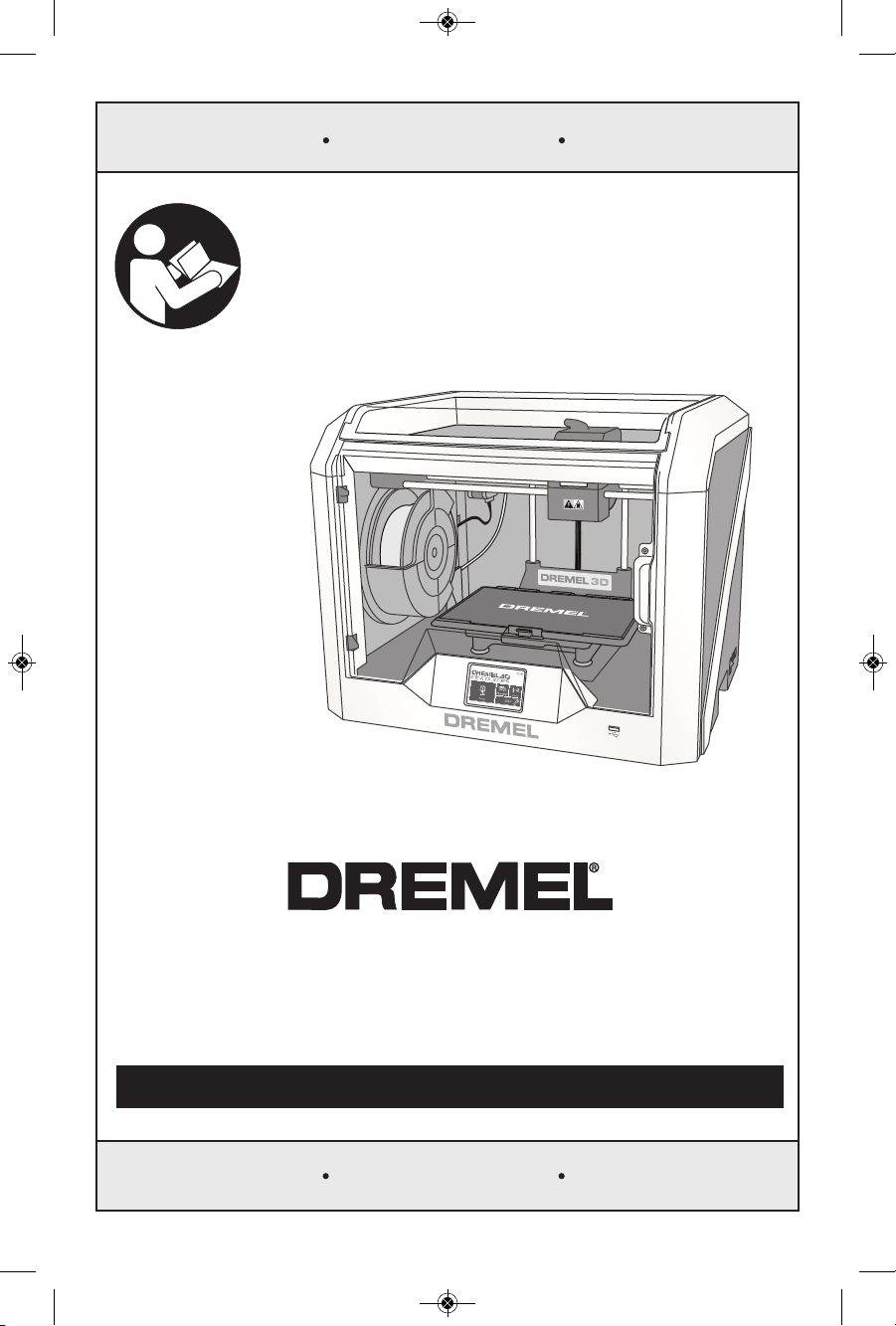
1-844-4DRML3D (1-844-437-6533) www.dremel.com
P.O. Box 081126 Racine, WI 53408-1126
3D40
Idea Builder
Operating/Safety Instructions
Consignes d’utilisation/de sécurité
Instrucciones de funcionamiento y seguridad
For English Version
See page 2
Version française
Voir page 37
Versión en español
Ver la página 73
IMPORTANT
Read Before Using
IMPORTANT
Lire avant usage
IMPORTANTE
Leer antes de usar
Call Toll Free for Consumer Information & Service Locations
Pour obtenir des informations et les adresses de nos centres de service après-vente, appelez ce numéro gratuit
Llame gratis para obtener información para el consumidor y ubicaciones de servicio
DM 2610039151 01-16_3D40 1/7/16 9:33 AM Page 1
Page 2
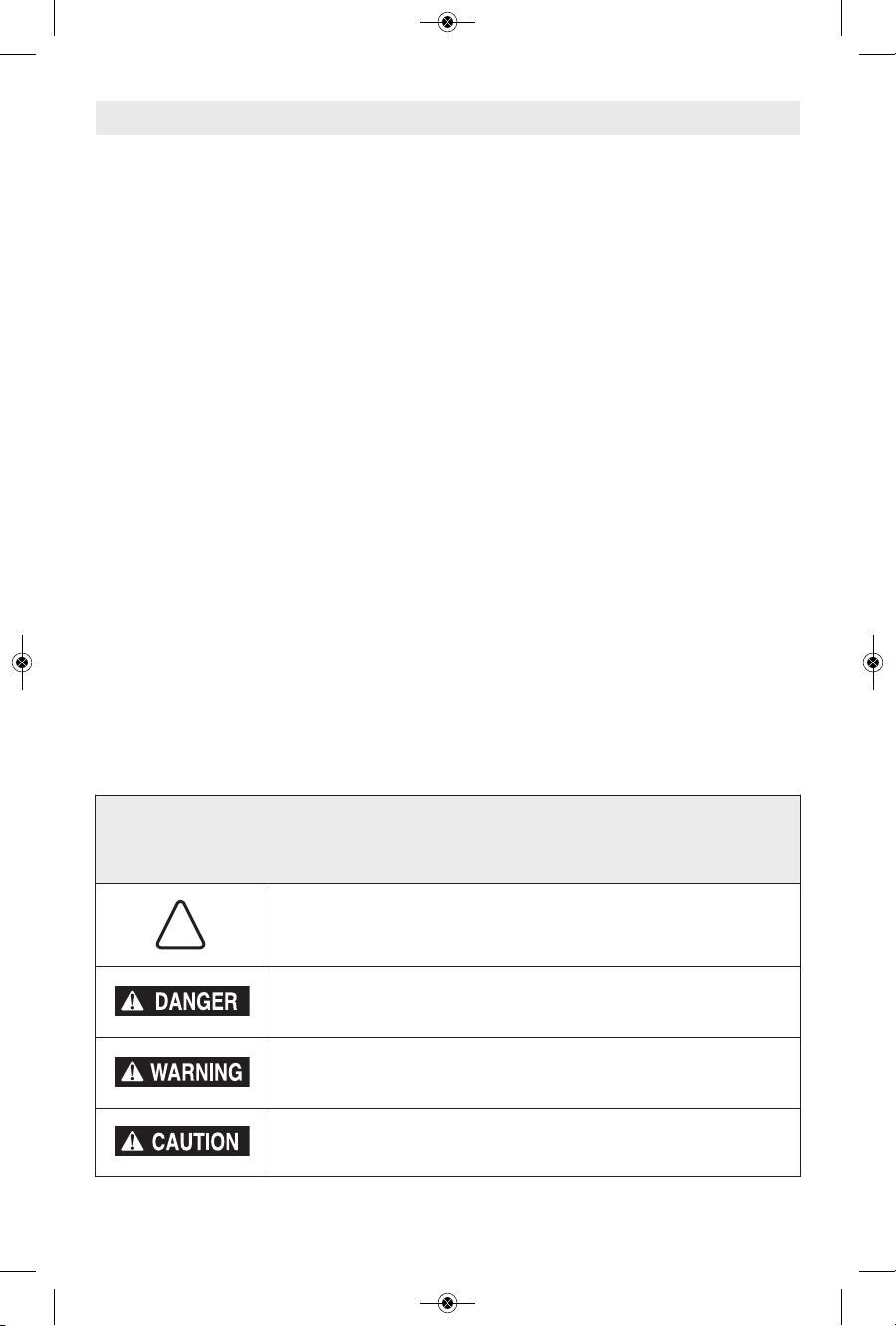
2
Safety Symbols....................................................................................2
General Safety Warnings..................................................................3-5
Additional Safety Warnings..................................................................5
Symbols ...............................................................................................5
Dremel Remote and Mobile Services ..................................................5
FCC Compliance .................................................................................6
Information on Intellectual Property .....................................................6
Specifications.......................................................................................7
Resources............................................................................................8
Glossary of Terms.............................................................................8-9
Introduction ........................................................................................10
Kit Contents .......................................................................................10
Unpacking ..........................................................................................11
Getting To Know Your Dremel 3D40.............................................12,13
Touch Screen................................................................................14-20
Initial Setup ........................................................................................21
Getting Started with Your Dremel 3D App .........................................22
Print Studio Software Overview .........................................................23
Getting Ready to Build..................................................................24-28
Building.........................................................................................29-30
Removing Your Object .......................................................................31
Maintenance ......................................................................................32
Troubleshooting .................................................................................33
Best Practices....................................................................................34
Dremel
®
Consumer Limited Warranty ................................................35
Table of Contents
Safety Symbols
The definitions below describe the level of severity for each signal word. Please read the
manual and pay attention to these symbols.
!
This is the safety alert symbol. It is used to alert you to potential
personal injury hazards. Obey all safety messages that follow this
symbol to avoid possible injury or death.
DANGER indicates a hazardous situation which, if not avoided, will
result in death or serious injury.
WARNING indicates a hazardous situation which, if not avoided, will
result in death or serious injury.
CAUTION, used with the safety alert symbol, indicates a hazardous
situation which, if not avoided, will result in minor or moderate injury.
DM 2610039151 01-16_3D40 1/7/16 9:33 AM Page 2
Page 3
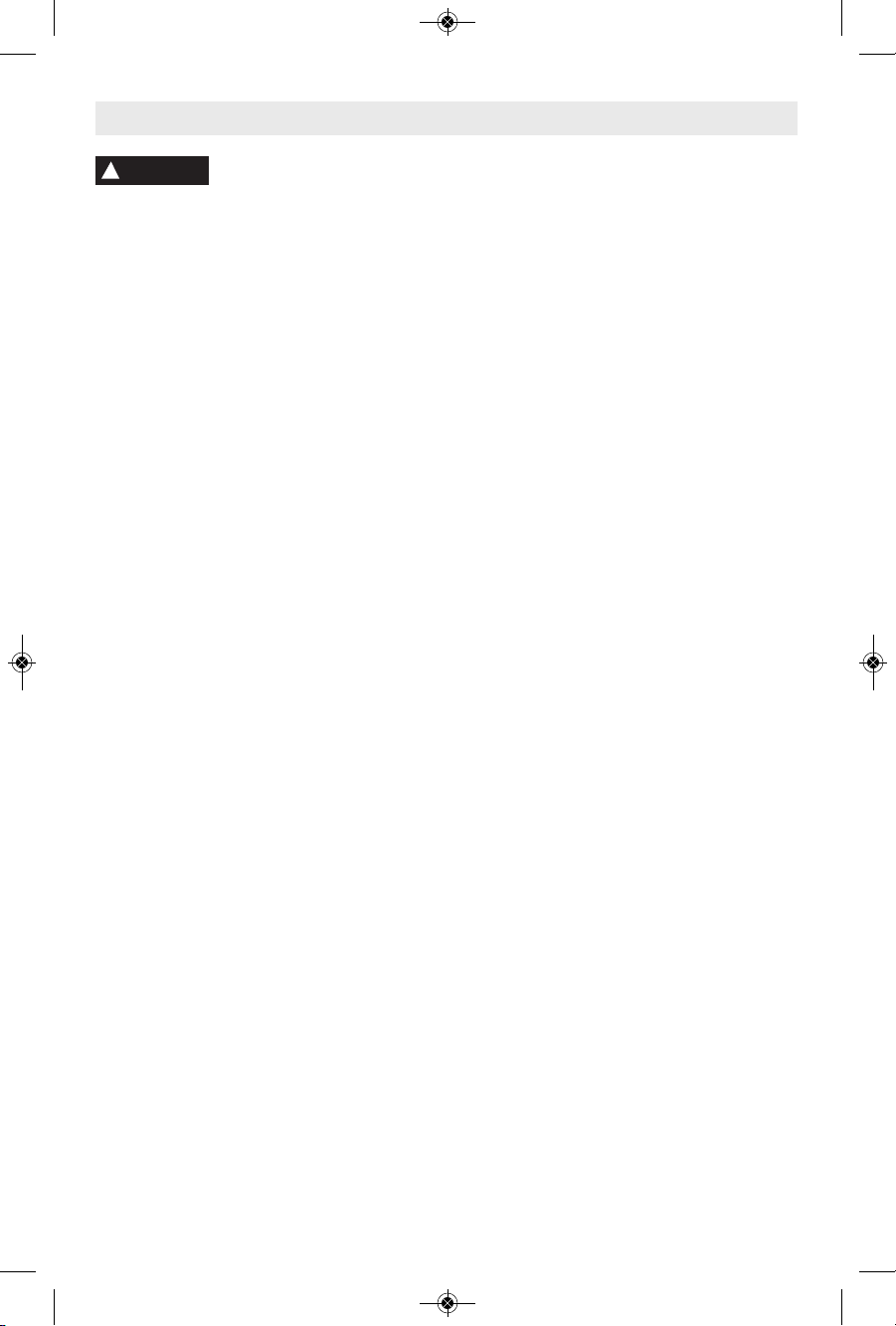
3
Work Area Safety
Keep work area clean and well lit. Cluttered
or dark areas invite accidents.
Do n o t ope r ate D r emel 3 D40 in t h e
presence of flammable liquids, gases or
du s t. Dr e mel 3D 4 0 crea t es hig h
temperatures which may ignite the dust or
fumes.
Store idle 3D40 out of reach of children
and other untrained persons. Injury can
occur in hands of untrained users.
Electrical Safety
Al w ays use the Dre m el 3D40 wit h a
properly grounded outlet. Do not modify
Dremel 3D40 plug. Improper grounding and
modified plugs increase risk of electric shock.
Do not use Dremel 3D40 in damp or wet
locations. Do not expose Dremel 3D40 to
rain. Presence of moisture increases risk of
electric shock.
Do not abuse the cord. Never use the cord
for pulling or unplugging the Dremel 3D40.
Ke ep cor d awa y from hea t, oil , sharp
ed g es or mo ving par t s. Da m aged or
entangled cords increase the risk of electric
shock.
Avoid u sing this prod u ct d u ring an
electric storm. There may be a remote risk
of a power surge from lightning that may
result in electric shock hazard.
In case of emergency unplug Dremel 3D40
from outlet.
Personal Safety
Stay alert, watch what you are doing and
us e commo n sense w hen ope ratin g a
Dremel 3D40. Do not use Dremel 3D40
while you are tired or under the influence
of drugs, alcohol or medication. A moment
of inattention while operating Dremel 3D40
may result in personal injury.
Use personal protective equipment. The
use of protective equipment such as heat
re sis tan t glo ves a nd saf ety g las ses w ill
reduce the risk of personal injuries.
Dress properly. Do not wear loose clothing
or jewelry. Keep your hair, clothing and
gloves away from moving parts. Loose
clothes, jewelry or long hair can be caught in
moving parts.
Dremel 3D40 Use and Care
Before every use check Dremel 3D40 for
misalignment or binding of moving parts,
breakage of parts and any other condition
th a t m ay affe c t t he Drem e l 3 D40’s
operation. If damage is suspected have
the Dremel 3D40 repaired by authorized
Dremel service center before use. Use of
Dremel 3D40 when damaged may result in
po o r qual ity of objec t crea t ion, furth er
equi pment damage, p ro perty damag e or
personal injury.
Do not touc h t he ext rude r t ip dur ing
Dr emel 3D40 op era tion or until i t has
co oled down to at least 6 0°C (14 0°F).
Contact with the extruder tip during or after
operation before tip has cooled may result in
personal injury.
Set up the Dremel 3D40 in a well-ventilated
area. Place Dremel 3D40 printer on flat
nonf lamma ble surfa ce a nd away from
fl ammab le mater al. Pro vide at least 8
inches of unobstructed spacing around
Dremel 3D40. Dremel 3D40 melts plastic
during building. Plastic odors emitted during
Dremel 3D40 operation may irritate eyes and
airw ays. Locat ing Dremel 3D40 close to
su r roun d ing obj e cts pre v ents pr o per
ventilation.
Do not reach inside the Dremel 3D40 while
it is in operation. Contact with Dremel 3D40
moving parts during operation may result in
poor build qu al ity, equipment damage or
personal injury.
Always monitor the Dremel 3D40 during
operation. Use of Dremel 3D40 by persons
un f amil i ar wit h thes e w arni ngs an d
in stru cti ons may r esul t in equ ipm ent or
property damage and personal injury.
Read all instructions in this manual and familiarize yourself with the
Dremel 3D40 before setup and use. Failure to comply with the warnings
and instructions may result in fire, equipment damage, property damage, or personal
injury.
READ ALL INSTRUCTIONS
SAVE ALL WARNINGS AND INSTRUCTIONS FOR FUTURE REFERENCE
!
WARNING
General Safety Warnings
DM 2610039151 01-16_3D40 1/7/16 9:33 AM Page 3
Page 4
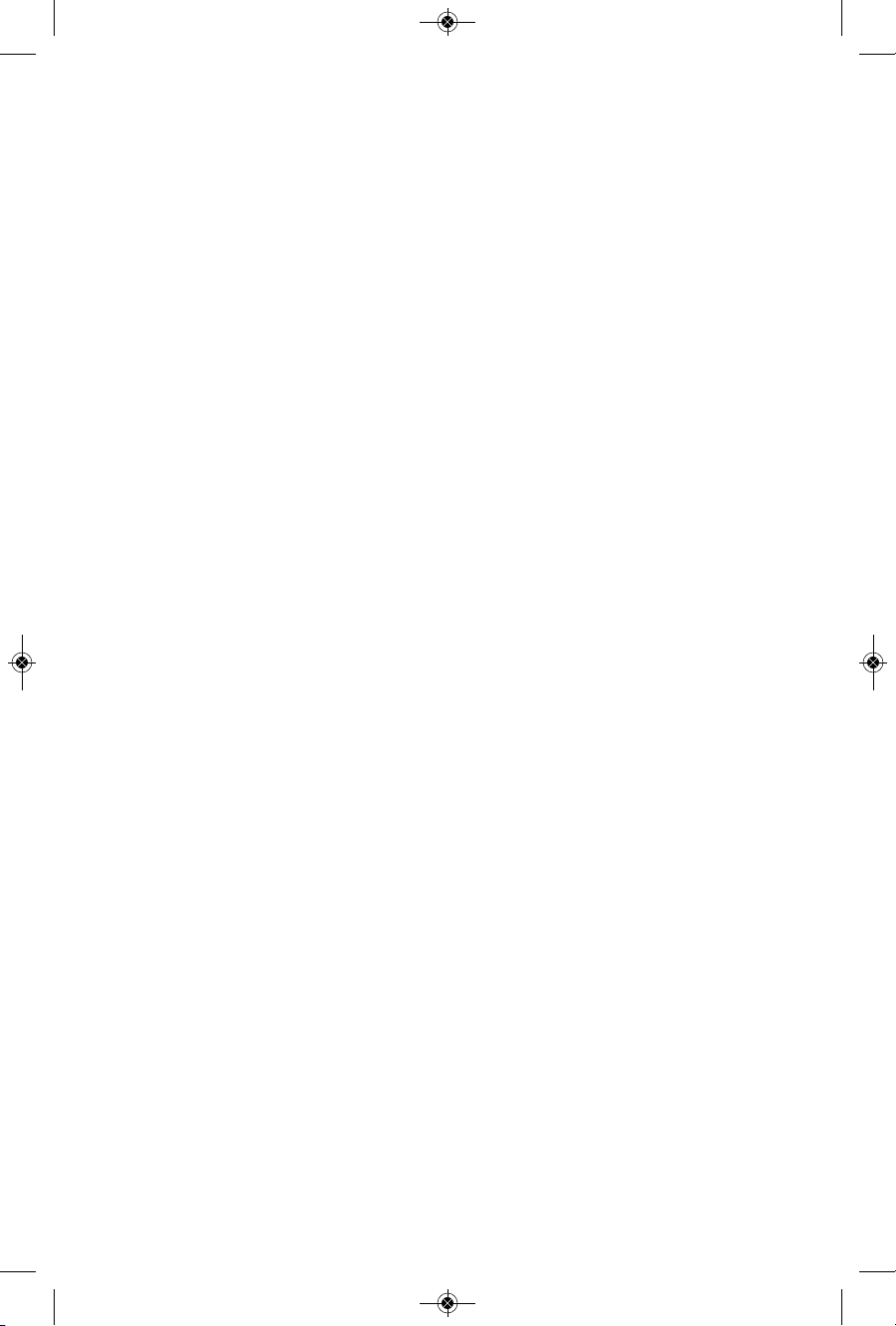
4
Use only DREMEL filament. Use of filament
n
ot a utho riz ed by Drem el may res ult in
equipment and property damage.
Ensure small objects created by Dremel
3D40 are not accessible to young children.
Small objects are potential choking hazards
for young children.
Do n ot c rea te ill egal or inapprop riate
objects using Dremel 3D40.
Do not use Dremel 3D40 to create objects
intended for use with candles, liquid fuels,
and other heat sources. Plastic may melt
when exposed to fire or other heat sources.
Such use of objects created by Dremel 3D40
ma y re sult in fire, p roperty d amage a nd
personal injury.
Do not use Dremel 3D40 to create objects
intended for food or drink applications
such as preparation, decoration, storage,
or co nsum p tion . Su c h use of ob ject s
created by Dremel 3D40 may result in illness
or personal injury.
Do not use Dremel 3D40 to create objects
in t ende d w i th use wit h e lect r ical
comp onent s or h ousings of elect rical
components. PLA plastic is not suitable for
electrical applications. Such use of objects
cr e ated by Drem el 3 D 40 m ay r e sult in
property damage and personal injury.
Do not put plastic objects in or around
your mouth. PLA plastic is not suitable for
food or drink preparation and food utensils.
Such use of objects created by Dremel 3D40
may result in illness or personal injury.
Do not use Dremel 3D40 to create objects
intended for chemical storage. PLA plastic
is not suitable for chemical storage. Such use
of objects created by Dremel 3D40 may result
in property damage and personal injury.
Do not modify Dremel 3D40 or alter factory
se t ting s . Modi f icat ions m ay r e sult in
eq u ipme n t and p r oper ty dam age, a n d
personal injury.
Do no t ex pose Dr e mel 3D4 0 to
temp eratures exceedi ng 7 0°C (158°F) .
Dr e mel 3 D 40 m a y bec o me d a mage d.
Dr e mel 3D40 is i nten ded to o pera t e i n
temperature between 16-29° C (60 - 85° F).
Do not move or bump Dremel 3D40 or the
extruder during operation. The object may
build incorrectly.
Do not change filament spool unless the
building process is completed, stopped,
or paused. Changing the filament during
bu ildi ng wil l c anc el the o bjec t and may
d
amage the extruder.
Do not pull the filament out. Doing so may
damage the extruder.
Use extra care not to damage the extruder
tip when clearing debris. Dremel 3D40 will
not work properly with damaged extruder tip
and will require replacement.
Before ev er y buil d make sure that the
build platform is c ov er ed wit h Dremel
specified build tape. Use of improper build
tape may result in equipment damage and
poor object build quality.
Be aware o f your body position when
using hand tools to remove objects from
the build platform. Sudden tool slip and
improper body position during object removal
from the build platform may result in personal
injury.
Avoid scratching the build platform when
removing objects. Scratches in the build
platform will result in improper object creation.
Do not drop the build platform. Tempered
glass plate may break and result in personal
injury.
Do not remove tempered glass plate from
plastic holder. Contact with tempered glass
plate edge may result in personal injury.
Do not twist or bend the build platform
while removing objects. Tempered glass
plate may separate from plastic holder and
result in personal injury.
Dremel is not responsible for structural
integrity or utility of objects created using
Dremel 3D40. Structural models created by
in e xper i ence d desi g ners ma y resu l t in
property damage and personal injury.
Service
Al w ays unpl ug Dre mel 3D4 0 f rom its
po wer b efo re per for min g any s erv ice
procedures. Failure to do so may result in
personal injury and equipment damage.
Have your Dremel 3D40 serviced only by
an authorized Dremel service center using
only Dremel replacement parts. This will
ensure that proper operation and safety of
Dremel 3D40 is maintained.
Use only Dremel approved materials and
components. Use of filament or 3D objects
other than Dremel
®
approved filament and
ge nuin e Drem el
®
co mpon ents m ay voi d
warranty.
DM 2610039151 01-16_3D40 1/7/16 9:33 AM Page 4
Page 5
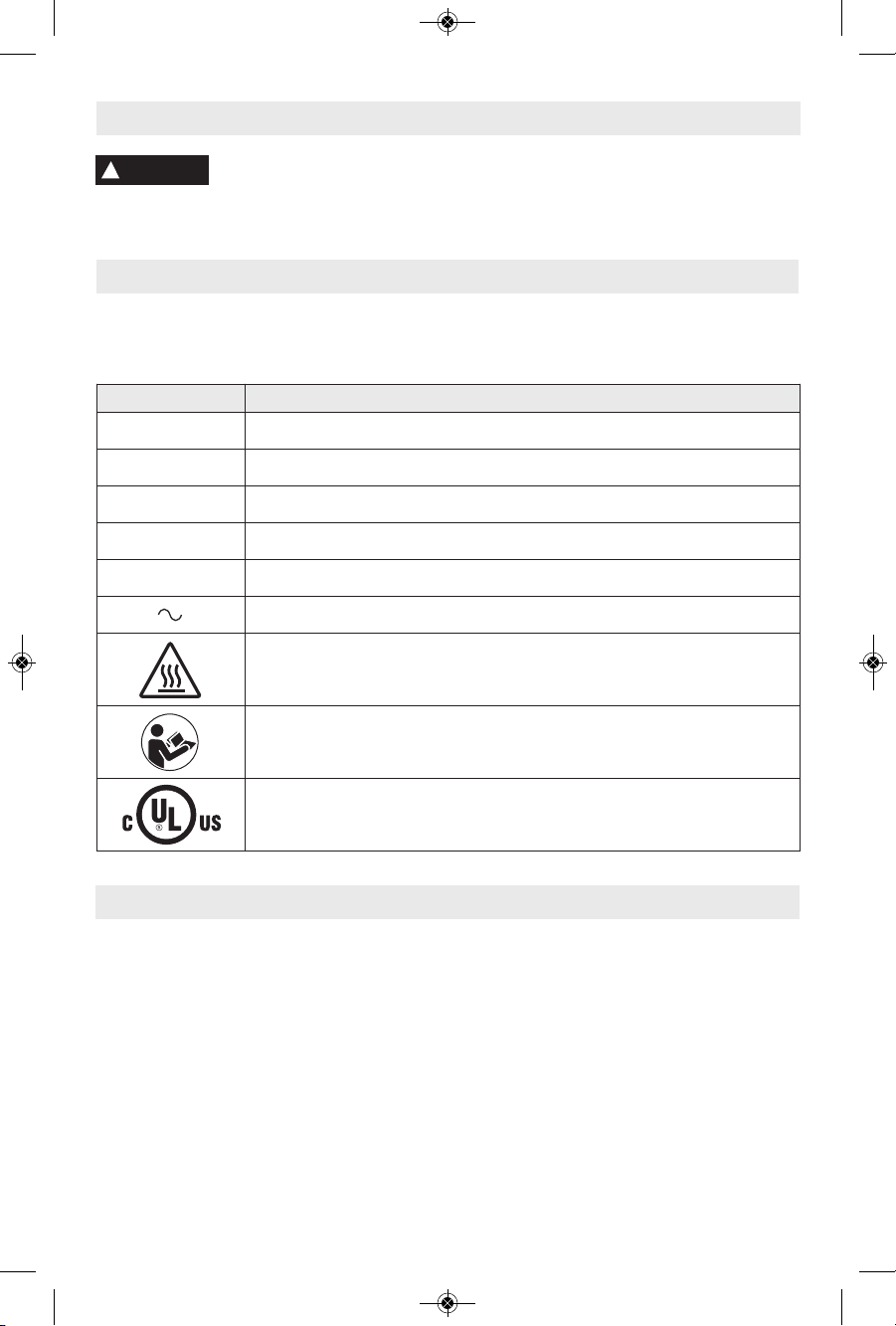
5
This product may contain or discharge chemicals known to the State of
California to cause cancer and birth defects or other reproductive harm.
!
WARNING
Additional Safety Warnings
SAVE THESE INSTRUCTIONS
Dremel remote and mobile services provide you
with information and services regarding your
Dremel 3D products. The type of information
provided by Dremel remote and mobile services
may chang e from time to t ime. A ll p roduct
information and services are provided for your
convenience, “As is” and “As Available”.
Dremel does not guarantee that the information
or s erv ice s wil l be ava i lab le, a ccu rat e, or
reliable, or that product information or services
will provide safety in your home. You use all
product information, services, and products at
you r dis c reti o n and r isk . T he p r oduc t
information and services are not intended as a
sub s tit u te fo r dir e ct me ans o f obt a inin g
information.
Network connectivity requires an access point
and high speed internet connection. Internet
service provider charges may apply.
Mobile printing requires a compatible mobile
device and data plan. Carrier charges may
apply.
Dremel Remote and Mobile Services
Symbols
IMPORTANT: Some of the following symbols may be used on your 3D40. Please study them
and learn their meaning. Proper interpretation of these symbols will allow you to operate the
tool better and safer.
Symbol Designation / Explanation
V Volts (voltage)
A Amperes (current)
Hz Hertz (frequency, cycles per second)
ø
Diameter
0 Off position
Alternating current (type or a characteristic of current)
Hot surface hazard symbol. Contact may cause burn. Allow to cool before
servicing.
Alerts user to read manual.
This symbol designates that this tool is listed by Underwriters Laboratories,
to United States and Canadian Standards.
DM 2610039151 01-16_3D40 1/7/16 9:33 AM Page 5
Page 6
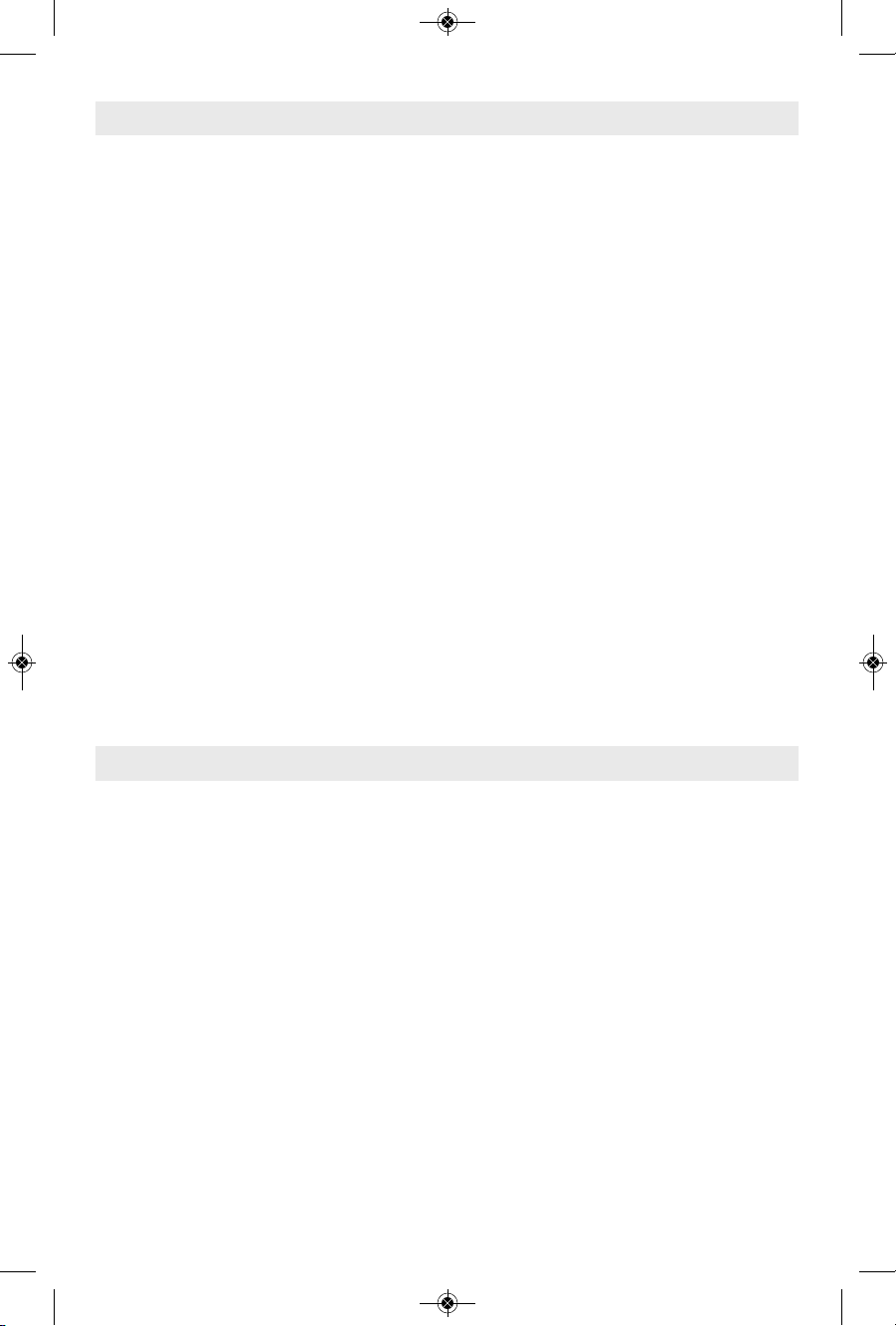
6
FCC COMPLIANCE
NOTE: This equipment has been tested and
found to comply with the limits for a Class B
digital device, pursuant to Part 15 of the FCC
Rules. These limits are designed to provide
rea s onabl e pr otect i on again s t harmfu l
interference in a residential installation. This
equipment generates, uses, and can radiate
radio frequency energy and, if not installed
and used in accordance with the instructions,
may cause harmful int er ference to radio
com m unica t ions. Howev e r, ther e is n o
guarantee that interference will not occur in a
particular installation. If this equipment does
cau s e harmf u l i n t erfe r e nce to radio or
tel e visio n rece p tion, w hich c an b e
determined by turning the equipment off and
on, the user is encouraged to try to correct
the inte r fere n ce by one or more of the
following measures:
• Reorient or relocate the receiving antenna.
• Inc reas e t h e sepa r atio n b etwe en the
equipment and receiver.
• Connect the equipment into an outlet on a
circ uit differe nt from that to which the
receiver is connected.
• Co nsu lt the d eal er or an experienced
radio/TV technician for help.
Changes and Modifications not expressly
approved by the manufacturer or registrant of
this equipment can void your authority to
ope r ate this equi p ment und e r Federa l
Communications Commission’s rules.
INDUSTRY CANADA (IC)
This device complies with Industry Canada’s
licence-exempt RSSs. Operation is subject to
the following two conditions:
(1) This device may not cause interference;
and
(2) This device must accept any interference,
including interference that ma y cause
undesired operation of the device.
The device meets the exemption from the
routine evaluation limits in section 2.5 of RSS
10 2 and comp lia nce wi th R SS- 102 RF
ex pos ure , use rs can obta in Canadian
information on RF exposure and compliance.
FCC and IC Compliance
Information on Intellectual Property
The Dremel 3D40 is intended for 3D printing
objects from digital files that you create or
own, or have the right to print using the
Dremel 3D40. When making objects using
the Dremel 3D40, it is your responsibility to
ensure that you do not infrin ge any th ird
party intellectual property rights or violate
any applicable laws or regulations, such as
U.S. or foreign intellectual property laws.
The Dremel 3D40 may not be used to make
objects protec ted by intellectu al property
rights owned by third parties without such
third parties’ permission. Using the Dremel
3D40 to do any of the following may require
the permission of third parties: to make a
duplicate or facsimile (in whole or in part) of
any object not created by you, to make an
object from a digital file you do not own, or to
make an object from a scan of a physical
obje ct t hat you did not creat e. I t is y our
responsibility to obtain such permission. In
some cases, you may not be able to obtain
such permission. Where such permission
cannot be obtained, you should not 3D print
such object, or you do so at your own risk.
You may not modi f y, r ever s e e ngin e er,
decompile, or disassemble the Dremel 3D40
or it s so ftwa r e or firmw a re, exce p t as
permitted by applicable law.
If you use the Dremel 3D40 in any way other
th an as rec ommen ded a nd descr ibe d in
these Operating/Safety Instructions, you do
so at your own risk. Using the Dremel 3D40
to make objects that infringe any intellectual
property rights owned by third parties could
result in civil or crim inal prosecuti on and
penalties, and you could be liable for money
damages, fines, or imprisonment.
DM 2610039151 01-16_3D40 1/7/16 9:33 AM Page 6
Page 7
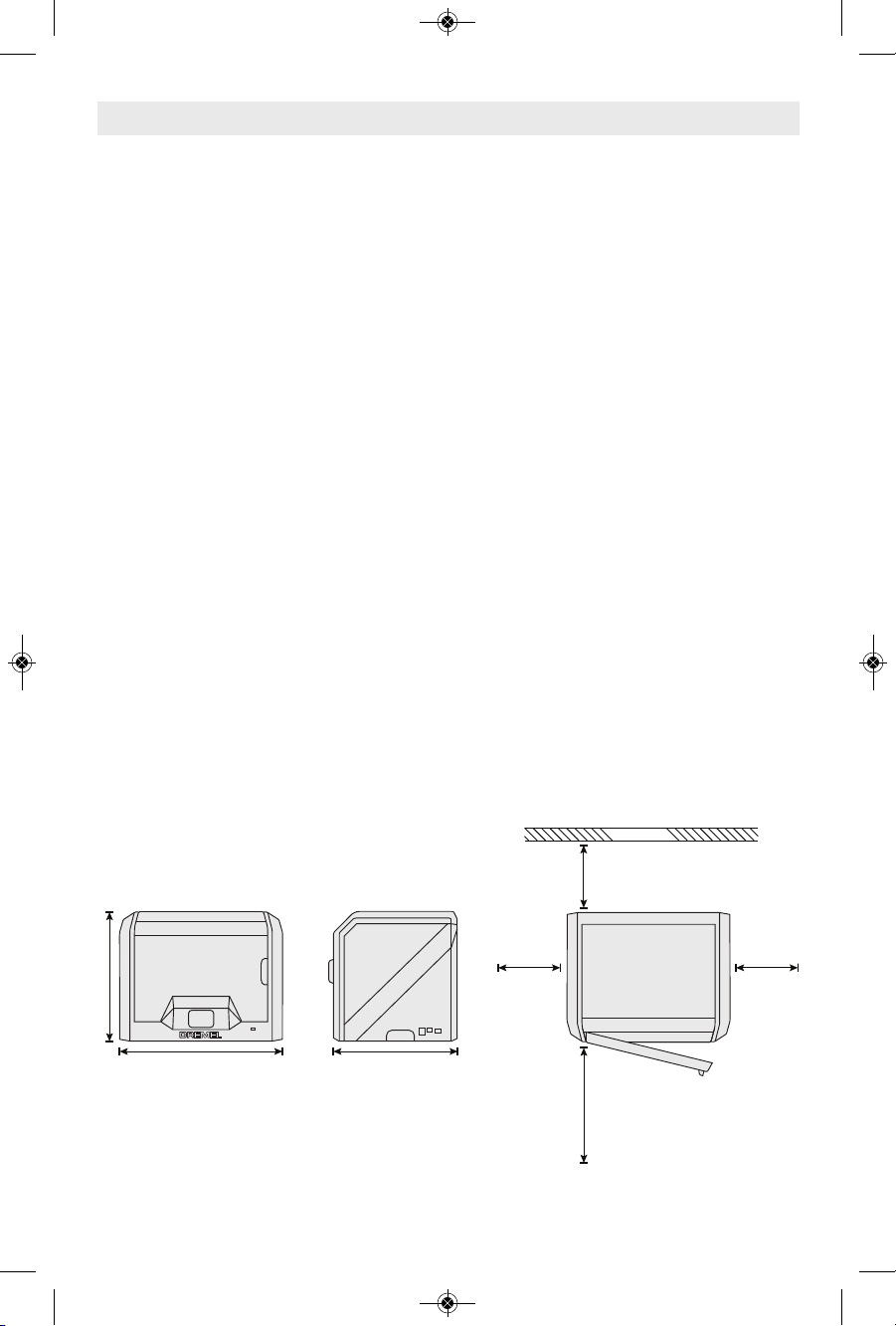
7
Specifications
BUILDING
Extruder: Single extrusion
E
xtruder temperature: Up to 230°C (397°F)
Operating Interface: 3.5” full color IPS touch
screen
Maximum Build Volume: 10” x 6” x 6.7”
(255mm x 155mm x 170mm)
Layer Thickness: 4 mil | 0.004 inches 100
microns | 0.10 mm
Filament Colors: See Dremel3D.com for
color choices
Internal Storage: 4GB
External Storage: USB Flash Drive
WEIGHT & DIMENSIONS
Weight (without spool): 16kg (35lbs)
Dimensions: 20.25” x 16” x 15.9” (515mm x
406mm x 394mm)
FILAMENT
ONLY works with Dremel 1.75mm filament
FILAMENT STORAGE
All polymers degrade with time. Do not
unpack until filament is needed. Filament
should be stored at room temperature:
16-29° C (60-85° F) and in dry conditions.
SOFTWARE
Dremel 3D40 comes with complimentary
Autodesk Print Studio software for Windows
and Mac OSX. This application converts your
3D digital files into buildable files.
SUPPORTED OPERATING SYSTEMS
• Apple
®
Mac®OS®X v10.9 or later
(
Mavericks)
• Microsoft
®
Windows®8.1
• Microsoft®Windows®7 SP1
MINIMUM SYSTEM SPECIFICATIONS
• CPU: 64-bit processor (32-bit not
supported)
• Memory: 3 GB RAM (4 GB or more
recommended)
• Disk space: ~2 GB free disk space for
installation
• Display card: 1,024 MB GDDR RAM or
more. Microsoft
®
Direct3D®11 capable
graphics card or higher
• Pointing device: Three-button mouse
ELECTRICAL REQUIREMENTS
3D40 input rating: 100-240V, 47-60Hz,
0.8A-1.8A
OPERATING ENVIRONMENT
Room Temperature: 16-29° C (60 - 85° F)
Level workspace
Dry workspace environment
16” (406mm)
20.25” (515mm) 15.5” (394mm)
WALL
8” (203mm)
8” (203mm)8” (203mm)
14” (356mm)
DM 2610039151 01-16_3D40 1/7/16 9:33 AM Page 7
Page 8
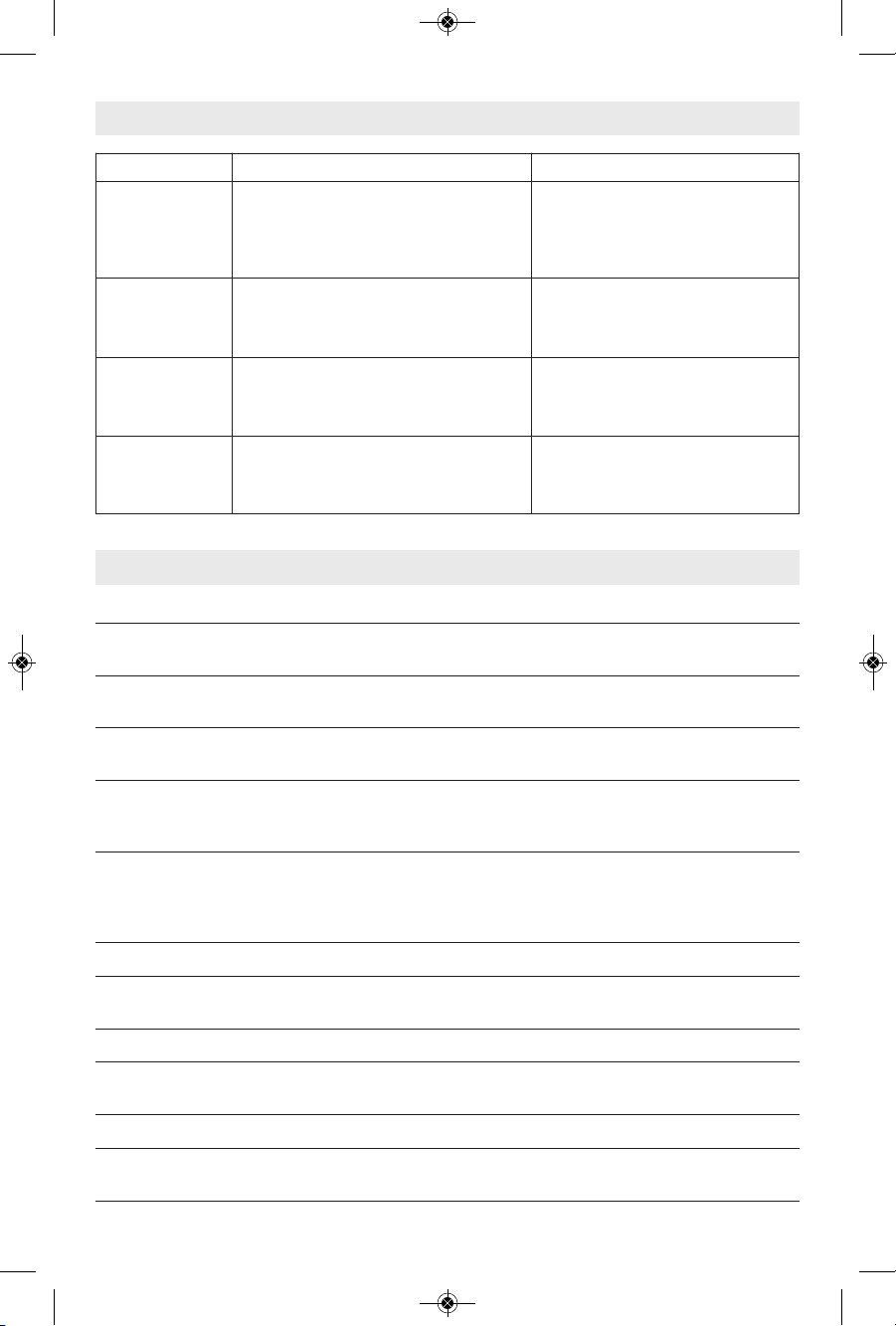
8
Glossary of Terms
Resources
Resource Description Location
Quick Start
Guide
Provides illustrated walkthrough of
how to un-box your 3D40 and start
building out of the box.
Printed version of the Quick Start
Guide is located in the rectangular
component carton. It is also
available on www.dremel3d.com
Dremel 3D
Website
Provides the latest 3D40 software,
product information, customer support,
and 3D model and project downloads.
www.dremel3d.com
Dremel 3D
Customer
Support
Contact Dremel for product support,
maintenance, and service.
1-844-4DRML3D
(1-844-437-6533)
www.dremel3d.com
Print Studio
Software
Allows you to upload, edit, and build
3D files.
Installed from www.dremel3d.com
or from USB flash drive provided
with the Dremel 3D40.
Term Definition
Build Platform The flat surface used by your Dremel 3D40 to build objects. The build platform is
comprised of a tempered glass plate with a plastic holder.
Build Platform Clip Clip located at the front of the build platform base that is used to secure the build platform
in place.
Build Tape Adhesive tape that improves the consistency of your objects and helps them stick to the
build plate surface.
Build Volume The three dimensional (3D) amount of space that an object will use once it is completed.
Your Dremel 3D40 has a maximum build volume which means that objects with a larger
build volume cannot be built unless they are resized or broken into sub-objects.
Door Your Dremel 3D40 has a door located on the front panel. This allows for easy access to
the build platform, extruder, filament, and your objects. This door is made with a
transparent material so you can monitor the progress of your objects while keeping the
build environment stable.
Ethernet Port A local area wired networking technology that allow electronic devices to communicate.
Extruder An assembly that uses gears to pull filament through the extruder intake, heat the filament
to the build temperature, and push the heated filament out of the extruder tip.
Extruder Fan A fan used to cool the outer assembly of the extruder and gear motor.
Extruder Fan Baffle A plastic piece that directs air from the extruder fan onto the build platform to assist in
cooling the active build.
Extruder Intake An opening located at the top of the extruder where filament is inserted for building.
Extruder Lever A lever located on the side of the extruder that is used to loosen the grip of the extruder
gear motor.
DM 2610039151 01-16_3D40 1/7/16 9:33 AM Page 8
Page 9
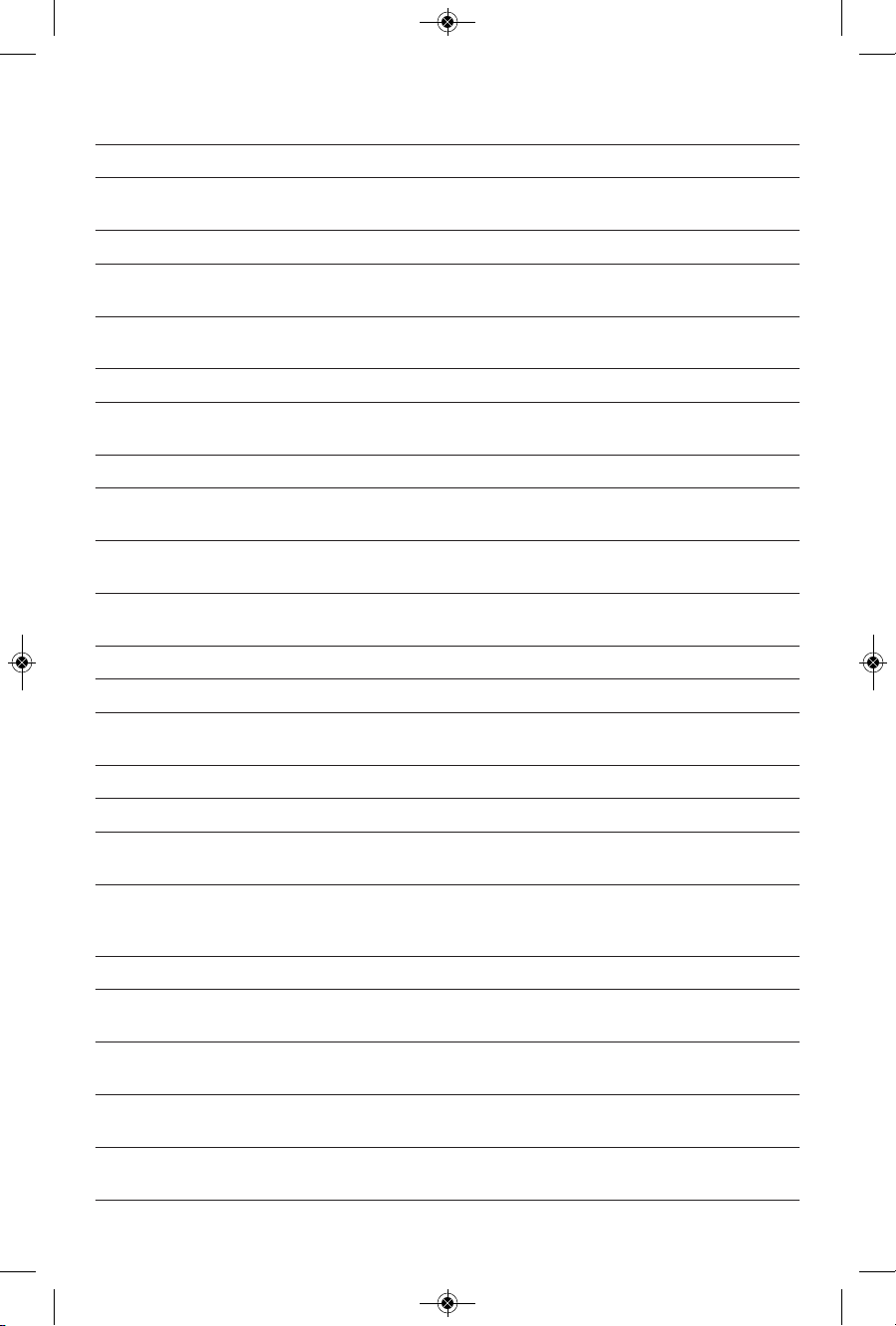
9
Extruder Tip A nozzle located at the bottom of the extruder where heated filament is forced out for
building.
Filament A threadlike strand of plastic material.
Filament Guide Tube A plastic piece that guides the filament from the filament spool through a passage in
the outer housing of your Dremel 3D40.
Filament Jam Sensor A sensor in the extruder that pauses your printer if filament stops extruding properly.
Filament Runout Sensor A sensor in the extruder intake that pauses your printer if it runs out of filament
during a build.
Filament Spool A cylindrical piece on which a long strand of filament is wound for storage and
continuous use.
.G3Drem/.G4Drem A buildable file format compatible with your Dremel 3D40.
Leveling Knobs Knobs located under the build platform base that are used to create proper spacing
between the extruder tip and the build platform.
Leveling Sensor A sensor that detects the height of the build platform and assists in proper leveling.
Lid Your Dremel 3D40 has a pivoting lid on the top. This allows for more access to the
build platform, extruder, filament, and objects when necessary.
Needle Nose Pliers Common tool used to hold small objects and to grab excess material that may be too
hot to touch directly.
OBJ File A common digital file format used in a wide range of 3D model software. This file is
created in 3rd party 3D software or downloaded from Dremel3D.com.
Object Removal Tool A tool used to separate your objects from the build platform.
PLA A bioplastic derived from renewable resources such as corn starch.
Spool Holder A plastic piece located to the left of the build platform inside your Dremel 3D40 build
area that is designed to hold a filament spool.
Spool Door A removable door which locks the filament spool to the spool holder.
Stepper Motor A brushless DC electric motor used to drive the guide rails and extruder gears.
.STL File A common digital file format used in a wide range of 3D model software. This file is
created in 3rd party 3D software or downloaded from Dremel3D.com.
Touch Screen Full color display that is touch activated. It allows you to monitor your Dremel 3D40
and objects while also providing commands directly to your Dremel 3D40 without the
use of a computer.
USB Flash Drive A portable memory card used on a wide array of devices.
WIFI A local area wireless networking technology that allow electronic devices to
communicate.
X-Axis Guide Rails A set of rails on either side of the extruder that allow a stepper motor to move the
extruder to the left or right side of the build area.
Y-Axis Guide Rails A set of rails on either side of the build area that allow a stepper motor to move the
extruder to the front or back of the build area.
Z-Axis Guide Rails A set of rails located at the back of the build area that allow a stepper motor to move
the build platform up or down.
DM 2610039151 01-16_3D40 1/7/16 9:33 AM Page 9
Page 10
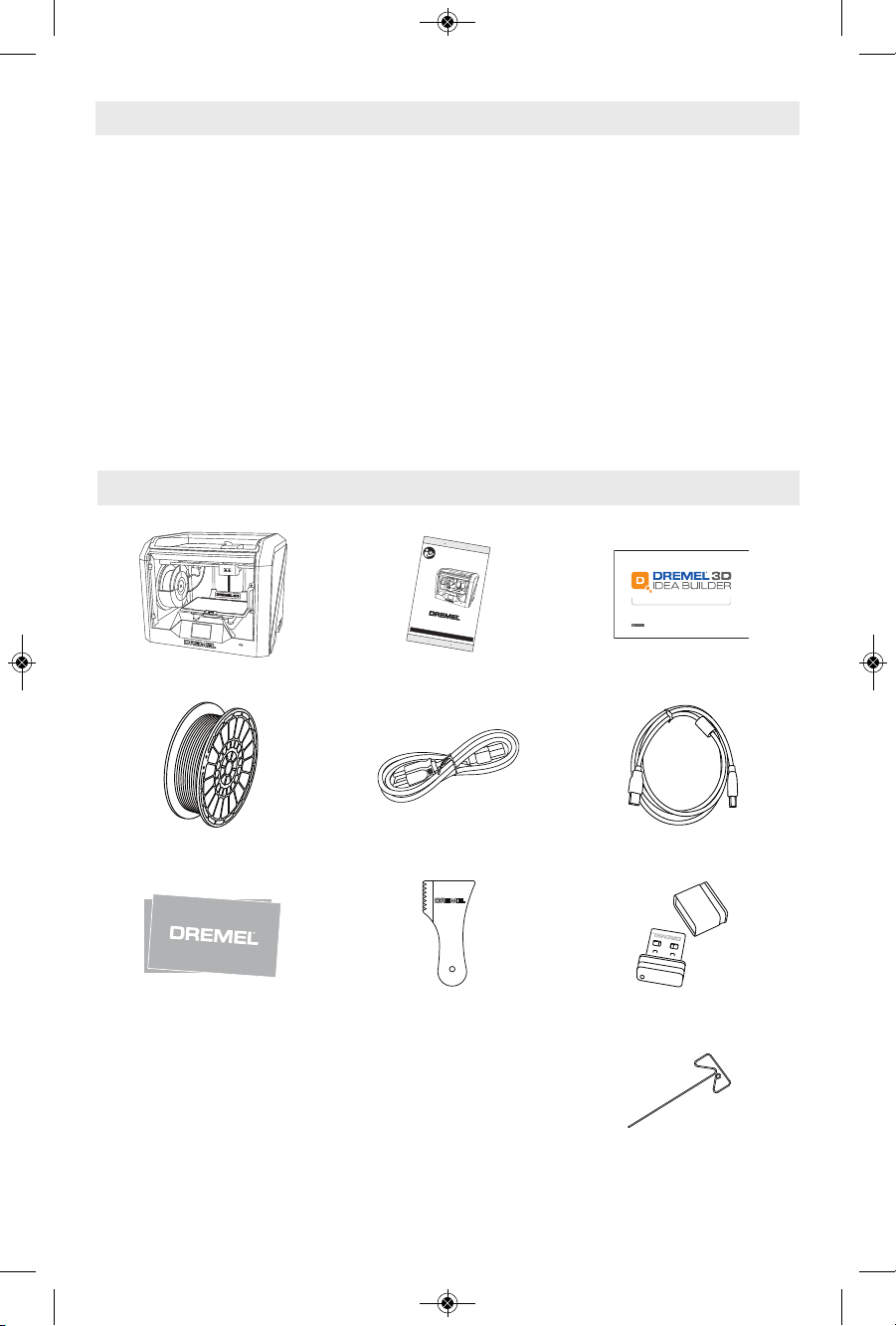
10
Kit Contents*
Introduction
Welcome to the world of Dremel 3D. Our
mission is to mentor you thro ugh the 3D
b
uilding process and share best practices for
bringing your ideas to life.
3D building is a process that will involve
experimentation and persistence. Thankfully,
the Dremel experts are here to make your
job easier with online tips and live support.
Dremel 3D40 brings new functionality to
Dremel3D such as network connectivity and
remote printing. To get started with 3D40
follow the initial setup routine on the touch
screen to connect and register the printer.
You can create a user profile by either going
to www.dremel3d.com or by downloading the
D
rem e l3D mob i l e a ppli c a tion on you r
compatible mobile device. Your profile gives
you access to high-quality models, support
and software downloads, and remote printing
services powered by Spark. Once setup and
registration is complete you are ready to start
building.
1
8
4
4
4
D
R
M
L
3
D
(
1
8
4
4
4
3
7
6
5
3
3
)
w
w
w
.
d
r
e
m
e
l
.
c
o
m
P
.
O
.
B
ox
081126
R
ac
i
ne,
W
I
53408-
1126
3
D
4
0
I
d
e
a
B
u
i
l
d
e
r
O
pe
r
a
t
in
g
/
S
a
f
e
t
y
I
n
st
r
uc
t
io
n
s
C
o
n
s
i
gn
e
s
d
’
u
t
i
l
i
s
a
t
i
o
n
/
d
e
s
é
c
u
r
i
t
é
I
n
s
t
r
u
c
c
i
o
n
e
s
d
e
fu
n
c
i
o
n
a
m
i
e
n
t
o
y
s
e
gu
r
i
d
a
d
For
Engl
i
s
h
V
er
s
i
on
S
ee
page
2
V
er
s
i
on
f
r
anç
ai
s
e
V
oi
r
page
16
V
er
s
i
ón
en
es
pañol
V
er
l
a
pági
na
30
I
M
P
O
R
T
A
N
T
R
ead
B
ef
or
e
U
s
i
ng
I
M
P
O
R
T
A
N
T
Li
r
e
av
ant
us
age
I
M
P
O
R
T
A
N
TE
Leer
ant
es
de
us
ar
C
a
l
l
T
o
l
l
F
r
e
e
f
o
r
C
o
n
s
u
me
r
I
n
f
o
r
ma
tio
n
&
S
e
r
v
ic
e
L
o
c
a
tio
n
s
Po
u
r
o
b
t
e
n
i
r
d
e
s
i
n
f
o
r
m
a
t
i
o
n
s
e
t
l
e
s
a
d
r
e
s
s
e
s
d
e
n
o
s
c
e
n
t
r
e
s
d
e
s
e
r
v
i
c
e
a
p
r
è
s
v
e
n
t
e
,
a
p
p
e
l
e
z
c
e
n
u
m
é
r
o
g
r
a
t
u
i
t
Ll
a
m
e
g
r
a
t
i
s
p
a
r
a
o
b
t
e
n
e
r
i
n
f
o
r
m
a
c
i
ó
n
p
a
r
a
e
l
c
o
n
su
m
i
d
o
r
y
u
b
i
c
a
c
i
o
n
e
s
d
e
se
r
v
i
c
i
o
3
D40 Quick Start Guide
WARNINGWARNING
R
EAD ALL OPERATING/SAFETY INSTRUCTIONS IN THE MANUAL AND FAMILIARIZE YOURSELF WITH THE
D
REMEL 3D20 BEFORE SETUP AND USE. FAILURE TO COMPLY WITH THE WARNINGS AND INSTRUCTIONS
M
AY RESULT IN FIRE, EQUIPMENT DAMAGE, PROPERTY DAMAGE, OR PERSONAL INJURY.
Dremel 3D40 Instruction Manual Quick Start Guide
Filament Spool** Power Cable USB Cable
Build Tape Object Removal Tool USB Flash Drive
Unclog Tool
*Quantities may vary depending on kit.
**Do not store in moist or hot environment.
DM 2610039151 01-16_3D40 1/7/16 9:33 AM Page 10
Page 11
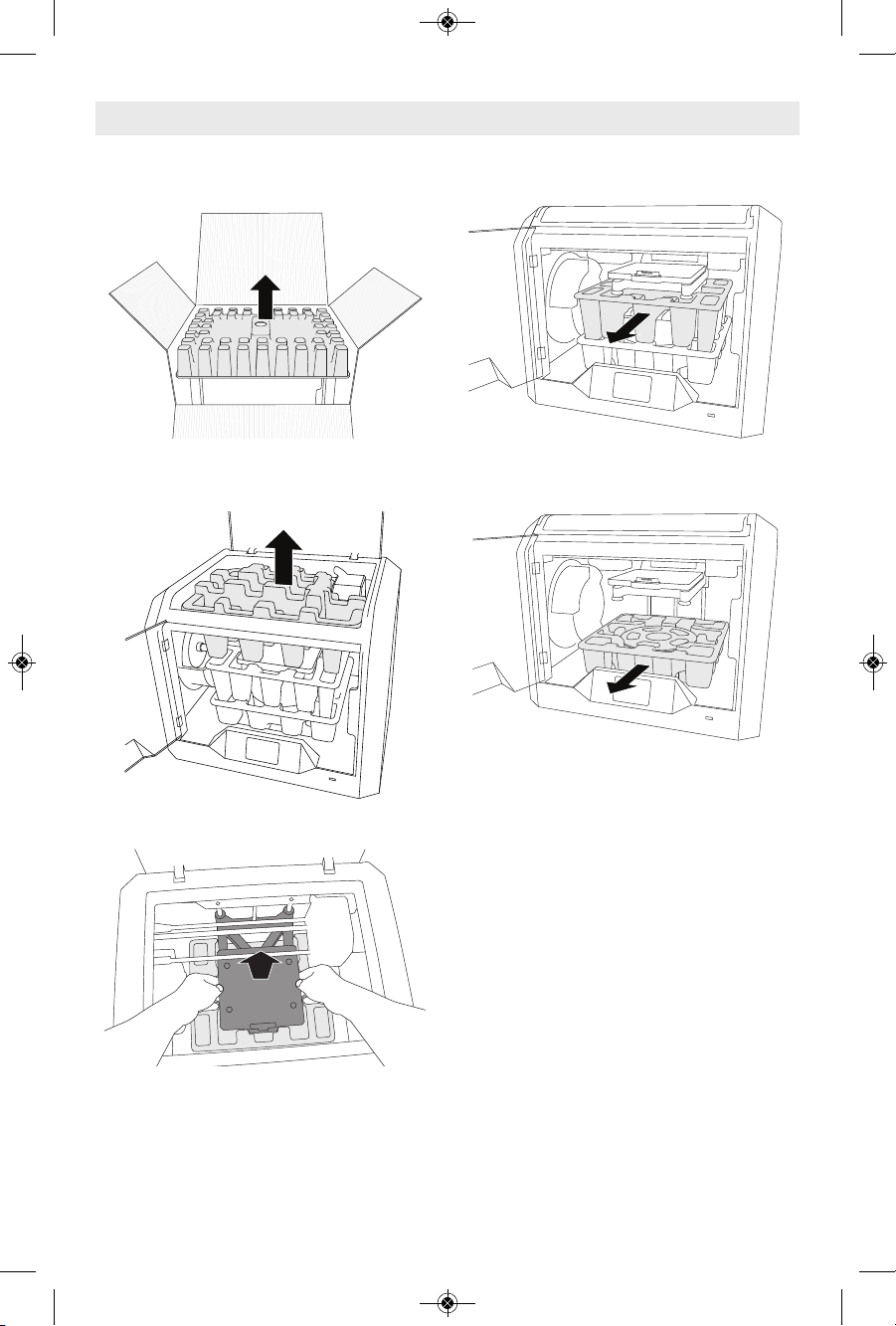
11
1. Place box on table, cut tape, and open.
2. Remove top insert.
3. Remove 3D40 and place on table.
4. Open lid and remove top insert.
5. Raise build plate by lifting from both sides.
6. Open door and remove middle insert.
7. Remove bottom insert.
Tip: Keep packaging for future transportation
and storage.
Unpacking
DM 2610039151 01-16_3D40 1/7/16 9:33 AM Page 11
Page 12
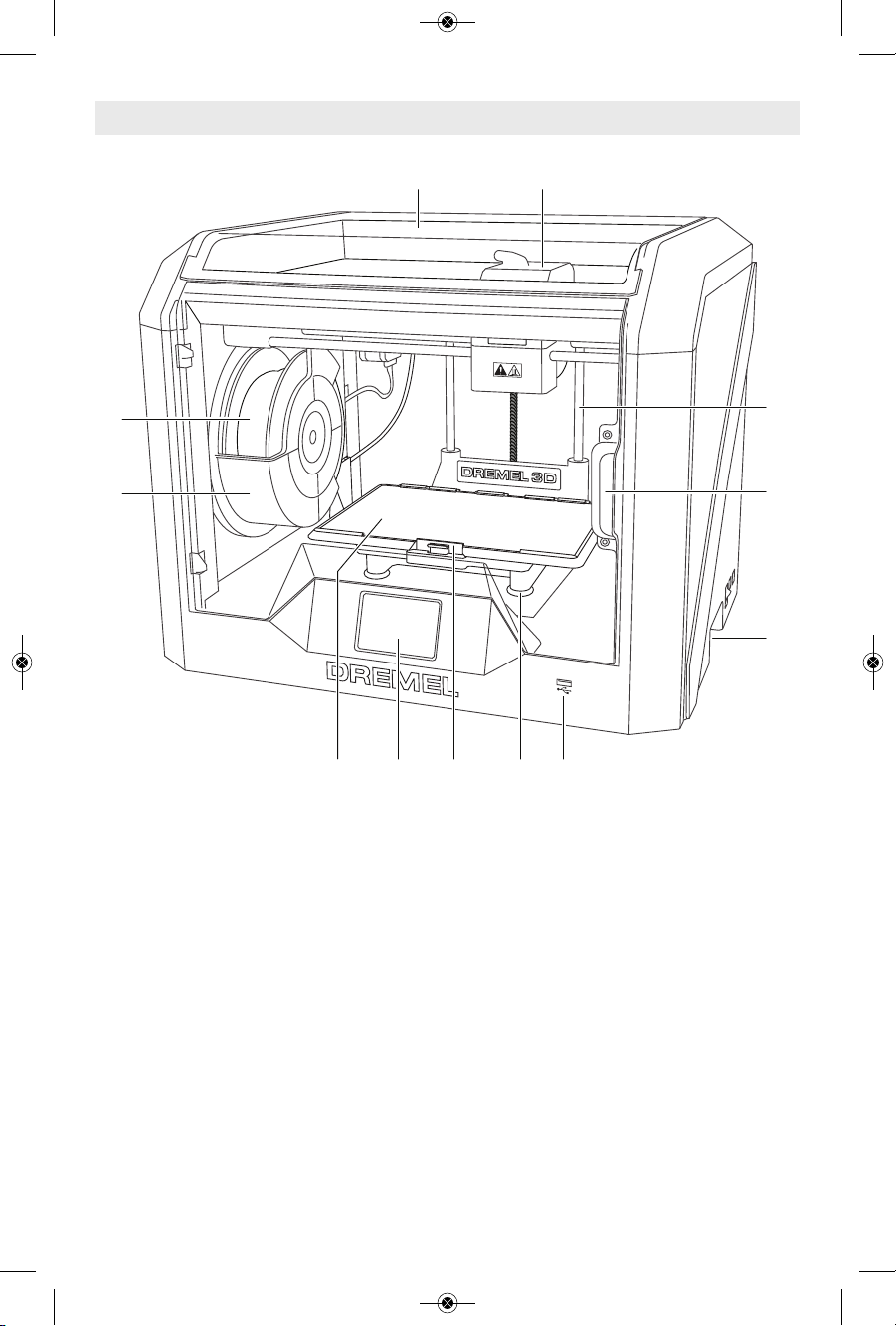
12
Getting To Know Your 3D40
1. Lid
2. Extruder
3. Z-Axis Guide rail
4. Door
5. Gripping Handles
6. USB A Port
7. Leveling Knobs
8. Build Platform Clip
9. Touch Screen
10. Build Platform
11. Filament Spool Holder
12. Filament Spool
13. Y-Axis Guide Rail
14. Stepper motor
15. Filament Guide Tube
16. Extruder Lever
17. Filament Guide Clip
18. Extruder Intake
19. Extruder Fan
20. Ribbon Cable
21. X-Axis Guide Rail
22. Leveling Sensor
23. Extruder Tip
24. Power Switch
25. USB B Port
26. Ethernet Port
27. Nameplate
28. Power Input
1
4
9
6
12
10
2
11
5
8
7
3
DM 2610039151 01-16_3D40 1/7/16 9:33 AM Page 12
Page 13
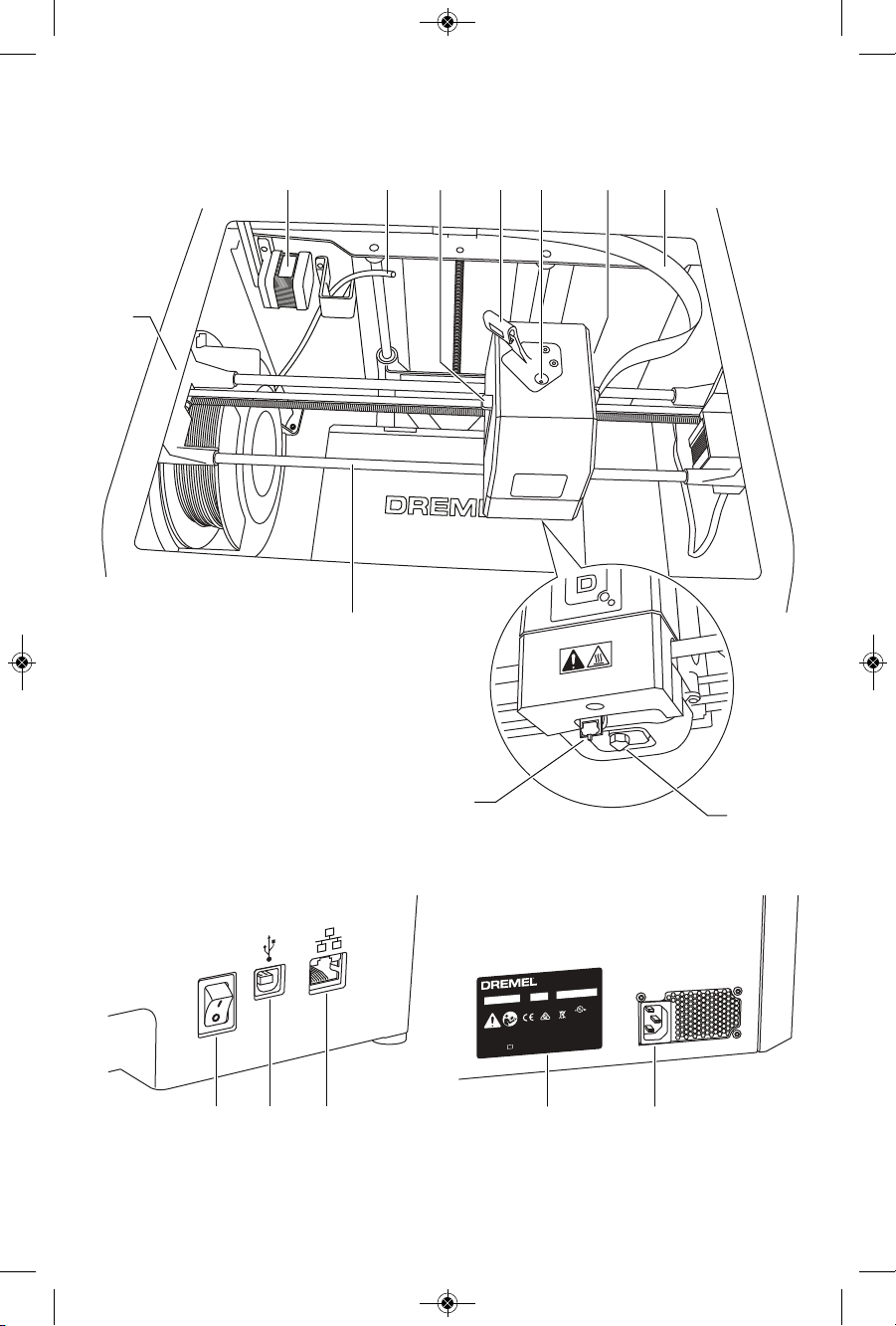
13
M
o
d
e
l
3
D
4
0
F
0
1
3
3
D
4
0
0
0
1
0
0
V
–
2
4
0
V
~
4
7
–
6
3
H
z
0
.
8
–
1
.
8
A
Ø
1
.
7
5
m
m
(
0
.
0
6
9
"
)
L
I
S
T
E
D
3
D
P
R
I
N
T
E
R
E
4
6
9
3
1
1
1
U
1
S
N
K
O
N
I
J
N
E
N
B
E
R
G
6
0
,
4
8
2
5
B
D
B
R
E
D
A
-
N
L
M
M
/
Y
Y
Y
Y
X
X
X
X
X
X
X
X
X
D
r
e
m
e
l
M
o
u
n
t
P
r
o
s
p
e
c
t
,
I
L
M
a
d
e
i
n
C
h
i
n
a
14 15 16 20
21
23
24 25 26 28
22
19
27
13
17
18
DM 2610039151 01-16_3D40 1/7/16 9:33 AM Page 13
Page 14
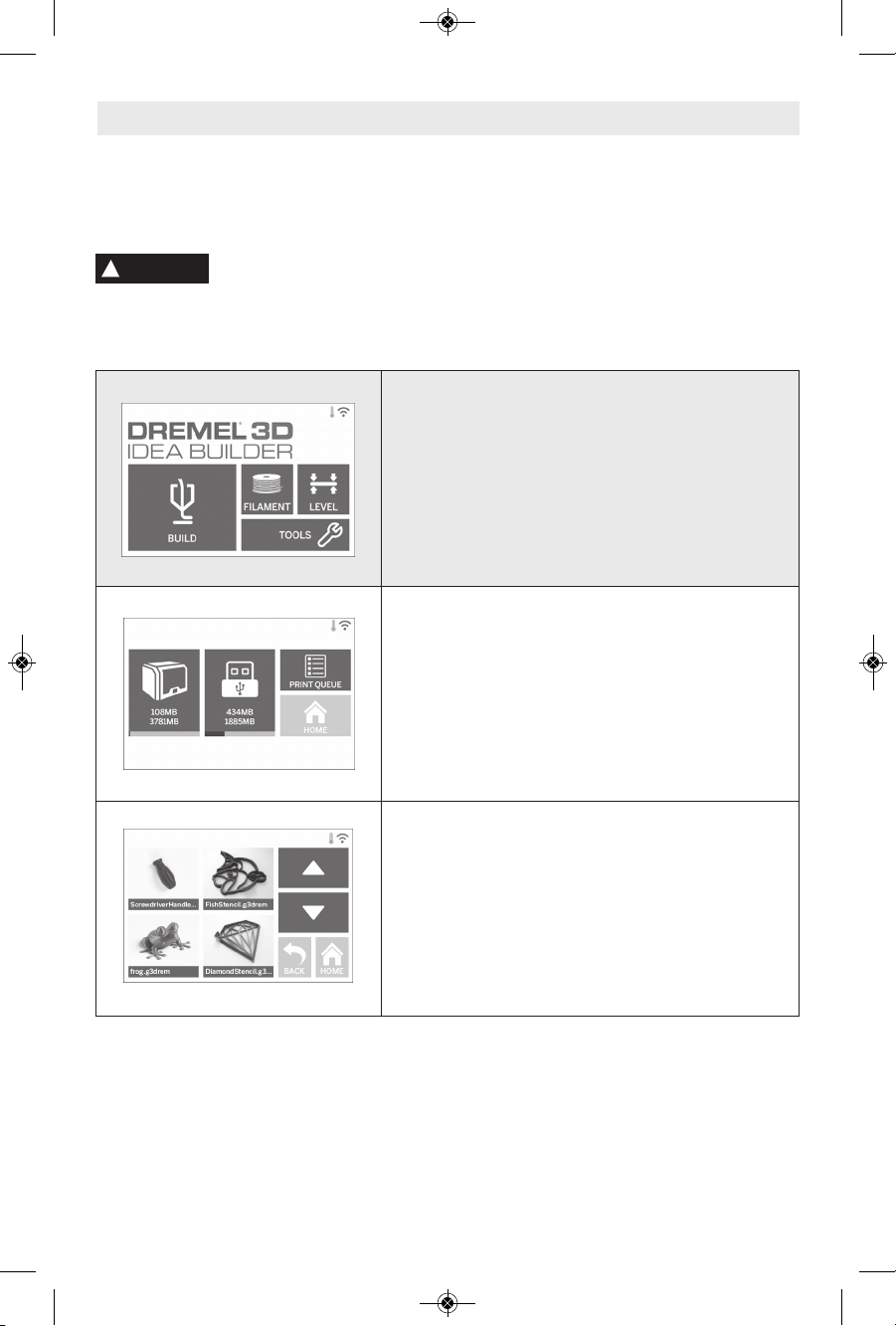
14
Touch Screen
Using your Dremel 3D40 without a computer is easy with the onboard software and full color
touch screen.
Before building your model we want to familiarize you with the touch screen menu structure
and options.
Observe all provided warnings and safety instructions when using the
Dremel 3D40. Failure to do so may result in fire, equipment damage, property
damage or personal injury.
!
WARNING
BUILD
Tap to select a 3D model and begin build process.
(see page 28 for detailed build instructions)
BUILD MENU
Tap Printer, USB Flash Drive, or Print Queue to
choose the destination of your desired file.
MODEL MENU
Tap to select the desired model or use arrows to
scroll through pages to find your model.
DM 2610039151 01-16_3D40 1/7/16 9:33 AM Page 14
Page 15
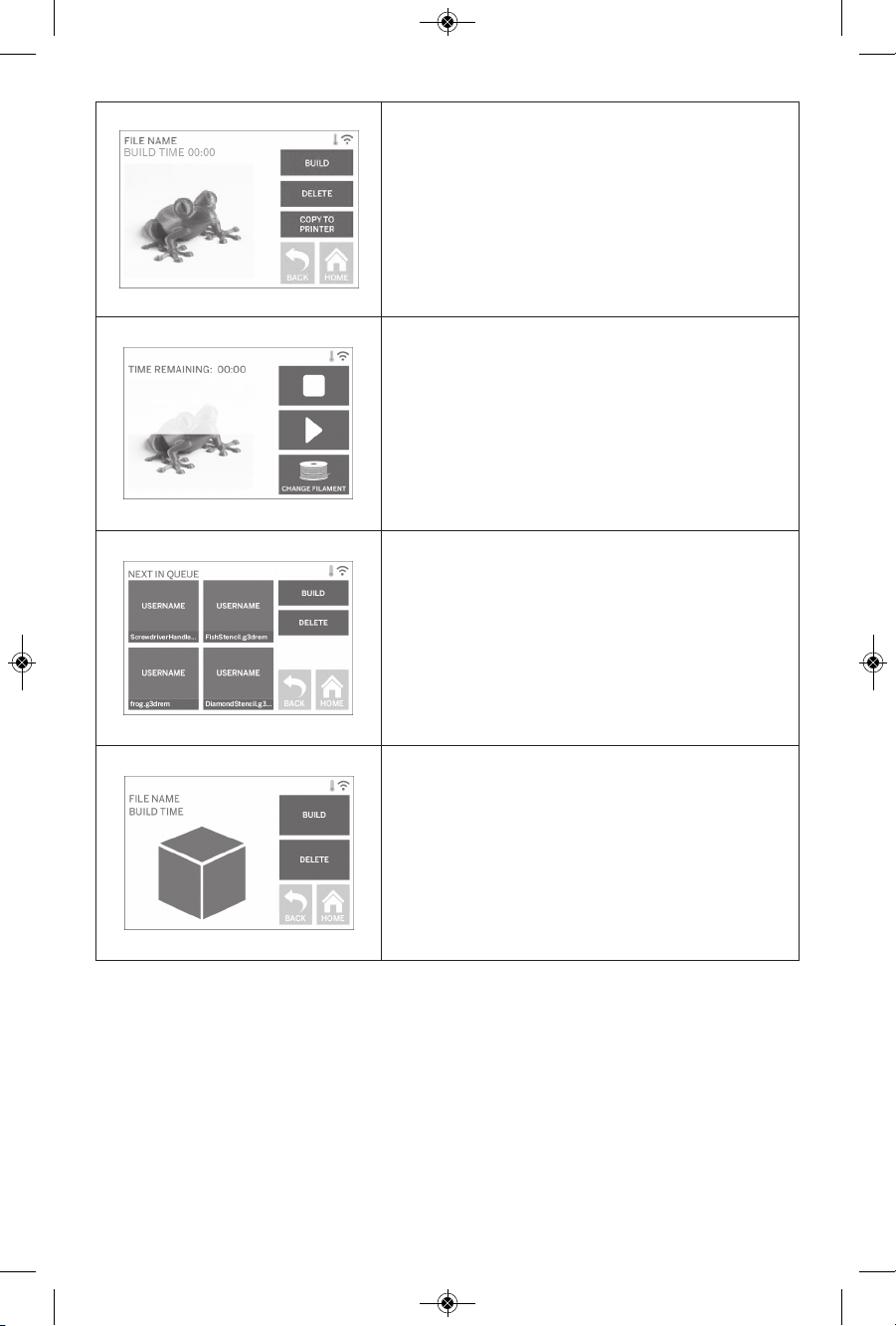
15
FILE DETAILS
BUILD – Tap to begin build process.
DELETE – Tap to remove model file from on-printer
storage or USB flash drive.
COPY TO PRINTER – From USB flash drive, tap to
copy model file to on-printer storage.
BUILD STATUS
STOP – Tap to cancel the current build process.
PAUSE/PLAY – Tap to pause or resume the current
build process. Pause will allow you to access the
filament button.
CHANGE FI LAMENT – Tap to c ha nge fila ment
du r ing the curr ent buil d p roc ess to add more
filament or change colors.
PRINT QUEUE MENU
BUILD – Tap to view details of next build.
DELETE – Tap to remove next build from queue.
PRINT QUEUE MODEL DETAILS
BUILD – Tap to begin build process.
DELETE – Tap to remove model file from queue.
DM 2610039151 01-16_3D40 1/7/16 9:33 AM Page 15
Page 16
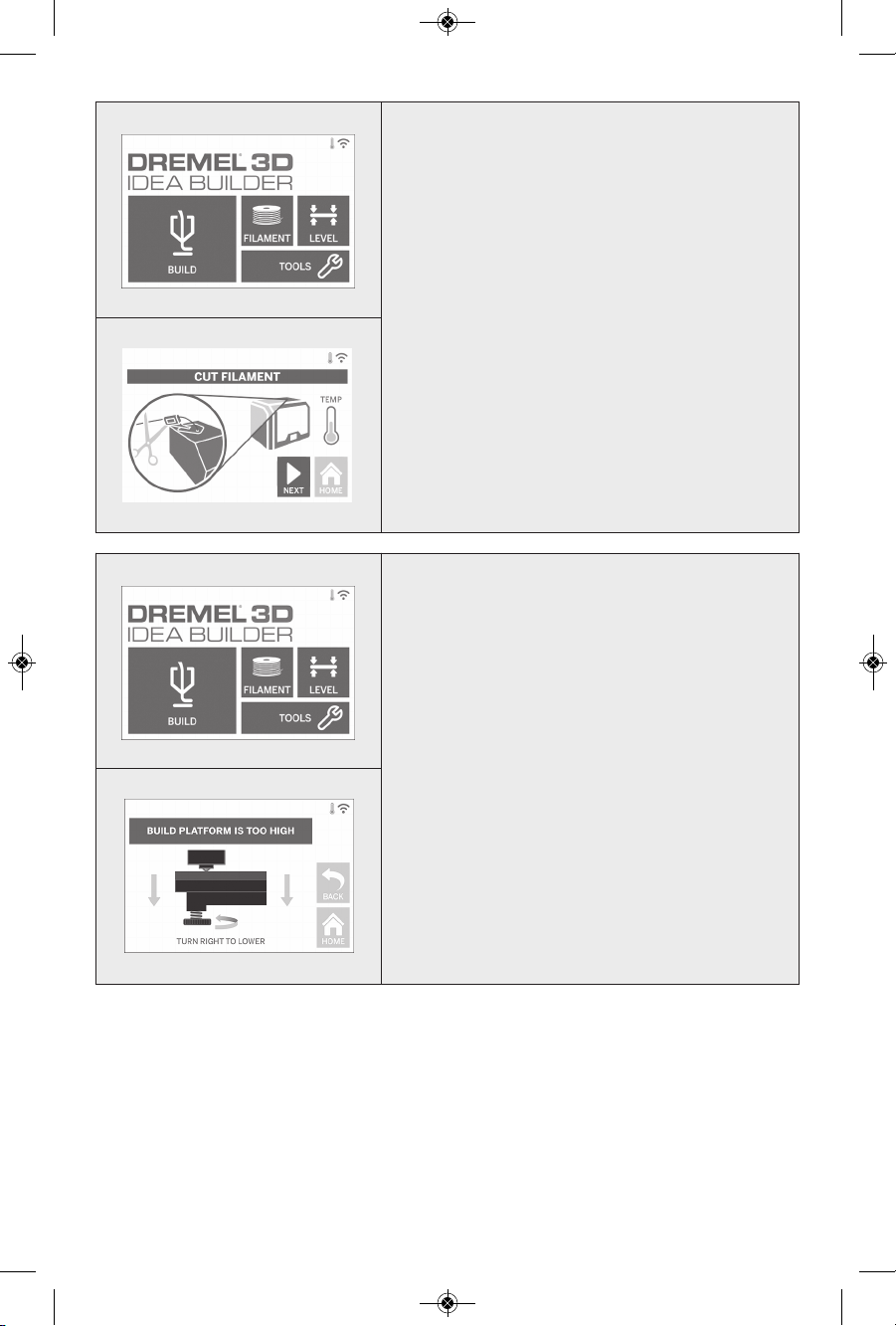
16
FILAMENT
Tap to begin heating and start filament load/change
process. (See page 24 for instructions on filament
load/change process)
LEVEL
Tap to begin build platform leveling process. (see
pa ge 27 for inst ruct ion s o n leve ling t he bui ld
platform)
DM 2610039151 01-16_3D40 1/7/16 9:33 AM Page 16
Page 17
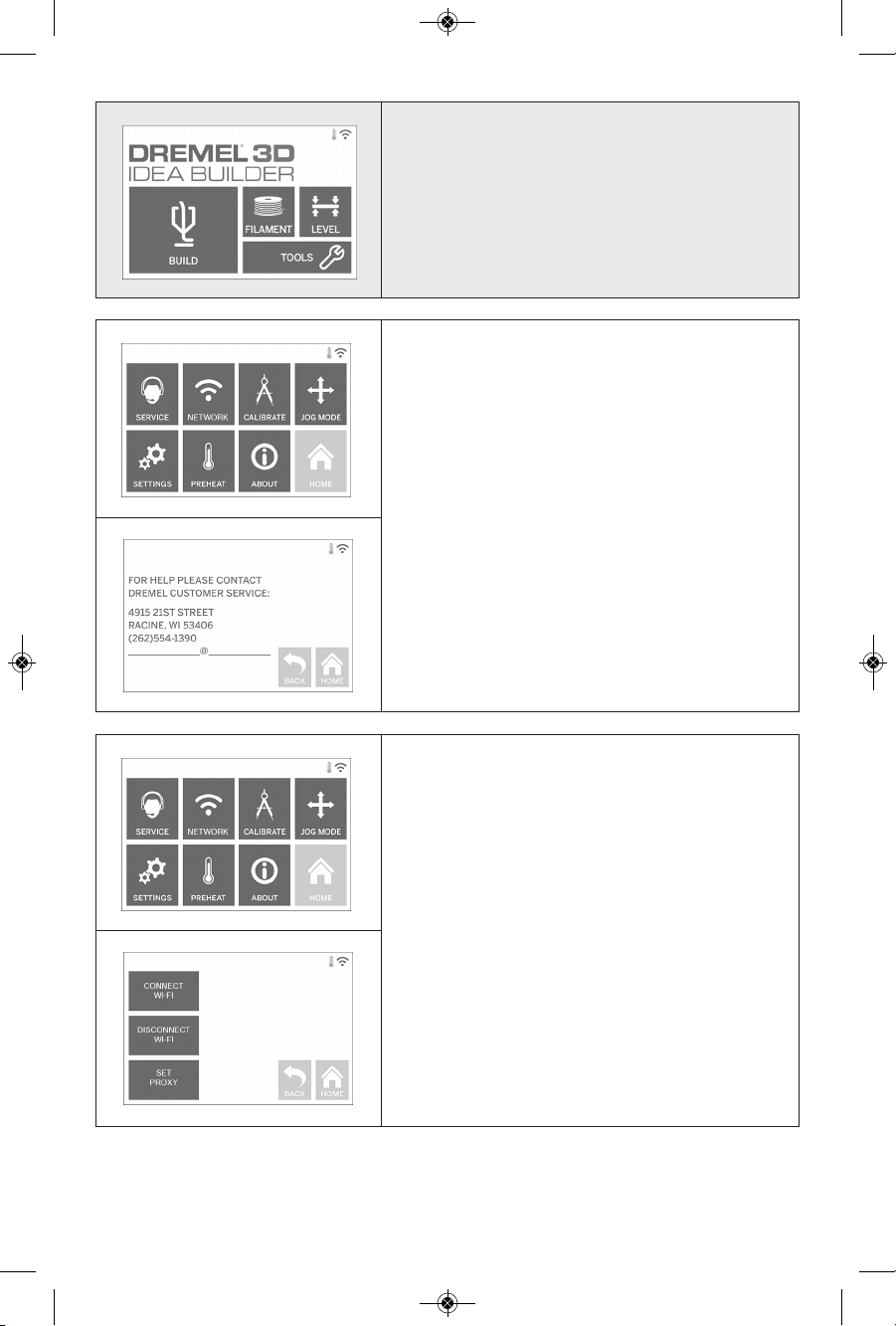
17
TOOLS
Tap t o acce ss the foll owin g i ndi v idu a l prin ter
functions and settings.
SERVICE
Tap to enter service menu to see customer service
contact information.
NETWORK
Tap to enter Network menu to connect or disconnect
WiFi and Set Proxy.
CONNECT WIFI – Tap to connect to WiFi.
DISCONNECT WIFI – Tap to turn Wifi off.
SET PROXY – Tap to set manual proxy.
DM 2610039151 01-16_3D40 1/7/16 9:33 AM Page 17
Page 18
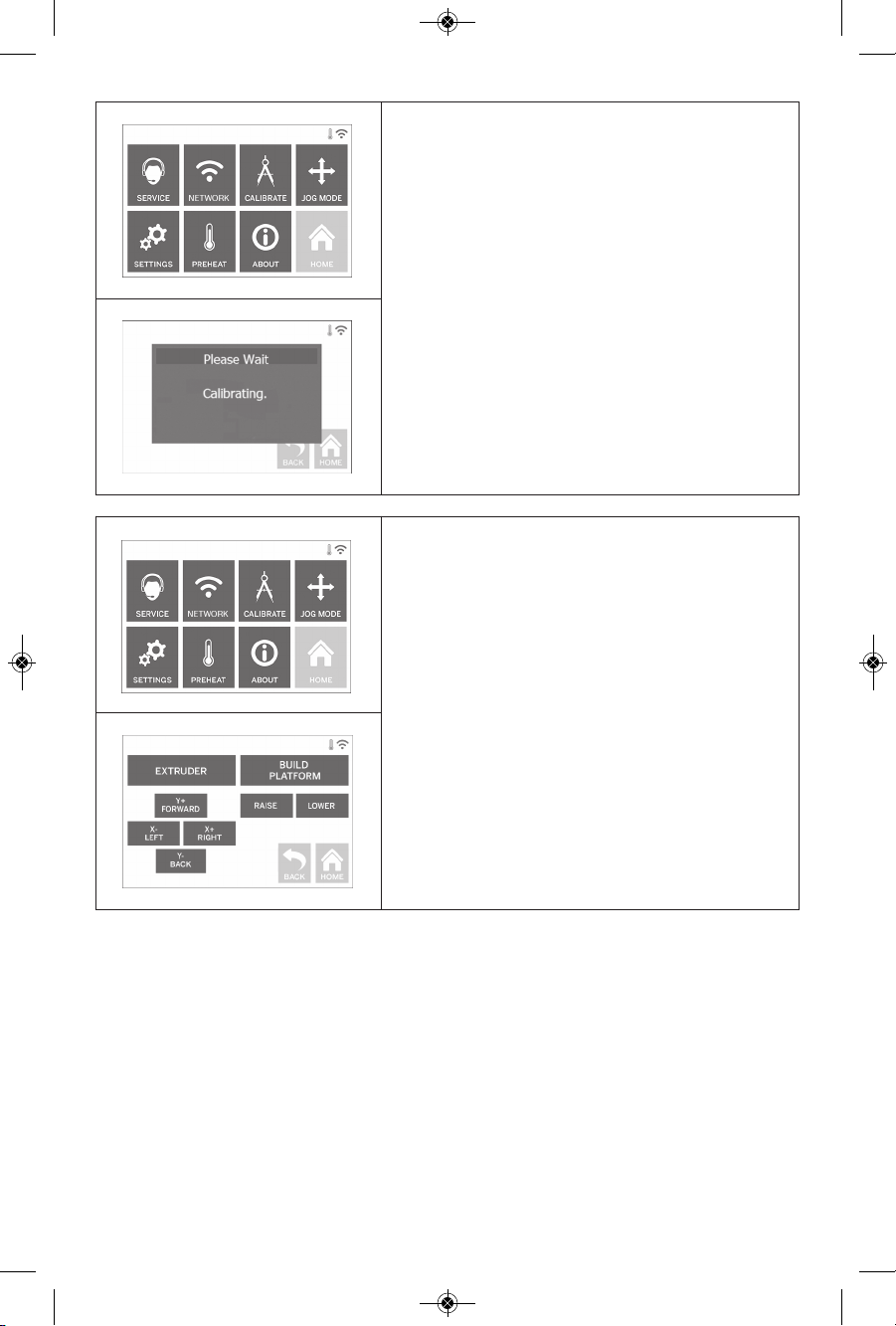
18
JOG MODE
Tap to display options to move extruder and build
platform along the X, Y, and Z-axis.
CALIBRATE
Tap to move extruder and build platform to zero
position.
DM 2610039151 01-16_3D40 1/7/16 9:33 AM Page 18
Page 19
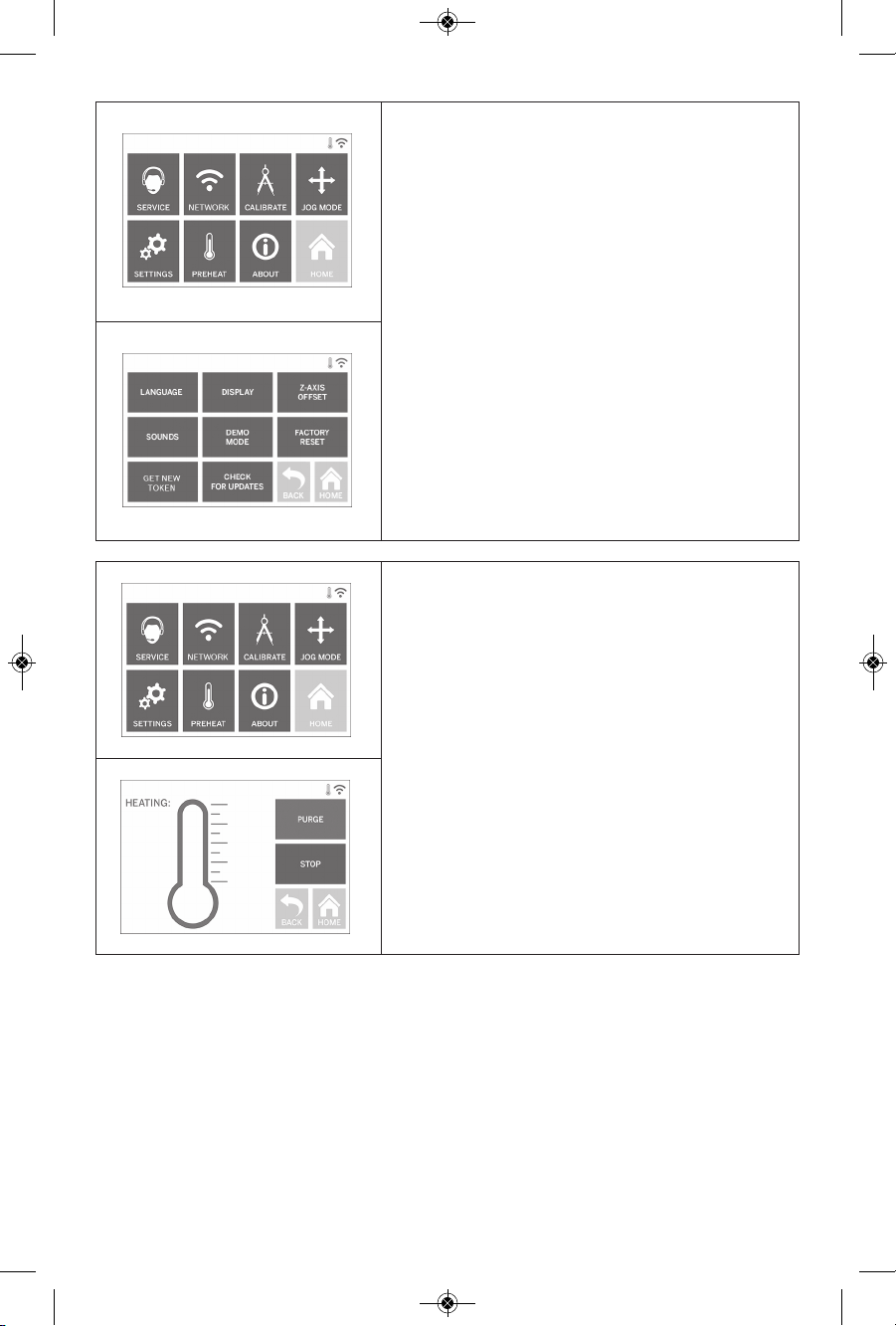
19
SETTINGS
LANGUAGE – Tap to pick alternate menu language.
DISPLAY – Tap to customize cabinet LEDs or main
menu hotkeys.
Z-AXIS OFFSET – Used to calibrate build plate
height during assembly.
SOUNDS – Tap to turn 3D40 sounds On/Off.
DE MO MODE – Ta p to tur n ret ail d emo m ode
On/Off.
FACTORY RESET – Tap to remove all information
stored on 3D40 and return it to factory defaults.
GET NEW TOKEN – Tap to release current token
and get a new token when connected to Wifi or
Ethernet.
CHECK FOR UPDATES – Tap to check for new
fir m ware ve r s ion whe n co nnect e d to Wifi or
Ethernet.
PREHEAT
Tap to automatically begin preheating the extruder
for building or removing excess debris.
PURGE – Once extruder is hot, tap to manually
extrude filament.
STOP/START – Tap to stop or start preheating.
DM 2610039151 01-16_3D40 1/7/16 9:33 AM Page 19
Page 20
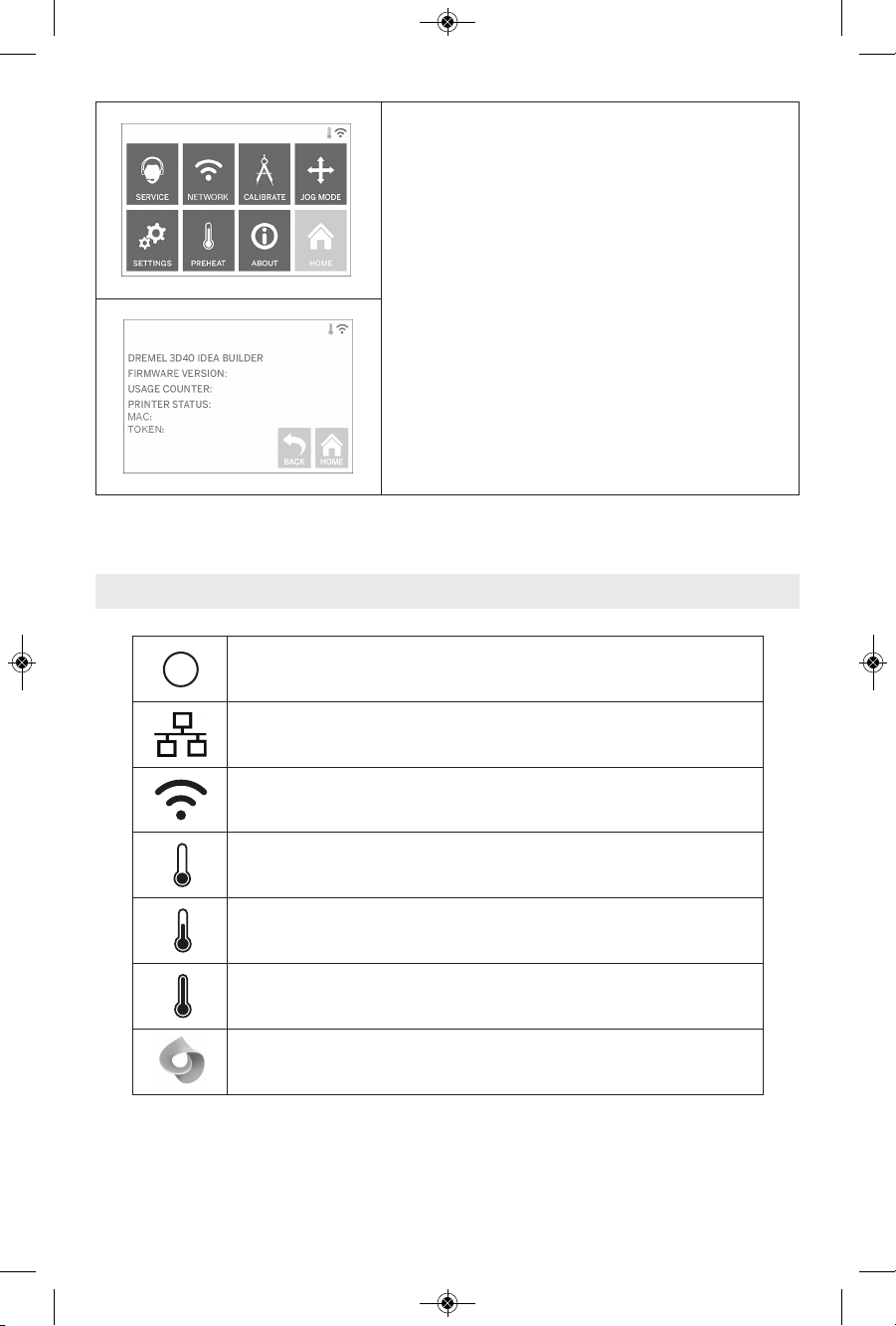
20
ABOUT
Tap to see 3D40 information suc h as fir mware
ver s ion, us a g e coun t e r, pr inte r st atus, MA C
address, and token.
!
Indicates that there is an error such as filament empty or door open.
Indicates that Ethernet is connected.
Indicates WiFi signal strength and if connected to WiFi symbol
will be blue.
Indicates that the extruder is cool.
Indicates that the extruder is warm.
Indicates that the extruder is hot.
Indicates that the printer is connected to Spark 3D printing services
and that it can receive remote commands.
Touch Screen Icons
DM 2610039151 01-16_3D40 1/7/16 9:33 AM Page 20
Page 21
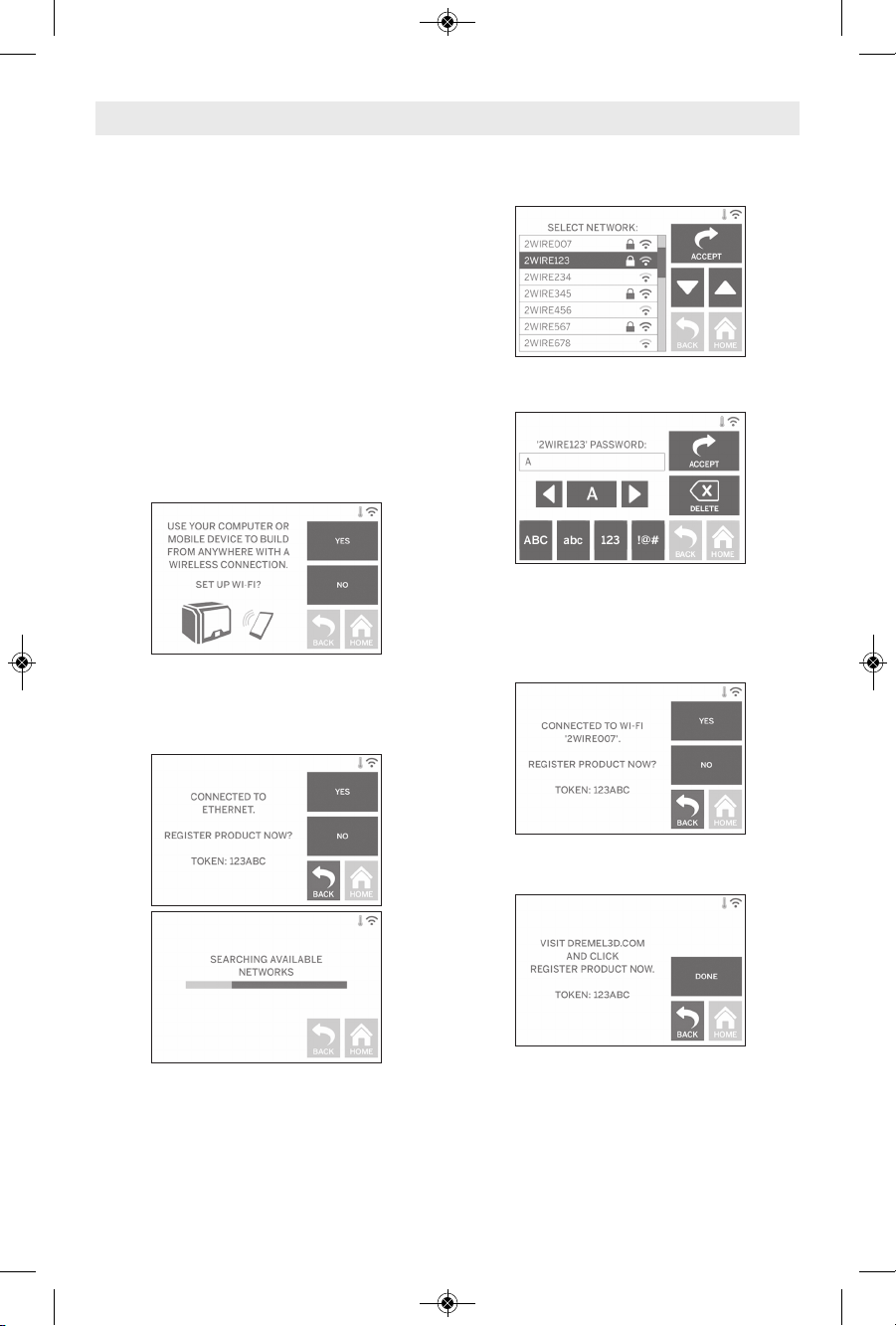
21
Initial Setup
The first time you power on your Dremel
3D40 you will be prompted to perform an
i
nitial setup of network, cloud services, and
printer registration. Completing this process
will give you ac ce ss t o features such a s
printing wirelessly from your PC or Dremel3D
mobile app, printer sharing amongst your
friends and family, notifications of firmware
updates, and printer status monitoring.
NOT E : D r e mel3 D mob i l e a p p c a n b e
downloaded from the app stores for iOS or
Android.
1. To complete initial setup, tap “Yes” when
prompted on the initial setup screen. If you
decline this setup you can always setup
network and register later.
2. I f you choo s e “ Ye s”, 3D 4 0 w ill
automatically connect to your ethernet (if
pl ugged i nto r outer s kip t o step 5) or
search for available wireless networks.
3. Choose your wireless network using the
touchs creen. Use the arrow s to scroll
th r oug h t he list o f a vail abl e w irel ess
networks. When your wireless network
name is highlighted, tap “Accept”.
4. Enter your wireless network password and
tap “Accept”.
5. Tap “Yes” to register your 3D40 and write
down the token displayed at the bottom of
the touchscreen. This token will be used
to link your 3D40 to your Dremel3D.com
account.
6. Tap “Done” to complete the initial setup
process on your printer.
7. V i sit Drem e l3D.c o m or la unch the
Dr emel 3D mob ile app and foll ow the
prompts to c omplete your user profile
creation and 3D40 registration.
DM 2610039151 01-16_3D40 1/7/16 9:33 AM Page 21
Page 22
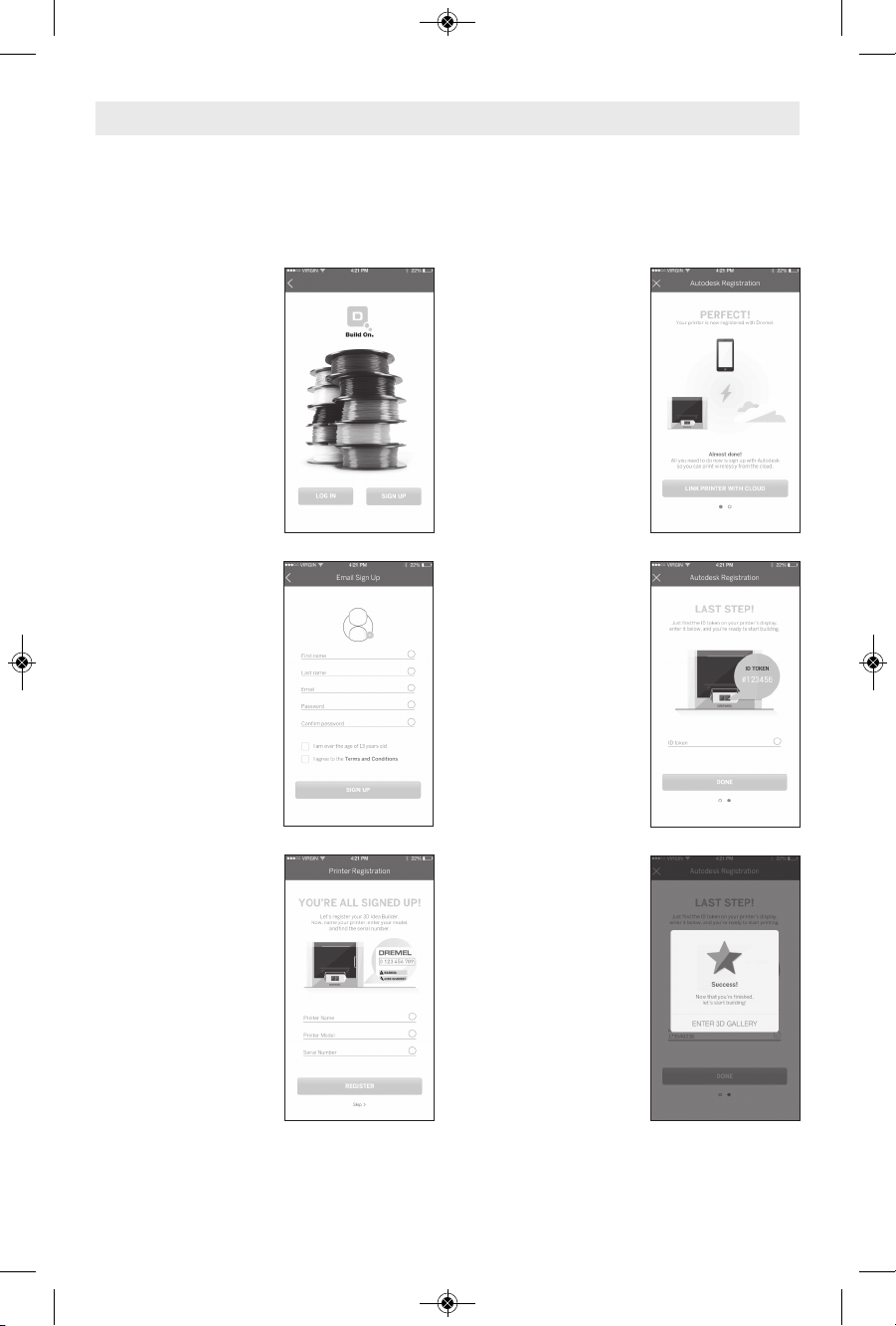
22
6. Your mobile device is
now connected to your
3D40.
5. The last step is to
enter the token that was
generated by your 3D40
when you connected to
Wi Fi or Ethernet. If you
did not write this token
down it can be found by
tapping “Tools”, “About”.
Tap “Done” when the
token is entered.
4. Mobile functionality on
your 3D40 requires
connecting to Spark 3D
Printing Services,
provided by Autodesk®.
These services enable
your 3D40, mobile
device, and Dremel3D
profile to be synced.
Tap “Connect” to be
taken to Spark’s site so
you can agree to the
terms and conditions.
3. Register your 3D40
by filling in the required
information and tapping
“Register”. The serial
number of your 3D40 is
a 9 digit number that
can be found near the
power cable, it is
important to enter this
number exactly as it
appears on your 3D40.
2. Sign Up by entering
the required
information, read and
agree to the Dremel3D
terms and conditions,
and tap “Sign Up”. This
information can now be
used to also log in at
www.Dremel3D.com.
The Dremel 3D app allows you to connect to your 3D40 from your mobile device. With the
Dremel 3D app you can view models and projects in the Dremel 3D library, send, pause and
c
ancel builds, monitor build status, receive push notification updates, and more. Download the
Dremel 3D app from your mobile application store and follow the setup steps below to get
started.
Getting Started with Your Dremel 3D App
1. After installing and
launching the
Dremel3D app on your
mobile device you will
need to Log In with your
existing Dremel3D user
information or Social
Log In or Sign Up to
create a new account.
DM 2610039151 01-16_3D40 1/7/16 9:33 AM Page 22
Page 23
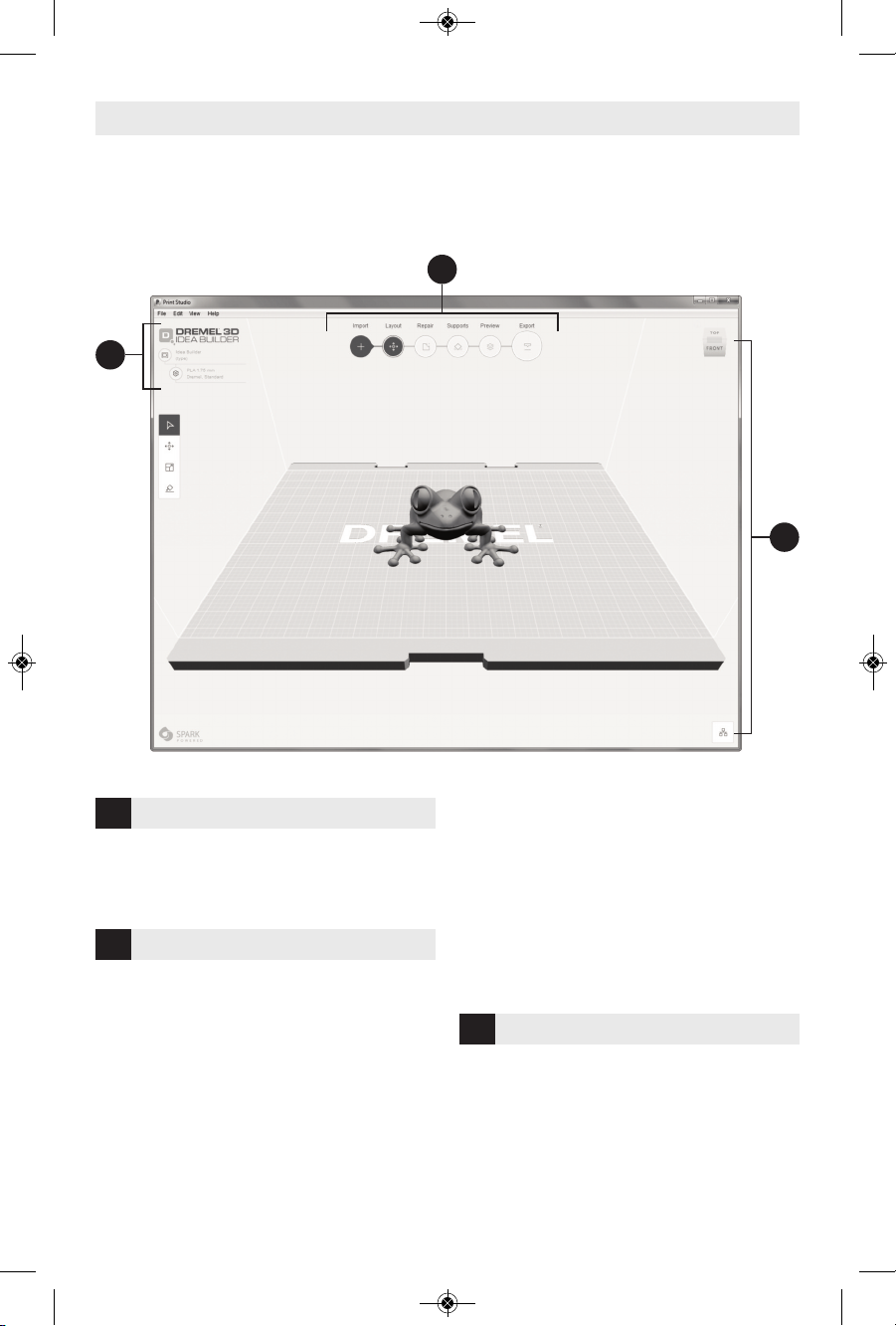
23
Printers – Choose you printer type
Settings – Choose your material and build
resolution
Import – Add models to the build plate from
file menu or drag and drop
Layout – Arrange models on the build plate,
scale, and rotate
Repair – Automatic repair or manual model
healing, crop, plane cut, patch holes, and
balancing (manual commands recommended
for advanced users)
Supports – Cr ea te a ut om at ic or manual
supports for parts with overhangs
Preview – Create and view the paths that
the extruder will follow when building your
part
Print / Export – Send your build directly to
your Idea Builder when connected via USB
cable or save to you computer to load via
USB flash drive
Vi e w C ube – C hoos e t h e s tanda r d
orientation that you’d like to view
Object Browser – See a list of all objects on
your build plate and turn On/Off automatic
supports
Print Studio Software Overview
1
3
2
1
SETUP
2
PRINT WORKFLOW
3
VIEW
Dremel 3D40 is compatible with Autodesk Print Studio which can be installed from the USB
flash drive that came with your printer or downloaded from www.dremel3d.com. Print Studio
a
llows you to import, edit, and build 3D files. The overview below highlights the key controls,
while additional support resources are available in the HELP menu.
DM 2610039151 01-16_3D40 1/7/16 9:33 AM Page 23
Page 24
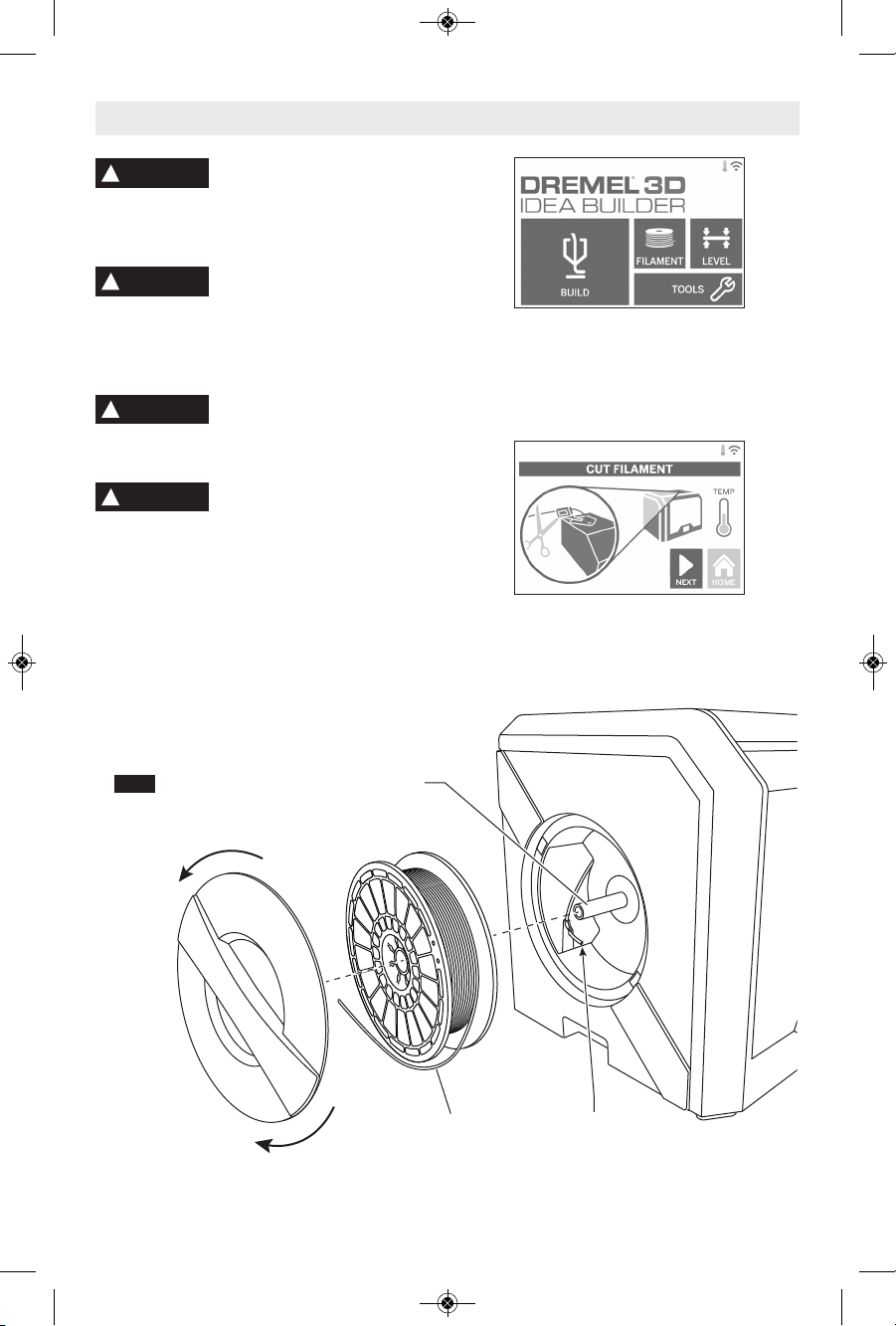
24
Obs e rve all pr ovide d
war n ings and safet y
i
nstructions when using the Dremel 3D40.
Failure to do so may result in fire, equipment
damage, property damage or personal injury.
Do not touch the extruder
tip du r ing opera t i on or
until it has cooled down to at least 60°C
(140°F). Contact with the extruder tip during
or after operation before tip has cooled may
result in personal injury.
Use only DREMEL filament.
Us e of fil a ment not
au t hori z ed by D reme l may r esul t in
equipment and property damage.
Do n ot pul l the f ila ment
out. Doing so may damage
the extruder.
LOADING/CHANGING FILAMENT
1. S ta rt filament load /c ha nge proc es s by
tapping “Filament” button on touchscreen.
Extruder will move to front right corner of
print area and extruder tip will begin to
heat.
2. A fter extruder stops moving, open the
3D40 Lid for better access to extruder.
3. If existing filament is loaded, cut existing
fi lamen t near ext ruder i ntake a nd tap
“Next” button on touchscreen.
4. Remove Spool door by rotating it counter
clockwise and remove existing spool if
one is present, see figure 1.
Getting Ready to Build
!
WARNING
Open
Close
!
WARNING
Filament
Filament
Guide Tube
Spool
Holder
FIG. 1
!
CAUTION
!
WARNING
DM 2610039151 01-16_3D40 1/7/16 9:33 AM Page 24
Page 25
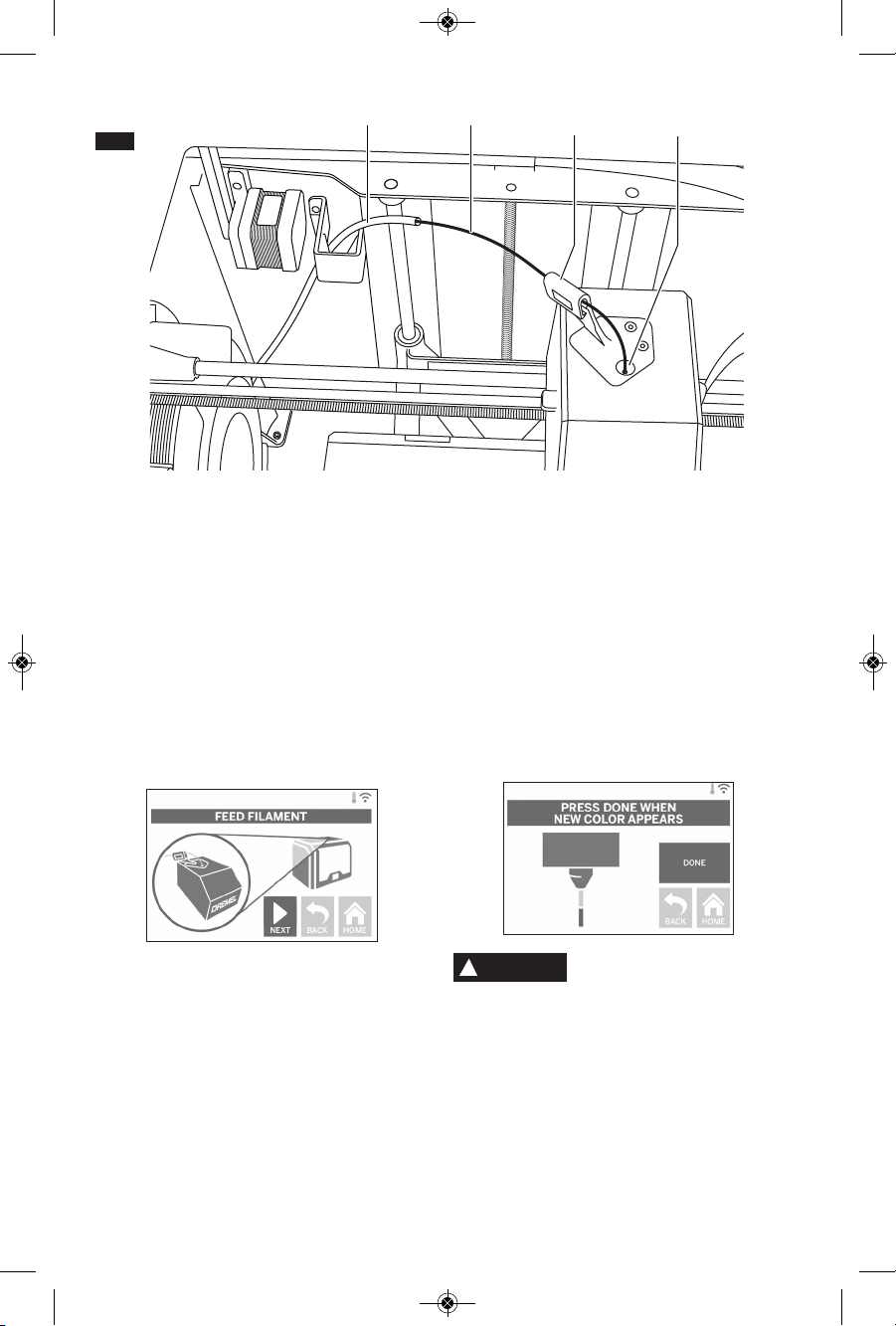
25
5. Thread tip of new filament through guide
tub e , pl a ce spool on spool hol d e r,
replace spool door by aligning locking
tabs and rotating clockwise, see figure 1.
Tap “Next” on touchscreen.
6. If changing existing filament, 3D40 will
automatically purge existing filament.
7. When Feed Filament screen appears, tap
“Ne x t” on touch s creen and thr e a d
filament com in g fr om g ui de t ub e in to
ext rude r i n take unti l e xtru d er feed s
through on its own, see figure 2.
8. Filament will be drawn into the extruder
and begin to exit from the hot extruder
tip.
NOTE: Your Dremel 3D40 was tested by
bui l ding ob j ects be f ore l e a ving th e
factory. These test objects ma y have
been made with a different filament color
than you are using. Therefore, a small
amount of filament may be remaining in
the extruder.
9. W h e n n e w f i lame n t a p p ears fr o m
extruder tip, tap “done” on touchscreen to
complete filament load process, return to
mai n menu , and calib r ate extr u d er.
Carefully remove excess filament without
touching hot extruder tip. If necessary,
carefully remove debris from extruder tip
with needle nose pliers.
Use ext r a ca r e no t to
da m age the extr uder tip
when clearing debris. Dremel 3D40 will not
work properly with a damaged extruder tip
and will require replacement.
10. Close 3D40 lid and door.
FilamentGuide Tube
Filament
Guide
FIG. 2
!
CAUTION
Extruder
Intake
DM 2610039151 01-16_3D40 1/7/16 9:33 AM Page 25
Page 26
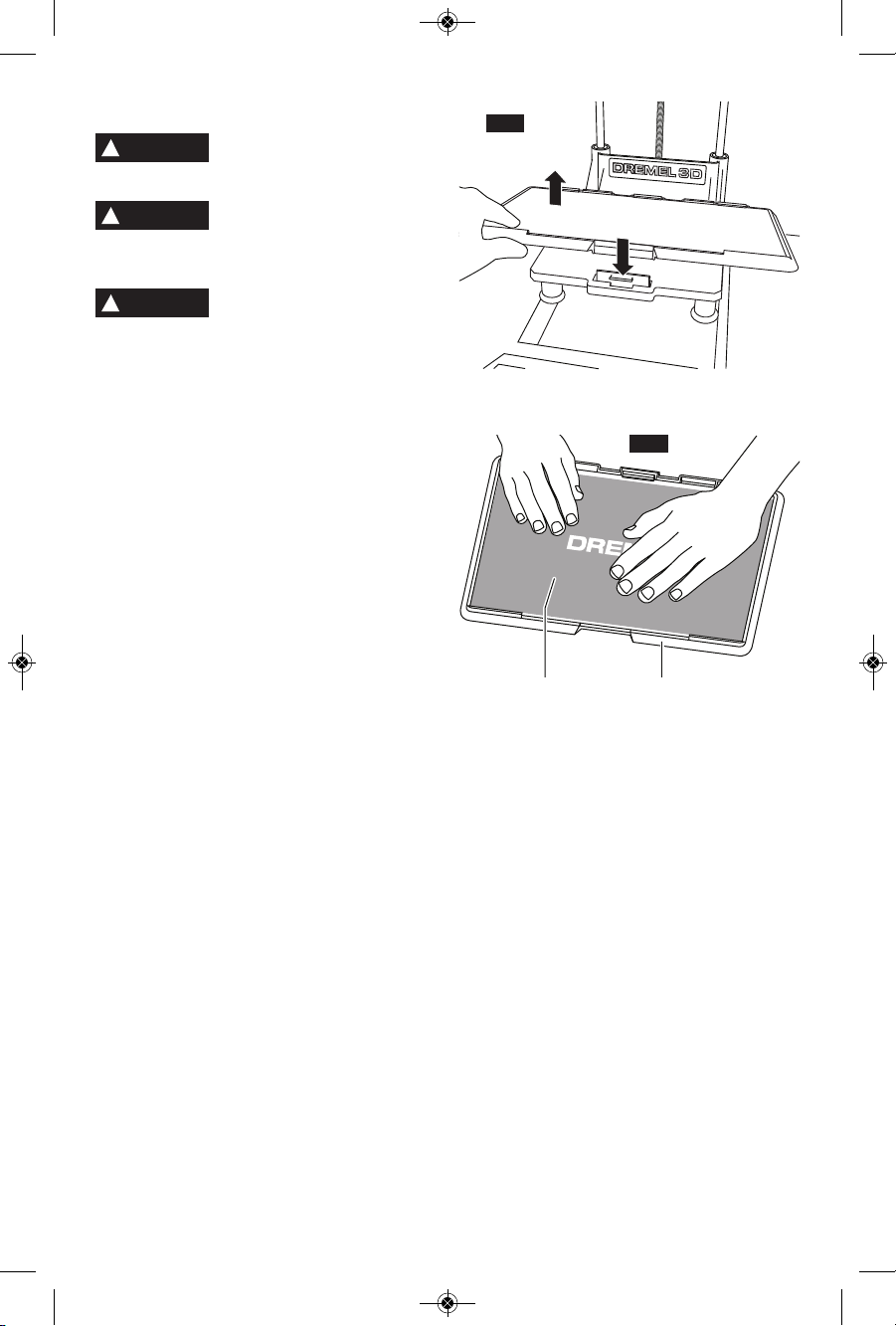
26
PREPARING BUILD PLATFORM
Do not drop t h e buil d
platform. Tempered glass
plate may break and result in personal injury.
Do not remove tempered
gl ass pla te fro m plas tic
holder. Contacting with tempered glass plate
edge may result in personal injury.
Bef o re every bu ild m a k e
sure that the build platform is
covered with Dremel specified build tape.
Use o f improper build tape may result in
equipment damage and poor object build
quality.
1. If build platform is installed, remove by
pinching the clip located at the front of the
build platform and lifting the build platform
off the base, figure 3.
2. Remove adhesive liner from Build Tape
and place Build Tape over Build Platform.
Fo r b est r esul ts, a pply B uil d Tape a t
center of Build Platform first and smooth
out w ard t o remo v e any a i r bubbl e s,
figure 4.
3. Install the build platform using the build
platform clips.
Build Tape
Build
Platform
P
R
E
S
S
L
I
F
T
FIG. 4
FIG. 3
!
CAUTION
!
WARNING
!
WARNING
DM 2610039151 01-16_3D40 1/7/16 9:33 AM Page 26
Page 27
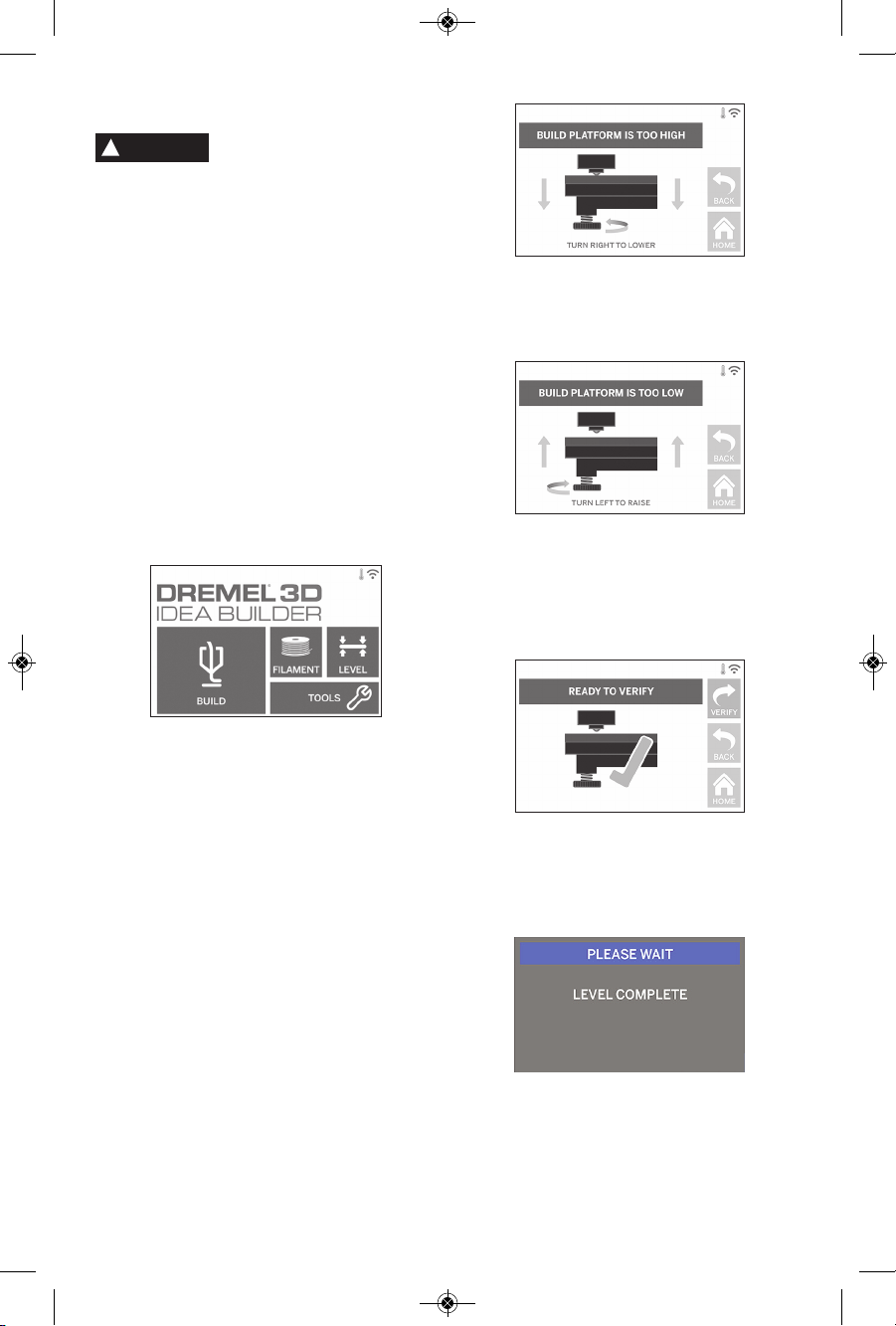
27
LEVELING BUILD PLATFORM
Do not touch the extruder
tip durin g Dreme l 3D40
operation or until it has cooled down to
60°C (140°F). Contact with the extruder tip
du rin g o r aft er ope rat ion bef ore tip has
cooled may result in personal injury.
It is important you level the build platform
every time you re pl ac e the build ta pe o r
reinstall the build platform to ensure that the
build platform is evenly spaced fro m the
extruder head. Make sure to remove any air
bubbles from between the build platform and
the build tape. Not leveling the build platform
or eliminating air bubbles may cause objects
to not build properly.
1. Make sure you have placed Build Tape on
Build Platform and no objects are present.
Applying Build Tape after leveling may
effect the consistency of your object.
2. Tap “Level” on 3D40’s touchscreen.
3. The extruder and build platform will move
into position to level the build platform.
3D40 will f ir st check level at the back
ce nte r of the b uil d p lat for m. The t wo
knobs under the build platform are used to
raise and lower the build platform on the
left and righ t. The extruder contains a
sensor that detects if the bed is level, no
additional tools are necessary.
4. The touchscreen will indicate if your build
platform is too high or too low. If the build
platform is too high, adjust the appropriate
knob by rotating right until you hear a
“beep” and the touchscreen indicates that
it is ready to verify that the bed is level.
5. If the build platform is too low, adjust the
kn ob by rot ati ng lef t unt il you hea r a
“beep” and the touchscreen indicates that
it is ready to verify that the bed is level.
6. Tap “Verify” to check the bed level. If
fur t her a d just m e nt i s ne e d ed t h e
touchscreen will indicate the direction, if
the level is correct, the extruder will move
to the next point and the level process can
be repeated.
7. Repeat steps 4-6 for the second position,
when you bed is fully level the extruder
will automatically move to the calibration
pos i tion a nd c o mple t e the level i ng
process.
!
WARNING
DM 2610039151 01-16_3D40 1/7/16 9:33 AM Page 27
Page 28
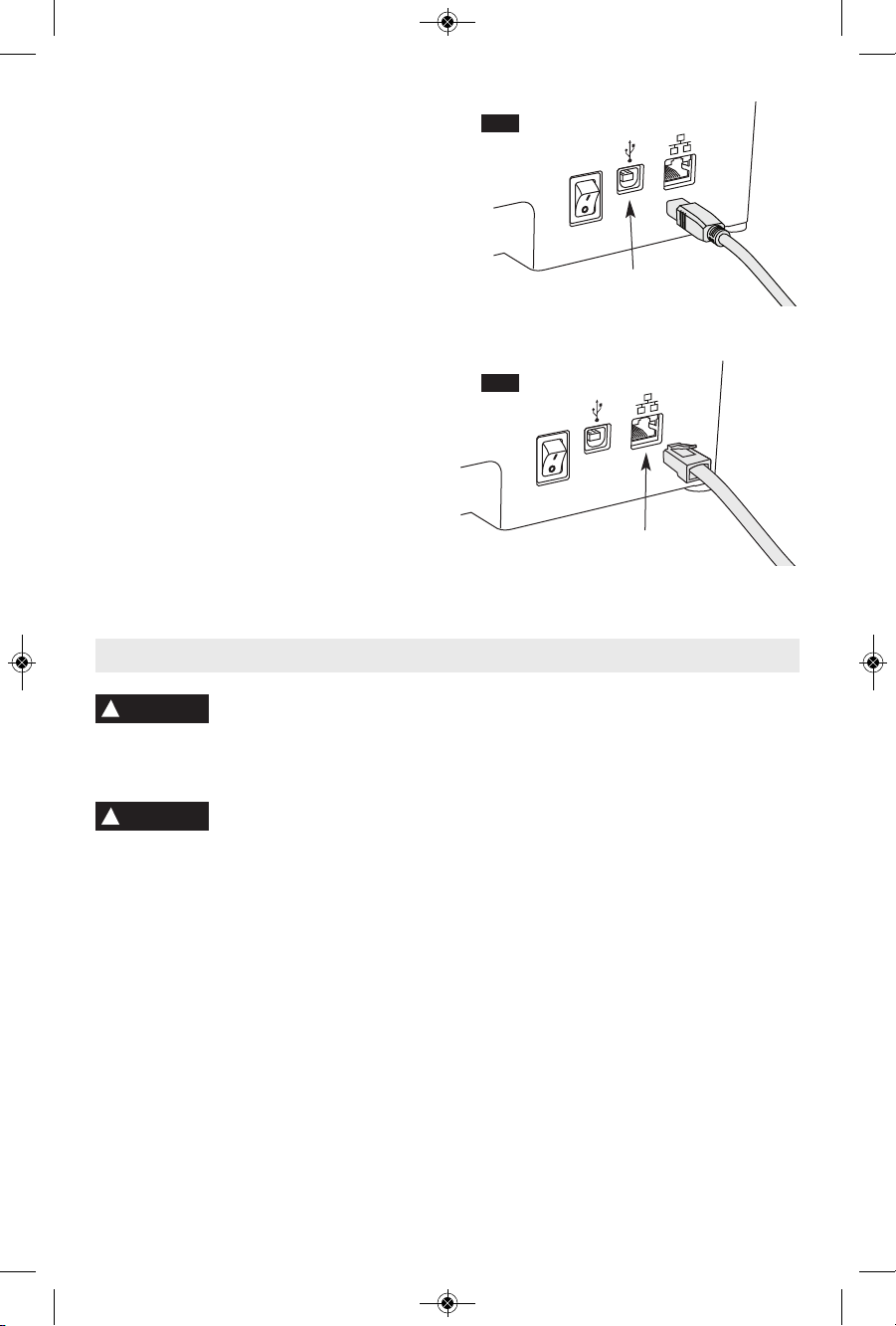
Obs e rve all pr ovide d
war n ings and safet y
instructions when using the Dremel 3D40.
Failure to do so may result in fire, equipment
damage, property damage or personal injury.
Do not reac h insi de the
Dremel 3D40 while it is in
operation. Contact with Dremel 3D40 moving
parts during operation may result in poor build
quality, equipment damage or personal injury.
NOTE : Your Dreme l 3D40 will bu ild tes t
objects before leaving the factory. These test
objects may have been made with a different
filament color than you are using. Therefore,
a small amount of filament may be remaining
in the extruder. The start of your first object
may have some of this filament color until it
transitions over to your filament color.
You have several options when building on
your 3D40:
1) On-Printer Storage
2) USB Flash Drive
3) Online Print Queue
4) Computer
28
!
WARNING
CONNECTING USB CABLE
1. Ensure 3D40 power switch is in the off
position.
2. Connect the included USB cable to your
3D40 and computer, figure 5.
3. Open software.
4. Tur n y our D remel 3D4 0 on usi ng the
power switch to sync your computer to
your Dremel 3D40.
CONNECTING ETHERNET
1. Ensure 3D40 power switch is in the off
position.
2. P l u g e t hern e t c a b le i nto your 3D40,
figure 6.
3. Tur n y our D remel 3D4 0 on usi ng the
power switch. Ethernet connection should
be detected automatically. Tap “Accept” to
confirm connection.
USB
FIG. 5
Ethernet
FIG. 6
Building
!
WARNING
DM 2610039151 01-16_3D40 1/7/16 9:33 AM Page 28
Page 29
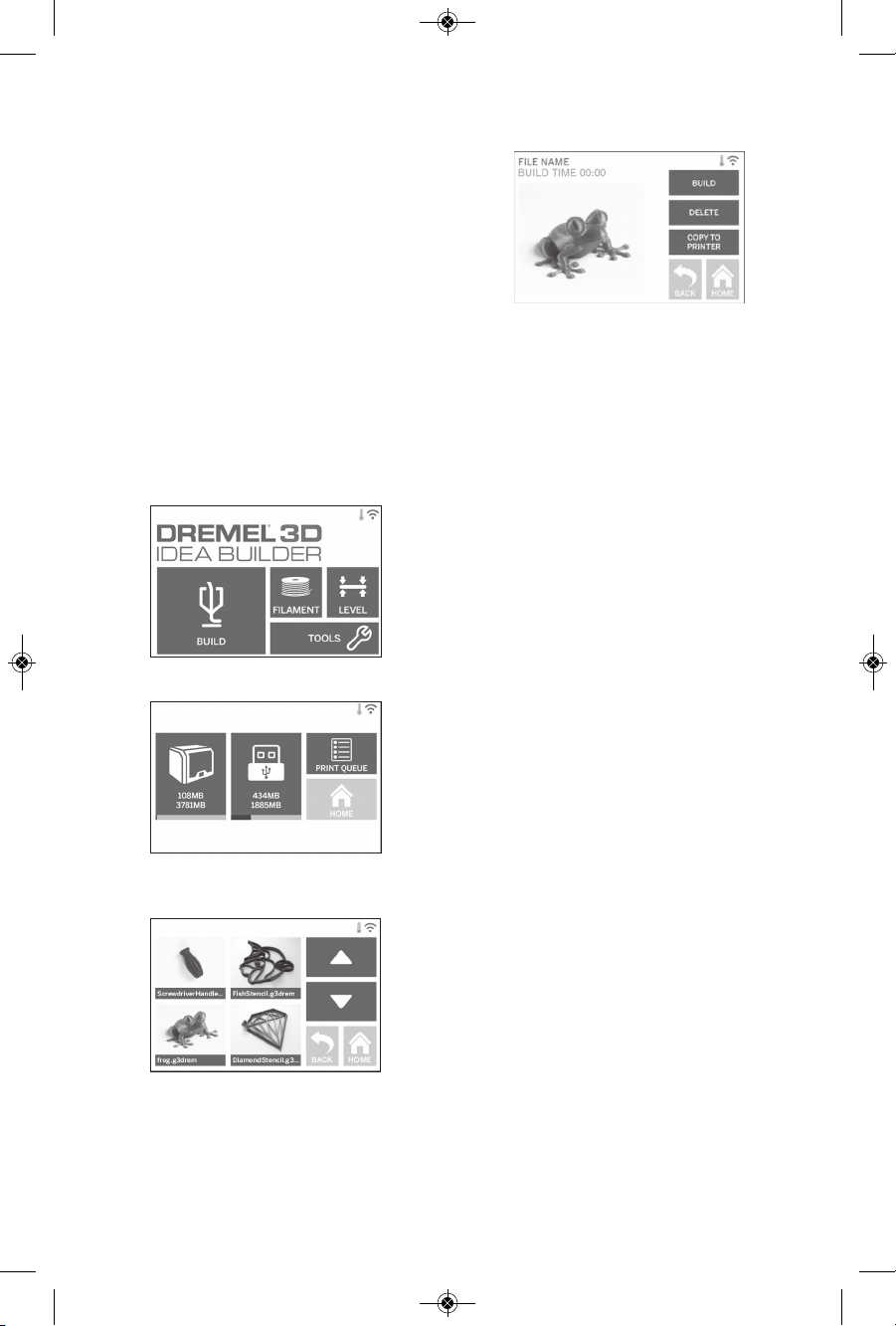
29
BEFORE YOU BUILD
1. Ensure an adequate amount of filament is
loaded (see page 24).
TIP: You can determine whether you have
enough filament to complete your object
before building by comparing the length of
filament needed as disp la ye d by P rint
Studio to the length of filament on spool
indicated by the length gauge.
If 3D40 runs out of filament during a build,
it will pause until more filament is added.
2. Ensure build tape is applied, build platform
is level and clear of objects.
BUILDING FROM
ON-PRINTER STORAGE
1. On the main menu tap “Build”.
2. On the build menu tap the printer icon.
3. Tap the model file you would like to build.
(Use arrows to scroll through pages)
4. In the model detail page tap “Build” to
begin building process.
5. Your 3D40 will first align the extruder and
build platform to their zero positions then
the level sensor will lightly touch the build
pl atf orm t o com ple te ali gnment. You r
extruder tip will begin to heat which may
ta ke a few min ute s. Onc e the p roper
temperature is reached your model will
begin to build.
6. Once your object is finished your 3D40 will
automatically align the extruder and build
platform to their calibration positions and
cool the extruder tip.
7. Wait until the touch screen indicates that
th e ext rud er is “co ol” t o rem ove your
object. See section for removing object
fro m build platf o rm b e low for o b ject
removal instructions.
DM 2610039151 01-16_3D40 1/7/16 9:33 AM Page 29
Page 30
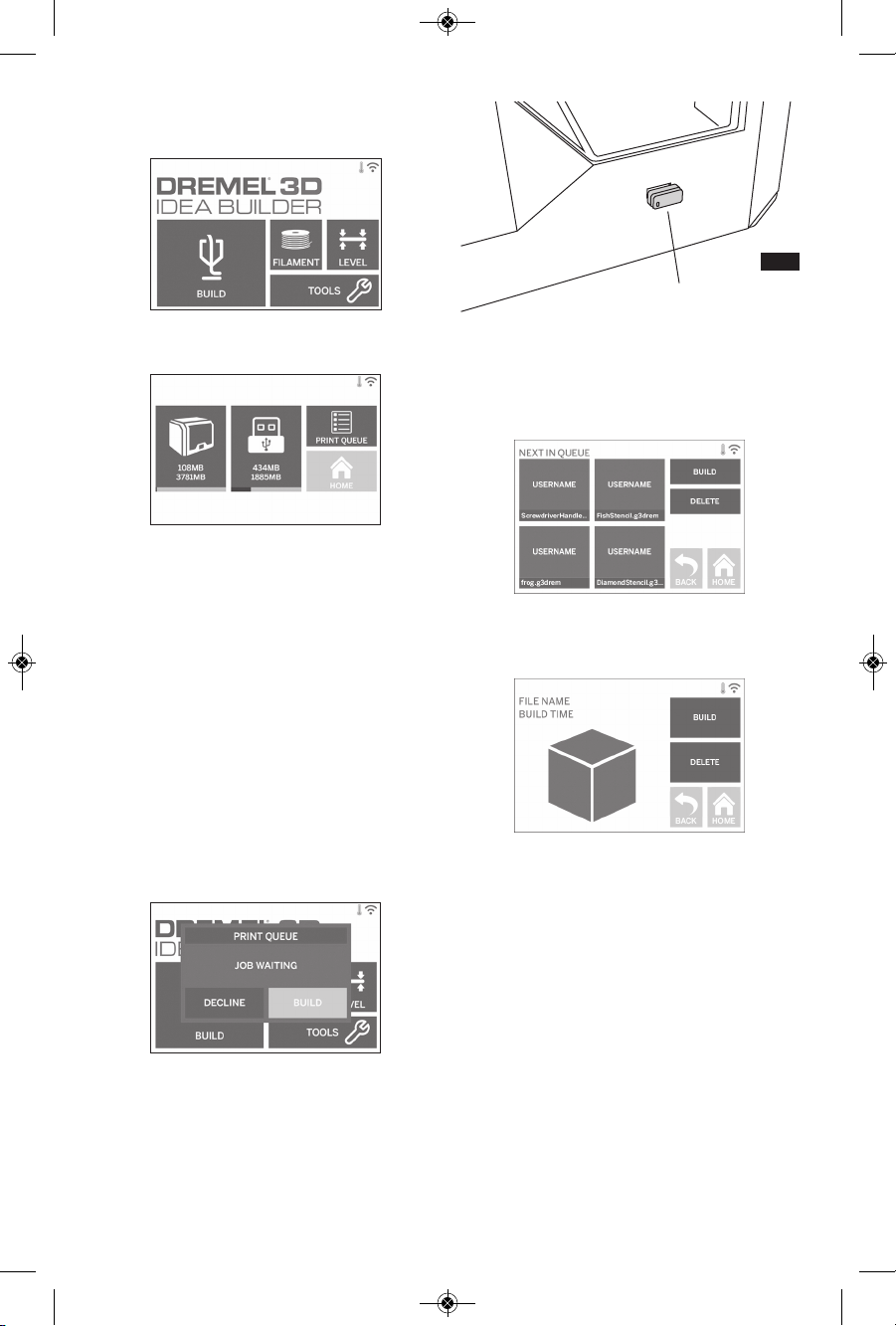
30
BUILDING FROM USB FLASH DRIVE
1. On main menu tap “Build”.
2. Tap USB icon to access contents of USB
flash drive.
3. F ollow s teps 3-7 fro m Build f rom OnPrinter storage to complete build fr om
USB flash drive.
BUILDING FROM PRINT QUEUE
If your 3D40 is registered and added to your
Dremel3D profile, you can send Builds from
your web browser at www.Dremel3D.com or
by using the Dremel3D mobile app for iOS or
Android.
1. If your 3D40 is displaying the Print Queue
notification tap “Build” in the notification
window to access the Print Queue. If you
choose “Decline” you can later access
your Print Queue by tapping “Build” then
“Print Queue”.
2. In the Print Queue menu you can choose
to “Build” the next model in the queue or
“Delete” it and advance to the next model.
3. I n M ode l D eta i ls tap “Bu ild” t o b egi n
building process or “Delete” to remove the
file.
BUILD FROM COMPUTER
Dremel 3D40 is compatible with Print Studio
from Autodesk. Follow the instructions that
came with this software to complete a Build
from your computer.
CANCELING YOUR BUILD ON 3D40
To cancel your object during preheating or
building, tap “Stop” on the touch screen. If
you conf irm “Yes” the extruder and bu il d
pla t form will move to their cali b ratio n
positions.
USB Flash
Drive
FIG. 7
DM 2610039151 01-16_3D40 1/7/16 9:33 AM Page 30
Page 31

31
REMOVING YOUR OBJECT FROM THE
BUILD PLATFORM
Do not touch the extruder
ti p durin g Drem e l 3D40
operation or until it has cooled down to at
least 60°C (140°F). Contact with the extruder
tip during or after operation before tip has
cooled may result in personal injury.
Us e per son al pro tec tiv e
equ i pment . Th e u se of
protective equipment such as heat resistant
glo v es and safe t y gl asses wi l l re duce
personal injuries.
Be awa r e of yo u r body
position when using hand
tools to remove objects from the build
platform. Sudden tool slip and improper
body position during object removal from the
build platform may result in personal injury.
Do not drop t h e buil d
platform. Tempered glass
plate may break and result in personal injury.
Do not twist or bend the
bui l d plat f orm wh i le
removing objects. Tempered glass plate
may separate from plastic holder and result
in personal injury.
Avoid scratching the build
pla t form w hen r emov i n g
objects. Scratches in the build platform will
result in improper object creation.
1. W ait fo r the e x t rude r to cool be fore
removing your object.
2. With the object still attached, remove build
platform from the build area.
3. Peel your object from the build platform. If
needed, gently use the object removal tool
to rem o ve obje ct from b uild p latf orm
(figure 8). If desired, remove the build tape
from the build platform while separating
the object from the build platform. The
build tape can then be removed from the
object.
REMOVING SUPPORTS
(IF REQUIRED)
Use needle nose pliers to remove supports
that are inside your object or hard to reach.
Removal
Tool
Removing Your Object
!
WARNING
!
WARNING
!
CAUTION
FIG. 8
!
WARNING
!
WARNING
!
WARNING
DM 2610039151 01-16_3D40 1/7/16 9:33 AM Page 31
Page 32

32
1. ALWAYS USE BUILD TAPE.
2. Ensure your build platform is level before
every object.
3. Ensure spool is installed properly and
can rotate freely.
4. When using your Dremel 3D40 for the
first time or after changing filament, allow
Dremel 3D40 to extrude until material is
cons isten t wi th the ins talled filam ent
color.
5. It is important to watch your Dremel 3D40
begin building objects. Your object is
most likely to experience difficulty in the
begin ning. Thankfully, this is also the
mos t c o n veni e n t t ime to c ance l the
object, clean the build platform, and start
yo u r o bjec t a gain . R emai n n ear the
Dremel 3D40 during the building process.
6. It is important to save your Dremel 3D40
packaging as it will make re-boxing and
transporting your Dremel 3D40 easier.
7. Ensure that you store filament spools in
an environment that is not moist or too
hot. It is recommended that you do not
remove the filament spool from its airtight
packaging until use.
8. Use object removal tool gently to avoid
damaging the build platform or object.
9. Whenever possible, it is best to locate
your objec t in the center of t he b uild
platform. Using the best orientation for
your object is critical. Ensure that your
object is located on the build platform
and tha t you are usin g th e bes t
orientation for building.
10. For steep over h a ngs (Les s t h a n 4 5
degree angle) it is recommended to build
with support.
11. Always remove the build platform before
removing the object.
12. Low speed sanding is recommended to
prevent remelting of the object.
13. The Print Studio software will display the
le n gth of fila ment r e qui r ed for each
obj e ct. C o mpare this to t he l engt h
indicated on the spool length gauge.
14. Monitor the status of your builds using
the Dr e mel 3 D mo bile ap p or
Dremel3D.com website.
Best Practices
Maintenance
UNCLOGGING THE EXTRUDER
Use the unclogging tool to clean the extruder
and unclog built up filament, fig 8.
1. Wait for extruder to heat up, insert the
unclog tool into the extruder intake (top).
2. Clogged debris will be pushed down and
will extrude from the extruder tip.
FIG. 8
DM 2610039151 01-16_3D40 1/7/16 9:33 AM Page 32
Page 33

33
UPDATING FIRMWARE VIA NETWORK
If your 3D40 is registered and added to your
Dre m el3D p r o file , y o u can u p d ate its
firmware directly from the touchscreen. To
update firmware:
1. Ta p “Too l s”, “ S e ttin g s ”, “ C h eck f o r
Updates”.
2. Your 3D40 will check to see if it has the
latest firmware installed and ask if you
would like to update if one is needed.
3. Choose accept to download and install the
latest firmware.
4. When the 3D40 starts up and returns to
the Home Scree n, f irmware u pdate is
complete.
UPDATING FIRMWARE MANUALLY
If your 3D40 is not connected to a network,
you can update firmware directly from a USB
Flashdrive.
1. O n y o ur web b r owser g o to
www.dremel3d.com/support and download
the latest 3D40 firmware file.
2. Add the 3D40 firmware file to an empty,
FAT32 formatted, USB flashdrive.
3. Turn off your 3D40 using the ON/OFF
switch.
4. Insert the USB flashdrive into the USB-A
port.
5. T urn on y our 3 D 40 a n d it sh ould
automatically detect and install the new
firmware.
6. Turn your 3D40 OFF, remove the USB
flashdrive, and turn ON again to complete
the update.
CLEANING THE EXTERIOR
Clean the 3D40’s exterior with a lint free
cloth. Clear the outer surfaces of any debris
that is visible.
To avoid damaging your Dremel 3D40 do not
use water, chemicals or other cleaners on
the 3D40.
CLEANING THE EXTRUDER TIP
Use extr a care not t o
dam a ge th e extr u d er ti p
when clearing debris. Dremel 3D40 will not
work properly with damaged extruder tip and
will require replacement.
Do not touch the extruder
tip durin g Dremel 3D40
operation or until it has cooled down to
60°C (140°F). Contact with the extruder tip
du rin g o r aft er ope rat ion bef ore tip has
cooled may result in personal injury.
Using small needle nose pliers, pull away
any plastic debris from the extruder tip.
If the debris is stubborn, the extruder may
need to be heated.
CLEANING THE TOUCH SCREEN
Wipe the touch screen with the soft, lint-free
cloth. Do not spray cleaners on the touch
screen.
!
CAUTION
!
WARNING
DM 2610039151 01-16_3D40 1/7/16 9:33 AM Page 33
Page 34

34
PROBLEM CAUSE CORRECTIVE ACTION
Extruder head building off
center.
Dremel 3D40 has lost track of
the extruder head’s exact
location and is failing to build.
Sending the extruder head to the
home position will recalibrate the
Dremel 3D40. Cancel your object,
clear build platform, send the
extruder head to the home position,
and restart the object.
PLA is not extruding or sticking
to the build tape properly.
This can be caused by the build
platform not being leveled with
the extruder head.
Leveling the build platform will align
the extruder head and ensure a better
object quality. Cancel your object,
clear build platform, level the build
platform, and restart the object.
Print Studio software froze
during use or computer froze.
Sometimes software isn’t as
smart as you are and locks up.
Save any open files if possible and
either restart the Print Studio
software or your computer.
Dremel 3D40 froze before my
object started.
Dremel 3D40 may have
received conflicting commands.
Turn power switch off, wait 30
seconds, and turn power switch on.
Support material does not
break away during cleaning and
results in decreased quality of
the final object.
Orientation of the part is not
optimized.
Reorient the position of the 3D file in
Print Studio to minimize the support
material or place the support material
on a non-critical surface.
Spaghetti mess at end of build. A layer of your object did not
stick properly, model was saved
with minimal surface area
contacting the build platform,
or object was built floating
above the build platform with
no support selected.
Use the preview feature in Print
Studio to see the first layer height and
position. Build with supports when
necessary.
Part only built halfway. Filament ran out.
Filament clogged during build.
Replace filament and resume build.
See “No filament coming out”.
No filament coming out. Clogged extruder. Contact customer service.
Extruder will not home. Contact customer service.
Stringy or fraying plastic layers
on steep overhangs.
Object overhangs are too far
apart or too steep (<45 degree
angle).
Build with supports.
3D40 will not find my Wi-Fi
network.
Printer too far from wireless
router.
Reposition 3D40 to be closer to your
router.
Connect to network with Ethernet
Troubleshooting
DM 2610039151 01-16_3D40 1/7/16 9:33 AM Page 34
Page 35

35
PROBLEM CAUSE CORRECTIVE ACTION
3D40 will not connect to my
network.
Printer too far from wireless
router.
Reposition 3D40 to be closer to your
router.
Network password incorrect. Re-enter your password or verify
your password with your network
owner.
3D40 will not retrieve a token. Network password incorrect. Re-enter your password or verify
your password with your network
owner.
Network has a firewall. Enter network proxy information.
Mobile App will not connect to
3D40 or shows "printer offline".
3D40 not connected to network. Check 3D40 network settings and
retry connection.
Token invalid. Verify the current 3D40 token
using "Tools/About" and retry.
Use "Get new token" to generate a
new token and retry connection.
Note this will remove any users that
are sharing your printer.
Build did not start when sent
over network.
Filament ran out. Load additional filament and resume
build.
Doors open. Doors must be closed to start builds
over your network, start build from
print queue.
Model was already building The build plate must be clear to start
a build over your network, clear the
build plate and start build from print
queue.
DM 2610039151 01-16_3D40 1/7/16 9:33 AM Page 35
Page 36

36
If used for non-commercial or educational purposes, your Dremel 3D40 is warranted against
defective materials or workmanship for a period of one year from the date of purchase. If the Dremel
3D40 is used for commercial purposes, this warranty will apply for 60 days from the date of purchase.
In the event of the product fails to conform to this written warranty, please take the following action:
1. DO NOT return your product to the place of purchase.
2. Please contact customer service
3. Carefully package the product by itself, in original packaging, with no other items, and
return it, freight prepaid, along with:
a. A copy of your dated proof of purchase (please keep a copy for yourself).
b. A written statement about the nature of the problem.
c. Your name, address and phone number to:
We recommend that the package be insured against loss or in-transit damage, for which we cannot
be responsible.
This warranty applies only to the original registered purchaser. DAMAGE TO THE PRODUCT
RESULTING FR OM TAMPERING, ACCIDENT, AB USE, N EG LI GE NC E, UNA UT HO RI ZE D
REPAIRS OR ALTERATIONS, PRODUCT USE IN VIOLATION OF THE “GENERAL SAFETY AND
USE WARNINGS,” UNAPPROVED ATTACHMENTS OR OTHER CAUSES UNRELATED TO
PROBLEMS WITH MATERIAL OR WORKMANSHIP ARE NOT COVERED BY THIS WARRANTY.
No employee, agent, dealer or other person is authorized to give any warranties on behalf of
Dremel. If Dremel inspection shows that the problem was caused by problems with material or
workmanship within the limitations of the warranty, Dremel will repair or replace the product free of
charge and return the product prepaid. Repairs made necessary by normal wear or abuse, or repair
for products outside of the warranty period, if they can be made, will be charged at regular factory
prices.
DISCLAIMER OF IMPLIED WARRANTIES: DREMEL MAKES NO OTHER WARRANTY OF ANY
KI N D WHATE VER, E X PRE S SED O R I MPLI ED, AND ALL I MPL I ED WAR RANT IES OF
MER C HAN TA B ILI T Y AND FITNE S S FOR A PARTI C ULA R PU R POSE ARE HE R EBY
DISCLAIMED BY DREMEL AND EXCLUDED FROM THIS LIMITED WARRANTY.
This warranty gives you specific legal rights, and you may also have other rights which vary from
state to state. The obligation of the warrantor is solely to repair or replace the product. The
warrantor is not liable for any incidental or consequential damages due to any such alleged defect.
Some states do not allow the exclusion or limitation of incidental or consequential damages, so the
above limitations or exclusion may not apply to you.
For prices and warranty fulfillment in the continental United States, contact a Dremel service
location.
Imported for Dremel
®
in the U.S. by:
Robert Bosch Tool Corporation
1800 West Central Road
Mount Prospect, Illinois 60056
CONTINENTAL UNITED STATES CANADA
Dremel Service Center
4915 21st Street
Racine, WI 53406
Phone: 1 (800) 437-3635
Giles Tool Agency
47 Granger Av.
Scarborough, ON M1K 3K9
Phone:1-416-287-3000
West Coast Tool
4008 Myrtle Street
Burnaby, B.C. V5C 4G2
Phone: 1-604-873-5394
OUTSIDE CONTINENTAL UNITED STATES
See your local distributor or write to Dremel, 4915 21st Street Racine, WI 53406.
Dremel®Limited Warranty
DM 2610039151 01-16_3D40 1/7/16 9:33 AM Page 36
Page 37

37
Symboles relatifs à la sécurité ...........................................................................37
Avertissements généraux concernant la sécurité..........................................38-39
Avertissements de sécurité supplémentaires.....................................................40
Symboles...........................................................................................................40
Services à distance et mobiles Dremel...............................................................40
Conformité aux règlements de la FCC ................................................................41
Informations concernant la propriété intellectuelle ............................................41
Spécifications.....................................................................................................42
Ressources........................................................................................................43
Glossaire terminologique..............................................................................43-45
Introduction .......................................................................................................46
Contenu du kit....................................................................................................46
Déballage ...........................................................................................................47
Familiarisez-vous avec votre équipement Dremel 3D40................................48-49
Écran tactile..................................................................................................50-56
Configuration initiale..........................................................................................57
Vos premiers pas avec votre application Dremel3D...........................................58
Présentation générale du logiciel Print Studio....................................................59
Préparez-vous en vue de la construction......................................................60-64
Construction.................................................................................................64-66
Retrait de votre objet..........................................................................................67
Meilleures pratiques...........................................................................................68
L’entretien.....................................................................................................68-69
Dépannage....................................................................................................70-71
Garantie limitée de Dremel®...............................................................................72
Table des matières
Symboles relatifs à la sécurité
Les définitions ci-dessous décrivent le niveau de gravité pour chaque terme signalant un danger.
Veuillez lire le mode d’emploi et lire la signification de ces symboles.
!
C’est le symbole d’alerte relatif à la sécurité. Il est utilisé pour vous avertir de
l’existence possible d’un danger de lésion corporelle. Obéissez à tous les
messages relatifs à la sécurité qui suivent ce symbole pour éviter tout risque de
blessure ou même de mort.
DANGER indique une situation dangereuse qui, si elle n’est pas évitée,
causera la mort d’une personne ou une blessure grave.
AVERTISSEMENT
!
AVERTISSEMENT indique une situation dangereuse qui, si elle n’est pas
évitée, causera la mort d’une personne ou une blessure grave.
!
MISE EN GARDE
MISE EN GARDE, conjointement avec le symbole d’alerte en liaison avec la
sécurité, indique une situation dangereuse qui, si elle n'est pas évitée,
causera une blessure légère ou modérée.
DM 2610039151 01-16_3D40 1/7/16 9:33 AM Page 37
Page 38

38
Sécurité du lieu de travail
Maintenez le lieu de travail propre et bien éclairé. Les
risques d’accident sont plus élevés quand on travaille dans
un endroit encombré ou sombre.
N’utilisez pas l’équipement Dremel 3D40 en présence de
liquides, de gaz ou de poussières inflammables.
L’équipement Dremel 3D40 produit des températures
élevées qui pourraient mettre le feu aux poussières et
vapeurs.
Rangez l’équipement 3D40 hors de la portée des enfants
et des autres personnes n’ayant pas reçu la formation
appropriée. L’emploi de cet outil par des utilisateurs non
formés pourrait causer des blessures.
Sécurité électrique
Utilisez toujours l’équipement Dremel 3D40 avec une
prise de courant correctement mise à la terre. Ne
modifiez pas la fiche de l’équipement Dremel 3D40. Une
mise à la terre incorrecte et des fiches modifiées
augmentent le risque de choc électrique.
N’utilisez pas l’équipement Dremel 3D40 dans des
endroits humides ou mouillés. N’exposez pas
l’équipement Dremel 3D40 à la pluie. La présence
d’humidité augmente le risque de choc électrique.
Ne maltraitez pas le cordon. Ne vous en servez jamais
pour tirer ou débrancher l’équipement Dremel 3D40.
Maintenez le cordon à distance des sources de chaleur,
des huiles, des arêtes coupantes et des pièces mobiles.
Les cordons abîmés ou emmêlés augmentent le risque de
choc électrique.
Évitez d’utiliser cet outil pendant une tempête
électrique. Il existe un très faible risque de saute de
puissance résultant d’un éclair qui pourrait causer un choc
électrique.
En cas d’urgence, débranchez l’équipement Dremel
3D40 de la prise de courant.
Sécurité personnelle
Faites toujours preuve de vigilance, faites attention à ce
que vous faites et faites preuve de bon sens lorsque
vous utilisez un outil Dremel 3D40. N’utilisez pas un tel
outil lorsque vous êtes fatigué ou sous l’emprise de
drogues, d’alcool ou de médicaments. Il suffit d’un
moment d’inattention pendant que vous utilisez
l’équipement Dremel 3D40 pour causer des blessures.
Utilisez des équipements de protection individuelle. Le
port d’équipements de protection tels que des gants
résistants à la chaleur et des lunettes de sécurité réduira le
risque de blessures.
Habillez-vous de manière appropriée. Ne portez pas de
vêtements amples ou de bijoux. N’approchez pas vos
cheveux, vos vêtements ou vos gants de pièces en
mouvement. Les vêtements amples, les bijoux ou les
cheveux longs risquent d’être happés par les pièces en
mouvement.
Utilisation et entretien de l’équipement Dremel 3D40
Avant chaque utilisation, inspectez l’équipement Dremel
3D40 pour vous assurer que toute les pièces sont bien
alignées, que les pièces mobiles ne se coincent pas et
qu’il n’existe pas d’autre problème qui pourrait affecter
le fonctionnement de l’équipement Dremel 3D40. Si
vous soupçonnez que l’équipement est endommagé,
faites réparer votre outil Dremel 3D40 par un centre de
service après-vente Dremel agréé avant de
recommencer à vous en servir. L’utilisation de
l’équipement Dremel 3D40 quand il est endommagé
pourrait entraîner la création d’objets de mauvaise qualité,
endommager encore plus le matériel et causer des
dommages aux biens et des blessures.
Ne touchez pas la pointe de l’extrudeuse pendant le
fonctionnement de l’équipement Dremel 3D40 ou avant
qu’il se soit refroidi à 60° C (140° F) au maximum. Un
contact avec la pointe de l’extrudeuse pendant le
fonctionnement de l’équipement ou après qu’il se soit
arrêté mais avant que la pointe ne soit suffisamment
refroidie pourrait causer des blessures.
Installez l’équipement Dremel 3D40 dans un endroit
bien ventilé. Placez l’imprimante Dremel 3D40 sur une
surface plane non inflammable et tenez-la éloignée de
tout matériau inflammable. L’équipement Dremel 3D40
fait fondre du plastique pendant la construction. Les
odeurs de plastique émises pendant le fonctionnement de
l’équipement Dremel 3D40 peuvent irriter les yeux et les
voies respiratoires. Le positionnement de l’équipement
Dremel 3D40 trop près d’objets avoisinants fait obstacle à
une ventilation correcte.
Ne mettez pas les bras à l’intérieur de l’équipement
Dremel 3D40 pendant qu’il est en marche. Un contact
avec des pièces en mouvement de l’équipement Dremel
3D40 pendant son fonctionnement pourrait réduire la
qualité de la construction, endommager l’équipement ou
causer des blessures.
Surveillez toujours l’imprimante 3D40 pendant son
fonctionnement. L’utilisation de l’équipement Dremel 3D40
par des personnes n’ayant pas lu ces avertissements et ces
instructions pourrait entraîner des dommages à
l’équipement et aux objets avoisinants et causer des
blessures.
Veuillez lire toutes les instructions de ce manuel et vous familiariser avec
l’équipement Dremel 3D40 avant de l’installer et de l’utiliser. Le non-respect des
avertissements et des instructions pourrait déclencher un incendie, endommager l’équipement, provoquer des
dommages aux biens et/ou causer des blessures.
LISEZ TOUTES LES INSTRUCTIONS - CONSERVEZ TOUS LES AVERTISSEMENTS ET
TOUTES LES INSTRUCTIONS POUR RÉFÉRENCE FUTURE
Avertissements généraux concernant la sécurité
AVERTISSEMENT
!
DM 2610039151 01-16_3D40 1/7/16 9:33 AM Page 38
Page 39

39
U
tilisez uniquement des filaments DREMEL. L’utilisation
de filaments non autorisés par Dremel pourrait entraîner
des dommages aux équipements et aux objets avoisinants.
Assurez-vous que les petits enfants n’aient pas accès
aux petits objets créés par l’équipement Dremel 3D40.
Les petits objets présentent un danger d’étouffement pour
les petits enfants.
Ne créez pas d’objets illégaux ou inappropriés en
utilisant l’équipement Dremel 3D40.
N’utilisez pas l’équipement Dremel 3D40 pour créer des
objets conçus en vue d’un emploi avec des bougies, des
combustibles liquides ou d’autres sources de chaleur. Le
plastique peut fondre quand il est exposé au feu ou à
d’autres sources de chaleur. Un tel emploi d’objets créés
par l’équipement Dremel 3D40 pourrait causer des
incendies, des dommages aux biens et des blessures.
N’utilisez pas l’équipement Dremel 3D40 pour créer des
objets conçus en vue d’un emploi dans le cadre
d’applications en liaison avec des aliments ou des
boissons, notamment pour leur préparation, leur
décoration, leur conservation ou leur consommation. Un
tel emploi d’objets créés par l’équipement Dremel 3D40
pourrait entraîner des maladies ou des blessures.
N’utilisez pas l’équipement Dremel 3D40 pour créer des
objets conçus en vue d’un emploi avec des composants
électriques ou des boîtiers de composants électriques.
Le plastique PLA n’est pas approprié pour emploi dans le
cadre d’applications électriques. Un tel emploi d’objets
créés par l’équipement Dremel 3D40 pourrait causer des
dommages aux biens et des blessures.
Ne placez pas d’objets en plastique dans votre bouche
aux autour de votre bouche. Le plastique PLA n’est pas
approprié pour la préparation d’aliments ou de boissons et
pour emploi avec des ustensiles pour denrées alimentaires.
Un tel emploi d’objets créés par l’équipement Dremel 3D40
pourrait entraîner des maladies ou des blessures.
N’utilisez pas l’équipement Dremel 3D40 pour créer des
objets conçus en vue d’un emploi en liaison avec le
stockage de produits chimiques. Un tel emploi d’objets
créés par l’équipement Dremel 3D40 pourrait causer des
dommages aux biens et des blessures.
Ne modifiez pas l’équipement Dremel 3D40 et n’en
changez pas les paramètres fixés à l’usine. De telles
modifications pourraient endommager l’équipement,
causer des dommages aux biens et entraîner des
blessures.
N’exposez pas l’équipement Dremel 3D40 à des
températures dépassant 70° C (160° F). L’équipement
Dremel 3D40 pourrait être endommagé. Il est conçu pour
fonctionner à des températures comprises entre 15 et 30°
C (60 à 85° F).
Ne déplacez pas l’équipement Dremel 3D40 ou
l’extrudeuse, et veillez à ne pas causer de chocs les
affectant, pendant le fonctionnement. L’objet risquerait
d’être construit de façon incorrecte.
Ne changez pas la bobine de filament avant la fin,
l’interruption ou la suspension du processus de
c
onstruction. Le changement du filament pendant la
construction annulera l’objet et pourrait endommager
l’extrudeuse.
Ne sortez pas le filament. Ceci pourrait endommager
l’extrudeuse.
Faites particulièrement attention de ne pas endommager
la pointe de l’extrudeuse lorsque vous nettoyez les
débris. L’équipement Dremel 3D40 ne fonctionnera pas
correctement si la pointe de l’extrudeuse est endommagée,
et il faudra la remplacer.
Avant chaque construction, assurez-vous que la
plateforme de construction est couverte par du ruban de
construction tel que spécifié par Dremel. L’emploi de
ruban de construction incorrect pourrait endommager
l’équipement et causer la construction d’objets de
mauvaise qualité.
Prenez conscience de la position de votre corps lorsque
vous utilisez des outils à main pour retirer des objets de
la plateforme de construction. Un dérapage soudain d’un
tel outil combiné avec une position incorrecte du corps
pendant le retrait de l’objet de la plateforme de
construction pourrait causer des blessures.
Évitez de rayer la plateforme de construction lorsque
vous retirez des objets. Des rayures sur la plateforme de
construction entraîneront la création d’objets inappropriés.
Ne laissez pas tomber la plateforme de construction. La
plaque en verre trempé pourrait se casser et risquerait de
blesser quelqu’un.
Ne retirez pas la plaque en verre trempé du contenant en
plastique. Un contact avec le bord de la plaque en verre
trempé risquerait de blesser quelqu’un.
Ne tordez pas et ne déformez pas la plateforme de
construction pendant que vous êtes en train de retirer
des objets.La plaque en verre trempé pourrait se détacher
du contenant en plastique et risquerait de blesser
quelqu’un.
Dremel n’assume aucune responsabilité pour l’intégrité
structurale ou l’utilité des objets créés en utilisant
l’équipement Dremel 3D40. Les modèles structuraux
créés par des concepteurs inexpérimentés peuvent causer
des dommages aux biens et des blessures.
Entretien et réparation
Débranchez toujours l’équipement Dremel 3D40 de sa
source d’alimentation électrique avant d’effectuer de
quelconques procédures d’entretien ou de réparation. Le
non-respect de cette consigne de sécurité pourrait causer
des blessures et des dommages aux biens.
Ne faites réparer votre outil Dremel 3D40 que par un
centre de service après-vente agréé par Dremel qui
n’utilise que des pièces de rechange Dremel. Ceci
assurera le respect des normes appropriées d’utilisation et
de sécurité de l’équipement Dremel 3D40.
N’utilisez que des matériels et composants approuvés
par Dremel. L’utilisation de filaments ou d’objets 3D
autres que les filaments approuvés par Dremel
®
et les
composants Dremel
®
authentiques peut annuler la
garantie.
DM 2610039151 01-16_3D40 1/7/16 9:33 AM Page 39
Page 40

40
CONSERVEZ CES INSTRUCTIONS
IMPORTANT : Certains des symboles suivants peuvent être utilisés sur votre outil. Veuillez les étudier et apprendre
leur signification. Une interprétation appropriée de ces symboles vous permettra d'utiliser l'outil de façon plus
efficace et plus sûre.
Symboles
Ce produit peut contenir ou libérer des agents chimiques qui, selon l’État de
Californien sont cancérogènes et peuvent causer des malformations congénitales ou
d’autres problèmes de reproduction.
AVERTISSEMENT
!
Avertissements de sécurité supplémentaires
Les services à distance et mobiles Dremel vous
fo urnissent des inf ormations et des serv ices
concernant vos produits 3D Dremel. La nature des
informations fournies par les services à distance et
mobiles Dremel peut évoluer au fil du temps. Toutes
les informations relatives aux produits et services
sont fournies pour votre confort d’utilisation dans
l’état où elles se présentent et dans la mesure où elles
sont disponibles.
Dremel ne garantit pas que les informations ou les
services seront disponibles, précis ou fiables, ou que
les informations ou les services garantissent une
sécurité absolue à l’intérieur de votre domicile. Votre
utilisation de toutes les informations, de tous les
services et de tous les produits est à vos propres
risques et à votre seule discrétion. Les informations
sur les produits et les services ne sont pas conçues
pour remplacer des moyens directs d’obtenir des
informations.
La connectivité à un réseau nécessite un point d’accès
et une connexion à Internet à haut débit. Des frais
d’accès à Internet peuvent être facturés par votre
fournisseur.
L’impression depuis un dispositif mobile nécessite un
appareil mobile compatible et un service d’échange de
données mobiles. Des frais d’échange de données
peuvent être facturés.
Services à distance et mobiles Dremel
Symbole Désignation / Explication
V
Volts (voltage)
A
Ampéres (courant)
Hz
Hertz (fréquence, cycles par seconde)
0 Position d'arrêt
Courant alternatif (type ou caractéristique du courant)
Symbole de danger « Surface chaude ». Le contact avec une surface chaude peut
provoquer des brûlures. Laissez refroidir avant tout entretien.
Alerte l’utilisateur pour lire le mode d’emploi
Ce symbole signifie que cet outil est approuvé par Underwriters Laboratories selon
les normes des États-Unis et du Canada.
DM 2610039151 01-16_3D40 1/7/16 9:33 AM Page 40
Page 41

41
REMARQUE : Cet équipement a été soumis à des
essais qui ont indiqué qu’il respect les limites pour un
appareil numérique de Classe B, conformément à la
Partie 15 des Règlements de la FCC. Ces limites sont
conçues pour fournir une protection raisonnable
contre les interférences nuisibles dans une installation
résidentielle. Cet équipement produit, utilise et peut
rayonner de l’énergie à fréquence radio et, s’il n’est
pa s installé et utilisé conf ormément à ces
instructions, il peut causer des interférences nuisibles
pour les communications radio. Cependant, il ne peut
êt re garanti non plus qu’il ne causera aucu ne
interférence dans une installation particulière. Si cet
équipement cause des interférences nuisibles pour la
réception de signaux radiophoniques ou télévisuels,
ce qui peut être déterminé en mettant l’équipement
hors tension puis à nouveau sous tension, l’utilisateur
est encouragé à essayer de corriger l’interférence en
appliquant une ou plusieurs des mesures suivantes :
• Réorienter ou repositionner l’antenne de réception.
• Accroître la séparation entre l’équipement et le
récepteur.
• Connecter l’équipement à une prise de courant
située sur un circuit différent de celui auquel le
récepteur est raccordé.
• Consul ter le détai llant ou un tech nicien
radio/télévision expérimenté pour obtenir de l’aide.
Les changements et les modifications n’ayant pas été
approuvées expressément par le fabricant ou le
déclarant de cet équipement peuvent annuler votre
droit de vous servir de cet équipement en vertu des
rè glements de la Fede ral Co mmunicatio ns
Commission.
INDUSTRIE CANADA (IC)
Cette imprimante remplit les conditions d’exemption
de l icence de s charges sur les n ormes
radioélectriques (RSS/CNR) d’Industrie Canada. Son
fonctionnement est soumis aux deux conditions
suivantes :
1. Cet appareil ne doit pas causer d’interférences ; et
2. Cet appareil doit accepter toutes les interférences, y
compris celles qui sont susceptibles d’entraîner un
fonctionnement indésirable de l’appareil.
L’imprimante remplit également les conditions
d’exemption des limites d’évaluation de routine
contenues dans la section 2.5 de RSS/CNR 102 et elle
est conforme aux normes d’exposition de RSS-102
RF. Les utilisateurs peuvent obtenir des informations
canadiennes sur l’exposition RF et sur la conformité
aux règlements dans ce pays.
Conformité aux règlements de la FCC
L’équipement Dremel 3D40 est conçu pour imprimer
en trois dimensions des objets provenant de fichiers
numériques que vous créez ou possédez, ou que vous
avez le droit d’imprimer en utilisant votre équipement
Dremel 3D40. Lorsque vous fabriquez des objets en
utilisant votre équipement Dremel 3D40, il vous
appartient de vous assurer que vous ne violez aucun
droit de propriété intellectuelle d’un tiers ou des lois
et règlements applicables, notamment des lois des
Ét ats-Unis ou d’au tres pay s sur la propr iété
intellectuelle.
L’équipement Dremel 3D40 ne peut pas être utilisé
pour fabriquer des objets protégés par des droits de
propriété intellectuelle appartenant à des tiers sans la
permission de tels tiers. L’utilisation de l’équipement
Dremel 3D40 pour faire ce qui suit peut nécessiter la
permission de tiers : faire une copie ou un fac-similé
(en tout ou partie) de tout objet non créé par vos
so ins, produire un objet à par tir d’ un fichier
numérique que vous ne possédez pas ou fabriquer un
objet à partir du balayage d’un objet physique que
vous n’avez pas créé. Il vous incombe d’obtenir une
telle permission. Quand une telle permission ne peut
pas être obtenue, vous ne devez pas effectuer une
impression en 3D d’un tel objet, ou vous le faites à
vos propres risques. Vous ne pouvez pas modifier,
désosser, décompiler ou démonter l’équipement
Dremel 3D40 ou son logiciel ou son micrologiciel,
sauf si le droit applicable le permet.
Si vous utilisez l’équipement Dremel 3D40 d’une
quelconque façon autre que ce qui est recommandé et
décrit dans ce mode d’emploi et ces consignes de
sécurité, vous le faites à vos propres risques.
L’utilisation de l’équipement Dremel 3D40 pour
produire des objets qui enfreignent de quelconques
droits de propriété intellectuelle appartenant à des
tiers pourrait entraîner des poursuites civiles ou
pénales et vous exposer à des dommages et intérêts,
de s amen des ou des peine s d e p rison en
conséquence.
Informations concernant la propriété intellectuelle
DM 2610039151 01-16_3D40 1/7/16 9:33 AM Page 41
Page 42
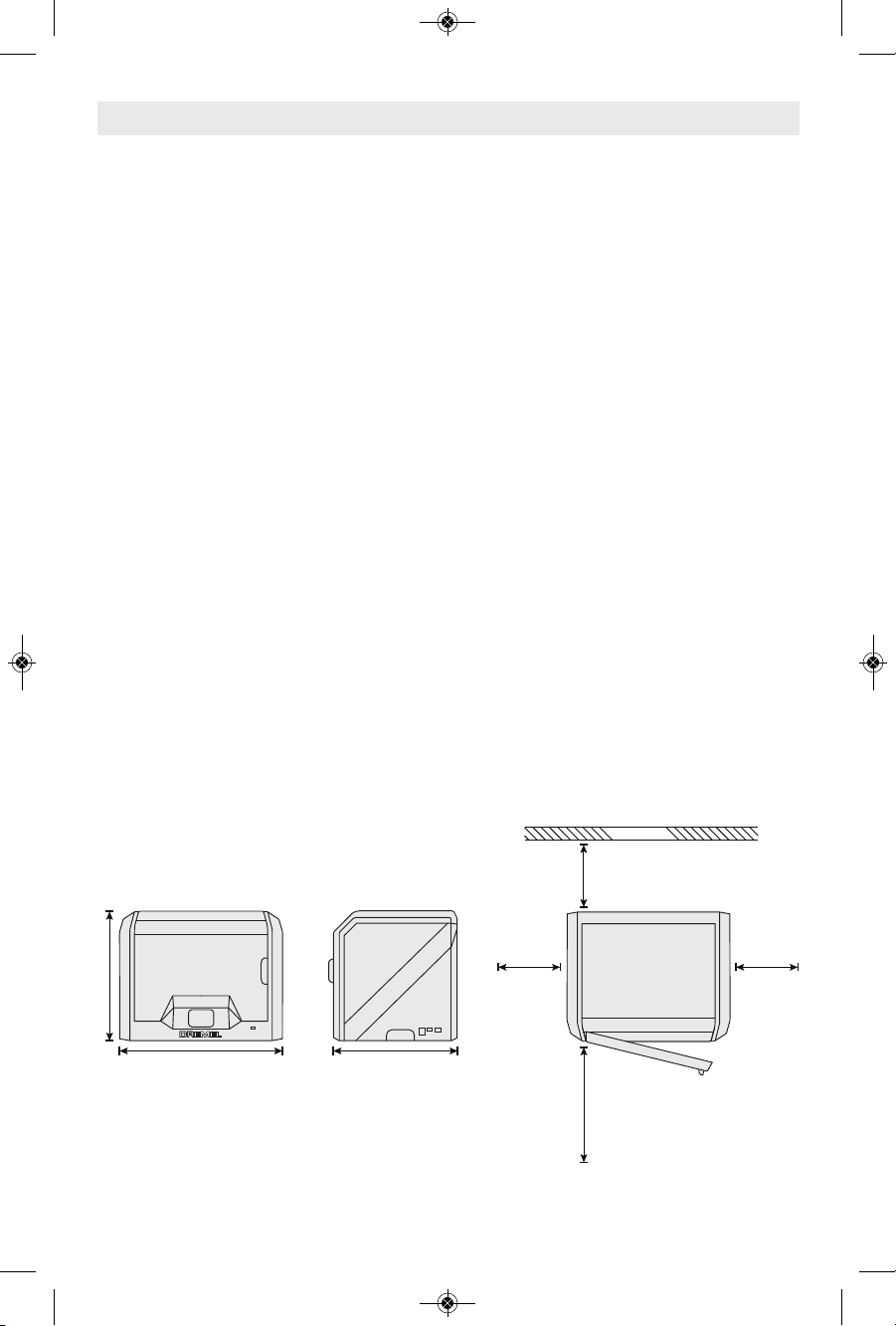
42
Description fonctionnelle et spécifications
CONSTRUCTION
Extrudeuse : extrusion unique
Température de l’extrudeuse : jusqu’à 230° C (397° C)
Interface de fonctionnement : écran couleur tactile
IPS de 3,5 po
Volume de construction maximum : 10 po x 6 po x
6,7 po (255 mm x 155 mm x 170 mm)
Épaisseur couche : 4 mils | 0,004 po 100 microns |
0,10 mm
Couleurs des filaments : voir Dremel3D.com pour les
choix de couleurs
Carte SD : taille jusqu’à 32 Go (l’équipement 3D40
n’est pas compatible avec des cartes SD de taille
supérieure à 32 Go)
Capacité de stockage interne : 4 Go
Stockage externe : clé USB à mémoire flash
POIDS ET DIMENSIONS
Poids (sans la bobine) : 8,8 kg (19 lb. 8 oz)
Dimensions : 19,1 po x 15,7 po x 13,2 po (485 mm x
400 mm x 335 mm)
FILAMENT
Fonctionne uniquement avec le filament Dremel de
1,75 mm
STOCKAGE DES FILAMENTS
Tous les polymères se dégradent avec le temps. Ne
déballez pas un filament avant d’en avoir réellement
besoin. Les filaments doivent être stockés à
température ambiante : 16-29° C (60-85° F) et dans
un endroit à l’abri de l’humidité.
LOGICIEL
L’imprimante Dremel 3D40 est fournie avec le logiciel
Autodesk Print Studio pour Windows et Mac OSX
(sans supplément de prix). Cette application convertit
vos fichiers numériques 3D en fichiers de
construction.
SYSTÈMES D’EXPLOITATION COMPATIBLES :
• Apple
®
Mac®OS®X v10.9 ou versions ultérieures
(Mavericks)
• Microsoft®Windows®8.1
• Microsoft®Windows®7 SP1
CONFIGURATION MINIMALE :
• Unité centrale : processeur 64 bits (32 bits non
compatible)
• Mémoire : 3 Go de RAM (4 Go ou plus
recommandés)
• Espace disque disponible : environ 2 Go d’espace
disque libre requis pour l’installation
• Carte d’affichage : 1 024 Mo de mémoire RAM
GDDR ou plus. Carte graphique compatible
Microsoft
®
Direct3D®11 ou versions ultérieures.
• Dispositif de pointage : souris avec trois boutons.
CONFIGURATION ÉLECTRIQUE
Spécifications nominales d’entrée de l’équipement
3D40 : 120 V, 60 Hz, 1,2 A
ENVIRONNEMENT APPROPRIÉ POUR LE
FONCTIONNEMENT
Température ambiante : 16-29° C (60-85° F)
Espace de travail horizontal
Environnement de travail sec
16” (406mm)
20.25” (515mm) 15.5” (394mm)
WALL
8” (203mm)
8” (203mm)8” (203mm)
14” (356mm)
DM 2610039151 01-16_3D40 1/7/16 9:33 AM Page 42
Page 43

43
Glossaire terminologique
Ressources
Ressource Description Emplacement
Guide de
démarrage rapide
Contient des conseils illustrés pour
vous aider à déballer votre équipement
3D40 et à commencer votre
construction immédiatement.
Vous trouverez la version papier du Guide
de démarrage rapide dans le carton
rectangulaire dans lequel se trouvent les
composants. Vous pouvez également le
consulter sur le site : www.dremel3d.com
Site Internet 3D
de Dremel
Propose la dernière version du logiciel
3D40, des informations sur le produit,
une assistance à la clientèle et des
modèles et projets en 3D
téléchargeables.
www.dremel3d.com
Assistance à la
clientèle de
Dremel 3D
Contactez Dremel pour être mis en
relation avec le service technique en cas
de questions, de problèmes de
maintenance ou de besoin de réparation.
1-844-4DRML3D
(1-844-437-6533) www.dremel3d.com
Logiciel Print
Studio
Permet de télécharger, de modifier et de
construire des fichiers 3D. Vous pouvez
également changer les paramètres du
dispositif et commander des fournitures.
Installation possible depuis le site
Internet www.dremel3D.com ou la clé
USB à mémoire flash fournie avec le
produit Dremel 3D40.
Terme Définition
Plateforme de construction La surface plate utilisée par votre équipement Dremel 3D40 pour construire des
objets. La plateforme de construction comprend une plaque en verre trempé et
un contenant en plastique.
Pince de fixation de la La pince de fixation située à l’avant de la base de la plateforme de construction
qui est utilisée pour assujettir la plateforme de construction à sa place.
Ruban de construction Ruban adhésif pour améliorer l’uniformité de vos objets et aider les impressions
3D à mieux adhérer à la surface de la plateforme de construction.
Volume de construction L’espace tridimensionnel (3D) qu’un objet utilisera après avoir été construit.
Votre équipement Dremel 3D40 a un volume de construction maximum. Cela
signifie qu’il n’est pas possible de construire des objets ayant un volume de
construction plus important sans avoir modifié leur taille ou les avoir
décomposés en sous-objets.
Porte Votre équipement Dremel 3D40 possède une porte sur son panneau avant. Ceci
permet un accès facile à la plateforme de construction, à l’extrudeuse, au
filament et à vos objets. La porte est fabriquée à partir d’un matériau
transparent, ce qui vous permet de suivre l’état d’avancement de la fabrication
de vos objets tout en maintenant l’environnement de construction stable.
Couvercle Votre imprimante Dremel 3D40 comporte un couvercle pivotant en haut. Ceci
permet un meilleur accès à la plateforme de construction, à l’extrudeuse, au
filament et aux objets, lorsque cela est nécessaire.
plateforme de construction
DM 2610039151 01-16_3D40 1/7/16 9:33 AM Page 43
Page 44

44
Interrupteur de fin de course Interrupteur activé par le mouvement de l’extrudeuse ou de la plateforme de
construction lorsque la fin de course est atteinte.
Extrudeuse Ensemble utilisant des engrenages qui tirent le filament à travers l’orifice
d’admission de l’extrudeuse, chauffent le filament à la température de
construction et poussent le filament chauffé afin de le faire sortir de la pointe de
l’extrudeuse.
Ventilateur de l’extrudeuse Ventilateur utilisé pour refroidir l’ensemble extérieur consistant en l’extrudeuse
et le moteur à engrenages.
Admission de l’extrudeuse Ouverture située en haut de l’extrudeuse, à l’endroit où le filament est inséré en
vue de la construction.
Levier de poussée de l’extrudeuse Levier situé sur le côté de l’extrudeuse qui est utilisé pour desserrer la
préhension du moteur à engrenages de l’extrudeuse.
Pointe de l’extrudeuse Ajutage situé au fond de l’extrudeuse, à l’endroit où le filament chauffé est
expulsé de l’objet construit.
Filament Matériau plastique filiforme.
Bobine de filament Pièce cylindrique sur laquelle un long brin de filament est enroulé en vue de
stockage et d’utilisation continue.
Tube de guidage du filament Pièce en plastique qui guide le filament depuis la bobine de filament à travers un
passage dans le boîtier extérieur de votre équipement Dremel 3D40.
Boutons de nivellement Boutons situés au-dessous de la base de la plateforme de construction qui sont
utilisés pour créer l’espacement correct entre la pointe de l’extrudeuse et la
plateforme de construction.
Outil de nivellement Cale calibrée avec des repères détaillés et un mode d’emploi.
PLA Plastique biologique dérivé de ressources renouvelables telles que de l’amidon
de maïs.
Pince à becs pointus Outil commun utilisé pour tenir de petits objets et saisir des matériaux
excédentaires qui peuvent être trop chauds pour pouvoir être touchés
directement.
Outil de retrait d’objets Outil utilisé pour séparer vos objets de la plateforme de construction.
Carte SD Carte mémoire portative utilisée sur des appareils très variés tels que des
caméras et appareils photographique.
Porte-bobine Pièce en plastique située du côté gauche de la plateforme de construction, à
l’intérieur de la zone de construction de votre équipement Dremel 3D40, qui est
conçue pour contenir une bobine de filament.
Dispositif de blocage de la bobine Pièce en plastique assujettissant la bobine de filament sur le porte-bobine. Cette
pièce est insérée à travers le centre de la bobine de filament, à l’intérieur du
porte-bobine, et on la tourne pour la mettre en position de blocage.
Moteur pas-à-pas Moteur électrique c.c. sans balais servant à entraîner les rails de guidage et les
engrenages de l’extrudeuse.
Fichier .STL Format de fichier numérique commun utilisé dans des logiciels de modélisation
3D très variés. Ce fichier est créé dans un logiciel 3D tiers ou téléchargé depuis
le site Dremel3D.com.
DM 2610039151 01-16_3D40 1/7/16 9:33 AM Page 44
Page 45
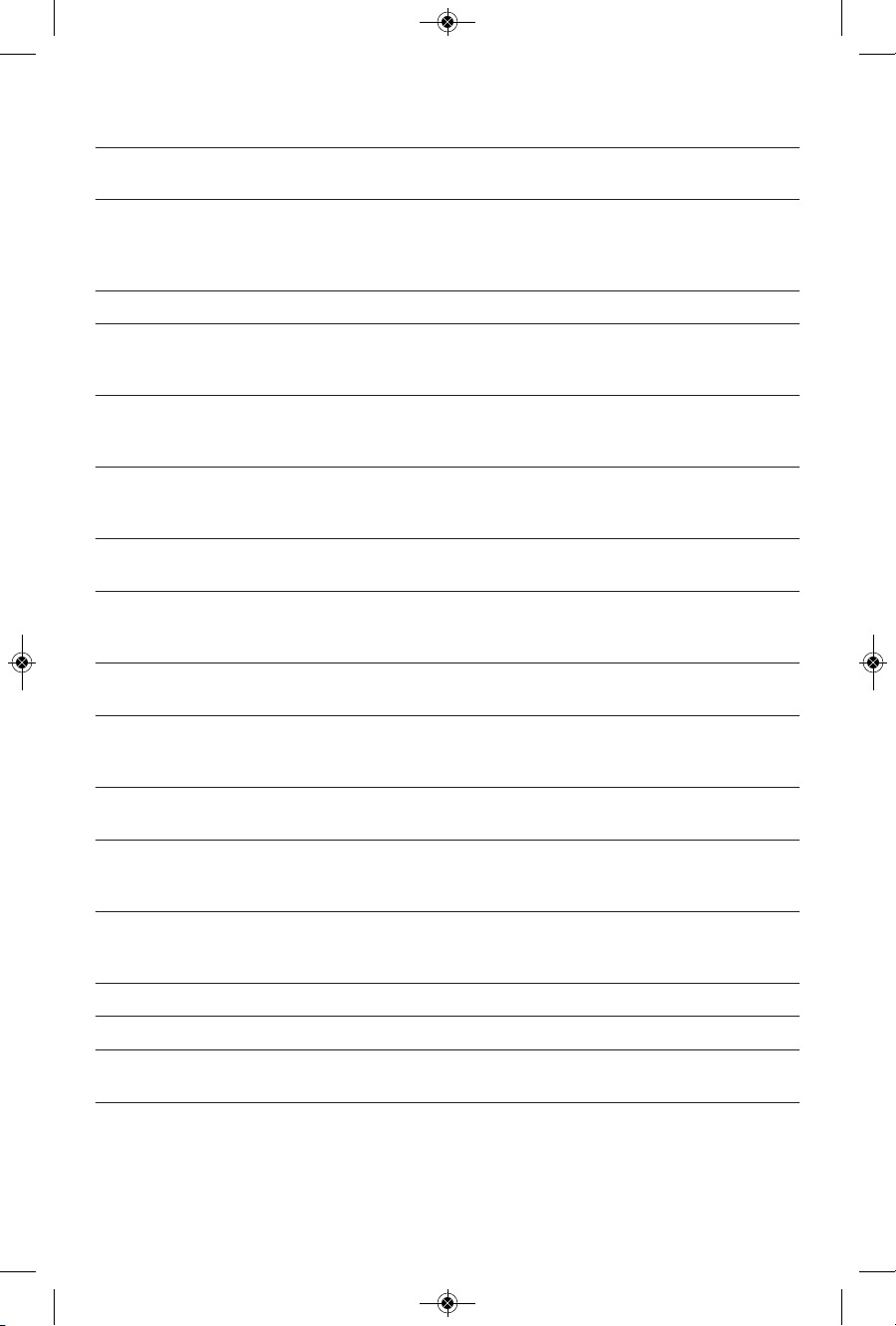
45
Fichier .3dremel Format de fichier numérique de Dremel qui est utilisé par votre équipement
Dremel 3D40 pour accéder correctement aux modèles.
Fichier .G3Drem/.G4Drem Format de fichier de construction compatible avec votre équipement Dremel
3D20.
Écran tactile Écran d’affichage couleur activé au toucher. Il vous permet de contrôler votre
équipement Dremel 3D40 et vos objets tout en vous permettant également de
commander directement votre équipement Dremel 3D40 sans avoir besoin
d’utiliser un ordinateur.
Outil de désobstruction Outil utilisé pour dégorger l’extrudeuse de ses débris excessifs.
Rails de guidage sur l’axe des X Jeu de rails situés d’un côté ou de l’autre de l’extrudeuse qui permettent à un
moteur pas-à-pas de déplacer l’extrudeuse vers le côté gauche ou le vers le côté
droit de la zone de construction.
Rails de guidage sur l’axe des Y Jeu de rails situés d’un côté ou de l’autre de l’extrudeuse qui permettent à un
moteur pas-à-pas de déplacer l’extrudeuse vers l’avant ou vers l’arrière de la
zone de construction.
Rails de guidage sur l’axe des Z Jeu de rails situés d’un côté ou de l’autre de l’extrudeuse qui permettent à un
moteur pas-à-pas de déplacer la plateforme de construction vers le haut ou vers
le bas.
Port Ethernet Technologie de réseau local câblé permettant aux appareils électroniques de
communiquer entre eux.
Déflecteur de ventilateur Composant en plastique qui dirige l’air depuis le ventilateur de l’extrudeuse
jusqu’à la plateforme de construction pour aider à refroidir le système pendant
une phase active de construction.
Capteur de blocage du filament Capteur situé dans l’extrudeuse qui interrompt le fonctionnement de votre
imprimante si le filament ne sort pas correctement.
Capteur d’absence du filament Capteur situé au niveau de l’admission de l’extrudeuse qui interrompt le
fonctionnement de votre imprimante si celle-ci est à court de filament lors d’une
impression.
Capteur de nivellement Capteur qui détecte la hauteur de la plateforme de construction et aide à mettre
au niveau et à l’horizontale de façon appropriée.
Fichier OBJ Format de fichier numérique courant utilisé dans une large gamme de logiciels
de modèle 3D. Ce fichier est créé à partir de logiciels d’autres éditeurs ou
téléchargé depuis le site Internet Dremel3D.com.
Porte-bobine Pièce en plastique située du côté gauche de la plateforme de construction, à
l’intérieur de la zone de construction de votre imprimante Dremel 3D40, qui est
conçue pour maintenir une bobine de filament.
Porte de blocage de la bobine Portillon amovible qui bloque la bobine de filament sur le porte-bobine.
Clé USB à mémoire flash Carte mémoire portable utilisée avec une large gamme de dispositifs.
WIFI Technologie de réseau local sans fil permettant aux appareils électroniques de
communiquer entre eux.
de l’extrudeuse
DM 2610039151 01-16_3D40 1/7/16 9:33 AM Page 45
Page 46

46
Contenu du kit*
Introduction
Bienvenue dans le monde de Dremel 3D. Notre
mission est de vous guider tout au long du processus
de construction en 3D et de partager nos meilleures
pratiques pour transformer vos idées en réalité.
La construction en 3D est un processus qui inclura de
l’expérimentation et de la persistance. Heureusement,
les experts de Dremel sont là pour vous faciliter le
travail avec des conseils en ligne et une assistance
technique en temps réel.
L’imprimante Dremel 3D40 apporte de nouvelles
fonctionnalités à l’impression 3D de Dremel telles que
la conne ctivité aux rése aux et de s s ervi ces
d’impression à distance. Pour bien débuter avec
l’ imprimante 3D40 , suivez la p rocédure de
configuration initiale depuis l’écran tactile afin de
connecter et d’enregistrer l’imprimante.
Vous pouvez créer un profil utilisateur en vous
re ndant à l’ adresse www.dr emel3d.com ou en
téléchargeant l’application mobile Dremel3D sur votre
appareil mobile compatible. Votre profil vous permet
d’avoir accès à des modèles de qualité supérieure, à
une assistance, à des téléchargements de logiciel et à
des services d’impression à distance proposés par la
pl ateforme Spa rk. Une fois l’in stallation e t
l’ enregistre ment e ffectués, vous êtes prêt à
commencer à construire.
1
8
4
4
4
D
R
M
L
3
D
(
1
8
4
4
4
3
7
6
5
3
3
)
w
w
w
.
d
r
e
m
e
l
.
c
o
m
P
.
O
.
B
ox
081126
R
ac
i
ne,
W
I
53408-
1126
3
D
4
0
I
d
e
a
B
u
i
l
d
e
r
O
pe
r
a
t
in
g
/
S
a
f
e
t
y
I
n
st
r
uc
t
io
n
s
C
o
n
s
i
gn
e
s
d
’
u
t
i
l
i
s
a
t
i
o
n
/
d
e
s
é
c
u
r
i
t
é
I
n
s
t
r
u
c
c
i
o
n
e
s
d
e
fu
n
c
i
o
n
a
m
i
e
n
t
o
y
s
e
gu
r
i
d
a
d
For
Engl
i
s
h
V
er
s
i
on
S
ee
page
2
V
er
s
i
on
f
r
anç
ai
s
e
V
oi
r
page
16
V
er
s
i
ón
en
es
pañol
V
er
l
a
pági
na
30
I
M
P
O
R
T
A
N
T
R
ead
B
ef
or
e
U
s
i
ng
I
M
P
O
R
T
A
N
T
Li
r
e
av
ant
us
age
I
M
P
O
R
T
A
N
TE
Leer
ant
es
de
us
ar
C
a
l
l
T
o
l
l
F
r
e
e
f
o
r
C
o
n
s
u
me
r
I
n
f
o
r
ma
tio
n
&
S
e
r
v
ic
e
L
o
c
a
tio
n
s
Po
u
r
o
b
t
e
n
i
r
d
e
s
i
n
f
o
r
m
a
t
i
o
n
s
e
t
l
e
s
a
d
r
e
s
s
e
s
d
e
n
o
s
c
e
n
t
r
e
s
d
e
s
e
r
v
i
c
e
a
p
r
è
s
v
e
n
t
e
,
a
p
p
e
l
e
z
c
e
n
u
m
é
r
o
g
r
a
t
u
i
t
Ll
a
m
e
g
r
a
t
i
s
p
a
r
a
o
b
t
e
n
e
r
i
n
f
o
r
m
a
c
i
ó
n
p
a
r
a
e
l
c
o
n
su
m
i
d
o
r
y
u
b
i
c
a
c
i
o
n
e
s
d
e
se
r
v
i
c
i
o
3
D40 Quick Start Guide
WARNINGWARNING
R
EAD ALL OPERATING/SAFETY INSTRUCTIONS IN THE MANUAL AND FAMILIARIZE YOURSELF WITH THE
D
REMEL 3D20 BEFORE SETUP AND USE. FAILURE TO COMPLY WITH THE WARNINGS AND INSTRUCTIONS
M
AY RESULT IN FIRE, EQUIPMENT DAMAGE, PROPERTY DAMAGE, OR PERSONAL INJURY.
Dremel 3D40 Mode d’emploi Guide de démarrage rapide
1 bobine de filament** Câble d’alimentation Câble USB
Ruban de construction Outil de retrait d’objets USB à mémoire flash
Outil de désobstruction
*Les quantités peuvent varier selon le conditionnement.
**Ne pas la conserver dans un environnement humide ou très chaud
DM 2610039151 01-16_3D40 1/7/16 9:34 AM Page 46
Page 47

47
Déballage
1. Placez le carton d’emballage sur une table, coupez
le ruban adhésif et ouvrez l’emballage.
2. Retirez l’encart intérieur du haut.
3. Sortez l’imprimante 3D40 et posez-la sur la table.
4. Ouvrez le couvercle et retirez l’encart supérieur
inséré à l’intérieur du carton de l’imprimante.
5. Relevez la pl ateforme de construct ion en la
soulevant de chaque côté.
6. Ouvrez la porte et retirez la protection intérieure
intermédiaire.
7. Retirez la protection intérieure du bas.
Conseil : gardez l’emballage pour le cas où vous
au riez besoin de transpor ter à nouveau vo tre
équipement ou de l’entreposer.
DM 2610039151 01-16_3D40 1/7/16 9:34 AM Page 47
Page 48
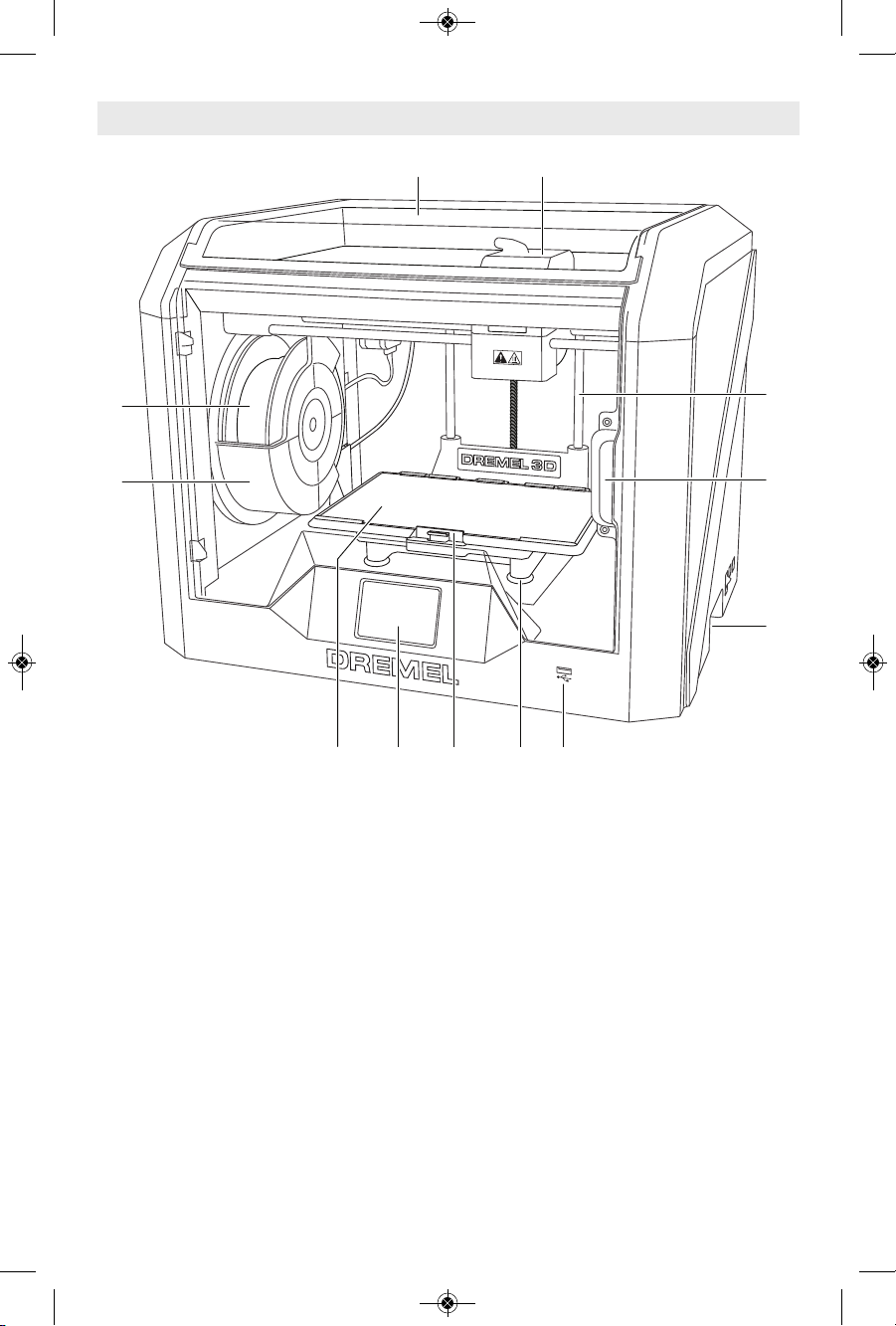
48
Familiarisez-vous avec votre équipement Dremel 3D40
1. Couvercle
2. Extrudeuse
3. Rails de guidage sur l’axe des Z
4. Porte
5. Poignées de préhension
6. Port USB A
7. Bouton de nivellement
8. Pinces de fixation de la plateforme
de construction
9. Écran tactile
10. Plateforme de construction
11. Porte-bobine de filament
12. Bobine de filament
13. Rails de guidage sur l’axe des Y
14. Moteur pas-à-pas
15. Tube de guidage des filaments
16. Levier de l’extrudeuse
17. Pince de guidage du filament
18. Entrée de l’extrudeuse
19. Ventilateur de l’extrudeuse
20. Câble ruban
21. Rails de guidage sur l’axe des X
22. Capteur de nivellement
23. Pointe de l’extrudeuse
24. Interrupteur d’alimentation
25. Port USB B
26. Port Ethernet
27. Plaque signalétique
28. Entrée de puissance
1
4
9
6
12
10
2
11
5
8
7
3
DM 2610039151 01-16_3D40 1/7/16 9:34 AM Page 48
Page 49
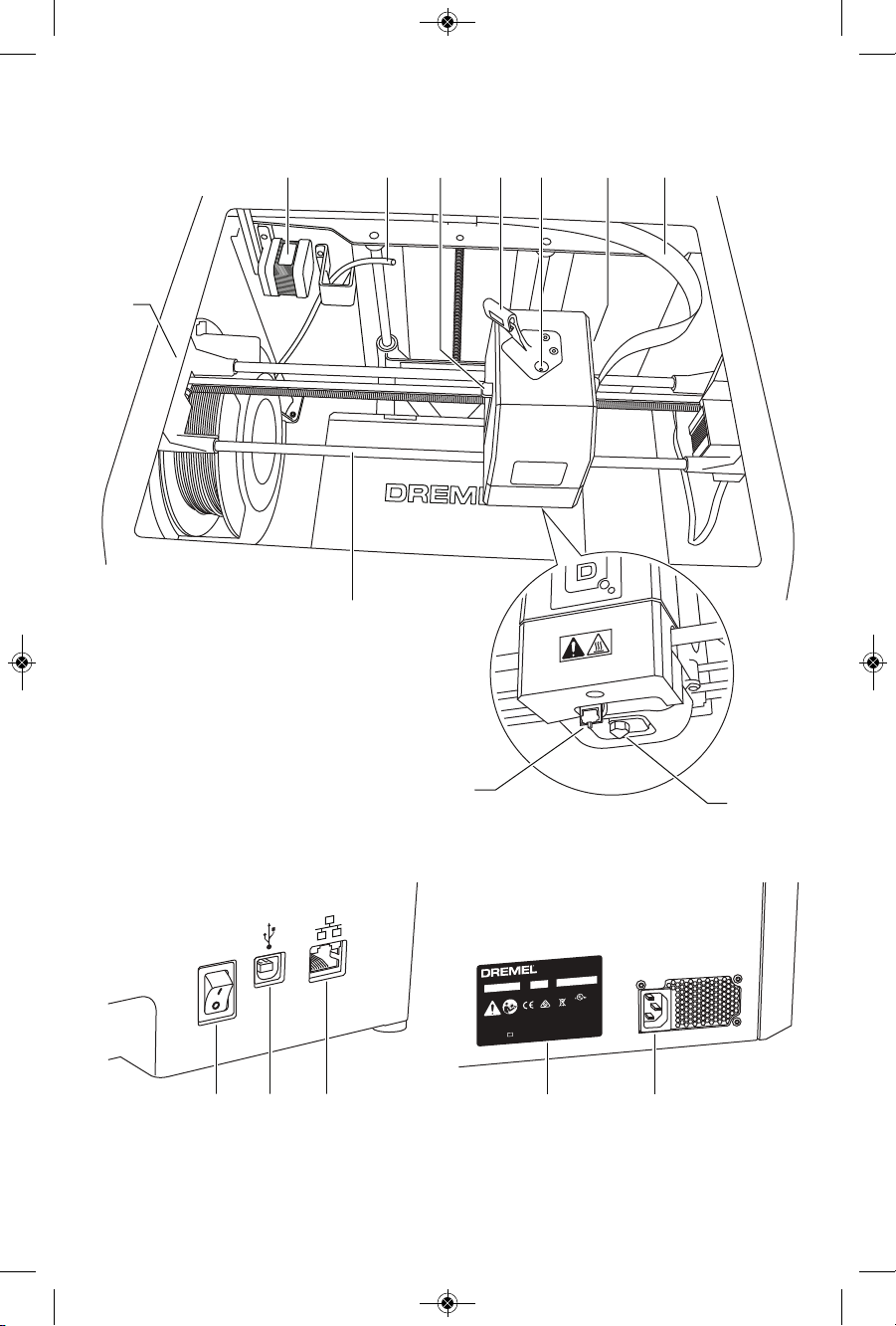
49
M
o
d
e
l
3
D
4
0
F
0
1
3
3
D
4
0
0
0
1
0
0
V
–
2
4
0
V
~
4
7
–
6
3
H
z
0
.
8
–
1
.
8
A
Ø
1
.
7
5
m
m
(
0
.
0
6
9
"
)
L
I
S
T
E
D
3
D
P
R
I
N
T
E
R
E
4
6
9
3
1
1
1
U
1
S
N
K
O
N
I
J
N
E
N
B
E
R
G
6
0
,
4
8
2
5
B
D
B
R
E
D
A
-
N
L
M
M
/
Y
Y
Y
Y
X
X
X
X
X
X
X
X
X
D
r
e
m
e
l
M
o
u
n
t
P
r
o
s
p
e
c
t
,
I
L
M
a
d
e
i
n
C
h
i
n
a
14 15 16 20
21
23
24 25 26 28
22
19
27
13
17
18
DM 2610039151 01-16_3D40 1/7/16 9:34 AM Page 49
Page 50

50
Écran tactile
Il est facile d’utiliser votre équipement Dremel 3D40 sans ordinateur grâce au logiciel et à l’écran couleur tactile
incorporés.
Avant de construire votre modèle, nous voulons que vous vous familiarisiez avec la structure et les options du
menu de l’écran tactile.
observez tous les avertissements et toutes les consignes de sécurité lorsque vous
utilisez l’équipement Dremel 3D40. Sans cela, vous risqueriez de causer un
incendie, des dommages à l’équipement, des dommages à d’autres biens ou des blessures.
AVERTISSEMENT
!
BUILD (CONSTRUCTION)
Touchez cette option pour sélectionner un modèle 3D et
lancer le processus de construction (voir page 64 pour les
instructions de construction détaillées ).
BUILD MENU (MENU CONSTRUCTION)
Touchez l’icône de l’imprimante, de la clé USB ou de «
PRINT QUEUE » (FILE D'ATTENTE D'IMPRESSION) pour
sélectionner la destination du fichier de votre choix.
MODEL MENU (MENU MODÈLE)
Touchez le modèle de votre choix pour le sélectionner ou
utilisez les flèches pour faire défiler les pages afin de
trouver le modèle qui vous convient.
DM 2610039151 01-16_3D40 1/7/16 9:34 AM Page 50
Page 51

51
FILE DETAILS (DÉTAILS DU FICHIER)
BUILD (CONSTRUIRE) - Touchez cette option pour lancer
le processus de construction
DELETE (SUPPRIMER) - Touchez cette option pour effacer
le fichier de modèle de la mémoire de stockage de
l’imprimante ou de la clé USB à mémoire flash.
COPY TO PRINTER (COPIER VERS L’IMPRIMANTE) Touchez cette option pour copier le fichier de modèle
depuis la clé USB à mémoire flash vers la mémoire de
stockage de l’imprimante.
BUILD STATUS (ÉTAT DE LA CONSTRUCTION)
STOP (ARRÊT) - Touchez cette option pour annuler le
processus de construction en cours.
PAUSE/PLAY (PAUSE/DÉMARRAGE) – Touchez cette
option pour interrompre ou reprendre le processus de
construction en cours. Interrompre le processus vous
permettra d’avoir accès au bouton filament.
CHANGE FILAMENT (CHANGER LE FILAMENT) – Touchez
cette opt ion pour changer le filament au cours du
processus de construction lorsque vous souhaitez en
ajouter ou changer de couleur.
PR INT QUEUE MEN U ( MENU FILE D’ATTENTE
D’IMPRESSION)
BUILD (CONSTRUCTION) – Touchez cette option pour
consulter les détails de la prochaine construction.
DELETE (SUPPRIMER) – Touchez cette option pour
supprimer la prochaine construction de la file d’attente.
PRINT QUEUE MODEL DETAILS (DÉTAILS DU MODÈLE EN
FILE D’ATTENTE D’IMPRESSION)
BUILD (CONSTRUIRE) – Touchez cette option pour lancer
le processus de construction.
DELETE (SUPPRIMER) - Touchez cette option pour
supprimer le modèle de la file d’attente.
DM 2610039151 01-16_3D40 1/7/16 9:34 AM Page 51
Page 52

52
FILAMENT (FILAMENT)
Touchez cette option pour démarrer le processus de
chauffe et de chargement/changement du filament (voir
page 60 pour consulter les instructions sur le processus
de chargement/changement du filament).
LEVEL (NIVELLEMENT)
Tou chez cett e option pour lancer le processus de
nivellement (voir page 63 pour consulter les instructions
concernant le processus de nivellement de la plateforme
de construction).
DM 2610039151 01-16_3D40 1/7/16 9:34 AM Page 52
Page 53

53
TOOLS (OUTILS)
Touchez cette option pour accéder aux fonctions et
réglages spécifiques de l’imprimante suivants :
SERVICE (SERVICE)
Touchez cette option pour accéder au menu Service afin de
consulter les coordonnées du service à la clientèle.
NETWORK (RÉSEAU)
Touchez cette option pour accéder au menu Réseau afin de
vous connecter au réseau WIFI ou vous en déconnecter et
configurer le serveur proxy.
CONNECT WIFI (CONNEXION AU RÉSEAU WIFI ) –
Touchez cette option pour vous connecter au réseau WIFI.
DISCONNECT WIFI (DÉCONNEXION DU RÉSEAU WIFI) –
Touchez cette option pour vous déconnecter du réseau
WIFI.
SET PROXY (CONFIGURATION DU SERVEUR PROXY) –
Touchez cette option pour configurer le serveur proxy
manuellement.
DM 2610039151 01-16_3D40 1/7/16 9:34 AM Page 53
Page 54
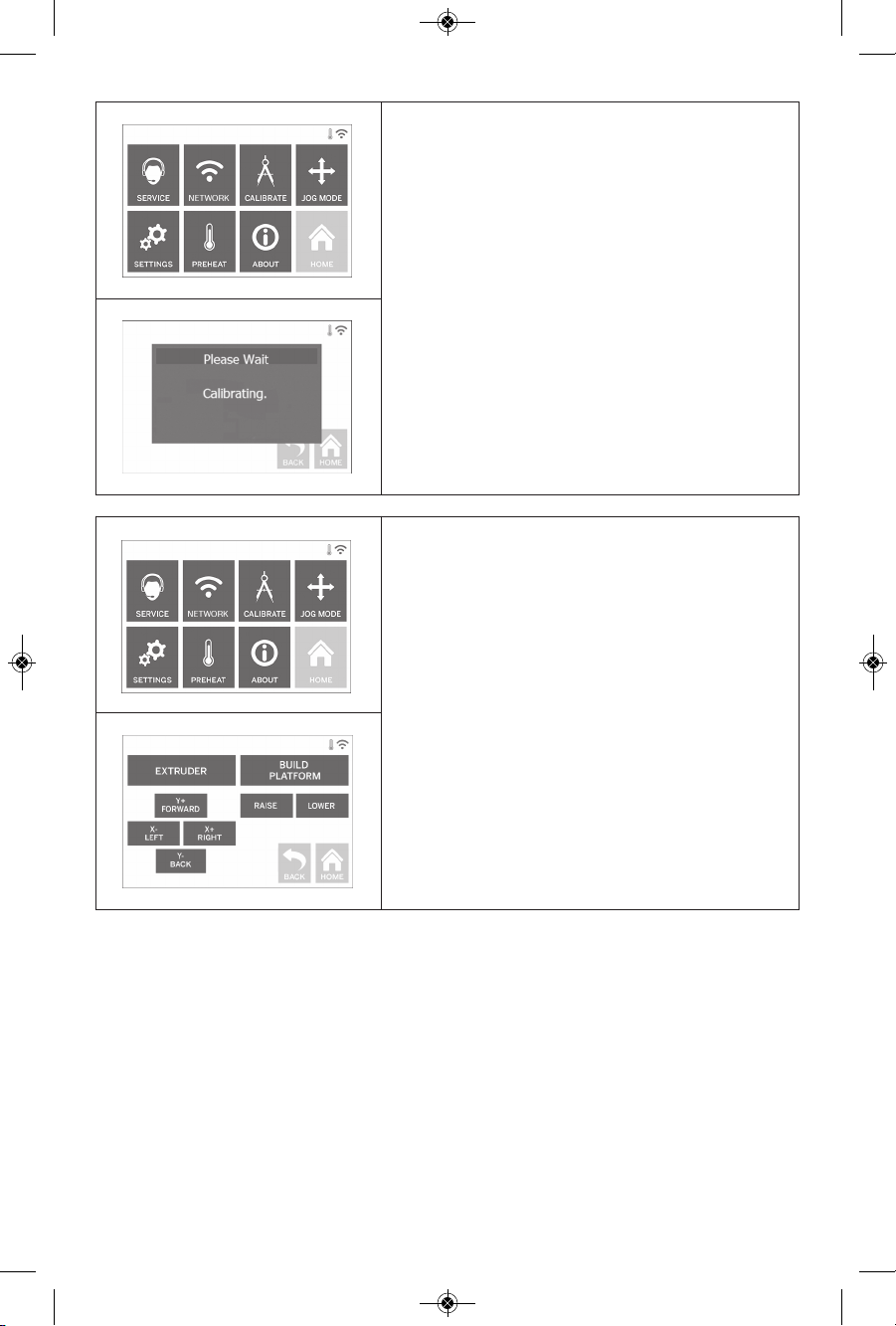
54
JOG MODE (MODE DE DÉPLACEMENT
DIRECTIONNEL)
Touchez cette option pour déplacer l’extrudeuse et la
plateforme de construction le long des axes X, Y et Z.
CALIBRATE (CALIBRER)
Touchez cette option pour ramener l’extrudeuse et la
plateforme de construction à leur position initiale.
DM 2610039151 01-16_3D40 1/7/16 9:34 AM Page 54
Page 55

55
SETTINGS (RÉGLAGES)
LA NGUAGE (LANG UE) – To uchez cette option po ur
sélectionner une autre langue pour les menus.
DI SPLAY (AFFICHAGE) – Touchez cet te opti on pour
personnaliser la DEL du châssis de l’imprimante ou les
raccourcis du menu principal.
Z-AXIS OFFSET (CORRECTION DE L’AXE X) – Permet de
calibrer la hauteur de la plateforme de construction durant
l’assemblage.
SO UNDS ( SONS) – To uchez cette option pour
activer/désactiver les sons de l’imprimante 3D40.
DEMO MODE (MODE DE DÉMONSTRATION) – Touchez cette
option pour activer/désactiver le mode de démonstration
commerciale.
FACTORY RESET (RETOUR AUX PARAMÈTRES PAR DÉFAUT)
– Touchez cette option pour effacer toutes les informations
stockées dans l’imprimante 3D40 et revenir aux paramètres
par défaut.
GET NEW TOKEN (OBTENIR UN NOUVEAU JETON) – Touchez
cette option pour désactiver le jeton courant et en obtenir un
nouveau lorsque vous êtes connecté à un réseau WIFI ou
Ethernet.
CHECK FOR UPDATES (VÉRIFIER LES MISES À JOUR) –
Touchez cette option pour découvrir si une nouvelle version du
micrologiciel est disponible lorsque vous êtes connecté à un
réseau WIFI ou Ethernet.
PREHEAT (PRÉCHAUFFAGE)
Touchez cette option pour lancer automatiquement le
préchauffage de l’extrudeuse afin de construire ou de
retirer les quantités excessives de débris.
PURGE (PURGER) – Une fois que l’extrudeuse est chaude,
touchez cette option pour extruder manuellement le
filament.
STOP/START (ARRÊT/DÉMARRAGE) – Touchez cette
option pour arrêter ou démarrer le préchauffage.
DM 2610039151 01-16_3D40 1/7/16 9:34 AM Page 55
Page 56
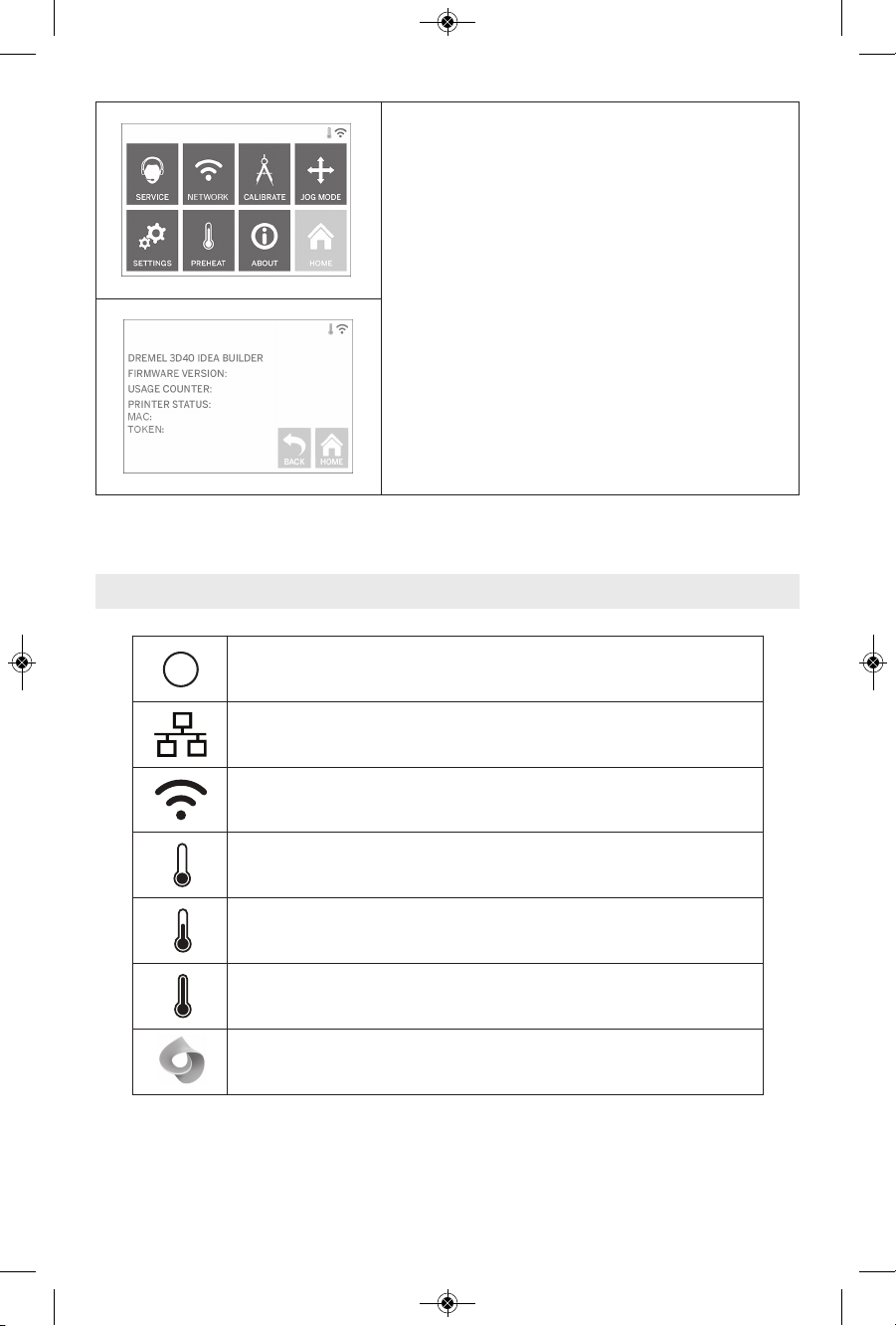
56
!
Indique qu’une erreur est survenue suite à certaines circonstances telles qu’une
bobine de filament vide ou une porte restée ouverte.
Indique que l’imprimante est connectée au réseau Ethernet.
Indique la puissance du signal Wifi. Si l’imprimante est connectée au réseau WIFI
l’icône sera bleue.
Indique que l’extrudeuse est froide.
Indique que l’extrudeuse est tiède.
Indique que l’extrudeuse est très chaude.
Indique que l’imprimante est connectée au service d’impression de Spark 3D et
qu’elle peut recevoir des commandes à distance.
Icônes de l’écran tactile
À PROPOS DE
Touchez cette option pour consulter les informations sur
l’imprimante 3D40 telles que la version du micrologiciel, le
compteur d’utilisation, l’état de l’imprimante, l’adresse
MAC et le jeton.
DM 2610039151 01-16_3D40 1/7/16 9:34 AM Page 56
Page 57

57
Configuration initiale
Lorsque vous mettrez pour la première fois votre
imprimante Dremel 3D40 sous tension, vous serez
invité à enregistrer votre imprimante et à effectuer une
première configuration du réseau et des services dans
le nuage. Une fois que ces tâches auront été réalisées,
vous pourrez avoir accès à différentes fonctionnalités
telles que l’impression sans fil depuis votre PC ou
l’application mobile Dremel3D, le partage de
l’imprimante avec vos amis et les membres de votre
famille, les notifications pour les mises à jour du
micrologiciel et la surveillance de l’état de l’imprimante.
REMARQUE : L’application mobile Dremel3D est
téléchargeable depuis les boutiques d’application pour
iOS et Android.
1. Pour terminer la configuration initiale, touchez «
Yes » (Oui) sur l’écran d’accueil de la configuration
lorsque vous y êtes invité. Si vous refusez cette
configuration, vous pourrez toujours configurer le
réseau et vous enregistrer plus tard.
2. Si vous choisissez « Yes » (Oui), l’imprimante 3D40
se connectera automatiquement à votre réseau
Ethernet (si l’imprimante est connectée à un
routeur, sautez cette étape et passez à l’étape 5) ou
elle recherchera les réseaux sans fil disponibles.
3. Choisissez votre réseau sans fil à l’aide de l’écran
tactile. Utilisez les flèches pour naviguer dans la
liste des connexions sans fil disponibles. Lorsque
votre réseau sans fil est en surbrillance, touchez «
Accept » (Accepter).
4. Saisissez le mot de passe pour votre réseau sans fil
et touchez « Accept » (Accepter).
5. Touchez « Yes » (Oui) pour enregistrer la connexion
avec votre imprimante 3D40 et notez le jeton affiché
en bas de l’écran tactile. Il vous servira à lier votre
imprimante 3D40 à votre compte Dremel3D.com.
6. Touchez « Done » (Terminé) pour terminer la
procédure de configuration initiale de votre
imprimante.
7. Rendez-vous sur le site Internet Dremel3D.com ou
lancez l’application mobile Dremel3D, et suivez les
instructions pour terminer la création de votre profil
utilisateur et l’enregistrement de votre imprimante
3D40.
DM 2610039151 01-16_3D40 1/7/16 9:34 AM Page 57
Page 58

58
Vos premiers pas avec votre application Dremel3D
6. Votre appareil mobile est
maintenant connecté à votre
imprimante 3D40.
5. La dernière étape consiste
à saisir le jeton généré par
votre imprimante 3D40
lorsque vous l’avez connectée
à un réseau Wifi ou Ethernet.
Si vous n’avez pas noté ce
jeton, vous pourrez le
retrouver en touchant « Tools
» (Outils), « About » (À
propos de). Touchez « Done
» (Terminé) après avoir saisi
le jeton.
4. Les fonctionnalités mobiles
de votre imprimante 3D40
nécessitent une connexion
aux services d’impression 3D
de Spark proposés par
Autodesk
®
. Ces services
permettent à votre imprimante
3D40, à votre appareil mobile
et à votre profil utilisateur
Dremel3D de se synchroniser
entre eux. Touchez « Connect
» (Se connecter) pour être
pris en charge par le site
Internet Spark afin d’accepter
les modalités et conditions.
3. Enregistrez votre
imprimante 3D40 en donnant
les informations requises et
en touchant « Register »
(Enregistrer). Le numéro de
série de votre imprimante
3D40 est un numéro
composé de 9 chiffres que
vous pourrez trouver près du
câble d’alimentation. Il est
important de saisir ce
numéro exactement tel qu’il
apparaît sur votre
imprimante 3D40.
2. Inscrivez-vous en
saisissant les informations
requises, lisez et acceptez
les modalités et conditions
de Dremel3D, et touchez «
Sign Up » (S’inscrire). Ces
informations peuvent dès
lors être également utilisées
pour vous connecter sur le
site Internet
www.dremel3d.com.
L’application Dremel3D vous permet de vous connecter à votre imprimante 3D40 depuis votre appareil mobile.
Grâce à l’application Dremel3D, vous pouvez consulter des modèles et des projets dans la bibliothèque Dremel
3D, lancer, interrompre et annuler des constructions, surveiller l’état des constructions, recevoir des notifications
« push » de mise à jour et plus encore. Téléchargez l’application Dremel 3D depuis la boutique d’applications de
votre appareil mobile et suivez les étapes d’installation ci-dessous avant de commencer à vous en servir.
1. Après avoir installé et
lancé l’application Dremel3D
sur votre appareil mobile,
vous devrez vous connecter
à l’aide des informations
actuelles de votre compte
utilisateur Dremel3D ou de
votre compte de réseaux
sociaux, ou vous inscrire
pour créer un nouveau
compte.
DM 2610039151 01-16_3D40 1/7/16 9:34 AM Page 58
Page 59
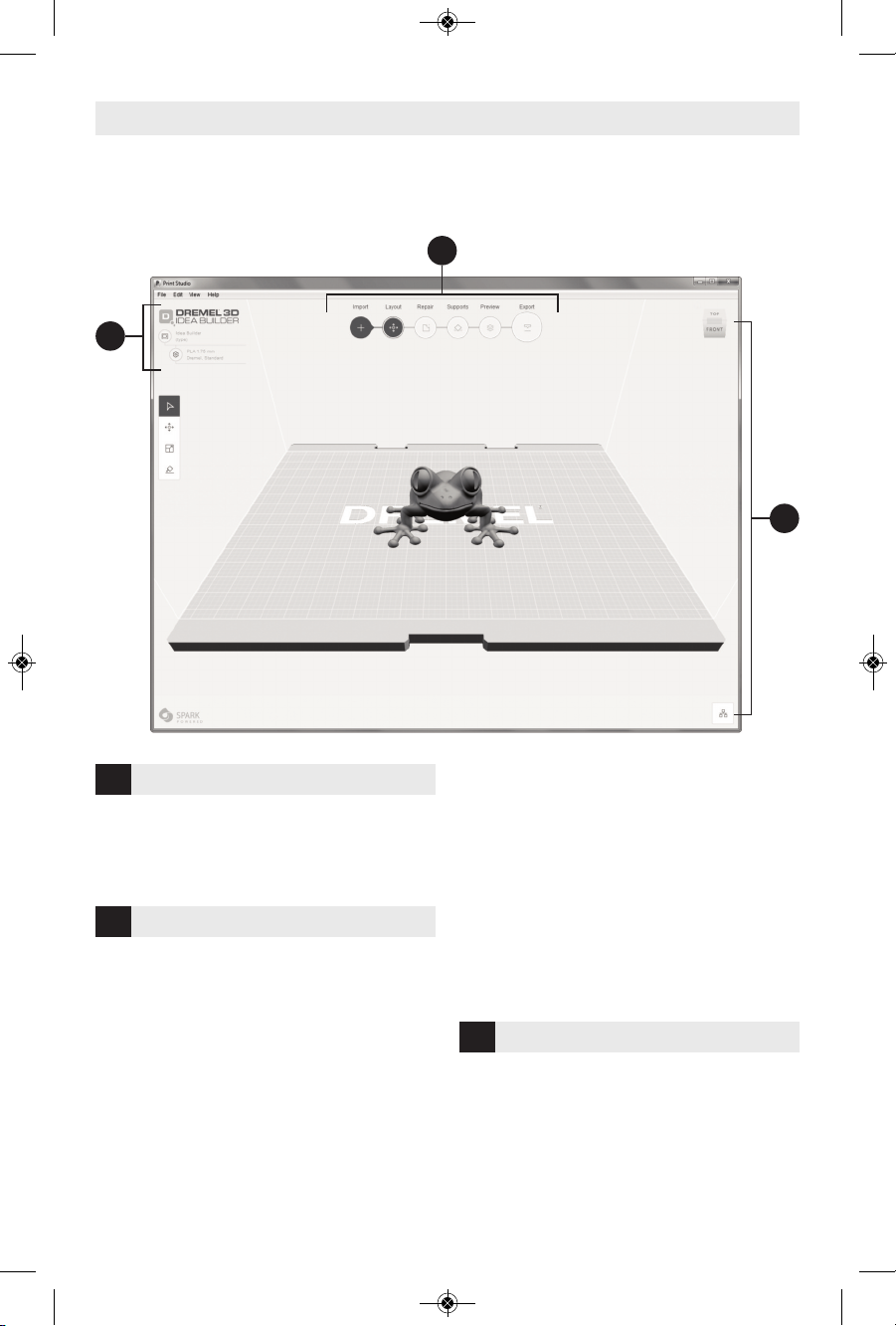
59
Printers (Imprimantes) – Sélectionnez le type de
votre imprimante.
Settings (Paramètres) – Sélectionnez le matériau et
la résolution de construction.
Im port (Import ation) – Ajout de modè les à la
plateforme de construction depuis le menu file
(fichier) ou par la méthode glisser-déposer.
Layout (Disposition) – Disposition du modèle présent
sur la plateforme de construction, mise à l’échelle de
ce modèle et rotation du modèle.
Repair (Réparation) - Réparation automatique ou
manuelle de modèle 3D, détourage, coupe de plan,
réparation des trous et équilibrage (l’utilisation des
commandes manuelles est recommandée pour les
utilisateurs avancés).
Su pports (A ides) – Création de support s
automatiques ou manuels pour les pièces en porte-àfaux.
Preview (Aperçu) – Création et affichage des tracés
que l’extrudeuse suivra lors de la construction de
votre pièce.
Print / Export (Impression/exportation) – Envoi de
votre construction directement à votre imprimante
Idea Builder lorsqu’elle est connectée par le câble
USB ou sauvegarde sur votre ordinateur afin de
charger votre construction par le biais d’une clé USB
à mémoire flash.
View Cube (Cube de visualisation) – Choix de
l’orientation normale que vous voulez visualiser.
Object Browser (Explorateur d’objets) – Consultation
d’une lis te de tous les objets pla cés sur votre
plateforme de construction et activation/désactivation
des supports automatiques.
Présentation générale du logiciel Print Studio
1
3
2
1
SETUP (RÉGLAGES)
2
PRINT WORKFLOW (TÂCHES D’IMPRESSION)
3
VIEW (VISUALISATION)
L’imprimante 3D40 est compatible avec le logiciel Print Studio d’Autodesk, qui peut être installé depuis la clé
USB à mémoire flash fournie avec votre imprimante ou téléchargé depuis le site Internet www.dremel3D.com.
Le logiciel Print Studio vous permet d’importer, de modifier et de créer des fichiers 3D. La présentation générale
qui suit met en lumière les principales commandes tandis que des ressources d’assistance supplémentaires
sont disponibles dans le menu HELP (AIDE).
DM 2610039151 01-16_3D40 1/7/16 9:34 AM Page 59
Page 60

60
Préparez-vous en vue de la construction
Veuillez respecter tous les
avertissements et toutes
les consignes de sécurité mentionnés lorsque vous
utilisez l’imprimante 3D40. Le non-respect de ces
avertissements et de ces consignes de sécurité peut
causer des incendies, des dommages à l’appareil, des
dommages matériels ou des blessures corporelles.
Ne touchez pas la pointe
de l’extrudeuse pendant le
fonctionnement ou tant que sa température reste
au-dessus de 140° F (60°C). Le contact avec la
pointe de l’extrudeuse pendant le fonctionnement ou
avant son refroidissement lorsqu’elle n’est plus en
fo nctionneme nt peut c auser des blessures
corporelles.
Ut ilisez uniq uement un
fi lament DR EMEL.
L’utilisation d’un filament non approuvé par Dremel
peut causer des dommages à l’appareil ou des
dommages matériels.
Ne tirez pas sur le filament
pour le faire sortir. Ceci
risquerait de causer des dommages à l’extrudeuse.
CHARGEMENT/CHANGEMENT DU FILAMENT
1. D émarrez la pr océdure de
chargement/changement du filament en touchant
le bouton « Filament » (filament) sur l’écran
tactile. L’extrudeuse se déplacera vers le coin
avant droit de la zone d’impression, et la pointe de
l’extrudeuse commencera à chauffer.
2. Lorsque l’extrudeuse aura fini de se déplacer,
ouvrez le couvercle de l’imprimante 3D40 afin de
faciliter l’accès à l’extrudeuse.
3. Si le filament présent est déjà chargé, coupez-le
près de l’admission de l’extrudeuse et touchez le
bouton « Next » (Suivant) sur l’écran tactile.
4. Retirez la porte d’accès à la bobine en la faisant
tourner dans le sens inverse des aiguilles d’une
montre, et retirez la bobine présente, le cas
échéant. Voir Figure 1.
Open
Close
Filament
Tube de guidage
du filament
Support de la
bobine
FIG. 1
Ouvrir
Fermer
AVERTISSEMENT
!
AVERTISSEMENT
!
AVERTISSEMENT
!
!
MISE EN GARDE
DM 2610039151 01-16_3D40 1/7/16 9:34 AM Page 60
Page 61

61
FilamentTube de guidage
du filament
Admission de
l’extrudeuse
FIG. 2
Guide du
filament
5. Introduisez l’extrémité du nouveau filament dans
le tube de guidage, placez la bobine sur le support
de la bobine, refermez la porte d’accès à la bobine
en alignant les languettes de verrouillage et en
tournant la porte dans le sens des aiguilles d’une
montre (voir Figure 1). Touchez « Next » (Suivant)
sur l’écran tactile.
6. Si le filament est changé, l’imprimante 3D40
purgera automatiquement le filament présent.
7. Une fois l’écran « Feed Filament » (Charger le
filament) affiché, touchez « Next » (Suivant) sur
l’écran tactile et introduisez le filament provenant
du tu be de guidage dan s l’admiss ion de
l’extrudeuse jusqu’à ce que l’extrudeuse charge le
filament d’elle-même (voir Figure 2).
8. Le filament sera tiré vers l’intérieur de l’extrudeuse
et commencera à ressortir par la pointe chaude de
l’extrudeuse.
REMARQUE : Votre imprimante Dremel 3D40 a été
testée en construisant des objets avant de quitter
l’usine. Ces tests de construction d’objets peuvent
avoir été effectués avec un filament de couleur
différente de celle du filament que vous utilisez.
Par conséquent, une petite quantité de filament
peut être restée dans l’extrudeuse.
9. Lorsque le nouveau filament apparaît à la pointe
de l’extrudeuse, touchez « done » (terminé) sur
l’écran tactile pour terminer la procédure de
ch argement du filament, revenez au men u
pr incipal et calibrez l’ext rudeuse. Reti rez
soigneusement l’excès de filament sans toucher la
pointe chaude de l’extrudeuse. Si nécessaire,
retirez soigneusement les débris de la pointe de
l’extrudeuse à l’aide d’une pince à bec effilé.
Faites très attention de ne
pas endommager la pointe
de l’extrudeuse en retirant les débris. L’imprimante
Dremel 3D40 ne fonctionnera pas correctement si la
pointe de l’extrudeuse est endommagée et si son
remplacement est nécessaire.
10. Refermez le couvercle et la porte de l’imprimante
3D40.
!
MISE EN GARDE
DM 2610039151 01-16_3D40 1/7/16 9:34 AM Page 61
Page 62
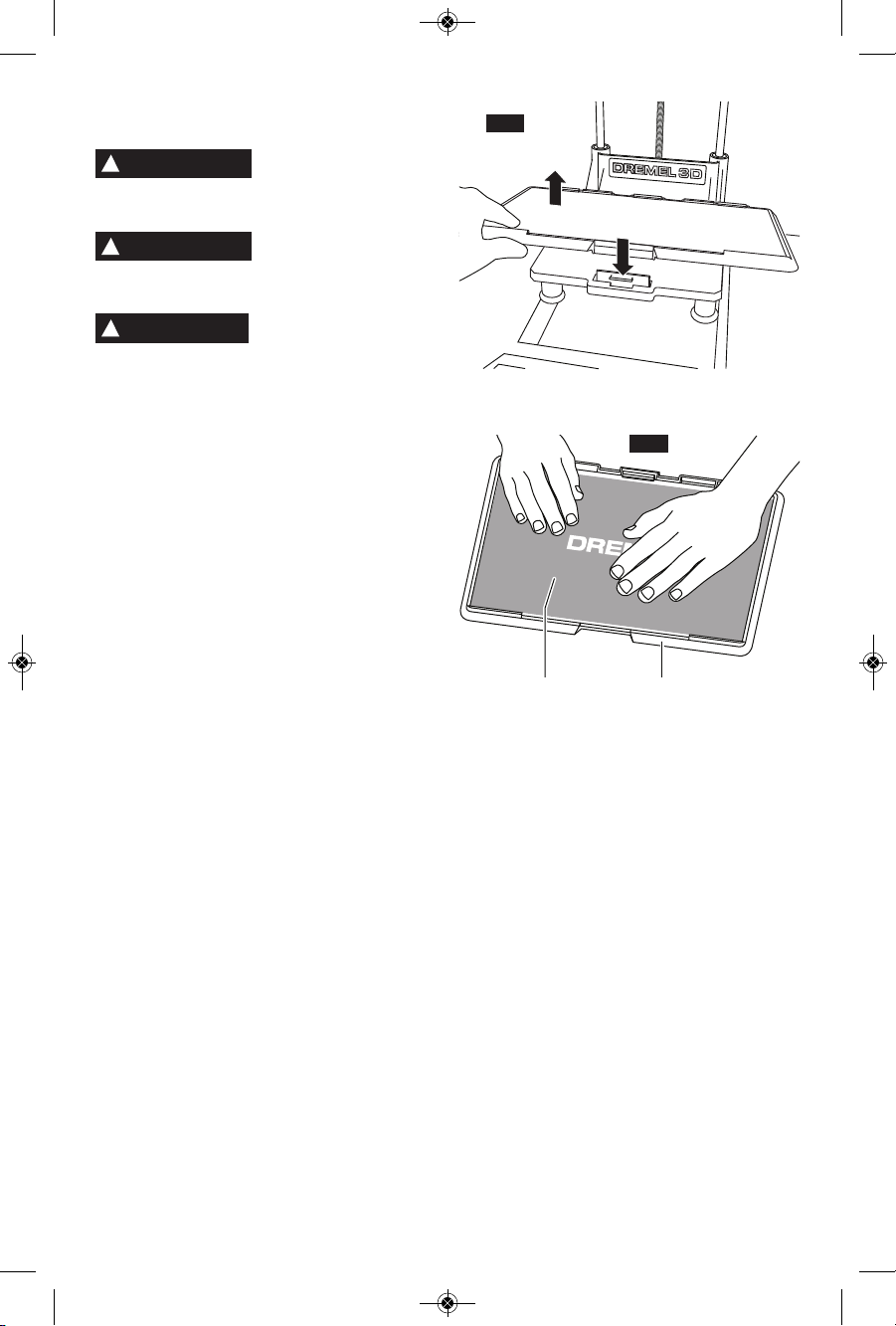
62
PRÉPARATION DE LA PLATEFORME DE
CONSTRUCTION
Ne laissez pas tomber la
plateforme de construction.
La plaque en verre trempé pourrait se casser et
risquerait de blesser quelqu’un.
Ne retirez pas la plaque en
verre trempé du contenant
en plastique. Un contact avec le bord de la plaque en
verre trempé risquerait de blesser quelqu’un.
Avant chaque construction,
as surez-vous que la
plateforme de construction est recouverte avec le
ruban de construction Dremel indiqué. L’utilisation de
ruban de construction inapproprié peut causer des
dommages à l’appareil et entraîner une mauvaise
qualité de construction pour vos objets.
1. Si la plateforme de construction est installée,
retirez-la en pinçant l’attache située à l’avant de la
plateforme de construction et en soulevant la
plateforme de construction afin de la dégager de la
base d’accueil (Figure 3).
2. R etirez la protection adhésive du ruban de
construction et placez ce dernier sur la plateforme.
Pour obtenir de meilleurs résultats, appliquez
d’abord le ruban de construction au centre de la
plateforme de construction, puis appliquez-le
délicatement vers l’extérieur en lissant pour
évacuer les éventuelles bulles d’air (Figure 4).
3. Installez la plateforme de construction à l’aide des
attaches de la plateforme.
Ruban de
construction
Plateforme
!
MISE EN GARDE
P
R
E
S
S
L
I
F
T
FIG. 4
FIG. 3
AVERTISSEMENT
!
AVERTISSEMENT
!
DM 2610039151 01-16_3D40 1/7/16 9:34 AM Page 62
Page 63

63
NIVELLEMENT DE LA PLATEFORME DE
CONSTRUCTION
Ne touchez pas la pointe de
l’extrudeuse pendant le
fonctionnement ou tant que sa température reste audessus de 140° F (60°C). Le contact avec la pointe de
l’extrudeuse pendant le fonctionnement ou avant son
refroidissement lorsqu’elle n’est plus en
fonctionnement peut causer des blessures corporelles.
Il est important de mettre de niveau la plateforme de
construction chaque fois que vous remplacez le ruban
de construction ou que vous réinstallez la plateforme
de construction afin de vous assurer que l’espacement
entre la plateforme de construction et la tête de
l’extrudeuse est uniforme. Veillez à éliminer toutes les
bulles d’air se trouvant entre la plateforme de
construction et le ruban de construction. L’absence de
nivellement de la plateforme de construction ou de
l’élimination des bulles d’air pourrait causer une
construction incorrecte des objets.
1. Assurez-vous d’avoir placé le ruban de construction
sur la plateforme de construction et qu’aucun objet
n’est présent. L’application de ruban de
construction après le nivellement peut avoir une
incidence sur la cohérence de votre objet.
2. Touchez « Level » (Niveler) sur l’écran tactile de
l’imprimante 3D40.
3. L’extrudeuse et la plateforme de construction vont
se mettre en place afin de niveler la plateforme de
construction. L’imprimante 3D40 contrôlera d’abord
l’horizontalité au centre arrière de la plateforme de
construction. Les deux boutons situés sous la
plateforme de construction servent à élever ou
abaisser les côtés gauche et droit de la plateforme
de construction. L’extrudeuse contient un capteur
qui contrôle l’horizontalité de la base d’accueil ; si
cette base est horizontale, aucun outil
supplémentaire n’est nécessaire.
4. L’écran tactile affichera un message si le niveau de
votre plateforme de construction est trop haut ou
trop bas. Si il est trop haut, ajustez-le en tournant
vers la droite le bouton correspondant jusqu’à ce
que vous entendiez un « bip » et que l’écran tactile
mentionne que l’imprimante est prête à vérifier que
la base d’accueil est à l’horizontale.
5. Si le niveau de la plateforme de construction est
trop bas, ajustez-le en tournant vers la gauche le
bouton correspondant jusqu’à ce que vous
entendiez un « bip » et que l’écran tactile mentionne
que l’imprimante est prête à vérifier que la base
d’accueil est à l’horizontale.
6. Touchez « Verify » (Vérifier) pour vérifier que la
base d’accueil est à l’horizontale. Si d’autres
ajustements sont nécessaires, l’écran tactile
indiquera la direction. Si le niveau est juste,
l’extrudeuse se déplacera jusqu’au prochain point et
la procédure de nivellement pourra recommencer.
7. Répétez les étapes 4 à 6 pour la deuxième position.
Lorsque votre base d’accueil sera parfaitement
horizontale, l’extrudeuse se déplacera
automatiquement vers la position de calibration, et
ceci terminera la procédure de nivellement.
AVERTISSEMENT
!
DM 2610039151 01-16_3D40 1/7/16 9:34 AM Page 63
Page 64

64
CONNEXION DU CÂBLE USB
1. Assurez-vous que l’interrupteur de marche-arrêt
est dans la position de coupure (off).
2. Branchez votre équipement Dremel 3D40 dans
l’ordinateur avec le câble USB (Figure 5).
3. Ouvrez le logiciel.
4. Mettez votre équipement Dremel 3D40 en marche
en utilisant l’interrupteur pour synchroniser votre
ordinateur avec votre équipement Dremel 3D40.
POUR SE CONNECTER À UN RÉSEAU ETHERNET
1. Assurez-vous que l’interrupteur de mise sous
tension de l’imprimante 3D40 est sur la position «
off » (éteint).
2. Branchez le câble Ethernet à votre imprimante
3D40 (Figure 6).
3. A llumez votr e imprimante 3D40 à l’aide de
l’interrupteur de mise sous tension. La connexion
Ethernet devrait être détectée automatiquement.
Touchez « Accept » (Accepter) pour confirmer la
connexion.
FIG. 5
FIG. 6
Construction
Ne mettez pas les bras à
l’intérieur de l’équipement
Dremel 3D20 pendant qu’il est en marche. Un contact
avec des pièces en mouvement de l’équipement Dremel
3D20 pendant son fonctionnement pourrait réduire la
qualité de la construction, endommager l’équipement ou
causer des blessures.
Ob serv ez tous l es
avertissements et toutes
les consignes de sécurité lorsque vous utilisez
l’ équipement Dr emel 3D40. Sans cel a, vous
risqueriez de causer un incendie, des dommages à
l’équipement, des dommages à d’autres biens ou des
blessures.
RE MARQUE : votr e équipeme nt Dremel 3D40
construira des échantillons avant qu’il ne sorte de
l’usine. Ces échantillons peuvent avoir été fabriqués
avec un filament d’une couleur différente de celle du
filament que vous utilisez. Par conséquent, une faible
longueur de filament peut toujours se trouver à
l’intérieur de l’extrudeuse. Le début de votre premier
objet aura peut-être une couleur de filament différente
jusqu’à la transition à la couleur du filament que vous
aurez introduit dans l’équipement.
Vous disposez de plusieurs options pour construire
avec votre imprimante 3D40 :
1) Stockage interne de l’imprimante
2) Clé USB à mémoire Flash
3) File d’attente d’impression en ligne
4) Ordinateur
AVERTISSEMENT
!
AVERTISSEMENT
!
USB
Ethernet
DM 2610039151 01-16_3D40 1/7/16 9:34 AM Page 64
Page 65

65
AVANT DE CONSTRUIRE
1. Assurez-vous qu’une quantité adaptée de filament
est chargée (voir page 60).
CONSEIL : Vous pouvez déterminer si la quantité
de filament nécessaire à la construction d’un objet
est suffisante avant de commencer la construction
en comparant la longueur de filament nécessaire
selon les données affichées par le logiciel Print
Studio avec la longueur de filament présente sur la
bobine indiquée par l’indicateur de longueur.
Si l’imprimante 3D40 ne dispose plus de filament
au cours d’une construction, elle s’interrompra
jusqu’à ce que du filament soit ajouté.
2. Assurez-vous que du ruban de construction a été
appliqué et que la plateforme de construction est à
l’horizontale et n’est encombrée par aucun objet.
POUR CONSTRUIRE DEPUIS LE STOCKAGE
INTERNE DE L’IMPRIMANTE
1. Sur l’écran du menu principal, touchez « Build »
(Construction).
2. Sur l’écran du menu de construction, touchez
l’icône de l’imprimante.
3. Touchez le fichier de modèle que vous souhaitez
construire (utilisez les flèches pour faire défiler les
pages).
4. Sur la page des détails du modèle, touchez « Build
» (Constr uire) pour lancer le pr ocessus de
construction.
5. Votre imprimante 3D40 alignera tout d’abord
l’extrudeuse et la plateforme de construction sur
leur position initiale, puis le capteur de nivellement
entrera légèrement en contact avec la plateforme
de construction pour achever l’alignement. La
pointe de l’extrudeuse commencera à chauffer (le
processus de chauffe peut prendre quelques
minutes). Lorsque la température adéquate sera
at teinte, la c onstructio n de votre ob jet
commencera.
6. Une fois votre objet terminé, votre imprimante
3D40 alignera automatiquement l’extrudeuse et la
plateforme sur leur position de calibration, et elle
refroidira la pointe de l’extrudeuse.
7. Patientez jusqu’à ce que l’écran tactile indique que
l’extrudeuse est froide (« cool ») avant de retirer
votre objet. Consultez la section sur le retrait des
objets de la plateforme de construction pour
accéder aux instructions de retrait d’objets.
DM 2610039151 01-16_3D40 1/7/16 9:34 AM Page 65
Page 66

66
POUR CONSTRUIRE DEPUIS UNE CLÉ USB À
MÉMOIRE FLASH
1. Touchez « Build » (Construction) sur l’écran
principal.
2. Touchez l’icône USB pour accéder au contenu de
la clé USB à mémoire flash.
3. Suivez les étapes de 3 à 7 de la section sur la
co nstruction depuis le sto ckage intern e de
l’imprimante pour terminer la construction depuis
une clé USB à mémoire flash.
POUR CONSTRUIRE DEPUIS LA FILE D’ATTENTE
D’IMPRESSION
Si votre imprimante 3D40 est enregistrée et a été
ajoutée à votre profil utilisateur Dremel3D, vous
po uvez lancer des cons tructions depuis votre
navigateur Internet à l’adresse www.dremel3d.com ou
à l’aide de l’application mobile Dremel3D pour iOS ou
Android.
1. Si votre imprimante 3D40 affiche la notification de
file d’attente d’impression, touchez « Build »
(Construction) dans la fenêtre de notification pour
accéder à la file d’attente d’impression. Si vous
choisissez « Decline » (Refus), vous pourrez
accéder plus tard à la file d’attente d’impression en
touchant « Build » (Construction) puis « Print
Queue » (File d’attente d’impression).
2. D ans l e menu Prin t Queue (File d’attente
d’impression), vous pouvez choisir de construire
(« Build ») le modèle suivant dans la file d’attente
ou de le supprimer (« Delete ») et aller au modèle
suivant.
3. Dans le menu « Model Details » (Détails du
modèle), touchez « Build » (Construire) pour
lancer le processus de construction ou « Delete »
(Supprimer) pour effacer le fichier.
POUR CONSTRUIRE DEPUIS UN ORDINATEUR
L’imprimante Dremel 3D40 est compatible avec le
lo giciel Pri nt S tudio d ’Autode sk. Suivez les
instructions fournies avec ce logiciel pour effectuer
une construction depuis votre ordinateur.
POUR ANNULER VOTRE CONSTRUCTION SUR
L’IMPRIMANTE 3D40
Pour annuler votre objet au cours de la phase de
préchauffage ou de construction, touchez « Stop »
(Arrêt) sur l’écran tactile. Si vous confirmez en
touchant « Yes » (Oui) ensuite, l’extrudeuse et la
plateforme de construction se déplaceront pour
retourner à leur position de calibration.
USB à
mémoire flash
FIG. 7
DM 2610039151 01-16_3D40 1/7/16 9:34 AM Page 66
Page 67

RETRAIT DE VOTRE OBJET DE LA PLATEFORME DE
CONSTRUCTION
Ne touchez pas la pointe de
l’extrudeuse pendant le
fonctionnement ou tant que sa température reste audessus de 140° F (60°C). Le contact avec la pointe de
l’extrudeuse pendant le fonctionnement ou avant son
refroidissement lorsqu’elle n’est plus en
fonctionnement peut causer des blessures corporelles.
Utilisez des équipements
de protection individuelle.
L’utilisation d’équipements de protection individuelle
tels que des gants résistants à la chaleur et des
lunettes de sécurité réduira les risques de blessure.
Prenez conscience de la
po sition de votre cor ps
lorsque vous utilisez des outils à main pour retirer
des objets de la plateforme de construction. Un
dérapage soudain d’un tel outil combiné avec une
position incorrecte du corps pendant le retrait de
l’objet de la plateforme de construction pourrait
causer des blessures.
Ne laissez pas tomber la
plateforme de construction.
La plaque en verre trempé pourrait se casser et risquerait
de blesser quelqu’un.
Ne tordez pas et ne déformez
pas la plateforme de
construction pendant que vous êtes en train de retirer
des objets.La plaque en verre trempé pourrait se détacher
du contenant en plastique et risquerait de blesser
quelqu’un.
Évitez de rayer la plateforme
de construct ion lor sque
vous retirez des objets. Des rayures sur la plateforme
de construction entraîneront la création d’objets
inappropriés.
1. Attendez que l’extrudeuse ait refroidi avant de
tenter de retirer votre objet.
2. Alors que l’objet y est toujours attaché, retirez la
pl ateforme de con struction de la zone d e
construction.
3. Pelez votre objet de la plateforme de construction.
Si nécessaire, utilisez avec précaution l’outil de
retrait d’objets pour retirer l’objet de la plateforme
de construction. Si vous le désirez, détachez le
ru ban de constr uction de la pla teforme de
co nstruction to ut en séparant l’ob jet de la
pl ateforme de c onstruc tion. Le ruba n de
construction pourra ensuite être retiré de l’objet.
RETRAIT DES SUPPORTS (SI NÉCESSAIRE)
Utilisez une pince à bec effilé pour retirer les sections
de support qui sont situées à l’intérieur de l’objet ou
qui sont difficiles à atteindre.
67
Outil de
retrait
Retrait de votre objet
FIG. 8
AVERTISSEMENT
!
AVERTISSEMENT
!
AVERTISSEMENT
!
!
MISE EN GARDE
AVERTISSEMENT
!
AVERTISSEMENT
!
DM 2610039151 01-16_3D40 1/7/16 9:34 AM Page 67
Page 68
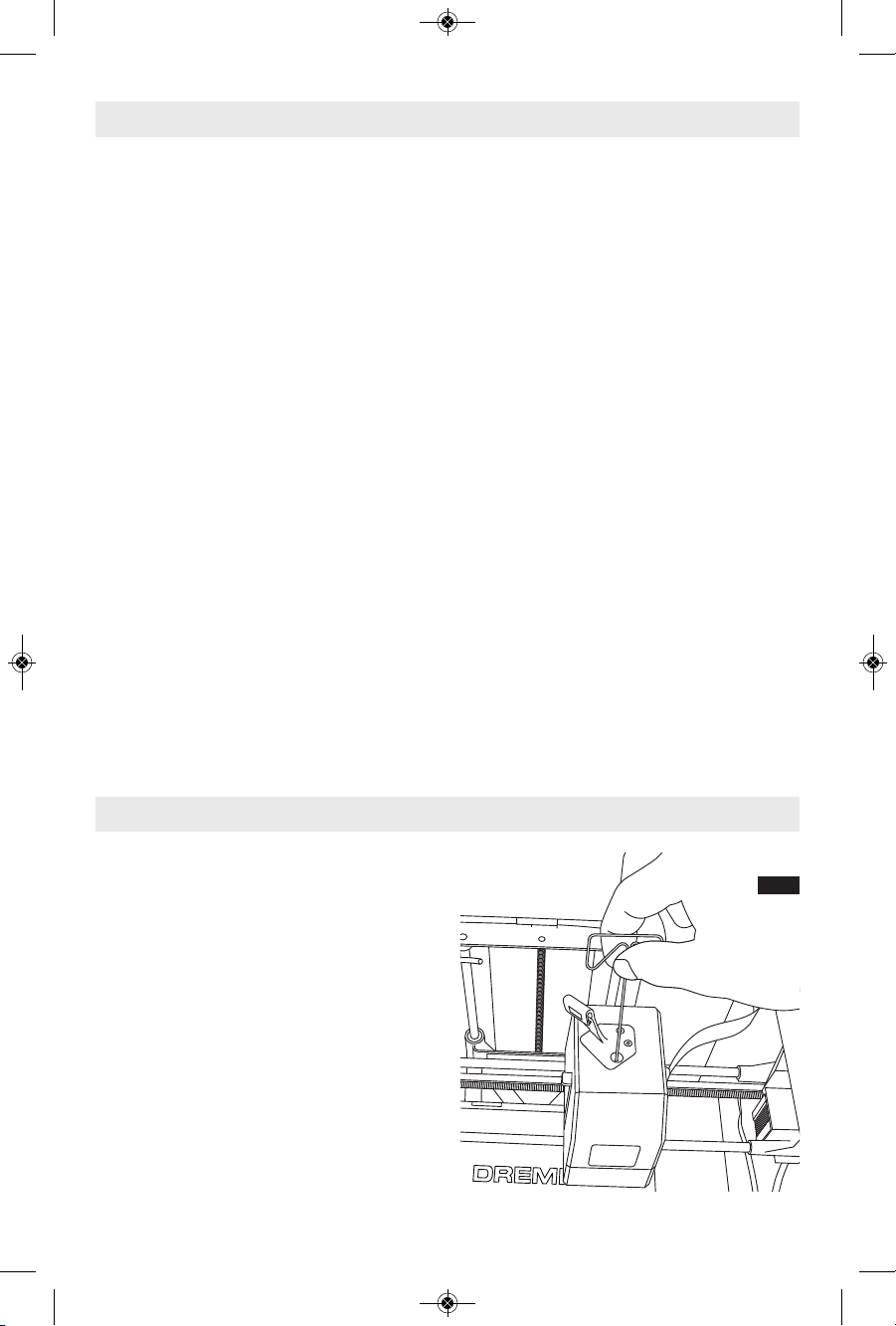
68
Meilleures pratiques
1. UTILI SEZ TOUJOURS LE RUBAN DE
CONSTRUCTION.
2. Vérifiez que votre plateforme de construction est
de niveau avant de commencer à construire un
nouvel objet.
3. Vérifiez que la bobine est installée correctement et
qu’elle peut tourner librement.
4. Lorsque vous utilisez votre équipement Dremel
3D 40 pou r la premièr e fois ou après avoir
remplacé le filament, laissez cet équipement
effectuer une extrusion jusqu’à ce que le matériau
corresponde à la couleur du filament installé.
5. il est important de surveiller votre équipement
Dremel 3D40 quand il commence à construire un
ob jet. Il es t probable que les problè mes de
construction éventuels surviendront au début du
processus. Heureusement, c’est également le
mo ment le plus approp rié pour annule r la
construction de l’objet, nettoyer la plateforme de
construction et recommencer la construction de
l’objet. Restez à côté de votre équipement Dremel
3D40 pendant le processus de construction.
6. Il est important de conserver l’emballage de votre
équipement Dremel 3D40 étant donné que cela
facilitera le reconditionnement et le transport de cet
équipement si nécessaire.
7. Veillez à ranger les bobines de filament dans un
environnement qui n’est ni trop humide, ni trop
chaud. Il est recommandé de ne pas retirer la
bobine de filament de son emballage étanche à l’air
avant qu’il ne soit nécessaire de s’en servir.
8. Utilisez délicatement l’outil de retrait d’objets pour
ne pas risquer d’endommager la plateforme de
construction ou l’objet.
9. Dans la mesure du possible, il est souhaitable de
localiser votre objet au centre de la plateforme de
construction. Il est essentiel d’utiliser la meilleure
orientation possible pour votre objet. Veillez à ce
que votre objet soit situé sur la plateforme de
construction et utilisez la meilleure orientation
possible pour la construction.
10. Pour les parties en saillie à angle très prononcé
(a ngle de moins de 45 degré s), il est
re commandé d’u tiliser un supp ort pour la
construction.
11. Pour ne pas risquer que le ruban de construction
ne se détach e pendant la constructio n,
enveloppez le ruban de construction en dessous
de la plateforme de construction.
12. Retirez toujours la plateforme de construction
avant d’enlever l’objet.
13. Le logiciel Print Studio affichera la longueur du
filament nécessaire pour chaque objet. Comparez
cette longueur à celle qui est indiquée par
l’indicateur de longueur de la bobine.
14. Surveillez l’état de vos constructions à l’aide de
l’application mobile Dremel 3D ou du site Internet
Dremel3D.com.
L’entretien
DÉSOBSTRUCTION DE L’EXTRUDEUSE
Utilisez l’outil de désobstruction pour nettoyer
l’extrudeuse et désobstruer le filament accumulé,
fig 8.
1. Attendez que l’extrudeuse chauffe, et insérez l’outil
de désobstruction dans l’orifice d’admission de
l’extrudeuse (en haut).
2. Les débris faisant obstruction seront poussés vers
le bas et extrudés de la pointe de l’extrudeuse.
FIG. 8
DM 2610039151 01-16_3D40 1/7/16 9:34 AM Page 68
Page 69

69
MISE À JOUR DU MICROLOGICIEL PAR LE RÉSEAU
Si votre imprimante 3D40 est enregistrée et a été
ajoutée à votre profil utilisateur Dremel3D, vous
pouvez mettre à jour son micrologiciel directement
de puis l’écran tactile. Pour mett re à jour le
micrologiciel :
1. To uchez « Tools » (Outils), « S ettings »
(Réglages), « Check for Updates » (Rechercher les
mises à jour).
2. Votre imprimante 3D40 vérifiera si la dernière
version du micrologiciel est installée, et il vous
demandera si vous souhaitez la mettre à jour dans
le cas contraire.
3. Choisissez « Accept » (Accepter) pour télécharger
et installer la dernière version du micrologiciel.
4. Lorsque l’imprimante 3D40 démarre et revient à
l’écran d’accueil, la mise à jour du micrologiciel
est terminée.
MISE À JOUR DU MICROLOGICIEL MANUELLEMENT
Si votre imprimante 3D40 n’est pas connectée à un
réseau, vous pouvez mettre à jour le micrologiciel
directement depuis une clé USB à mémoire flash.
1. R endez vous à l’adresse
ww w. dremel3 D.com/supp ort depuis votre
navigateur Internet et téléchargez le fichier de la
dernière version du micrologiciel de l’imprimante
3D40.
2. Ajoutez le fichier du micrologiciel de l’imprimante
3D40 à une clé USB à mémoire flash vide et ayant
été formatée au préalable avec le système de
fichiers FAT32.
3. É teignez votre imprimante 3D40 à l’aide de
l’interrupteur ON/OFF (MARCHE/ARRÊT).
4. Insérez la clé USB à mémoire flash dans le port
USB-A.
5. Allumez votre imprimante 3D40. Elle devrait
automatiquement détecter et installer la nouvelle
version du micrologiciel.
6. Éteignez votre imprimante 3D40, retirez la clé USB
à mémoi re fla sh et rallu mez à nouveau
l’imprimante 3D40 pour terminer la mise à jour.
NETTOYAGE DE L’EXTÉRIEUR DE L’IMPRIMANTE
Nettoyer l’extérieur de l’imprimante 3D40 avec un
chiffon non pelucheux. Retirez tous les dé bris
apparents de la surface extérieure.
Af in de ne pas risqu er d’e ndommager votre
imprimante Dremel 3D40, n’appliquez pas d’eau, de
produits chimiques ou d’autres produits de nettoyage
sur l’imprimante 3D40.
NETTOYAGE DE LA POINTE DE L’EXTRUDEUSE
Faites très attention de ne
pas endommager la pointe
de l’extrudeuse en retirant les débris. L’imprimante
Dremel 3D40 ne fonctionnera pas correctement si la
pointe de l’extrudeuse est endommagée, et son
remplacement serait alors nécessaire.
Ne touchez pas la pointe
de l’extrudeuse pendant le
fonctionnement ou tant que sa température reste
au-dessus de 140° F (60°C). Le contact avec la
pointe de l’extrudeuse pendant le fonctionnement ou
avant son refroidissement lorsqu’elle n’est plus en
fonctionnement risquerait de causer des blessures
corporelles.
À l’aide d’une petite pince à bec effilé, retirez tous les
débris de plastique de la pointe de l'extrudeuse.
Si les débris résistent au nettoyage, il sera peut-être
nécessaire de chauffer l’extrudeuse.
NETTOYAGE DE L’ÉCRAN TACTILE
Essuyez l'écran tactile avec le chiffon doux non
pelucheux. Ne vaporisez pas de nettoyant sur l'écran
tactile.
AVERTISSEMENT
!
!
MISE EN GARDE
DM 2610039151 01-16_3D40 1/7/16 9:34 AM Page 69
Page 70

70
Dépannage
Problème Cause Action corrective
La tête de l’extrudeuse a tendance
à
construire de façon décentrée.
L’équipement Dremel 3D40 ne
r
epère plus l’emplacement exact
de la tête de l’extrudeuse, et il ne
p
ar vient pa s à con str uir e
correctement.
Le retour de la tête de l’extrudeuse à sa
p
os iti on initiale ré-étalonne ra
l’équipement Dremel 3D40. Annulez
v
otre objet, dégagez la plateforme de
co nst ruction, r emettez la tête de
l’extrudeuse dans la position initiale et
r
ecommencez la construction de l’objet.
Le filament ne s’extrude pas ou
n’adhère pas correctement au
ruban de construction.
Ceci peut être causé par le fait que
la plateforme de construction n’a
pas été mise de niveau avec la
tête de l’extrudeuse.
Le nivellement de la platefo rme de
co nst ruction ali gne ra la tête de
l’extrudeuse et assurera la construction
d’un objet de meilleure qualité. Annulez
votre objet, dégagez la plateforme de
construction, réglez le niveau de la
pl ate forme de construction et
recommencez la construction de l’objet.
Le logiciel Print Studio se fige au
co urs d e son utilisation ou
l’ordinateur est figé.
Il arrive que le logiciel ne soit pas
aussi intelligent que vous et qu’il
se bloque.
Sauvegardez tous les fichiers ouverts et
relancez le logiciel Print Studio, ou bien
faites redémarrer votre ordinateur.
L’équipement Dremel 3D s’est
bl oqu é avant le début de la
construction de l’objet.
L’équipement Dremel 3D40 peut
av oir reçu des instructions
contradictoires.
Me tte z l’é quipement hor s ten sio n,
attendez 30 secondes et remettez le
sous tension.
Le matériau de support ne se
détache pas pendant le nettoyage
et la qualité finale de l’objet est
affectée négativement.
L’orientation de la pièce n’est pas
optimisée.
Réorientez la position du fichier 3D dans
le logiciel Dremel 3D afin de minimiser
le matériau de support ou placez le
matériau de support sur une surface
non critique.
Fi lam ents excessivement
en che vêtrés à la fin d e la
construction.
Une couche de votre objet n’a pas
adhéré correctement, le modèle a
été enregistré de telle sorte que
seulement une partie minime de la
surface soit en contact avec la
plateforme de construction ou
l’objet a été construit en flottant
au-dessus de la plateforme de
co nst ruction, sans support
sélectionné.
Utilisez la fonction de prévisualisation
dans le logiciel Dremel 3D pour voir la
hauteur et la position de la première
couche. Utilis ez des supports pour
construire si nécessaire.
La pièce n’est construite qu’à
moitié.
Il n’y avait plus assez de filament.
Il y a eu un e obstruction du
filament pendant la construction.
Re met tez un nouveau fi lam ent e t
recommencez la construction. Voir la
rubrique « Aucun filament ne sort ».
Aucun filament ne sort. Extrudeuse obstruée. Utilisez l’outil de désobstruction pour
pousser le filament.
Contactez le service d’assistance à la
clientèle.
DM 2610039151 01-16_3D40 1/7/16 9:34 AM Page 70
Page 71

71
Problème Cause Action corrective
L’extru deuse ne revient pas
d
ans sa position initiale.
Défaillance du fil de l’interrupteur de
f
in de course
Contactez le service d’assistance à la
c
lientèle.
Couches de plastique filandreux
o
u s’effilochant sur les parties
en saillie à angle très prononcé.
Les parties en saillie de l’objet sont
t
rop éloignées ou leur angle est trop
prononcé (angle <45 degrés)
Construire avec des supports
L
’imprimante 3D40 ne trouve
pas mon réseau WIFI.
L
’imprimante est trop éloignée du
routeur sans fil.
D
éplacez l’imprimante 3D40 pour la
rapprocher du routeur. Connectez-vous
a
u réseau par Ethernet.
L’imprimante 3D40 n e se
connecte pas à mon réseau.
L’imprimante est trop éloignée du
routeur sans fil.
Dé pla cez l’i mprimante pour la
rapprocher du routeur.
Le mot de passe d’accès au réseau
est erroné.
Ressaisissez votre mot de passe ou
vé rif iez votr e mot de pass e en
contactant le propriétaire du réseau.
L’imprimante 3D40 ne récupère
pas un jeton.
Le mot de passe d’accès au réseau
est erroné.
Ressaisissez votre mot de passe ou
vé rif iez votr e mot de pass e en
contactant le propriétaire du réseau.
Le réseau est protégé par un parefeu.
Saisissez les informations de proxy du
réseau.
L’application mo bil e ne s e
connecte pas à l’imprimante
3D 40 o u in diq ue « pri nter
of fli ne » (i mpr ima nte
déconnectée).
L’imprimante 3D n’est pas
connectée au réseau.
Vérifiez les paramètres du réseau 3D40
et réessayez de vous connecter.
Jeton non valide. Vérifiez le jeton en cours de validité
de l’imprimante 3D40 à l’aide des
fonctions « Tools/About » (Outils/À
propos de) et réessayez de vous
connecter.
Util isez l’option « Get new token »
(Obtenir un nouveau jeton) pour générer
un nouveau jeton et réessayez de vous
connecter. Veuillez noter que tous les
ut ili sateurs avec lesquels votre
im pri mante e st part agé e seront
supprimés.
La construction ne démarre pas
lorsqu’elle est lancée depuis le
réseau.
Il n’y a plus de filament. Chargez du fil ament et re lan cez la
construction.
Des portes sont ouvertes. Les portes doivent être fermées pour
pouvoir lancer la construction depuis le
réseau. Lancez la construction depuis la
file d’attente d’impression.
Le modèle a déjà été construit. La plateforme de construction doit être
débarrassée de tout objet pouvant s’y
tr ouv er pou r pouv oir la ncer u ne
construction depuis le réseau. Libérez la
plateforme de tout objet et lancez la
construction depuis la file d’attente
d’impression.
DM 2610039151 01-16_3D40 1/7/16 9:34 AM Page 71
Page 72

72
Garantie limitée de Dremel
®
Si elle est utilisée à des fins non commerciales ou d’enseignement, votre produit Dremel est garanti contre les
vices de matériau ou de façon pendant une période d’un an à compter de la date d’achat. Si l’équipement Dremel
3D40 est utilisé à des fins commerciales, cette garantie ne s’appliquera que pendant 60 jours à compter de la
date d’achat. Dans l’hypothèse où le produit ne se conformerait pas à cette garantie écrite, veuillez procéder de
la façon suivante :
1. NE RAPPORTEZ PAS votre produit à l’endroit où vous l’avez acheté.
2. Veuillez contacter le service d’assistance à la clientèle.
3. Emballez avec soin le produit seul, dans son emballage d’origine, sans aucun autre article, et renvoyezle, en port payé, accompagné :
a. d’une copie de votre justificatif d’achat daté (veuillez en garder une copie pour vous-même);
b. d’une déclaration écrite concernant la nature du problème;
c. d’une indication de vos nom, adresse et numéro de téléphone, à :
Nous vous recommandons d’assurer le paquet contre la perte ou les dommages en cours de route dont nous ne
pouvons assumer la responsabilité.
Cette garantie n’est offerte qu’à l’acheteur enregistré d’origine. LES DOMMAGES AU PRODUIT RÉSULTANT DE
MANIPULATIONS ABUSIVES, D'ACCIDENTS, D'USAGES ABUSIFS, DE NÉGLIGENCE, DE RÉPARATIONS OU
D'ALTÉRATIONS NON AUTORISÉES, D'UTILISATION D’ACCESSOIRES NON APPROUVÉS OU D'AUTRES
CAUSES NON LIÉES AU MATÉRIAU OU À LA FAÇON NE SONT PAS COUVERTS PAR CETTE GARANTIE.
Aucun employé, mandataire, vendeur ou autre n’est autorisé à accorder des garanties au nom de Dremel. Si
l’inspection effectuée par Dremel révèle que le problème a été causé par un problème de matériau ou de façon
dans les limites de la garantie, Dremel réparera ou remplacera le produit gratuitement et renverra le produit en
port payé. Si elles peuvent être effectuées, les réparations rendues nécessaires par l’usure normale ou un usage
abusif, ou les réparations du produit une fois la période de garantie expirée, seront facturées aux tarifs réguliers
de l’usine.
DREMEL N’ACCORDE AUCUNE AUTRE GARANTIE DE QUELQUE NATURE QUE CE SOIT, EXPLICITE OU
IMPLICITE, ET TOUTES LES GARANTIES IMPLICITES DE COMMERCIALISATION ET D’APTITUDE À UN USAGE
PARTICULIER EN PLUS DE L’OBLIGATION SUSVISÉE SONT REJETÉES PAR LES PRÉSENTES PAR DREMEL ET
EXCLUES DE CETTE GARANTIE LIMITÉE.
Cette garantie vous accorde certains droits précis, et vous pouvez également avoir d’autres droits qui varient
d’un endroit à un autre. L’obligation du garant se limite à réparer ou remplacer le produit. Le garant n’est
responsable d’aucun dommage accessoire ou indirect attribuable à de telles défaillances alléguées. Certaines
juridictions ne permettent pas l’exclusion ou la limitation des dommages accessoires ou indirects ; il se peut
donc que les limitations ou l’exclusion qui précède ne s’appliquent pas à vous.
En ce qui concerne les prix et la façon de vous prévaloir de la garantie sur le territoire continental des ÉtatsUnis, mettez-vous en contact avec un distributeur local Dremel.
Importé pour Dremel
®
aux É.-U. par :
Robert Bosch Tool Corporation
1800 West Central Road
Mount Prospect, Illinois 60056
TERRITOIRE CONTINENTAL DES ÉTATS-UNIS CANADA
Dremel Service Center
4915 21st Street
Racine, WI 53406
Tél. : 1 (800) 437-3635
Giles Tool Agency
47 Granger Av.
Scarborough, ON M1K 3K9
Tél. :1-416-287-3000
West Coast Tool
4008 Myrtle Street
Burnaby, B.C. V5C 4G2
Tél. : 1-604-873-5394
EN DEHORS DU TERRITOIRE CONTINENTAL DES ÉTATS-UNIS :
Consultez votre distributeur local ou contactez Dremel, 4915 21st Street, Racine, WI 53406 (États-Unis).
DM 2610039151 01-16_3D40 1/7/16 9:34 AM Page 72
Page 73

73
Símbolos de seguridad...............................................................................73
Advertencias generales de seguridad....................................................74-75
Advertencias de seguridad adicionales.......................................................76
Símbolos ....................................................................................................76
Servicios remotos y móviles de Dremel .....................................................76
Cumplimiento de las normas de la FCC ......................................................77
Información sobre propiedad intelectual ....................................................77
Especificaciones.........................................................................................78
Recursos ....................................................................................................79
Glosario de términos.............................................................................79-81
Introducción...............................................................................................82
Contenido del kit y desempaquetado..........................................................82
Desempaquetado........................................................................................83
Familiarización con la 3D40 ..................................................................84-85
Pantalla táctil.........................................................................................86-92
Configuración inicial...................................................................................93
Primeros pasos con la aplicación Dremel 3D .............................................94
Generalidades sobre el software Print Studio.............................................95
Preparación para construir..................................................................96-100
Construcción.....................................................................................100-102
Remoción de su objeto.............................................................................103
Mejores prácticas .....................................................................................104
Mantenimiento ..................................................................................104-105
Localización y reparación de averías.................................................106-107
Garantía limitada Dremel
®
.........................................................................108
Índice
Símbolos de seguridad
Las definiciones que aparecen a continuación describen el nivel de gravedad de cada palabra de señal de
seguridad. Por favor, lea el manual y preste atención a estos símbolos.
!
Éste es el símbolo de alerta de seguridad. Se utiliza para alertarle a usted de
posibles peligros de lesiones corporales. Obedezca todos los mensajes de
seguridad que sigan a este símbolo para evitar posibles lesiones o muerte.
PELIGRO indica una situación peligrosa que, si no se evita, causará la muerte
o lesiones graves.
ADVERTENCIA indica una situación peligrosa que, si no se evita, causará la
muerte o lesiones graves.
PRECAUCIÓN, cuando se utiliza con el símbolo de alerta de seguridad, indica
una situación peligrosa que, si no se evita, causará lesiones leves o
moderadas.
DM 2610039151 01-16_3D40 1/7/16 9:34 AM Page 73
Page 74
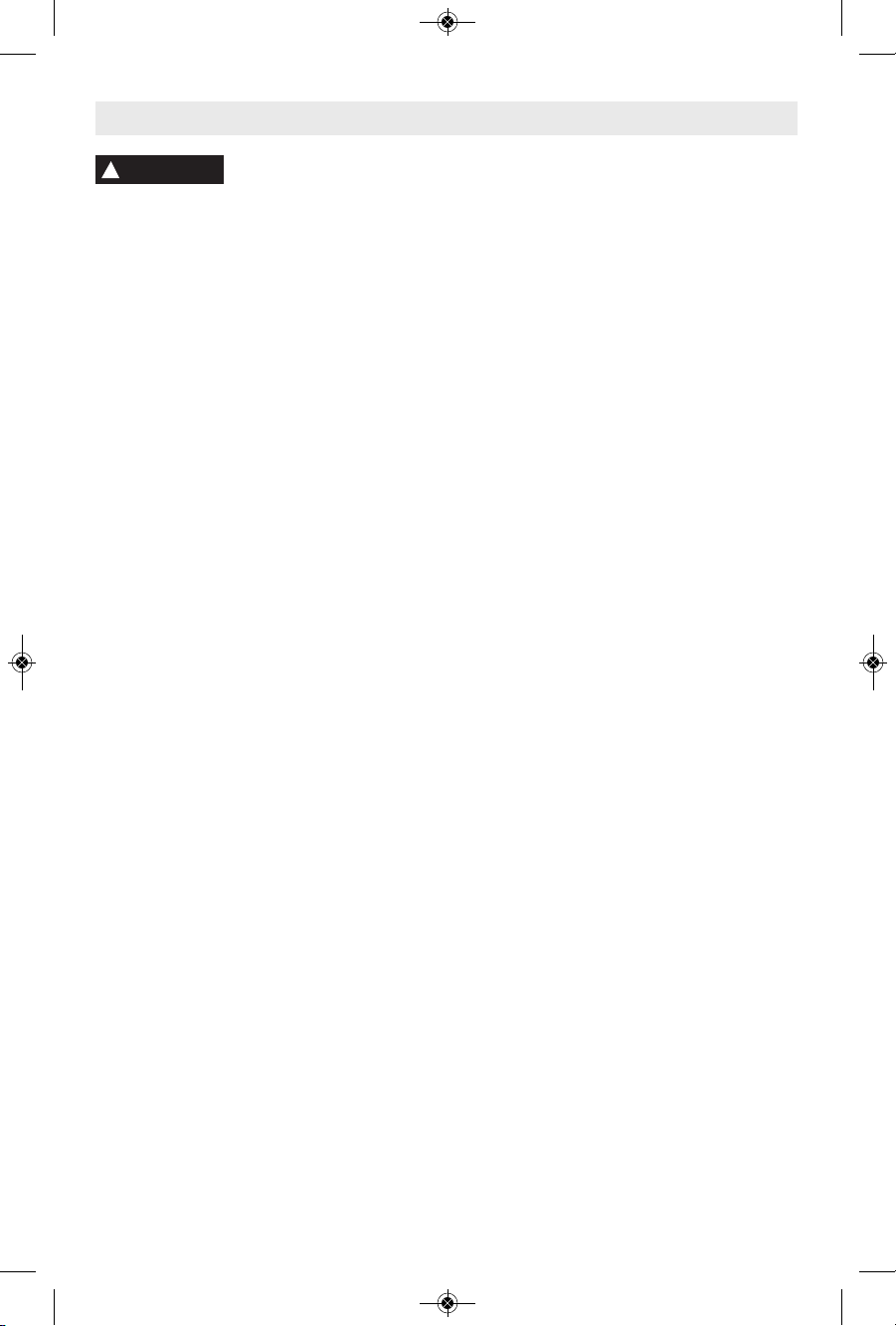
74
Seguridad del área de trabajo
Mantenga el área de trabajo limpia y bien iluminada.
Las áreas de trabajo desordenadas u oscuras invitan a
que ocurran accidentes.
No utilice la Dremel 3D40 en presencia de líquidos,
gases o polvos inflamables. La Dremel 3D40 genera
altas temperaturas que podrían incendiar el polvo o los
vapores.
Cuando no esté utilizando la 3D40, almacénela fuera
del alcance de los niños y otras personas que no
hayan recibido capacitación. Pueden ocurrir lesiones
en las manos de los usuarios que no hayan recibido
capacitación.
Seguridad eléctrica
Utilice siempre la Dremel 3D40 con un tomacorriente
conectado a tierra apropiadamente. No modifique el
enchufe de la Dremel 3D40. Una conexión incorrecta a
tierra y los enchufes modificados aumentan el riesgo de
una descarga eléctrica.
No utilice la Dremel 3D40 en lugares húmedos o
mojados. No exponga la Dremel 3D40 a la lluvia. La
presencia de humedad aumenta el riesgo de una
descarga eléctrica.
No maltrate el cable de alimentación. No utilice nunca
dicho cable para jalar o desenchufar la Dremel 3D40.
Mantenga el cable de alimentación alejado del calor,
el aceite, los bordes afilados o las piezas móviles. Los
cables dañados o enredados aumentan el riesgo de una
descarga eléctrica.
Evite usar este producto durante una tormenta
eléctrica. Puede que haya un riesgo remoto de
sobretensión por causa de rayos que podría causar un
peligro de descarga eléctrica.
En caso de emergencia, desenchufe la Dremel 3D40
del tomacorriente.
Seguridad personal
Manténgase alerta, fíjese en lo que está haciendo y
use el sentido común cuando esté utilizando una
Dremel 3D40. No use la Dremel 3D40 cuando esté
cansado o bajo la influencia de drogas, alcohol o
medicamentos. Un momento de distracción mientras se
esté utilizando la Dremel 3D40 podría causar lesiones
corporales.
Utilice equipo de protección personal. El uso de equipo
de protección, como por ejemplo guantes
termorresistentes y anteojos de seguridad, reducirá el
riesgo de lesiones corporales.
Vista adecuadamente. No use ropa holgada ni joyas.
Mantenga el pelo, la ropa y los guantes alejados de
las piezas móviles. La ropa holgada, las joyas o el pelo
largo pueden quedar atrapados en las piezas móviles.
Uso y cuidado de la Dremel 3D40
Antes de casa uso, compruebe la Dremel 3D40 para
determinar si hay piezas móviles desalineadas o que
se atoran, si hay piezas rotas o si existe cualquier otra
situación que pueda afectar al funcionamiento de la
Dremel 3D40. Si se sospecha la presencia de daños,
haga que la Dremel 3D40 sea reparada por un centro
de servicio Dremel autorizado antes de usarla. La
utilización de la Dremel 3D40 cuando esté dañada podrá
causar la creación de objetos de mala calidad, daños
adicionales al equipo, daños materiales o lesiones
corporales.
No toque la punta del extrusor durante el
funcionamiento de la Dremel 3D40 o hasta que se
haya enfriado por lo menos hasta 60 °C (140 °F). El
contacto con la punta del extrusor durante el
funcionamiento o después de éste, antes de que la punta
se haya enfriado, podría causar lesiones corporales.
Instale la Dremel 3D40 en un área bien ventilada.
Coloque la impresora Dremel 3D40 sobre una
superficie ininflamable plana y alejada de materiales
inflamables. La Dremel 3D40 derrite el plástico durante
la construcción. Es posible que los olores a plástico
emitidos durante la utilización de la Dremel 3D40 irriten
los ojos y las vías respiratorias. La ubicación de la
Dremel 3D40 cerca de los objetos que la rodeen impide
una ventilación adecuada.
No introduzca las manos en la Dremel 3D40 mientras
esté funcionando. El contacto con las piezas móviles de
la Dremel 3D40 durante su funcionamiento podría
causar una mala calidad de la construcción, daños al
equipo o lesiones corporales.
Monitoree siempre la Dremel 3D40 durante su
utilización. El uso de la Dremel 3D40 por personas que
no estén familiarizadas con estas advertencias e
instrucciones podría causar daños al equipo o daños
materiales y lesiones corporales.
Lea todas las instrucciones incluidas en este manual y familiarícese con la Dremel 3D40
antes de configurarla y usarla. Si no se hace caso de las advertencias e instrucciones, el
resultado podría ser un incendio, daños al equipo, daños materiales o lesiones corporales.
LEA TODAS LAS INSTRUCCIONES
GUARDE TODAS LAS ADVERTENCIAS E INSTRUCCIONES PARA REFERENCIA FUTURA
Advertencias generales de seguridad
ADVERTENCIA
!
DM 2610039151 01-16_3D40 1/7/16 9:34 AM Page 74
Page 75

75
Utilice sólo filamento DREMEL. El uso de un filamento
no autorizado por Dremel podría causar daños al equipo
y daños materiales.
Asegúrese de que los objetos pequeños creados por la
Dremel 3D40 no estén al alcance de los niños
pequeños. Los objetos pequeños son peligros
potenciales de asfixia para los niños pequeños.
No cree objetos ilegales o inapropiados utilizando la
Dremel 3D40.
No utilice la Dremel 3D40 para crear objetos
diseñados para uso con velas, combustibles líquidos y
otras fuentes de calor. El plástico se puede derretir
cuando se exponga a fuego u otras fuentes de calor.
Dicho uso de los objetos creados por la Dremel 3D40
podría causar un incendio, daños materiales y lesiones
corporales.
No utilice la Dremel 3D40 para crear objetos
diseñados para aplicaciones relacionadas con
alimentos o bebidas, tales como preparación,
decoración, almacenamiento o consumo. Dicho uso de
los objetos creados por la Dremel 3D40 podría causar
enfermedades o lesiones corporales.
No utilice la Dremel 3D40 para crear objetos
diseñados para uso con componentes eléctricos o
carcasas de componentes eléctricos. El plástico de
PLA no es adecuado para aplicaciones eléctricas.
Dicho uso de los objetos creados por la Dremel 3D40
podría causar daños materiales y lesiones corporales.
No se ponga objetos de plástico en la boca ni
alrededor de ella. El plástico de PLA no es adecuado
para la preparación de alimentos o bebidas ni para
utensilios para comida. Dicho uso de los objetos creados
por la Dremel 3D40 podría causar enfermedades o
lesiones corporales.
No utilice la Dremel 3D40 para crear objetos
diseñados para almacenar productos químicos. El
plástico de PLA no es adecuado para almacenar
productos químicos. Dicho uso de los objetos creados
por la Dremel 3D40 podría causar daños materiales y
lesiones personales.
No modifique la Dremel 3D40 ni altere la
configuración de fábrica. Las modificaciones podrían
causar daños al equipo y daños materiales, así como
lesiones corporales.
No exponga la Dremel 3D40 a temperaturas que
excedan los 70 °C (158 °F). La Dremel 3D40 podría
resultar dañada. La Dremel 3D40 está diseñada para
funcionar a temperaturas entre 16 y 29 °C (60 y 85 °F).
No mueva ni golpee la Dremel 3D40 o el extrusor
durante su funcionamiento. El objeto se podría
construir incorrectamente.
No cambie la bobina de filamento a menos que el
proceso se construcción se haya completado o esté
detenido o pausado. Al cambiar el filamento durante la
construcción se cancelará el objeto y se podría dañar el
extrusor.
No jale el filamento hacia fuera. Si lo hace, se podría
dañar el extrusor.
Tenga cuidado adicional para no dañar la punta del
extrusor cuando elimine los residuos. La Dremel 3D40
no funcionará correctamente con la punta del extrusor
dañada y será necesario reemplazarla.
Antes de cada construcción, asegúrese de que la
plataforma de construcción esté cubierta con la cinta
de construcción especificada por Dremel. El uso de
cinta de construcción inapropiada podría causar daños al
equipo y mala calidad de construcción del objeto.
Esté atento a la posición de su cuerpo cuando utilice
herramientas de mano para retirar objetos de la
plataforma de construcción. Un resbalón repentino de
la herramienta y una posición inapropiada del cuerpo
durante la retirada de un objeto de la plataforma de
construcción podrían causar lesiones corporales.
Evite rasguñar la plataforma de construcción cuando
retire objetos. Las rasguñaduras en la plataforma de
construcción causarán una creación incorrecta de
objetos.
No deje caer la plataforma de construcción. Es posible
que la placa de vidrio templado se rompa y cause
lesiones corporales.
No retire la placa de vidrio templado del soporte de
plástico. Es posible que el contacto con el borde de la
placa de vidrio templado cause lesiones corporales.
No tuerza ni doble la plataforma de construcción
mientras esté retirando objetos. Es posible que la placa
de vidrio templado se separe del soporte de plástico y
cause lesiones corporales.
Dremel no es responsable por la integridad estructural
ni la utilidad de los objetos creados utilizando la
Dremel 3D40. Los modelos estructurales creados por
diseñadores inexpertos podrían causar daños materiales
y lesiones corporales.
Servicio de ajustes y reparaciones
Desenchufe siempre la Dremel 3D40 de su fuente de
alimentación antes de realizar cualquier
procedimiento de servicio. Si no se hace esto, el
resultado podría ser lesiones corporales y daños al
equipo.
Haga que su Dremel 3D40 reciba servicio de ajustes y
reparaciones sólo por un centro de servicio Dremel
autorizado, utilizando únicamente piezas de repuesto
Dremel. Esto asegurará que se mantengan un
funcionamiento y una seguridad apropiados de la
Dremel 3D20.
Utilice únicamente materiales y componentes
aprobados por Dremel. El uso de filamento u objetos
3D que no sean filamento aprobado por Dremel
®
y
componentes Dremel®genuinos podrá anular la
garantía.
DM 2610039151 01-16_3D40 1/7/16 9:34 AM Page 75
Page 76

76
GUARDE ESTAS INSTRUCCIONES
Símbolos
IMPORTANTE: Es posible que algunos de los símbolos siguientes se usen en su herramienta. Por favor,
estúdielos y aprenda su significado. La interpretación adecuada de estos símbolos le permitirá utilizar la
herramienta mejor y con más seguridad.
Es posible que este producto contenga o descargue sustancias químicas que el estado de
California sabe que causan cáncer y defectos de nacimiento u otros daños sobre la
reproducción.
Advertencias de seguridad adicionales
Los servic ios remotos y móviles de Dremel le
pr oporci onan a ust ed inform ación y serv icios
relacionados con sus productos Dremel 3D. El tipo de
información proporcionada por los servicios remotos
y móviles de Dremel podrá cambiar de vez en cuando.
Toda la información de producto y todos los servicios
se proporcionan para brindarle a usted conveniencia,
“Tal cual” y “Según estén disponibles”.
Dr emel no garantiza que la información o los
servicios vayan a estar disponibles ni que sean
precisos o confiables, o que la información de
producto o los servicios proporcionarán seguridad en
su hogar. Ust ed usa rá toda la inform ación de
producto, todos los servicios y todos los productos a
su propia discreción y riesgo. La información de
producto y los servicios no tienen como fin ser un
susti tuto de los medios directos para obtener
información.
La conectividad de red requiere un punto de acceso y
una conexión a Internet de alta velocidad. Es posible
que se apliquen cargos de proveedor de servicios de
Internet.
La impresión móvil requiere un dispositivo móvil
compatible y un plan de datos. Es posible que se
apliquen cargos de proveedor de telecomunicaciones.
Servicios remotos y móviles de Dremel
Símbolo Designación/explicación
V
Volt (tensión)
A
Ampere (corriente)
Hz
Hertz (frecuencia, ciclos por segundo)
0
Posición "off"
Corriente alterna (tipo o una característica de corriente)
Símbolo de peligro de superficie caliente. Es posible que el contacto cause
quemaduras. Deje que se enfríe antes de hacer servicio.
Alerta al usuario para que lea el manual.
Este símbolo indica que Underwriters Laboratories ha catalogado esta herramienta
indicando que cumple con las normas estadounidenses y canadienses.
ADVERTENCIA
!
DM 2610039151 01-16_3D40 1/7/16 9:34 AM Page 76
Page 77

77
NOTA: Este equipo ha sido sometido a pruebas y se
ha comprobado que cumple con los límites para un
dispositivo digital de Clase B, conforme a la parte 15
de las Normas de la FCC . Est os lím ites están
co ncebidos para pro porcionar una protección
razonable contra las interferencias perjudiciales en
una instalación residencial. Este equipo genera, usa y
puede irradiar energía de radiofrecuencia y, si no se
instala y utiliza de acuerdo con las instrucciones,
puede causar interferencias perjudiciales para las
radiocomunicaciones. Sin embargo, no hay garantía
de que no vaya a ocurrir interferenc ia en una
in stalación específic a. Si este equipo caus a
interferencia perjudicial para la recepción de radio o
televisión, lo cual se puede determinar apagando y
encendiendo el equipo, se recomienda al usuario que
intente corregir la interferencia tomando una o más
de las siguientes medidas:
• Reoriente o reubique la antena receptora.
• Aumente la sep aración entre el equipo y el
receptor.
• Conecte el equipo a un tomacorriente o un circuito
di stinto al circuit o al que el receptor esté
conectado.
• Consulte al distribuidor o a un técnico experto en
radio/TV para obtener ayuda.
Los cambios y las modificaciones que no sean
aprobados expresamente por el fabricante o la
persona que registre este equipo pueden anular la
autoridad que usted tiene para utilizar este equipo
conforme a las normas de la Comisión Federal de
Co municacion es (Federal Comm unicati ons
Commission) de los Estados Unidos.
INDUSTRY CANADA (IC)
Este dispositivo cumple con los estándares RSS
exentos de licencia de Industry Canada. Su utilización
está sujeta a las dos condiciones siguientes:
(1) Este dispositivo no podrá causar interferencia; y
(2 ) Es te d isposit ivo debe aceptar cualq uier
interferencia, incluyendo interferencia que pueda
causar un funcionamiento no deseado del
dispositivo.
El dispositivo cumple con la exención de los límites
de evaluación de rutina de la sección 2.5 de RSS 102
y cumplimento con la exposición a RF RSS-102. Los
usuarios pueden obtener información canadiense
sobre la exposición a RF y el cumplimiento de las
normas.
Cumplimiento de las normas de la FCC
La Dremel 3D40 está diseñada para imprimir objetos
3D a partir de archivos digitales que usted cree o
posea, o que tenga derecho a imprimir utilizando la
Dremel 3D40. Cuando haga objetos utilizando la
Dremel 3D40, usted es responsable de asegurarse de
no infringir ningún derecho de propiedad intelectual
de terceros ni violar ninguna ley o reglamentación
aplicable, como por ejemplo leyes de propiedad
intelectual de los Estados Unidos o extranjeras.
La Dremel 3D40 no se puede utilizar para hacer
objetos protegidos por der echos de propiedad
intelectual que pertenezcan a terceros sin el permiso
de dichos terceros. La utilización de la Dremel 3D40
para hacer cualquiera de las siguientes cosas podría
requerir el permiso de terceros: hacer un duplicado o
facsímil (en su totalidad o en parte) de cualquier
objeto no creado por usted, hacer un objeto a partir
de un archivo digital que no le pertenezca a usted o
hacer un objeto a partir de un escaneo de un objeto
fí sico q ue ust ed no hay a crea do. Es su
responsabilidad obtener dicho permiso. En algunos
casos, quizás no pueda obtener dicho permiso. En los
casos en que dicho permiso no se pueda obtener,
usted no deberá imprimir dicho objeto en 3D, o si lo
ha ce se rá a su propio riesgo. Ust ed no podrá
modificar, realizar ingeniería inversa, descompilar ni
desensamblar la Dremel 3D40 ni su software o
firmware, excepto según lo permita la ley aplicable.
Si utiliza la Dremel 3D40 de cualquier otra manera
que no sea la recomendada y descrita en estas
Instrucciones de Utilización/Seguridad, lo hace a su
propio riesgo. La utilización de la Dremel 3D40 para
hacer objetos que infrinjan cualquier derecho de
propiedad intelectual que pertenezca a terceros podría
causar enjuiciamiento y sanciones de tipo civil o
penal, y usted podría ser responsable de daños
monetarios o multas, o ser encarcelado.
Información sobre propiedad intelectual
DM 2610039151 01-16_3D40 1/7/16 9:34 AM Page 77
Page 78

78
Descripción funcional y especificaciones
CONSTRUCCIÓN
Extrusor: Extrusión sencilla
Temperatura del extrusor: Hasta 230 °C (397 °F)
Interfaz operativo: Pantalla táctil IPS a todo color
de 3,5 pulgadas
Máximo volumen de construcción: 9 x 5,9 x 5,5
pulgadas (230 x 150 x 140 mm)
Grosor de la capa: 4 milésimas de pulgada | 0,004
pulgadas 100 micrones | 0,10 mm
Colores del filamento: Visite Dremel3D.com para
conocer las opciones de color
Tarjeta SD: Hasta 32 GB de tamaño (la 3D40 no
funcionará con tarjetas SD cuyo tamaño supere
32 GB)
Almacenamiento interno: 4 GB
Almacenamiento externo: Unidad Flash USB
PESO Y DIMENSIONES
Peso (sin bobina): 8,8 kg (19 lb 8 oz)
Dimensiones: 19,1 x 15,7 x 13,2 pulgadas
(485 x 400 x 335 mm)
FILAMENTO
SÓLO funciona con filamento Dremel de 1,75 mm
ALMACENAMIENTO DEL FILAMENTO
Todos los polímeros se degradan con el tiempo.
No desempaque el filamento hasta que se necesite.
El filamento se deberá almacenar a temperatura
ambiente: 16-29 °C (60-85 °F) y en condiciones
secas.
SOFTWARE
La Dremel 3D40 viene con software gratuito Autodesk
Print Studio para Windows y Mac OSX. Esta
aplicación convierte sus archivos digitales 3D en
archivos construibles.
SISTEMAS OPERATIVOS COMPATIBLES
• Apple
®
Mac®OS®X v10.9 o posterior (Mavericks)
• Microsoft®Windows®8.1
• Microsoft
®
Windows®7 SP1
ESPECIFICACIONES MÍNIMAS DEL SISTEMA
• CPU: Procesador de 64 bits (los procesadores de
32 bits no son compatibles)
• Memoria: 3 GB RAM (se recomiendan 4 GB o más)
• Espacio en disco: ~2 GB de espacio libre en disco
para la instalación
• Tarjeta de video: 1,024 MB GDDR RAM o más.
Tarjeta con capacidad para gráficos Microsoft
®
Direct3D®11 o superior
• Dispositivo señalador: Ratón de tres botones
REQUISITOS ELÉCTRICOS
Potencia nominal de la 3D20: 120 V, 60 Hz, 3,75 A
ENTORNO OPERATIVO
Temperatura ambiente: 16-29 °C (60-85 °F)
Espacio de trabajo nivelado
Entorno de espacio de trabajo seco
16” (406mm)
20.25” (515mm) 15.5” (394mm)
WALL
8” (203mm)
8” (203mm)8” (203mm)
14” (356mm)
DM 2610039151 01-16_3D40 1/7/16 9:34 AM Page 78
Page 79

79
Glosario de términos
Recursos
Recurso Descripción Ubicación
Guía de inicio
rápido
Proporciona un recorrido ilustrado por
cómo sacar su 3D40 de la caja y
comenzar a construir de inmediato.
La versión impresa de la “Guía de inicio
rápido” se encuentra en la caja de
cartón rectangular que contiene los
componentes. También está disponible
en www.dremel3d.com
Sitio web de
Dremel 3D
Proporciona el más reciente software
3D40, información de producto,
asistencia al cliente y descargas de
modelos y proyectos 3D.
www.dremel3d.com
Asistencia al cliente
de Dremel 3D
Contacte a Dremel para obtener
asistencia, mantenimiento y servicio.
1-844-4DRML3D
(1-844-437-6533)
www.dremel3d.com
Software Print
Studio
PLe permite cargar, editar y construir
archivos 3D. También puede cambiar la
configuración del dispositivo y encargar
suministros.
Se instala desde www.dremel3d.com o
desde la unidad flash USB suministrada
con la Dremel 3D40.
Término Definición
Plataforma de construcción La superficie plana utilizada por la Dremel 3D40 para construir objetos. La
plataforma de construcción está compuesta por una placa de vidrio templado
con un soporte de plástico.
Clip de la plataforma Clip ubicado en la parte delantera de la base de la plataforma de construcción,
que se utiliza para sujetar firmemente la plataforma de construcción en la
posición correcta.
Cinta de construcción Cinta adhesiva que mejora la consistencia de sus objetos y les ayuda a
adherirse a la superficie de la placa de construcción.
Volumen de construcción La cantidad de espacio tridimensional (3D) que un objeto usará una vez que
esté completado. La Dremel 3D40 tiene un volumen de construcción máximo,
lo cual significa que los objetos con un volumen de construcción más grande
no se pueden construir a menos que se cambie su tamaño o se dividan en
subobjetos.
Puerta La Dremel 3D40 tiene una puerta ubicada en el panel delantero. Esto facilita el
acceso a la plataforma de construcción, el extrusor, el filamento y sus objetos.
Esta puerta está hecha con un material transparente, para que usted pueda
observar el progreso de sus objetos a la vez que mantiene estable el entorno de
construcción.
Tapa La Dremel 3D40 tiene una tapa pivotante en la parte superior. Esto permite más
acceso a la plataforma de construcción, el extrusor, el filamento y los objetos
cuando sea necesario.
de construcción
DM 2610039151 01-16_3D40 1/7/16 9:34 AM Page 79
Page 80

80
Interruptor de final de carrera Interruptor que es activado por el movimiento del extrusor o la plataforma de
construcción cuando se llega al final del recorrido.
Extrusor Un conjunto que utiliza engranajes para jalar el filamento a través de la entrada
del extrusor, calentar el filamento hasta la temperatura de construcción y
empujar el filamento caliente para que salga por la punta del extrusor.
Ventilador del extrusor Un ventilador que se utiliza para enfriar el conjunto exterior del extrusor y el
motor de engranajes.
Entrada del extrusor Una abertura ubicada en la parte superior del extrusor, donde el filamento se
inserta para construir.
Palanca de empuje del extrusor Una palanca ubicada a un lado del extrusor, que se utiliza para aflojar la sujeción
del motor de engranajes del extrusor.
Punta del extrusor Una boquilla ubicada en la parte inferior del extrusor, por donde se fuerza la
salida del filamento caliente para construir.
Filamento Una hebra de material de plástico parecida a un hilo.
Bobina de filamento Una pieza cilíndrica sobre la que se enrolla una hebra larga de filamento para su
almacenamiento y uso continuo.
Tubo de guía del filamento Una pieza de plástico que guía el filamento desde la bobina de filamento a
través de una abertura ubicada en la carcasa exterior de la Dremel 3D40.
Pomos niveladores Pomos ubicados debajo de la base de la plataforma de construcción, que se
utilizan para crear una separación apropiada entre la punta del extrusor y la
plataforma de construcción.
Herramienta niveladora Almohadilla niveladora calibrada con marcas detalladas e instrucciones de uso.
PLA Un bioplástico derivado de recursos renovables, tales como almidón de maíz.
Alicates de punta fina Herramienta común utilizada para sujetar objetos pequeños y agarrar el exceso
de material que esté demasiado caliente para tocarlo directamente.
Herramienta extractora Una herramienta que se utiliza para separar sus objetos de la plataforma de
construcción.
Tarjeta SD Una tarjeta de memoria portátil que se utiliza en una amplia gama de
dispositivos, tales como cámaras.
Soporte de bobina Una pieza de plástico ubicada a la izquierda de la plataforma de construcción,
en el interior del área de construcción de la Dremel 3D40, que está diseñada
para sujetar una bobina de filamento.
Cierre de la bobina Una pieza de plástico que fija la bobina de filamento en el soporte de bobina.
Esta pieza se inserta a través del centro de la bobina de filamento, hacia el
interior del soporte de bobina, y se gira para que quede fija.
Motor paso a paso Un motor eléctrico de CC sin escobillas que se utiliza para impulsar los rieles de
la guía y los engranajes del extrusor.
Archivo .STL Un formato de archivo digital común que se utiliza en una amplia gama de
software de modelos 3D. Este archivo es creado por software 3D de terceros o
se descarga de Dremel3D.com.
Archivo .3dremel Formato de archivo digital de Dremel que es utilizado por la Dremel 3D40 para
procesar apropiadamente los modelos.
de objetos
DM 2610039151 01-16_3D40 1/7/16 9:34 AM Page 80
Page 81

81
Archivo .G3Drem/.G4Drem Un formato de archivo construible que es compatible con la Dremel 3D40.
Pantalla táctil Pantalla a todo color que se activa por medio del tacto. Permite que usted
monitoree la Dremel 3D40 y los objetos, a la vez que también proporciona
comandos directamente a la Dremel 3D40 sin tener que usar una computadora.
Herramienta desatascadora Una herramienta que se utiliza para eliminar del extrusor el exceso de residuos.
Rieles de guía del eje X Un conjunto de rieles ubicado en cualquiera de los dos lados del extrusor, que
permite que un motor paso a paso mueva el extrusor hacia el lado izquierdo o
derecho del área de construcción.
Rieles de guía del eje Y Un conjunto de rieles ubicado en cualquiera de los dos lados del área de
construcción, que permite que un motor paso a paso mueva el extrusor hasta la
parte delantera o trasera del área de construcción.
Rieles de guía del eje Z Un conjunto de rieles ubicado en la parte trasera del área de construcción, que
permite que un motor paso a paso mueva la plataforma de construcción hacia
arriba o hacia abajo.
Puerto Ethernet Una tecnología de red de área local cableada que permite que los dispositivos
electrónicos se comuniquen.
Deflector del ventilador Una pieza de plástico que dirige el aire procedente del ventilador del extrusor
sobre la plataforma de construcción para ayudar a enfriar la construcción
activa.
Sensor de atoramiento Un sensor ubicado en el extrusor que pausa la impresora si el filamento deja de
extruirse correctamente.
Sensor de agotamiento Un sensor ubicado en la entrada del extrusor que pausa la impresora si se le
acaba el filamento durante una construcción.
Sensor de nivelación Un sensor que detecta la altura de la plataforma de construcción y ayuda a
nivelar adecuadamente.
Archivo OBJ Un formato de archivo digital común que se utiliza en una amplia gama de
software de modelos 3D. Este archivo se crea en software 3D de terceros o se
descarga de Dremel3D.com.
Soporte de bobina Una pieza de plástico ubicada a la izquierda de la plataforma de construcción en
el interior del área de construcción de la Dremel 3D40 que está diseñada para
sujetar una bobina de filamento.
Puerta de la bobina Una puerta retirable que fija la bobina de filamento al soporte de bobina.
Unidad Flash USB Una tarjeta de memoria portátil que se utiliza en una amplia variedad de
dispositivos.
WIFI Una tecnología de red de área local inalámbrica que permite que los
dispositivos electrónicos se comuniquen.
del extrusor
del filamento
del filamento
DM 2610039151 01-16_3D40 1/7/16 9:34 AM Page 81
Page 82

82
1
8
4
4
4
D
R
M
L
3
D
(
1
8
4
4
4
3
7
6
5
3
3
)
w
w
w
.
d
r
e
m
e
l
.
c
o
m
P
.
O
.
B
ox
081126
R
ac
i
ne,
W
I
53408-
1126
3
D
4
0
I
d
e
a
B
u
i
l
d
e
r
O
pe
r
a
t
in
g
/
S
a
f
e
t
y
I
n
st
r
uc
t
io
n
s
C
o
n
s
i
gn
e
s
d
’
u
t
i
l
i
s
a
t
i
o
n
/
d
e
s
é
c
u
r
i
t
é
I
n
s
t
r
u
c
c
i
o
n
e
s
d
e
fu
n
c
i
o
n
a
m
i
e
n
t
o
y
s
e
gu
r
i
d
a
d
For
Engl
i
s
h
V
er
s
i
on
S
ee
page
2
V
er
s
i
on
f
r
anç
ai
s
e
V
oi
r
page
16
V
er
s
i
ón
en
es
pañol
V
er
l
a
pági
na
30
I
M
P
O
R
T
A
N
T
R
ead
B
ef
or
e
U
s
i
ng
I
M
P
O
R
T
A
N
T
Li
r
e
av
ant
us
age
I
M
P
O
R
T
A
N
TE
Leer
ant
es
de
us
ar
C
a
l
l
T
o
l
l
F
r
e
e
f
o
r
C
o
n
s
u
me
r
I
n
f
o
r
ma
tio
n
&
S
e
r
v
ic
e
L
o
c
a
tio
n
s
Po
u
r
o
b
t
e
n
i
r
d
e
s
i
n
f
o
r
m
a
t
i
o
n
s
e
t
l
e
s
a
d
r
e
s
s
e
s
d
e
n
o
s
c
e
n
t
r
e
s
d
e
s
e
r
v
i
c
e
a
p
r
è
s
v
e
n
t
e
,
a
p
p
e
l
e
z
c
e
n
u
m
é
r
o
g
r
a
t
u
i
t
Ll
a
m
e
g
r
a
t
i
s
p
a
r
a
o
b
t
e
n
e
r
i
n
f
o
r
m
a
c
i
ó
n
p
a
r
a
e
l
c
o
n
su
m
i
d
o
r
y
u
b
i
c
a
c
i
o
n
e
s
d
e
se
r
v
i
c
i
o
3D40 Quick Start Guide
WARNINGWARNING
R
EAD ALL OPERATING/SAFETY INSTRUCTIONS IN THE MANUAL AND FAMILIARIZE YOURSELF WITH THE
D
REMEL 3D20 BEFORE SETUP AND USE. FAILURE TO COMPLY WITH THE WARNINGS AND INSTRUCTIONS
MAY RESULT IN FIRE, EQUIPMENT DAMAGE, PROPERTY DAMAGE, OR PERSONAL INJURY.
Dremel 3D40 Manual de instrucciones Guía de inicio rápido
1 bobina de filamento** Cable de alimentación Cable USB
Cinta de construcción Herramienta extractora
de objetos
Unidad flash USB
Herramienta desatascadora
Contenido del kit*
Introducción
Bienvenido al mundo de Dremel 3D. Nuestra misión
es orientarle a través del proceso de construcción 3D
y compartir las mejores prácticas para que pueda dar
vida a sus ideas. La construcción 3D es un proceso
que involucrará experimentación y persistencia.
Afortunadamente, los expertos de Dremel están a su
disposición para hacer que su trabajo sea más fácil,
con consejos a través de Internet y asistencia en vivo.
Inicie su éxito registra ndo su Dremel 3D40 en
Dremel3D.com, lo cual le dará acceso a cientos de
modelos y proyectos innovadores de alta calidad. Con
Dremel, usted puede construir basándose en sus
propias ideas, construirlas mejor y hacer que sean
suyas.
La Dremel 3D40 aporta nueva funcionalidad a la
Dremel3D, como por ejemplo conectividad de red e
impresión remota. Para iniciarse en el uso de la 3D40,
siga la rutina de configuración inicial en la pantalla
táctil para conectar y registrar la impresora.
Pu ede crea r un perfil de usua rio visi tando
www.dremel3d.com o descargando la aplicación
móvil Dremel3D a su dispositivo móvil compatible. Su
pe rfil le da acceso a mod elos de alta calida d,
asistencia y descargas de software, así como a
servicios de impresión remota accionados por Spark.
Una vez que haya completado la configuración y el
registro, usted estará listo para comenzar a construir.
*Las cantidades pueden variar dependiendo del kit.
**no la almacene en un entorno húmedo ni caliente.
DM 2610039151 01-16_3D40 1/7/16 9:34 AM Page 82
Page 83

83
Desempaquetado
1. Ponga la caja sobre la mesa, corte la cinta y abra la
caja.
2. Retire el inserto superior.
3. Saque la 3D40 y póngala sobre la mesa.
4. Abra la tapa y retire el inserto superior.
5. Suba la placa de construcción levantándola por
ambos lados.
6. Abra la puerta y retire el inserto central.
7. Retire el inserto inferior.
Consejo: Guarde los materiales de embalaje para
transporte y almacenamiento futuros.
DM 2610039151 01-16_3D40 1/7/16 9:34 AM Page 83
Page 84

84
Familiarización con la 3D40
1
4
9
6
12
10
2
11
5
8
7
3
1. Tapa
2. Extrusor
3. Riel de guía del eje Z
4. Puerta
5. Mangos de agarre
6. Puerto USB A
7. Pomos niveladores
8. Clips de la plataforma de
construcción
9. Pantalla táctil
10. Plataforma de construcción
11. Soporte/cierre de bobina de
filamento
12. Bobina de filamento
13. Rieles de guía del eje Y
14. Motor paso a paso
15. Tubo de guía del filamento
16. Palanca del extrusor
17. Clip de la guía del filamento
18. Entrada del extrusor
19. Ventilador del extrusor
20. Cable tipo cinta
21. Rieles de guía del eje X
22. Sensor de nivelación
23. Punta del extrusor
24. Interruptor de alimentación
25. Puerto USB B
26. Puerto Ethernet
27. Placa de especificaciones
28. Entrada de alimentación
DM 2610039151 01-16_3D40 1/7/16 9:34 AM Page 84
Page 85

85
M
o
d
e
l
3
D
4
0
F
0
1
3
3
D
4
0
0
0
1
0
0
V
–
2
4
0
V
~
4
7
–
6
3
H
z
0
.
8
–
1
.
8
A
Ø
1
.
7
5
m
m
(
0
.
0
6
9
"
)
L
I
S
T
E
D
3
D
P
R
I
N
T
E
R
E
4
6
9
3
1
1
1
U
1
S
N
K
O
N
I
J
N
E
N
B
E
R
G
6
0
,
4
8
2
5
B
D
B
R
E
D
A
-
N
L
M
M
/
Y
Y
Y
Y
X
X
X
X
X
X
X
X
X
D
r
e
m
e
l
M
o
u
n
t
P
r
o
s
p
e
c
t
,
I
L
M
a
d
e
i
n
C
h
i
n
a
14 15 16 20
21
23
24 25 26 28
22
19
27
13
17
18
DM 2610039151 01-16_3D40 1/7/16 9:34 AM Page 85
Page 86
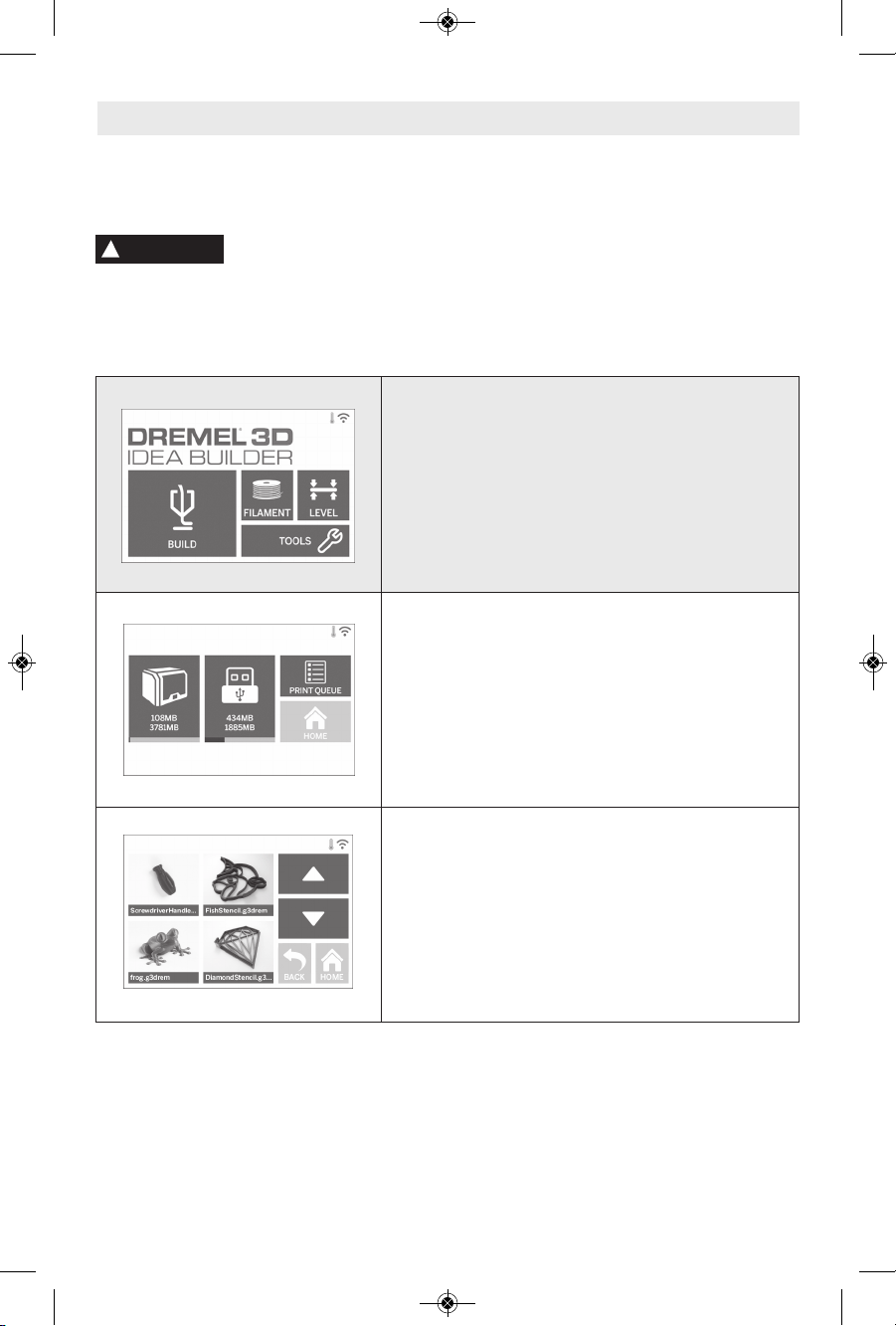
86
Pantalla táctil
Utilizar la Dremel 3D40 es fácil sin una computadora, con el software integrado y la pantalla táctil a todo color.
Antes de construir su modelo, queremos que se familiarice con la estructura y las opciones de menú de la
pantalla táctil.
Haga caso de todas las advertencias e instrucciones de seguridad suministradas
cuando utilice la Dremel 3D40. Si no lo hace, el resultado podría ser un incendio, daños
al equipo, daños materiales o lesiones corporales.
BUILD (CONSTRUIR)
Presione suavemente para seleccionar un modelo 3D y
comenzar el proceso de construcción (consulte la página
10 0 para obt ener in stru ccio nes det alla das de
construcción).
MENÚ DE CONSTRUCCIÓN
Presione suavemente Printer (Impresora), USB Flash Drive
(Unidad Flash USB) o Print Queue (Cola de impresión)
para escoger el destino de su archivo deseado.
MENÚ DE MODELOS
Presione suavemente para seleccionar el modelo deseado
o use las flechas para desplazarse por las páginas y
encontrar su modelo.
ADVERTENCIA
!
DM 2610039151 01-16_3D40 1/7/16 9:34 AM Page 86
Page 87

87
DETALLES DEL ARCHIVO
BU ILD (CONSTRUIR): Presione suavemente para
comenzar el proceso de construcción.
DELETE (BORRAR): Presione suavemente para eliminar el
archivo del modelo del almacenamiento en la impresora o
la unidad flash USB.
COPY TO PRINTER (COPIAR A IMPRESORA): Desde la
unidad flash USB, presione suavemente para copiar el
archivo del modelo al almacenamiento en la impresora.
ESTADO DE LA CONSTRUCCIÓN
STOP (PARAR): Presione suavemente para cancelar el
proceso de construcción actual.
PAUSE/PLAY (PAUSAR/REANUDAR): Presione
suavemente para pausar o reanudar el proceso de
construcción actual. La pausa le permitirá acceder al botón
de filamento.
CHANGE FILAMENT (CAMBIAR EL FILAMENTO): Presione
suavemente para cambiar el filamento durante el proceso
de construcción actual para añadir más filamento o
cambiar colores.
MENÚ DE COLA DE IMPRESIÓN
BUILD (CONSTRUIR): Presione suavemente para ver los
detalles de la próxima construcción.
DELETE (BORRAR): Presione suavemente para eliminar la
próxima construcción de la cola.
DETALLES DEL MODELO EN LA COLA DE IMPRESIÓN
BU ILD (CONSTRUIR): Presione suavemente para
comenzar el proceso de construcción.
DELETE (BORRAR): Presione suavemente para eliminar el
archivo del modelo de la cola.
DM 2610039151 01-16_3D40 1/7/16 9:34 AM Page 87
Page 88

88
FILAMENT (FILAMENTO)
Presione suavemente para comenzar a calentar e iniciar el
proceso de carga/cambio de filamento (consulte la página
96 para obtener instrucciones sobre el proceso de
carga/cambio de filamento).
LEVEL (NIVELAR)
Presione suavemente para comenzar el proceso de
nivelación de la plataforma de construcción (consulte la
página 99 para obtener instrucciones sobre cómo nivelar
la plataforma de construcción).
DM 2610039151 01-16_3D40 1/7/16 9:34 AM Page 88
Page 89

89
TOOLS (HERRAMIENTAS)
Presione suavemente para acceder a las siguientes
funciones y configuraciones individuales de la impresora.
SERVICE (SERVICIO)
Presione suavemente para ingresar al menú de servicio
con el fin de ver información de contacto con servicio al
cliente.
NETWORK (RED)
Presione suavemente para ingresar al menú Network (Red)
para conectar o desconectar el WiFi y configurar el proxy.
CO NNEC T WIFI (CONECTAR A WIFI): Presione
suavemente para conectar a WiFi.
DISCONNECT WIFI (DESCONECTAR EL WIFI): Presione
suavemente para apagar el Wifi.
SET PROXY (CONFIGURAR PROXY): Presione suavemente
para configurar el proxy manual.
DM 2610039151 01-16_3D40 1/7/16 9:34 AM Page 89
Page 90

90
JOG MODE (MODO DE DESPLAZAMIENTO)
Presione suavemente para mostrar las opciones para
mover el extrusor y la plataforma de construcción a lo
largo de los ejes X, Y y Z.
CALIBRATE (CALIBRAR)
Pr esio ne suavemente par a mover el extrusor y la
plataforma de construcción hasta la posición de cero.
DM 2610039151 01-16_3D40 1/7/16 9:34 AM Page 90
Page 91

91
CONFIGURACIÓN
L
ANGUAGE (IDIOMA): Presione suavemente para escoger
un idioma de menú alternativo.
DI SPLAY (PANTALLA): Presione suavemente para
personalizar las luces LED del gabinete o las teclas
directas del menú principal.
Z-AXIS OFFSET (DESVIACIÓN DEL EJE Z): Se utiliza para
calibrar la altura de la placa de construcción durante el
ensamblaje.
SO UNDS (SONIDOS): Presione s uave ment e para
encender/apagar los sonidos de la 3D40.
DEMO MODE (MODO DEMO): Presione suavemente para
encender/apagar el modo demo de menudeo.
FACTORY RESET (REAJUSTE DE FÁBRICA): Presione
suavemente para eliminar toda la información almacenada
en la 3D40 y devolverla a los valores preestablecidos de
fábrica.
GET NEW TOKEN (OBTENER UN TOKEN NUEVO): Presione
suavemente para liberar el token actual y obtener un token
nuevo cuando esté conectado a Wifi o Ethernet.
CHECK FOR UPDATES (BUSCAR ACTUALIZACIONES):
Presione suavemente para comprobar si hay una nueva
versión de firmware cuando esté conectado a Wifi o
Ethernet.
PREHEAT (PRECALENTAR)
Presione suavemente para comenzar automáticamente a
precalentar el extrusor para construir o retirar el exceso de
residuos.
PURGE (PURGAR): Una vez que el extrusor esté caliente,
presione suavem ente para extruir manualmente el
filamento.
STOP/START (PARAR/INICIAR): Presione suavemente
para detener o comenzar el precalentamiento.
DM 2610039151 01-16_3D40 1/7/16 9:34 AM Page 91
Page 92

92
!
Indica que hay un error, como por ejemplo filamento vacío o puerta abierta.
Indica que la Ethernet está conectada.
Indica la fuerza de la señal WiFi y si la unidad está conectada a WiFi el
símbolo será azul.
Indica que el extrusor está frío.
Indica que el extrusor está templado.
Indica que el extrusor está caliente.
Indica que la impresora está conectada a los servicios de impresión
Spark 3D y que puede recibir comandos remotos.
Íconos de la pantalla táctil
ABOUT (ACERCA DE)
Presione suavemente para ver información de la 3D40,
como por ejemplo versión de firmware, contador de uso,
estado de la impresora, dirección MAC y token.
DM 2610039151 01-16_3D40 1/7/16 9:34 AM Page 92
Page 93

93
Configuración inicial
La primera vez que encienda su Dremel 3D40, se le
indicará que realice una configuración inicial de la red,
los servicios de la nube y el registro de la impresora.
Al comp letar este pro ceso obtendr á acc eso a
funciones tales como impresión inalámbrica desde su
PC o aplicación móvil Dremel3D, compartición de
impresora entre sus amigos y familia, notificaciones
de actualizaciones de firmware y monitoreo del estado
de la impresora.
NOTA: La aplicación móvil Dremel3D se puede
descargar de las tiendas de aplicaciones para iOS o
Android.
1. Para completar la configuración inicial, presione
suavemente “Yes” (Sí) cuando le sea indicado en
la pantalla de configuración inicial. Si declina esta
configuración, siempre puede configurar la red y
registrarse más tarde.
2. Si selecciona “Yes” (Sí), la 3D40 se conectará
automáticamente a su Ethernet (si está enchufada
al enrutador, salte al paso 5) o buscará las redes
inalámbricas disponibles.
3. Escoja su red inalámbrica utilizando la pantalla
táctil. Use las flechas para desplazarse por la lista
de redes inalámbricas disponibles. Cuando el
nombre de su red inalámbrica sea resaltado,
presione suavemente “Accept” (Aceptar).
4. Ingrese la contraseña de su red inalámbrica y
presione suavemente “Accept” (Aceptar).
5. Presione suavemente “Yes” (Sí) para registrar su
3D40 y anote el token que se mostrará en la parte
inferior de la pantalla táctil. Este token se utilizará
para enlazar su 3D40 a su cuenta Dremel3D.com.
6. Presion e sua vemente “Done (Hecho) ” par a
completar el proceso de configuración inicial en la
impresora.
7. Visite Dremel3D.com o lance la aplicación móvil
Dremel3D y siga las indicaciones para completar
la creación de su perfil de usuario y el registro de
la 3D40.
DM 2610039151 01-16_3D40 1/7/16 9:34 AM Page 93
Page 94

94
Primeros pasos con la aplicación Dremel 3D
6. Su dispositivo móvil estará
conectado ahora a su 3D40.
5. El último paso es ingresar
el token que fue generado por
su 3D40 cuando usted se
conectó a Wi Fi o Ethernet. Si
no anotó este token, se puede
encontrar presionando
suavemente “Tools”
(Herramientas) y “About”
(Acerca de). Presione
suavemente “Done” (Hecho)
cuando se haya ingresado el
token.
4. La funcionalidad móvil de
su 3D40 requiere conectarse
a los servicios de impresión
Spark 3D, proporcionados
por Autodesk
®
. Estos
servicios habilitan su 3D40,
su dispositivo móvil y su
perfil Dremel3D para que
estén sincronizados. Presione
suavemente “Connect”
(Conectar) para ser dirigido al
sitio de Spark con el fin de
que pueda aceptar los
términos y condiciones.
3. Registre su 3D40
llenando la información
requerida y presione
suavemente “Register”
(Registrarse). El número de
serie de su 3D40 es un
número de 9 cifras que se
puede encontrar cerca del
cable de alimentación. Es
importante ingresar este
número exactamente como
aparece en su 3D40.
2. Inscríbase ingresando la
información requerida, lea y
acepte los términos y
condiciones de Dremel3D, y
presione suavemente “Sign
Up” (Inscribirse). Esta
información se puede
utilizar ahora también para
iniciar sesión en
www.Dremel3D.com.
La aplicación Dremel 3D le permite conectar su 3D40 desde su dispositivo móvil. Con la aplicación Dremel 3D
usted puede ver modelos y proyectos en la biblioteca Dremel 3D, enviar, pausar y cancelar construcciones,
monitorear el estado de la construcción, recibir actualizaciones de notificación automática y mucho más.
Descargue la aplicación Dremel 3D de su tienda de aplicaciones móviles y siga los pasos de configuración que
se indican a continuación para dar los primeros pasos.
1. Después de instalar y
lanzar la aplicación
Dremel3D en su dispositivo
móvil, usted tendrá que
iniciar sesión con su
información de usuario
Dremel3D existente o de
ingreso a través de los
medios sociales, o
inscribirse para crear una
cuenta nueva.
DM 2610039151 01-16_3D40 1/7/16 9:34 AM Page 94
Page 95

95
Printers (Impresoras): Escoja su tipo de impresora
Settings (Configuración): Escoja su material y su
resolución de construcción
Import (Importar): Añada modelos a la placa de
construcción desde el menú de archivos o arrástrelos
y deposítelos
Layout (Disponer): Organice los modelos en la placa
de construcción, escálelos y rótelos
Repair (Reparar): Reparación automática o saneado
ma nual de modelos, re corte, cort e de planos,
parc hea do de agujeros y equilibrado (para los
usuarios avanzados se recomienda usar comandos
manuales)
Supports (Soportes): Cree soportes automáticos o
manuales para piezas con salientes
Preview (Previsualizar): Cree y vea los recorridos
que el extrusor seguirá cuando esté construyendo su
pieza
Print / Ex port (Impri mir / Exportar): Envíe su
construcción directamente a su Idea Builder cuando
esté conectado a través de un cable USB o almacénela
en su computadora para cargarla a través de la unidad
flash USB
View Cube (Cubo de visual ización): Escoja la
orientación estándar que le gustaría ver
Object Browser (Navegador de objetos): Vea una
lista de todos los objetos que están en su placa de
co nstrucción y en cienda/apa gue lo s soporte s
automáticos
Generalidades sobre el software Print Studio
1
3
2
1
CONFIGURACIÓN
2
FLUJO DE TRABAJO DE LA IMPRESORA
3
VISUALIZACIÓN
La Dremel 3D40 es compatible con Autodesk Print Studio, el cual se puede instalar desde la unidad flash USB
que vino con su impresora o se puede descargar de www.dremel3d.com. Print Studio le permite importar, editar
y construir archivos 3D. Las generalidades que aparecen a continuación destacan los controles clave, mientras
que hay recursos de asistencia adicionales disponibles en el menú de AYUDA.
DM 2610039151 01-16_3D40 1/7/16 9:34 AM Page 95
Page 96

96
Preparación para construir
Ha ga caso de todas l as
advertencias e instrucciones
de seguridad cuando utilice la Dremel 3D40. Si no
lo hace, es posible que el resultado sea un incendio,
da ños al equipo, dañ os materiales o lesione s
corporales.
No toque la punta del extrusor
durante el funcionamiento o
hasta que se haya enfriado por lo menos hasta 60
°C (140 °F). El contacto con la punta del extrusor
durante el funcionamiento o después de éste, antes
de que la punta se haya enfriado, podría causar
lesiones corporales.
Utilice únicamente filamento
DREMEL. Es posible que el uso
de filamento no autorizado por Dremel cause daños al
equipo y daños materiales.
No jale el filamen to hacia
fuera. Si lo hace, el extrusor
podrá resultar dañado.
CARGA/CAMBIO DEL FILAMENTO
1. C omience el proceso de car ga/cambio del
filamento presionando suavemente el botón
“Filament” (Filamento) en la pantalla táctil. El
extrusor se moverá hasta la esquina delantera
derecha del área de impresión y la punta del
extrusor comenzará a calentarse.
2. Después de que el extrusor deje de moverse, abra
la tapa de la 3D40 para tener mejor acceso al
extrusor.
3. Si el filamento existente está cargado, corte dicho
filamento cerca de la entrada del extrusor y
presione suavemente el botón “Next” (Siguiente)
en la pantalla táctil.
4. Retire la puerta de la bobina rotándola en sentido
contrario al de las agujas del reloj y retire la
bobina existente en caso de que esté presente, vea
la figura 1.
Open
Close
Filamento
Tubo de guía
del filamento
Soporte de
bobina
FIG. 1
Abrir
Cerrar
ADVERTENCIA
!
ADVERTENCIA
!
ADVERTENCIA
!
PRECAUCIÓN
!
DM 2610039151 01-16_3D40 1/7/16 9:34 AM Page 96
Page 97

97
Filamento
Tubo de guía
Guía del
filamento
FIG. 2
Entrada del
extrusor
5. Pase la punta del filamento nuevo a través del tubo
de guía, coloque la bobina en el soporte de bobina
y reinstale la puerta de la bobina alineando las
lengüetas de fijación y rotando en el sentido de las
ag ujas del relo j, vea la fig ura 1. Pre sione
suavemente “Next” (Siguiente) en la pantalla táctil.
6. Si se cambia el filamento existente, la 3D40
purgará automáticamente el filamento existente.
7. C uando aparezc a la pantalla Feed Filament
(Avanzar el filamento), presione suavemente
“Next” (Siguiente) en la pantalla táctil y pase el
filamento que viene del tubo de guía hacia el
interior de la entrada del extrusor hasta que el
extrusor haga avanzar el filamento por sí mismo,
vea la figura 2.
8. El filamento será jalado al interior del extrusor y
comenzará a salir por la punta del ext rusor
caliente.
NOTA: Su Dremel 3D40 se sometió a pruebas
construyendo objetos antes de salir de la fábrica.
Puede que estos objetos de prueba se hayan
hecho con un color de filamento diferente al que
usted esté usando. Por lo tanto, es posible que
quede una pequeña cantidad de filamento en el
extrusor.
9. Cuando aparezca filamento nuevo por la punta del
extrusor, presione suavemente “Done” (Hecho) en
la pantalla táctil para completar el proceso de
carga del filamento, regrese al menú principal y
calibre el extrusor. Retire cuidadosamente el
exceso de filamento sin tocar la punta del extrusor
caliente. Si es necesario, retire cuidadosamente
los residuos de la punta del extrusor con unos
alicates de punta fina.
Tenga cuidado adicional para no
da ñar la pun ta del extrusor
cu ando reti re residuos. La Dremel 3D40 n o
funcionará correctamente si la punta del extrusor está
dañada y será necesario reemplazarla.
10. Cierre la tapa y la puerta de la 3D40.
PRECAUCIÓN
!
DM 2610039151 01-16_3D40 1/7/16 9:34 AM Page 97
Page 98

98
PREPARACIÓN DE LA PLATAFORMA DE
CONSTRUCCIÓN
No deje caer la plataforma de
construcción. Es posible que la
placa de vidrio templado se rompa y cause lesiones
corporales.
No retire la placa de vidrio
templado del soporte de
plástico. Es posible que el contacto con el borde de la
placa de vidrio templado cause lesiones corporales.
Antes de cada construcción,
asegúrese de que la plataforma
de construcción est é cubie rta con cinta de
construcción especificada por Dremel. El uso de cinta
de construcción incorrecta podrá causar daños al
equipo y una mala calidad de construcción del objeto.
1. Si la plataforma de construcción está instalada,
retírela comprimiendo el clip ubicado en la parte
delantera de la plataforma de construcción y
elevando dicha plataforma respecto a la base,
figura 3.
2. Retire el recubrimiento de adhesivo de la cinta de
construcción y coloque dicha cinta sobre la
plataforma de construcción. Para obtener los
mejores resultados, aplique primero cinta de
construcción en el centro de la plataforma de
construcción y aplánela hacia fuera para eliminar
las burbujas de aire que pueda haber, figura 4.
3. Instale la plataforma de construcción utilizando los
clips de la plataforma de construcción.
Cinta de
construcción
Plataforma
P
R
E
S
S
L
I
F
T
FIG. 4
FIG. 3
ADVERTENCIA
!
ADVERTENCIA
!
PRECAUCIÓN
!
DM 2610039151 01-16_3D40 1/7/16 9:34 AM Page 98
Page 99

99
NIVELACIÓN DE LA PLATAFORMA DE
CONSTRUCCIÓN
No toque la punta del extrusor
durante el funcionamiento o
hasta que se haya enfriado por lo menos hasta 60
°C (140 °F). El contacto con la punta del extrusor
durante el funcionamiento o después de éste, antes
de que la punta se haya enfriado, podría causar
lesiones corporales.
Es importa nte que nivele la pla taforma d e
construcción cada vez que reemplace la cinta de
co nstrucción o rein stale la plataforma de
co nstrucción , para asegurarse de q ue dic ha
plataforma esté separada uniformemente del cabezal
del extrusor. Asegúrese de eliminar todas las burbujas
de aire que haya entre la plataforma de construcción y
la cinta de construcción. Si no se nivela la plataforma
de construcción o no se eliminan las burbujas de aire,
el resultado podría ser que que los objetos no se
construyan correctamente.
1. A segúrese de haber colocado la cinta de
co nstrucción sobre en la plat aforma de
construcción y que no haya objetos presentes. Es
posible que la aplicación de cinta de construcción
después de nivelar afecte a la consistencia de su
objeto.
2. Presione suavemente “Level” (Nivelar) en la
pantalla táctil de la 3D40.
3. El extrusor y la plataforma de construcción se
moverán hasta la posición adecuada para nivelar la
plataforma de construcción. La 3D40 comprobará
primero el nivel en la parte central trasera de la
plataforma de construcción. Los dos pomos
ubicados debajo de la plataforma de construcción
se utilizan para subir y bajar la plataforma de
construcción a la izquierda y a la derecha. El
extrusor contiene un sensor que detecta si el lecho
está nivelado; no se necesitan herramientas
adicionales.
4. La pantalla táctil indicará si su plataforma de
construcción está demasiado alta o demasiado
baja. Si la plataforma de constr ucc ión está
de masiado al ta, ajuste el pom o apropiad o
rotándolo hacia la derecha hasta que oiga un
“pitido” y la pantalla táctil indique que está lista
parara verificar si el lecho está nivelado.
5. Si la plataforma de construcción está demasiado
baja, ajuste el pomo rotándolo hacia la izquierda
hasta que oiga un “pitido” y la pantalla táctil
indique que está lista para verificar si el lecho está
nivelado.
6. Presione suavemente “Verify” (Verificar) para
comprobar la nivelación del lecho. Si se necesita
algún ajuste adicional, la pantalla táctil indicará el
sentido. Si la nivelación es correcta, el extrusor se
moverá hasta el siguiente punto y el proceso de
nivelación se podrá repetir.
7. Repita los pasos 4 a 6 para la segunda posición.
Cuando el lecho esté completamente nivelado, el
extrusor se moverá automáticamente hasta la
posición de calibración y completará el proceso de
nivelación.
ADVERTENCIA
!
DM 2610039151 01-16_3D40 1/7/16 9:34 AM Page 99
Page 100

100
Construcción
CÓMO CONECTAR EL CABLE USB
1. Asegúrese de que el interruptor de alimentación
esté en la posición de apagado.
2. Enchufe la Dremel 3D40 en la computadora con el
cable USB, figura 5.
3. Abra el software.
4. Encienda la Dremel 3D40 utilizando el interruptor
de alimentación para sincronizar su computadora
a la Dremel 3D40.
CONEXIÓN A ETHERNET
1. Asegúrese de que el interruptor de alimentación de
la 3D40 esté en la posición de apagado.
2. Enchufe el cable ethernet en su 3D40, figura 6.
3. Encienda la Dremel 3D40 utilizando el interruptor
de alimentación. La conexión a Ethernet se deberá
detectar automáticamente. Presione suavemente
“Accept” (Aceptar) para confirmar la conexión.
FIG. 5
FIG. 6
Ha ga caso de todas l as
advertencias e instrucciones
de seguridad suministradas cuando utilice la
Dremel 3D40. Si no lo hace, el resultado podría ser
un incendio, daños al equipo, daños materiales o
lesiones corporales.
No introduzca las manos en la
Dremel 3D40 mientras esté
funcionando. El contacto con las piezas móviles de la
Dremel 3D40 durante su funcionamiento podría
causar una mala calidad de la construcción, daños al
equipo o lesiones corporales.
NOTA: Su Dremel 3D40 habrá construido objetos de
prueba antes de salir de la fábrica. Es posible que
estos objetos se hay an hec ho con un color de
filamento diferente al que usted esté usando. Por lo
tanto, es posible que quede una pequeña cantidad de
filamento en el extrusor. Puede que el comienzo de su
primer objeto tenga algo de este color de filamento
hasta que haga la transición al color de su filamento.
Usted tiene varias opciones cuando construya en su
3D40:
1) Almacenamiento en la impresora
2) Unidad Flash USB
3) Cola de impresión en línea
4) Computadora
ADVERTENCIA
!
ADVERTENCIA
!
USB
Ethernet
DM 2610039151 01-16_3D40 1/7/16 9:34 AM Page 100
