Draytek VIGOR2765 User Manual

Vigor2765 Series
35b Security Router
User’s Guide
Version: 1.0 Firmware Version: V4.0.3 (For future update, please visit DrayTek web site) Date: July 16, 2019
ii |
Vigor2765 Series User’s Guide |
|
Copyrights
© All rights reserved. This publication contains information that is protected by copyright. No part may be reproduced, transmitted, transcribed, stored in a retrieval system, or translated into any language without written permission from the copyright holders.
Trademarks
The following trademarks are used in this document:
Microsoft is a registered trademark of Microsoft Corp.
Windows, Windows 95, 98, Me, NT, 2000, XP, Vista, 7, 8, 10 and Explorer are trademarks of Microsoft Corp.
Apple and Mac OS are registered trademarks of Apple Inc.
Other products may be trademarks or registered trademarks of their respective manufacturers.
Safety Instructions
Read the installation guide thoroughly before you set up the router.
The router is a complicated electronic unit that may be repaired only be authorized and qualified personnel. Do not try to open or repair the router yourself.
Do not place the router in a damp or humid place, e.g. a bathroom.
The router should be used in a sheltered area, within a temperature range of +5 to +40 Celsius.
Do not expose the router to direct sunlight or other heat sources. The housing and electronic components may be damaged by direct sunlight or heat sources.
Do not deploy the cable for LAN connection outdoor to prevent electronic shock hazards.
Keep the package out of reach of children.
When you want to dispose of the router, please follow local regulations on conservation of the environment.
Warranty
We warrant to the original end user (purchaser) that the router will be free from any defects in workmanship or materials for a period of two (2) years from the date of purchase from the dealer. Please keep your purchase receipt in a safe place as it serves as proof of date of purchase. During the warranty period, and upon proof of purchase, should the product have indications of failure due to faulty workmanship and/or materials, we will, at our discretion, repair or replace the defective products or components, without charge for either parts or labor, to whatever extent we deem necessary tore-store the product to proper operating condition. Any replacement will consist of a new or re-manufactured functionally equivalent product of equal value, and will be offered solely at our discretion. This warranty will not apply if the product is modified, misused, tampered with, damaged by an act of God, or subjected to abnormal working conditions. The warranty does not cover the bundled or licensed software of other vendors. Defects which do not significantly affect the usability of the product will not be covered by the warranty. We reserve the right to revise the manual and online documentation and to make changes from time to time in the contents hereof without obligation to notify any person of such revision or changes.
Be a Registered Owner
Web registration is preferred. You can register your Vigor router via http://www.DrayTek.com.
Firmware & Tools Updates
Due to the continuous evolution of DrayTek technology, all routers will be regularly upgraded. Please consult the DrayTek web site for more information on newest firmware, tools and documents.
http://www.DrayTek.com
Vigor2765 Series User’s Guide |
iii |
|
iv |
Vigor2765 Series User’s Guide |
|
Table of Contents |
|
Part I Installation................................................................................................................ |
1 |
I-1 Introduction ................................................................................................................................... |
2 |
I-1-1 Indicators and Connectors .................................................................................................. |
3 |
I-2 Hardware Installation .................................................................................................................... |
5 |
I-2-1 Installing Vigor Router ......................................................................................................... |
5 |
I-2-2 Wall-Mounted Installation .................................................................................................... |
6 |
I-2-3 Installing USB Printer to Vigor Router................................................................................. |
7 |
I-3 Accessing Web Page .................................................................................................................. |
14 |
I-4 Changing Password.................................................................................................................... |
16 |
I-5 Dashboard................................................................................................................................... |
18 |
I-5-1 Virtual Panel ...................................................................................................................... |
18 |
I-5-2 Name with a Link ............................................................................................................... |
19 |
I-5-3 Quick Access for Common Used Menu ............................................................................ |
20 |
I-5-4 GUI Map ............................................................................................................................ |
21 |
I-5-5 Web Console ..................................................................................................................... |
22 |
I-5-6 Config Backup ................................................................................................................... |
23 |
I-5-7 Manual Download.............................................................................................................. |
24 |
I-5-8 Logout................................................................................................................................ |
24 |
I-5-9 Online Status ..................................................................................................................... |
25 |
I-5-9-1 Physical Connection ...................................................................... |
25 |
I-5-9-2 Virtual WAN ............................................................................... |
27 |
I-6 Quick Start Wizard ...................................................................................................................... |
28 |
I-6-1 For WAN1 (ADSL)............................................................................................................. |
29 |
I-6-2 For WAN2 (Ethernet)......................................................................................................... |
33 |
I-6-3 For WAN3 (USB) ............................................................................................................... |
43 |
I-7 Service Activation Wizard ........................................................................................................... |
45 |
I-8 Registering Vigor Router............................................................................................................. |
47 |
Part II Connectivity .......................................................................................................... |
49 |
II-1 WAN ........................................................................................................................................... |
50 |
Web User Interface .................................................................................................................... |
52 |
II-1-1 General Setup .................................................................................................................. |
52 |
II-1-1-1 WAN1 (ADSL/VDSL) ...................................................................... |
53 |
II-1-1-2 WAN2 (Ethernet) ......................................................................... |
54 |
II-1-1-3 WAN3 (USB) ............................................................................... |
55 |
II-1-2 Internet Access................................................................................................................. |
56 |
II-1-2-1 Details Page for PPPoE/PPPoA in WAN1 (Physical Mode: ADSL).................. |
58 |
II-1-2-2 Details Page for MPoA/Static or Dynamic IP in WAN1 (Physical Mode: ADSL) .61 |
|
II-1-2-3 Details Page for PPPoE in Etherenet WAN ........................................... |
65 |
II-1-2-4 Details Page for Static or Dynamic IP in Etherenet WAN.......................... |
68 |
II-1-2-5 Details Page for PPTP/L2TP in Etherenet WAN ..................................... |
71 |
II-1-2-6 Details Page for 3G/4G USB Modem (PPP mode) in USB WAN .................... |
73 |
II-1-2-7 Details Page for 3G/4G USB Modem (DHCP mode) in USB WAN .................. |
75 |
Vigor2765 Series User’s Guide |
|
|
v |
|
II-1-2-8 Details Page for IPv6 – Offline in WAN1/WAN2/WAN3............................. |
77 |
|
II-1-2-9 Details Page for IPv6 – PPP in WAN1/WAN2 ......................................... |
78 |
|
II-1-2-10 Details Page for IPv6 – TSPC in WAN1/WAN2/WAN3 .............................. |
80 |
|
II-1-2-11 Details Page for IPv6 – AICCU in WAN1/WAN2/WAN3 ............................ |
81 |
|
II-1-2-12 Details Page for IPv6 – DHCPv6 Client in WAN1/WAN2........................... |
83 |
|
II-1-2-13 Details Page for IPv6 – Static IPv6 in in WAN1/WAN2 ............................ |
84 |
|
II-1-2-14 Details Page for IPv6 – 6in4 Static Tunnel in WAN1 / WAN2 .................... |
86 |
|
II-1-2-15 Details Page for IPv6 – 6rd in WAN1 / WAN2....................................... |
88 |
|
II-1-3 Multi-PVC/VLAN ............................................................................................................... |
90 |
|
II-1-4 WAN Budget..................................................................................................................... |
96 |
|
II-1-4-1 General Setup ............................................................................ |
96 |
|
II-1-4-2 Status ...................................................................................... |
99 |
|
Application Notes ..................................................................................................................... |
100 |
|
A-1 How to assign an IPv6 address to LAN clients?......................................... |
100 |
|
A-2 How to configure IPv6 on WAN interface? .............................................. |
103 |
|
II-2 LAN .......................................................................................................................................... |
108 |
|
Web User Interface .................................................................................................................. |
110 |
|
II-2-1 General Setup ................................................................................................................ |
110 |
|
II-2-1-1 Details Page for LAN1 – Ethernet TCP/IP and DHCP Setup ...................... |
112 |
|
II-2-1-2 Details Page for LAN2 ................................................................. |
114 |
|
II-2-1-3 Details Page for IP Routed Subnet .................................................. |
115 |
|
II-2-1-4 Details Page for LAN1~ LAN2 – IPv6 Setup ......................................... |
117 |
|
II-2-1-5 DHCP Server Option ................................................................... |
120 |
|
II-2-2 VLAN .............................................................................................................................. |
122 |
|
II-2-3 Bind IP to MAC ............................................................................................................... |
125 |
|
II-2-4 LAN Port Mirror............................................................................................................... |
127 |
|
II-2-5 Wired 802.1x .................................................................................................................. |
127 |
|
II-3 NAT .......................................................................................................................................... |
129 |
|
Web User Interface .................................................................................................................. |
130 |
|
II-3-1 Port Redirection.............................................................................................................. |
130 |
|
II-3-2 DMZ Host ....................................................................................................................... |
134 |
|
II-3-3 Open Ports ..................................................................................................................... |
137 |
|
II-3-4 Port Triggering................................................................................................................ |
139 |
|
II-3-5 ALG................................................................................................................................. |
141 |
|
II-4 Applications.............................................................................................................................. |
142 |
|
Web User Interface .................................................................................................................. |
144 |
|
II-4-1 Dynamic DNS ................................................................................................................. |
144 |
|
II-4-2 LAN DNS / DNS Forwarding .......................................................................................... |
148 |
|
II-4-3 DNS Security .................................................................................................................. |
151 |
|
II-4-3-1 General Setup .......................................................................... |
151 |
|
II-4-3-2 Domain Diagnose ....................................................................... |
152 |
|
II-4-4 Schedule......................................................................................................................... |
153 |
|
II-4-5 RADIUS .......................................................................................................................... |
155 |
|
II-4-6 UPnP .............................................................................................................................. |
157 |
|
II-4-7 IGMP............................................................................................................................... |
158 |
|
II-4-7-1 General Setting ........................................................................ |
158 |
|
Vigor2765 Series User’s Guide |
|
vi |
|
|
II-4-7-2 Working Group ......................................................................... |
159 |
II-4-8 Wake on LAN ................................................................................................................. |
159 |
II-4-9 SMS / Mail Alert Service................................................................................................. |
160 |
II-4-9-1 SMS Alert ................................................................................ |
160 |
II-4-9-2 Mail Alert ............................................................................... |
161 |
II-4-10 Bonjour ......................................................................................................................... |
163 |
Application Notes ..................................................................................................................... |
166 |
A-1 How to Configure Customized DDNS?.................................................... |
166 |
II-5 Routing..................................................................................................................................... |
170 |
Web User Interface .................................................................................................................. |
171 |
II-5-1 Static Route .................................................................................................................... |
171 |
II-5-1-1 Static Route for IPv4 .................................................................. |
171 |
II-5-1-2 Static Route for IPv6 .................................................................. |
175 |
II-5-2 Route Policy ................................................................................................................... |
176 |
II-5-2-1 General Setup .......................................................................... |
176 |
II-5-2-2 Diagnose ................................................................................. |
182 |
Application Notes ..................................................................................................................... |
184 |
A-1 How to set up Address Mapping with Route Policy? .................................. |
184 |
A-2 How to use destination domain name in a route policy?............................. |
186 |
Part III Wireless LAN...................................................................................................... |
189 |
III-1 Wireless LAN .......................................................................................................................... |
190 |
Web User Interface .................................................................................................................. |
193 |
III-1-1 Wireless Wizard............................................................................................................. |
193 |
III-1-2 General Setup ............................................................................................................... |
196 |
III-1-3 Security.......................................................................................................................... |
198 |
III-1-4 Access Control .............................................................................................................. |
200 |
III-1-5 WPS............................................................................................................................... |
201 |
III-1-6 WDS (for WLAN 5 GHz)................................................................................................ |
204 |
III-1-7 Advanced Setting .......................................................................................................... |
207 |
III-1-8 Station Control............................................................................................................... |
210 |
III-1-9 Bandwidth Management................................................................................................ |
211 |
III-1-10 AP Discovery ............................................................................................................... |
212 |
III-1-11 Airtime Fairness........................................................................................................... |
213 |
III-1-12 Band Steering.............................................................................................................. |
215 |
III-1-13 Roaming ...................................................................................................................... |
219 |
III-1-14 Station List................................................................................................................... |
220 |
Part IV VPN ..................................................................................................................... |
221 |
IV-1 VPN and Remote Access ....................................................................................................... |
222 |
Web User Interface .................................................................................................................. |
223 |
IV-1-1 VPN Client Wizard ........................................................................................................ |
223 |
IV-1-2 VPN Server Wizard....................................................................................................... |
230 |
IV-1-3 Remote Access Control ................................................................................................ |
234 |
Vigor2765 Series User’s Guide |
|
|
vii |
|
IV-1-4 PPP General Setup....................................................................................................... |
235 |
|
IV-1-5 IPsec General Setup..................................................................................................... |
237 |
|
IV-1-6 IPsec Peer Identity........................................................................................................ |
239 |
|
IV-1-7 OpenVPN ...................................................................................................................... |
241 |
|
IV-1-7-1 General Setup ......................................................................... |
241 |
|
IV-1-7-2 Client Config........................................................................... |
242 |
|
IV-1-8 Remote Dial-in User...................................................................................................... |
243 |
|
IV-1-9 LAN to LAN ................................................................................................................... |
248 |
|
IV-1-10 Connection Management............................................................................................ |
255 |
|
Application Notes ..................................................................................................................... |
256 |
|
A-1 How to Build a LAN-to-LAN VPN Between Vigor Routers via IPsec Main Mode ... |
256 |
|
IV-2 SSL VPN................................................................................................................................. |
261 |
|
Web User Interface .................................................................................................................. |
262 |
|
IV-2-1 General Setup ............................................................................................................... |
262 |
|
IV-2-2 User Account................................................................................................................. |
263 |
|
IV-2-3 SSL Portal Online User................................................................................................. |
267 |
|
Application Notes ..................................................................................................................... |
268 |
|
A-1 Vigor Router to Vigor Router – SSL VPN................................................. |
268 |
|
VPN Client (Dial-out Site) Setup .............................................................. |
269 |
|
Establishing the VPN Tunnel ................................................................... |
271 |
|
IV-3 Certificate Management.......................................................................................................... |
272 |
|
Web User Interface .................................................................................................................. |
273 |
|
IV-3-1 Local Certificate ............................................................................................................ |
273 |
|
IV-3-2 Trusted CA Certificate................................................................................................... |
277 |
|
IV-3-3 Certificate Backup......................................................................................................... |
279 |
|
IV-3-4 Self-Signed Certificate .................................................................................................. |
280 |
Part V Security ............................................................................................................... |
281 |
|
|
V-1 Firewall..................................................................................................................................... |
282 |
|
Web User Interface .................................................................................................................. |
284 |
|
V-1-1 General Setup ................................................................................................................ |
284 |
|
V-1-2 Filter Setup..................................................................................................................... |
289 |
|
V-1-3 DoS Defense.................................................................................................................. |
298 |
|
V-1-3-1 DoS Defense............................................................................. |
298 |
|
V-1-3-2 Spoofing Defense....................................................................... |
301 |
|
V-1-4 Diagnose ........................................................................................................................ |
302 |
|
Application Notes ..................................................................................................................... |
305 |
|
A-1 How to Configure Certain Computers Accessing to Internet ........................ |
305 |
|
A-2 How to backup and restore firewall rule and object settings? ..................... |
309 |
|
V-2 CSM (Central Security Management)....................................................................................... |
311 |
|
Web User Interface .................................................................................................................. |
312 |
|
V-2-1 APP Enforcement Profile ............................................................................................... |
312 |
|
V-2-2 APPE Signature Upgrade .............................................................................................. |
314 |
|
V-2-3 URL Content Filter Profile .............................................................................................. |
315 |
|
Vigor2765 Series User’s Guide |
|
viii |
|
|
V-2-4 Web Content Filter Profile.............................................................................................. |
320 |
V-2-5 DNS Filter Profile ........................................................................................................... |
324 |
V-2-6 APPE Support List ......................................................................................................... |
326 |
Application Notes ..................................................................................................................... |
327 |
A-1 How to Create an Account for MyVigor ................................................. |
327 |
A-2 How to Block Facebook Service Accessed by the Users via Web Content Filter / URL |
|
Content Filter .................................................................................... |
332 |
A-3 How to use APP Enforcement to block application like Facebook, YouTube or |
|
TeamViewer? ..................................................................................... |
337 |
Part VI Management ...................................................................................................... |
341 |
VI-1 System Maintenance .............................................................................................................. |
342 |
Web User Interface .................................................................................................................. |
343 |
VI-1-1 System Status ............................................................................................................... |
344 |
VI-1-2 TR-069 .......................................................................................................................... |
346 |
VI-1-3 Administrator Password ................................................................................................ |
349 |
VI-1-4 User Password.............................................................................................................. |
353 |
VI-1-5 Login Page Greeting ..................................................................................................... |
356 |
VI-1-6 Configuration Backup.................................................................................................... |
358 |
VI-1-7 SysLog/Mail Alert .......................................................................................................... |
361 |
VI-1-8 Time and Date............................................................................................................... |
364 |
VI-1-9 SNMP............................................................................................................................ |
365 |
VI-1-10 Management ............................................................................................................... |
367 |
VI-1-11 Panel Control .............................................................................................................. |
372 |
VI-1-12 Self-Signed Certificate ................................................................................................ |
376 |
VI-1-13 Reboot System............................................................................................................ |
378 |
VI-1-14 Firmware Upgrade ...................................................................................................... |
379 |
VI-1-15 Firmware Backup ........................................................................................................ |
380 |
VI-1-16 Modem Code Upgrade................................................................................................ |
381 |
VI-1-17 Activation..................................................................................................................... |
381 |
VI-1-18 Dashboard Control...................................................................................................... |
383 |
Application Notes ..................................................................................................................... |
384 |
A-1 How to prevent CPE's settings from being changed by the end-users? ............ |
384 |
VI-2 Bandwidth Management......................................................................................................... |
387 |
Web User Interface .................................................................................................................. |
389 |
VI-2-1 Sessions Limit ............................................................................................................... |
389 |
VI-2-2 Bandwidth Limit............................................................................................................. |
391 |
VI-2-3 Quality of Service.......................................................................................................... |
393 |
VI-2-4 APP QoS....................................................................................................................... |
399 |
VI-3 Hotspot Web Portal................................................................................................................. |
401 |
Web User Interface .................................................................................................................. |
401 |
VI-3-1 Profile Setup.................................................................................................................. |
401 |
VI-3-1-1 Login Method .......................................................................... |
402 |
Vigor2765 Series User’s Guide |
|
|
ix |
|
VI-3-1-2 Steps for Configuring a Web Portal Profile....................................... |
402 |
|
VI-3-2 Quota Management ...................................................................................................... |
418 |
|
Application Notes ..................................................................................................................... |
421 |
|
A-1 How to allow users login to Vigor’s Hotspot with their social media accounts (e.g., |
|
|
Facebook & Google) ............................................................................. |
421 |
|
A-2 How to allow hotspot clients to get login PIN code via SMS?........................ |
429 |
|
VI-4 Central Management (AP)...................................................................................................... |
437 |
|
Web User Interface .................................................................................................................. |
438 |
|
VI-4-1 Status ............................................................................................................................ |
438 |
|
VI-4-2 WLAN Profile................................................................................................................. |
440 |
|
VI-4-3 AP Maintenance............................................................................................................ |
445 |
|
VI-4-4 Traffic Graph ................................................................................................................. |
446 |
|
VI-4-5 Load Balance ................................................................................................................ |
447 |
|
VI-5 Central Management (External Devices) ............................................................................... |
449 |
Part VII Others................................................................................................................ |
451 |
|
|
VII-1 Objects Settings..................................................................................................................... |
452 |
|
Web User Interface .................................................................................................................. |
453 |
|
VII-1-1 IP Object ...................................................................................................................... |
453 |
|
VII-1-2 IP Group....................................................................................................................... |
457 |
|
VII-1-3 IPv6 Object................................................................................................................... |
458 |
|
VII-1-4 IPv6 Group ................................................................................................................... |
461 |
|
VII-1-5 Service Type Object..................................................................................................... |
462 |
|
VII-1-6 Service Type Group ..................................................................................................... |
464 |
|
VII-1-7 Keyword Object............................................................................................................ |
466 |
|
VII-1-8 Keyword Group ............................................................................................................ |
468 |
|
VII-1-9 File Extension Object ................................................................................................... |
469 |
|
VII-1-10 SMS/Mail Service Object ........................................................................................... |
471 |
|
VII-1-11 Notification Object...................................................................................................... |
476 |
|
VII-1-12 String Object .............................................................................................................. |
477 |
|
VII-1-13 Country Object ........................................................................................................... |
479 |
|
VII-1-14 Objects Backup/Restore ............................................................................................ |
481 |
|
Application Notes ..................................................................................................................... |
482 |
|
A-1 How to Send a Notification to Specified Phone Number via SMS Service in WAN |
|
|
Disconnection .................................................................................... |
482 |
|
VII-2 USB Application..................................................................................................................... |
486 |
|
Web User Interface .................................................................................................................. |
487 |
|
VII-2-1 USB General Settings.................................................................................................. |
487 |
|
VII-2-2 USB User Management ............................................................................................... |
488 |
|
VII-2-3 File Explorer ................................................................................................................. |
491 |
|
VII-2-4 USB Device Status....................................................................................................... |
492 |
|
VII-2-5 Temperature Sensor .................................................................................................... |
493 |
|
Vigor2765 Series User’s Guide |
|
x |
|
|
VII-2-6 Modem Support List..................................................................................................... |
494 |
VII-2-7 SMB Client Support List............................................................................................... |
495 |
Application Notes ..................................................................................................................... |
496 |
A-1 How can I get the files from USB storage device connecting to Vigor router? ... |
496 |
Part VIII Troubleshooting .............................................................................................. |
499 |
VIII-1 Diagnostics ........................................................................................................................... |
500 |
Web User Interface .................................................................................................................. |
501 |
VIII-1-1 Dial-out Triggering....................................................................................................... |
501 |
VIII-1-2 Routing Table.............................................................................................................. |
502 |
VIII-1-3 ARP Cache Table ....................................................................................................... |
503 |
VIII-1-4 IPv6 Neighbour Table ................................................................................................. |
504 |
VIII-1-5 DHCP Table ................................................................................................................ |
505 |
VIII-1-6 NAT Sessions Table ................................................................................................... |
506 |
VIII-1-7 DNS Cache Table ....................................................................................................... |
507 |
VIII-1-8 Ping Diagnosis ............................................................................................................ |
508 |
VIII-1-9 Data Flow Monitor....................................................................................................... |
510 |
VIII-1-10 Traffic Graph ............................................................................................................. |
512 |
VIII-1-11 Trace Route .............................................................................................................. |
513 |
VIII-1-12 Syslog Explorer......................................................................................................... |
514 |
VIII-1-13 IPv6 TSPC Status ..................................................................................................... |
516 |
VIII-1-14 DSL Status ................................................................................................................ |
517 |
VIII-1-15 DoS Flood Table ....................................................................................................... |
518 |
VIII-1-16 Route Policy Diagnosis ............................................................................................. |
519 |
VIII-2 Checking If the Hardware Status Is OK or Not ..................................................................... |
521 |
VIII-3 Checking If the Network Connection Settings on Your Computer Is OK or Not................... |
522 |
VIII-4 Pinging the Router from Your Computer .............................................................................. |
525 |
VIII-5 Checking If the ISP Settings are OK or Not ......................................................................... |
527 |
VIII-6 Problems for 3G/4G Network Connection ............................................................................ |
528 |
VIII-7 Backing to Factory Default Setting If Necessary.................................................................. |
529 |
VIII-8 Contacting DrayTek .............................................................................................................. |
530 |
Part IX DrayTek Tools .................................................................................................... |
531 |
IX-1 SmartVPN Client..................................................................................................................... |
532 |
IX-1-1 DrayTek Android-based SmartVPN APP for the establishment of SSL VPN connection |
|
................................................................................................................................................. |
532 |
IX-1-2 How to Use SmartVPN Android APP to Establish SSL VPN Tunnel?.......................... |
533 |
Part X Telnet Commands............................................................................................... |
537 |
Accessing Telnet of Vigor2765....................................................................................................... |
538 |
Vigor2765 Series User’s Guide |
xi |
|

Part I Installation
This part will introduce Vigor router and guide to install the device in hardware and software.
Vigor2765 Series User’s Guide

I-1 Introduction
This is a generic International version of the user guide. Specification, compatibility and features vary by region. For specific user guides suitable for your region or product, please contact local distributor.
Vigor2765 series is a VDSL2 35b router. It integrates IP layer QoS, NAT session/bandwidth management to help users control works well with large bandwidth.
By adopting hardware-based VPN platform and hardware encryption of AES/DES/3DES, the router increases the performance of VPN greatly and offers several protocols (such as IPSec/PPTP/L2TP) with up to 2 VPN tunnels.
The object-based design used in SPI (Stateful Packet Inspection) firewall allows users to set firewall policy easily. CSM (Content Security Management) provides users control and management in IM (Instant Messenger) and P2P (Peer to Peer) more efficiency than before. By the way, DoS/DDoS prevention and URL/Web content filter strengthen the security outside and control inside.
Object-based firewall is flexible and allows your network be safe. In addition, Vigor2765 Series supports USB interface for connecting USB printer to share printer, USB storage device for sharing files, or for 3G/4G WAN.
2 |
Vigor2765 Series User’s Guide |

I-1-1 Indicators and Connectors
Before you use the Vigor router, please get acquainted with the LED indicators and connectors first.
|
|
LED |
|
|
Status |
|
|
Explanation |
|
|
|
|
|
|
|
|
|||
|
|
|
|
|
Blinking |
The router is powered on and running normally. |
|||
|
|
(Activity) |
|
Off |
|
The router is powered off. |
|||
|
|
|
|
|
|
|
|
||
|
|
|
|
|
On |
The DSL port is connected. |
|||
|
|
|
|
|
Blinking |
|
The router is ready. |
||
|
|
(DSL) |
|
(Slowly) |
|
|
|
||
|
|
|
|
|
Blinking |
|
The router is trying to connect to Internet. |
||
|
|
|
|
|
(Quickly) |
|
|
|
|
|
|
|
|
|
On (Green) |
The wireless access point is ready. |
|||
|
|
(Wireless LAN |
|
Blinking |
|
The data is transmitting via wireless connection based |
|||
|
|
|
(Green) |
|
on the rate of 2.4GHz. |
||||
|
|
On/Off/WPS) |
|
|
|
|
|
|
|
|
|
|
Blinking |
|
Blinks with one second cycle for two minutes. The WPS |
||||
|
|
|
|
|
|
||||
|
|
|
|
|
(Orange) |
|
function is active. |
||
|
|
|
|
|
Off |
|
The wireless access point is turned off. |
||
|
|
|
|
|
On (Green) |
The wireless access point is ready. |
|||
|
|
(Wireless LAN |
|
Blinking |
|
The data is transmitting via wireless connection based |
|||
|
|
|
(Green) |
|
on the rate of 5GHz. |
||||
|
|
On/Off/WPS) |
|
|
|
|
|
|
|
|
|
|
Blinking |
|
Blinks with one second cycle for two minutes. The WPS |
||||
|
|
|
|
|
|
||||
|
|
|
|
|
(Orange) |
|
function is active. |
||
|
|
|
|
|
On |
The LAN port is connected. |
|||
|
|
|
|
|
Blinking |
The data is transmitting. |
|||
~ |
|
|
Off |
|
The LAN port is disconnected. |
||||
|
|
(LAN1/2/3/4) |
|
|
|
|
|
|
|
|
|
(USB) |
|
On |
A USB device is connected and active. |
||||
|
|
|
Blinking |
The data is transmitting. |
|||||
|
|
|
|
|
|||||
Vigor2765 Series User’s Guide |
3 |

Vigor2765
Vigor2765ac
Interface |
Description |
Factory Reset |
Restore the default settings. Usage: Turn on the router (ACT LED is |
|
blinking). Press the hole and keep for more than 5 seconds. When you |
|
see the ACT LED begins to blink rapidly than usual, release the button. |
|
Then the router will restart with the factory default configuration. |
|
|
WLAN |
WLAN On - Press the button and release it within 2 seconds. When the |
ON/OFF/WPS |
wireless function is ready, the green LED will be on. |
|
WLAN Off - Press the button and release it within 2 seconds to turn off |
|
the WLAN function. When the wireless function is not ready, the LED will |
|
be off. |
|
WPS - When WPS function is enabled by web user interface, press this |
|
button for more than 2 seconds to wait for client’s device making |
|
network connection through WPS. |
|
|
USB1~USB2 |
Connector for a USB device (for 3G/4G USB Modem or printer). |
|
|
P1~P4 |
Connectors for local networked devices. |
|
|
DSL |
Connector for accessing the Internet. |
|
|
I / O |
Power Switch. |
|
|
PWR |
Connector for a power adapter. |
|
|
4 |
Vigor2765 Series User’s Guide |
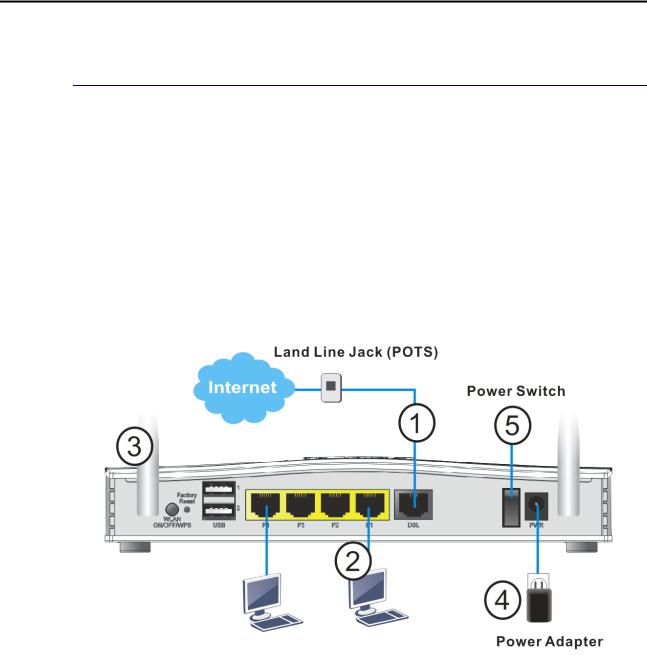
I-2 Hardware Installation
I-2-1 Installing Vigor Router
Before starting to configure the router, you have to connect your devices correctly.
1.Connect the DSL interface to the land line jack with a DSL line cable.
2.Connect one port of 4-port switch to your computer with a RJ-45 cable. This device allows you to connect 4 PCs directly.
3.Connect detachable antennas to the router.
4.Connect one end of the power cord to the power port of this device. Connect the other end to the wall outlet of electricity.
5.Power on the router.
6.Check the ACT and DSL, LAN LEDs to assure network connection.
(For the detailed information of LED status, please refer to section I-1-1 Indicators and Connectors.)
Vigor2765 Series User’s Guide |
5 |

I-2-2 Wall-Mounted Installation
Vigor2765 has keyhole type mounting slots on the underside.
1.A template is provided on the Vigor2765 packaging box to enable you to space the screws correctly on the wall.
2.Place the template on the wall and drill the holes according to the recommended instruction.
3.Fit screws into the wall using the appropriate type of wall plug.
Note |
The recommended drill diameter shall be 6.5mm (1/4”). |
4. When you finished about procedure, the router has been mounted on the wall firmly.
6 |
Vigor2765 Series User’s Guide |
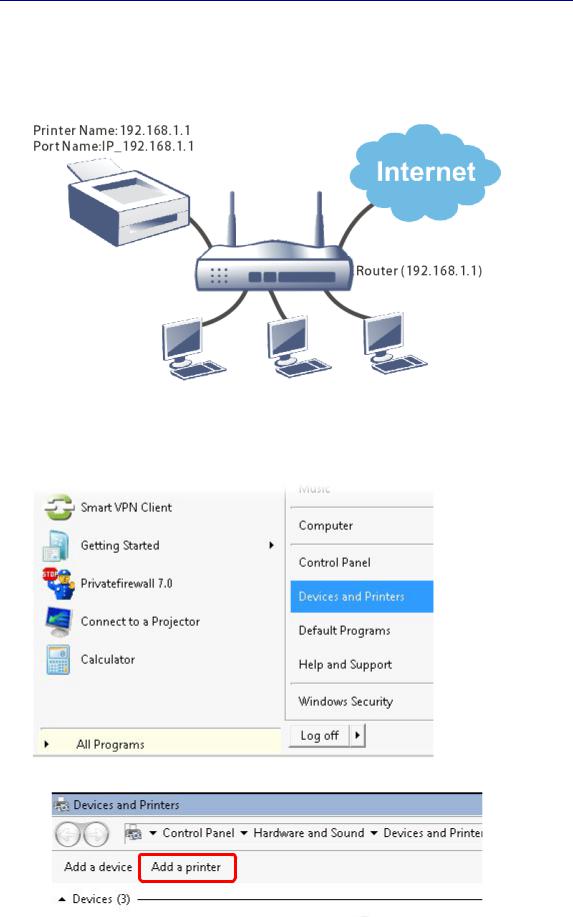
I-2-3 Installing USB Printer to Vigor Router
You can install a printer onto the router for sharing printing. All the PCs connected this router can print documents via the router. The example provided here is made based on Windows 7. For other Windows system, please visit www.DrayTek.com.
Before using it, please follow the steps below to configure settings for connected computers (or wireless clients).
1.Connect the printer with the router through USB/parallel port.
2.Open All Programs>>Getting Started>>Devices and Printers.
3.Click Add a printer.
Vigor2765 Series User’s Guide |
7 |

4.A dialog will appear. Click Add a local printer and click Next.
5.In this dialog, choose Create a new port. In the field of Type of port, use the drop down list to select Standard TCP/IP Port. Then, click Next.
8 |
Vigor2765 Series User’s Guide |
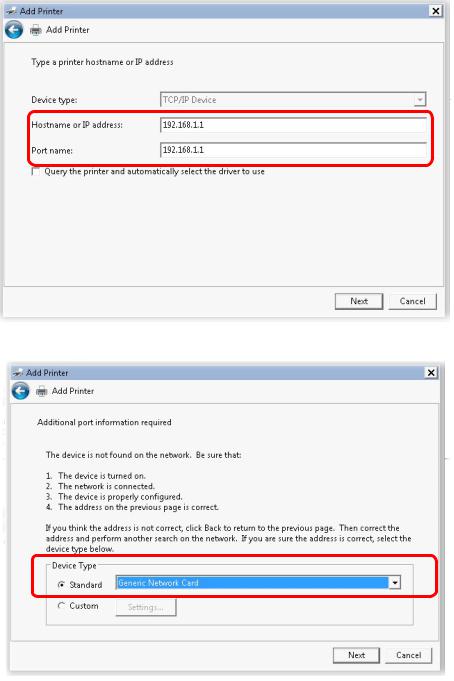
6.In the following dialog, type 192.168.1.1 (router’s LAN IP) in the field of Hostname or IP Address and type 192.168.1.1 as the Port name. Then, click Next.
7.Click Standard and choose Generic Network Card.
Vigor2765 Series User’s Guide |
9 |
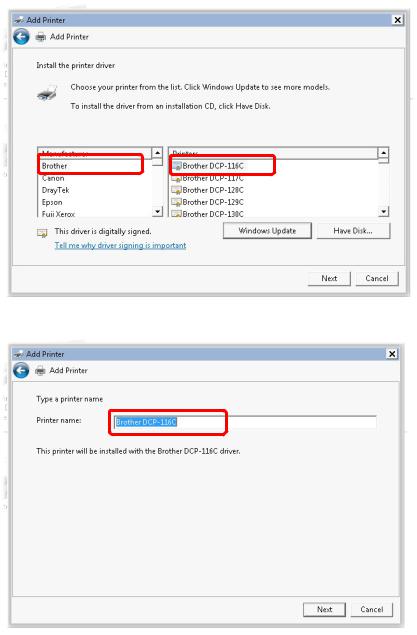
8.Now, your system will ask you to choose right name of the printer that you installed onto the router. Such step can make correct driver loaded onto your PC. When you finish the selection, click Next.
9.Type a name for the chosen printer. Click Next.
10 |
Vigor2765 Series User’s Guide |

10. Choose Do not share this printer and click Next.
11. Then, in the following dialog, click Finish.
Vigor2765 Series User’s Guide |
11 |

12.The new printer has been added and displayed under Printers and Faxes. Click the new printer icon and click Printer server properties.
13. Edit the property of the new printer you have added by clicking Configure Port.
12 |
Vigor2765 Series User’s Guide |

14.Select "LPR" on Protocol, type p1 (number 1) as Queue Name. Then click OK. Next please refer to the red rectangle for choosing the correct protocol and LPR name.
Vigor2765 Series User’s Guide |
13 |

I-3 Accessing Web Page
1.Make sure your PC connects to the router correctly.
You may either simply set up your computer to get IP dynamically from the router or set up the IP address of the computer to be the same subnet as the default IP address of Vigor router 192.168.1.1. For the detailed information, please refer to the later section - Trouble Shooting of the guide.
2.Open a web browser on your PC and type http://192.168.1.1. The following window will be open to ask for username and password.
3.Please type “admin/admin” as the Username/Password and click Login.
Info |
If you fail to access to the web configuration, please go to “Trouble Shooting” for |
|
detecting and solving your problem. |
|
|
14 |
Vigor2765 Series User’s Guide |
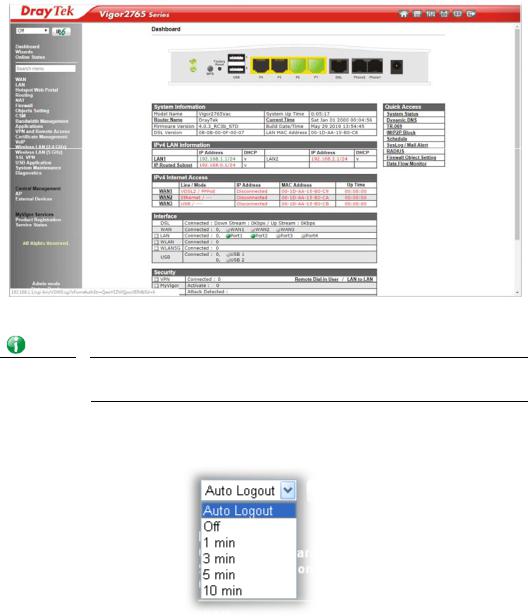
4.Now, the Main Screen will appear.
Info |
The home page will be different slightly in accordance with the type of the |
|
router you have. |
5.The web page can be logged out according to the chosen condition. The default setting is Auto Logout, which means the web configuration system will logout after 5 minutes without any operation. Change the setting for your necessity.
Vigor2765 Series User’s Guide |
15 |
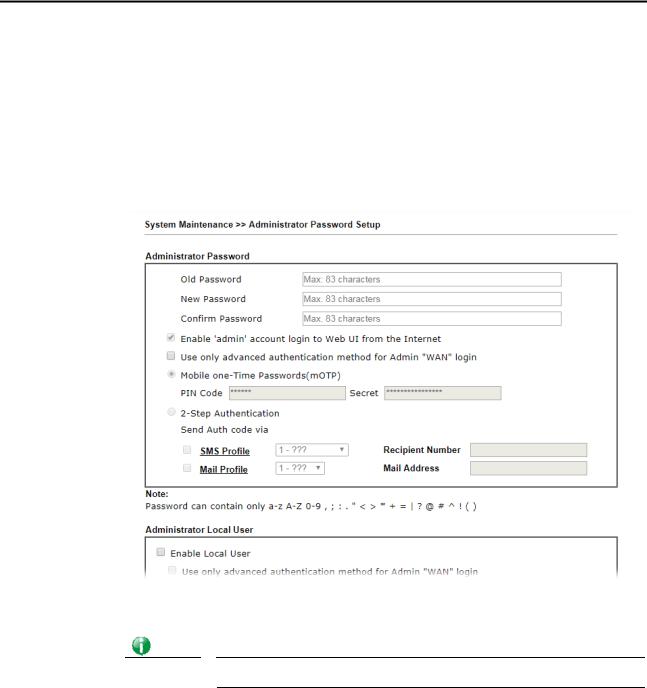
I-4 Changing Password
Please change the password for the original security of the router.
1.Open a web browser on your PC and type http://192.168.1.1. A pop-up window will open to ask for username and password.
2.Please type “admin/admin” as Username/Password for accessing into the web user interface with admin mode.
3.Go to System Maintenance page and choose Administrator Password.
4.Enter the login password (the default is “admin”) on the field of Old Password. Type
New Password and Confirm Password. Then click OK to continue.
Info |
The maximum length of the password you can set is 23 characters. |
5.Now, the password has been changed. Next time, use the new password to access the Web user interface for this router.
16 |
Vigor2765 Series User’s Guide |

Info |
Even the password is changed, the Username for logging onto the web user interface |
|
is still “admin”. |
|
|
Vigor2765 Series User’s Guide |
17 |
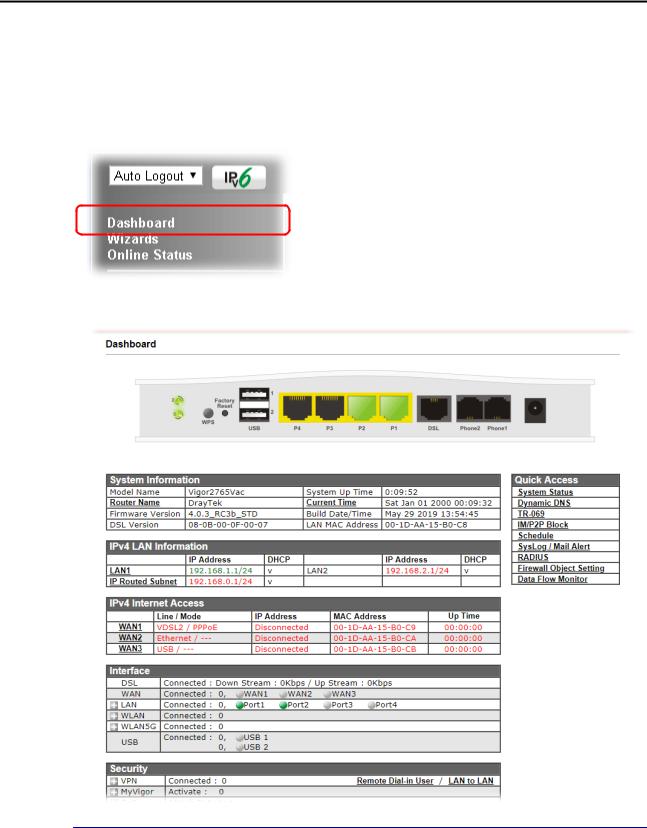
I-5 Dashboard
Dashboard shows the connection status including System Information, IPv4 Internet Access, IPv6 Internet Access, Interface (physical connection), Security and Quick Access.
Click Dashboard from the main menu on the left side of the main page.
A web page with default selections will be displayed on the screen. Refer to the following figure:
I-5-1 Virtual Panel
On the top of the Dashboard, a virtual panel (simulating the physical panel of the router) displays the physical interface connection. It will be refreshed every five seconds. When you move and click the mouse cursor on LEDs (except ACT), USB ports, LAN, or WAN, related web setting page will be open for you to configure if required.
18 |
Vigor2765 Series User’s Guide |
