Page 1
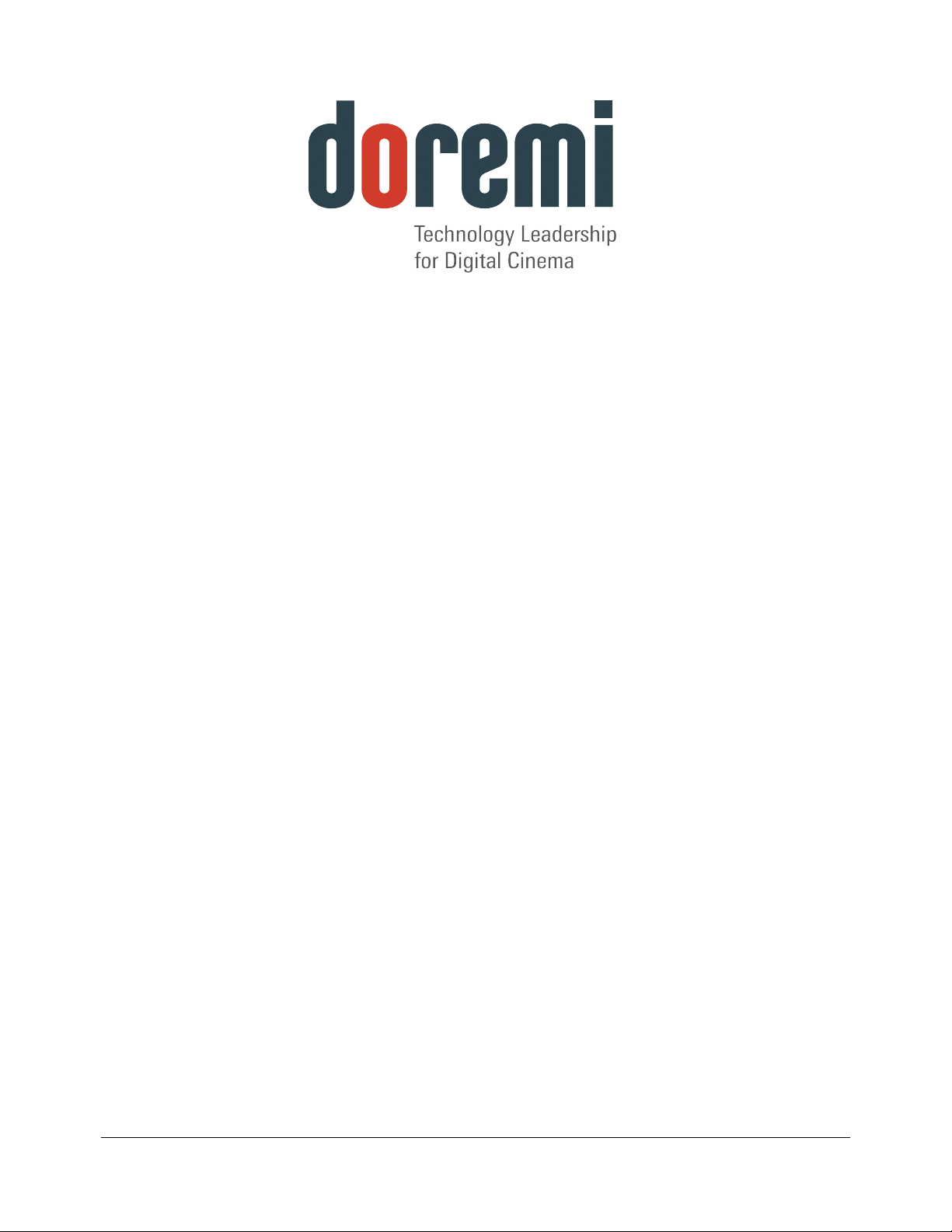
Dolby 3D Calibration Procedure
For Doremi Labs IMS1000
Version 1.0
The English version of this document is the only legally binding version.
Translated versions are not legally binding and are for convenience only.
IMS.DP.003520.DRM Page 1 of 14 Version 1.0
Doremi Labs
Page 2
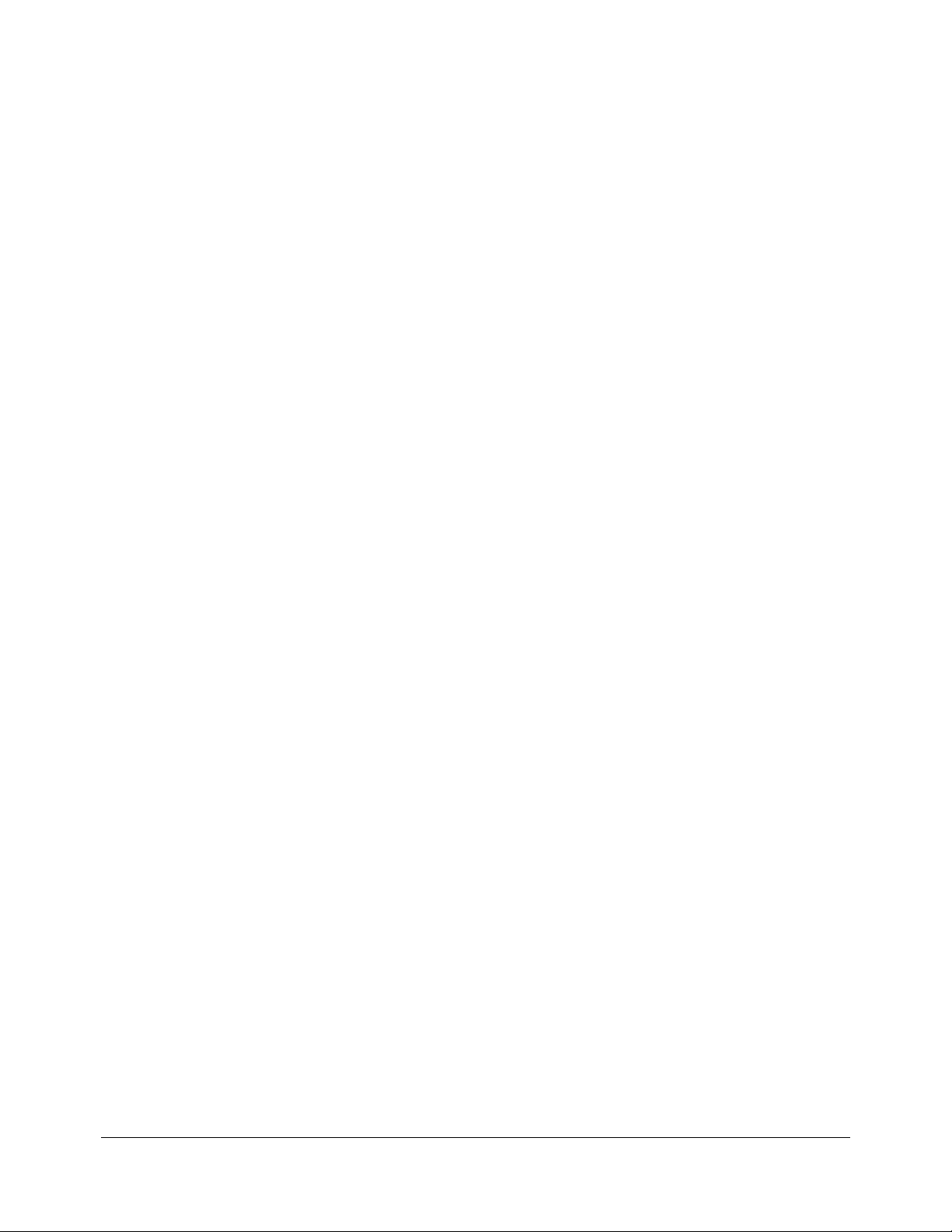
Table of Contents
1 INTRODUCTION...........................................................................................................................3
1.1 PURPOSE.....................................................................................................................................3
1.2 CONTACT INFORMATION...................................................................................................................3
2 PRELIMINARY PHASE................................................................................................................. 4
2.1 SERVER REQUIREMENTS..................................................................................................................4
2.2 REQUIRED TOOLS..........................................................................................................................4
3 DOLBY 3D CONFIGURATION.....................................................................................................5
4 CALIBRATION.............................................................................................................................. 6
4.1 WIZARD - FIRST STEP....................................................................................................................6
4.2WIZARD - SECOND STEP..................................................................................................................7
4.3 WIZARD - THIRD STEP..................................................................................................................10
5 DEFINITIONS.............................................................................................................................. 13
6 DOCUMENT REVISION HISTORY.............................................................................................14
IMS.DP.003520.DRM Page 2 of 14 Version 1.0
Doremi Labs
Page 3
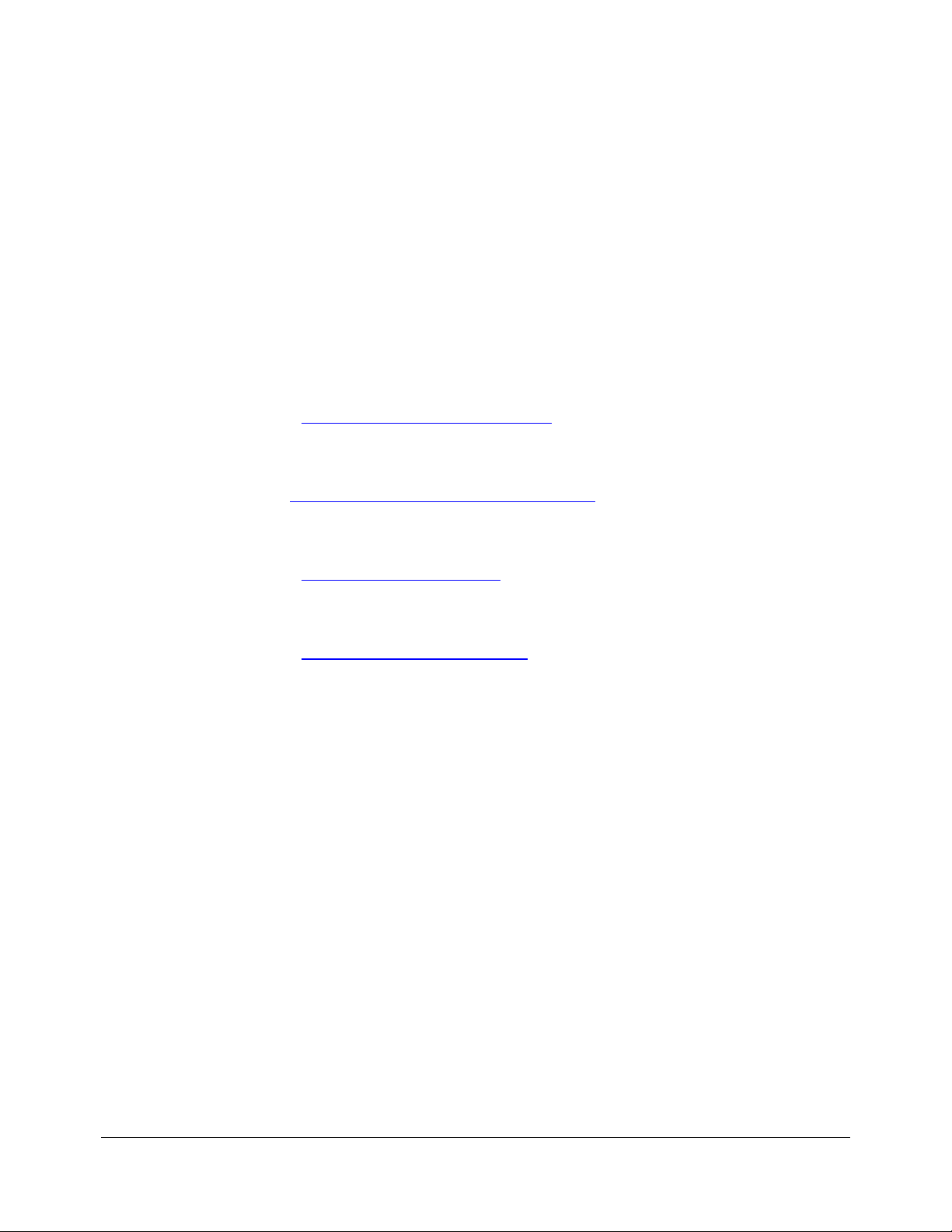
1 Introduction
1.1 Purpose
When installing a Dolby 3D system, the installer needs to perform a calibration procedure. This
calibration procedure involves the IMS1000, and the adjustment will be done by the PC.
This document provides the information on how to configure the Dolby 3D equipment on the
IMS1000 and on how to perform the calibration adjustment.
1.2 Contact Information
If in need of help or assistance, please contact Doremi Labs Technical Services:
USA
24/7 Technical Services line: + 1-866-484-4004
Technical Services Email: cinemasupport@doremilabs.com
Europe
24/7 Technical Services line: + 33 (0) 492-952-847
Technical Services Link: http://support.doremitechno.org/ticketing
Japan
Technical Services line: + 044-966-4855
Technical Services Email: support@doremilabs.co.jp
Australia ~ China ~ India ~ Indonesia ~ Korea ~ Malaysia ~ New Zealand ~ Philippines ~
Singapore ~ Taiwan ~ Thailand
Technical Services Email: supportasia@doremilabs.com
IMS.DP.003520.DRM Page 3 of 14 Version 1.0
Doremi Labs
Page 4
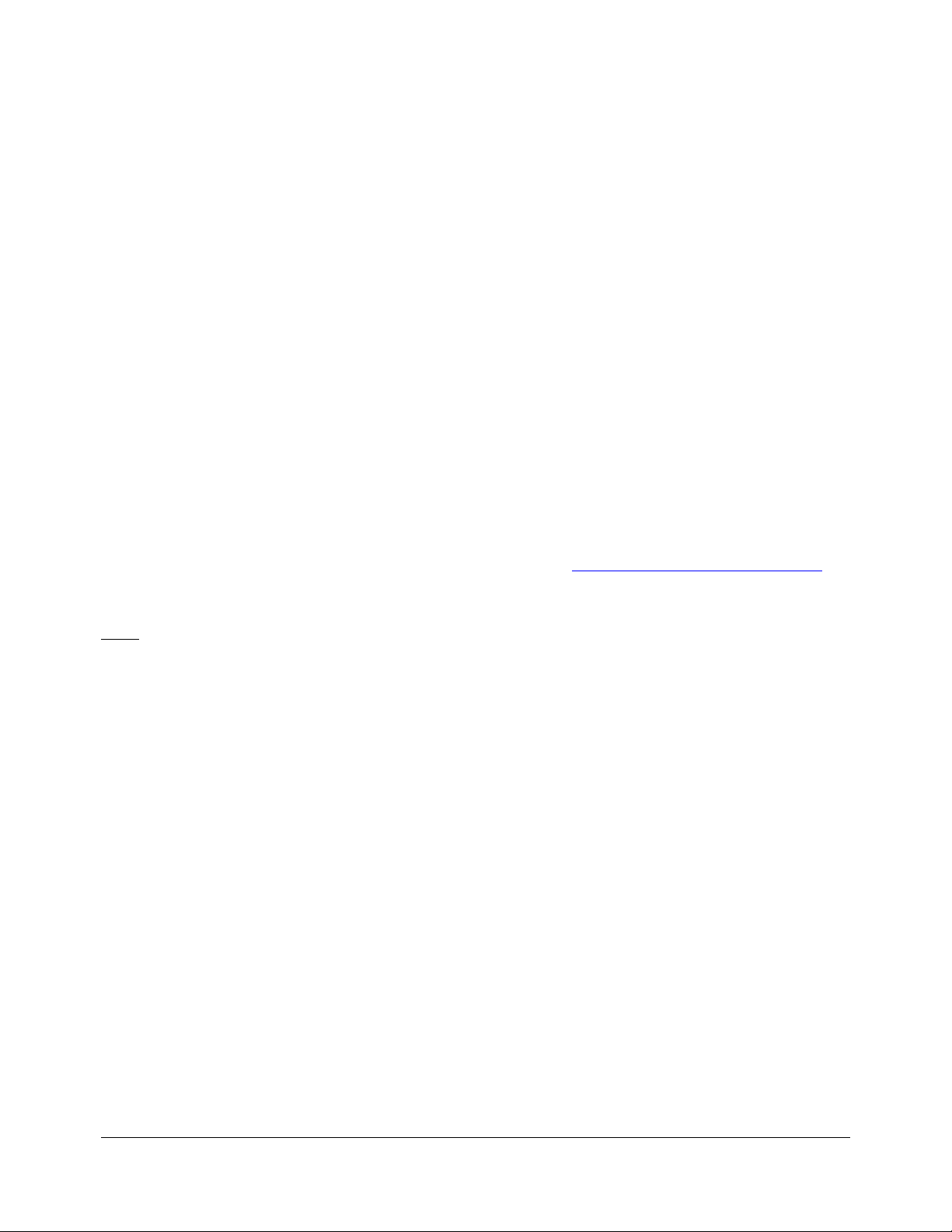
2 Preliminary Phase
2.1 Server Requirements
Only a server with proper firmware and software versions can support the Dolby 3D system. To
support this Dolby 3D system, the IMS1000 shall be fitted with the following:
• SM version 6.0.12 and higher
• Firmware version 4.2.0 and higher
• Software version 2.4.4 and higher
2.2 Required Tools
The following tools are required:
1. Dolby calibration update package for IMS1000 (Dolby3D Calibration Wizard-1.0.2)
2. Calibration Digital Cinema Packages
3. File for the Unity matrix (unity.txt)
4. Personal Computer (PC)
5. Spectroradiometer/Colorimeter (Photo Research Model PR655 Recommended)
The first three items are provided by Doremi Labs via email at cinemasupport@doremilabs.com.
For new units, these three items are pre-installed. The unity.txt file can be found in the
/opt directory. For units to upgrade in the field, these three items should be put on a USB stick.
Note: The colorimeter and personal computer are not provided by Doremi Labs.
IMS.DP.003520.DRM Page 4 of 14 Version 1.0
Doremi Labs
Page 5
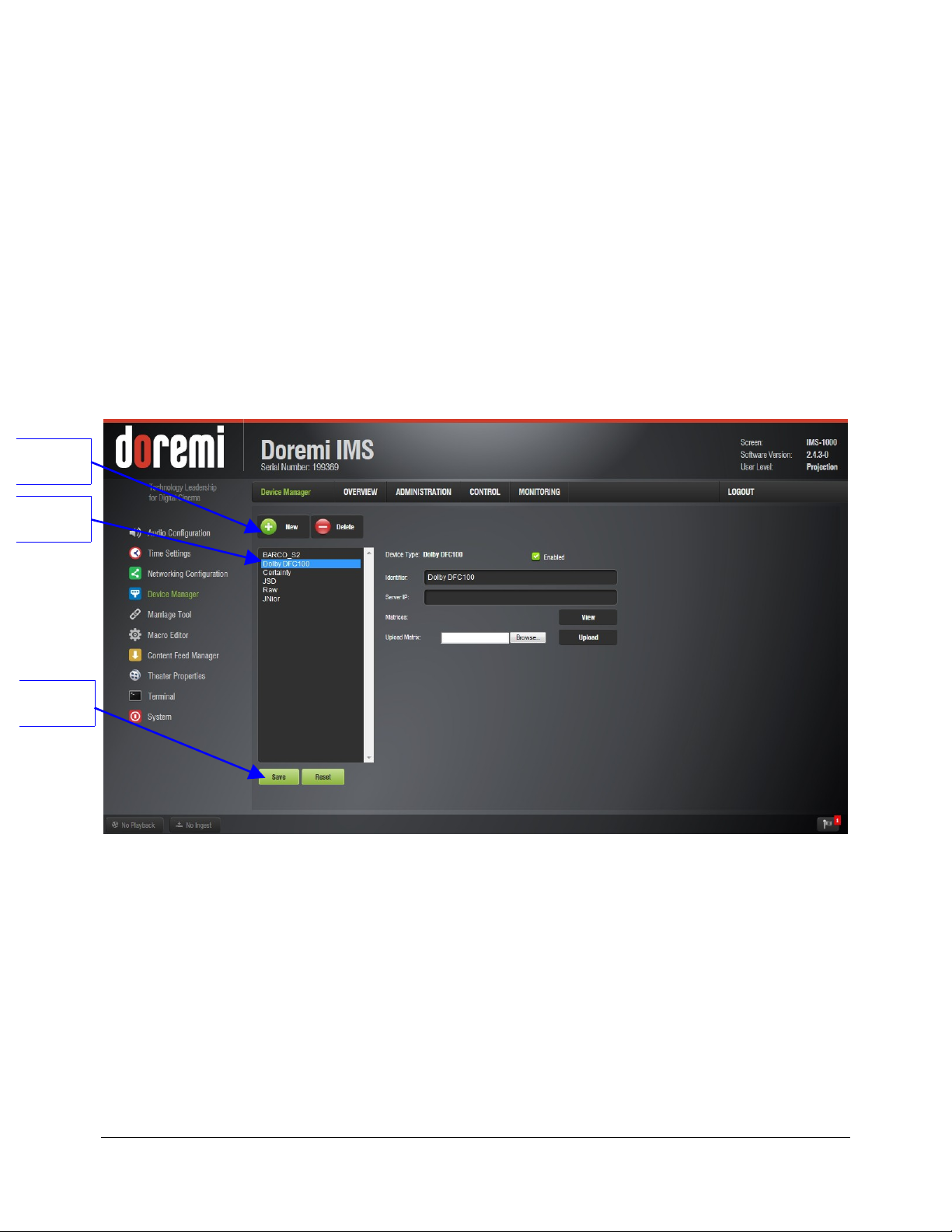
New
Button
Device
Selected
3 Dolby 3D Configuration
The server must establish communication with the DFC100 from Dolby to enable the Dolby 3D
system. This DFC100 must, therefore, be configured on the server, using the following steps:
1. Open a web browser and log in to the IMS1000.
2. Ingest the Dolby Colors package on the IMS1000.
3. Scroll over to the Device Manager page and click on the New button to add the Dolby 3D
device (Figure 1).
4. Once the Dolby 3D device has been selected, it will appear in the Identifier field (Figure 1).
5. Click Save.
6. Proceed to Section 4.
Save
Button
Figure 1: Device Manager – New Device
IMS.DP.003520.DRM Page 5 of 14 Version 1.0
Doremi Labs
Page 6

4 Calibration
You need to install the packages provided by Doremi Labs for the calibration.
The wizard window will appear as illustrated in the section below. Follow the wizard’s steps.
4.1 Wizard - First Step
The first step is a reminder of the configuration of the DFC100 described above (Figure 2) – see
Section 3.
Figure 2: Wizard Window - First Step
• Click on Next to proceed with the matrix configuration.
IMS.DP.003520.DRM Page 6 of 14 Version 1.0
Doremi Labs
Page 7

4.2 Wizard - Second Step
The second wizard window is illustrated in Figure 3:
1. Go to the Cinelister screen.
2. In the Editor screen, click on the New button to make a new playlist.
3. Select the clip “FS Red 3D” to be your only clip in the playlist.
4. Go to the Playback screen, ensure it is in Manual mode and click on the pause button to
have the clip played and paused on the first frame.
5. With your Spectroradiometer/Colorimeter, make the measurements for both the left and
right eyes and enter them in the red row of the wizard (see Figure 3).
6. After all the measurements have been made, click on the Stop button to stop the playback
on CineLister.
7. Repeat Steps 2 to 6 for the other clips:
o FS Green 3D
o FS Blue 3D
o FS Peak White 3D
8. Once all the measurements have been entered, the wizard enables the Next button.
Figure 3: Wizard Window - Second Step
9. You will be asked to save the configuration (Figure 4).
Note: Remember where you saved your file.
IMS.DP.003520.DRM Page 7 of 14 Version 1.0
Doremi Labs
Page 8

Figure 4: Saving the File
Browse
Button
Figure 5: File Upload
• In the Device Manager, click the Browse button to upload the matrix (Figure 5 and Figure
6).
IMS.DP.003520.DRM Page 8 of 14 Version 1.0
Doremi Labs
Page 9

Figure 6: File Upload
• Click the Upload button. If the file was successfully uploaded, the IMS1000 Web GUI will
return the following message: “File successfully uploaded.” See Figure 7.
Open
Button
Upload
Button
Save
Button
Figure 7: File Successfully Uploaded
• Click the Save button.
IMS.DP.003520.DRM Page 9 of 14 Version 1.0
Doremi Labs
Page 10

4.3 Wizard - Third Step
Figure 8: Wizard Window - Third Step
1. Make sure to stop the last clip played.
2. Load and play the clip “FS Peak White 3D” again (see instructions above on how to play it).
3. With your Spectroradiometer/Colorimeter, measure the luminance of the white for both the
left and right eye and enter them in the wizard (Figure 8).
4. Once both measurements have been entered, the wizard enables the Finish button. Click
the Finish button to save the matrix and proceed.
IMS.DP.003520.DRM Page 10 of 14 Version 1.0
Doremi Labs
Page 11

5. You will be asked to save the configuration (Figure 9).
Figure 9: Save
• In the Device Manager, click the Browse button to upload the matrix (Figure 10).
Figure 10: File Upload
• Click the Upload button. If the file was successfully uploaded, the IMS1000 Web GUI will
return the following message: “File successfully uploaded.” See Figure 11.
IMS.DP.003520.DRM Page 11 of 14 Version 1.0
Doremi Labs
Open
Button
Page 12

Save
Button
Upload
Button
Figure 11: File Successfully Uploaded
6. Click the Save button.
7. The calibration procedure is now complete.
IMS.DP.003520.DRM Page 12 of 14 Version 1.0
Doremi Labs
Page 13

5 Definitions
The following terms are key definitions for performing the Dolby 3D calibration process.
Luminance: The measured value of brightness; reflected light measure on motion picture screens
as footlamberts or candelas per square meter.
Colorimeter: A light-sensitive instrument that measures how much color is absorbed by an object
or substance.
IMS.DP.003520.DRM Page 13 of 14 Version 1.0
Doremi Labs
Page 14

6 Document Revision History
Date Version Description
09/27/2013 1 First version of document.
IMS.DP.003520.DRM Page 14 of 14 Version 1.0
Doremi Labs
