Page 1

HDG-20
Portable HD-Video Test Generator
User Manual
Version 1.6
The English version of this document is the only legally binding version.
Translated versions are not legally binding and are for convenience only.
Compliant with HDG-20 Firmware Version 2.50 (03/2010)
HDG.OM.000248.DRM Page 1 of 24 Version 1.6
Doremi Labs
Page 2
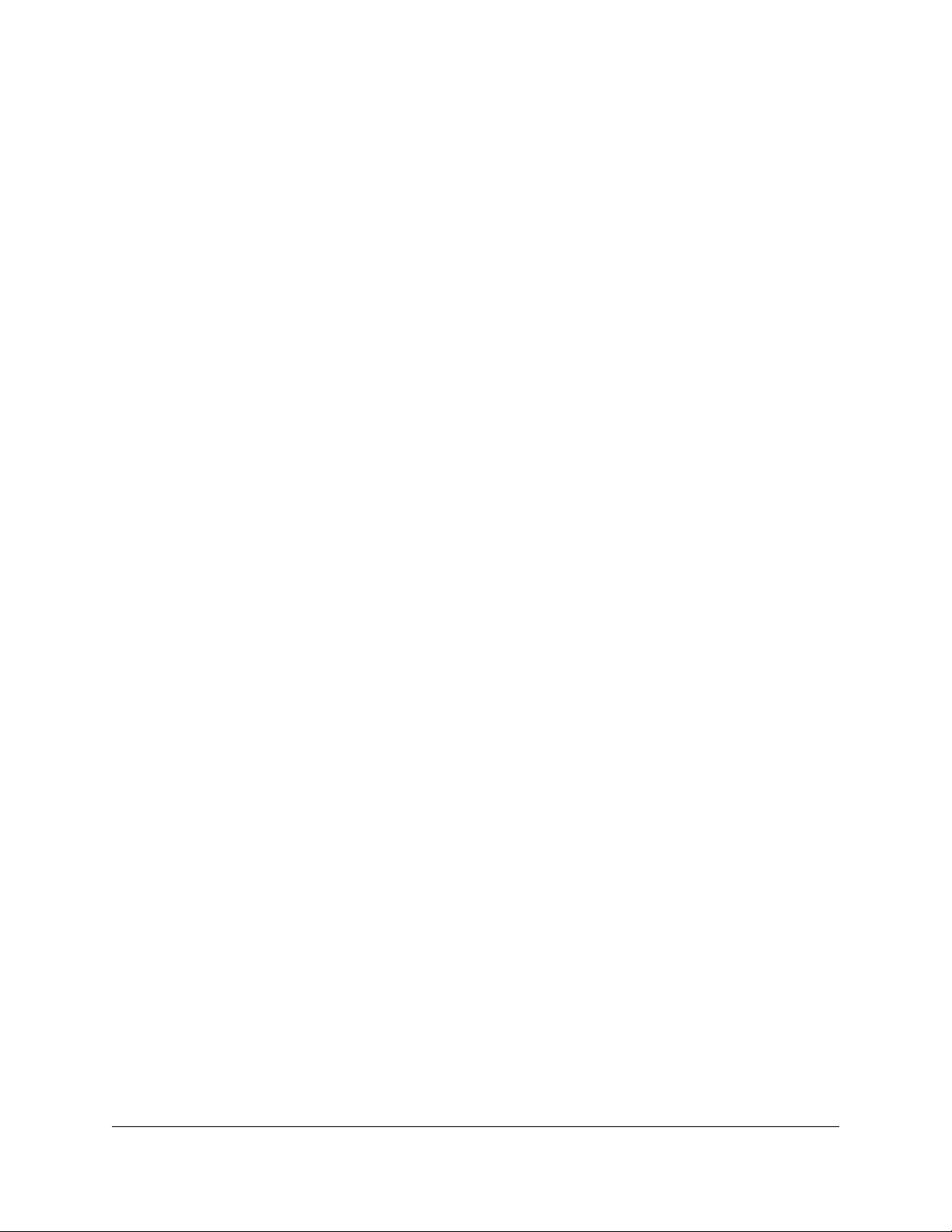
TABLE OF CONTENT
1 Introduction............................................................................................................................. 4
1.1 Contact Information............................................................................................................4
2 Menu and Navigation.............................................................................................................. 5
3 How to Use the HDG-20.......................................................................................................... 6
3.1 Display Mode..................................................................................................................... 6
3.2 Menu Mode........................................................................................................................ 6
3.3 Menu Structure:................................................................................................................. 7
3.4 00 FORMAT....................................................................................................................... 8
3.5 01 VIDEO...........................................................................................................................9
3.6 02 AUDIO.........................................................................................................................11
3.6.1 Testing Audio to Video delay .................................................................................... 11
3.7 03 MOTION......................................................................................................................11
3.8 04 GENLOCK.................................................................................................................. 11
3.9 05 ANC DATA..................................................................................................................12
3.10 06 SYSTEM................................................................................................................. 12
4 Operational Hints.................................................................................................................. 14
4.1 Circle and Target patterns................................................................................................14
4.2 Crosshatch....................................................................................................................... 14
4.3 Border Lines.....................................................................................................................14
4.4 Burn In Window................................................................................................................14
4.5 Genlock parameters.........................................................................................................14
5 Specifications........................................................................................................................ 15
5.1 Power............................................................................................................................... 15
5.2 Sync Input........................................................................................................................ 15
5.3 RS422 Serial.................................................................................................................... 15
5.4 HD/SD SDI.......................................................................................................................15
6 The HDG-20 Control Panel application:.............................................................................. 16
6.1 HDG Unit Status...............................................................................................................16
6.2 Quick Settings.................................................................................................................. 16
6.3 Communication Port Status..............................................................................................17
6.4 Format............................................................................................................................. 17
6.5 Genlock............................................................................................................................ 17
6.6 Video................................................................................................................................ 17
6.7 Audio / Ancillary Data.......................................................................................................17
6.8 System Settings............................................................................................................... 17
6.8.1 Firmware Upgrade..................................................................................................... 18
6.8.2 License Information................................................................................................... 18
6.8.3 Quick Pattern Access................................................................................................ 18
6.8.4 Scrolling Title............................................................................................................. 18
7 Appendix A: CEA-608 Closed Captioning...........................................................................19
8 Appendix B: Time Code........................................................................................................ 20
9 Appendix C: Audio................................................................................................................ 21
10 Appendix D: SMPTE Standards........................................................................................ 22
11 Appendix E: VANC Counter.............................................................................................. 23
12 Document Revision History.............................................................................................. 24
HDG.OM.000248.DRM Page 2 of 24 Version 1.6
Doremi Labs
Page 3
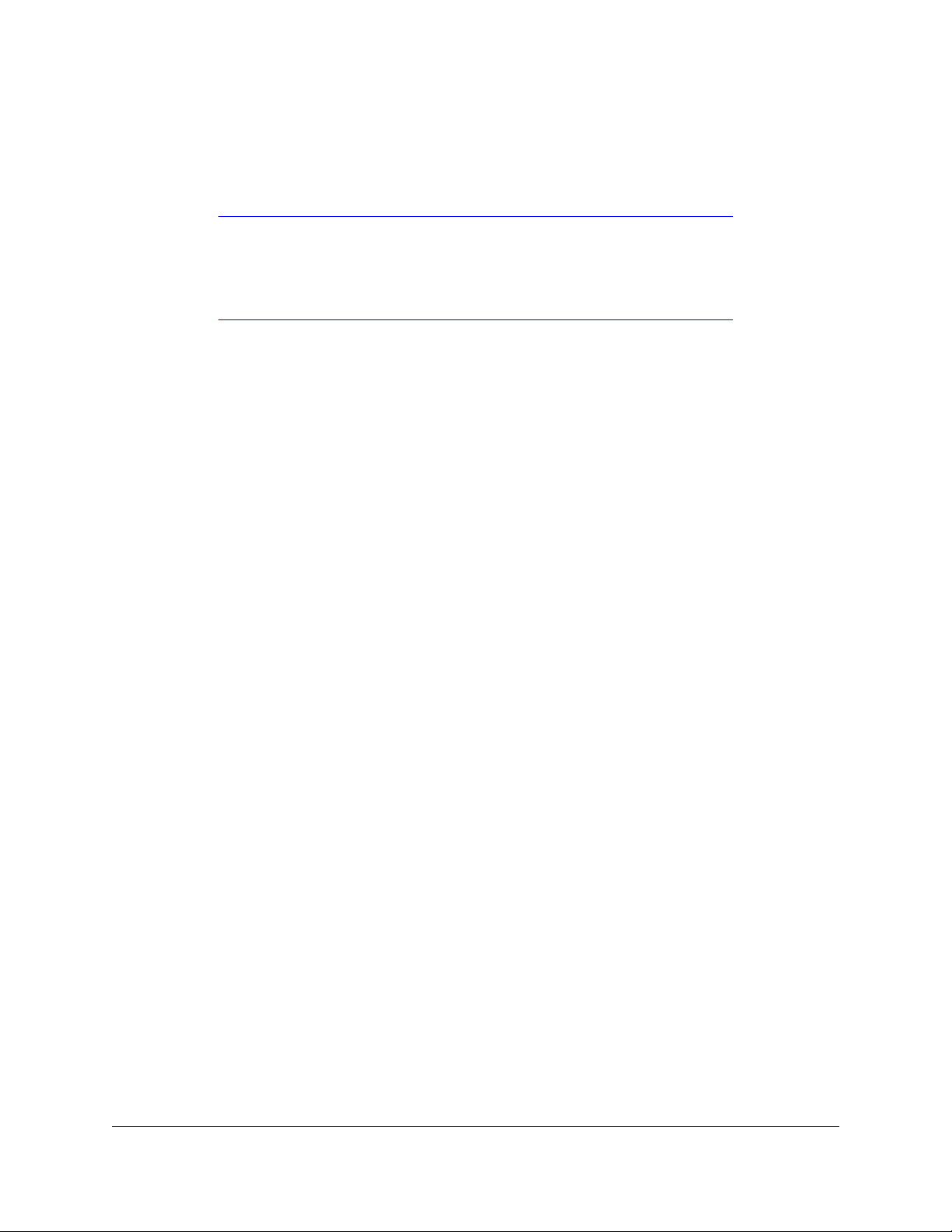
Software License Agreement
The software license agreement can be found at the following location:
http://www.doremilabs.com/support/proav-support/proav-warranties/
Hardware Warranty
The hardware warranty can be found at the following location:
http://www.doremilabs.com/support/proav-support/proav-warranties/
HDG.OM.000248.DRM Page 3 of 24 Version 1.6
Doremi Labs
Page 4
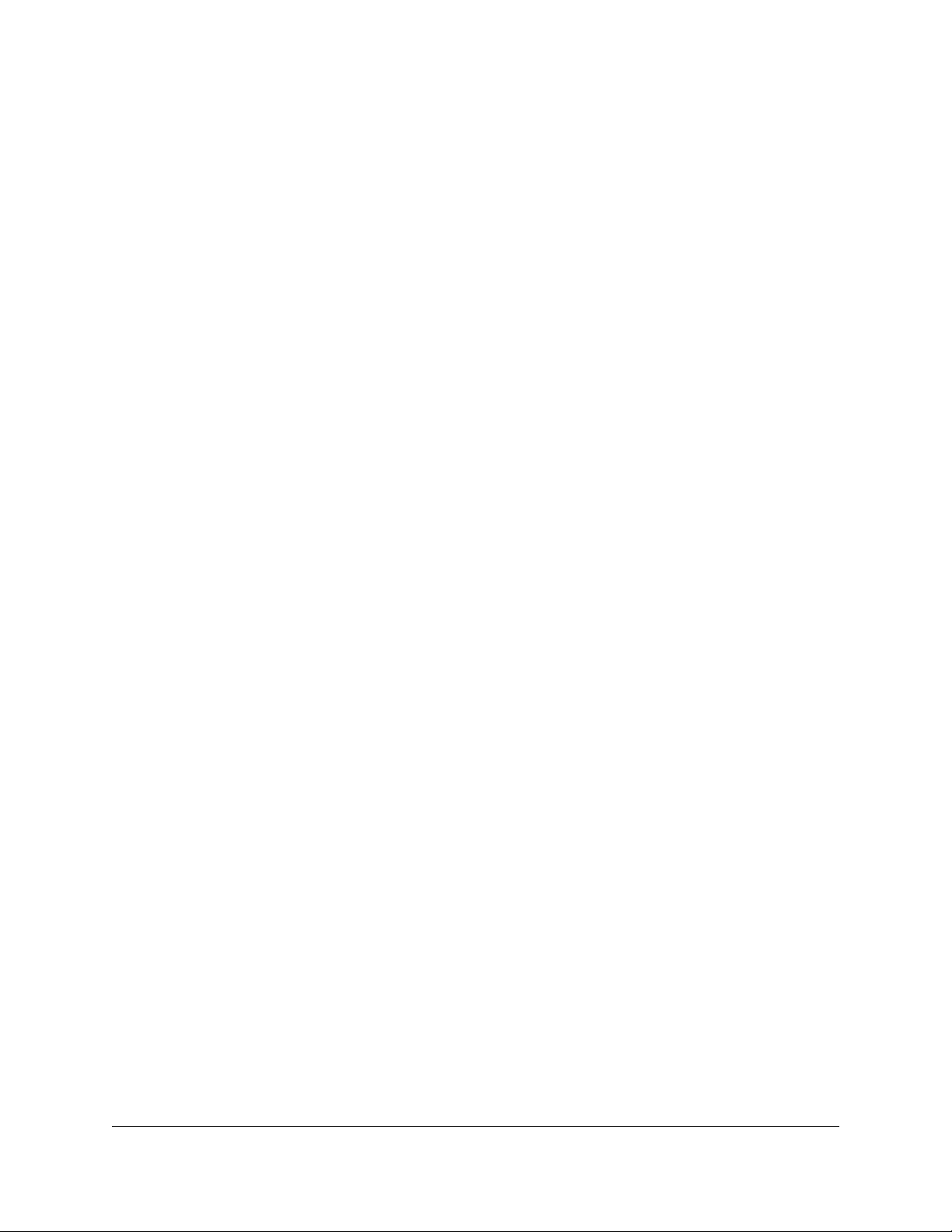
1 Introduction
The HDG-20 is an HD/SD SDI test pattern generator with optional genlock capabilities.
In addition to video test patterns, the HDG-20 can also output:
16 channels of embedded audio
Ancillary Timecode, LTC and VITC
Closed Caption, CEA-608 Standard and CEA-708 optional
Moving objects or moving patterns
Custom Scrolling text message
Timecode burn in window
VANC counter.
1.1 Contact Information
If in need of help or assistance, please contact Doremi Labs Technical Services at + 1-818-5621101 or email at proavsupport@doremilabs.com.
HDG.OM.000248.DRM Page 4 of 24 Version 1.6
Doremi Labs
Page 5
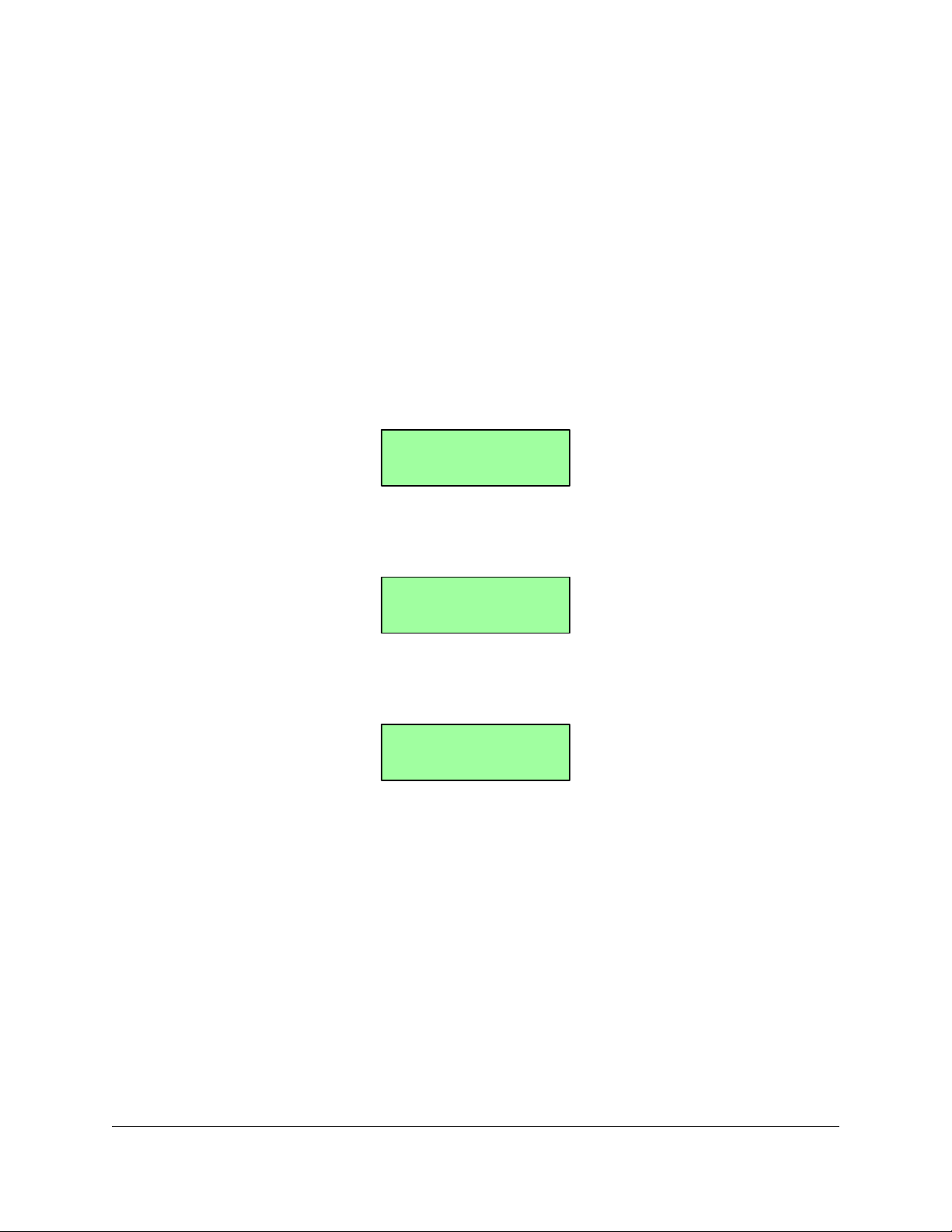
2 Menu and Navigation
Menu
02 Audio
Menu-02 AUDIO
Mode: On 1KHz#
Menu-02 AUDIO
Mode: On 1KHz*
The HDG-20 has a new user interface. Menu selections are no longer active as soon as you
change them, you must press ENTER to make the change.
The HDG-20 has two modes: Menu mode and Display mode.
In Menu mode the user can change the HDG-20 parameters
In Display mode, the HDG-20 will show information about the output signal and genlock
status
In Menu mode, the HDG-20 has 3 levels:
Main: Selects the Main menu that has the parameter to change.
Sub: Selects the parameter to change. The “#” sign at the end of the second line can be
used to identify level 2
Selection: Make the change. The “*” sign shows the current value. When you hit the UP
or DOWN arrows, the “*” will go away until you hit ENTER.
The HDG-20 powers up in Display mode. To go to Menu mode, press the MENU button. UP
and DOWN buttons will browse all available selection at that level. ENTER will make the
selection and every time you press MENU it will go back one level until you get to Display mode.
HDG.OM.000248.DRM Page 5 of 24 Version 1.6
Doremi Labs
Page 6
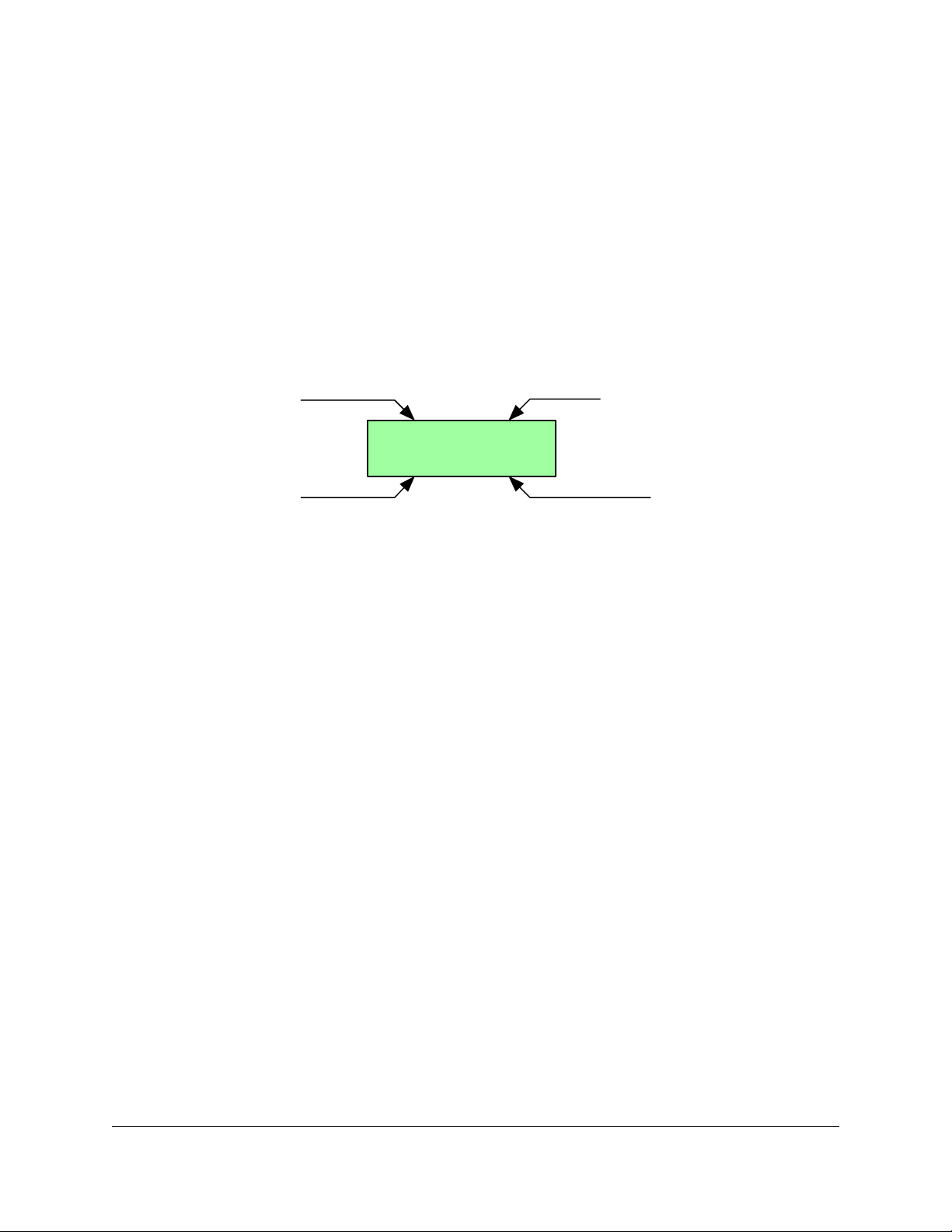
3 How to Use the HDG-20
NTSC A = B
SMPTEBar INTERN.
Resolution Outputs
Pattern Genlock Status
On power up the HDG-20 displays the firmware version number for 2 seconds, then it goes in
Display Mode.
3.1 Display Mode
In Display Mode, the HDG-20 shows information about the output of the unit. It basically
displays the output resolution, outputs mode, pattern and genlock status. The picture below
shows the display after a factory reset.
When Quick Access in the SYSTEM menu is ON, pressing the UP and DOWN buttons in
Display Mode will navigate through the available test patterns.
3.2 Menu Mode
Refer to the next paragraphs on how to change any parameter; in this paragraph the example
would be how to change the output resolution to 1080i:
1. Hit MENU to go in Menu Mode
2. Use the UP or DOWN buttons to get to “00 FORMAT”, then hit ENTER
3. Use the UP or DOWN buttons to get to “Resolution”, then hit ENTER
4. Use the Up or DOWN buttons to find 1080i, then hit ENTER
5. Hit MENU several times until you exit to Display Mode.
HDG.OM.000248.DRM Page 6 of 24 Version 1.6
Doremi Labs
Page 7
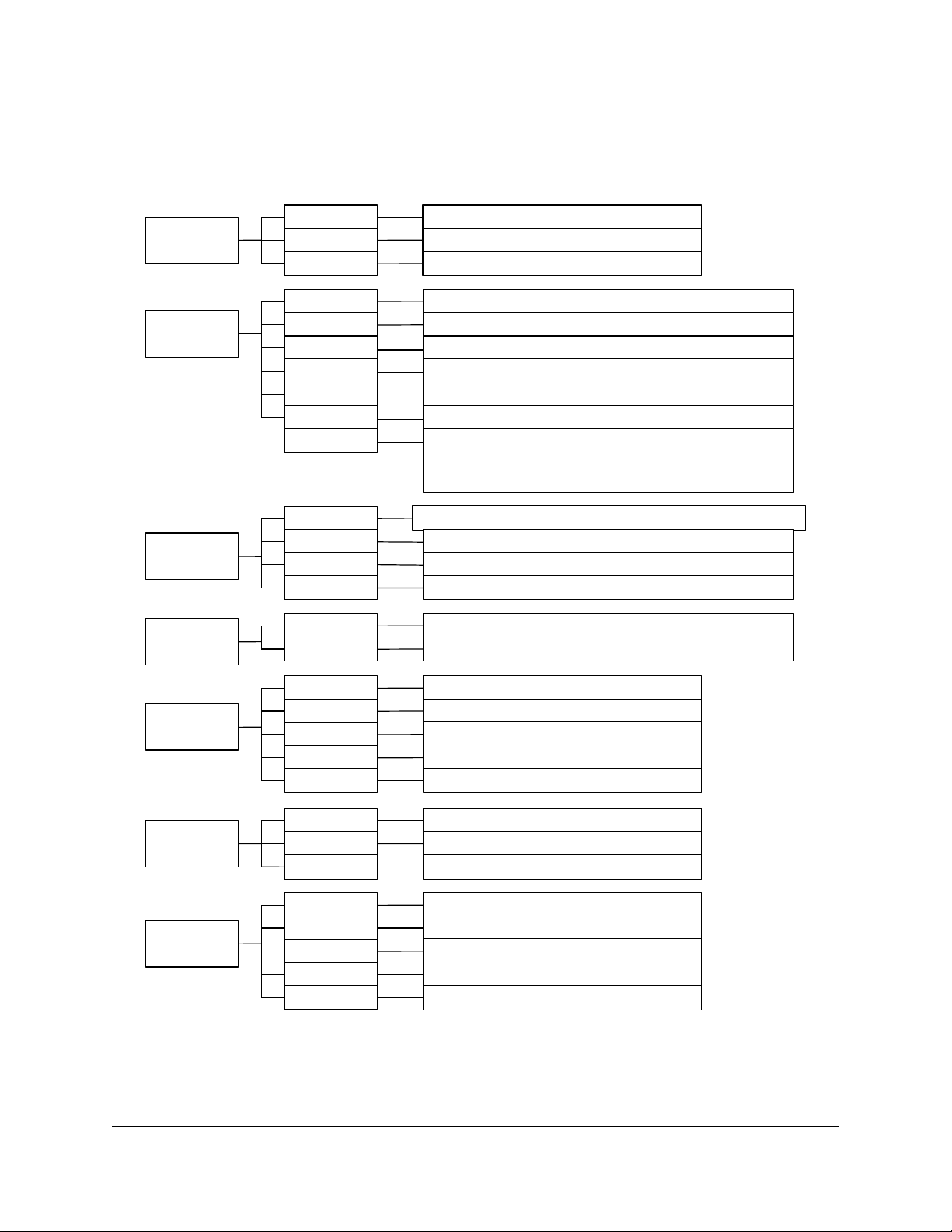
3.3 Menu Structure:
00 FORMAT
01 VIDEO
02 AUDIO
03 MOTION
04 GENLOCK
05 ANC DATA
06 SYSTEM
Resolution
Frame Rate
Outputs
Pattern
Title
TC BIW
Mode
Group
Filter
Level
Mask
Mode
Speed
Mode
Input
H Trig
V Trig
CC
TC
Version
S/N
Save
Reset
Quick Acess
NTSC, PAL, 720p, 1080i, 1080p, 2K sf, 2K p
23.98, 24, 25, 29.97, 30
A=B, Dual YPbPr, Dual RGB
Look for the test patterns list later in this manual
Off, On-White, On-Black
Off, On-W/B, On-B/W
Off, On
1KHz-16KHz in 1KHz increments, Mult., Off
1, 2, 3, 4, 1+2, 3+4, 1+2+3+4
Silence,-42,-36,-30,-24,-20,-18,-12,-6, random, Flash
1, 2, 3, 4, 1+2, 3+4, 1234
No Motion, Sq1, Sq2, 2 Sqs, Sqs Inv, Full Motion, Snow
1, 2, 3, 4, 5, 6, 7
Off, On
Displays the Genlock Input Format
Changes in pixels
Changes in lines
Closed Caption: Off, 608, 708 (option)
Off, On/Non Drop, On/Drop
Displays the current version
Displays the serial number
Save settings to flash
Reset factory settings
Off, On
VANC
Off, On/1, On/12, On/123, On/1234
BIW H BIW horizontal position
BIW V BIW vertical position
Inv Fields
Off, ON
Color/YCbCr
If a solid pattern is selected, the Color selection will appear.
If a custom pattern is selected, the Y, Cb, Cr selections will
appear
The Menu system is structured in 3 levels: Main, Sub and Selection.
HDG.OM.000248.DRM Page 7 of 24 Version 1.6
Doremi Labs
Page 8
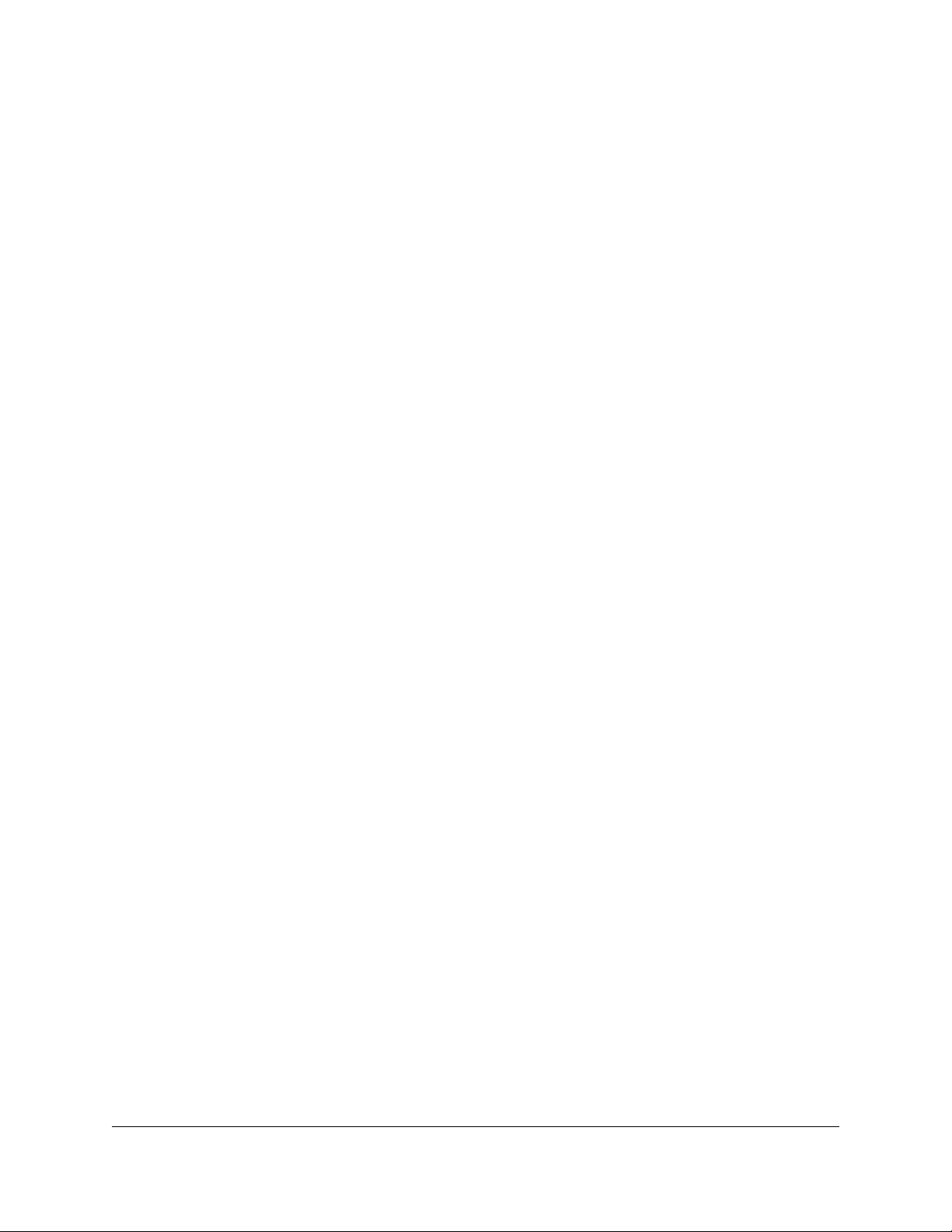
3.4 00 FORMAT
The FORMAT menu allows you to change the video format parameters:
Resolution: NTSC, PAL, 720p, 1080i, 1080p, 2K sf, 2K p. 2K resolutions are
2048x1080 at 23.98 or 24 FPS. “sf” and “p” designate segmented frame and progressive
respectively.
Frame Rate: 23.98, 24, 25, 29.97, 30 (50, 59.94, 60 for 720p formats)
Outputs: The unit can output either the same signal on both output connectors, or a
dual link YPbPr or RGB signal. The 4:4:4 dual link signal is compliant with the SMPTE
372 and SMPTE 352 standards.
HDG.OM.000248.DRM Page 8 of 24 Version 1.6
Doremi Labs
Page 9

3.5 01 VIDEO
The VIDEO menu is for actual video output settings: Test pattern, burn in window, title, etc.
Pattern: Select between the many test patterns available.
Pattern
Label
SMPTEBar SMPTE color bars
100%Bars 100% color bars
Chkfield The Checkfield pattern can be used to test the SDI clock recovery
Cross H. Cross Hatch is a white cross hatch on a black background
Brd line Border Lines can be used to find if a device is displaying all lines
Gradient Gradient is a 10 bit gradient, from black to white
Gray lev Gray Levels has 16 bars of gray, from black to white
Grn lev Green Levels has 16 bars of green, from black to green
Blu lev Blue Levels has 16 bars of blue, from black to blue
Red lev Red Levels has 16 bars of red, from black to red
White 100% IRE White Pattern
Red Red Pattern, use color parameter to go from 0% to 100% IRE
Green Green Pattern, use color parameter to go from 0% to 100% IRE
Blue Blue Pattern, use color parameter to go from 0% to 100% IRE
Gray 25% Gray is 25% IRE gray pattern
15% Gray 15% Gray is 15% IRE gray pattern
Black Black is 100% IRE black pattern
Noise White Noise can be used to test video compression
Circle Circle is also known as Moire pattern
Target 4/3
Target 16/9
Pattern Description
because it maximizes the DC component on the SDI signal.
and pixels. It has 8 colors, 2 pixels (or 2 lines) each to make a total
of 16 pixels (or 16 lines) on every side of the image.
Perfect circle for non square pixel formats (NTSC & PAL)
Perfect circle for square pixel formats (All HD and 2K
formats)
Pluge
RP219
V lines
Pluge Pattern
SMPTE RP219 pattern, also known as ARIB
Vertical Lines. Black and white alternate every pixel to
make straight black and white vertical lines
H lines
Horizontal Lines. Black and white alternate every line to
make straight black and white horizontal lines (1 field
white, 1 field black in interlaced mode)
M-Burst
CHR-BRST
G-H-Lev
CB-Red
Multiburst
Chroma Burst pattern
Green Horizontal Levels
Color Bars with Red bottom. Use with Full Motion to test
video to audio delays on display devices
Custom1
HDG.OM.000248.DRM Page 9 of 24 Version 1.6
Custom Pattern #1, use Y,Cb,Cr parameters to define a
Doremi Labs
Page 10
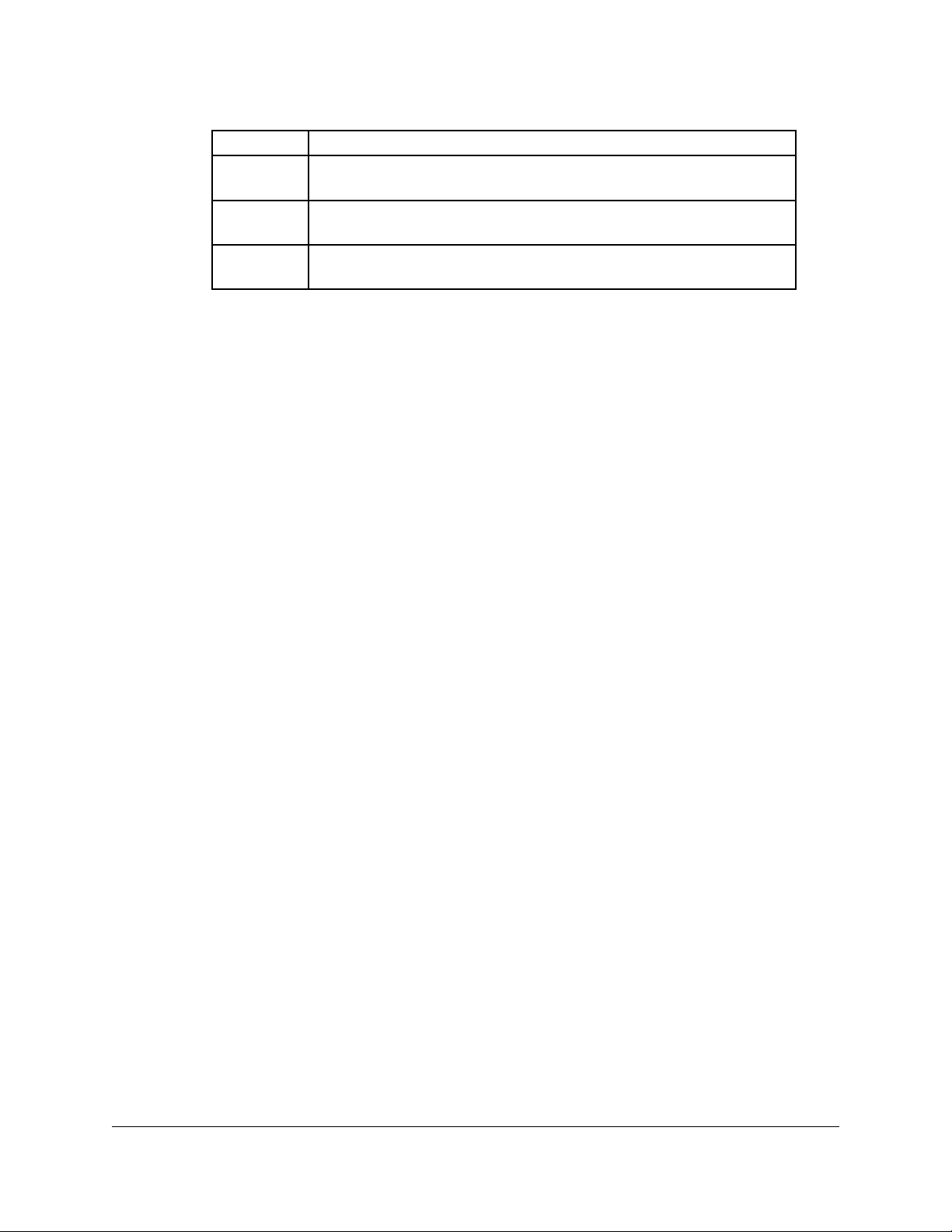
solid color custom pattern
Custom2
Custom Pattern #2, use Y,Cb,Cr parameters to define a
solid color custom pattern
Custom3
Custom Pattern #3, use Y,Cb,Cr parameters to define a
solid color custom pattern
Random
Random cycles through all patterns. Each pattern stays
for about 2 seconds.
Title: Hide or show the scrolling text message called “Title” in two different colors and 2
different sizes. The Title moves from bottom to top at 2 pixels per frame. **Note: The
Title text can be changed using the HDG20 Control Panel application.
TC BIW: Hide or show the burn in window timecode display
Filter: Set the filter ON for smoother transitions between colors.
o Filter OFF: Color transitions are sharp, they occur on the next pixel.
o Filter ON: Color transitions are smooth; it takes few pixels until the change of
color occurs.
BIW H: Burn In Window horizontal position from 0% to 100% in 10% increments
BIW V: Burn In Window vertical position from 0% to 100% in 10% increments
Color: This selection shows up only when Pattern is set to Red, Green, Blue or Gray
Y(10b): This selection shows up only when Pattern is set to Custom1, Custom2 or
Custom3. It’s a 10bit value that can be between 4 and 1019. Use in conjunction
with Cb and Cr to define your own custom single color pattern.
Cb(10b): Same as Y(10b)
Cr(10b): Same as Y(10b)
HDG.OM.000248.DRM Page 10 of 24 Version 1.6
Doremi Labs
Page 11
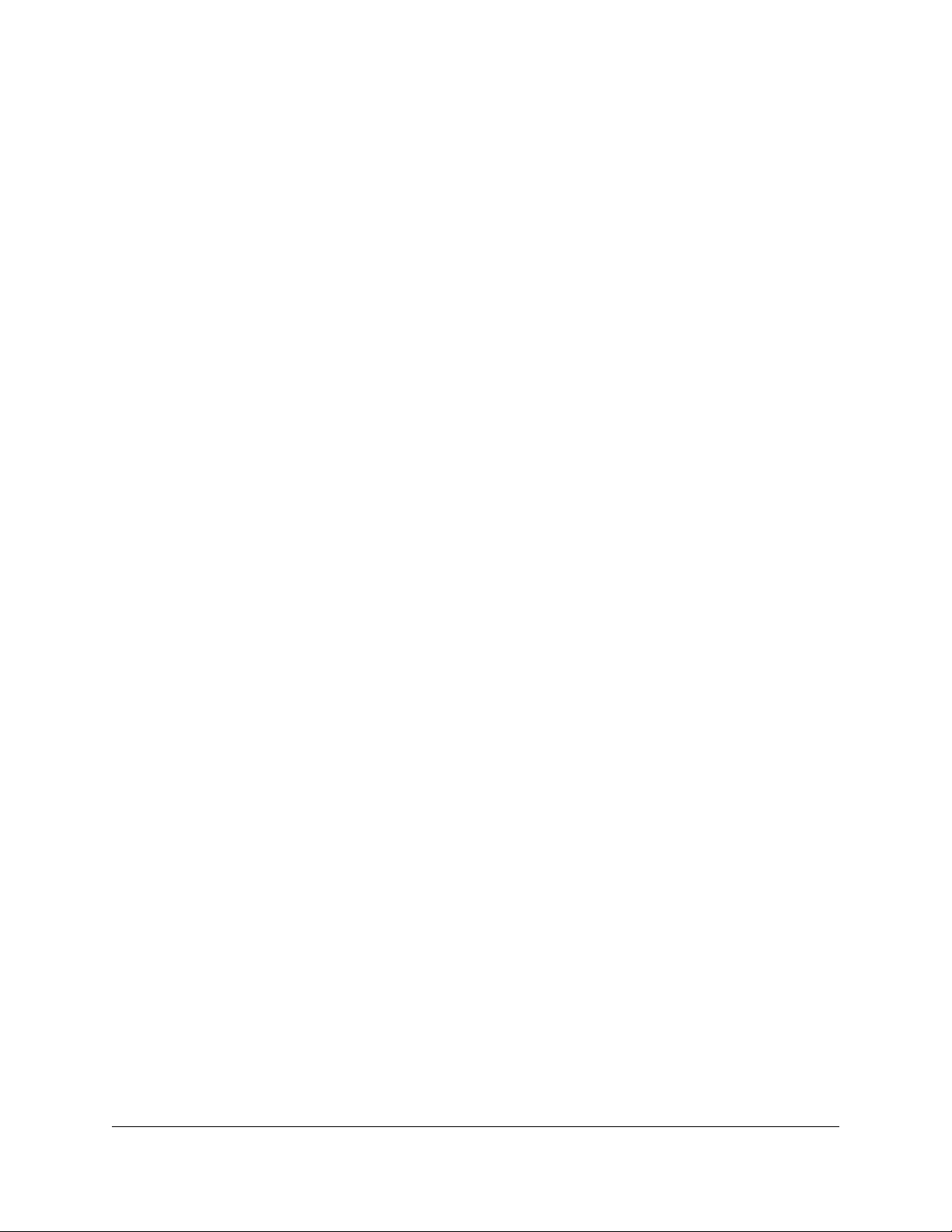
3.6 02 AUDIO
Using the AUDIO menu, you can select the embedded audio group (1-4), the 1K-tone volume
level in db, etc.
Mode: Set audio to 1KHz -16KHz tone in 1KHz increments, Mult. or off. In Mult. (Multiple
Frequencies) mode, the unit will output 1KHz tone on audio channel 1, 2KHz tone on
audio channel 2, …, 16KHz tone on audio channel 16.
Group: Set the embedded audio Group to 1, 2, 3, 4, 1+2, 3+4 or 1+2+3+4. Group 1
designates audio channels 1-4, Group 2 is 5-8, Group 3 is 9-12 and Group 4 is 13-16.
Level: Set the tone level from Silence to –6 db.
o The “random” selection is used for audio to video delay testing (see below).
o The Flash selection is used for audio to video delay testing (see below).
Mask: In a group, the audio can be present on channel 1, channel 2, channel 3, channel
4, pair 1&2, pair 3&4 or on all 4 channels.
3.6.1 Testing Audio to Video delay
The HDG20 provides 3 different ways to test audio to video delays:
Set the audio level to “Random”: The audio level changes every time Square 1 touches
any of the sides.
Set the audio level to “Flash”: A new square will be added in the center of the screen
that goes white with an audible tone or silent black
Set the Pattern to CB-Red and the Motion to Full: The red bar at the bottom of the color
bars will move outwards and inwards silently then flashes to white with an audible tone.
3.7 03 MOTION
Motion can be added to the video output. Moving square(s), Snow, Full Motion, etc can be
selected. Motion is field based in interlaced formats and frame based in progressive formats.
Mode: No Motion, Square 1, Square 2, 2 Squares, 2 Squares Inverted, Full Motion and
Snow.
o Square 1 keeps changing size as it moves and it changes color when it hits any
of the sides. Possible colors are: white, yellow, cyan, green, magenta, red, blue
and black. Square 1 moves faster than square 2
o Square 2 is always blue and does not change size. It is slower than Square 1.
o 2 Squares Shows both Square 1 and Square 2
o 2 Squares Inv shows both squares in inverted mode with a black background
color. The pattern can be seen inside the squares.
o Full Motion moves the whole pattern. Motion differs between patterns
o Snow adds white noise to the video outputs.
Speed: 1 is slowest, 7 is fastest.
3.8 04 GENLOCK
HDG.OM.000248.DRM Page 11 of 24 Version 1.6
Doremi Labs
Page 12
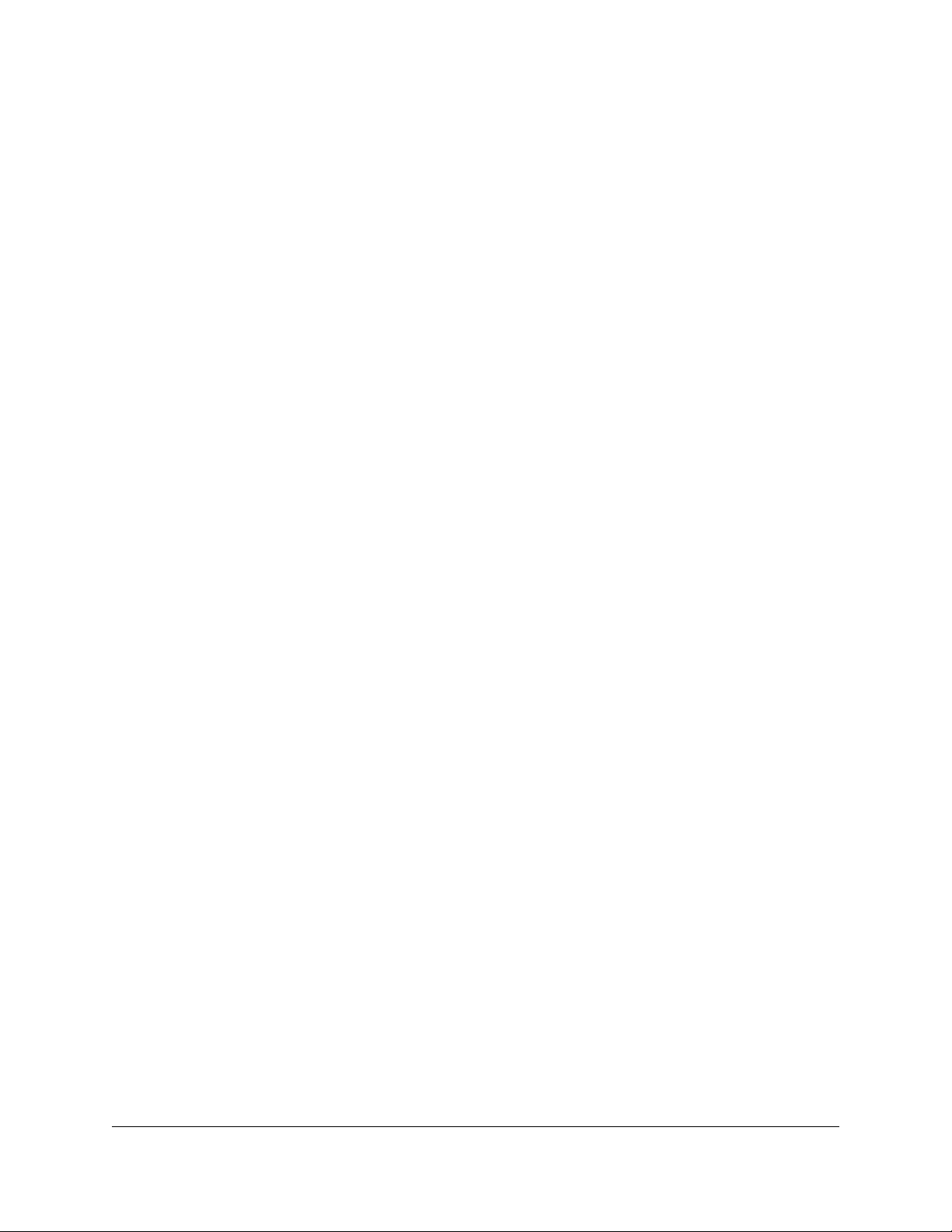
Genlock is a software option that can be purchased through your dealer. A utility is provided that
can be used with an authorization code to enable Genlock support. If Genlock is enabled on
your unit you will have access to:
Mode: On or Off
Input: This is a display only selection that shows the Sync Input video format.
H Trig: Sets the horizontal trigger value. Holding down the UP or DOWN buttons will
cause the value to change faster and faster. The number is a pixel indication and can be
moved from – half line to + half line. You don’t need to hit ENTER for this value to
change.
V Trig: Sets the vertical trigger value on lines.
Inv Fields: On or Off. This parameter can be used to invert the field polarity of the
output.
The genlock input can accept any of the following signals:
NTSC: For NTSC and all 29.97 and 59.94 FPS HD formats
PAL: For PAL and all 25 and 50 FPS HD formats
1080i-29.97: For NTSC and all 29.97 and 59.94 FPS HD formats
1080i-25: For PAL and all 25 and 50 FPS HD formats
1080i-23.98: For 2K and all 23.98 FPS HD formats
1080i-30: For all 30 and 60 FPS HD formats
1080i-24: For 2K and all 24 FPS HD formats
3.9 05 ANC DATA
Ancillary data can be used to embed metadata in the HD-SDI stream. Audio, Timecode, closed
caption, etc. are all embedded in the ancillary data space.
CC: Enables the closed caption on the ancillary data. The message output by the HDG-
20 is “Doremi” underlined followed by “HDG-20”. CC is compliant with CEA- 608 /
SMPTE 334 and is placed on VANC data line 12. The HDG-20 also supports CEA-708 /
SMPTE 334 closed caption as a paid option, it includes 608 caption packets and caption
services 1 through 6.
TC: Enables timecode on the ancillary data. For NTSC, 720p-59.94, 1080i-29.97 and
1080p-29.97, you can also decide if the timecode is drop or non-drop. For HD formats
embedded LTC is compliant with SMPTE Standard RP-188. Timecode starts at 0 every
time you change this selection or when it reaches 24 hours. The HDG-20 outputs LTC
and VITC.
VANC: Enables the VANC counter that adds 1, 2, 3 or 4 packets to the ancillary data.
For more information on the packet content, refer to the VANC Counter Appendix at the
end of this manual.
3.10 06 SYSTEM
The SYSTEM menu can be used to show the current firmware version, save current settings to
flash, reset factory defaults, etc.
Version: Displays the current version number
HDG.OM.000248.DRM Page 12 of 24 Version 1.6
Doremi Labs
Page 13

SN: Displays the serial number of the unit.
Save Settings: Save the current settings to flash.
Factory Reset: Reset the flash to factory defaults. ALL SAVED SETTINGS WILL BE
LOST.
Quick Access: Set to ON if you want to change the test pattern in Display Mode using
the UP and DOWN buttons.
HDG.OM.000248.DRM Page 13 of 24 Version 1.6
Doremi Labs
Page 14

4 Operational Hints
4.1 Circle and Target patterns
The Target 16/9 pattern is based on a square pixel ratio for high definition formats. The Target
4/3 pattern is based on 11/10-pixel ratio in NTSC and 54/59-pixel ratio in PAL.
The Circle pattern is based on a square pixel ratio for all formats. Since NTSC and PAL do not
have a square pixel ratio, the circles will look like ellipses on standard definition CRT monitors.
4.2 Crosshatch
Crosshatch pattern are usually made with 2 consecutive lines, one on each field. On the HDG
product line we intentionally made the crosshatch with lines showing only on Field-1 so it can be
used to identify problems related to field inversion.
4.3 Border Lines
Border Lines can be used to find if a device is displaying all lines and pixels. It has 8 colors, 2
pixels (or 2 lines) each to make a total of 16 pixels (or 16 lines) on every side of the image.
4.4 Burn In Window
The Burn In Window shows the timecode in 00:00:00:00 format. The character separating the
seconds from the frames can be used to identify Field-1 from Field 2 for interlaced formats. It
can also be used to identify drop and non-drop formats. Example:
00:00:01.04 indicates a non drop timecode for Field-1 interlaced
00:00:01:04 indicates a non drop timecode for Field-2 interlaced
00:00:01,04 indicates a drop frame timecode for Field-1 interlaced
00:00:01;04 indicates a drop frame timecode for Field-2 interlaced
4.5 Genlock parameters
Each video format has its own set of HTRIG, VTRIG and Inv Fields values. They are saved to
flash using the 06 SYSTEM > Save Settings sub-menu. If you use a bi-level sync source and
keep switching between NTSC and 1080i for example, you don’t need to keep adjusting the H
and V settings every time you change the output. You would adjust each format, with that same
input, once, and save the settings to flash.
Changing the Sync input signal format will require re-adjusting the H and V values.
HDG.OM.000248.DRM Page 14 of 24 Version 1.6
Doremi Labs
Page 15
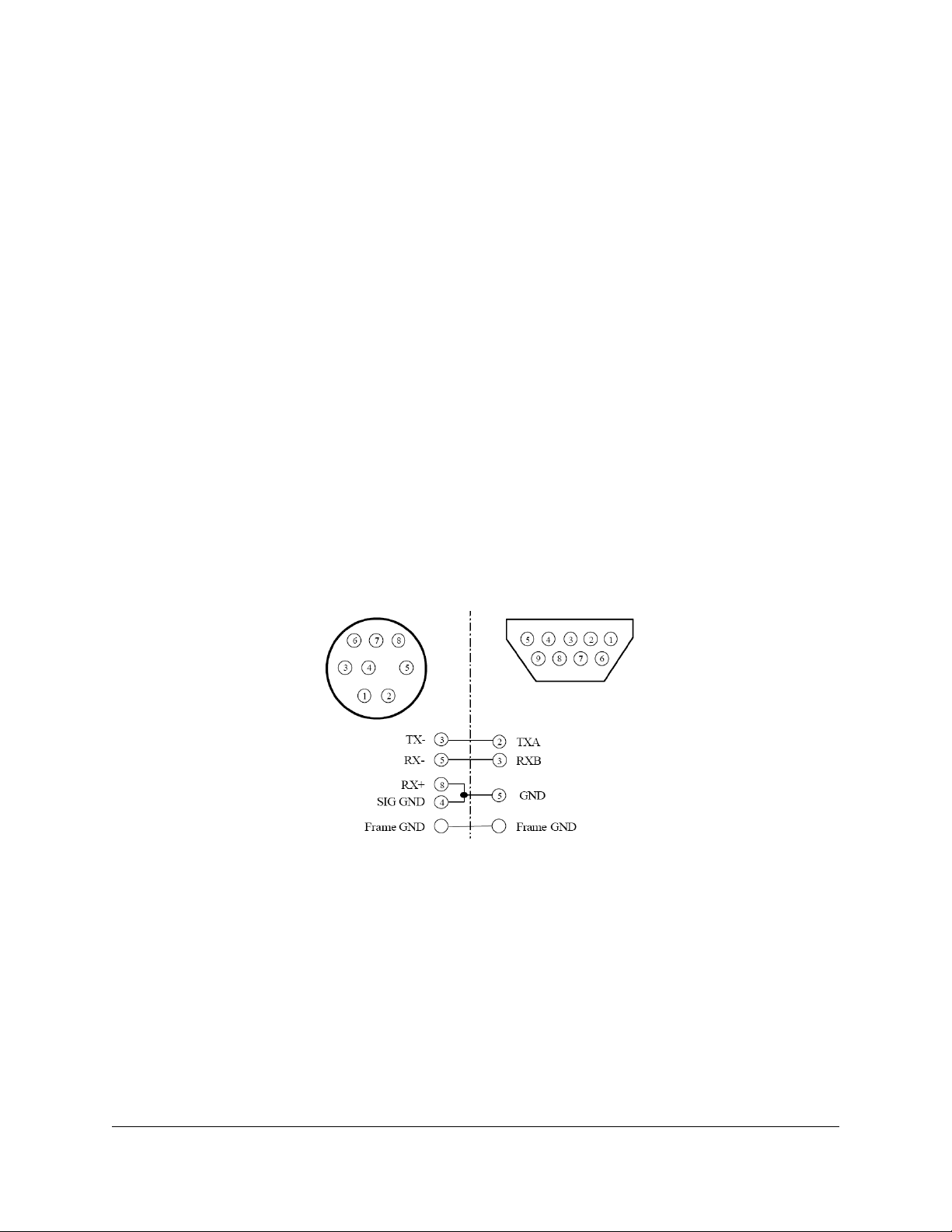
5 Specifications
5.1 Power
Locking Power Connector
DC Input: +5V to +18 V
Consumption: 3.5VA
5.2 Sync Input
BNC: Internally terminated with 75-OHM
Accepts interlaced formats only (progressive formats can be genlocked to interlaced
signals with the same frame rate)
5.3 RS422 Serial
MiniDIN8: RS422. To connect to a PC with an RS232 COM port, use the cable provided
with your unit. The pinout of the adapter cable is illustrated below:
5.4 HD/SD SDI
SD-SDI: 270 Mbits/sec SMPTE 125M
HD-SDI: 1.485/1.4835 Gbits/sec, SMPTE 274M, SMPTE 296M and SMPTE 372M
HDG.OM.000248.DRM Page 15 of 24 Version 1.6
Doremi Labs
Page 16

6 The HDG-20 Control Panel application:
The HDG-20 comes with a Windows XP / Vista compatible application that can be used to
control the HDG-20 and upgrade its firmware. To use this application, you need to download it
from our web site, install it, connect the provided RS422 to RS232 cable adapter between the
unit and an available COM port on your PC then run the application.
When you run the application for the first time, you will need to visit the Settings menu, select
Connect To and select the COM port that you are connected to.
6.1 HDG Unit Status
This section mimics the display mode of the HDG-20 front panel.
6.2 Quick Settings
You can save your current settings to a file and assign it to any of the 8 buttons. To recall the
settings, just press the assigned function key from your keyboard or click on any of the 8
buttons.
HDG.OM.000248.DRM Page 16 of 24 Version 1.6
Doremi Labs
Page 17

6.3 Communication Port Status
This LED will be red for no connection, yellow during search and green when a connection is
established.
6.4 Format
This tab will give you access to all available video formats.
6.5 Genlock
This tab will allow you to set the Genlock parameters of the unit if you have that option.
6.6 Video
This tab can be used to change all video parameters including pattern, motion, title, BIW, etc.
6.7 Audio / Ancillary Data
This tab provides access to audio and ancillary data parameters including groups, audio levels,
Closed Caption, etc.
6.8 System Settings
This window can be accessed from the Settings menu:
The top portion shows the units current firmware and serial number
HDG.OM.000248.DRM Page 17 of 24 Version 1.6
Doremi Labs
Page 18

Press “Save Settings To Flash” if you want your current settings to be saved as the
default after boot.
Press the “Reset Factory Default” button to restore the factory defaults.
6.8.1 Firmware Upgrade
When you connect to the HDG-20 for the first time, the application will automatically detect that
you have an earlier firmware on your unit and ask you to upgrade, you should accept. Once the
upgrade is over and you see the message “Recycle power on the HDG-20 unit”, you can recycle
the power. MAKE SURE YOU DON”T DISTURB THE UNIT DURING THE UPGRADE
PROCEDURE AND WAIT FOR THE RECYCLE POWER MESSAGE, OTHERWISE THE UNIT
MIGHT BECOME UNUSABLE AND YOU WILL NEED TO SEND IT BACK TO THE FACTORY
FOR AN UPGRADE.
If you want to do a manual firmware upgrade, you can browse for the firmware’s binary file (it
would be something like: HDG20_2_44.bin) and then hit “Execute Upgrade”
6.8.2 License Information
There are two available licenses that you can purchase: Genlock and CEA-708. When you
purchase any of these licenses, you will be sent a code that you can copy paste into the license
number field and hit “Update License” to update the license information on the unit and be able
to use the new features.
6.8.3 Quick Pattern Access
If you set this parameter ON, you can use the up and down arrows on the front panel of the
HDG-20 to change the pattern while in Display mode. If you want the change to be permanent,
make sure you click on “Save Settings to Flash”
6.8.4 Scrolling Title
The HDG-20 has 4 lines of scrolling title that can be customized,
Click on “Read from device” to read the text from the unit into the text boxes
Click on “Write to device” to write the text from the text boxes into the device
Click on “Save File” to save the text from the text boxes into a .txt file
Click on “Open File” to load a .txt file into the text boxes
Write up to 32 characters per line, then
HDG.OM.000248.DRM Page 18 of 24 Version 1.6
Doremi Labs
Page 19

7 Appendix A: CEA-608 Closed Captioning
The CEA-608 closed captioning sent on SDI stream is SMPTE 334 compliant. Two bytes are
sent each frame in ancillary data, with a cycle of 251 frames:
Frame 0 : 0x94, 0xae => Clear Buffer
Frame 1 : 0x94, 0xae => Clear Buffer
Frame 2 : 0x94, 0x20 => start pop up
Frame 3 : 0x94, 0x20 => start pop up
Frame 4 : 0x94, 0x7a => move cursor to row 15 column 20
Frame 5 : 0x94, 0x7a => move cursor to row 15 column 20
Frame 6 : 0x94, 0xa2 => move over 2 more columns
Frame 7 : 0x94, 0xa2 => move over 2 more columns
Frame 8 : 0xC4, 0xC8 => Write “H” , Write “D”
Frame 9 : 0xC9, 0x20 => Write “G” , Write “ ”
Frame 10 : 0x31, 0xB0 => Write “1” , Write “0”
Frame 11 : 0x94, 0x2c => Clear current Caption
Frame 12 : 0x94, 0x2c => Clear current Caption
Frame 13 : 0x80, 0x80 => No operation
Frame 14 : 0x80, 0x80 => No operation
Frame 15 : 0x94, 0x2f => Display Caption
Frame 16 : 0x94, 0x2f => Display Caption
Frame 17–119: 0x80, 0x80 => No operation
Frame 120 : 0x94, 0xae => Clear Buffer
Frame 121 : 0x94, 0xae => Clear Buffer
Frame 122 : 0x94, 0x20 => start pop up
Frame 123 : 0x94, 0x20 => start pop up
Frame 124 : 0x94, 0xf7 => move cursor to row 15 column 12, and write underlined
Frame 125 : 0x94, 0xf7 => move cursor to row 15 column 12, and write underlined
Frame 126 : 0x94, 0xa2 => move over 2 more columns
Frame 127 : 0x94, 0xa2 => move over 2 more columns
Frame 128 : 0xC4, 0xC8 => Write “D” , Write “o”
Frame 129 : 0xC9, 0x20 => Write “r” , Write “e”
Frame 130 : 0x31, 0xB0 => Write “m” , Write “i”
Frame 131 : 0x94, 0x2c => Clear current Caption
Frame 132 : 0x94, 0x2c => Clear current Caption
Frame 133 : 0x80, 0x80 => No operation
Frame 134 : 0x80, 0x80 => No operation
Frame 135 : 0x94, 0x2f => Display Caption
Frame 136 : 0x94, 0x2f => Display Caption
Frame 137–250 : 0x80, 0x80 => No operation
Each control code is transmitted twice, as requested in CEA- 608 specifications.
HDG.OM.000248.DRM Page 19 of 24 Version 1.6
Doremi Labs
Page 20
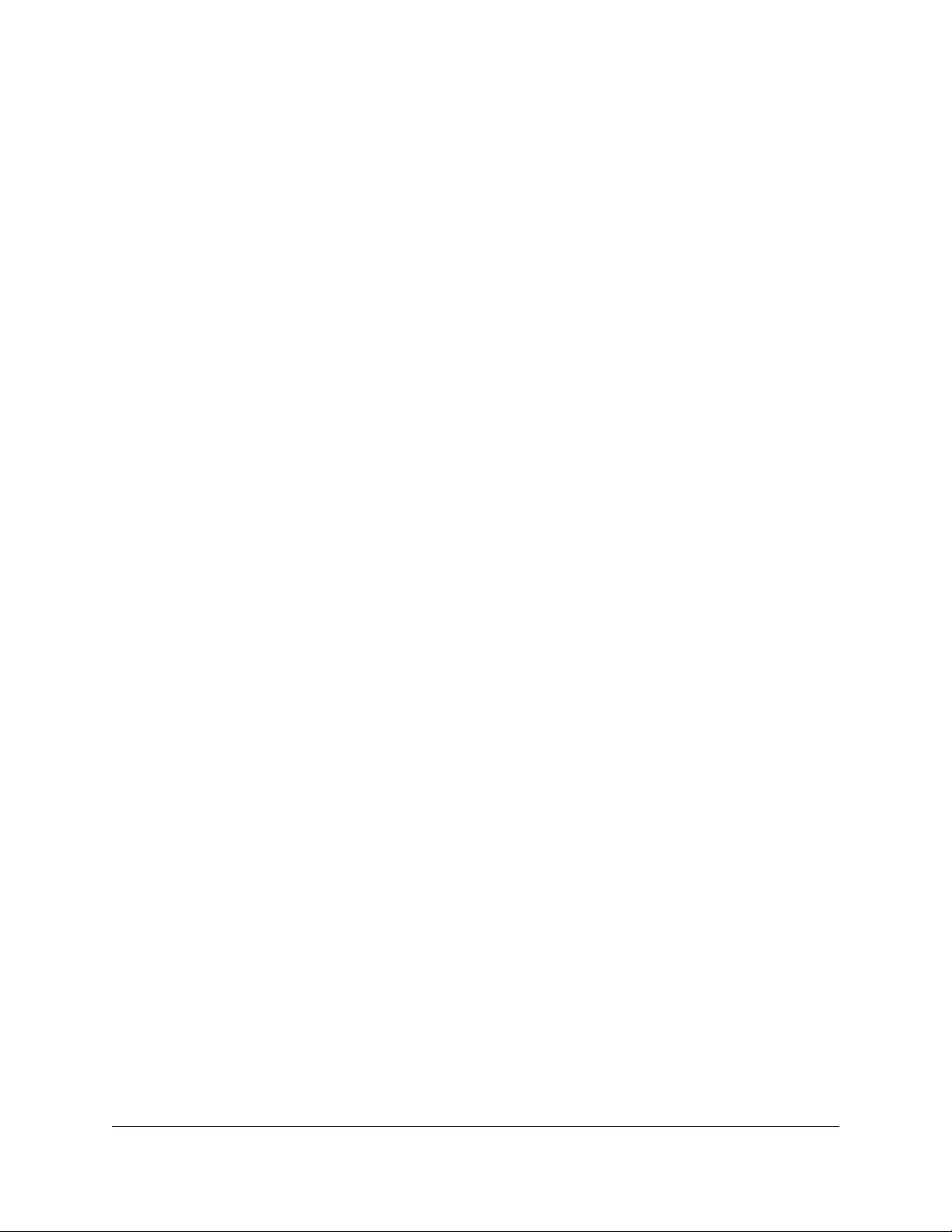
8 Appendix B: Time Code
Ancillary Timecode (ATC) is similar to linear time code (LTC). ATC is incremented each frame
and is reset to 0 after 24 hours. LTC is on Line-10 Field-1 and VITC is on Line-9 Field-1 and on
Line-571 Field-2.
LTC is transmitted on Line-10 Field-1 for all formats except for PAL where it’s transmitted on
line 6. (SMPTE RP188)
VITC is transmitted on Line-9 Field-1 and Line-571 Field-2.
HDG.OM.000248.DRM Page 20 of 24 Version 1.6
Doremi Labs
Page 21

9 Appendix C: Audio
In SD (PAL or NTSC), 2 pairs are embedded on the SDI stream with 6 or 8 packets per line
(SMPTE 272M).
In HD, 2 pairs are embedded on the HDSDI stream (SMPTE 299M).
HDG.OM.000248.DRM Page 21 of 24 Version 1.6
Doremi Labs
Page 22

10 Appendix D: SMPTE Standards
Video Output
SMPTE 125M
SMPTE 292M
SMPTE 296M
SMPTE 274M
SMPTE 372M
SMPTE 352M
Closed Caption
CEA-608 / SMPTE 334
Time Code (LTC)
SMPTE RP 188
Audio (embedded on SDI / HD-SDI)
SMPTE 272M
SMPTE 299M
Note: In 2K, ancillary data is output only on Link A to match SMPTE 372M specifications.
HDG.OM.000248.DRM Page 22 of 24 Version 1.6
Doremi Labs
Page 23

11 Appendix E: VANC Counter
For 1080i-59.94 formats, when VANC is enabled, the HDG-20 can embed up to 4 data packets
on each of the following lines:
Field-1: Lines 9 to 20
Field-2: Lines 572 to 583
All packets are identical except for UDW0, UDW1 and CS that are used to indicate the line
number, packet number / field identifier and the checksum. The packet is structured as follows:
ADF1= 0x00
ADF2= 0xFF
ADF3= 0xFF
DID= 0x5F
SDID= 0xFA
DC= 0xFF
UDW0= LSB byte of the line number
UDW1= Packet Number and Field Identifier, 0x30 for packet-3 field-1 or 0x2F for packet-2
field-2
UDW2 .. UDW254= Hex value of a counter that starts at 0x00 and ends 0xFC
CS= Checksum
HDG.OM.000248.DRM Page 23 of 24 Version 1.6
Doremi Labs
Page 24

12 Document Revision History
Date Version Description
07/26/2012 1.5 Logo and contact information updated.
05/06/2014 1.6 Minor editorial changes made.
HDG.OM.000248.DRM Page 24 of 24 Version 1.6
Doremi Labs
